LG MZ-42PZ10, MZ-42PZ10B, MT-42PZ10, MT-42PZ10B, MT-42PZ10G Owner's Manual
...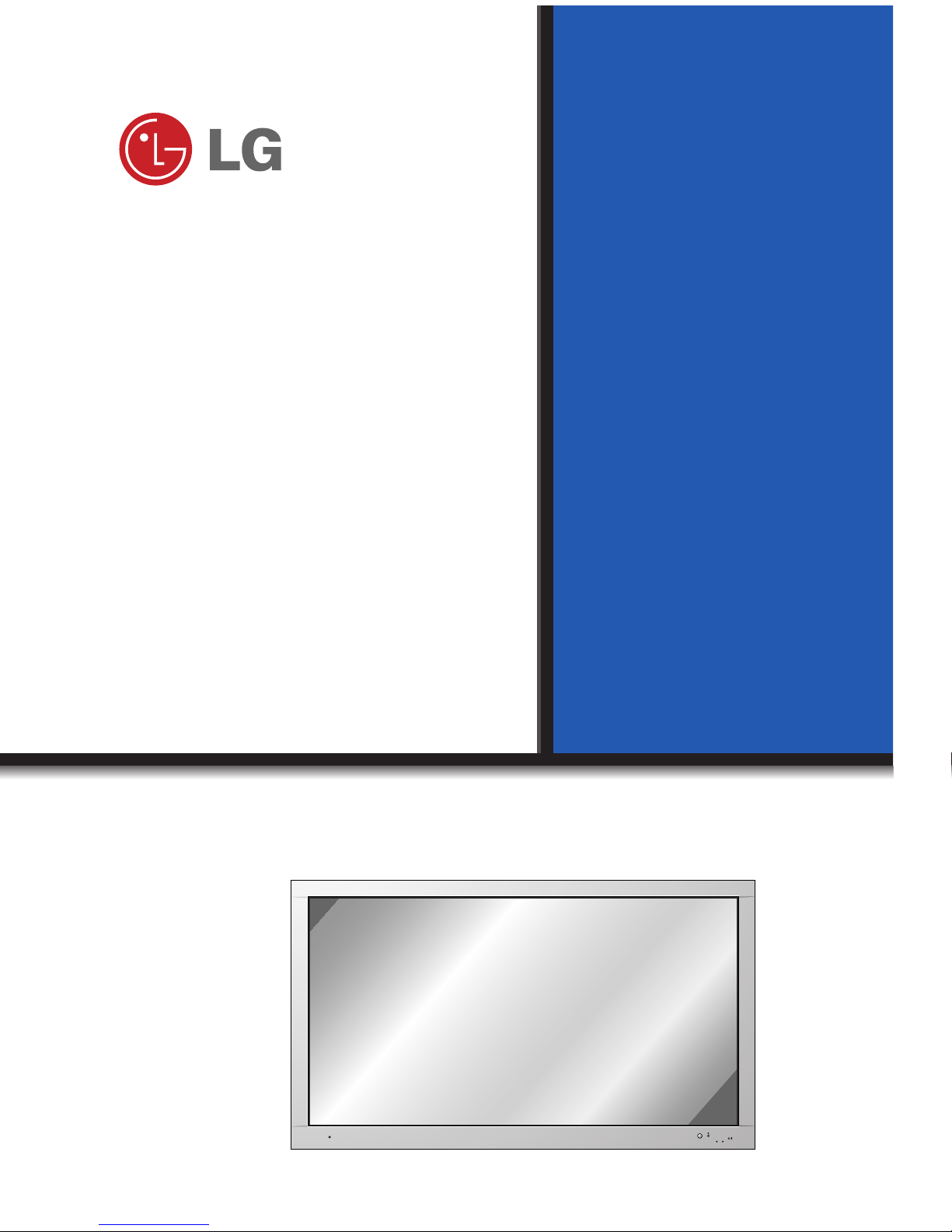
PLASMA MONITOR
ON/OFF
INPUT VOLUME
SELECT
PLASMA MONITOR
Please read this owner’s manual carefully before
operating the Monitor.
Retain it for future reference.
Record model number and serial number of the
Monitor.
See the label attached on the back of the Monitor
and quote this information to your dealer when you
require service.
Model number :
Serial number :
MZ-42PZ10/B/G/K/S
MT-42PZ10/B/G/K/S
OWNER’S MANUAL

ON/OFF
INPUT VOLUME
SELECT
What is a Plasma Monitor?
If voltage is inputted to gas in glass panels, ultraviolet rays is outputted and fused with a
fluorescent substance. At this moment, light is emitted. A Plasma Monitor is a next generation flat Display using this phenomenon.
160° - Wide angle range of vision
A Plasma Monitor provides more than 160° angle range of vision so that you can get a
picture without distortion from any direction.
LG Plasma Monitor
LG Plasma Monitor
Easy installation
A Plasma Monitor is much lighter and smaller than other same class products so that you
can install the Plasma Monitor at the desired place.
Big screen
The screen of a Plasma Monitor is 42" so that you can get vivid experience as if you are
in a theatre.
Multimedia Plasma Monitor
A Plasma Monitor can be connected with a computer so that you can use it as a screen
for conference, game, internet and so on.
WARNING
TO REDUCE THE RISK OF FIRE AND ELECTRIC SHOCK, DO NOT EXPOSE THIS
PRODUCT TO RAIN OR MOISTURE.
The explanation about coloured dots may be present on PDP screen
The PDP which is the display device of this product is composed of 0.9 to 2.2 million cells
and a few cell defects can occur in the manufacture of the PDP. Several coloured dots visible on the screen would be acceptable, in line with other PDP manufacturers and would
not mean that the PDP is faulty. We hope you will understand that the product which corresponds to this standard is regarded as acceptable. It means that it could not be changed
or refunded.
We promise that we'll do our best to develop our technology to minimize the cell defects.
WARNING
This is Class B product. In a domestic environment this product may cause radio interference in which case the user may be required to take adequate measures.

After reading this
manual, keep it in
the place where the
user can always
contact easily.
Contents
First step
Safety Instructions....................................................4
Composition
Controls of the Monitor.............................................8
Controls of the remote control................................12
Installation of the Monitor.......................................14
Connection
Watching VCR........................................................16
Watching Cable TV.................................................17
Watching external AV source..................................18
Watching DVD........................................................19
Connecting PC .......................................................20
Function checking in PC mode ..............................22
Adjusting in PC mode .............................................23
Using the remote control........................................26
Basic function
Turning on the Monitor...........................................27
Selecting the on screen language ..........................28
Function checking...................................................29
Picture
Picture adjustment ..................................................30
Picture format.........................................................31
Sound
Sound adjustment...................................................32
Special function
Child lock................................................................33
Auto sleep...............................................................34
Sleep timer .............................................................35
Others
Troubleshooting check list......................................36
Product specifications.............................................39

4
Safety Instructions
- Use the Monitor at the place lower than the altitude of 6562 feet (2000m) to get
the best quality of picture and sound.
WARNING
Do not place the Monitor in
direct sunlight or near heat
sources such as heat registers,
stove and so on.
- This may cause a fire.
WARNING
Do not use the Monitor in
damp place such as a bathroom or any place where it
is likely to get wet.
- This may cause a fire or could
give an electric shock.
Bend antenna cable between
inside and outside building to prevent rain from flowing in.
- This may cause water damaged inside
the Monitor and could give an electric
shock.
Indoor Installation Outdoor Installation Power
NOTES
This Plasma display is designed
to be mounted horizontally
(wide viewing).
WARNING
NOTES
Earth wire should be connected.
- If the earth wire is not connected,
there is possible a danger of electric
shock caused by the current leakage.
- If grounding methods are not possible, a separate circuit breaker should
be employed and installed by a
qualified electrician.
- Do not connect ground to telephone
wires, lightning rods or gas pipe.
Never touch the power plug
with a wet hand
- This may cause an electric shock.
Short-circuit
breaker

5
First step
Composition
Connection
Basic function
Picture
Sound
Special function
Others
NOTES
Do not pull the cord but the
plug when unplugging.
- This may cause a fire.
Ensure the power cord
doesn’t trail across any hot
objects like a heater.
- This may cause a fire or an electric shock.
Do not plug when the power
cord or the plug is damaged
or the connecting part of the
power outlet is loose.
- This may cause a fire or
an electric shock.
NOTES
Do not place an outside antenna in
the vicinity of overhead power lines or
other electric light or power circuits.
- This may cause an electric shock.
There should be enough distance between an
outside antenna and power lines to keep the former from touching the latter even when the
antenna falls.
- This may cause
an electric shock.
*
Safety instructions have two kinds of information, and each meaning of it is as below.
Take care of danger that may happen under specific condition.
The violation of this instruction may cause serious injuries and even death.
The violation of this instruction may cause light injuries or damage of the
product.
WARNING
NOTES
NOTES
Disconnect from the mains
and remove all connections before moving.
NOTES
Do not place the Monitor in
a built-in installation such
as a bookcase or rack.
- Ventilation required.
When installing the Monitor on a
table, be careful not to place the
edge of its stand.
- This may cause the Monitor to fall,
causing serious injury to a child or adult,
and serious damage to the Monitor.

6
Safety Instructions
WARNING
Do not place anything containing liquid on top of the
Monitor.
- This may cause a fire or could
give an electric shock.
Do not insert any object into
the exhaust vent.
- This may cause a fire or could give
an electric shock.
WARNING
Do not attempt to service
the Monitor yourself.
Contact your dealer or service center.
- This may cause damaged the
Monitor or could give an electric
shock.
During a lightning thunder,
unplug the Monitor from the
wall outlet and don’t touch an
antenna cable.
- This may cause damaged the
Monitor or could give an
electric shock.
WARNING
Do not use water the Monitor
while cleaning.
- This may cause damaged the
Monitor or could give an electric
shock.
In case of smoke or strange
smell from the Monitor, switch it
off ,unplug it from the wall outlet
and contact your dealer or service center.
- This may cause a fire or could give
an electric shock.
Using Cleaning Others
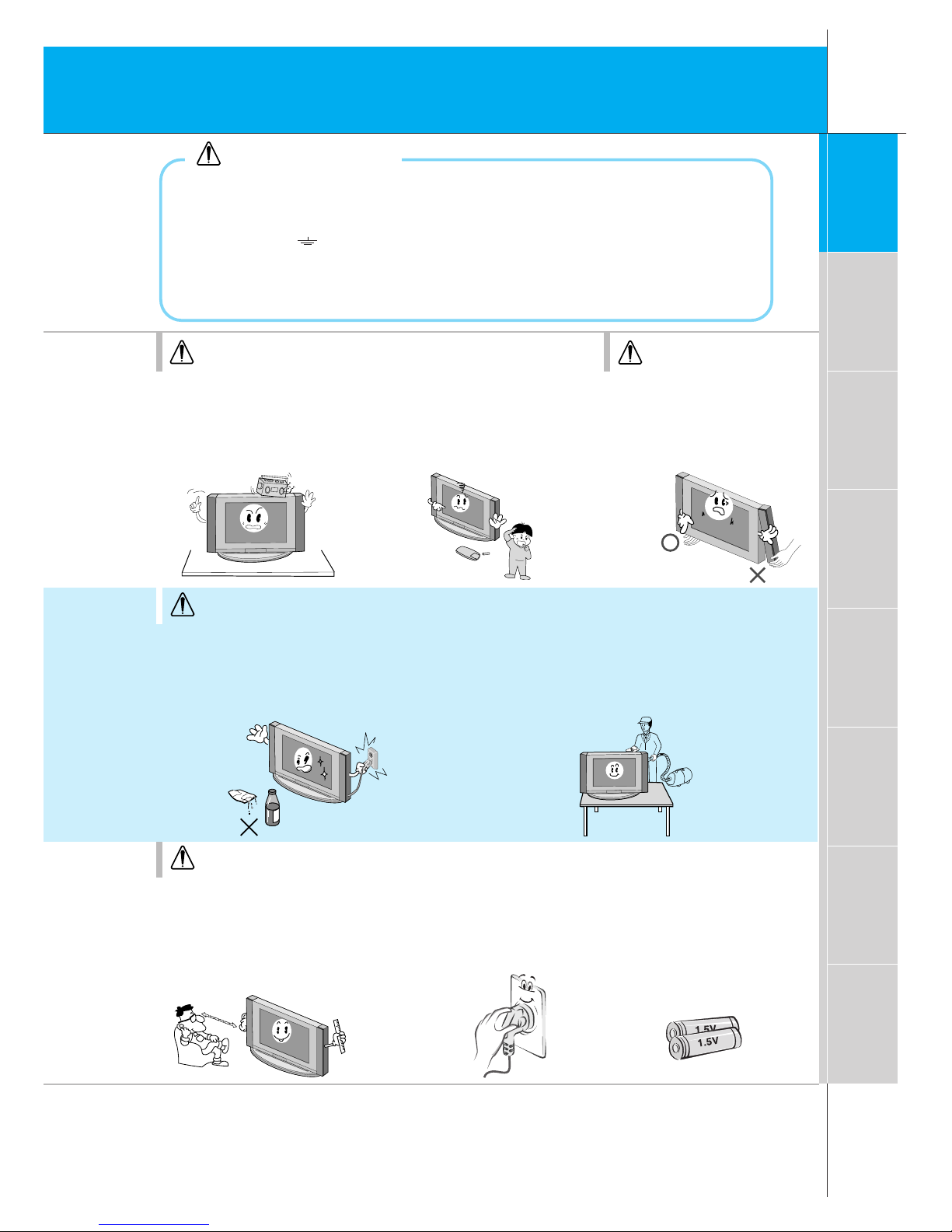
7
First step
Composition
Connection
Basic function
Picture
Sound
Special function
Others
WARNING
Do not place heavy objects
on the Monitor.
- This may cause serious injury to
a child or adult.
Dispose of used batteries
carefully to protect a child
from eating them.
- In case that it eats them, take it
to see a doctor immediately.
NOTES
When moving the Monitor
assembled with the
Speakers do not carry holding the Speakers.
- This may cause the Monitor to
fall, causing serious injury to a
child or adult, and
serious
damage
to the
Monitor.
NOTES
The distance between eyes
and the screen should be
about 5 ~ 7 times as long as
diagonal length of the
screen.
- If not, eyes will strain.
Unplug the Monitor from the
wall outlet when it is left
unattended and unused for
long periods of time.
- Accumulated dust may cause a
fire or an electric shock from
deterioration or
electric leakage.
Only use the specified batteries.
- This make cause damaged the
remote control or could give an
electric shock.
NOTES
Unplug this product from the wall outlet
before cleaning. Do not use liquid cleaners
or aerosol cleaners.
- This may cause damaged the Monitor or could give
an electric shock.
Contact the service center once a year to
clean the internal part of the Monitor.
- Accumulated dust can cause mechanical failure.
WARNING
in U.K. only
*
This set is supplied with a BS 1363 approved 13 amp mains plug, fused at 13 amp. When replacing the fuse
always use a 13 amp BS 1362, BSI or ASTAapproved type. Never use this plug with the fuse cover omitted. To
obtain a replacement fuse cover contact your dealer or “LG Electronics U.K. Ltd.” If the type of plug supplied is not
suitable for the mains sockets in your home, then the plug should be removed and a suitable type fitted.
A mains plug removed from the mains lead of this set must be destroyed. Amains plug with bared wires is
hazardous if inserted in a mains socket. Do not connect either wire to the earth pin, marked with the letter E or
with the earth symbol or coloured green or green and yellow. If any other plug is fitted, use a 13 amp fuse,
either in the plug, or at the distribution board.
The wires in this mains lead are coloured in accordance with the following codes:
As the colours of the wires in the mains lead of this set may not correspond with the coloured marking identifying the terminals in your plug, proceed as follows: The wire which is coloured blue must be connected to the terminal which is marked with the letter N or coloured black. The wire which is coloured brown must be connected
to the terminal which is marked with the letter L or coloured red.
BLUE: NEUTRAL, BROWN: LIVE
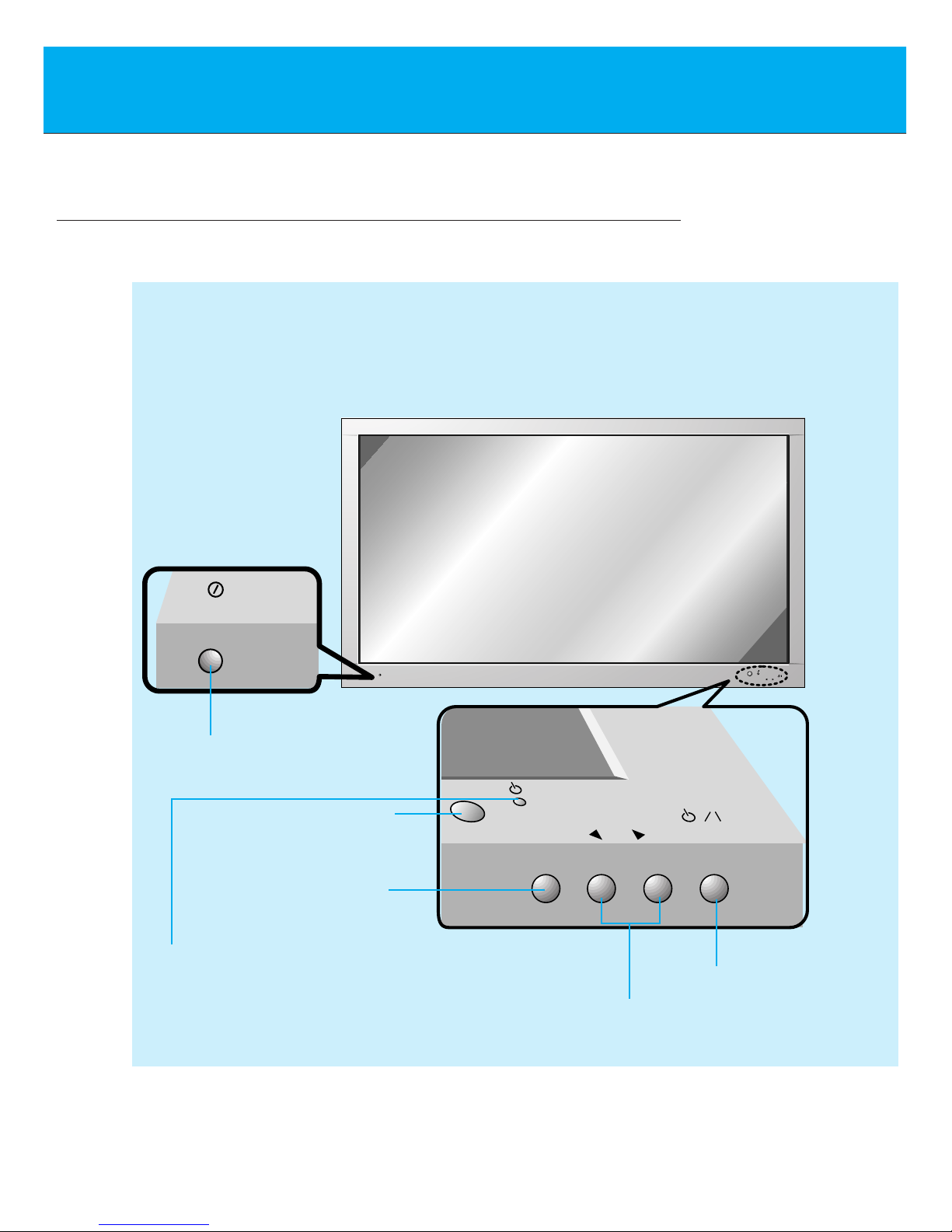
8
Controls of the Monitor
ON/OFF
INPUT
VOLUME
SELECT
ON/OFF
VOLUME
INPUT
SELECT
<Front Panel>
MAIN POWER BUTTON
INPUT SELECT BUTTON
REMOTE CONTROL SENSOR
POWER/STANDBY INDICATOR
Illuminates red in standby
Illuminates green when the Monitor is switched on
POWER BUTTON
VOLUME (FF,GG) BUTTON

9
First step
Composition
Connection
Basic function
Picture
Sound
Special function
Others
AC INPUT
RGB INPUT(VGA/SVGA/XGA)
(+) ( ) (+)( )
EXTERNAL SPEAKER
R L
R
AUDIO INPUT
CONTROL
L
(+) ( ) (+)( )
AC INPUT
EXTERNAL SPEAKER
R L R
AUDIO INPUT
CONTROL
L
RGB INPUT(VGA/SVGA/XGA)
P
B R
Y P
AV INPUT
R L
AUDIO
<MONO>
VIDEO
COMPONENT (480i/480p)
(DVD INPUT)
PBY
R
P
AV INPUT
(DVD INPUT)
COMPONENT (480i/480p)
R L
AUDIO VIDEO
(MONO)
PBY
R
P
R L
AUDIO VIDEO
(MONO)
AV INPUT
(DVD INPUT)
COMPONENT (480i/480p)
<Back Panel>
EXTERNAL
SPEAKER (8Ω)
KNOBS
AV INPUT /
COMPONENT (480i/480p)
DVD INPUT SOCKETS
G The Interface board
(AP-42EA20) is not equipped on
MZ-42PZ10 series model.
RGB INPUT (VGA/SVGA/XGA) /
AUDIO INPUT / CONTROL
SOCKET
POWER INPUT
SOCKET
This Monitor operates
on an AC mains supply,
the voltage is as indicated as inside back cover
of this manual. Never
apply DC power to the
Monitor.
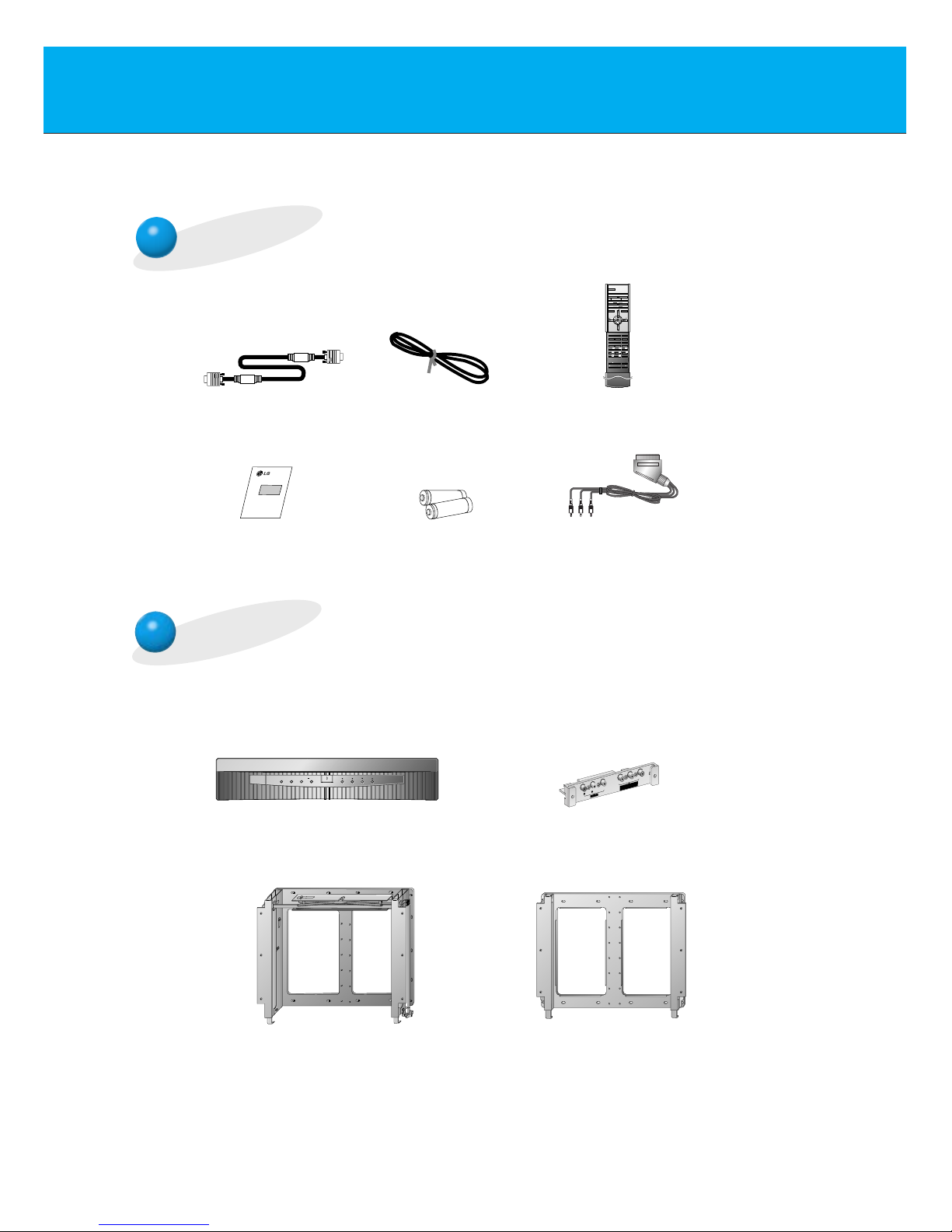
10
Accessories
D-sub 15 pin cable
AP-42WA20M series
(Tilt wall mounting bracket)
AP-42WA10 series
(Wall mounting bracket)
AS mark
LG TV
Owner’s Manual
1.5V
1.5V
Alkaline batteries
(Optional)
Phone scart cable
(Optional)
MULTIMEDIA
ON/OFF
TV/VIDEO MENU ENTER
VOL CH
RZ-BA10 (PDP Tuner)
P
B
Y
R
P
R L
AUDIO VIDEO
(MONO)
AV INPUT
(DVD INPUT)
COMPONENT (480i/480p)
AP-42EA20 (Interface board)
Power cord
1 2 3
4 5 6
7
PSM SSM
8
0
POSITION
STILL
MIX
REVEAL
?
M
TIME
SIZE
LIST
SLEEP
STOP REC
P/STILL
REW FF
PLAY
9
POWER
MULTIMEDIA TV/AV
ARC I/II
PIP TEXT
PR - PR +
INPUTSWAP
MENU PR
VOL
OK
VOL
PR
MUTE
STROBE/
Remote control
Optional Extras
- Optional extras can be changed or modified for quality improvement without any notification new
optional extras can be added.
- Contract your dealer for buying these items.
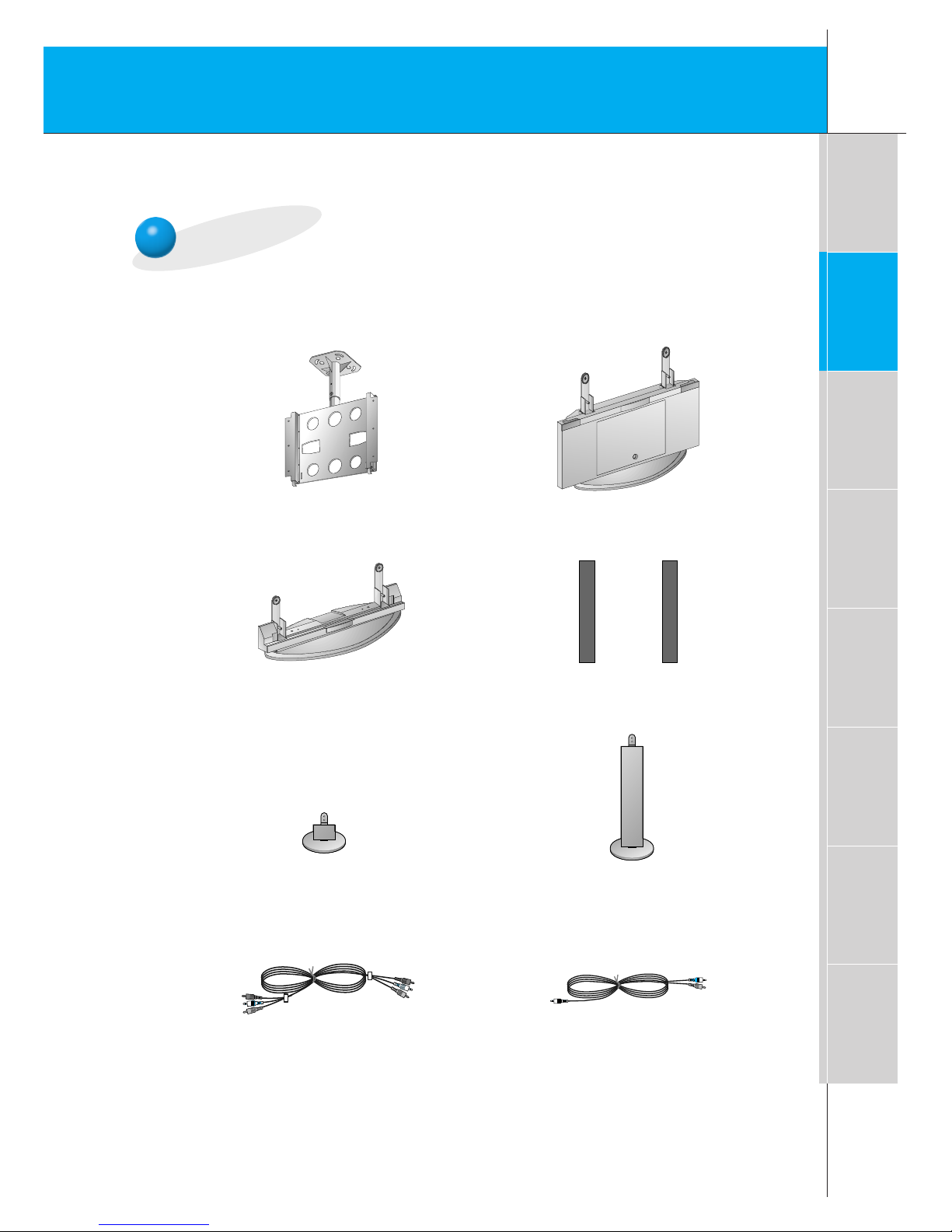
11
First step
Composition
Connection
Basic function
Picture
Sound
Special function
Others
Optional Extras
AP-42CA10 series
(Ceiling mounting bracket)
AP-42FA10 series
(Floor type stand)
AP-42DA10 series
(Desktop stand)
AP-42SA10 series
(Speakers)
AP-42SA10D series
(Speaker stand)
AP-42SA10F series
(Floor type speaker stand)
Video cables
Audio cables
- Optional extras can be changed or modified for quality improvement without any notification new
optional extras can be added.
- Contract your dealer for buying these items.
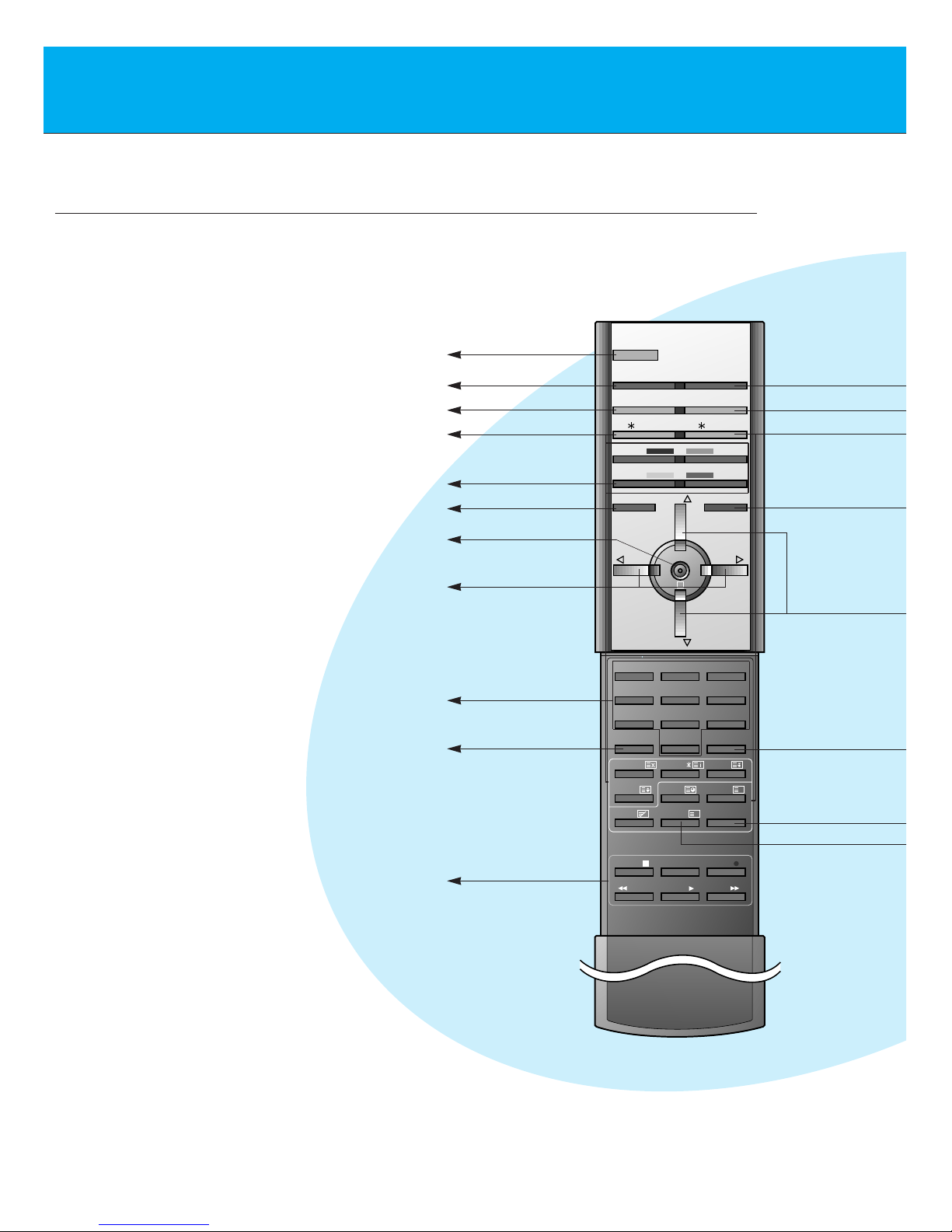
12
Controls of the remote control
- Some buttons on this remote control does function only when the Monitor is con-
nected with RT/RZ-BA10 (the PDP tuner).
- When using the remote control aim it at the remote control sensor of the Monitor.
1 2 3
4 5 6
7
PSM SSM
8
0
POSITION
STILL
MIX
REVEAL
?
M
TIME
SIZE
LIST
SLEEP
STOP REC
P/STILL
REW FF
PLAY
9
POWER
MULTIMEDIA TV/AV
ARC I/II
PIP TEXT
PR - PR +
INPUTSWAP
MENU PR
VOL
OK
VOL
PR
MUTE
STROBE/
POWER button
MULTIMEDIA button
ARC button (Refer to p.31)
No function
No function
MENU button
OK button
No function
VCR buttons
controls a LG video cassette
recorder.
PSM button (Refer to p.30)
VOLUME (FF, GG) buttons
