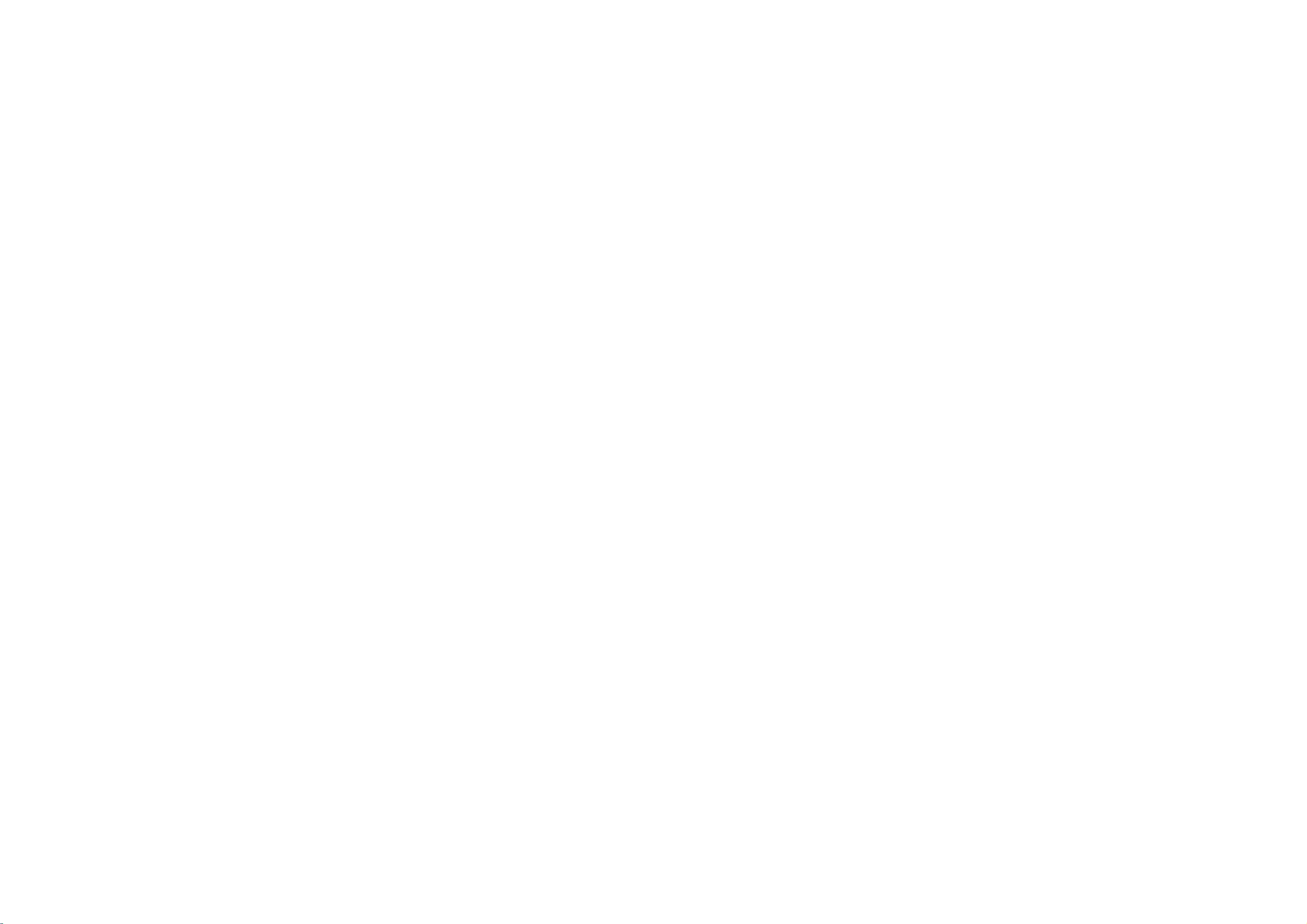
MZ-42PZ10/B/G/K/S
MZ-42PZ14/B/G/K/S
Please
operating
Retainitfor
Record
Monitor.
See
and
require
Model
Serial
the
quote
number
number
read
model
label
service.
the
this
this
Monitor.
future
number
attached
information
:
:
owner's
reference.
and
on
manual
serial
the
to
your
carefully
number
backofthe
dealer
before
of
Monitor
when
the
MZ-42PZ24/B/G/K/S
MT-42PZ10/B/G/K/S
MT-42PZ12/B/G/K/S
you
PLASMA MONITOR
PLASMA MONITOR
MT-42PZ14/B/G/K/S
MT-42PZ22/B/G/K/S
OWNER'S
MANUAL
INPUT
ON/OFF
VOLUME
SELECT
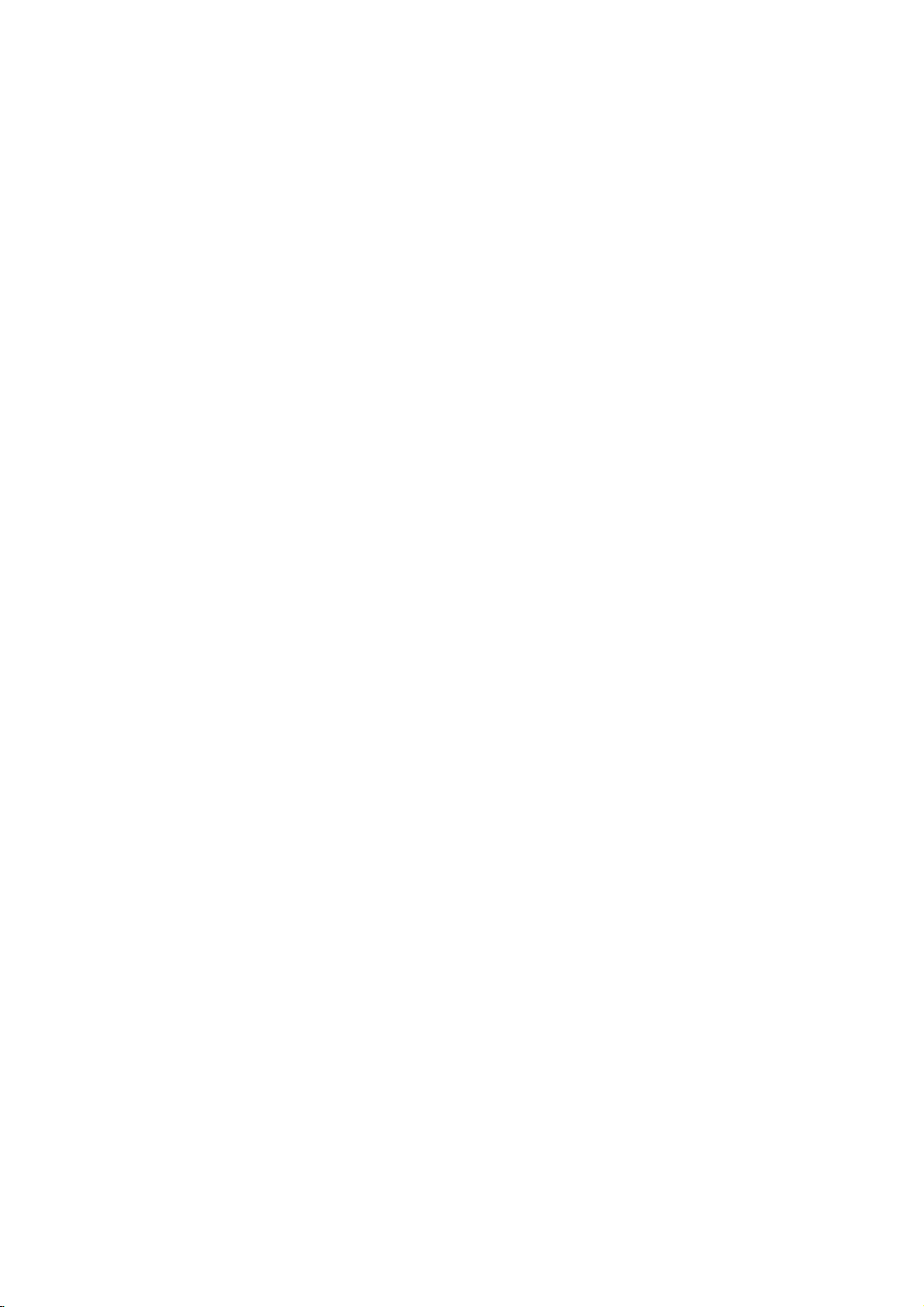
LG
LG
Plasma
Plasma
Monitor
Monitor
What
If
fluorescent
tion
isaPlasma
voltageisinputted
flat
substance.
Display
160°-Wide
A
Plasma
picture
Easy
A
Plasma
can
Big
The
inatheatre.
Monitor
without
installation
Monitor
install
screen
screen
the
ofaPlasma
Multimedia
A
Plasma
for
conference,
The
The
andafew
ible
not
responds
or
refunded.
We
Monitor
explanation
PDP
which
cell
on
the
that
to
screen
this
that
mean
promise
WARNING
This
is
Class
ence
in
B
which
using
angle
provides
distortion
is
Plasma
Plasma
can
game,
is
the
defects
would
the
PDP
standard
we'll
product.
case
Monitor?
to
gas
At
this
this
phenomenon.
range
from
much
Monitor
Monitor
Monitor
be
connected
internet
about
display
can
be
is
faulty.Wehope
is
do
our
Inadomestic
the
user
in
glass
panels,
moment,
of
vision
more
than
160°
direction.
any
and
lighter
at
and
smaller
the
desired
is
42"
with
so
on.
coloured dots
device
occur
of
in
the
acceptable,
to
be
as
develop
environment
required
regarded
best
may
ultraviolet
is
light
emitted.
angle
than
place.
so
that
you
a
computer
may
this
productiscomposed
manufacture
in
line
with
will
you
acceptable.
our
technology
to
take
rays
A
range
other
can
get
so
be
of
the
other
understand
It
means
this
adequate
is
Plasma
of
vision
same
vivid
that
you
present
PDP.
PDP
to
product
outputted
Monitor
so
class
experience
can use
on
of
0.9to2.2
Several
manufacturers
that
the
thatitcould
minimize
may
measures.
and
is
that
you
products
it
PDP
coloured
product
the
cause
fused
a
as
as a
not
radio
next
can
so
if
screen
million
and
which
be
cell
with
genera-
get
that
you
screen
dots
would
changed
defects.
interfer-
a
a
you
are
cells
vis-
cor-
WARNING
TO
REDUCE
PRODUCT
THE
RISK
OF
FIRE
AND
TO
RAIN
OR
MOISTURE.
ELECTRIC
When
exclusive
tuner
(For
SHOCK,
connecting
cable,
and
further
DO
the
most
PDP
the
information,
NOT
PDP
functions
only
EXPOSE
tuner
work
functions
refertothe
with
as
THIS
its
with
monitor.
PDP
the
Tuner
Guide)
INPUT
ON/OFF
VOLUME
SELECT
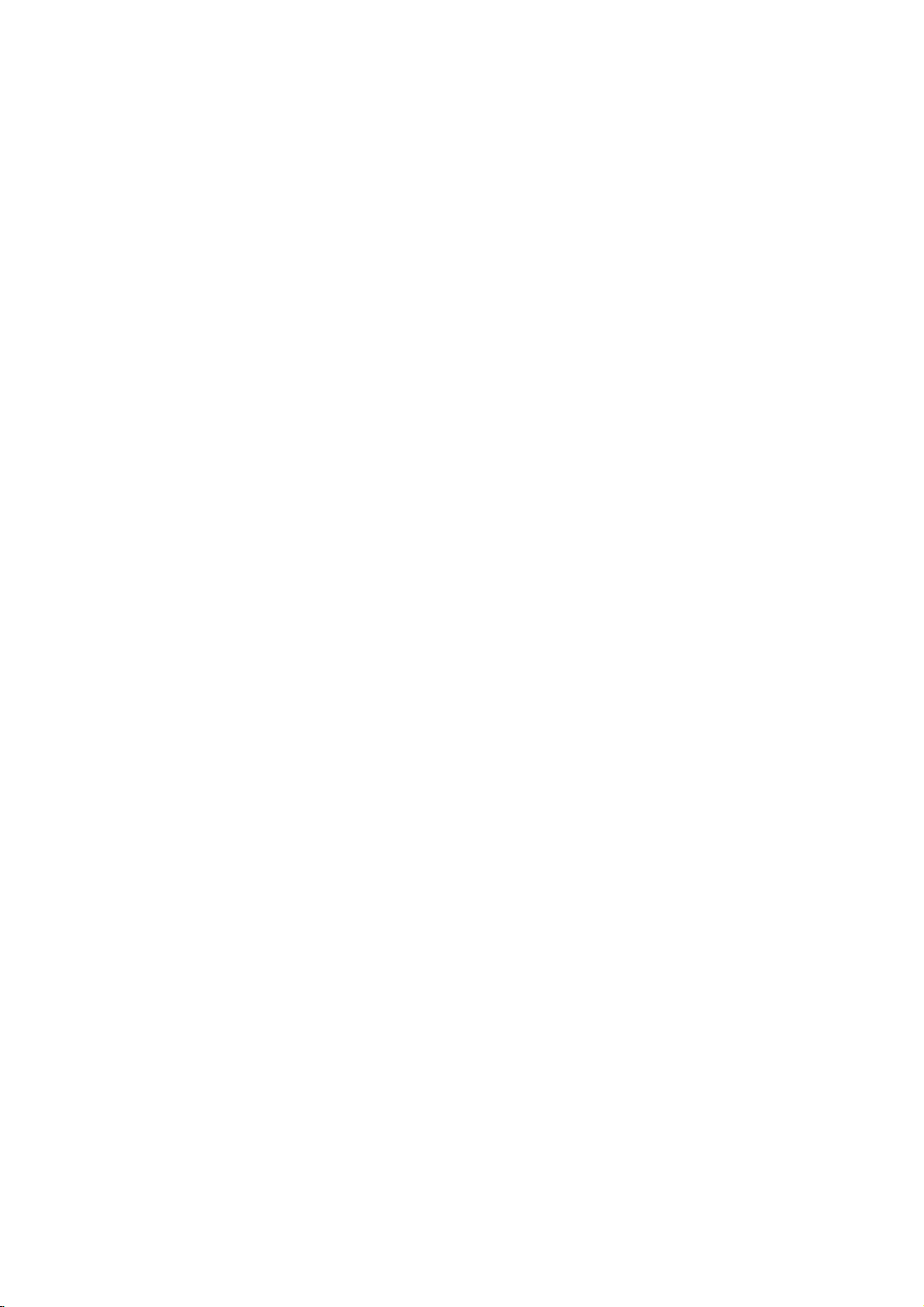
Contents
First
step
Safety
Composition
Controls
Controls
Installationofthe
Connection
Watching
Watching
Watching
Watching
Connecting
Function
Adjusting
Using
Basic
Turning
Selecting
Function
Picture
Picture
Picture
Instructions
of
the
Monitor
of
the
remote
Monitor
VCR
........................................................16
TV.................................................17
Cable
external
DVD
AV
........................................................19
PC
.......................................................20
checking
in
PC
mode
the
remote
function
on
the
the
Monitor
on
control
screen
checking...................................................29
adjustment..................................................30
format
.........................................................31
....................................................4
.............................................8
control
source..................................18
in
PC
.............................................23
...........................................27
................................12
.......................................14
..............................22
mode
........................................26
language
..........................28
Sound
Sound
Special
Child
Auto
Sleep
Others
Troubleshooting
Product
adjustment...................................................32
function
lock
................................................................33
sleep...............................................................34
timer
.............................................................35
check
list
......................................36
specifications.............................................39
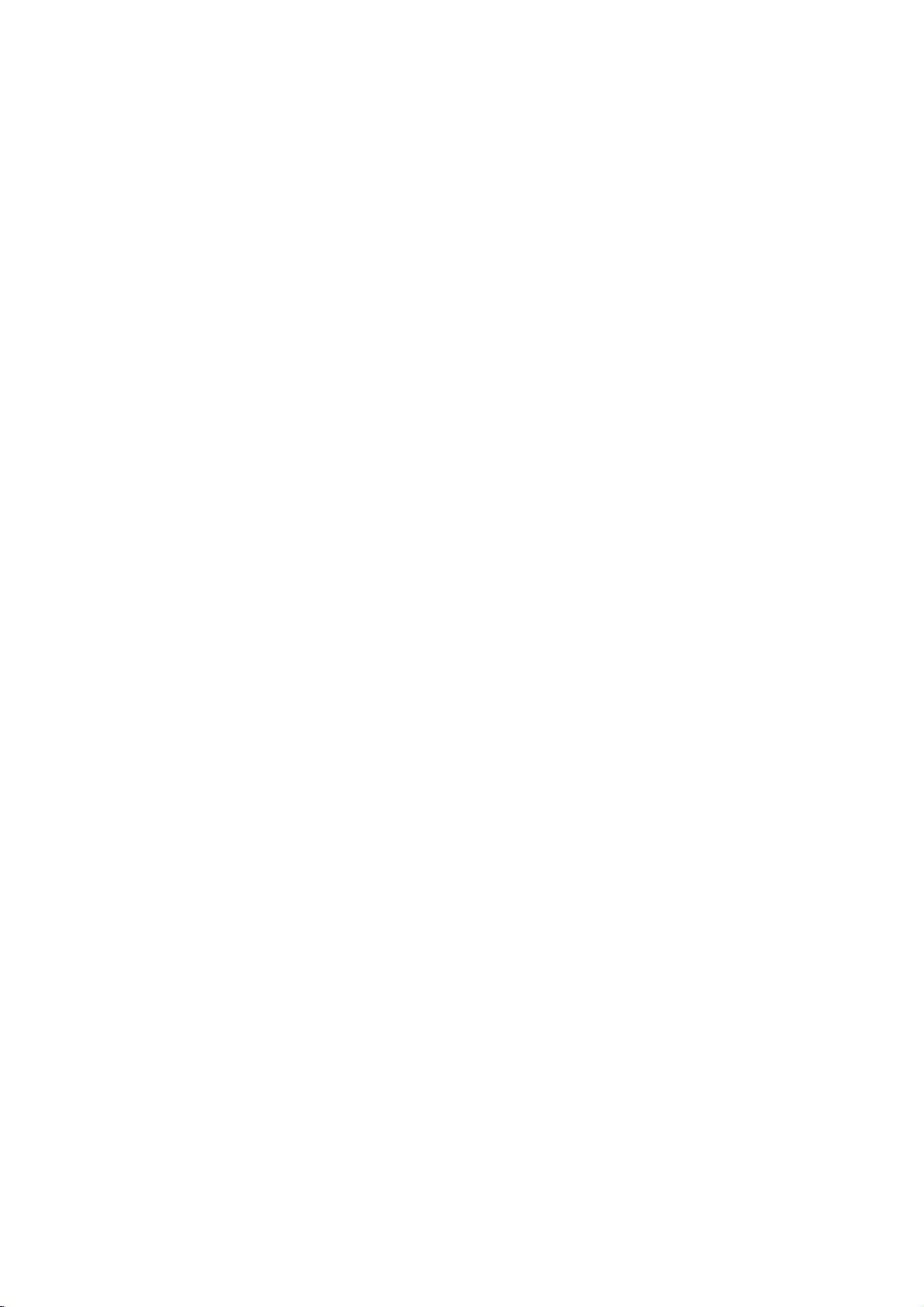
Safety
-
Use
the
Monitor
the
best
qualityofpicture
Instructions
at
the
place
lower than
and
sound.
the
altitude
of
6562
feet
(2000m)
to
get
Do
direct
sources
stove
-
This
WARNING
not
place
sunlight
and
may
such
so
cause
the
as
on.
or
a
Monitor
near
heat
fire.
in
heat
registers,
This
to
be
(wide
NOTES
Plasma
mounted
viewing).
displayisdesigned
horizontally
Indoor Installation
WARNING
Do
damp
room
is
likely
-
This
give
not
use
place
or
any
to
may
an
electric
cause
the
get
such
place
wet.
a
shock.
Monitor
fireorcould
as a
where
in
bath-
Bend
antenna
inside
and
it
vent
-
This
the
shock.
rain
may
Monitor
outside
from
cause
and
cable
building
flowing
water
damaged
could
give
between
in.
an
to
inside
electric
pre-
Outdoor Installation
WARNING
Earth
wire
should
-
If
the
earth
is
possible
caused
a
separate
employed
electrician.
not
connect
lightning
wire
there
shock
-
If
grounding
ble,
be
qualified
Power
4
-
Do
wires,
by
methods
circuit
and
ground
rods
is
not
a
danger
the
installed
be
connected.
connected,
of
current
are
not
breaker
to
telephone
or
gas
Short-circuit
breaker
electric
leakage.
possi-
should
a
by
pipe.
Never
with
-
This
NOTES
touch
a
wet
may
cause
hand
the
an
power
electric
plug
shock.
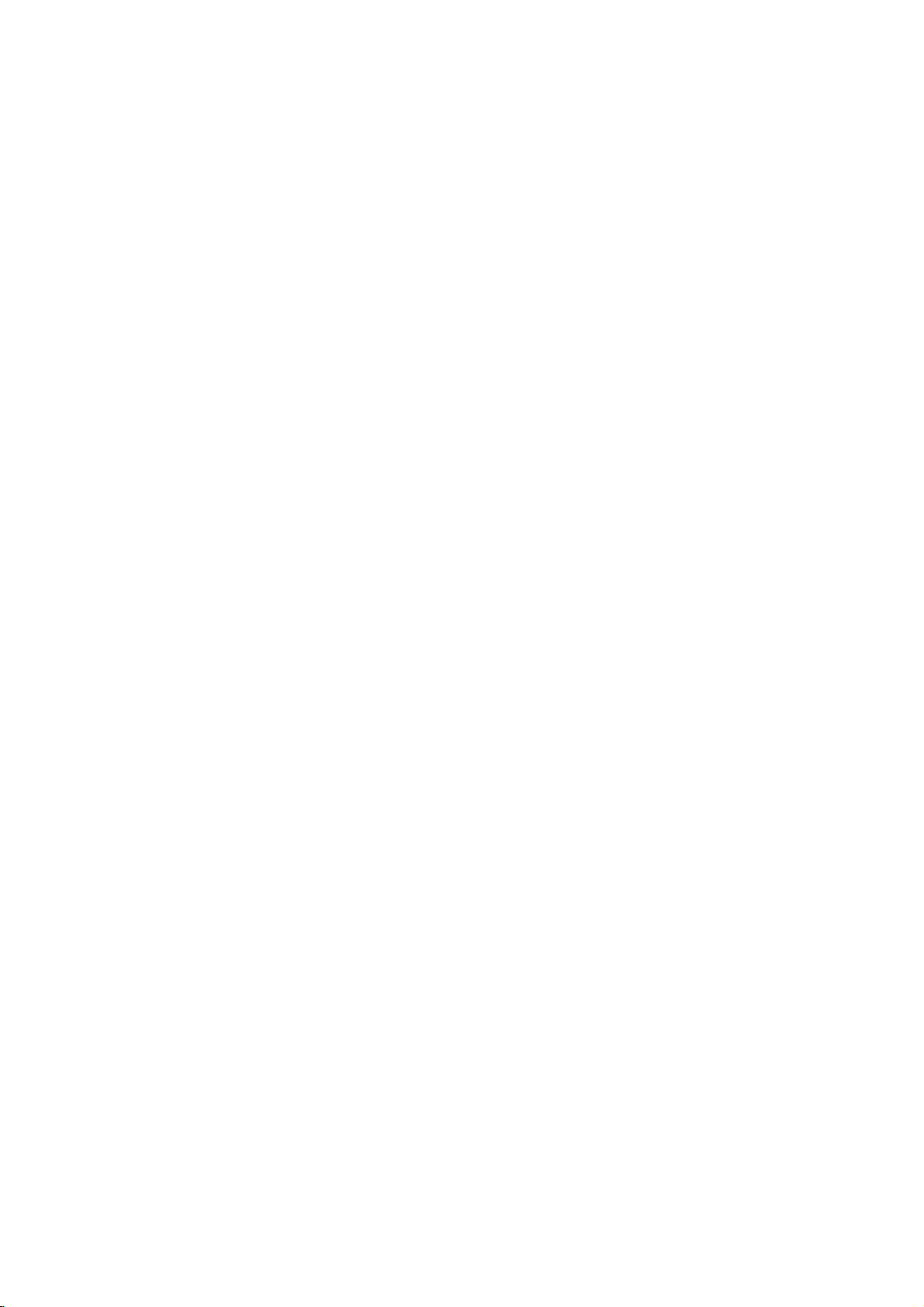
*
Safety
instructions
have
two
kinds
of
information,
and
each
meaning
ofitisasbelow.
WARNING
NOTES
NOTES
Disconnect
and
remove
tions
before
NOTES
Do
not
the
vicinity
other
electric
-
This
may
place
cause
from
all
connec-
moving.
an
of
overhead
light
an
The
The
product.
Take
the
mains
outside
or
electric
violation
violation
care
antenna
power
power
shock.
of
of
of
danger
lines
circuits.
this
this
that
Do
a
built-in
as a
-
Ventilation
in
or
instruction
instruction
may
NOTES
not
place
installation
bookcase
happen
the
required.
There
outside
mer
antenna
-
This
an
may
may
under
Monitor
or
rack.
should
from
may
electric
cause
cause
specific
such
antenna
touching
falls.
cause
shock.
serious
light
injuriesordamage
condition.
in
When
table,
edge
-
be
enough
and
power
the
injuries
installing
be
of
This
may
causing
and
serious
distance
latter
careful
its
cause
serious
lines
even
and
stand.
damage
between
to
when
even
the
not
the
Monitor
injury
keep
death.
of
the
Monitor
to
to
a
to
the
the
the
place
to
child
Monitor.
an
for-
on
the
fall,
or
First step
Composition
a
adult,
Connection Basic function
Picture
Do
plug
-
This
NOTES
not
when
may
pull
cause
the
cord
but
unplugging.
a
fire.
the
Ensure
doesn't
objects
-
This
tric
shock.
the
power
trail
across
likeaheater.
cause
may
Sound
cord
hot
any
a
fire
or
an
elec-
Do
not
cordorthe
or
power
-
plug
the
connecting
outletisloose.
This
may
an
electric
when
the
plugisdamaged
part
cause
a
fire
shock.
or
power
of
the
Special function
Others
5
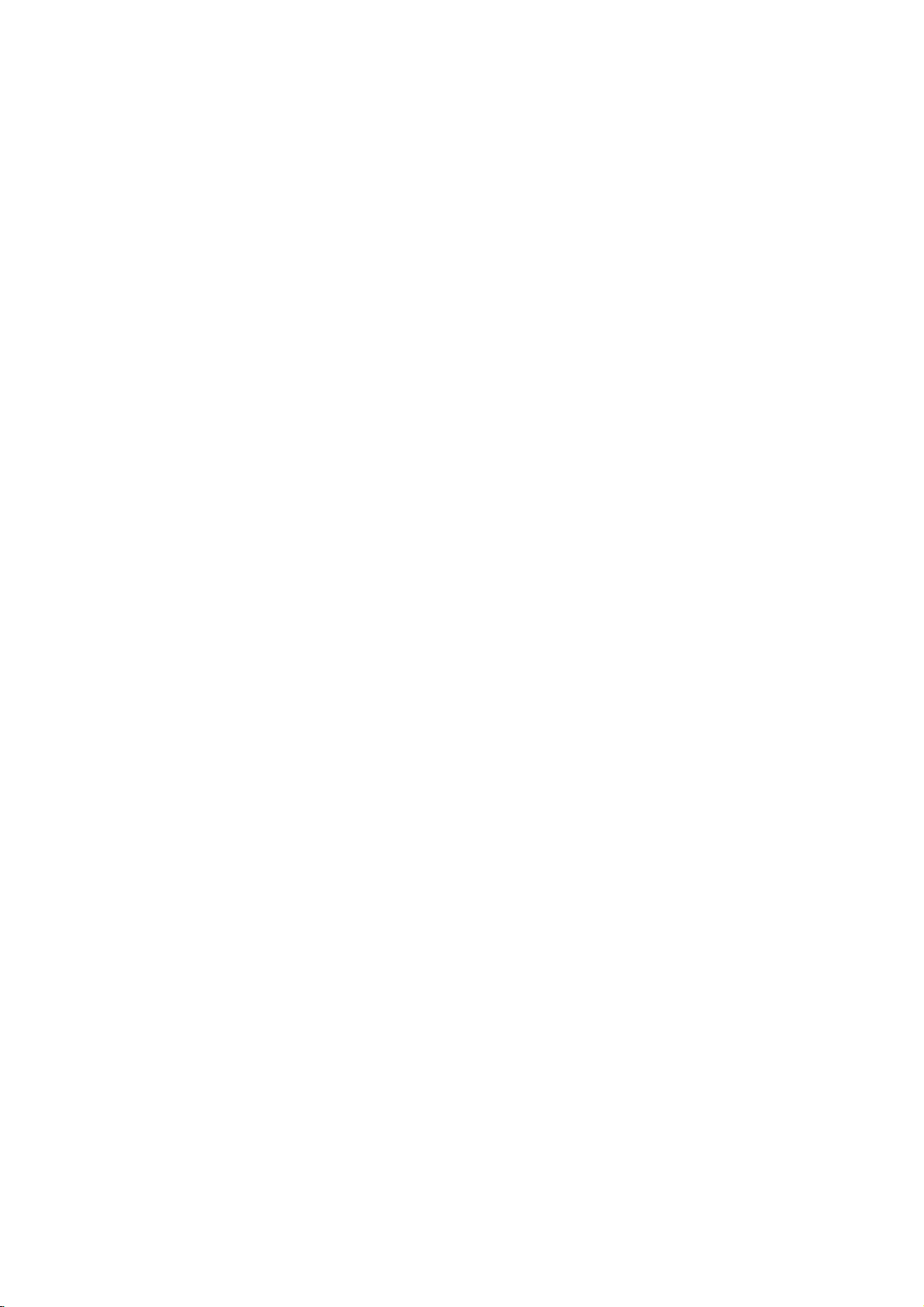
Safety
Using
Instructions
WARNING
Do
not
place anything
on
taining
Monitor.
-
This
give
WARNING
liquid
may
an
electric
cause
top
a
fireorcould
shock.
of
con-
the
Do
the
-
not
exhaust
This
an
insert
may
electric
cause
shock.
any
vent.
object
a
fireorcould
into
give
Do
not
use
while
-
This
Monitororcould
shock.
water
cleaning.
cause
may
damaged
give
Cleaning
WARNING
Do
Others
not
the
attempt
Monitor
Contact
vice
center.
-
This
may
Monitororcould
shock.
your
yourself.
dealer
cause
damaged
to
give
the
an
service
or ser-
an
Monitor
the
electric
the
electric
In
case
of
from
contact
center.
may
electric
the
outlet
may
shock.
smoke
the
it
cause
shock.
Monitor
and
cable.
cause
Monitor,
from
your
a
don't
damaged
give
smell
off
,unplug
and
vice
-
This
an
Duringalightning
unplug
wall
antenna
-
This
Monitororcould
electric
or
strange
the
wall
dealer
fireorcould
thunder,
from
touch
the
an
switch
outlet
or
the
it
ser-
give
an
6
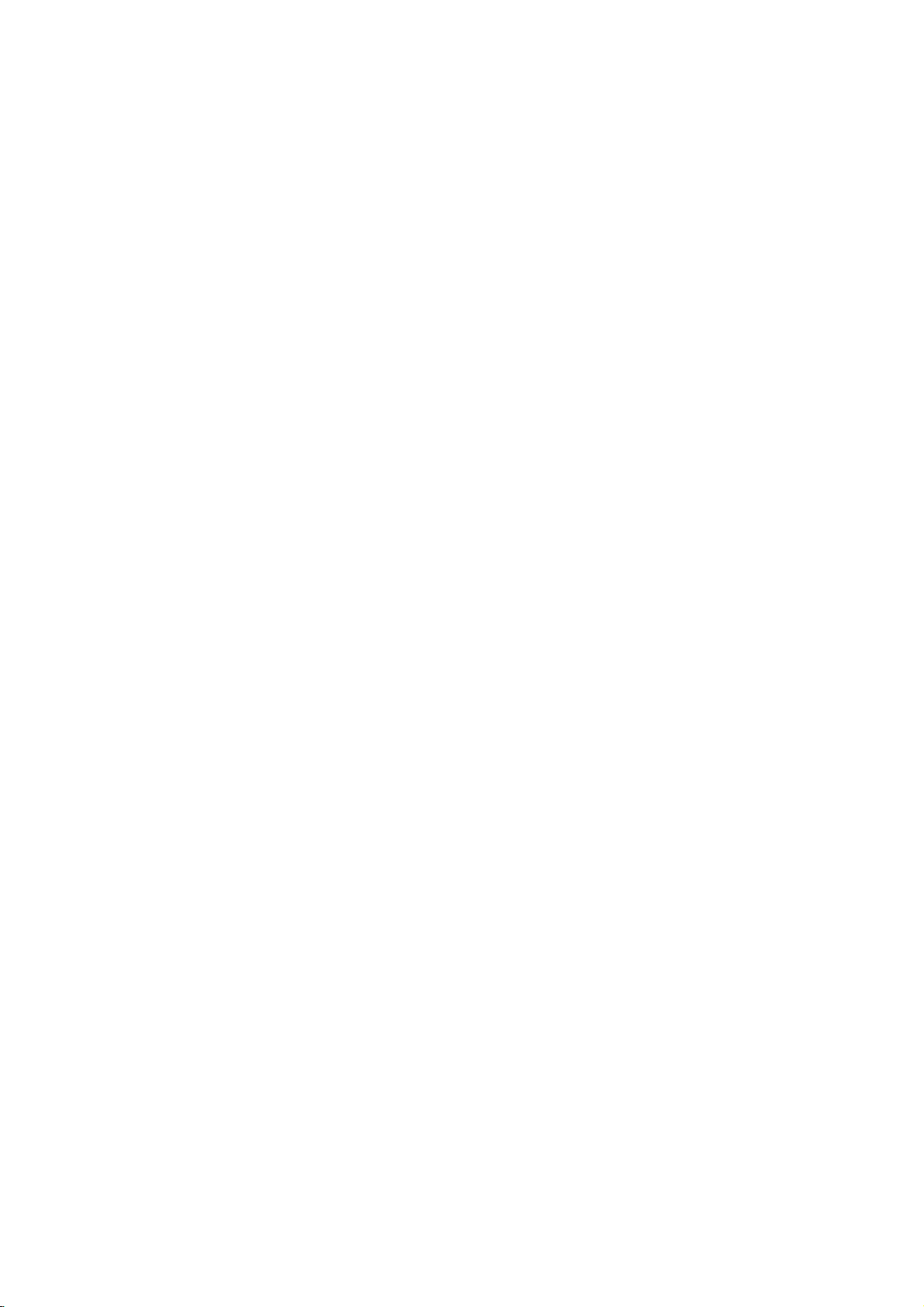
*
This
set
always
obtain
a
suitable
A
mains
hazardous
with
the
eitherinthe
The
wiresinthis
As
the coloursofthe
the
ing
minal
whichismarked
to
the
terminal
WARNING
is
supplied
use
a
13
replacement
for
the
mains
removed
plug
if
inserted
earth
symbol
plug,
terminals
whichismarked
withaBS
amp
or
mains
in
your
in
U.K.
BS
1362,
fuse
cover
sockets
from
the
inamains
or
at
the
distribution
lead
are
wiresinthe
plug,
with
the
only
1363
approved
BSIorASTA
contact
in
coloured
proceed
your
home,
your
mains
leadofthis
socket.
Do
greenorgreen
board.
colouredinaccordance
mains
leadofthis
as
letter
with
follows:
Norcoloured
the
letter
13
amp
approved
dealeror"LG
then
the
set
not
connect
The
black.
Lorcoloured
mains
plug,
Never
type.
Electronics
shouldberemoved
plug
must
be
either
and
yellow.
with
set
not
may
wire
whichiscoloured
The
red.
fused
use
destroyed.
wiretothe
If
any
the
following
correspond
wire
whichiscoloured
at
this
U.K.
13
other
amp.
with
plug
Ltd."Ifthe
andasuitable
A
mains
earth
pin,
plug
codes:
with
blue
When
the
must
the
plug
is
BLUE:
type
marked
replacing
fuse
of
with
fitted,
NEUTRAL,
coloured
be
brown
cover
plug
type
bared
with
use
connected
must
the
omitted.
supplied
fitted.
wires
the
a
13
BROWN:
marking
be
fuse
is
letter
amp
identify-
to
the
connected
To
is
not
E
fuse,
LIVE
or
First step
ter-
WARNING
Do
not
on
the
-
This
a
childoradult.
NOTES
Unplug
before
or
aerosol
-
This
an
electric
place
Monitor.
cause
may
this
product
cleaning.
cleaners.
cause
may
shock.
heavy
serious
Do
damaged
objects
injury
from
the
not
use
the
Dispose
carefully
wall
liquid
from
-
In
to
outlet
cleaners
to
Monitororcould
eating
case
see
a
give
of
to
that
doctor
used
protect
them.
it
eats
immediately.
Contact
clean
-
batteries
a
child
take
them,
the
Accumulated
it
the
internal
service
dust
When
assembled
Speakers
ing
-
This
fall,
child
serious
damage
to
Monitor.
center
part
can
cause
NOTES
moving
the
Speakers.
may
causing
or
the
of
the
mechanical
do
cause
adult,
once
Monitor.
with
not
serious
and
the
a
the
the
year
Monitor
carry
Monitor
injury
failure.
to
hold-
to
to
a
Composition
Connection Basic function
Picture
NOTES
The
and
distance
the
screen
between
should
about5~7timesaslongas
of
diagonal
screen.
-
If
not,
eyes
length
will
the
strain.
eyes
be
Unplug
wall
outlet
unattended
long
periods
-
Accumulated
fire
or
deterioration
electric
the
when
an
electric
leakage.
Monitor
and
of
time.
dust
or
from
itisleft
unused
may
shock
cause
from
the
for
Sound
use
Only
teries.
-
This
remote
a
electric
the
make
cause
controlorcould
shock.
specified
damaged
give
bat-
the
an
Special function
Others
7
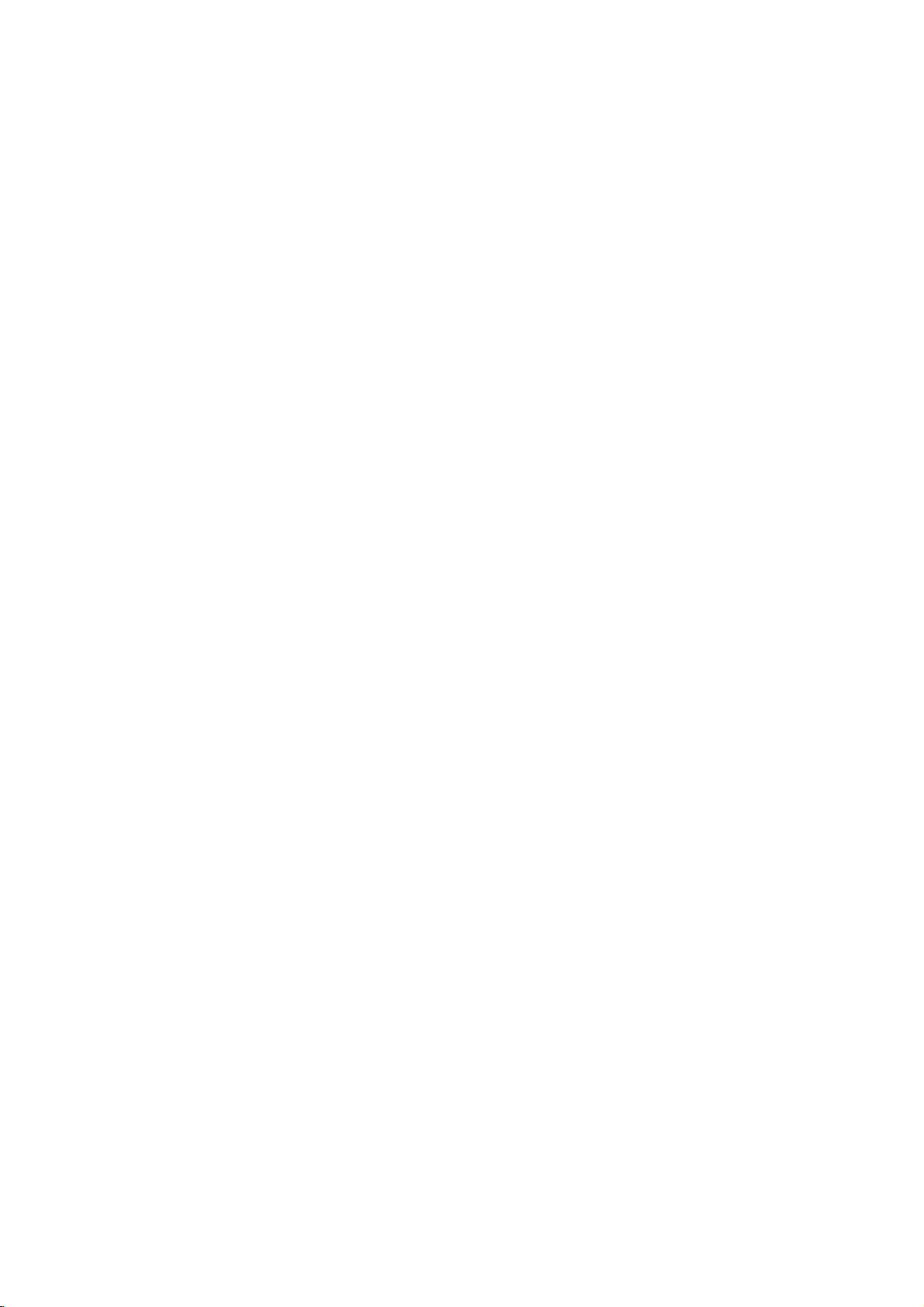
Controls
of
the
Monitor
MAIN
ON/OFF
POWER
BUTTON
<Front
ON/OFF
Panel>
INPUT
VOLUME
SELECT
POWER/STANDBY
Illuminates
Illuminates
8
REMOTE
INPUT
red
green
CONTROL
SELECT
in
standby
when
SENSOR
BUTTON
INDICATOR
the
Monitorisswitched
on
INPUT
SELECT
VOLUME
VOLUME
(Φ,Γ)
POWER
BUTTON
BUTTON
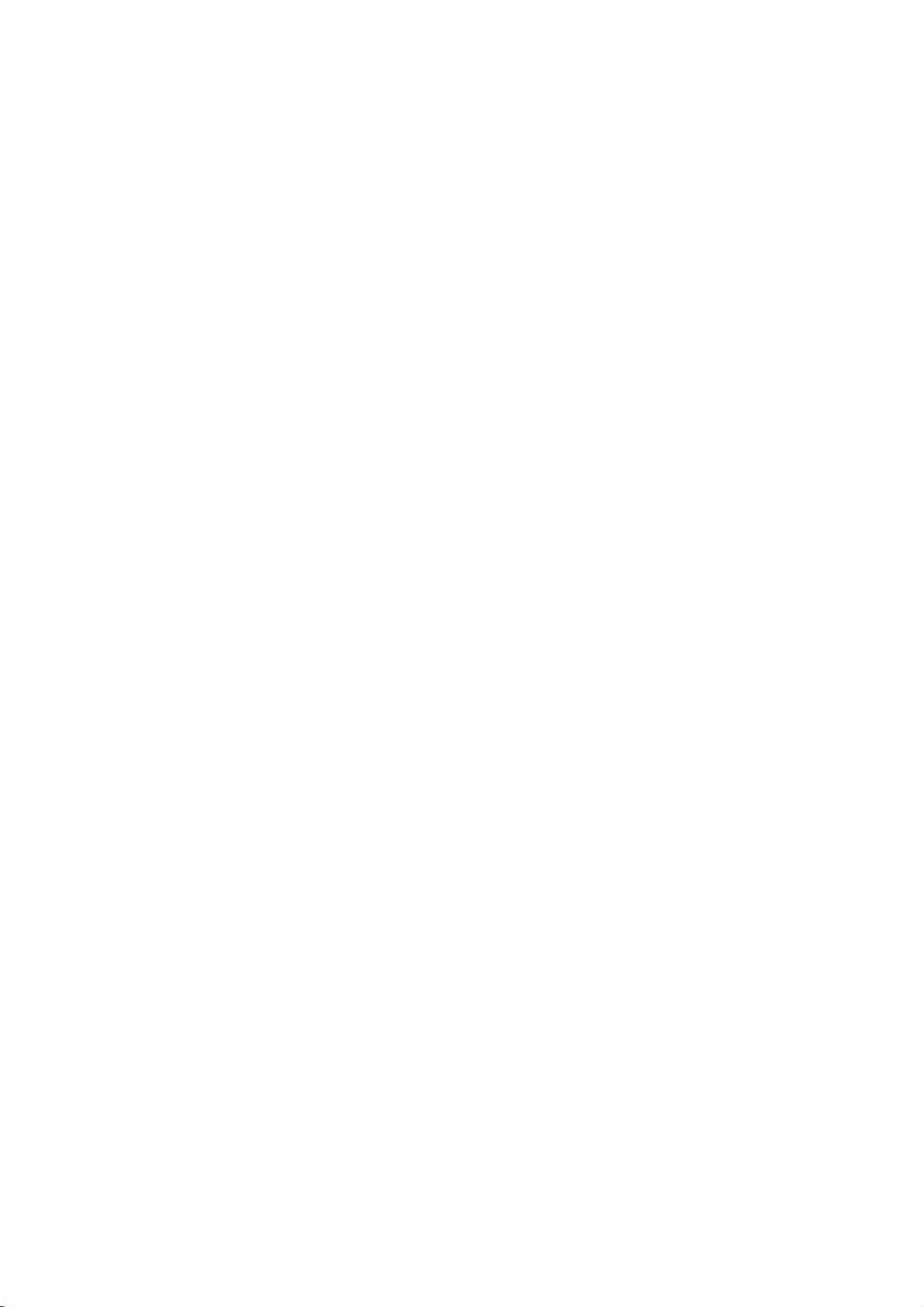
First step
Composition
EXTERNAL
(+)
<Back
Panel>
Connection Basic function
COMPONENT
(480i/480p)
AV
(MONO)
INPUT
(DVD
INPUT)
<MONO>
PBRY
RL
AUDIO
VIDEO
COMPONENT
(DVD
VIDEO
INPUT)
PB
Y R
EXTERNAL
SPEAKER
R L R
(+)()(+)
()
AV
SPEAKER
R
L
()
(+)
()
INPUT
RLAUDIO
P
(480i/480p)
P
RGB
RGB
INPUT(VGA/SVGA/XGA)
INPUT(VGA/SVGA/XGA)
AUDIOINPUT
CONTROL
L
AC
INPUT
Picture
AUDIO
INPUT
R
CONTROL
L
AC
INPUT
Sound
EXTERNAL
SPEAKER
KNOBS
(8Ω)
RLAUDIOVIDEO
(MONO)
AV
INPUT
AV
INPUT
COMPONENT
DVD
INPUT
Γ
The
Interface
(AP-42EA20)
MT/Z-42PZ10/14/24
PB
Y
COMPONENT
(DVD
/
(480i/480p)
SOCKETS
board
is
not
equipped
series
INPUT)
(480i/480p)
P
R
on
model.
RGB
AUDIO
SOCKET
INPUT
INPUT
(VGA/SVGA/XGA)
/
CONTROL
/
POWER
SOCKET
This
Monitor
on
an
AC
the
voltage
edasinside
of
this
manual.
DC
apply
Monitor.
INPUT
operates
mains
supply,
isasindicat-
back
cover
Never
to
power
Special function
the
Others
9
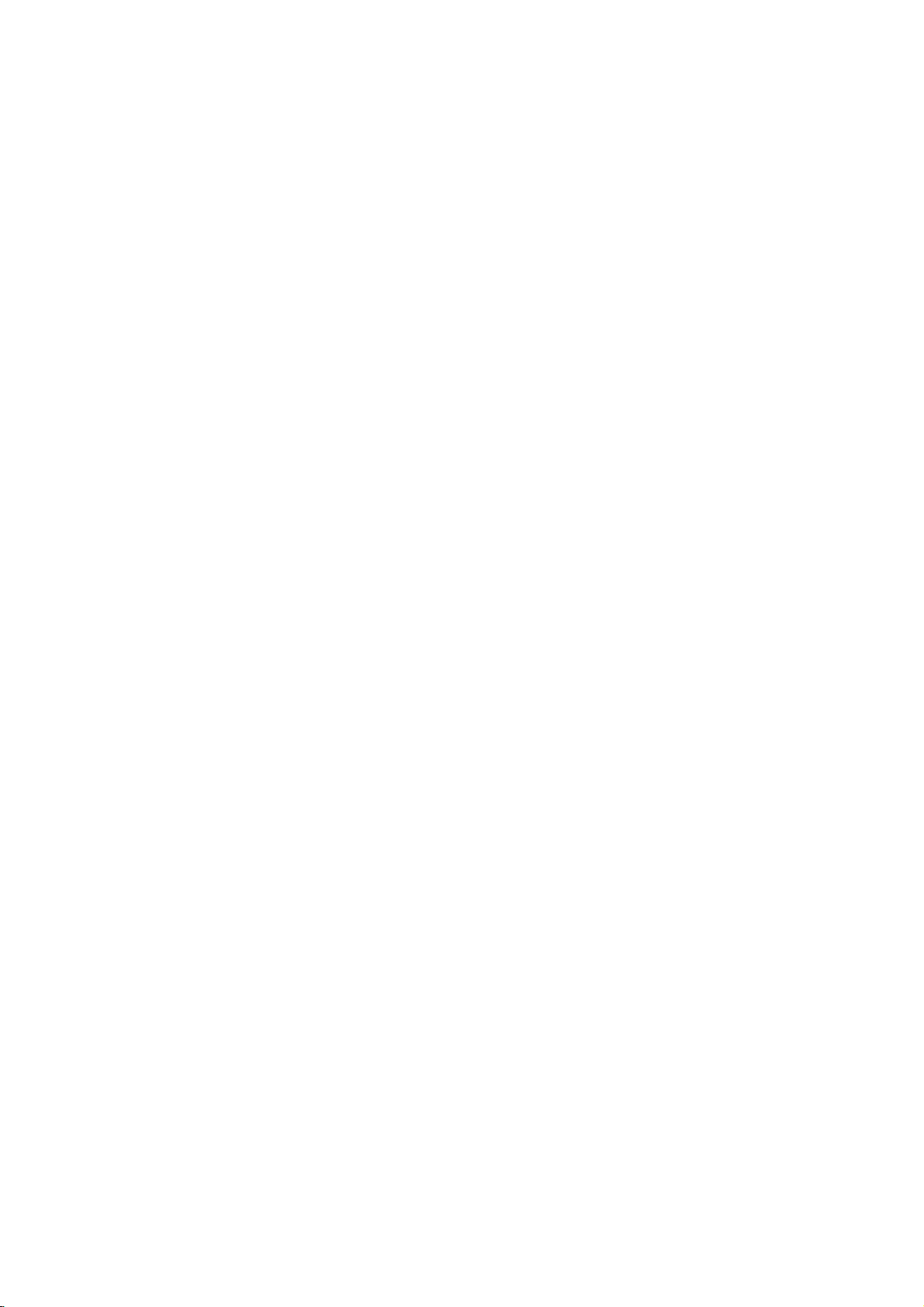
Accessories
D-sub
15
pin
LG
TV
AS
mark
cable
Power
1.5V
cord
1.5V
Remote
POWER
MULTIMEDIA TV/AV
ARC
PIP
PR-
SWAP
MENU
VOLOKVOL
1
4 5 6
7
PSM SSM80
POSTION
SIZE
MIX
STOP
REW
PR
PR
2 3
STROBE/
TIME
P/STILL
I/II
TEXT
PR+
INPUT
MUTE
9
STILL
?
REVEAL
M
LISTSLEEP
REC
FFPLAY
control
-
Optional
optional
-
Contract
Owner's
Manual
Optional
extras
extras
your
can
can
dealer
MULTIMEDIA
ON/OFF
RT/RZ-BA10
Extras
be
changed
be
added.
for
TV/VIDEO
MENU
ENTER
buying
VOL CH
(PDP
Alkaline
or
modified
these
Tuner)
batteries
(Optional)
for
items.
quality
Phone
improvement
AP-42EA20
scart
(Optional)
without
PB
Y
(480i/480p)
INPUT)
COMPONENT
(DVD
VIDEO
L
(MONO)
AUDIO
R
INPUT
AV
(Interface
R
P
cable
any
board)
notification
new
AP-42WA20M
(Tilt
wall
mounting
series
bracket)
AP-42WA10
(Wall
mounting
series
bracket)
10
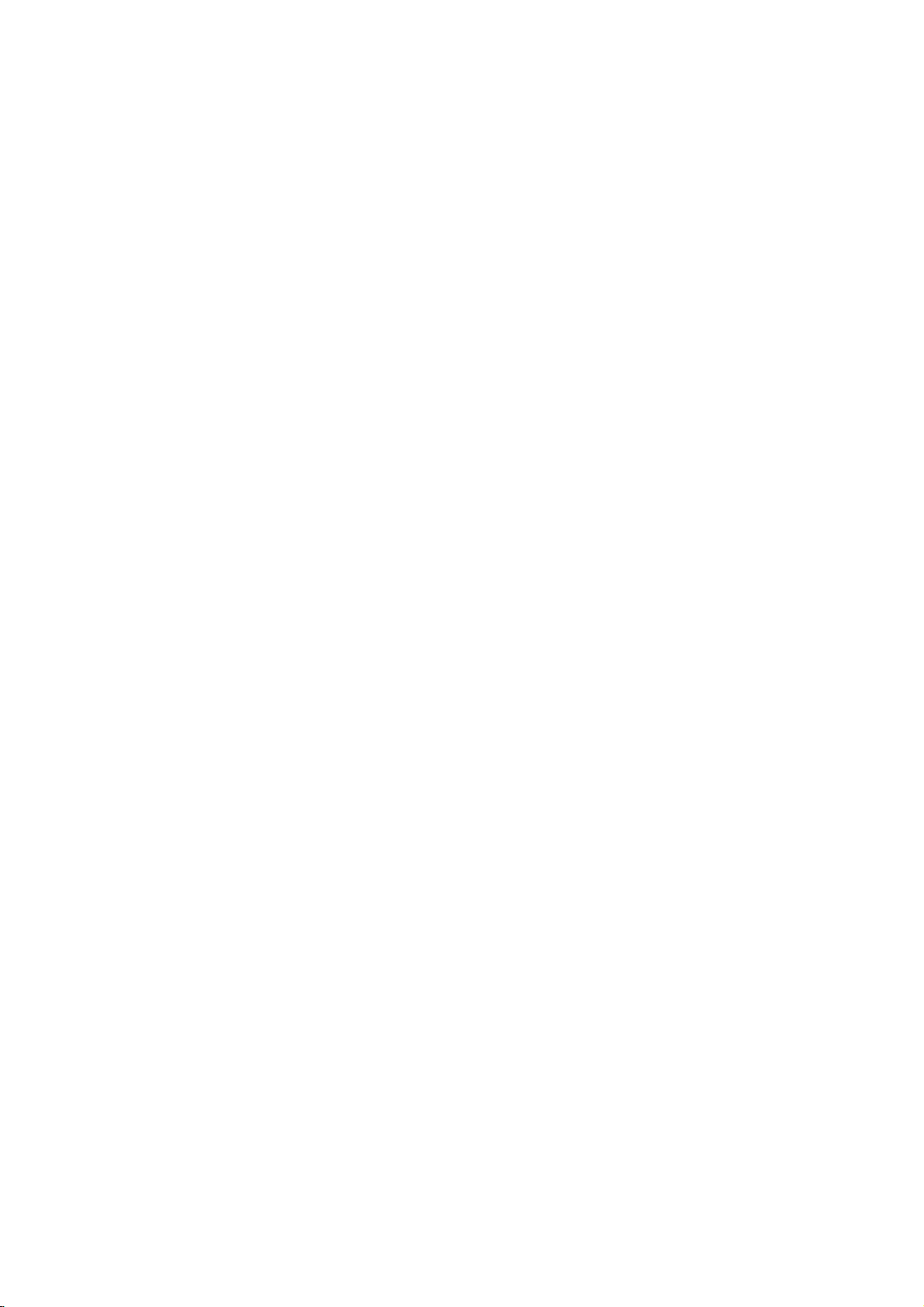
First step
-
Optional
optional
-
Contract
Optional
extras
extras
your
can
can
dealer
AP-42CA10
(Ceiling
Extras
be
changed
be
added.
for
buying
mounting
or
these
series
bracket)
modified
items.
for
quality
improvement
AP-42FA10
(Floor
without
type
any
series
stand)
notification
new
Composition
Connection Basic function
AP-42DA10
(Desktop
AP-42SA10D
(Speaker
Video
series
stand)
stand)
cables
series
AP-42SA10
AP-42SA10F
(Floor
(Speakers)
type
speaker
Audio
cables
series
series
Picture
Sound
stand)
Special function
Others
11
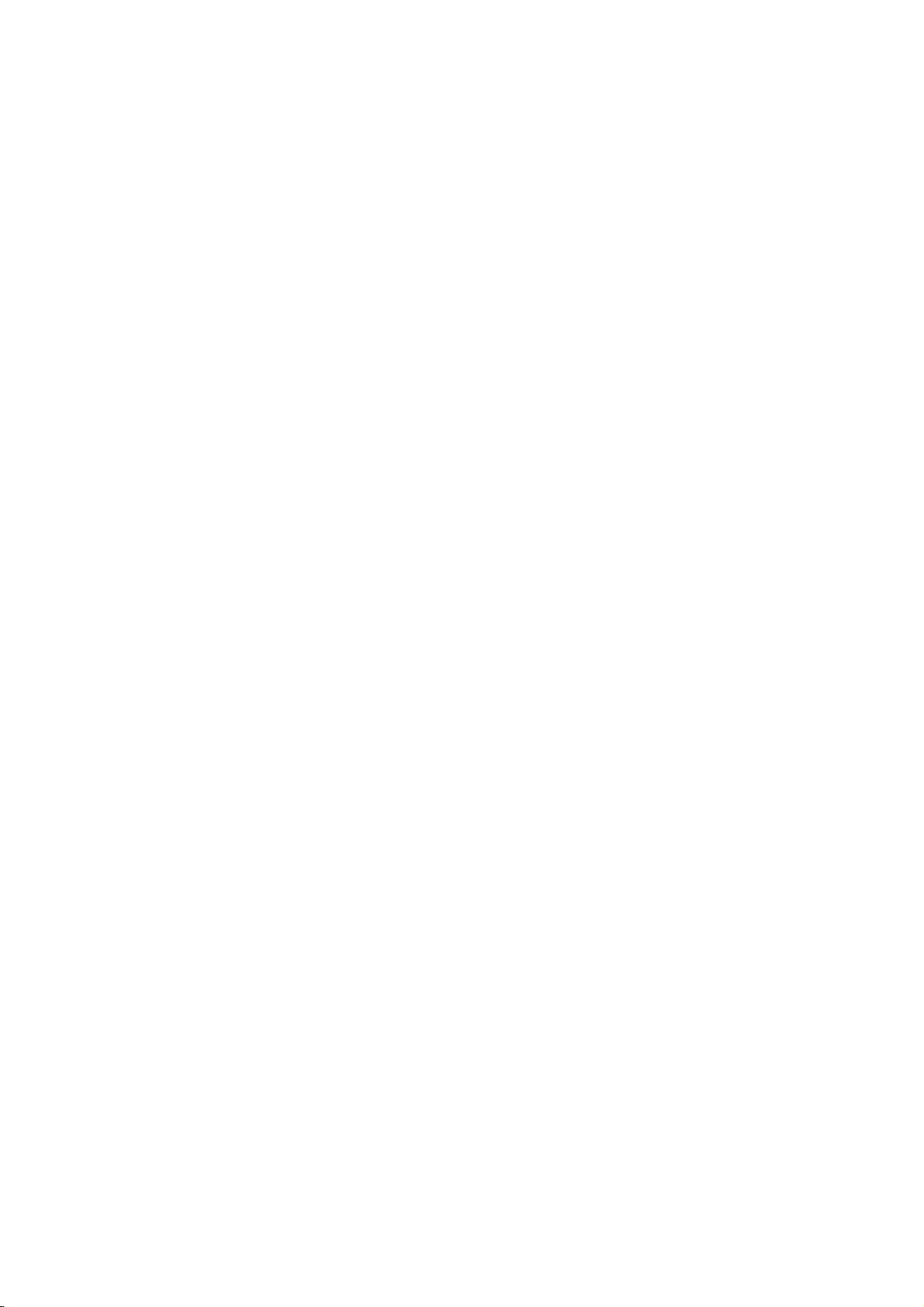
Controls
-
Some
-
nected
When
buttons
with
using
on
RT/RZ-BA10
the
this
remote
of
remote
control
(the
the
control
PDP
aim
does
tuner).
itatthe
remote
function
remote
only
control
control
when
the
Monitor
sensor
of
the
is
con-
Monitor.
ARC
PSM
button
VOLUME
button
POWER
MULTIMEDIA
(Refer
(Φ,
(Refer
MENU
No
No
OK
Γ)
No
button
button
to
p.31)
function
function
button
button
buttons
function
to
p.30)
POWER
MULTIMEDIA
ARC
PIP
PR-
SWAP
MENU
PSM
POSITION
SIZE
MIX
PR
VOL
4 5 6
7
OK
PR
1
STROBE/
TIME
SLEEP
TV/AV
I/II
TEXT
MUTE
VOL
2 3
8
0
STILL
REVEAL
M
PR+
INPUT
9
SSM
?
LIST
P/STILL
PLAY
REW
REC
FF
controlsaLG
VCR
video
STOP
buttons
cassette
recorder.
12

First step
TV/AV
No
function
No
function
MUTE
switches
Ε
/Δbuttons
SSM
button
button
the
button
sound
(Refer
TV/AV
buttononthe
Each
press
the
mode
as
RGB-PC
on
or
off.
MULTIMEDIA
control
Each
press
the
modeasbelow.
of
this
button
below.
AV
buttononthe
of
this
button
RGB-PC
remote
COMPONENT
control
changes
remote
changes
When
the
board
(not
installed.
Γ
The
(AP-42EA20)
equipped
42PZ10/14/24
Interface
supplied)
Interface
on
board
is
MT/Z-
series
is
not
model.
Composition
Connection Basic function
Picture
COMPONENT
to
p.32)
No
SLEEP
function
button
(Refer
to
Sound
p.35)
Special function
Others
13

Installation
of
the
Monitor
-
The
desktop
Monitor
To
type,
can
be
installed
etc..
install
as
in
various
wall
ON/OFF
mounting
ways
MULTM
ONOFF
such
as
wall
mounting
type,
type
INPUT
VOLUME
SELECT
DIA
TV/AV
MNUOKVOL
PR
?
The
(For
monitor
further
can
be
installed
information,
refer
on
to
the
wallasthe
wall
'(Tilt)
picture
mounting
above.
bracket
owner's
manual'.)
Tips
?
Install
this
monitor
a.
14
(Wall
allowable
for
adequate
mount
minimum
clearances
in
a
only
location
ventilation)
4inch
where
adequate
4inch
4inch
ventilationisavailable.
1.18inch
4inch

To
install
ON/OFF
as
desktop
type
First step
Composition
Connection Basic function
INPUT
VOLUME
SELECT
?
The
(For
b.
monitor
further
(Pedestal
allowable
adequate
can
be
installedonthe
information,
mount
minimum
clearances
ventilation)
refer
for
to
'Desktop
desk
4inch
as
stand
the
picture
owner's
4inch
above.
manual'.)
4inch
2.36inch
Picture
Sound
Special function
1.18inch
Others
15

Watching
-
When
-
-
-
Avoid
ture
the
yellow,
If
you
Monitor.
from
screen.
connecting
Audio(L)-white,
have
having
a
a
VCR,
mono
a
the
fixed
4:3
Monitor
Audio(R)-red).
connect
VCR,
image
picture
with
remain
format
VCR
external
audio
the
on
the
orifa
equipments,
cable
screen
for
CH
label
from
a
long
is
present;
the
match
VCR
period
the
the
to
colours
the
of
fixed
of
connecting
AUDIO(L/MONO)
time.
Typically
image
may
a
frozen
remain
ports
input
of
still
visible
(Video
the
pic-
on
EXTERNAL
(+)
COMPONENT
(480i/480p)
AVINPUT
EXTERNAL
SPEAKER
(DVD
R
(+)()(+)
AV
(R)
RLAUDIO
R
AUDIO VIDEO
AUDIO
INPUT
VIDEO
(MONO)
L
(MONO)
AV
PUT
VIDEO
(L)
SPEAKER
R
L
()
(+)
()
S-VIDEO
OUT
IN
INPUT)
L
PB
RL
AUDO
<MONO>VIDEO
()
COMPONENT
(480i/480p)
(DVD
INPUT)
Y
PB
Y
PB
COMPONENT
(480i/480p)
(DVD
INPUT)
<Back
RY P
P
P
R
Back
R
RGBINPUT(VGA/SVGAXGA)
AUDIO
NPUT
CONTROL
R
L
RGB
INPUT
panel
panel
AC
INPUT
(VGA/SVGA/XGA)
of
of
the
VCR>
AUDIO
R
Monitor
INPUT
CONTROL
L
To
watch
Γ
Press
(Select
1
Insertavideo
button
2
The
Interface
TV/AV
AVifAV
on
VCR
board
the
button
tape
VCR.
(When
(AP-42EA20)
on
the
INPUT
into
is
the
the
Interface
is
not
equipped
remote
controltoselect
connected.)
VCR
and
board
on
MT/Z-42PZ10/14/24
press
the
is
installed.)
AV.
PLAY
series
model.
TV/AV
Tips
?
To
prevent
picture
noise,
16
place
the
VCR
more
than
50cm
away
from
the
Monitor.

Watching
-
After
subscribing
TV.
cable
foralocal
Cable
TV
cable
station
and
TV
installing
a
converter
you
can
First step
watch
Composition
EXTERNAL
(+)
COMPONENT
(480i/480p)
AV
INPUT
EXTERNAL
SPEAKER
(DVD
INPUT)
<MONO>
R
L
PB
RL
AUDIO
VIDEO
(+)()
(+)
()
COMPONENT
AV
SPEAKER
R
L
()
(+)
()
INPUT
RLAUDIO
R
L
AUDIO VIDEO
(MONO)
AV
PUT
(MONO)
VIDEO
(DVD
Y R
Y
PB
COMPONENT
(DVD
INPUT)
(480i/480p)
INPUT)
PB
(480i/480p)
AUDIO
NPUT
CONTROL
RGBINPUT
(VGA/SVGA/XGA)
RY P
P
P
R
RGB
R
L
INPUT
AC
INPUT
(VGA/SVGA/XGA)
AUDIO
INPUT
R
CONTROL
L
Connection Basic function
Back
(UDI)VO
TV
VCR
panel
of
the
Monitor
Picture
<Cable
RF
Cable
box>
Sound
To
1
2
watch
Γ
The
Interface
Press
to
select
(Select
Select
remote
Tips
?
For
TV/AV
AV.
AVifAV
your
control
further
cable
board
button
desired
for
information
TV
(AP-42EA20)
on
the
INPUT
is
programme
cable
(When
is
not
equipped
remote
connected.)
with
box.
of
cable
the
control
TV,
Interface
on
the
contact
board
MT/Z-42PZ10/14/24
the
local
is
installed.)
series
TV/AV
TV
cable
model.
Special function
Others
station.
17

Watching
-
When
connting
connecting
the
ports.
Monitor
external
with
external
equipments,
match
AV
the
source
colours
of
EXTERNAL
(+)
COMPONENT
(480i/480p)
AV
INPUT
EXTERNAL
SPEAKER
(DVD
R
(+)()(+)
AV
SPEAKER
R
L
()
(+)
()
RLAUDIO
R
INPUT
VIDEO
(MONO)
L
AUDIO
VIDEO
(MONO)
AV
PUT
INPUT)
L
PB
RL
AUDIO
<MONO>
VIDEO
()
COMPONENT
(480i/480p)
(DVD
INPUT)
Y
PB
PB
Y
COMPONENT
(480i/480p)
(DVD
INPUT)
AUDO
INPUT
CONTROL
RGB
INPUT
(VGA/SVGA/XGA)
RY P
P
R
R
P
R
RGB
L
INPUT
AC
INPUT
(VGA/SVGA/XGA)
AUDIO
INPUT
R
R
VIDEO
AUDIO
CONTROL
L
Camcorder
To
1
watch
(When
Γ
The
Press
AV.
Operate
the
Interface
TV/AV
external
Interface
board
(AP-42EA20)
button
the
corresponding
board
on
AV
is
installed.)
is
not
the
remote
external
source
equipped
on
controltoselect
equipment.
MT/Z-42PZ10/14/24
series
Video
model.
TV/AV
game
set
2
18

Watching
?
DVD
?
Connect
audio
How
Γ
The
input
inputs
to
Interface
is
DVD
connect
board
set
as
video
to
Audio
480i/480p
inputs
(When
(AP-42EA20)
to
sockets
DVD
the
is
not
equipped
mode.
PR
Y,
PB,
ofAVINPUT.
Interface
on
of
COMPONENT
board
MT/Z-42PZ10/14/24
is
installed.)
series
(480i/480p)
model.
(DVD
INPUT)
First step
and
Composition
EXTERNAL
(+)
COMPONENT
(480i/480p)
AV
INPUT
EXTERNAL
SPEAKER
(DVD
R
(+)()(+)
AV
RLAUDIO
R
INPUT
VIDEO
(MONO)
L
AUDIO
VIDEO
(MONO)
AV
PUT
SPEAKER
R
L
()
(+)
()
INPUT)
L
RL
AUDO
<MONO>VIDEO
()
PBRY P
COMPONENT
(480i/480p)
(DVD
INPUT)
Y
PB
PB
Y
C
MPONENT
(4
0i/480p)
)
(DVD
INP
AUDIOINPUT
CONTROL
RGB
INPUT(VGA/SVGAXGA)
P
R
R
P
AC
L
INPUT
INPUT
(VGA/SVGA/XGA)
AUDIO
INPUT
R
CONTROL
L
Connection Basic function
R
RGB
Picture
<
Back
AUDIO
(R)
(L)
<
Back
panel
DVD
of
a
player>
panel
of
the
Monitor>
Sound
How
?
Press
controltoselect
?
Try
(When
Γ
The
42PZ10/14/24
this
to
the
Interface
MULTIMEDIA
after
use
Interface
board
series
COMPONENT.
turning
board
(AP-42EA20)
model.
or
TV/AV
on
the
is
installed.)
is
not
equipped
button
DVD
player.
?
Component
You
can
connect
ports
on
MT/Z-
Component
on
the
remote
Video
of
Input
ports
better
get
DVD
as
below.
Monitor
output
DVD
player
player
ports
ports
picture
with
of
the
component
quality
YPBPR
Y
Y
B-Y
Y
if
you
input
Special function
Pr
Pb
R-Y
Cr
Cb
Others
19

Connecting
-
You
can
How
to
?
Set
the
?
If
the
?
?
?
resolution
Connect
INPUT(VGA/SVGA/XGA)
Connect
ed
with
In
case
enjoy
connect
video
the
the
the
of
EXTERNAL
(+)
R
vivid
mode
of
signal
audio
Monitor)
using
SPEAKER
L
()
()
picture
of
PCtoVGA/SVGA/XGA
PC
is
cable
from
cable
a
sound
(+)
RLAUDIO VIDEO
and
over
port
from
AV
card
INPUT
(MONO)
sound
XGA,
the
of
the
monitor
the
Monitor.
PC
adjust
EXTERNAL
SPEAKER
R
L
(+)()(+)
()
COMPONENT
with
there
to
PC
COMPONENT(480i/480p)
AV
INPUT
(DVDINPUT)
RL
AUDO
<MONO>
VIDEO
(480i/480p)
(DVD
INPUT)
PB
Y R
PC
connecting
will
be
output
the
Audio
sound
RGB
INPUT
(VGASVGA/XGA)
PB
RY P
P
to
port
RGB
obtain
no
AUDO
INPUT
R
L
a
picture
of
the
ports
properly.
CONTROL
AC
INPUT
INPUT
(VGA/SVGA/XGA)
PC
the
of
with the
best
on
the
PC
to
the
Monitor.
AUDIO
R
Monitor.
picture
Monitor.
the
RGB
INPUT
L
quality
(Audio
CONTROL
for
cables
the
Monitor.
not
includ-
PB
Y
R
COMPONENT
(480i/480p)
(DVD
INPUT)
?
Press
on
press
?
Press
troltoselect
?
Set
(Refer
P
the
POWER
the
POWER
Monitor.
MULTIMEDIA
resolution
to
page
button
After
this
buttononthe
RGB-PC.
or
of
PC
21.)
on
the
press
TV/AV
under
PC
remote
button
and
button
control.
XGA
ON/OFF
press
on
the
on
the
remote
(1024x768).
button
Monitor
or
con-
How
<
to
MULTIMEDIA
Back
use
<On
panel
the
remote
of
RLAUDIO
the
control>
VIDEO
(MONO)
AV
INPUT
Monitor>
TV/AV
Tips
?
If
still
If
the
the
If
picture
for
more
picture
resolution
Monitor
?
?
20
isonthe
of
after
isn't
changing
be
displayed
information.
screen
PC
is
for
a
long
over
the
XGA,
resolution
period
connect
of
properlybyconneting
Screen
time,
to
the
RGB
PC
under
a
INPUT(VGA/SVGA/XGA)
XGA.
non-standard
Burn
!
PC,
contact
your
port
dealer
of

First step
Displayable
Resolution
640x400
720x400
640x480
(VGA)
800x600
(SVGA)
Monitor
Horizontal
Frequency
37.861
31.469
31.469
35.000
37.861
37.500
43.269
35.156
37.879
48.077
46.875
(KHz)
Specification
Vertical
Frequency
85.08
70.08
59.94
66.66
72.80
75.00
85.00
56.25
60.31
72.18
75.00
(Hz)
Composition
Connection Basic function
Picture
832x624
1024x768
(Compressed
XGA)
Tips
?
Synchronization
53.674
49.725
48.363 60.004
56.476 70.069
60.023 75.029
:
form
input
85.06
74.55
separate
Sound
Special function
Others
21

Function
-
Make
sure
to
select
MENU
checking
RGB-PC
1
before
Repeatedly
operating.
press
Ω
'
·
≥
?
ΔΕ
in
the
Contrast
Brightness
Colour
Sharpness
Tint
ΦΓ
OK
MENU
MENU
PC
100
55
50
60
TV/AV
mode
button.
0
<Picture
0
Clock
phase
Auto-configure
Reset
ΔΕ ΦΓ
OK
<Special
PR
2
PR
VOLVOL
OK
3
Press
?
The
Press
menu
?
Press
theΔ/Εbutton
selected
theΦ/Γbutton
item.
the
0
15
MENU
TV/AV
menu>
menu
item
TV/AV
buttontoexit.
menu>
to
select
changes
to
change
from
Equalizer
Balance
ΔΕ
<Sound
a
menu
white
the
ΦΓ
OK MENU
to
setting
TV/AV
menu>
item.
purple.
Flat
0
of
a
Tips
?
?
ΓThe
22
when
Only
can
be
Language
board
is
Interface
series
Equalizer
adjusted.
is
not
installed
model.
displayed
board
(AP-42EA20)
and
is
set
only
you
to
in
can
User,
PC
select
is
Treble
mode
not
and
(special
desired
your
equipped
Bass
are
menu)
when
Language.
on
MT/Z-42PZ10/14/24
displayed
the
Interface
and

Adjusting
-
Only
format.
adjust
auto
configure,
in
horizontal/vertical
PC
mode
position
and
clock
phase
First step
in
16:9
picture
Auto
-
This
function
configure
is
for
the
automatic
adjustment
of
the
screen
position
and
clock
phase.
Composition
the
1
Repeatedly
to
select
MENU
the
press
special
MENU
menu.
button
Clock
phase
Auto-configure
Reset
ΔΕ
ΦΓ
0
0
15
OK
MENU
TV/AV
Connection Basic function
2
Press
configure
button.
theΔ/Εbutton
and
then
PR
to
press
select
theΦ/
VOLVOL
Auto-
Γ
Clock
phase
Auto-configure
Reset
ΔΕ
ΦΓ
OK
0
0
15
MENU
TV/AV
Picture
3
Press
?
If
Monitor's
PR
the
OK
picture
OK
button.
needs
position
to
be
and
adjusted
clock
more
phase
after
auto
manually.
adjustment,
adjust
your
Sound
Special function
Others
23

Adjusting
in
PC
mode
Adjusting
1
2
horizontal
Repeatedly
to
select
MENU
press
the
PresstheΔ/Εbuttontoselect
PR
PR
the
special
menu.
MENU
VOLVOL
/
vertical
button
or
postion
.
Clock
phase
Auto-configure
Reset
ΔΕ ΦΓ
Clock
phase
Auto-configure
Reset
ΔΕ ΦΓ
0
0
15
OK
MENU
TV/AV
0
0
15
OK
MENU
TV/AV
?
Select
?
Select
Press
3
24
vertical
for
horizontal
for
vertical
theΦ/Γbutton
position
VOLVOL
and
position
position
to
adjust
then
OK
adjustment.
adjustment.
until
press
the
you
OK
desired
get
button.
horizontal
or

First step
Adjusting
?
In
adjust
1
2
case
that
picture
phase
Repeatedly
to
select
MENU
Press
phase.
theΔ/Εbutton
PR
PR
clock
isn't
manually.
press
the
clear
the
special
phase
after
auto
MENU
menu.
to
adjustment
select
button
Clock
and
especially
that
characters
Clock
phase
Auto-configure
Reset
ΔΕ ΦΓ
Clock
phase
Auto-configure
Reset
ΔΕ ΦΓ
are
trembling,
Composition
0
0
15
OK
MENU
TV/AV
0
0
15
OK
MENU
TV/AV
Connection Basic function
Picture
Press
3
button.
Initializing
?
To
initialize
theΦ/Γbutton.
press
theΦ/Γbutton
the
VOL
adjusted
VOL
value,
to
OK
select
adjust
Reset
phase
with
theΔ/Εbutton
and
then
press
and
the
then
OK
Sound
Special function
Others
25

Using
the
remote
control
Inserting
Notes
batteries
for
using
the
?
Open
side
?
Apply
Don't
?
Install
remote
the
and
two
mix
the
control
battery
insert
1.5V
the
used
batteries
compartment
the
batteries
alkaline
batteries
with
with
batteries
with
the
correct
cover
correct
AAA
of
new
polarities.
on
the
polarity.
type.
batteries.
back
Make
sure
there
are
objects
remote
sensor.
between
control
and
no
the
its
Don't
near
Strong
trol
may
place
a
heater
impact
cause
the
or
on
remote
damp
the
remote
operation
control
place.
failure.
con-
Signal
may
other
turn
from
be
strong
the
the
disturbed
light.
set
to
remote
other
sun
by
In
this
direction.
control
light
case,
or
26

-
When
Turning
Turning
1
2
using
Turning
the
remote
on
Connect
Press
switched
Monitor
then
on
the
the
the
the
control,
Monitor
power
ON/OFF
to
standby
or
press
Monitor
Monitor
aim
just
cord
button
the
will
(power
on
itatits
correctly.
mode.
TV/AV,
be
sensor
after
on
Press
MULTIMEDIA
switched
cord
the
on
the
installation
the
Monitor.Atthis
the
on.
is
still
Monitor
Monitor.
moment,
INPUT
,
button
connected)
SELECT
on
the
the
remote
Monitor
button
on
control
First step
Composition
is
the
and
Connection Basic function
1
2
3
If
the
?
Press
MULTIMEDIA
If
the
?
Press
If
the
button
?
Press
SELECT
the
Tips
?
Adjusting
Volume(Γ)
decreases
Monitor
the
Monitor
the
Monitor
on
the
remote
ON/OFF
the
ON/OFF
button
control
volume
button
the
is
turned
INPUT
,
button
is
turned
is
turned
Monitor
level of
on
button
button
on
the
to
level
increases
off
SELECT
off
off
Monitor
turn
sound.
with
the
with
on
with the
on
on
the
remote
the
the
the
the
button
control
the
ON/OFF
Monitor
remote
Monitor
or
press
Monitor.
level of
on
the
sound
button
the
to
to
turn
and
on
Monitor
turn
button
control
then
TV/AV,
and
the
or
on
the
on
on
the
and
press
MULTIMEDIA
volume(Φ)
Monitor
press
Monitor.
the
Monitor
Monitor.
also
the
the
the
,
button
TV/AV,
ON/OFF
INPUT
button
Picture
Sound
on
Special function
Others
27

Selecting
Repeatedly
to
1
select
the
the
press
special
the
on
MENU
menu.
screen
button
language
Child
Auto
Language
lock
sleep
Off
Off
2
3
MENU
Press
theΔ/Εbutton
Language
ton.
PR
PR
Press
PR
PR
and
theΔ/
ΔΕ ΦΓ
OK
MENU
TV/AV
to
select
Child
then
press
Ε
Φ/Γ
or
VOL
VOL
OK
the
button
OK
to
but-
select
the
Auto
Language
ΔΕ ΦΓ
desired
lock
sleep
OK
language.
Off
Off
MENU
TV/AV
Press
the
TV/AV
button
to
exit.
4
TV/AV
Tips
?
You
can
select
is
installed)
ΓThe
model.
28
or
Interface
your
PC
board
desired
mode
(when
(AP-42EA20)
language
the
Interface
is
only
not
in
AV
board
equipped
mode
(when
is
not
installed).
on
MT/Z-42PZ10/14/24
the
Interface
board
series

MENU
Function
Repeatedly
1
checking
the
press
'
Contrast
Ω
·
Colour
≥
Sharpness
?
Tint
ΔΕ ΦΓ
Brightness
OK
MENU
MENU
TV/AV
100
55
50
60
button.
0
First step
Composition
<Picture
Child lock
Auto
sleep
Language
ΔΕ
ΦΓ
OK
<Special
PR
Press
PR
2
?
The
the
selected
MENU
menu>
Off
Off
TV/AV
Δ
/Εbutton
menu
item
menu>
to
select
changes
from
Equalizer
Balance
ΔΕ ΦΓ
<Sound
a
menu
white
OK
to
MENU
TV/AV
menu>
item.
purple.
Flat
0
Connection Basic function
Picture
Sound
VOLVOL
3
Press
menu
?
Press
the
item.
the
Φ
/Γbutton
TV/AV
to
buttontoexit.
change
the
setting
of
a
Tips
?
Only
be
?
When
PONENT
ΓThe
model.
when
adjusted.
the
Interface
mode.
Interface
Equalizer
board
is
set
board
is
installed,
(AP-42EA20)
to
User,
is
Treble
the
not
and
special
equipped
Bass
are
menu
is
on
MT/Z-42PZ10/14/24
displayed
displayed
in
and
AV/COM-
series
Special function
can
Others
29

-
You
NENT,
can
1
adjust
RGB-PC
Picture
picture
mode
or
Repeatedly
to
select
MENU
contrast,
NTSC
press
the
picture
brightness,
input
only)
the
MENU
menu.
adjustment
to
colour
the
button
intensity,
levels
you
sharpness
prefer.
'
Ω
·
≥
?
ΔΕ ΦΓ
Contrast
Brightness
Colour
Sharpness
Tint
and
tint
(COMPO-
100
55
50
60
0
OK
MENU
TV/AV
2
3
Press
desired
Φ
theΔ/Εbutton
picture
/Γbutton
adjustments.
PR
PR
Press
picture
button.
?
the
OK
User
OK
To
recall
ture
your
(Dynamic,
Dynamic,
ductionatthe
item
to
make
button
and
preferred
Standard,
Standard
factory
to
and
appropriate
to
then
press
TV/AV
setting,
and
and
select
then
store
Mild
cannot
VOLVOL
Mild
it
the
press
the
press
for
TV/AV
or
are
be
the
the
the
PSM
User)
programmed
changed.
button
appears.
for
'
Ω
·
≥
?
ΔΕ ΦΓ
'
Ω
·
≥
?
Stored
until
The
good
Contrast
Brightness
Colour
Sharpness
Tint
Contrast
Brightness
Colour
Sharpness
Tint
the
picture
picture
OK
MENU
desired
100
55
50
60
TV/AV
100
55
50
60
pic-
repro-
0
0
30

Picture
format
First step
-
You
can
Zoom1orZoom2inAVmode.
-
Avoid
frozen
image
watch
having
still
may
ARC
picture
a
remain
Plasma
fixed
image
from
visible
in
remain
the
various
on
4:3
picture
screen.
(Aspect
Display
a
VCR,
on
ARC
Repeatedly
16:9
You
or
16:9
The
4:3
16:9
4:3
This
Zoom1
You
Zoom
format.
can
general
mode.
screen
is
magnified
is
full.
picture
can
mode.
enjoy
enjoy
picture
?
?
?
upper/lower
bottom
You
?
Zoom2
You
The
screen
right
?
Zoom
Only
select
You
Δ/ΕorΦ/Γbutton.
and
can
move
can
enjoyalarger
screen
16:9
so
that
when
Zoom.
can
the
press
Plasma
16:9
format
the
sides
top
Zoom
is
magnified
the
receiving
move
picture
screen
format
Ratio
the
the
cinema
is
viewed
to
the
is
cinema
The
so
of
the
the
screen
screen
the
formats;
for
orifa
ARC
Display
left
4
to
screen
that
picture
magnified
2
is
Zoom
over
screen
16:9
a
long period
CH
Control)
button
(the
programme
just
and
right
3
of
general
in
a
vast
4:3
the
screen
may
up/down
viewed
more
and
2
SVGA
up/down
(Wide),
of
label
is
present;
to
select
picture
like
just
is
format
that
but
so
that
Plasma
screen
is
magnified
16:9
be
lost.
withΔ/Εbutton.
screen
like
more
to
full.
(800X600),
or
left/right
4:3
time.
your
through
the
the
through
is
full.
in
this
that
the
you
(Standard),
Typically
the
fixed
desired
of
16:9)
the
screen
screen
Display.
the
to
the
The
mode.
but
the
left
and
can
with
a
Composition
Connection Basic function
Picture
Sound
Tips
?
When
the
?
In
?
Only
you
you
16:9.
COMPONENT
when
can
select
switch
the
mode
receiving
Zoom.
Monitor
only
RGB-PC
to
you
signal
standby
can
select
(over
Special function
or
off,
4:3.
800
the
x
picture
600)
in
format
RGB-PC
is
reset
mode,
to
Others
31

-
You
adjust
can
balance,
1
select
Repeatedly
to
Sound
your
preferred
treble
select
and
the
bass.
press
sound
sound
the
menu.
adjustment
setting;
MENU
Flat,
button
Music,
Movie
or
Equalizer
Balance
Speech
and
you
Flat
can
also
0
2
MENU
Press
desired
Φ
/Γbutton
ments.
?
In
case
Treble
PR
PR
?
To
recall
(Flat,
Movie
factory
theΔ/Εbutton
sound
of
and
Music,
and
and
item
to
Equalizer
Bass.
your
preferred
Movie,
Speech
cannot
and
make
be
to
then
desired
User,
setting,
Speech
are
programmed
changed.
select
you
VOLVOL
the
press
adjust-
can
adjust
press
or
User)
the
the
for
SSM
appears.
good
button
sound
ΔΕ ΦΓ
Equalizer
Balance
ΔΕ ΦΓ
Equalizer
Balance
Treble
Bass
ΔΕ ΦΓ
until
The
sound
reproduction
the
OK
OK
OK
desired
Flat,
MENU
TV/AV
Flat
0
MENU
TV/AV
User
0
50
50
MENU
TV/AV
sound
Music,
at
the
Press
the
TV/AV
button
to
exit.
3
TV/AV
32

Child
lock
First step
-
The
used
Monitor
to
can
prevent
be
set
unauthorized
so
that
the
remote
viewing.
control
is
needed
to
control
it.
This
feature
can
be
1
2
3
Repeatedly
to
select
MENU
Press
Press
theΔ/Εbutton
PR
PR
theΦ/Γbutton
VOLVOL
the
press
special
the
MENU
menu.
to
to
select
select
button
Child
On.
lock.
Child
Auto
Language
ΔΕ ΦΓ
Child
Auto
Language
ΔΕ ΦΓ
Child
Auto
Language
ΔΕ ΦΓ
lock
sleep
lock
sleep
lock
sleep
OK MENU
OK MENU
OK MENU
TV/AV
TV/AV
TV/AV
Composition
Off
Off
Off
Off
Connection Basic function
On
Off
Picture
4
?
With
button
Press
Tips
?
Child
installed.
ΓThe
model.
the
on
the
TV/AV
lock
Interface
lock
the
TV/AV
the
on,
Monitor
is
displayed
board
display
is
pressed
button
(AP-42EA20)
Child
to
exit.
in
AV/COMPONENT
lock
while
is
not
on
appears
viewing
equipped
the
mode
on
the
screen
Plasma
on
Display.
when
the
MT/Z-42PZ10/14/24
if
any
Interface
board
series
Sound
Special function
is
33
Others

-
If
select
you
approximately
1
Auto
sleep
ten
minutes
Repeatedly
to
select
On,
the
Auto
the
after
press
special
Monitor
no
the
input
MENU
menu.
sleep
will
automatically
signal.
button
switch
itself
Child
Auto
Language
lock
sleep
to
standby
mode
Off
Off
2
3
Press
sleep.
Press
MENU
theΔ/Εbutton
PR
PR
theΦ/Γbutton
VOLVOL
to
to
select
select
Auto
On.
ΔΕ ΦΓ
Child
Auto
Language
ΔΕ ΦΓ
Child
Auto
Language
ΔΕ ΦΓ
lock
sleep
lock
sleep
OK
MENU
TV/AV
Off
Off
OK
MENU
TV/AV
Off
On
OK
MENU
TV/AV
Press
the
TV/AV
button
to
exit.
4
TV/AV
Tips
?
Auto
sleep
installed.
ΓThe
Interface
model.
34
is
displayed
board
in
AV/COMPONENT
(AP-42EA20)
is
not
mode
equipped
when
the
on
MT/Z-42PZ10/14/24
Interface
board
series
is

-
You
don't
automatically
have
to
remember
switches
the
Sleep
to
switch
Monitor
to
the
Monitor
standby
timer
off
after
before
the
preset
you
time
to
go
elapses.
sleep.
The
sleep
First step
timer
Composition
SLEEP
Press
Each
is
changed
?
To
button
the
time
---
240
180
release
SLEEP
you
press
as
below.
sleep
repeatedly
button
10
120
time
to
this
setting,
select
to
set
button
sleep
setting
20
90 60
---
press
---.
the
time.
time
30
Connection Basic function
Picture
SLEEP
Sound
Tips
?
To
?
When
ΓThe
series
view
you
Interface
model.
the
remaining
switch
board
sleep
the
Monitor
(AP-42EA20)
time,
off,
press
the
is
Monitor
not
the
SLEEP
releases
equipped
button
on
once.
the
preset
MT/Z-42PZ10/14/24
sleep
time.
Special function
Others
35

Troubleshooting
?
Check
whether
the
Monitor
is
turned
check
on.
list
The
No
No
No
Picture
No
remote
doesn't
or
or
Poor
picture
sound
OK
sound
control
work
Poor
colour
picture
&
&
?
Check
?
?
?
?
Plug
the
Press
Check
the
Check
another
Monitor's
remote
polarities.
?
Replace
?
Adjust
?
Keep
?
Activate
still
(If
screen
the
power
product's
power
the
VOLUME
see
control
see
if
if
to
to
(Refertop.26)
new
batteries.
picture
a
certain
function
any
gets
isonthe
dark.)
picture
cord.
power
cord
(Γ)
there
is
causing
the
batteries
itemsinthe
distance
to
screen
cord
into
was
plugged
button.
object
are
between
installed
any
obstruction.
(Refertop.26)
for
menu.
the
the
more
brightness
picture
between
restore
the
wall
in.
the
with
(Refertop.30)
Monitor
than
and
5
outlet
Monitor
the
correct
the
of
the
minutes,
where
and
VCR.
picture.
the
?
Poor
No
36
output
of
the
Strange
from
stereo
Speakers
the
sound
from
sound
Monitor
one
Check
?
Adjust
?
The
ing
output
the
reason
the
to
Monitor
the
kind
Balance
Monitor
the
of
strange
on
Monitor.
is
faulty.
input
signal.
in
the
sound
sound
comes
or
offisduetothe
This
strange
menu.
(Refertop.32)
from
the
Monitor
signals
noise
does
being
not
when
input
mean
turn-
or
that

Note
First step
Composition
Connection Basic function
Picture
Sound
Special function
Others
37

Note
38

Product
specifications
First step
Composition
Width
Height
Depth
Weight
Power
?
This
quality
MODEL
(inches)
(inches)
(inches)
(pounds)
requirement
Resolution
Colour
product
improvement.
MZ-42PZ10/B/G/K/S
MZ-42PZ14/B/G/K/S
MZ-42PZ24/B/G/K/S
16,770,000
specifications
230V~
above
can
50Hz
852
(256
be
41.6
25
3.2
72.1
x
480
steps
changed
MT-42PZ10/B/G/K/S
MT-42PZ12/B/G/K/S
MT-42PZ14/B/G/K/S
MT-42PZ22/B/G/K/S
110-240V~
(Dot)
of
each
without
R,
notice
G
50/60Hz
and
for
Connection Basic function
Picture
B)
Sound
Special function
Others
39
