LG MT58, MT48, MT41 User Guide
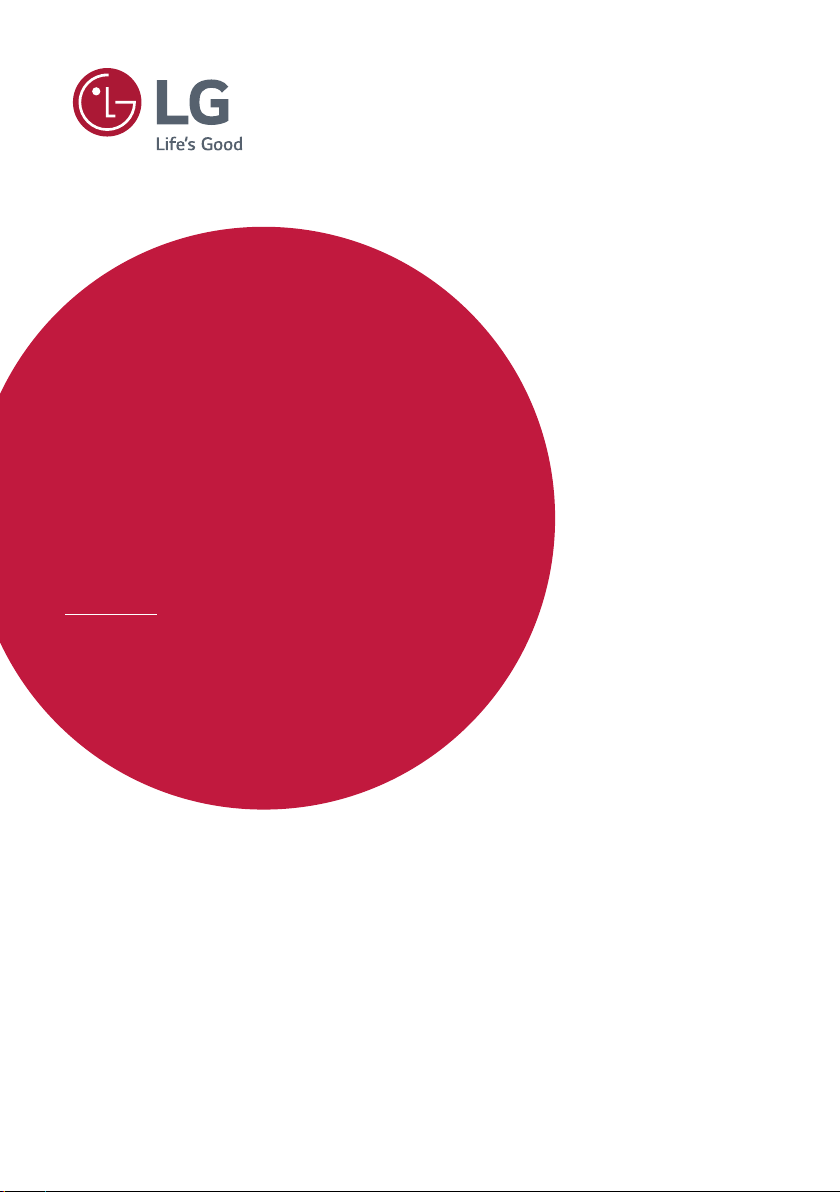
OWNER’S MANUAL
Safety and Reference
LED TV*
*Disclaimer
LG LED TV applies LCD screen with LED backlights.
Please read this manual carefully before operating your TV
and retain it for future reference.
MT58* MT48* MT41*
www.lg.com
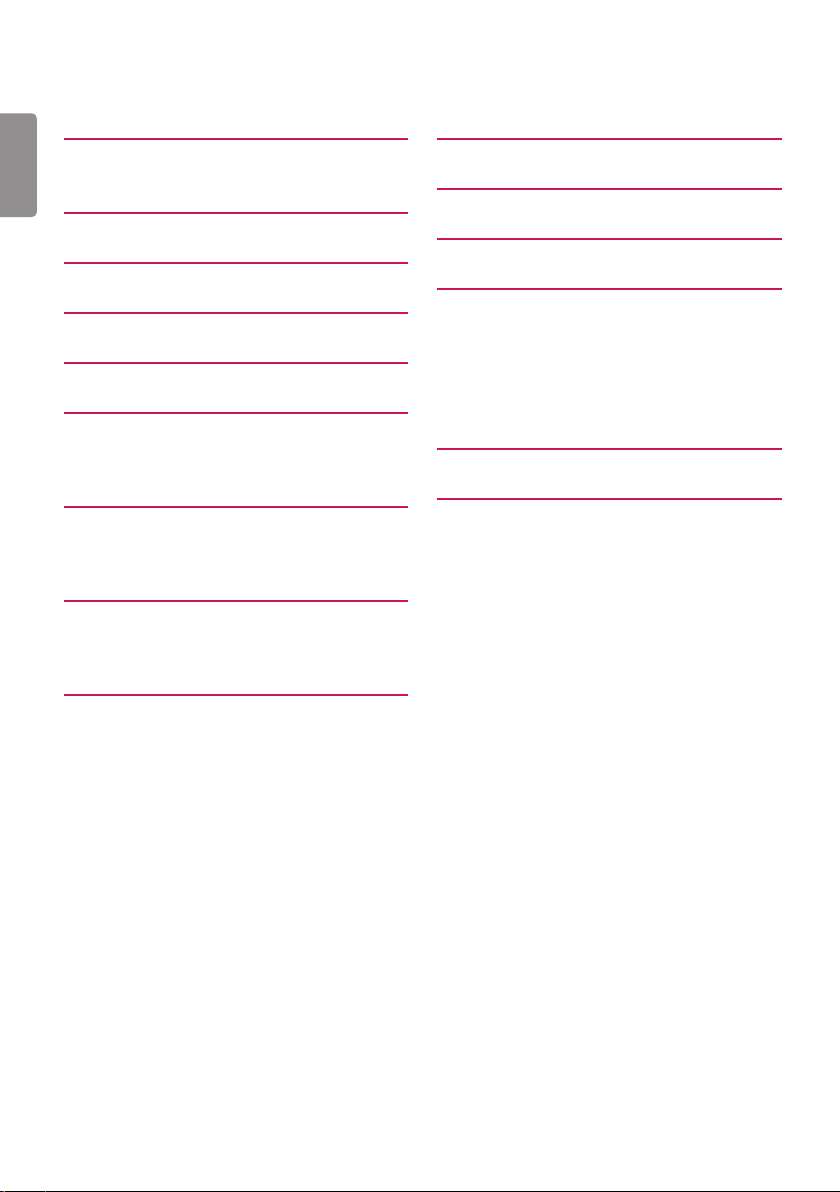
Table of contents
3 Licenses
ENGLISH
ENG
3 Open source software notice
information
3 Preparing
4 Lifting and moving the TV
4 Setting up the TV
4 Using the joystick button
4 -Basic functions
5 -Adjusting the menu
5 Mounting on a table
5 -Adjusting the angle of the TV to suit view
6 -Using the kensington security system
6 Mounting on a wall
6 -Separate purchase
(Wall mounting bracket)
7 Connections (notifications)
7 -Antenna connection
7 -Satellite dish connection
7 -CI module connection
7 -Euro scart connection
7 -Other connections
8 -Connecting to a PC
8 Remote control
9 Settings
14 To see web manual
15 Maintenance
15 -Cleaning your TV
15 -Screen, frame, cabinet and stand
15 -Power cord
15 -Preventing “Image burn” or “Burn-in” on
your TV screen
15 Troubleshooting
16 Specifications
2
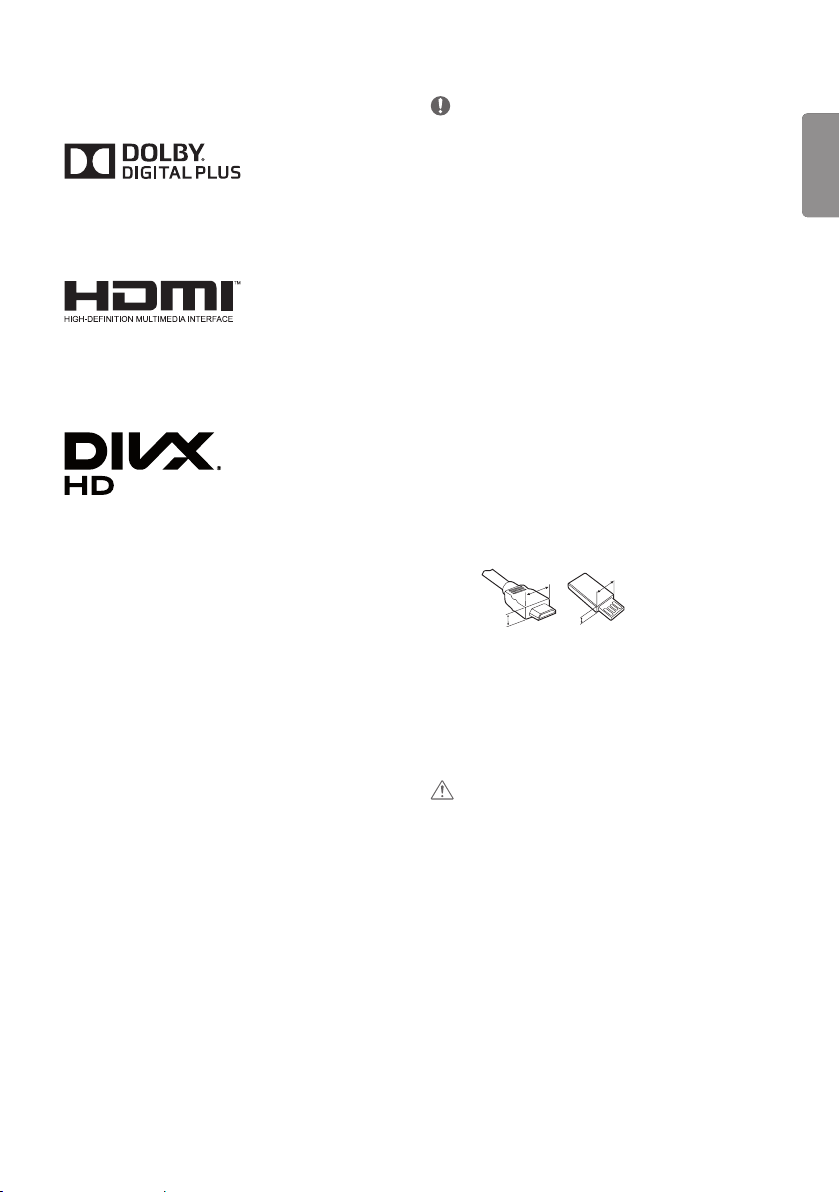
A
A
<
<
Licenses
Preparing
Supported licenses may dier by model. For more information about
licenses, visit www.lg.com.
Manufactured under license from Dolby Laboratories. Dolby and
the double-D symbol are trademarks of Dolby Laboratories.
The terms HDMI and HDMI High-Denition Multimedia Interface,
and the HDMI logo are trademarks or registered trademarks of
HDMI Licensing LLC in the United States and other countries.
This DivX Certied® device has passed rigorous testing to ensure it
plays DivX® video.
To play purchased DivX movies, rst register your device at
vod.divx.com
your device setup menu.
DivX Certied® to play DivX® video up to HD 1080p, including
premium content.
DivX®, DivX Certied® and associated logos are trademarks of DivX,
LLC and are used under license.
Covered by DivX Patents 7,295,673; 7,515,710; RE45,052; and
others available at [www.divx.com/patents]
. Find your registration code in the DivX VOD section of
NOTE
Image shown may differ from your TV.
y
Your TV’s OSD (On Screen Display) may differ slightly from that
y
shown in this manual.
The available menus and options may differ from the input
y
source or product model that you are using.
New features may be added to this TV in the future.
y
The TV can be placed in standby mode in order to reduce the
y
power consumption. And the TV should be turned off if it
will not be watched for some time, as this will reduce energy
consumption.
The energy consumed during use can be significantly reduced
y
if the level of brightness of the picture is reduced, and this will
reduce the overall running cost.
The items supplied with your product may vary depending on
y
the model.
Product specifications or contents of this manual may be
y
changed without prior notice due to upgrade of product
functions.
For an optimal connection, HDMI cables and USB devices
y
should have bezels less than 10 mm thick and 18 mm width.
Use an extension cable that supports USB 2.0 if the USB cable
or USB memory stick does not fit into your TV’s USB port.
cable
B
10 mm
*A
18 mm
*B
B
Use a certified cable with the HDMI logo attached. If you do
y
not use a certified HDMI cable, the screen may not display or a
connection error may occur.
Recommended HDMI cable types
y
- High-Speed HDMI®/™
- High-Speed HDMI®/™ cable with Ethernet
ENGENGLISH
Open source software notice information
To obtain the source code under GPL, LGPL, MPL, and other open
source licenses, that is contained in this product, please
visit http://opensource.lge.com.
In addition to the source code, all referred license terms, warranty
disclaimers and copyright notices are available for download.
LG Electronics will also provide open source code to you on CD-ROM
for a charge covering the cost of performing such distribution (such
as the cost of media, shipping, and handling) upon email request to
opensource@lge.com. This oer is valid for three (3) years from the date
on which you purchased the product.
CAUTION
Do not use any unapproved items to ensure the safety and
y
product life span.
Any damage or injuries caused by using unapproved items are
y
not covered by the warranty.
Some models have a thin film attached on to the screen and
y
this must not be removed.
3

Lifting and moving the TV
Setting up the TV
Please note the following advice to prevent the TV from being
scratched or damaged and for safe transportation regardless of its
ENGLISH
type and size.
ENG
It is recommended to move the TV in the box or packing
y
material that the TV originally came in.
Before moving or lifting the TV, disconnect the power cord and
y
all cables.
When holding the TV, the screen should face away from you to
y
avoid damage.
Hold the top and bottom of the TV frame firmly. Make sure not
y
to hold the transparent part, speaker, or speaker grill area.
When transporting the TV, do not expose the TV to jolts or
y
excessive vibration.
When transporting the TV, keep the TV upright, never turn the
y
TV on its side or tilt towards the left or right.
Do not apply excessive pressure to cause flexing /bending of
y
frame chassis as it may damage screen.
CAUTION
Avoid touching the screen at all times, as this may result in
y
damage to the screen.
When handling the TV, be careful not to damage the
y
protruding joystick button. (Depending on model)
CAUTION
When attaching the stand to the TV set, place the screen facing
y
down on a cushioned table or flat surface to protect the screen
from scratches.
Do not carry the monitor upside-down by holding the stand
y
body (or stand base) as this may cause it to fall off, resulting in
damage or injury.
NOTE
Remove the stand before installing the TV on a wall mount
y
by performing the stand attachment in reverse. (Only MT58*,
MT48T, MT48DT)
Lift up the latch at the bottom of the stand base and detach
y
the stand base from the TV. (Only MT48D*, MT48V*, MT48U,
MT41*)
Using the joystick button
You can simply operate the TV functions, pressing or moving the
joystick button up, down, left or right.
Image shown may differ from your TV.
y
Joystick Button
Remote control
sensor
Basic functions
Power On
Power O
Volume
Control
Programmes
Control
When the TV is turned o, place
your nger on the joystick button
and press it once and release it.
When the TV is turned on, place
your nger on the joystick button
and press it once for a few seconds
and release it. (However, if the
Menu button is on the screen,
pressing and holding the joystick
button will let you exit the Menu.)
If you place your nger over the
joystick button and move it left or
right, you can adjust the volume
level you want.
If you place your nger over the
joystick button and move it up or
down, you can scrolls through the
saved programmes you want.
4
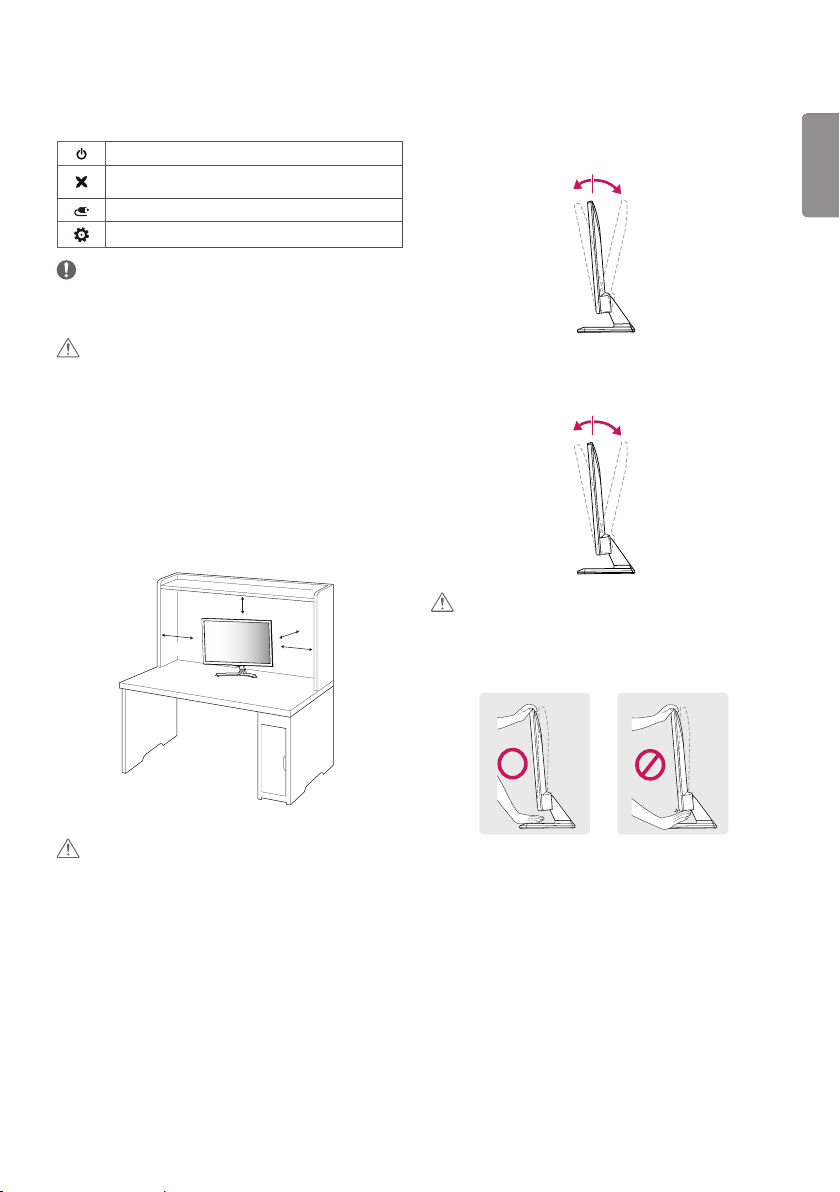
Adjusting the menu
20°
-5°
15°
-2°
When the TV is turned on, press the joystick button one time. You
can adjust the Menu items moving the joystick button up, down, left
or right.
Turns the power o.
Clears on-screen displays and returns to TV viewing.
Changes the input source.
Accesses the setting menu.
NOTE
If you press the joystick button first, you may not be able to adjust
y
the volume level and saved programmes.
CAUTION
When your finger over the joystick button and push it to the up,
y
down, left or right, be careful not to press the joystick button.
Mounting on a table
Image shown may differ from your TV.
y
1 Lift and tilt the TV into its upright position on a table.
100 mm
- Leave a
ventilation.
(minimum) space from the wall for proper
Adjusting the angle of the TV to suit view
Image shown may differ from your TV.
y
(Only 22MT58*)
Tilt from -5° to 20° degrees up or down to adjust the angle of the TV
to suit your view.
Front
(Only 24/27MT58*)
Tilt from -2° to 15° degrees up or down to adjust the angle of the TV
to suit your view.
Front
Rear
Rear
ENGENGLISH
100 mm
2 Connect the AC-DC Adapter and Power Cord to a wall outlet.
CAUTION
Do not place the TV near or on sources of heat, as this may
y
result in fire or other damage.
Please be sure to connect the TV to the AC/DC power adapter
y
before connecting the TV’s power plug to a wall power outlet.
100 mm
100 mm
100 mm
CAUTION
When you adjust the angle, do not hold the buttom of the TV
y
frame as shown on the following illustration, as may injure
your fingers.
5
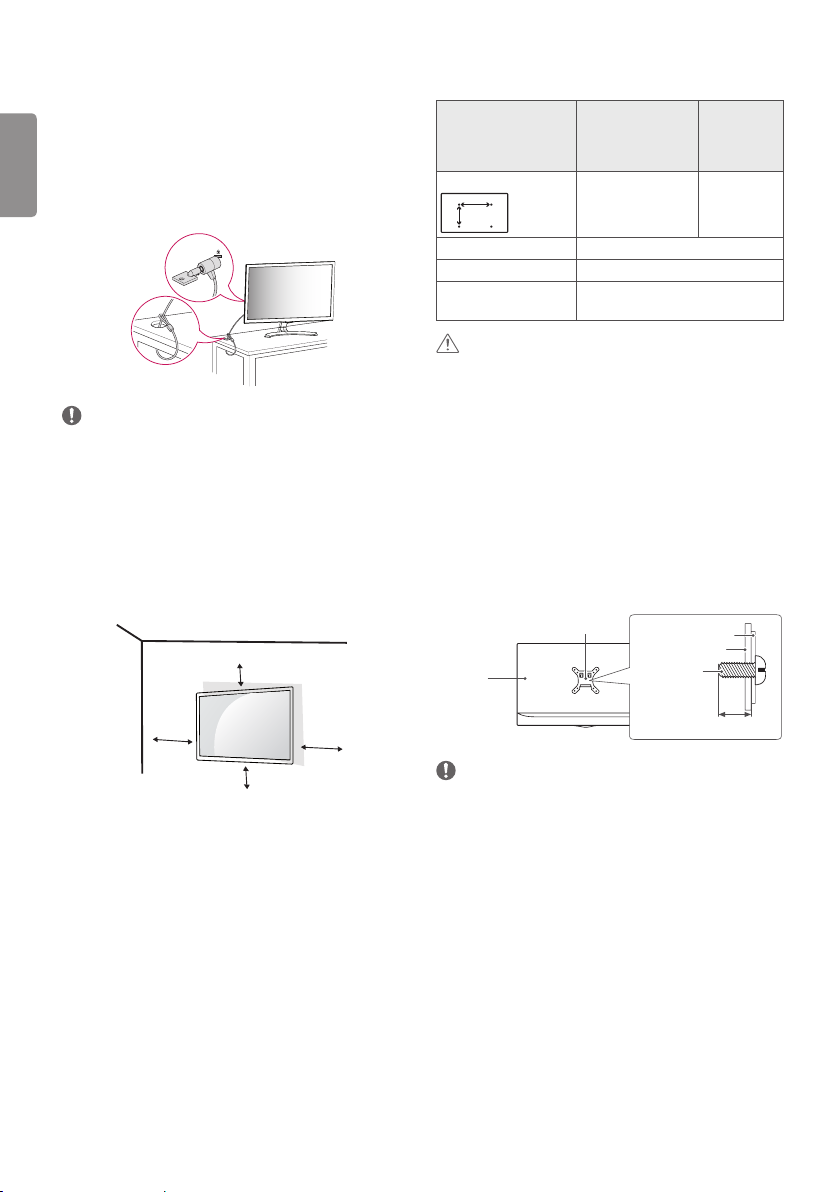
Using the kensington security system
A
(This is not available for all models.)
Image shown may differ from your TV.
y
ENGLISH
The Kensington security system connector is located at the rear of the
ENG
TV. For more information of installation and using, refer to the manual
provided with the Kensington security system or visit
http://www.kensington.com. Connect the Kensington security system
cable between the TV and a table.
NOTE
The Kensington security system is optional. You can obtain
y
additional accessories from most electronics stores.
Mounting on a wall
For proper ventilation, allow a clearance of 100 mm on each side and
from the wall. Detailed installation instructions are available from
your dealer, see the optional Tilt Wall Mounting Bracket Installation
and Setup Guide.
100 mm
Separate purchase (Wall mounting bracket)
20MT48* / 22MT58*
Model
22MT48* / 22MT41*
24MT58* / 24MT48*
24MT41*
Wall mount (A x B)
B
75 x 75 100 x 100
Standard screw M4 x L10
Number of screws 4
Wall mount bracket
RW120
(optional)
CAUTION
Disconnect the power first, and then move or install the TV.
y
Otherwise electric shock may occur.
If you install the TV on a ceiling or slanted wall, it may fall and
y
result in severe injury.
Use an authorized LG wall mount and contact the local dealer
y
or qualified personnel.
Do not over tighten the screws as this may cause damage to
y
the TV and void your warranty.
Use the screws and wall mounts that meet the VESA standard.
y
Any damages or injuries by misuse or using an improper
accessory are not covered by the warranty.
Screw length from outer surface of back cover should be under
y
8 mm.
Wall mount Pad
Back Cover
Standard screw
27MT58*
28MT48*
28MT41*
29MT48*
Wall mount Pad
Back Cover
: M4 x L10
100 mm
100 mm
100 mm
If you intend to mount the TV to a wall, attach Wall mounting
interface (optional parts) to the back of the TV.
When you install the TV using the wall mounting interface (optional
parts), attach it carefully so it will not drop.
1 If you use screw longer than standard, the TV might be damaged
internally.
2 If you use improper screw, the product might be damaged and
drop from mounted position. In this case, LG Electronics is not
responsible for it.
6
Max.8 mm
NOTE
Use the screws that are listed on the VESA standard screw
y
specifications.
The wall mount kit includes an installation manual and
y
necessary parts.
The wall mount bracket is optional. You can obtain additional
y
accessories from your local dealer.
The length of screws may differ depending on the wall mount.
y
Be sure to use the proper length.
For more information, refer to the instructions supplied with
y
the wall mount.
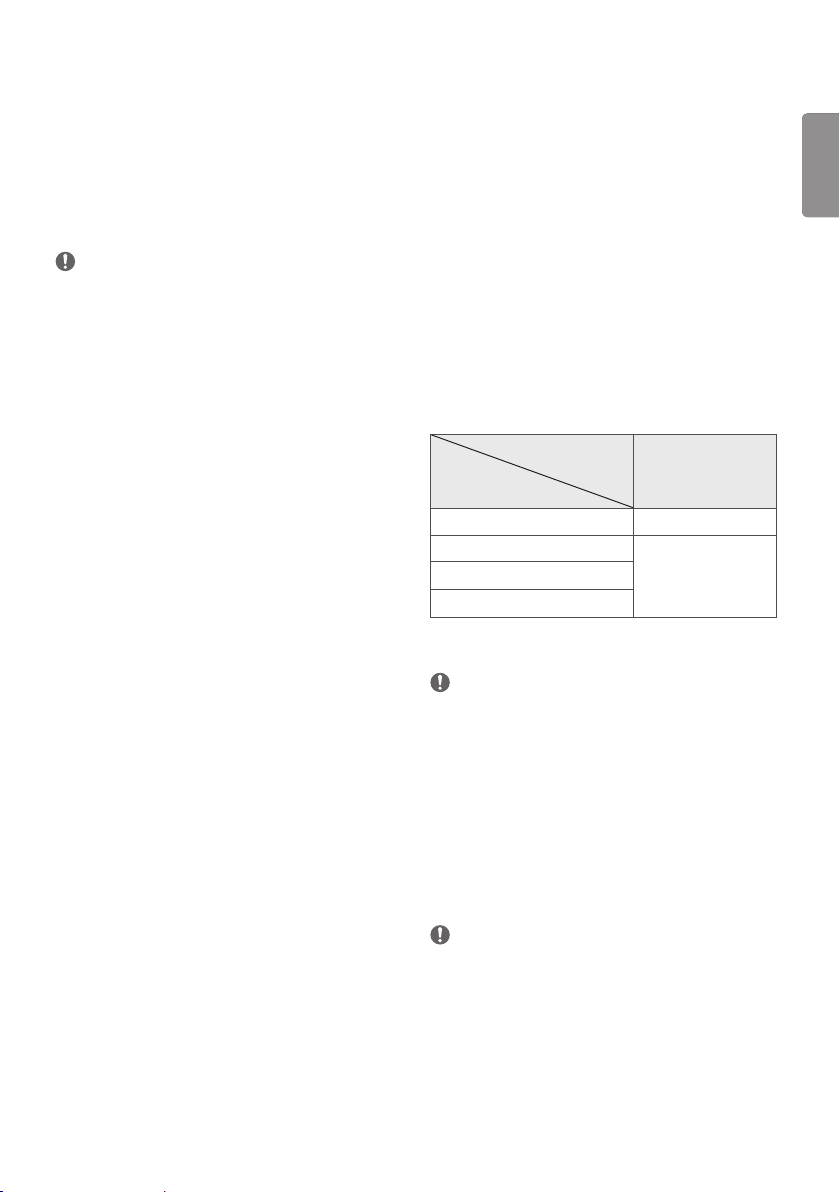
Connections (notications)
CI module connection
Connect various external devices to the TV and switch input modes
to select an external device. For more information about an external
device’s connection, refer to the manual supplied with each device.
Available external devices are: HD receivers, DVD players, VCRs, audio
systems, USB storage devices, PC, gaming devices, and other external
devices.
NOTE
The external device connection may differ from the model.
y
Connect external devices to the TV regardless of the order of
y
the TV port.
If you record a TV programme on a DVD recorder or VCR, make
y
sure to connect the TV signal input cable to the TV through a
DVD recorder or VCR. For more information of recording, refer
to the manual provided with the connected device.
Refer to the external equipment’s manual for operating
y
instructions.
If you connect a gaming device to the TV, use the cable
y
supplied with the gaming device.
In PC mode, there may be noise associated with the resolution,
y
vertical pattern, contrast or brightness. If noise is present,
change the PC output to another resolution, change the refresh
rate to another rate or adjust the brightness and contrast on
the Picture menu until the picture is clear.
In PC mode, some resolution settings may not work properly
y
depending on the graphics card.
Antenna connection
Connect the TV to a wall antenna socket with an RF cable (75 Ω).
Use a signal splitter to use more than 2 TVs.
y
If the image quality is poor, install a signal amplifier properly
y
to improve the image quality.
If the image quality is poor with an antenna connected, try to
y
realign the antenna in the correct direction.
An antenna cable and converter are not supplied.
y
Supported DTV Audio: MPEG, Dolby Digital, Dolby Digital Plus,
y
HE-AAC
Satellite dish connection
(Only satellite models)
Connect the TV to a satellite dish to a satellite socket with a satellite
RF cable (75 Ω).
(Depending on model)
View the encrypted (pay) services in digital TV mode.
Check if the CI module is inserted into the PCMCIA card slot in
y
the right direction. If the module is not inserted properly, this
can cause damage to the TV and the PCMCIA card slot.
If the TV does not display any video and audio when CI+ CAM
y
is connected, please contact to the Terrestrial/Cable/Satellite
Service Operator.
Euro scart connection
(Depending on model)
Transmits the video and audio signals from an external device to the
TV set. Connect the external device and the TV set with the euro scart
cable.
Output
Type
Current
input mode
Digital TV Digital TV
Analogue TV
AV, HDMI
Component, RGB (Depending on model)
1 Outputs Analogue TV or Digital TV signals.
NOTE
Any Euro scart cable used must be signal shielded.
y
AV1
1
(TV Out
Analogue TV
)
Other connections
Connect your TV to external devices. For the best picture and audio
quality, connect the external device and the TV with the HDMI cable.
Some separate cable is not provided.
USB port supports 0.5 A electric current. If you need more
y
electric current in case of HDD, use the separate power adaptor.
NOTE
Supported HDMI Audio format :
y
Dolby Digital (32 KHz, 44.1 KHz, 48 KHz),
PCM (32 KHz, 44.1 KHz, 48 KHz, 96 KHz, 192 KHz)
(Depending on model)
ENGENGLISH
7
