LG MT35 series, MT55 series, MT75 series, MT30 series, MT31 series Owner's Manual
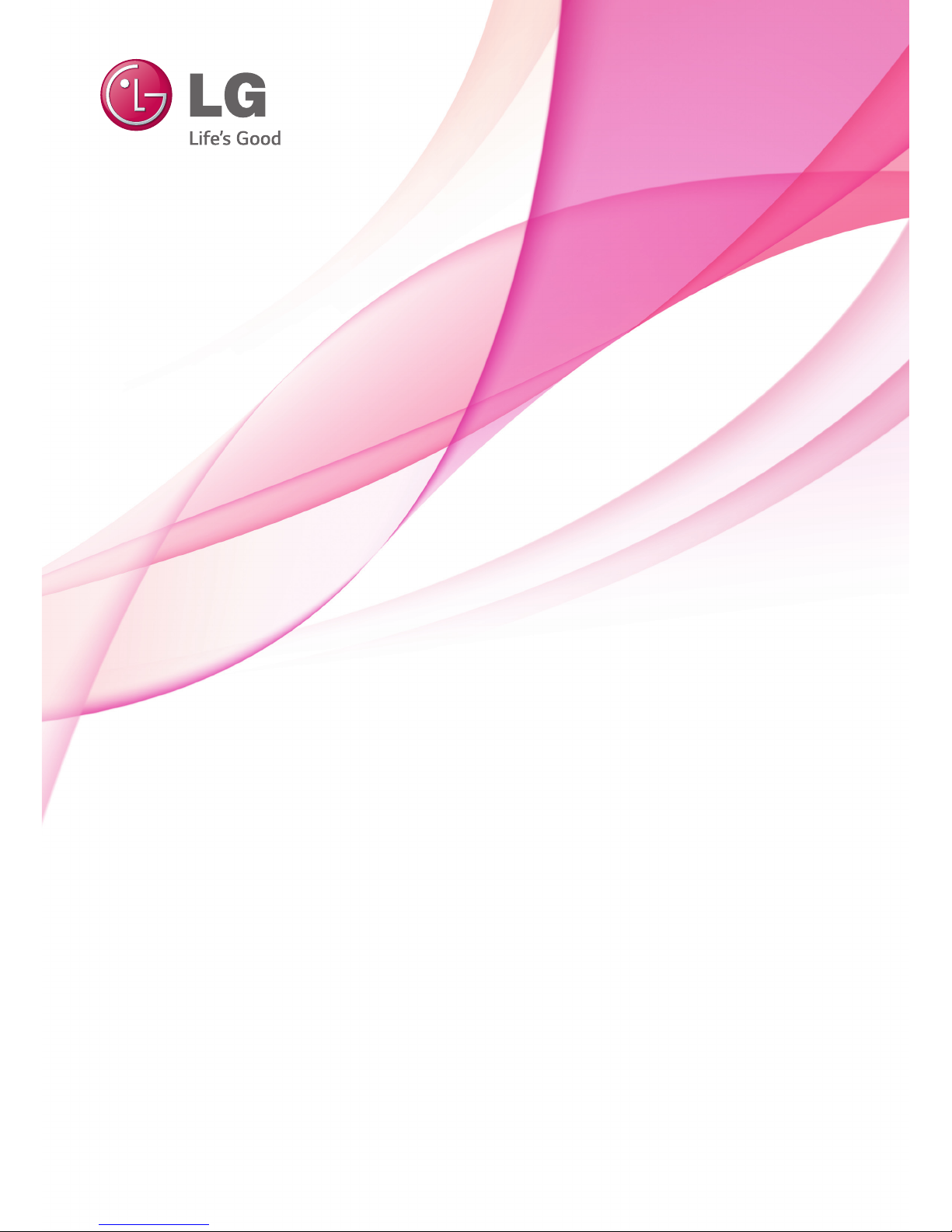
www.lg.com
OWNER’S MANUAL
LED TV*
Please read this manual carefully before operating your set and
retain it for future reference.
* LG LED TVs are LCD TVs with LED backlighting.
MT35*
MT55*
MT75*
MT30*
MT31*
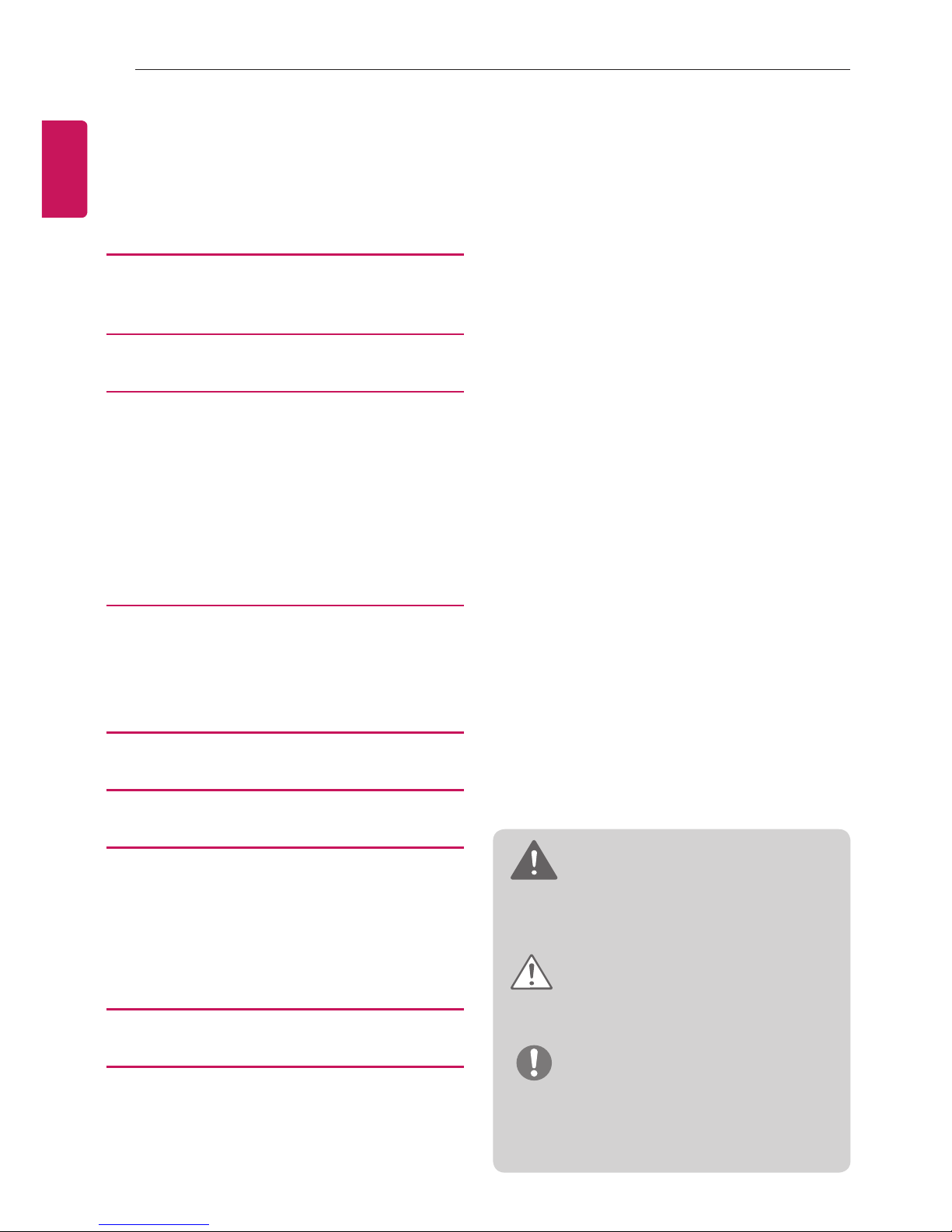
ENGLISH
2
TABLE OF CONTENTS
TABLE OF CONTENTS
3 LICENSES
3 OPEN SOURCE SOFTWARE
NOTICE
4 ASSEMBLING AND PREPARING
4 Unpacking
7 Separate purchase
8 Parts and buttons
10 Lifting and moving the TV
11 Setting up the TV
11 - Attaching the Stand
13 Mounting on a table
14 Mounting on a wall
16 Tidying cables
16 MAKING CONNECTIONS
17 Antenna Connection
17 Satellite dish Connection
17 Euro Scart Connection
18 Other Connections
21 REMOTE CONTROL
22 USING THE USER GUIDE
23 MAINTENANCE
23 Cleaning Your TV
23 - Screen, frame, cabinet and stand
23 - Power cord
23 Preventing “Image burn” or “Burn-in” on your
TV screen
24 TROUBLESHOOTING
25 SPECIFICATIONS
WARNING
yIf you ignore the warning message, you may
be seriously injured or there is a possibility of
accident or death.
CAUTION
yIf you ignore the caution message, you may be
slightly injured or the product may be damaged.
NOTE
yThe note helps you understand and use the
product safely. Please read the note carefully
before using the product.
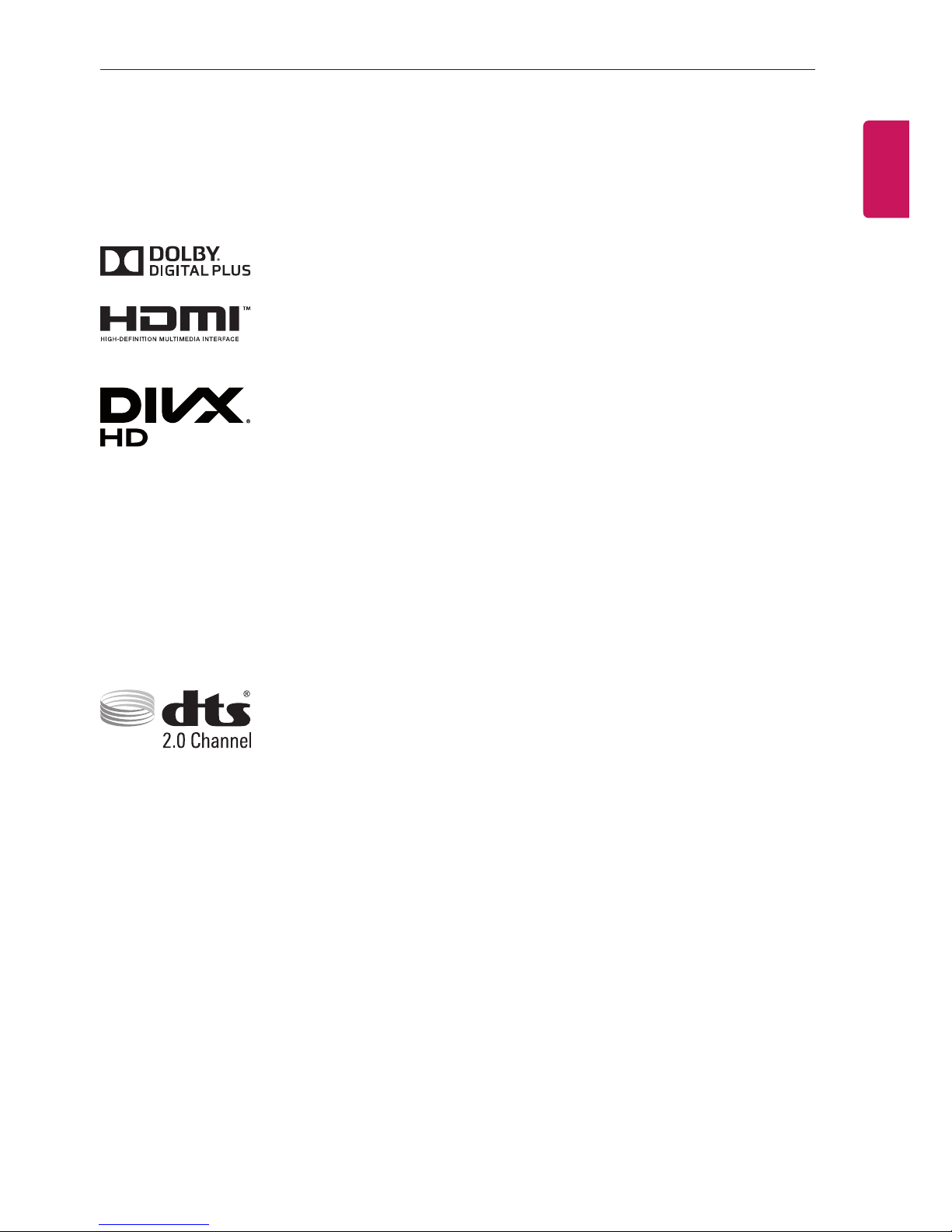
ENGLISH
3
LICENSES / OPEN SOURCE SOFTWARE NOTICE
LICENSES
Supported licenses may differ by model. For more information of the licenses, visit
www.lg.com
.
Manufactured under license from Dolby Laboratories. Dolby and the double-D symbol are
trademarks of Dolby Laboratories.
The terms HDMI and HDMI High-Definition Multimedia Interface, and the HDMI logo are
trademarks or registered trademarks of HDMI Licensing LLC in the United States and
other countries.
ABOUT DIVX VIDEO: DivX® is a digital video format created by DivX, LLC, a subsidiary
of Rovi Corporation. This is an ofcial DivX Certied® device that has passed rigorous
testing to verify that it plays DivX video. Visit divx.com for more information and software
tools to convert your les into DivX videos.
ABOUT DIVX VIDEO-ON-DEMAND: This DivX Certified® device must be registered
in order to play purchased DivX Video-on-Demand (VOD) movies. To obtain your
registration code, locate the DivX VOD section in your device setup menu. Go to vod.
divx.com for more information on how to complete your registration.
“DivX Certied® to play DivX® video up to HD 1080p, including premium content.”
“DivX®, DivX Certied® and associated logos are trademarks of Rovi Corporation or its
subsidiaries and are used under license.”
“Covered by one or more of the following U.S. patents :
7,295,673; 7,460,668; 7,515,710; 7,519,274”
For DTS patents, see http://patents.dts.com. Manufactured under license from DTS
Licensing Limited. DTS, the Symbol, & DTS and the Symbol together are registered
trademarks, and DTS 2.0 Channel is a trademark of DTS, Inc. © DTS, Inc. All Rights
Reserved.
OPEN SOURCE SOFTWARE NOTICE
To obtain the source code under GPL, LGPL, MPL and other open source licenses, that is contained in this product,
please visit
http://opensource.lge.com
.
In addition to the source code, all referred license terms, warranty disclaimers and copyright notices are available for
download.
LG Electronics will also provide open source code to you on CD-ROM for a charge covering the cost of performing
such distribution (such as the cost of media, shipping and handling) upon email request to opensource@lge.com.
This offer is valid for three (3) years from the date on which you purchased the product.

ENGLISH
4
ASSEMBLING AND PREPARING
NOTE
y
Image shown may differ from your TV.
y
Your TV’s OSD (On Screen Display) may differ slightly from that shown in this manual.
y
The available menus and options may differ from the input source or product model that you are using.
y
New features may be added to this TV in the future.
yThe TV can be placed in standby mode in order to reduce the power consumption. And the TV should be
turned off if it will not be watched for some time, as this will reduce energy consumption.
yThe energy consumed during use can be significantly reduced if the level of brightness of the picture is
reduced, and this will reduce the overall running cost.
ASSEMBLING AND PREPARING
Unpacking
Check your product box for the following items. If there are any missing accessories, contact the local dealer where
you purchased your product. The illustrations in this manual may differ from the actual product and item.
CAUTION
y
Do not use any pirated items to ensure the safety and product life span.
y
Any damages or injuries by using pirated items are not covered by the warranty.
y
Some models have a thin film attached on to the screen and this must not be removed.
NOTE
y
The items supplied with your product may vary depending on the model.
y
Product specifications or contents of this manual may be changed without prior notice due to upgrade of
product functions.
y
For an optimal connection, HDMI cables and USB devices should have bezels less than 10 mm thick and 18
mm width. Use an extension cable that supports USB 2.0 if the USB cable or USB memory stick does not fit
into your TV’s USB port.
*A 10 mm
*B
18 mm
A
B
A
B
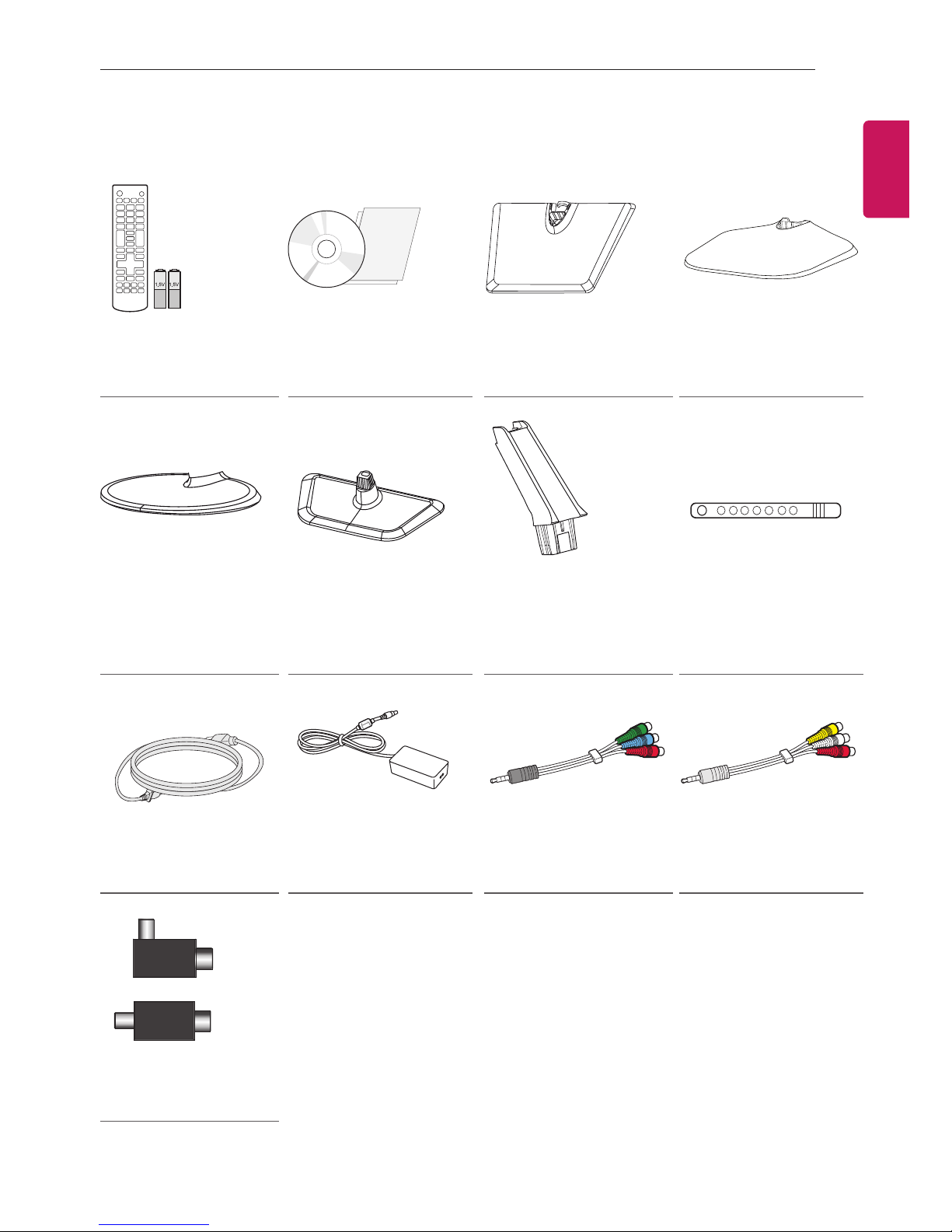
ENGLISH
5
ASSEMBLING AND PREPARING
Remote control,
Batteries (AAA)
(See p.21)
CD (Owner’s Manual),
Cards
Stand Base
(Only MT35*)
(See p.11)
Stand Base
(Only MT55*, MT75*)
(See p.11)
Stand Base
(Only MT30*)
(See p.11)
Stand Base
(Only MT31*)
(See p.11)
Stand Body
(Only MT35*, MT30*,
MT55*, MT75*)
(See p.11)
Cable Tie
(See p.16)
Power Cord
(See p.13)
AC-DC Adapter
(See p.13)
Component gender
cable
(See p.18, 19, 20)
Composite gender
cable
(See p.18, 19, 20)
or
Isolator
(Depending on model)
(See p.6)

ENGLISH
6
ASSEMBLING AND PREPARING
y Antenna Isolator Installation Guide
- Use this to install TV in a place where there is a voltage difference between TV Set and GND of antenna
signal.
» If there is a voltage difference between TV Set and GND of antenna signal, the antenna contact might
be heated and excessive heat might cause an accident.
- You can improve the safety when watching TV by efficiently removing power voltage from TV antenna. It
is recommended to mount the isolator to the wall. If it cannot be mounted to the wall, mount it on the TV.
Avoid disconnecting the antenna Isolator after installation.
- Before starting, be sure that the TV antenna is connected.
ANTENNA/
CABLE IN
Cable / Antenna
Wall
Isolator
1. Connect to TV.
2. Connect to Set-Top box.
Connect one end of the isolator to cable/antenna jack and the other to TV set or set-top box.
“Equipment connected to the protective earthing of the building installation through the mains connection or
through other equipment with a connection to protective earthing - and to a cable distribution system using
coaxial cable, may in some circumstances create a re hazard. Connection to a cable distribution system has
therefore to be provided through a device providing electrical isolation below a certain frequency range (galvanic
isolator, see EN 60728-11)”
When applying the RF Isolator, a slight loss of signal sensitivity can occur.
NOTE
or
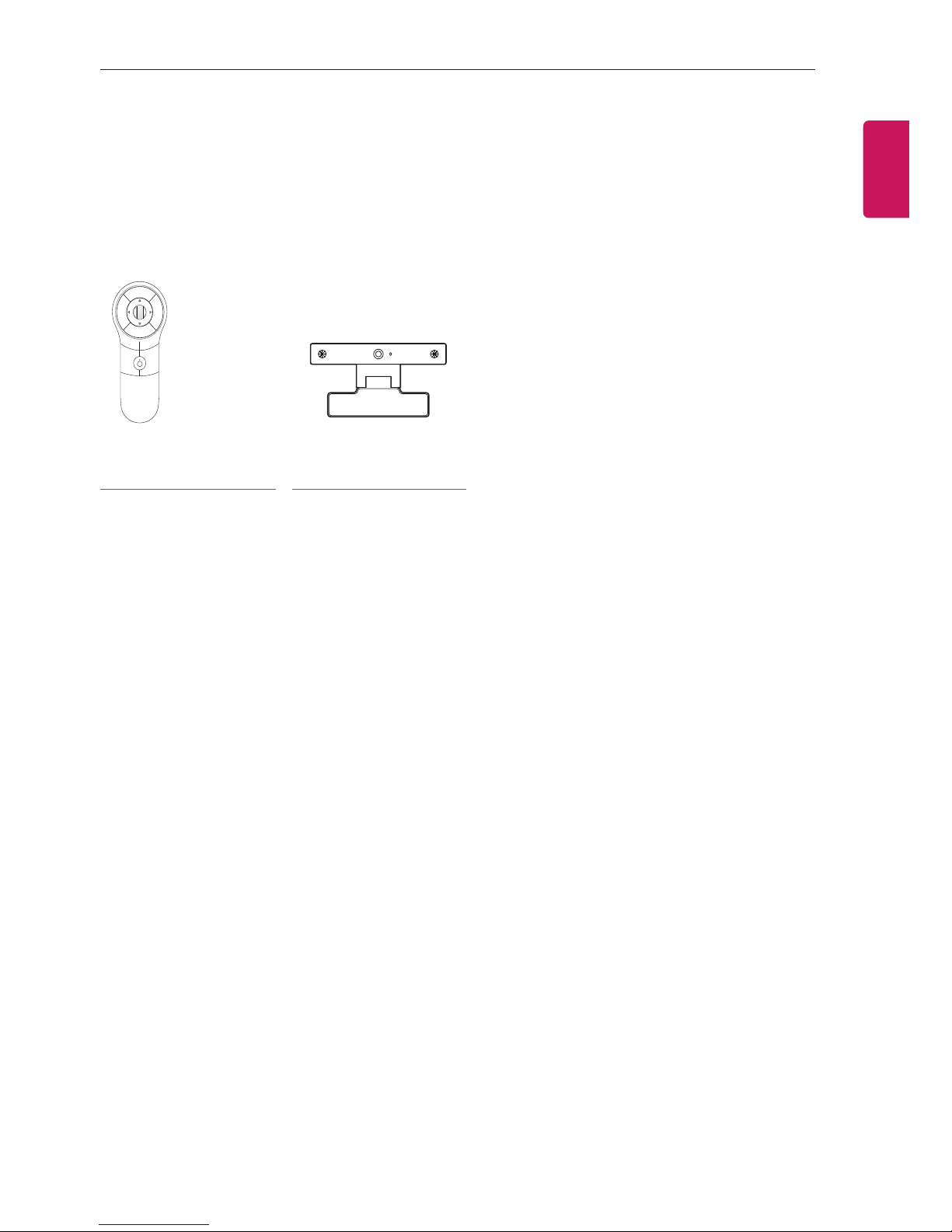
ENGLISH
7
ASSEMBLING AND PREPARING
Separate purchase
Separate purchase items can be changed or modied for quality improvement without any notication.
Contact your dealer to buy these items.
These devices only work with certain models.
The model name or design may be changed depending on the upgrade of product functions, manufacturer’s circumstances or policies.
AN-MR400
Magic Remote
AN-VC4**
Video call camera

ENGLISH
8
ASSEMBLING AND PREPARING
Parts and buttons
MT35*
Remote Control Sensor
Power Indicator
y
Red
:
When the power is turned off
y
Off
:
When the power is turned on
Speakers
Touch Buttons
Screen
MT55*
Remote Control Sensor
Power Indicator
y
Red
:
When the power is turned off
y
Off
:
When the power is turned on
Speakers
Touch Buttons
Screen
MT75*
Touch Buttons
Speakers
Remote Control Sensor
Power Indicator
y
Red
:
When the power is turned off
y
Off
:
When the power is turned on
Screen

ENGLISH
9
ASSEMBLING AND PREPARING
NOTE
yAll of the buttons are touch sensitive and can be operated through simple touch with your finger.
yPower and control touch button are located on the bottom. (Only MT75*)
yYou can set the power indicator light to on or off by selecting
OPTION
in the main menus.
Touch button Description
Scrolls through the saved programmes.
Adjusts the volume level.
OK
Selects the highlighted menu option or confirms an input.
SETTINGS
Accesses the main menus, or saves your input and exits the menus.
INPUT
Changes the input source.
Turns the power on or off.
Remote Control Sensor
Power Indicator
y Red :
When the power is turned off
y Off :
When the power is turned on
Speakers
Touch Buttons
Screen
Remote Control Sensor
Speakers
Touch Buttons
Screen
MT30*
MT31*
Power Indicator
y Red :
When the power is turned off
y Off :
When the power is turned on
