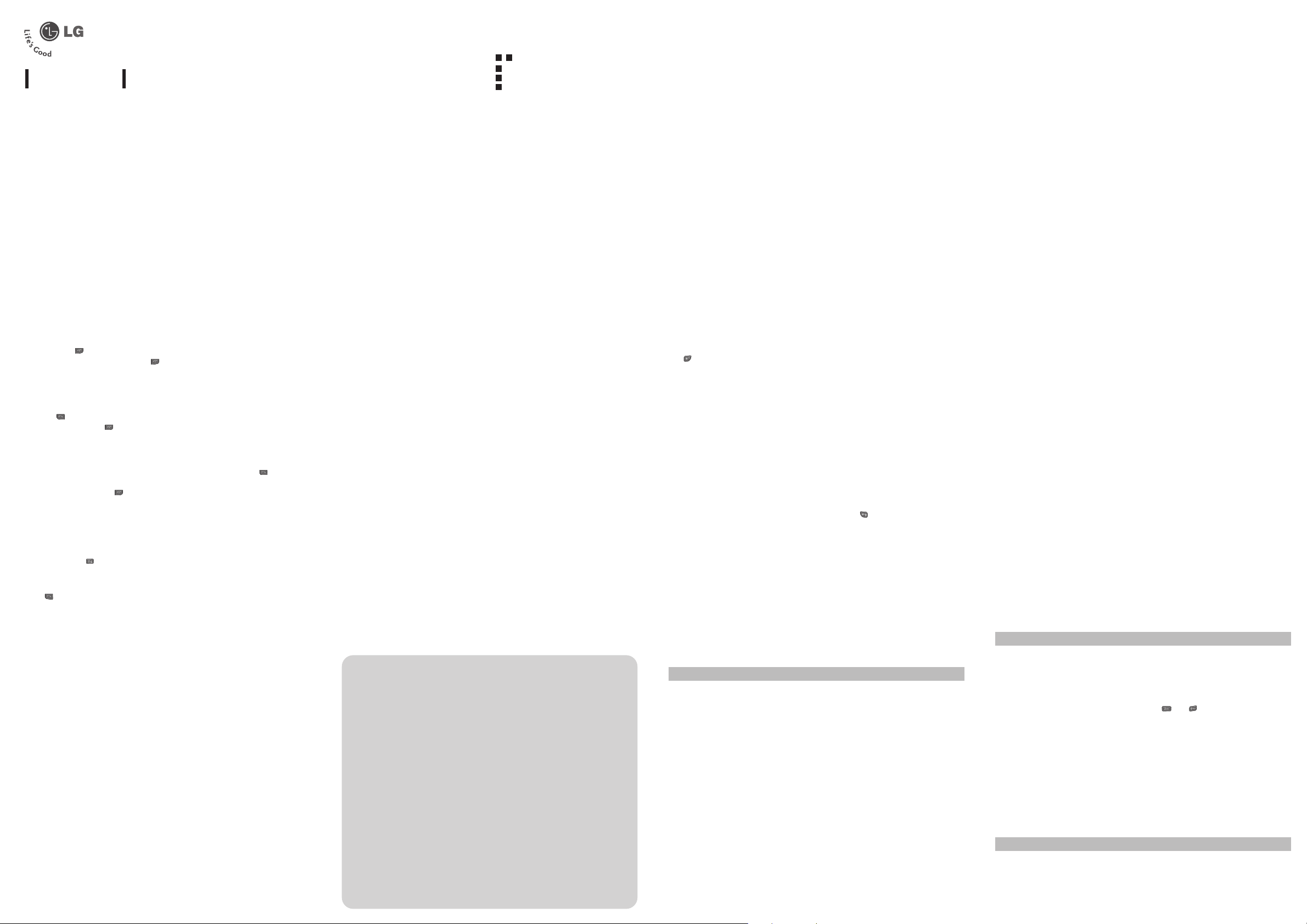
Turning Your Phone On and Off
1. Hold down the [END] key until the phone switches on.
2. To switch the phone off, hold down the [END] key until the power-off image displays.
Menu and Options
Your phone offers a set of functions that allow you to customize it. These functions are
arranged in menus and sub-menus, accessed via the left and right soft keys.
The label on the bottom of the display screen immediately above the soft keys indicates their
current function.
Entering Text
You can enter alphanumeric characters by using the phone’s keypad. To change modes, press
the key.
T9 Mode
This mode allows you to enter words with only one keystroke per letter. Each key on the
keypad has more than one letter. The T9 mode automatically compares your keystrokes with
an internal linguistic dictionary to determine the correct word, thus requiring far fewer
keystrokes than the traditional ABC mode.
ABC Mode
This mode allows you to enter letters by pressing the key labeled with the required letter once,
twice, three or four times until the letter is displayed.
12 3 Mode (Numbers Mode)
Type numbers using one keystroke per number.
Symbol Mode
This mode allows you to enter special characters by pressing key.
Making a Call
1. Enter a phone number including the area code.
2. Press the [SEND] key to call the number.
3. When finished, press the [END] key.
Answering a Call
1. When the phone rings and the phone icon flashes on the screen, press the [SEND] key
or the left soft key to answer.
2. End the call by pressing the [END] key.
Note
]
After the call ends, the phone will go back to standby mode.
Making an international call
1. Press and hold the key for the international prefix. The ‘+’ character automatically
selects the international access code.
2. Enter the country code, area code, and the phone number.
3. Press [send] key to call the number.
MG370
USER GUIDE
This manual may differ from the phone depending
on the phone software version and service provider used.
How to set the tone
Ringtone
1. Press the left soft key [Menu] and select [Settings - Profiles] using the up/down navigation
keys.
2. Select [Personalise] and choose Ringtones menu.
3. Press the left soft key [OK] and then you can set the desired ringtone.
Tip
› If you want to change your ringer to vibrate, select Vibrate mode or press and hold the
upper navigation key.
Ringtone/Keypad/Message/Call alert tones and volumes
You can select Ringtone/Keypad/Message/Call alert tones and volumes.
You can change the sound that will occur when a key is pressed, or volume level.
[Menu - Settings - Profiles - Personalise]
Installing the SIM Card
When you subscribe to a cellular network,
you are provided with a plug-in SIM card
loaded with your subscription details, such as
your PIN, any optional services available and
many others.
Important!
]
The plug-in SIM card and its contacts can be
easily damaged by scratches or bending, so
be careful when handling, inserting or
removing the card. Keep all SIM cards out of
the reach of small children.
Illustrations
Open battery cover
Insert your SIM
Close the battery cover
Charge your battery
5
4
3
21
Installing the SIM Card and Charging the Battery
Search
New contact
Speed dials
Copy all
Delete all
Memory status
Information
You can Search for contacts in Phonebook.
Note:
Instant searching is available by inputting the initial letter of the name
you want to search.
You can add phonebook entries by using this menu.
Assign contacts to any of keys and .
You can copy all entries from SIM card memory to Phone memory.
You can delete all entries from SIM card memory or Phone memory.
You can check free space and memory usage.
› Service dial numbers: Access the list of service numbers assigned by
service provider safely.
› Own numbers: Yo u can save and check your own numbers in SIM card.
› Business card: This option allows you to create your own business
card featuring your name, mobile phone number and so on.
Contacts Menu 2
You can check the record of missed, received, and dialed calls only if the network supports the
Calling Line Identification (CLI) within the service area. The number and name (if available) are
displayed together with the date and time at which the call was made. You can also view call
durations.
Call history Menu 3
Quick feature reference
This section provides brief explanations of features on your phone.
New message
Inbox
Drafts
Outbox
Sent
Voice mail
Templates
Settings
This menu includes functions related to SMS (Short Message Services).
This menu includes functions related to SMS (Short Message Services).
You will be alerted when you have received a message.
This menu shows the preset message list.
This menu allows to view the message which is about to be sent or has
failed to be sent.
This menu allows you to view the messages which have already been
sent, including time and content.
This menu provides you with a quick way of accessing your voice
mailbox (if provided by your network).
There are pre-defined messages in the list. You can view and edit the
template messages or create new messages.
This menu allows you to set features of your network service provider.
Messaging Menu 1
Menu tree
1. Messaging
1.1 New message
1.2 Inbox
1.3 Drafts
1.4 Outbox
1.5 Sent
1.6 Voice mail
1.7 Info message
1.8 Templates
1.9 Settings
2. Contacts
2.1 Search
2.2 New contact
2.3 Speed dials
2.4 Copy all
2.5 Memory status
2.6 Information
3. Call history
3.1 All calls
3.2 Missed calls
3.3 Dialed calls
3.4 Received calls
3.5 Call duration
4. SIM services
5. Tools
5.1 Game
5.2 Calendar
5.3 Alarm
5.4 Memo
5.5 Calculator
5.6 Unit converter
5.7 World clock
6. Settings
6.1 Profiles
6.2 Date & Time
6.3 Languages
6.4 Display
6.5 Call
6.6 Security
6.7 Power save
6.8 Network selection
6.9 Reset setttings
6.0 Memory status
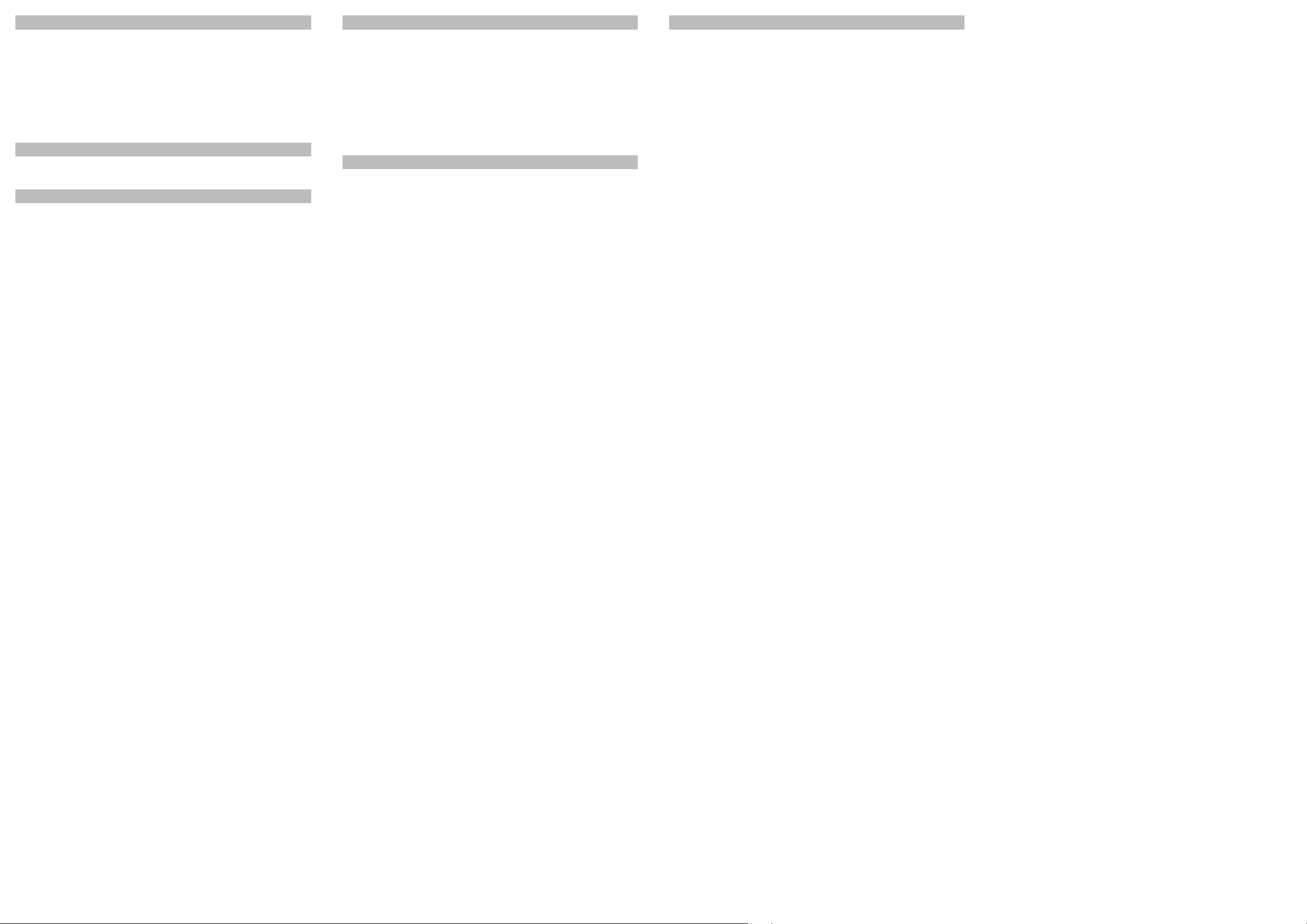
Please read these simple guidelines. Ignoring them may be dangerous or illegal. Further
detailed information is given in this manual.
Warning
› For your safety, use ONLY specified ORIGINAL batteries and chargers.
› Switch off the phone in any area where required by special regulations, e.g. in a hospital
where it may affect medical equipment.
› Batteries should be disposed of in accordance with relevant legislation.
Product care and maintenance
WARNING! Only use batteries, chargers and accessories approved for use with this particular
phone model. The use of any other types may invalidate any approval or warranty applying to
the phone, and may be dangerous.
› Do not disassemble this unit. Take it to a qualified service technician when repair work is
required.
› The unit should be kept away from heat sources such as radiators or cookers.
› Use a dry cloth to clean the exterior of the unit. (Do not use any solvents.)
› Do not keep the phone next to credit cards or transport tickets; it can affect the information
on the magnetic strips.
❏ Guidelines for safe and efficient use
❏ Guidelines for safe and efficient use
(Continued)
❏ Guidelines for safe and efficient use
(Continued)
❏ Guidelines for safe and efficient use
(Continued)
All calls
Missed calls
Dialled calls
Received calls
Call duration
Displays all the lists of three types (Received/Dialed/Missed calls) by
time.
This option lets you view the last 10 unanswered calls.
This option lets you view the last 10 outgoing calls (called or
attempted).
This option lets you view the last 10 incoming calls.
Allows you to view the duration of your incoming and outgoing calls.
Call history Menu 3 (Continued)
SIM services Menu 4
Tools Menu 5
Settings Menu 6
Game
Calendar
Alarm
In this menu, you can manage the Java applications installed in your
phone.
You can check track of daily or monthly schedules.
Allows you to set one of three alarms. The current time is displayed at
the top of the screen when you select an alarm to set. At the alarm
time, the Alarm icon will be displayed on the LCD screen and the alarm
will sound.
Memo
Calculator
Stopwatch
Unit Converter
World clock
You can create a list of tasks.
This contains the standard functions such as +, -, x, ÷: Addition,
Subtraction, Multiplication and Division.
Stopwatch is available just as common stopwatches we see and use in
daily life.
This converts any measurement into a unit you want.
Allows you to determine the current time in another time zone or
country.
Tools Menu 5 (Continued)
Profiles
Date & Time
Language
Display
Call
You can set the following menus for your convenience and preferences.
You can adjust and customize the phone tones for different events,
environments or caller groups.
You can set functions relating to the date and time.
You can change the language for the display texts in your phone. This
change will also affect the Language Input mode.
Yo u can change settings for the phone display.
You can set the menu relevant to a call.
This menu depends on SIM and the network services.
Security
Power save
Network
selection
Reset settings
Memory status
This menu allows you to set the phone safely.
› PIN code request : You can set the phone to ask for the PIN code of
your SIM card when the phone is switched on.
› Phone lock : You can use a security code to avoid unauthorized use of
the phone.
› Call barring : The Call barring service prevents your phone from
making or receiving a certain category of calls. This function requires
the call barring password.
› Fixed dial number (SIM dependent): You can restrict your outgoing
calls to selected phone numbers. The numbers are protected by your
PIN2 code. The numbers you wish to allow access to once this service
has been enabled, must be added to the contacts after enabling Fixed
dial number.
› Change codes : PIN is an abbreviation of Personal Identification
Number to prevent use by unauthorized persons. You can change the
access codes: Security code, PIN code, PIN2 code.
If you set this to On, you can save the power when you are not using
the phone.
You can select a network that will be registered either automatically or
manually. Usually, the network selection is set to Automatic.
You can initialize all setting values as defaults. You need a Security code
to activate this function.
You can check free space and memory usage of each repository.
