Page 1

PLASMA TV
SERVICE MANUAL
CAUTION
BEFORE SERVICING THE CHASSIS,
READ THE SAFETY PRECAUTIONS IN THIS MANUAL.
CHASSIS : MF-056C
MODEL : 42PX2RVA
42PX2RVA-ZC
website:http://biz.LGservice.com
e-mail:http://www.LGEservice.com/techsup.html
Page 2
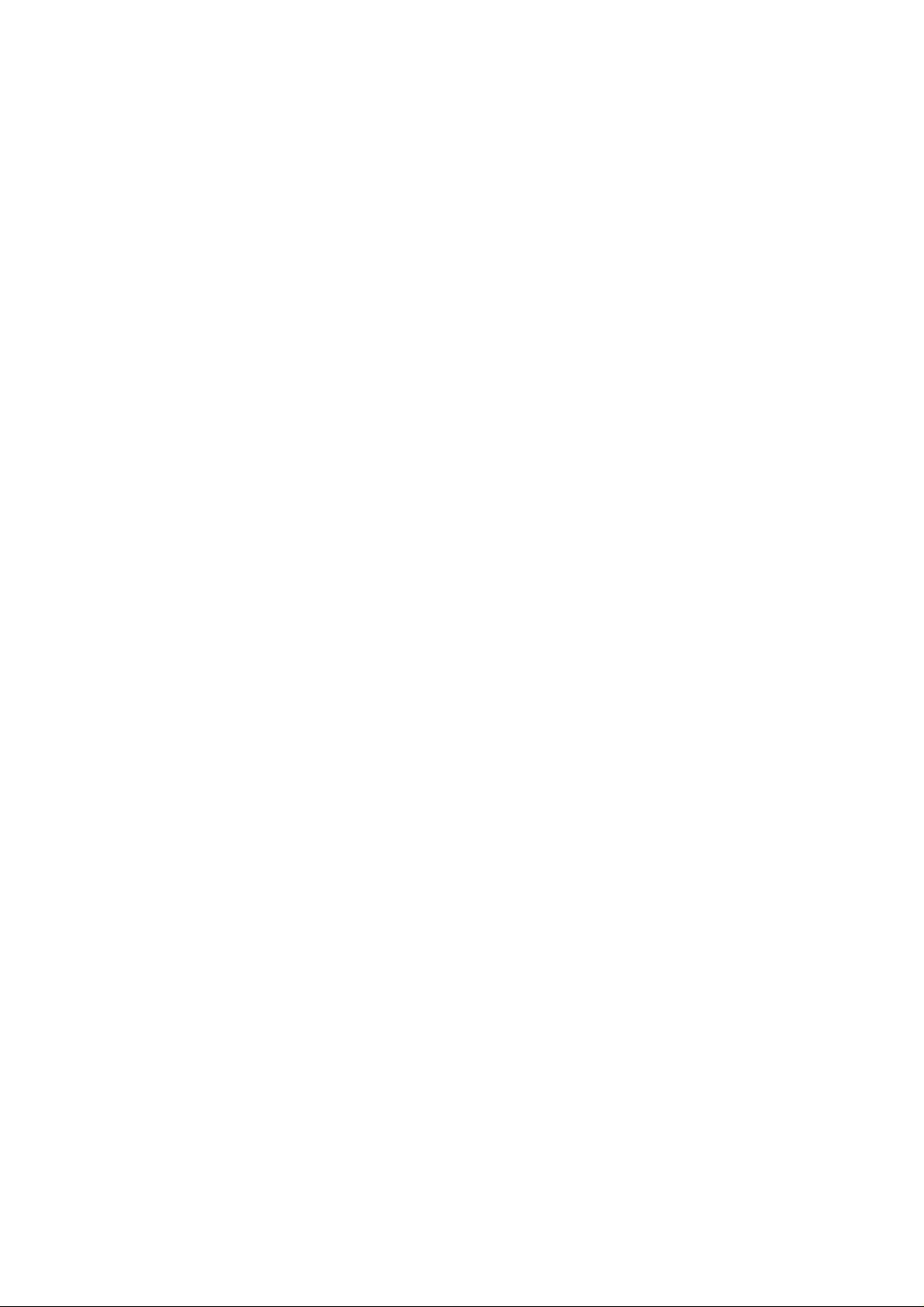
- 2 -
CONTENTS
SAFETY PRECAUTIONS ...................................................................................3
DESCRIPTION OF CONTROLS .........................................................................4
SPECIFICATIONS ...............................................................................................8
ADJUSTMENT INSTRUCTIONS ......................................................................10
TROUBLE SHOOTING GUIDE..........................................................................14
BLOCK DIAGRAM.............................................................................................23
EXPLODED VIEW..............................................................................................24
EXPLODED VIEW PARTS LIST........................................................................25
REPLACEMENT PARTS LIST...........................................................................26
SCHEMATIC DIAGRAM ........................................................................................
PRINTED CIRCUIT BOARD ..................................................................................
Page 3
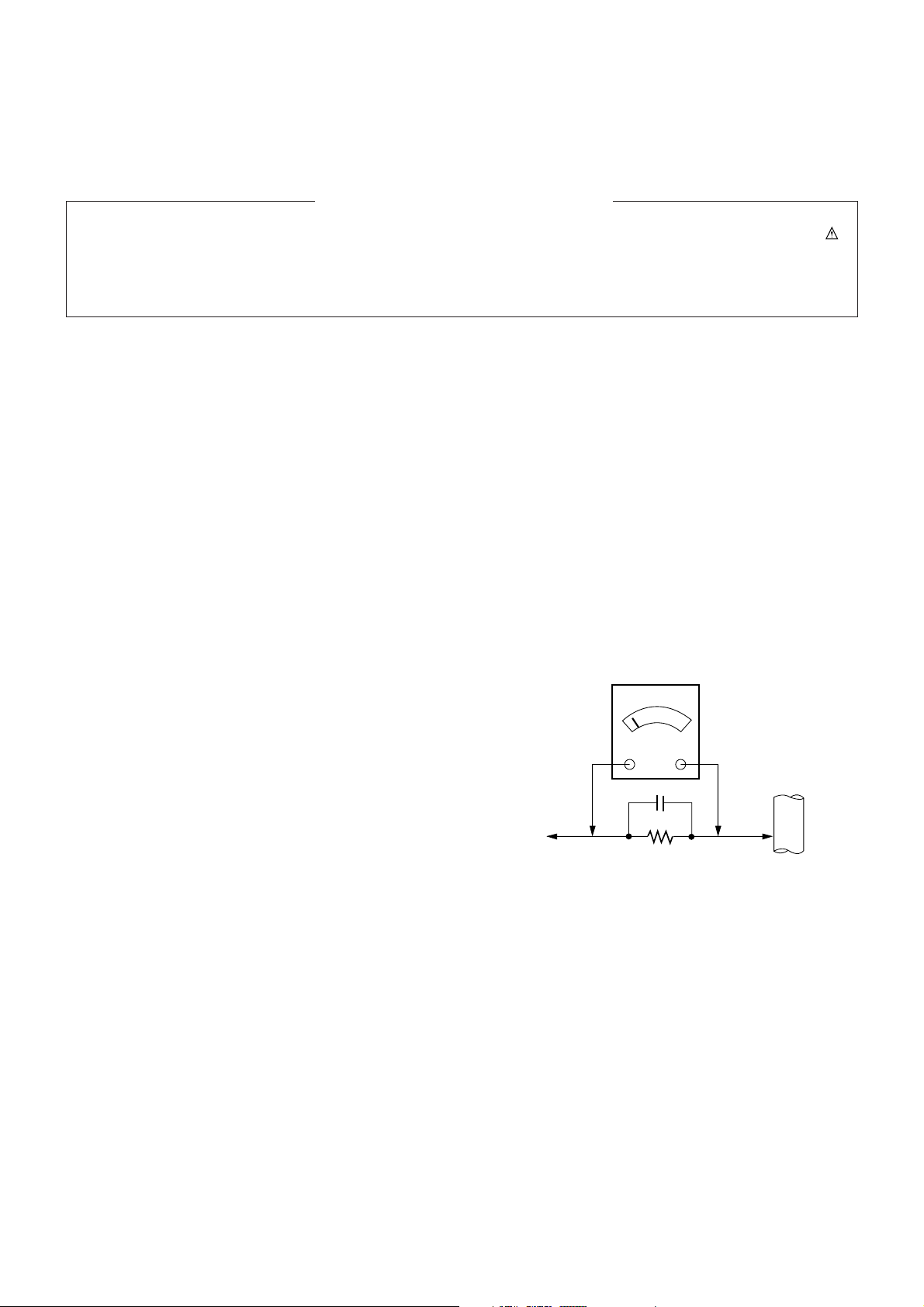
- 3 -
SAFETY PRECAUTIONS
Many electrical and mechanical parts in this chassis have special safety-related characteristics. These parts are identified by in
the Schematic Diagram and Replacement Parts List.
It is essential that these special safety parts should be replaced with the same components as recommended in this manual to
prevent X-RADIATION, Shock, Fire, or other Hazards.
Do not modify the original design without permission of manufacturer.
General Guidance
An isolation Transformer should always be used during
the servicing of a receiver whose chassis is not isolated from
the AC power line. Use a transformer of adequate power rating
as this protects the technician from accidents resulting in
personal injury from electrical shocks.
It will also protect the receiver and it's components from being
damaged by accidental shorts of the circuitry that may be
inadvertently introduced during the service operation.
If any fuse (or Fusible Resistor) in this monitor is blown, replace
it with the specified.
When replacing a high wattage resistor (Oxide Metal Film
Resistor, over 1W), keep the resistor 10mm away from PCB.
Keep wires away from high voltage or high temperature parts.
Due to high vacuum and large surface area of picture tube,
extreme care should be used in handling the Picture Tube.
Do not lift the Picture tube by it's Neck.
Leakage Current Cold Check(Antenna Cold Check)
With the instrument AC plug removed from AC source,
connect an electrical jumper across the two AC plug prongs.
Place the AC switch in the on position, connect one lead of
ohm-meter to the AC plug prongs tied together and touch other
ohm-meter lead in turn to each exposed metallic parts such as
antenna terminals, phone jacks, etc.
If the exposed metallic part has a return path to the chassis, the
measured resistance should be between 1MΩ and 5.2MΩ.
When the exposed metal has no return path to the chassis the
reading must be infinite.
An other abnormality exists that must be corrected before the
receiver is returned to the customer.
Leakage Current Hot Check (See below Figure)
Plug the AC cord directly into the AC outlet.
Do not use a line Isolation Transformer during this check.
Connect 1.5K/10watt resistor in parallel with a 0.15uF capacitor
between a known good earth ground (Water Pipe, Conduit, etc.)
and the exposed metallic parts.
Measure the AC voltage across the resistor using AC
voltmeter with 1000 ohms/volt or more sensitivity.
Reverse plug the AC cord into the AC outlet and repeat AC
voltage measurements for each exposed metallic part. Any
voltage measured must not exceed 0.75 volt RMS which is
corresponds to 0.5mA.
In case any measurement is out of the limits specified, there is
possibility of shock hazard and the set must be checked and
repaired before it is returned to the customer.
Leakage Current Hot Check circuit
1.5 Kohm/10W
To Instrument's
exposed
METALLIC PARTS
Good Earth Ground
such as WATER PIPE,
CONDUIT etc.
AC Volt-meter
IMPORTANT SAFETY NOTICE
0.15uF
Page 4

- When using the remote control aim it at the remote control sensor of the set.
- There's maybe a defect in consecutive operation of remote control in specified brightness according to this set feature.
POWERMUTE
TV/AV I/II
LIST
PR
PR
VOL
OK
1 2 3
4 5 6
7 8 9
PSM SSM
0
VOL
ARC MENU
Q.VIEW TEXT SLEEP
TIME
MIX
HOLD
REVEAL
INDEX
MODE
?
i
M
MULTIMEDIA
SIZE
UPDATE
MULTIMEDIA
Selects the Component, RGB or
HDMI
modes.
switches the set on from standby.
POWER
switches the set on from standby or
off to standby.
ARC
Changes the picture format.
MENU
Displays on screen menus one by
one.
Exits the current menu.
Memorizes menu changes.
Q.VIEW
Returns to the previously viewed pro-
gramme.
Note : This function works only when
Favourite programme is set to Off.
Otherwise each press of this button
will select a stored favorite pro-
gramme.
SSM
To select the sound appropriate to
your viewing programme character.
NUMBER buttons
SLEEP
Sets the sleep timer.
I/II
Selects the language during dual language broadcast.
Selects the sound output.
TEXT
These buttons are used for teletext.
For further details, see the ‘Teletext’
section.
COLOURED BUTTONS
These buttons are used for teletext (only
TELETEXT models) or programme edit.
LIST
Displays the programme table.
TV/AV
Selects the TV, AV, Component, RGB
or
HDMI
modes.
switches the set on from standby.
MUTE
Switches the sound on or off.
DD/ EE
(Programme Up/Down)
selects a programme or a menu item.
switches the set on from standby.
FF/ GG
(Volume Up/Down)
adjusts the volume.
adjusts menu settings.
OK
accepts your selection or displays the
current mode.
PSM
Adjusts the factory preset picture
according to the room.
- 4 -
DESCRIPTION OF CONTROLS
Page 5

- 5 -
<Front Panel Controls>
ON/OFF
TV/AV MENU VOL PR
Main Power Button
Remote Control Sensor
TV/AV Button
Selects the TV, AV, Component,
RGB or DVI modes. If OSD is displayed, selects menu item.
MENU
Displays on screen menus one by one.
Exits the current menu.
Memorizes menu changes.
DD/ EE
(Programme Up/Down)
selects a programme or a menu item.
switches the set on from standby.
FF/ GG
(Volume Up/Down)
adjusts the volume.
adjusts menu settings.
Power Standby Indicator
Illuminates red in standby
mode, Illuminates green
when the set is turned on
Page 6
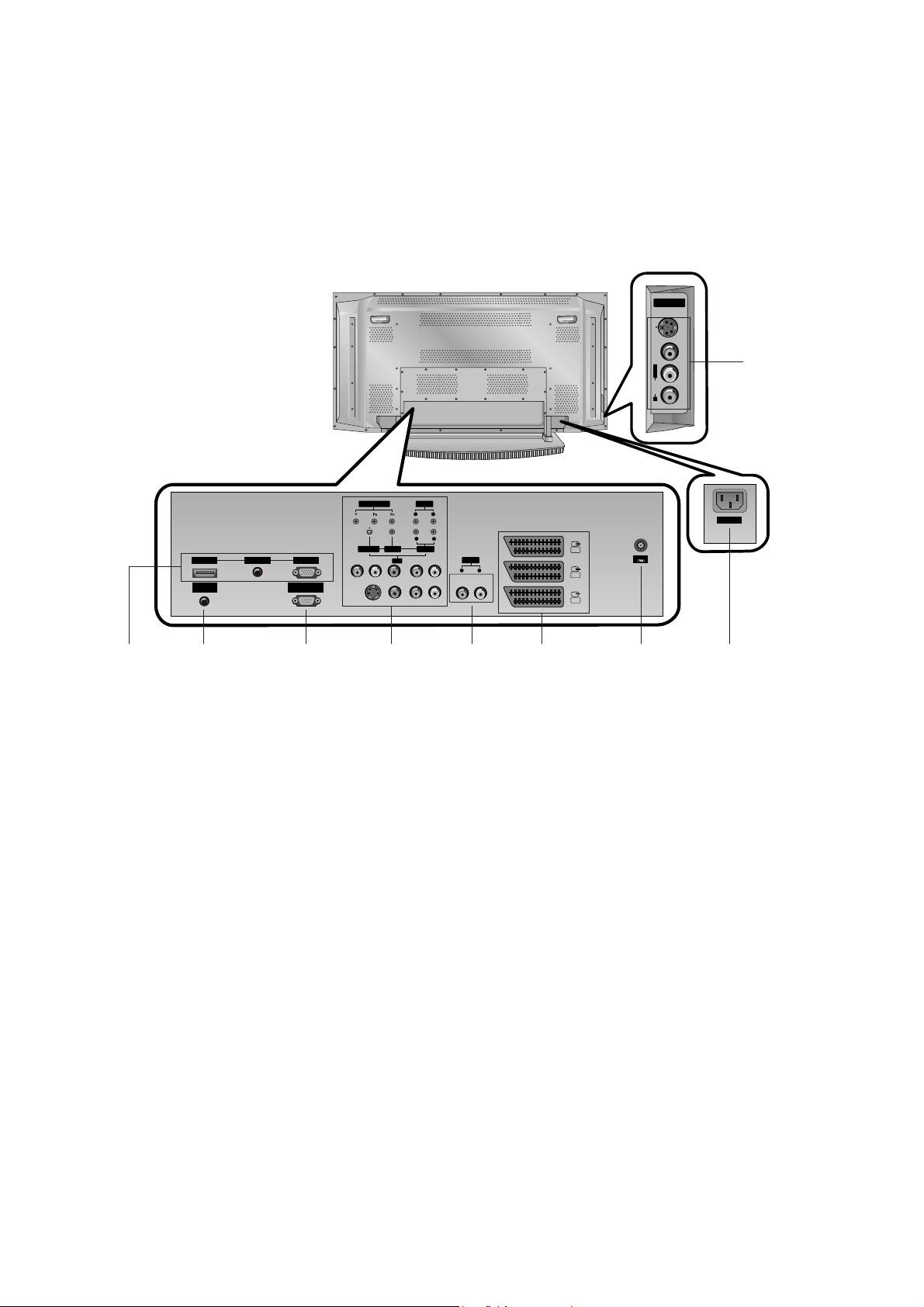
- 6 -
<Back Panel>
S-VIDEO
VIDEOAUDIOR
L/MONO
AAV5V5
AC INPUT
RS-232C INPUT
(CONTROL/SERVICE)
Antenna
REMOTE
CONTROL
HDMI
AUDIO INPUT
RGB INPUT
(MONO)(MONO)
COMPONENTCOMPONENT
LL RR
AUDIOAUDIO
LL RR
AUDIOAUDIO
AAV4V4
V VARIABLE ARIABLE
AUDIO OUTAUDIO OUT
AAV1V1
AAV2V2
AAV3V3
S-VIDEOS-VIDEO VIDEOVIDEO
LL RR
AUDIOAUDIO
1. HDMI(DVI VIDEO) / AUDIO INPUT / RGB INPUT
Connect the monitor output socket of the PERSONAL COMPUTER, DVD or STB to this socket.
Note: If you want to use RGB/DVI audio, we strongly recommend that you use the cable that has a core, or the EMI Filter
core along with separate cable.
2. REMOTE CONTROL
3. RS-232C INPUT(CONTROL/SERVICE) PORT
Connect to the RS-232C port on a PC.
4. COMPONENT INPUT
Connect DVD video outputs to Y, PB, PR of COMPONENT
INPUT and audio outputs to Audio sockets of AUDIO INPUT.
AUDIO/VIDEO IN SOCKETS (AV4)
Connect the audio/video out sockets of external equipment to
these sockets.
S-VIDEO/AUDIO IN SOCKETS
Connect the S-VIDEO out socket of an VCR to the S-VIDEO
socket.
Connect the audio out sockets of the VCR to the audio sockets as in AV4.
5. VARIABLE AUDIO OUTPUT
6. EURO SCART SOCKET
Connect the euro scart socket of the VCR to these sockets.
Note:
a. If you want to use the EURO scart cable, you have to use
the signal shielded Euro scart cable.
b.
If the S-VIDEO(Y/C) signal is received through the Euro scart
socket 2 (AV 2), you must change to the
S-Video 2
(Y/C) mode.
7. ANTENNA INPUT
8. POWER CORD SOCKET
This set operates on an AC power. The voltage is indicated on
the Specifications page. Never attempt to operate the set on
DC power.
9. AUDIO/VIDEO INPUT (AV5)
S-VIDEO/AUDIO IN SOCKETS
1
42 3 6 75 8
9
Page 7

- 7 -
AS mark
LG TV
Owner’s Manual
1.5V
1.5V
Alkaline batteries
Power Cord
POWERMUTE
TV/AV I/II
LIST
PR
PR
VOL
OK
1 2 3
4 5 6
7 8 9
PSM SSM
0
VOL
ARC MENU
Q.VIEW TEXTSLEEP
TIME
MIX
HOLD
REVEAL
INDEX
MODE
?
i
M
MULTIMEDIA
SIZE
UPDATE
Remote Control handset
- Optional extras can be changed or modified for quality improvement without any notification new optional extras can be
added.
- Contract your dealer for buying these items.
Optional Extras
Accessories
Accessories
Tilt wall mounting bracket
Video cables Audio cables
Ceiling mounting bracket
40
42
50
42
40
- Secure the set assembly by joinning it to a wall by using the Eye Bolts/Wall brackets.
Joinning the set assembly to the wall to protect the set tumbling
• After the set must be mounted on a desktop, install the Eye Bolts on the set as
shown.
Insert the 2 Eye Bolts and tighten securely, in the holes on the bracket.
Install the wall brackets on the wall with 2 bolts, (not supplied with the product),
as shown.
Match the height of the Eye Bolts and the wall brackets.
Check to be sure the brackets are tightened securely.
• Secure the set assembly to the wall with strong strings or wound wire cables,
(not supplied with the product), as shown.
2-Wall brackets
2-Eye Bolts
Accessories
Page 8

SPECIFICATIONS
NOTE : Specifications and others are subject to change without notice for improvement
.
- 8 -
V Application Range
This spec is applied to the 42”PDP TV used MF-056C Chassis.
V Specification
Each part is tested as below without special appointment.
1) Temperature : 25±5°C (77±9°F), CST : 40±5
2) Relative Humidity: 65
±10%
3) Power Voltage: Standard Input voltage (100-240V~, 50/60Hz)
* Standard Voltage of each product is marked by models.
4) Specification and performance of each parts are followed each drawing and specification by part number in accordance with BOM.
5)
The receiver must be operated for about 20 minutes prior to the adjustment
.
V Test Method
1) Performance : LGE TV test method followed.
2) Demanded other specification
Safety: CE, IEC specification
EMC : CE, IEC
V General Specification
1. Module Specification
Remark
Safety : IEC/EN60065, EMI : EN55013, EMS : EN55020
Model Name
42PX2RVA-ZC
Market
EU
Remark
PDP
LGE SPEC
Maker : SONY/ Sanken
Specification
42 inch wide Color Display Module
16:9
PDP42V7xxxx
RGB Closed Type, Film Filter
1) Temp : 0~40 deg
2) Humidity : 0~85%
1) Temp : -20~60 deg
2) Humidity : 0~85%
100-240V~, 50/60Hz
No
1
2
3
4
5
6
Item
Display Screen Device
Aspect Ratio
PDP Module
Operating Environment
Storage Environment
Input Voltage
Page 9
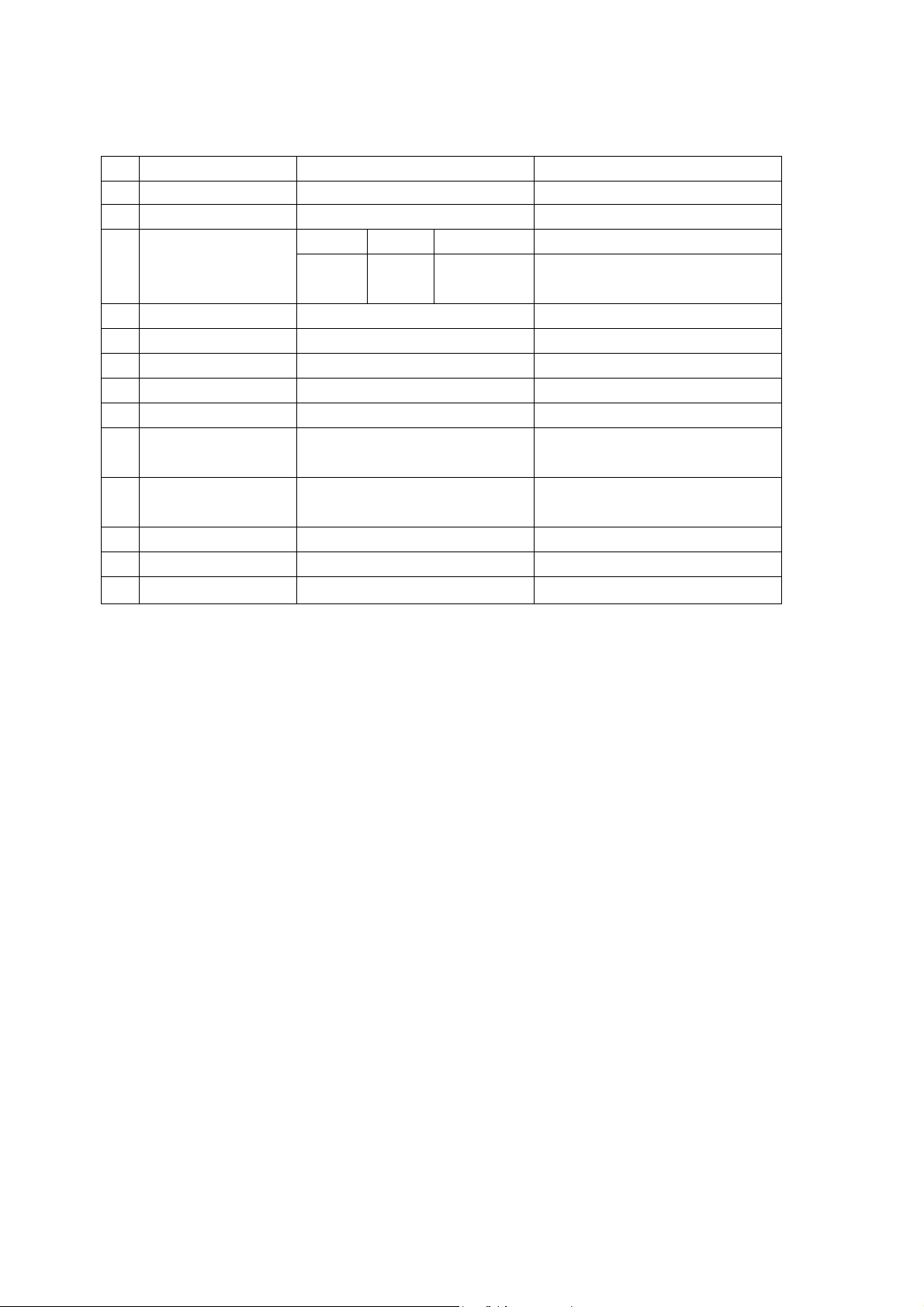
2. Model Specification
- 9 -
Item
Market
Broadcasting system
Available channel
Receiving system
Scart Jack(3EA)
Video input(2EA)
S-Video Input(2EA)
Component Input(2EA)
RGB Input(1EA)
HDMI Input(1EA)
Audio Input(4EA)
Audio Output(1EA)
Wired Control
No
1
2
3
4
5
6
7
8
9
10
11
12
13
Specification
EU
PAL B/G/I/D/K, SECAM L/L’
BRAND PAL SECAM
VHF/UHF C1~C69
CATV S1~S47
Upper Heterodyne
PAL, SECAM
PAL, SECAM, NTSC
PAL, SECAM, NTSC
Y/Cb/Cr, Y/Pb/Pr
RGB-PC
RGB-DTV
HDMI-PC
HDMI-DTV
PC Audio(1EA), Component, AV(2EA)
Variable Audio Out
Discrete IR
Remark
4 System : PAL, SECAM, NTSC,PAL60
4 System : PAL, SECAM, NTSC,PAL60
L/R Input
L/R Output
Page 10

- 10 -
ADJUSTMENT INSTRUCTIONS
1. Application Object
These instructions apply to the MF-056C Chassis.
2. Specification
(1) Because this is not a hot chassis, it is not necessary to use
an isolation transformer. However, the use of isolation
transformer will help protect test instrument.
(2) Adjustment must be done in the correct order.
(3) The adjustment must be performed in the circumstance of
25±5°C of temperature and 65±10% of relative humidity if
there is no specific designation.
(4) The input voltage of the receiver must keep 100-220V,
50/60Hz.
(5) The receiver must be operated for about 15 minutes prior
to the adjustment.
O After RGB Full white HEAT-RUN Mode, the receiver must
be operated prior to adjustment.
O Enter into HEAT-RUN MODE
1) Press the POWER ON KEY on R/C for adjustment.
2) OSD display and screen display 100% full WHITE
PATTERN.
[ Set is activated HEAT-RUN without signal generator in
this mode.
[ Single color pattern(RED/BLUE/GREEN) of HEAT-RUN
mode uses to check PANEL.
Caution) If you turn on a still screen more than 20 minutes
(Especially digital pattern, cross hatch pattern), after
image may be occur in the black level part of the
screen.
3. Channel memory
3-1. Setting up the LGIDS
1) Install the LGIDS. (idsinst.exe)
2) After installation, restart your PC.
3) Extract [files.zip] to folder [c:\LGIDS\files].
4) Start LGIDS.
3-2. Channel memory Method
1) Select “PDP” and “Hurricane” on Model dialog. And check
your connection in Communication dialog. (If your
connection is ‘NG’, then set your PORT(COM1,2,3,...)
correctly.)
2) Connect RS-232C cable and turn on the power.
(If your connection has completed, you can see “Ready”.)
[ If your set is not an end products but only a board, you
have to make your board to Stand-by state (LED_R). And
you have to Download in Stand_by power state.
3) Select proper CH_memory file(*.nvm) for each model at
[NVRAM Download]
$ [Write Batch]
Next, select proper binary file(*.bin) including the CH
information for each model at [NVRAM File].
4) Click the [Download] button.
It means the completion of the CH memory download if all
items show ‘OK’ and Status is changed by ‘PASS’ at the
lower right corner of the window.
5) If you want to check whether the CH information is
memorized correctly or not, click the [Verify] button.
And then compare NVRAM File(*.bin) with the CH
information downloaded.
(Fig. 1)
(Fig. 2)
(Fig. 3)
Page 11
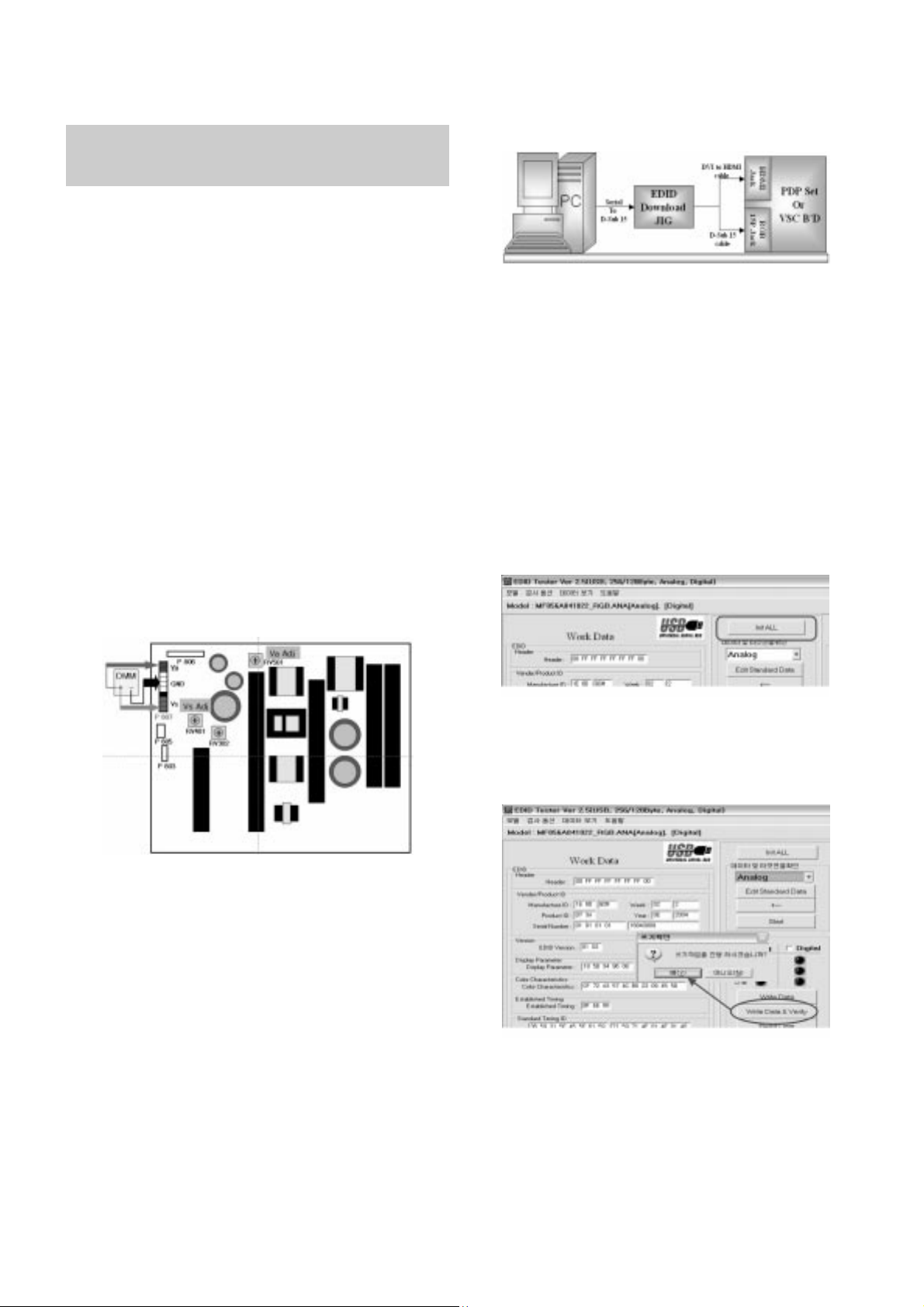
- 11 -
4. POWER PCB Assy Voltage
Adjustments
(Va, Vs Voltage Adjustments)
4-1. Test Equipment :D.M.M. 1EA
4-2. Adjustment Method
[P/No 3501V00220A(Sanken) B/D,
P/No 6709V00010A(LGIT) B/D]
(1) Va Adjustment
1) After receiving 100% Full White Pattern, HEAT RUN.
2) Connect + terminal of D.M.M to Va pin of P807, connect
- terminal to GND pin of P807.
3) After turning RV501, voltage of D.M.M adjustment as
same as Va voltage which on label of panel right/top.
(Deviation; ±0.5V)
(2) Vs Adjustment
1) Connect + terminal of D.M.M to Vs pin of P807, connect
– terminal to GND pin of P807.
2) After turning RV401, voltage of D.M.M adjustment as
same as Va voltage which on label of panel right/top.
(Deviation; ±0.5V)
5. EDID (The Extended Display
Identification Data)/ DDC (Display
Data Channel) download
5-1. Required Test Equipment
1) Adjusting PC with S/W for writing EDID Data.(S/W : EDID
TESTER Ver.2.5)
2) A Jig for EDID Download
3) Cable : Serial(9Pin or USB) to D-sub 15Pin cable, D-sub
15Pin cable, DVI to HDMI cable.
5-2. Setting of device
5.3. Preparation for Adjustment
1) As above Fig. 5, Connect the Set, EDID Download Jig, PC
& Cable.
2) Turn on the PC & EDID Download Jig. And Execute the
S/W : EDID TESTER Ver,2.5
3) Set up S/W option
Repeat Number : 5
Device Address : A0
PageByte : 8
4) Power on the Set
5.4. Sequence of Adjustment
(1) DDC data of Analog-RGB
1) Init the data
2) Load the EDID data.(Open File)
[Analog-RGB : TYPE_VGA.ANA]
[Digital(HDMI) : TYPE_VGA.DVI]
3) Set the S/W as below.
4) Push the “Write Data & Verify”button. And confirm “Yes”.
5) If the writing is finished, you will see the “OK” message.
Each PCB assembly must be checked by check JIG set.
(Because power PCB Assembly damages to PDP Module,
especially be careful)
(Fig. 4) Connection diagram of power adjustment for measuring
(Fig. 5) Connection Diagram of DDC download
Page 12

- 12 -
6. Auto AV(CVBS) Color Balance
6-1. Requirement
- This AV color balance adjustment should be per formed
before White Balance Adjustment.
6-2. Required Equipme
1) Remote controller for agdjustment
2) AV Pattern Generator : 802F Pattern Generator, Master
(MSPG-925FA), etc (Which has PAL Composite Video
format output with standard (1.0 Vpp) Vertical 100% Color
Bar Pattern as Fig.6)
6-3 Method of Auto RGB Color Balance
1) Input the PAL Composite Video (Fig.6.100% Color Bar
Pattern) into video input. (RZ-42PX30 : AV4/AV5 Input 50Hz)
2) Set the PSM to Standard mode in Picture menu.
3) Press INSTART key on R/C for adjustment.
4) Press the
G
(Vol. +) key operat to set, then it becomes
automatically.
5) Auto-RGB OK means completed adjustment.
7. Adjustment of White Balance
7-1. Required Equipment
1) Remote controller for adjustment
2) Color Analyzer (CA-100 or same product)
3) Auto W/B adjustment instrument(only for auto adjustment)
4) AV Pattern Generator
7-2. Connecting diagram of equipment for
measuring (For Auto Adjustment)
W Auto adjustment Map(RS-232C)
7-3. Adjustment of White Balance
O Operate the zero-calibration of the CA-100, then stick
sensor to PDP module surface when you adjust.
O For manual adjustment, it is also possible by the following
sequence.
1) Select white pattern of heat-run mode by pressing power
on key on remote control for adjustment then operate heat
run more than 15 minutes.
2) As below Fig.7, Supply Window or Gray step pattern to
Video input (RZ-42PX30 : AV4/AV5 INPUT 50Hz)
3) Press the TV/AV KEY on R/C for converting input mode.
4) Set the PSM to Standard mode in Picture menu.
5) Enter the White Balance adjustment mode by pressing the
INSTART key twice(White Balance) on R/C
6) Stick sensor to center of the screen and select each items
(Red/Green/Blue Gain and offset) using
D/E(CH +/-) key
on R/C.
7) Adjust High Light with R Gain/ B Gain and Low light with G
Offset/ B Offset using
F/G(VOL +/-) key on R/C.
8) Adjust it until color coordination becomes as below.
(G Gain:7A/ R Offset:7F/ G Offset:7E/ B offset:80 is Fixed)
[MF-056C : RZ-42PX30] - VGA 42”
Bright : High Light : 60 ± 20 Cd/m2
Color-Coordinate : High Light : X : 0.285 ± 0.003
Y : 0.290 ± 0.003
Color Temperature : 9,300°K ± 500°K
9) When adjustment is completed, Exit adjustment mode
using EXIT key on R/C
(Fig. 7) Connection Diagram of Auto W/B Adjustment
MSPG-2100 /
MSTG-5200
216 Level (85 IRE)
COLOR
ANALYZER
TYPE ; CA-100
CVBS
signal
input
RS-232C Serial Communication
(Fig. 8) Position and Pattern for Manual Adjustment of White Balance
216 Level (85 IRE)
Type
Baud Rate
115200
Index
R Gain
G Gain
B Gain
R Offset
G Offset
B Offset
Data bit
8
Cmd1 Cmd2
j a
j b
j c
j d
j e
j f
Stop bit
1
Parity
NONE
MF-056C : RZ-42PX30
Protocol
Setting
Data Min Value
00(00)
00(00)
00(00)
00(00)
00(00)
00(00)
Max Value
255(FF)
255(FF)
255(FF)
255(FF)
255(FF)
255(FF)
RS232
(Fig. 6) Auto AV(CVBS) Color Balance Test Pattern
Page 13

- 13 -
8. Auto Component Color Balance
8-1. Required Test Equipment
1) Remote controller for adjustment
2) 802F Pattern Generator
(Which has 720p Ypbpr output & PC 1024x768 60Hz with
Standard(0.7Vpp) Vertical 100% Color Bar Pattern as Fig.8)
8-2. Method of Auto Component Color Balance
1) Input the Component 720p 100% Color Bar signal into
Component1 or Component2.
2) Set the PSM to Standard mode in Picture menu.
3) Press INSTART key on R/C for adjustment.
4) Press the
G(Vol. +) key operate To set, then it becomes
automatically.
5) Auto-RGB OK means complete adjustment
9. Auto RGB Color Balance
9-1. Required Test Equipment
1) Remote controller for adjustment
2) 802F Pattern Generator, Master (MSPG-925FA), etc.
(Which has XGA 60Hz PC Format output with standard
(0.7Vpp) horizontal black and white pattern as Fig.10)
9-2. Method of Auto RGB Color Balance
1) Input the PC 1024x768 60Hz horizontal black and white
pattern into RGB.
2) Set the PSM to Standard mode in Picture menu.
3) Press ADJ key on R/C for adjustment.
4) Press the
G(Vol. +) key operate To set, then it becomes
automatically.
5) Auto-RGB OK means completed adjustment.
10. Default Value in Adjustment mode
10-1. Auto Color Balance(Component/RGB)
10-2. White Balance
Level : 0
Level : 255
(Fig. 10) Auto RGB Color Balance Test Pattern
(Fig. 11) Default Value on OSD
(Fig. 12) Default Value on OSD
Auto Color Balance(Hex)
Auto-RGB G To Set
Red Offset1 22
Green Offset1 24
Blue Offset1 23
Red Offset2 45
Green Offset2 43
Blue Offset2 37
Red Gain 14
Green Gain 31
Blue Gain 11
Reset G To Set
White Balance(Hex)
Red Gain 82
Red Offset 7A
Green Gain 86
Green Offset 7F
Blue Gain 7E
Blue Offset 80
Reset G To Set
(Fig. 9) Auto Component Color Balance Test Pattern
Page 14

- 14 -
TROUBLE SHOOTING GUIDE
1. Power Board
1-1. The whole flowchart which it follows in voltage output state
Start check
Manufacture enterprise
meaning of a passage
1. Check the Power Off
condition.
Doesn't the
screen whole come
out?
It is identical
with Power Off
condition?
Yes
Yes
No
No
No
No
No
2. Check the Interface
signal condition.
Is the Interface
signal operated?
Yes
3. Check the St-by 5V
signal circuit.
Doesn't the
low pressure output
come out?
Doesn't the
St-by 5V signal
come out?
Yes
Yes
No
4. Check the 5V Monitor
signal circuit.
Doesn't the
5V Monitor signal
come out?
Yes
7. Check the VSC Vs-ON
signal
Doesn't the
high tension output
come out?
Doesn't the
VSC signal Vs-ON
come out?
Yes
Yes
High tension
output voltage Drop
it occurs?
When
remove the
Y B/D Module
Input Connector, output
voltage Drop
it occurs?
When remove
the Y, Z B/D Module
Input Connector, Power
Board high tension output
voltage Drop
it occurs?
Yes No No
9. Check the Power
Board Output high
tension circuit
Yes
10. Check the Z B/D
Module output circuit
Yes
When
remove the
Z B/D Module
Input Connector, output
voltage Drop
it occurs?
11. Check the Y B/D
Module output circuit
Yes
No
8. Check the Vs, Va
voltage output circuit.
Doesn't the
Vs, Va voltage output
come out?
Yes
No
No
5. Check the VSC RL-ON
signal.
Doesn't the
VSC signal RL-ON
come out?
Yes
6. Check the VSC low
pressure output
Doesn't the
VSC low pressure
output come out?
Yes
Page 15

- 15 -
1-2. Sony Power Board Structure
1 2 3
T502: Vs Trans
T702: Va Trans
T101: St-by Trans
T103: Low Voltage Trans
Page 16

- 16 -
1-3. Sanken Power Board Structure
1 2 3
T221: Vs Trans
T271: Va Trans
T121: St-by Trans
T201: Low Voltage Trans
Page 17

- 17 -
2. No Power
(1) Symptom
¯ Does’t minute discharge at module.
¯ Non does not come in into the front LED.
(2) Check follow
Is plug in power cord? Plug in power cord.
Yes
No
Is connect the Line Filter and Power
Board Cable?
Connect Cable.
Yes
No
Is normal the Fuse(F101) on Power
Board?
Replace Fuse.
Yes
No
Is connect the Power Board and 7P
of VSC Board Cable?
Connect Cable.
Yes
No
After remove the cable connect to
Power Board(except the CN101
connection cable), authorizes the
AC voltage marking on manual.
When ST-BY 5V does not operate,
replace Power Board.
Page 18

- 18 -
3. Protect Mode
(1) Symptom
¯ After once shining, it does not discharge minutely
from module
¯ The Rely falls(The sound is audible “click”)
¯ It is converted with the color where the front LED
is red from green.
(2) Check follow
Is normal the Power
Board?
Replace Power
Board.
Is output the normality Low/High
voltage except Stand-by 5V?
Yes
No
No
Is normal the each
connector?
Replace
connector.
Replace
Y-Board.
After connecting well each connector,
the normality it operates?
Yes
No
No
Is normal the
Ctrl Board?
Replace
X-Board.
Is normal the output voltage after
remove P1, 2, 4, 9, 10 connector of
Ctrl-B/D?
Yes
No
Yes
Is normal the
Y- Board?
Is normal the output
voltage after remove
P5, P6 connector of
Y-B/D?
Is normal the Fuse(FS2) on Y-B/D?
(In case of open is replace)
Yes
No
Yes Yes
Replace
Z-Board.
Is normal the
Z- Board?
Is normal the output
voltage after remove
P1 connector of
Z-B/D?
Is normal the Fuse(FS1, FS2) on Z-
B/D? (In case of open is replace)
Yes
No
Yes
Is normal the
X- Board?
Is normal the output voltage after
remove P1, 2, 3, 4, 5 connector of
X-B/D?
After remove P1, P2, P3 output voltage
normality: Replace Right X-B/D
After remove P4, P5 output voltage
normality: Replace Left X-B/D
Yes
No
Yes
Is normal the
VSC Board?
Is normal the output voltage after
remove P1001, P1100?
After crisis COF of each board, check the normality operates.
If in case normality operates, correspondence COF Fail is
replace the module.
After remove P1001, 1100 normal
operation: Replace VSC Board
Yes
No
Is normal the
COF of X, Y, Z?
No
Yes
Yes
Page 19

- 19 -
4. No Raster
(1) Symptom
¯ Does’t minute discharge at module.
¯ It maintains the condition where the front LED is green.
(2) Check follow
Is normal the Power
Board?
Replace Power
Board.
Is output the normality Low/High
voltage except Stand-by 5V?
Yes
No
No
Is normal the each
connector?
Replace
connector.
Replace
Y-Board.
After connecting well each connector,
the normality it operates?
Yes
No
No
Is normal the
Ctrl Board?
Replace
X-Board.
Is normal the output voltage after
remove P1, 2, 4, 9, 10 connector of
Ctrl-B/D?
Yes
No
Yes
Is normal the
Y- Board?
Is normal the output
voltage after remove
P5, P6 connector of
Y-B/D?
Is normal the Fuse(FS2) on Y-B/D?
(In case of open is replace)
Yes
No
Yes Yes
Replace
Z-Board.
Is normal the
Z- Board?
Is normal the output
voltage after remove
P1 connector of
Z-B/D?
Is normal the Fuse(FS1, FS2) on Z-
B/D? (In case of open is replace)
Yes
No
Yes
Is normal the
X- Board?
Is normal the output voltage after
remove P1, 2, 3, 4, 5 connector of
X-B/D?
After remove P1, P2, P3 output voltage
normality: Replace Right X-B/D
After remove P4, P5 output voltage
normality: Replace Left X-B/D
Yes
No
Yes
Is normal the
VSC Board?
Is normal the output voltage after
remove P1001, P1100?
After crisis COF of each board, check the normality operates.
If in case normality operates, correspondence COF Fail is
replace the module.
After remove P1001, P1100 normal
operation: Replace VSC Board
Yes
No
Is normal the
COF of X, Y, Z?
No
Yes
Yes
Page 20

- 20 -
5. In case of occur strange screen into specific mode
5-1. In case of does’t display the OSD
(1) Symptom
¯ LED is green
¯ The minute discharge continuously becomes
accomplished from module
(2) Check follow
Is normal the LVDS
cable?
Is normal the VSC
Board?
Is the LVDS cable
connected well?
Cable inserts well.
Yes
No
No
Yes
Operates the
FIL8532 IC(IC800)?
Replace FIL8532
IC(IC800).
No
Is normal the Ctrl
Board of Module?
Replace Ctrl B/D.
No
No
Yes
Replace VSC B/D
Replace cable.
Yes
Page 21

- 21 -
5-2. In case of does’t display the screen into specific mode
(1) Symptom
¯ The screen does not become the display from specific input mode
(RF, AV, Component, RGB, DVI).
(2) Check follow
¯ Check the all input mode should become normality display
.
¯ Check the Video(Main)/Data(Sub), Video(Main)/Video(Sub) should become
normality display from the PIP mode or DW mode. (Re-Check it Swap)
(3) In case of becomes unusual display from RF mode
(4) In the case of becomes unusual display from RF, AV mode
(5) In the case of becomes unusual display from Component, RGB mode
(6) In the case of becomes unusual display from HDMI mode
Is normal the Tuner?
Is normal the
CXA2069Q?
Is the Tuner Cable
connected well?
Cable inserts well.
Yes
No
No
Yes
Is normal the
FIL8532?
Replace Tuner
No
Is normal the Input voltage, IIC
Communication and CVBS output?
Yes
Is normal the Input voltage, IIC
Communication and HV sync?
No
Replace IC
No
Is normal the Input voltage, IIC
Communication and HV sync?
No
Replace IC
No
Is normal the
CXA2069Q?
Yes
Is normal the
FIL8532?
Is normal the Input voltage, IIC
Communication and HV sync?
No
Replace IC
No
Is normal the Input voltage, IIC
Communication and HV sync?
No
Replace IC
No
Is normal the
FIL8532?
Is normal the Input voltage, IIC
Communication and HV sync?
No
Replace IC
No
Is normal the
Sil9011?
Yes
Is normal the
FIL8532?
Is normal the Input voltage, IIC
Communication and HV sync?
No
Replace IC
No
Is normal the Input voltage, IIC
Communication and HV sync?
No
Replace IC
No
Page 22

- 22 -
6. In case of no sound
(1) Symptom
¯ LED is green
¯ Screen display but sound is not output
(2) Check follow
Is normal the SPK
cable?
Is the SPK cable
connected well?
Cable inserts well.
No
No
Replace IC400
No
Replace IC401
No
Replace SPK cable
Yes
Yes
Is normal the RF/ AV/
Component/ RGB/
HDMI sound?
No
Operates the IC400? Operates the IC401?
Replace IC402
No
Operates the IC402?
Replace
VSC B/D
Yes Yes
Page 23

- 23 -
BLOCK DIAGRAM
Page 24

- 24 -
EXPLODED VIEW
300
301
540
121
601
600
120
305
303
530
501
541
410
580
200
400
203
204
201
205
207
206
202
302
304
430
401
520
Page 25

- 25 -
120 6401VD0013G SPEAKER ASSEMBLY, FULL RANGE(R) RZ-42PX10
121 6401VD0013H SPEAKER ASSEMBLY, FULL RANGE(L) RZ-42PX10
200 6348Q-E080V PDP, 42” 852*480 PDP42V70002.ADLGB
201 6871QCH053A PWB(PCB) ASSEMBLY,DISPLAY CTRL ASSY HAND INSERT 42V7 FPGA
202 6871QDH084A PWB(PCB) ASSEMBLY,DISPLAY YDRV ASSY HAND INSERT 42V7 YDRV TOP B/D
203 6871QDH085A PWB(PCB) ASSEMBLY,DISPLAY YDRV ASSY HAND INSERT 42V7 YDRV BTM B/D
204 6871QLH047A PWB(PCB) ASSEMBLY,DISPLAY XRLT ASSY HAND INSERT 42V7 XL B/D
205 6871QRH055A PWB(PCB) ASSEMBLY,DISPLAY XRRT ASSY HAND INSERT 42V7 XR B/D
206 6871QYH036A PWB(PCB) ASSEMBLY,DISPLAY YSUS ASSY HAND INSERT 42V7
207 6871QZH041A PWB(PCB) ASSEMBLY,DISPLAY ZSUS ASSY HAND INSERT 42V7 ZSUS HAND INSERT ASSY
300 3091V00645M CABINET ASSEMBLY, 42PX2RVA-ZC AF05FC SKD
301 4980V01067E SUPPORTER, ASSY AL FILTER TOP RZ-42PX12X 7T SKD
302 4980V01068E SUPPORTER, ASSY AL FILTER BOT RZ-42PX12X 7T SKD
303 4980V01069E SUPPORTER, ASSY AL FILTER RIGHT RZ-42PX12X 7T SKD
304 4980V01070E SUPPORTER, ASSY AL FILTER LEFT RZ-42PX12X 7T SKD
305 5230V00019B FILTER(MECH), RT-42PX10 FG401PAA-05 LG CHEMICAL GLASS FILTER MECH
400 3809V00605B BACK COVER ASSEMBLY, 42PX17/30 CHASSIS CHANGE C/SKD
401 3301V00085A PLATE ASSEMBLY, ASSY 3300V00552A RZ-42PX30 PLATE TUNER COVER
410 4980V01071B SUPPORTER, ASSY AL VERTICAL RZ-42PX10 SKD
430 3501V00216E BOARD ASSEMBLY, ASSY AP-42DX30 MF056C C/SKD
501 3301V00083A PLATE ASSEMBLY, ASSY 3300V00550A 3301V00084A 42PX17/30 PLATE TUNER
520 6871VMMF61A PWB(PCB) ASSEMBLY,MAIN MF-056C H2, RZ-42PX30
530 6871VSMS66A PWB(PCB) ASSEMBLY,SUB CONT MF056A HURRICANE2 17MODEL FOR SKD
540 6871VSME92A PWB(PCB) ASSEMBLY,SUB PSW RF043A MAILBU
541 5020V00915B BUTTON, POWER RZ-42PX10 ABS, AF-303S SKD
580 3501V00220A POWER SUPPLY ASSEMBLY, HURRICANE2 FREE VOLTAGE SANKEN 42” PSU
600 6871VSMS18B PWB(PCB) ASSEMBLY,SUB A/V MF056A RT/RZ-42PX40 SIDE A/V SUSAB
601 4811V00118A BRACKET ASSEMBLY, DECO RZ-42PX10 RF043B SIDE AV
EXPLODED VIEW PARTS LIST
No. Part No. Descriptions
Page 26

MIC39100 MICREL 3P SOT223 R/TP
BA033FP-E2 3P-SOP,TO252-3
KA7809R, FAIRCHILD 2P D-PAK, R/TP
SC156515M-1.8TR SEMTECH 5P/TO-263-5
BA033FP-E2 3P-SOP,TO252-3 R/TP 3.3V
BA033FP-E2 3P-SOP,TO252-3 R/TP 3.3V
BA033FP-E2 3P-SOP,TO252-3 R/TP 3.3V
MIC39100 3P SOT223 R/TP LDO TYPE 2.5V
SC156515M-1.8TR SEMTECH 5P/TO-263-5
KIA78R05F KEC 5PIN DPAK R/TP 1A,5V LDO
SC156515M-1.8TR SEMTECH 5P/TO-263-5
SII9011CLU(PB FREE) SILICON IMAGE 128P
AT24C02N-10SI-2.7 ATMEL 8P SOIC R/TP
MC34063ADR2G ON SEMI SO-8P R/TP
CXA2069Q QFP64 BK I2C BUS AV S/W
LA7217M MFP14 TP SYNC SEPARATOR
MSP4410K MICRONAS 80P/PQFP
NSP-2100A,LF NEOFIDELITY TQFP 64P
TAS5122DCARG4,LF 56P/TSSOP R/TP
74HC14D 14SOP TP SHITTER TRIGGER
AT24C02N-10SI-2.7 ATMEL 8P SOIC R/TP
74HC14D 14SOP TP SHITTER TRIGGER
ICL3232CBNZ INTERSIL 16P/SOP R/TP
FLI8532BD-LF GENESIS 416P/PBGA
24LC256T-I/SMG(PB FREE) MICRO
K4D261638F-LC50,LF TSOPII 66P
K4D261638F-LC50,LF TSOPII 66P
SOFT WARE, 3.12V B655 PDP MF056C
BSS83 TP PHILIPS N-CHANNEL S/W TR
BSS83 TP PHILIPS N-CHANNEL S/W TR
BSS83 TP PHILIPS N-CHANNEL S/W TR
BSS83 TP PHILIPS N-CHANNEL S/W TR
BSS83 TP PHILIPS N-CHANNEL S/W TR
BSS83 TP PHILIPS N-CHANNEL S/W TR
CHIP 2SC3875S(ALY) BK KEC
CHIP 2SC3875S(ALY) BK KEC
CHIP 2SC3875S(ALY) BK KEC
CHIP 2SC3875S(ALY) BK KEC
CHIP 2SC3875S(ALY) BK KEC
CHIP 2SC3875S(ALY) BK KEC
CHIP 2SC3875S(ALY) BK KEC
CHIP 2SC3875S(ALY) BK KEC
KRA102S R/TP KEC SOT23 CHIP TR
CHIP 2SC3875S(ALY) BK KEC
CHIP 2SC3875S(ALY) BK KEC
CHIP 2SC3875S(ALY) BK KEC
CHIP 2SC3875S(ALY) BK KEC
CHIP 2SC3875S(ALY) BK KEC
CHIP 2SC3875S(ALY) BK KEC
REPLACEMENT PARTS LIST
LOCA. NO PART NO DESCRIPTION
Q203
Q204
Q205
Q206
Q207
Q300
Q303
Q304
Q305
Q400
Q401
Q402
Q403
Q404
Q405
Q406
Q407
Q408
Q409
Q410
Q411
D1005
D1006
D1007
D1008
D1009
D1010
D1012
D1013
D102
D103
D104
D105
D106
D108
D1100
D1105
D1109
D112
D113
D114
D1200
D1201
D300
D500
D501
D502
D504
D505
D506
ZD100
0TR150400BA
0TR150400BA
0TR387500AA
0TR150400BA
0TR150400BA
0TR387500AA
0TR387500AA
0TR387500AA
0TR150400BA
0TR387500AA
0TR387500AA
0TR387500AA
0TR387500AA
0TR387500AA
0TR102008AA
0TR102008AA
0TR387500AA
0TR102008AA
0TR387500AA
0TR387500AA
0TR387500AA
0DD226239AA
0DD226239AA
0DD226239AA
0DD226239AA
0DD226239AA
0DD226239AA
0DD200009AF
0DD200009AF
0DD226239AA
0DD226239AA
0DD226239AA
0DD226239AA
0DD226239AA
0DD226239AA
0DD226239AA
0DD226239AA
0DD226239AA
0DD226239AA
0DD226239AA
0DD226239AA
0DD184009AA
0DS113379BA
0DD226239AA
0DD226239AA
0DD226239AA
0DD226239AA
0DR050008AA
0DR050008AA
0DR050008AA
0DR050008AA
CHIP 2SA1504S(ASY) BK KEC
CHIP 2SA1504S(ASY) BK KEC
CHIP 2SC3875S(ALY) BK KEC
CHIP 2SA1504S(ASY) BK KEC
CHIP 2SA1504S(ASY) BK KEC
CHIP 2SC3875S(ALY) BK KEC
CHIP 2SC3875S(ALY) BK KEC
CHIP 2SC3875S(ALY) BK KEC
CHIP 2SA1504S(ASY) BK KEC
CHIP 2SC3875S(ALY) BK KEC
CHIP 2SC3875S(ALY) BK KEC
CHIP 2SC3875S(ALY) BK KEC
CHIP 2SC3875S(ALY) BK KEC
CHIP 2SC3875S(ALY) BK KEC
KRA102S R/TP KEC SOT23 CHIP TR
KRA102S R/TP KEC SOT23 CHIP TR
CHIP 2SC3875S(ALY) BK KEC
KRA102S R/TP KEC SOT23 CHIP TR
CHIP 2SC3875S(ALY) BK KEC
CHIP 2SC3875S(ALY) BK KEC
CHIP 2SC3875S(ALY) BK KEC
KDS226 TP KEC
KDS226 TP KEC
KDS226 TP KEC
KDS226 TP KEC
KDS226 TP KEC
KDS226 TP KEC
RU2M V(1) TP R-TMD 400V 1.1A 20A 0.4US
RU2M V(1) TP R-TMD 400V 1.1A 20A 0.4US
KDS226 TP KEC
KDS226 TP KEC
KDS226 TP KEC
KDS226 TP KEC
KDS226 TP KEC
KDS226 TP KEC
KDS226 TP KEC
KDS226 TP KEC
KDS226 TP KEC
KDS226 TP KEC
KDS226 TP KEC
KDS226 TP KEC
KDS184 TP KEC - 85V 300MA
1SS133 T-72 TP KOREA DO34 90V
KDS226 TP KEC
KDS226 TP KEC
KDS226 TP KEC
KDS226 TP KEC
SD05.TC R/TP SEMTECH SOD323 5V 5A 15A
SD05.TC R/TP SEMTECH SOD323 5V 5A 15A
SD05.TC R/TP SEMTECH SOD323 5V 5A 15A
SD05.TC R/TP SEMTECH SOD323 5V 5A 15A
LOCA. NO PART NO DESCRIPTION
IC1000
IC1001
IC1002
IC1003
IC1004
IC1005
IC1100
IC1101
IC1102
IC1103
IC1104
IC1200
IC1201
IC202
IC300
IC301
IC400
IC401
IC402
IC404
IC500
IC502
IC600
IC800
IC802
IC901
IC902
IC1202
IC1203
IC200
IC201
IC503
IC504
Q100
Q1000
Q1001
Q1002
Q1003
Q1004
Q101
Q101
Q102
Q102
Q103
Q104
Q1200
Q201
Q202
0IPRPML001A
0IMCRRH001A
0IMCRFA010A
0IPMG00027A
0IMCRRH001A
0IMCRRH001A
0IMCRRH001A
0IPRPML001A
0IPMG00027A
0IPMGKE030A
0IPMG00027A
0IPRPS5005A
0IMMRAL014B
0IPMGON013B
0ISO206900A
0ISA721700C
0IMCRMN028B
0ILNR00015A
0IMCRTI028C
0IPH741400E
0IMMRAL014B
0IPH741400E
0IPRP00009A
0IMCR02005A
0IMMR00024A
0IMMR00002A
0IMMR00002A
6927V1275AN
0TR830009BA
0TR830009BA
0TR830009BA
0TR830009BA
0TR830009BA
0TR830009BA
0TR387500AA
0TR387500AA
0TR387500AA
0TR387500AA
0TR387500AA
0TR387500AA
0TR387500AA
0TR387500AA
0TR102008AA
0TR387500AA
0TR387500AA
0TR387500AA
0TR387500AA
0TR387500AA
0TR387500AA
IC
TRANSISTOR
- 26 -
DIODE
Page 27

- 27 -
LOCA. NO PART NO DESCRIPTION
ZD101
ZD107
ZD300
ZD301
ZD400
ZD600
C1000
C1005
C1007
C1009
C1010
C1019
C1022
C103
C1030
C1043
C1046
C1047
C1050
C1051
C1064
C1065
C1066
C1067
C1068
C1069
C1071
C1073
C108
C1082
C1083
C1084
C1085
C1087
C1098
C1099
C1102
C1105
C1107
C1108
C1110
C1115
C1116
C1117
C1117
C1118
C1119
C1120
C1126
C1135
0DR050008AA
0DR050008AA
0DR050008AA
0DR050008AA
0DZRM00248A
0DR050008AA
0CE477SF6DC
0CE477SF6DC
0CE107SF6DC
0CE107SF6DC
0CE107SF6DC
0CE476SF6DC
0CE107SF6DC
0CE4763F618
0CE476SF6DC
0CE476SF6DC
0CE477SF6DC
0CE476SF6DC
0CE477SF6DC
0CE477SF6DC
0CE476SF6DC
0CE476SF6DC
0CE476SF6DC
0CE476SF6DC
0CE476SF6DC
0CE476SF6DC
0CE477SF6DC
0CE477SF6DC
0CE227SF6DC
0CE476SF6DC
0CE476SF6DC
0CE476SF6DC
0CE476SF6DC
0CE477SF6DC
0CE476SF6DC
0CE476SF6DC
0CE476SF6DC
0CE476SF6DC
0CE107SF6DC
0CE107SF6DC
0CE477SF6DC
0CE477DJ618
0CE477SF6DC
0CE227SF6DC
0CE227VF6DC
0CE477SF6DC
0CE477DJ618
0CE227VF6DC
0CE477SF6DC
0CE107SF6DC
SD05.TC R/TP SEMTECH SOD323 5V 5A 15A
SD05.TC R/TP SEMTECH SOD323 5V 5A 15A
SD05.TC R/TP SEMTECH SOD323 5V 5A 15A
SD05.TC R/TP SEMTECH SOD323 5V 5A 15A
RLZ8.2B-TE11 R/TP LLDS(LL-34)
SD05.TC R/TP SEMTECH SOD323 5V 5A 15A
470UF MVG 16V 20% R/TP(SMD) SMD
470UF MVG 16V 20% R/TP(SMD) SMD
100UF MVG 16V 20% SMD R/TP
100UF MVG 16V 20% SMD R/TP
100UF MVG 16V 20% SMD R/TP
47UF MVG 16V 20% SMD R/TP
100UF MVG 16V 20% SMD R/TP
47UF SRE,SE 16V 20% FL TP 5
47UF MVG 16V 20% SMD R/TP
47UF MVG 16V 20% SMD R/TP
470UF MVG 16V 20% R/TP(SMD) SMD
47UF MVG 16V 20% SMD R/TP
470UF MVG 16V 20% R/TP(SMD) SMD
470UF MVG 16V 20% R/TP(SMD) SMD
47UF MVG 16V 20% SMD R/TP
47UF MVG 16V 20% SMD R/TP
47UF MVG 16V 20% SMD R/TP
47UF MVG 16V 20% SMD R/TP
47UF MVG 16V 20% SMD R/TP
47UF MVG 16V 20% SMD R/TP
470UF MVG 16V 20% R/TP(SMD) SMD
470UF MVG 16V 20% R/TP(SMD) SMD
220UF MVG 16V 20% R/TP(SMD) SMD
47UF MVG 16V 20% SMD R/TP
47UF MVG 16V 20% SMD R/TP
47UF MVG 16V 20% SMD R/TP
47UF MVG 16V 20% SMD R/TP
470UF MVG 16V 20% R/TP(SMD) SMD
47UF MVG 16V 20% SMD R/TP
47UF MVG 16V 20% SMD R/TP
47UF MVG 16V 20% SMD R/TP
47UF MVG 16V 20% SMD R/TP
100UF MVG 16V 20% SMD R/TP
100UF MVG 16V 20% SMD R/TP
470UF MVG 16V 20% R/TP(SMD) SMD
470UF STD 35V 20% FL TP 5
470UF MVG 16V 20% R/TP(SMD) SMD
220UF MVG 16V 20% R/TP(SMD) SMD
220UF MV 16V 20% R/TP(SMD) SMD
470UF MVG 16V 20% R/TP(SMD) SMD
470UF STD 35V 20% FL TP 5
220UF MV 16V 20% R/TP(SMD) SMD
470UF MVG 16V 20% R/TP(SMD) SMD
100UF MVG 16V 20% SMD R/TP
LOCA. NO PART NO DESCRIPTION
C1136
C1137
C1138
C1148
C1154
C117
C118
C1185
C119
C1199
C120
C1200
C1201
C121
C1225
C1230
C1231
C1245
C1247
C129
C130
C130
C131
C1311
C1312
C1314
C1315
C1316
C1317
C1318
C135
C1406
C1414
C1415
C1419
C1420
C1424
C1425
C1428
C1438
C1441
C1506
C204
C210
C211
C214
C215
C221
C238
C241
C300
C304
0CE107SF6DC
0CE107SF6DC
0CE107SF6DC
0CE476SF6DC
0CE476SF6DC
0CE227SF6DC
0CE106SF6DC
0CE476SF6DC
0CE106SF6DC
0CE107SF6DC
0CE106SF6DC
0CE106SF6DC
0CE106SF6DC
0CE106SF6DC
0CE106SF6DC
0CK105DF64A
0CK105DF64A
0CE106SF6DC
0CE476SF6DC
0CE227SF6DC
0CE227SF6DC
0CE227VF6DC
0CE476SF6DC
0CE107SF6DC
0CE107SF6DC
0CE107SF6DC
0CE107SF6DC
0CE476SF6DC
0CE476SF6DC
0CE476SF6DC
0CE476SF6DC
0CE106SF6DC
0CE475SK6DC
0CE475SK6DC
0CE106SF6DC
0CK105DF64A
0CE106SF6DC
0CE106SH6DC
0CE106SH6DC
0CE106SH6DC
0CE106SH6DC
0CE476SF6DC
0CE477SF6DC
0CE475SK6DC
0CE477SF6DC
0CE106SF6DC
0CE475SK6DC
0CE477SF6DC
0CE107SF6DC
0CE476SK6D8
0CE107SF6DC
0CE226SF6DC
100UF MVG 16V 20% SMD R/TP
100UF MVG 16V 20% SMD R/TP
100UF MVG 16V 20% SMD R/TP
47UF MVG 16V 20% SMD R/TP
47UF MVG 16V 20% SMD R/TP
220UF MVG 16V 20% R/TP(SMD) SMD
10UF MVG 16V 20% R/TP(SMD) SMD
47UF MVG 16V 20% SMD R/TP
10UF MVG 16V 20% R/TP(SMD) SMD
100UF MVG 16V 20% SMD R/TP
10UF MVG 16V 20% R/TP(SMD) SMD
10UF MVG 16V 20% R/TP(SMD) SMD
10UF MVG 16V 20% R/TP(SMD) SMD
10UF MVG 16V 20% R/TP(SMD) SMD
10UF MVG 16V 20% R/TP(SMD) SMD
1UF 2012 16V 20% R/TP F(Y5V)
1UF 2012 16V 20% R/TP F(Y5V)
10UF MVG 16V 20% R/TP(SMD) SMD
47UF MVG 16V 20% SMD R/TP
220UF MVG 16V 20% R/TP(SMD) SMD
220UF MVG 16V 20% R/TP(SMD) SMD
220UF MV 16V 20% R/TP(SMD) SMD
47UF MVG 16V 20% SMD R/TP
100UF MVG 16V 20% SMD R/TP
100UF MVG 16V 20% SMD R/TP
100UF MVG 16V 20% SMD R/TP
100UF MVG 16V 20% SMD R/TP
47UF MVG 16V 20% SMD R/TP
47UF MVG 16V 20% SMD R/TP
47UF MVG 16V 20% SMD R/TP
47UF MVG 16V 20% SMD R/TP
10UF MVG 16V 20% R/TP(SMD) SMD
4.7UF MVG 50V 20% SMD R/TP
4.7UF MVG 50V 20% SMD R/TP
10UF MVG 16V 20% R/TP(SMD) SMD
1UF 2012 16V 20% R/TP F(Y5V)
10UF MVG 16V 20% R/TP(SMD) SMD
10UF MVG 25V 20% SMD R/TP
10UF MVG 25V 20% SMD R/TP
10UF MVG 25V 20% SMD R/TP
10UF MVG 25V 20% SMD R/TP
47UF MVG 16V 20% SMD R/TP
470UF MVG 16V 20% R/TP(SMD) SMD
4.7UF MVG 50V 20% SMD R/TP
470UF MVG 16V 20% R/TP(SMD) SMD
10UF MVG 16V 20% R/TP(SMD) SMD
4.7UF MVG 50V 20% SMD R/TP
470UF MVG 16V 20% R/TP(SMD) SMD
100UF MVG 16V 20% SMD R/TP
47UF MVG,MC 50V 20% SMD TAPPING
100UF MVG 16V 20% SMD R/TP
22UF MVG 16V 20% SMD R/TP
CAPACITOR
For Capacitor & Resistors,
the charactors at 2nd and 3rd
digit in the P/No. means as
follows;
CC, CX, CK, CN : Ceramic
CQ : Polyestor
CE : Electrolytic
RD : Carbon Film
RS : Metal Oxide Film
RN : Metal Film
RF : Fusible
Page 28

- 28 -
LOCA. NO PART NO DESCRIPTION
C305
C307
C310
C315
C318
C319
C321
C325
C328
C330
C338
C340
C342
C347
C402
C403
C413
C418
C422
C425
C437
C444
C451
C456
C457
C462
C463
C464
C465
C480
C481
C482
C483
C484
C495
C527
C610
C832
C833
C834
C835
C836
C837
C838
C839
C840
C851
C853
C884
C896
C901
C904
0CE107SF6DC
0CE476SF6DC
0CK225DFK4A
0CK225DFK4A
0CK225DFK4A
0CK225DFK4A
0CK225DFK4A
0CK225DFK4A
0CK225DFK4A
0CK225DFK4A
0CK225DFK4A
0CE476SF6DC
0CE105SK6DC
0CE105SK6DC
0CE476SF6DC
0CE226SF6DC
0CE335VK6DC
0CE107SF6DC
0CE106SF6DC
0CE226SF6DC
0CE106SF6DC
0CE107SF6DC
0CK105DF64A
0CK105DF64A
0CE335VK6DC
0CE107SF6DC
0CE106SF6DC
0CE106SF6DC
0CE106SK6DC
0CE108DJ618
0CE475SK6DC
0CE475SK6DC
0CF4741L438
0CF4741L438
0CE108DJ618
0CE476SF6DC
0CE107SF6DC
0CE226SF6DC
0CE226SF6DC
0CE226SF6DC
0CE226SF6DC
0CE226SF6DC
0CE226SF6DC
0CE226SF6DC
0CE226SF6DC
0CE226SF6DC
0CE226SF6DC
0CE226SF6DC
0CE226SF6DC
0CE226SF6DC
0CE226SF6DC
0CE226SF6DC
100UF MVG 16V 20% SMD R/TP
47UF MVG 16V 20% SMD R/TP
2.2UF 2012 16V 20%,-20% F(Y5V) R/TP
2.2UF 2012 16V 20%,-20% F(Y5V) R/TP
2.2UF 2012 16V 20%,-20% F(Y5V) R/TP
2.2UF 2012 16V 20%,-20% F(Y5V) R/TP
2.2UF 2012 16V 20%,-20% F(Y5V) R/TP
2.2UF 2012 16V 20%,-20% F(Y5V) R/TP
2.2UF 2012 16V 20%,-20% F(Y5V) R/TP
2.2UF 2012 16V 20%,-20% F(Y5V) R/TP
2.2UF 2012 16V 20%,-20% F(Y5V) R/TP
47UF MVG 16V 20% SMD R/TP
1UF MVG 50V 20% SMD R/TP
1UF MVG 50V 20% SMD R/TP
47UF MVG 16V 20% SMD R/TP
22UF MVG 16V 20% SMD R/TP
3.3UF MV 50V 20% R/TP(SMD) SMD
100UF MVG 16V 20% SMD R/TP
10UF MVG 16V 20% R/TP(SMD) SMD
22UF MVG 16V 20% SMD R/TP
10UF MVG 16V 20% R/TP(SMD) SMD
100UF MVG 16V 20% SMD R/TP
1UF 2012 16V 20% R/TP F(Y5V)
1UF 2012 16V 20% R/TP F(Y5V)
3.3UF MV 50V 20% R/TP(SMD) SMD
100UF MVG 16V 20% SMD R/TP
10UF MVG 16V 20% R/TP(SMD) SMD
10UF MVG 16V 20% R/TP(SMD) SMD
10UF MVG 50V 20% SMD R/TP
1000UF STD 35V M FL TP5
4.7UF MVG 50V 20% SMD R/TP
4.7UF MVG 50V 20% SMD R/TP
0.47UF D 63V 5% TP 5 M/PE NI
0.47UF D 63V 5% TP 5 M/PE NI
1000UF STD 35V M FL TP5
47UF MVG 16V 20% SMD R/TP
100UF MVG 16V 20% SMD R/TP
22UF MVG 16V 20% SMD R/TP
22UF MVG 16V 20% SMD R/TP
22UF MVG 16V 20% SMD R/TP
22UF MVG 16V 20% SMD R/TP
22UF MVG 16V 20% SMD R/TP
22UF MVG 16V 20% SMD R/TP
22UF MVG 16V 20% SMD R/TP
22UF MVG 16V 20% SMD R/TP
22UF MVG 16V 20% SMD R/TP
22UF MVG 16V 20% SMD R/TP
22UF MVG 16V 20% SMD R/TP
22UF MVG 16V 20% SMD R/TP
22UF MVG 16V 20% SMD R/TP
22UF MVG 16V 20% SMD R/TP
22UF MVG 16V 20% SMD R/TP
LOCA. NO PART NO DESCRIPTION
C905
C930
C950
L1000
L1101
L1102
L1103
L1104
L404
L405
L406
L407
C1
C2
C3
C4
C5
C6
C7
C8
C9
JK500
JK601
AR1200
AR1201
AR1202
AR1203
AR1204
AR1205
AR806
AR807
AR808
AR809
AR810
AR811
AR812
AR813
AR814
AR815
AR816
AR817
R230
R801
R802
0CE226SF6DC
0CE226SF6DC
0CE226SF6DC
6140VB0004B
6140VB0004B
6140VB0004B
6140VB0004B
6140VB0004B
6140VB0032A
6140VB0032A
6140VB0032A
6140VB0032A
387-J12N
6631V00020F
6631V00045B
6631V12047L
6631V25083A
6631V39013N
6631V39021H
6631V39022D
6631V39023D
6630G70016A
6630G70017A
0RRZVTA001D
0RRZVTA001D
0RRZVTA001D
0RRZVTA001D
0RRZVTA001D
0RRZVTA001D
0RRZVTA001B
0RRZVTA001B
0RRZVTA001B
0RRZVTA001B
0RRZVTA001B
0RRZVTA001B
0RRZVTA001B
0RRZVTA001B
0RRZVTA001B
0RRZVTA001B
0RRZVTA001B
0RRZVTA001B
0RD0331H609
0RKZVTA001L
0RKZVTA001L
22UF MVG 16V 20% SMD R/TP
22UF MVG 16V 20% SMD R/TP
22UF MVG 16V 20% SMD R/TP
26UH 1UEWPHY 22.5TURN YL-9N 0.4
26UH 1UEWPHY 22.5TURN YL-9N 0.4
26UH 1UEWPHY 22.5TURN YL-9N 0.4
26UH 1UEWPHY 22.5TURN YL-9N 0.4
26UH 1UEWPHY 22.5TURN YL-9N 0.4
DBF-1015A 15.5UH 10PIE DIGITAL AUDIO
DBF-1015A 15.5UH 10PIE DIGITAL AUDIO
DBF-1015A 15.5UH 10PIE DIGITAL AUDIO
DBF-1015A 15.5UH 10PIE DIGITAL AUDIO
12P 2.5MM 900MM H-H UL1185AWG26
3P 3.96MM 250MM H-W UL1672 AWG18
10P SPECIAL 150MM H-H UL1007AWG24
13P 1.25MM 700MM H-H UL1061AWG28
7P 2.5MM 100MM H-H UL1007 AWG24
8P 3.96MM 900MM H-H UL1617AWG22
4P 3.96MM 450MM H-H UL1672AWG18
4P 3.96MM 250MM H-H UL1007AWG18
10P 3.96MM 250MM H-H UL1007AWG18
A03-7071-094 SPG 15P 2.29MM
A02-0915-101 SPG 9P 2.54MM RS232
22 OHM 1 / 16 W 1608 5% R/TP
22 OHM 1 / 16 W 1608 5% R/TP
22 OHM 1 / 16 W 1608 5% R/TP
22 OHM 1 / 16 W 1608 5% R/TP
22 OHM 1 / 16 W 1608 5% R/TP
22 OHM 1 / 16 W 1608 5% R/TP
MNR14-E0A-J-510 R OHM 51 OHM 5% CHIP 51
MNR14-E0A-J-510 R OHM 51 OHM 5% CHIP 51
MNR14-E0A-J-510 R OHM 51 OHM 5% CHIP 51
MNR14-E0A-J-510 R OHM 51 OHM 5% CHIP 51
MNR14-E0A-J-510 R OHM 51 OHM 5% CHIP 51
MNR14-E0A-J-510 R OHM 51 OHM 5% CHIP 51
MNR14-E0A-J-510 R OHM 51 OHM 5% CHIP 51
MNR14-E0A-J-510 R OHM 51 OHM 5% CHIP 51
MNR14-E0A-J-510 R OHM 51 OHM 5% CHIP 51
MNR14-E0A-J-510 R OHM 51 OHM 5% CHIP 51
MNR14-E0A-J-510 R OHM 51 OHM 5% CHIP 51
MNR14-E0A-J-510 R OHM 51 OHM 5% CHIP 51
3.3 OHM 1/2 W 5.00% TA52
1.0M OHM 1/2 W 5% TA52 UL PILKOR
1.0M OHM 1/2 W 5% TA52 UL PILKOR
For Capacitor & Resistors,
the charactors at 2nd and 3rd
digit in the P/No. means as
follows;
CC, CX, CK, CN : Ceramic
CQ : Polyestor
CE : Electrolytic
RD : Carbon Film
RS : Metal Oxide Film
RN : Metal Film
RF : Fusible
CONNECTOR
RESISTOR
COIL
Page 29

- 29 -
LOCA. NO PART NO DESCRIPTION
D1003
D1103
LD101
SW101
SW102
SW103
SW104
SW105
SW106
SW107
SW108
SW800
SW800
L100
L1004
L1005
L1006
L1007
L1009
L101
L1010
L1011
L1012
L1013
L1014
L1015
L1016
L1017
L1018
L1019
L1020
L1021
L1022
L1023
L1024
L1025
L110
L1105
L1106
L1107
L1108
L111
L1125
L1126
L1127
L1128
0DL233309AC
0DL233309AC
0DL200000CA
140-315A
140-315A
140-315A
140-315A
140-315A
140-315A
140-315A
140-315A
6600VM2006A
6600VR1004A
6200J000013
6200J000013
6200J000013
6200J000013
6200J000013
6200J000013
6200J000013
6200J000013
6200J000013
6200J000013
6200J000013
6200J000013
6200J000013
6200J000013
6200J000013
6200J000013
6200J000013
6200J000013
6200J000013
6200J000013
6200J000013
6200J000013
6200J000013
6200J000013
6200J000013
6200J000013
6200J000013
6200J000013
6200J000013
6200J000013
6200J000013
6200J000013
6200J000013
SAM2333 GREEN:10MCD, RED:6MCD
SAM2333 GREEN:10MCD, RED:6MCD
SAM5670(DL-2LRG) BK Y-GREEN
SKHV17910B 12V 0.05A HORIZONTAL 160G
SKHV17910B 12V 0.05A HORIZONTAL 160G
SKHV17910B 12V 0.05A HORIZONTAL 160G
SKHV17910B 12V 0.05A HORIZONTAL 160G
SKHV17910B 12V 0.05A HORIZONTAL 160G
SKHV17910B 12V 0.05A HORIZONTAL 160G
SKHV17910B 12V 0.05A HORIZONTAL 160G
SKHV17910B 12V 0.05A HORIZONTAL 160G
SDDF3PATP011 250V 4A HORIZONTAL .G
SKHMPW 5P J-ALPS .V .A HORIZONTAL .G
MLB-321611-0500P-N2 MAG LAYERS R/TP
MLB-321611-0500P-N2 MAG LAYERS R/TP
MLB-321611-0500P-N2 MAG LAYERS R/TP
MLB-321611-0500P-N2 MAG LAYERS R/TP
MLB-321611-0500P-N2 MAG LAYERS R/TP
MLB-321611-0500P-N2 MAG LAYERS R/TP
MLB-321611-0500P-N2 MAG LAYERS R/TP
MLB-321611-0500P-N2 MAG LAYERS R/TP
MLB-321611-0500P-N2 MAG LAYERS R/TP
MLB-321611-0500P-N2 MAG LAYERS R/TP
MLB-321611-0500P-N2 MAG LAYERS R/TP
MLB-321611-0500P-N2 MAG LAYERS R/TP
MLB-321611-0500P-N2 MAG LAYERS R/TP
MLB-321611-0500P-N2 MAG LAYERS R/TP
MLB-321611-0500P-N2 MAG LAYERS R/TP
MLB-321611-0500P-N2 MAG LAYERS R/TP
MLB-321611-0500P-N2 MAG LAYERS R/TP
MLB-321611-0500P-N2 MAG LAYERS R/TP
MLB-321611-0500P-N2 MAG LAYERS R/TP
MLB-321611-0500P-N2 MAG LAYERS R/TP
MLB-321611-0500P-N2 MAG LAYERS R/TP
MLB-321611-0500P-N2 MAG LAYERS R/TP
MLB-321611-0500P-N2 MAG LAYERS R/TP
MLB-321611-0500P-N2 MAG LAYERS R/TP
MLB-321611-0500P-N2 MAG LAYERS R/TP
MLB-321611-0500P-N2 MAG LAYERS R/TP
MLB-321611-0500P-N2 MAG LAYERS R/TP
MLB-321611-0500P-N2 MAG LAYERS R/TP
MLB-321611-0500P-N2 MAG LAYERS R/TP
MLB-321611-0500P-N2 MAG LAYERS R/TP
MLB-321611-0500P-N2 MAG LAYERS R/TP
MLB-321611-0500P-N2 MAG LAYERS R/TP
MLB-321611-0500P-N2 MAG LAYERS R/TP
LOCA. NO PART NO DESCRIPTION
L1129
L1130
L114
L115
L119
L120
L1204
L1205
L1206
L1207
L1208
L1209
L121
L122
L123
L124
L125
L126
L202
L203
L204
L300
L301
L302
L400
L401
L402
L403
L408
L408
L409
L409
L410
L500
L502
L503
L506
L604
X1200
X300
X400
X800
JK100
JK101
JK101
JK102
JK103
JK104
JK1200
JK400
6200J000013
6200J000013
6200JB8010L
6200JB8010L
6200JB8010L
6200JB8010L
6200J000013
6200J000013
6200J000013
6200J000013
6200J000013
6200J000013
6200J000013
6210VC0005A
6210VC0005A
6210VC0005A
6210VC0005A
6210VC0005A
6200J000013
6200J000013
6200J000013
6200J000013
6200J000013
6200JB8010L
6200J000013
6200J000013
6200J000013
6200J000013
6200J000013
6200JB8010L
6200J000013
6200JB8010L
6200J000013
6200J000013
6200JB8010L
6200JB8010L
6200J000013
6200J000013
6212AB2845A
166-E02F
156-A02M
6212AB2844A
6612J00043C
6612J00043C
6613V00026A
6612J00043C
6612J10012A
6612J00038B
6612B00015B
6612J00037A
MLB-321611-0500P-N2 MAG LAYERS R/TP
MLB-321611-0500P-N2 MAG LAYERS R/TP
MLB-201209-1000L-N2 MAG LAYERS R/TP
MLB-201209-1000L-N2 MAG LAYERS R/TP
MLB-201209-1000L-N2 MAG LAYERS R/TP
MLB-201209-1000L-N2 MAG LAYERS R/TP
MLB-321611-0500P-N2 MAG LAYERS R/TP
MLB-321611-0500P-N2 MAG LAYERS R/TP
MLB-321611-0500P-N2 MAG LAYERS R/TP
MLB-321611-0500P-N2 MAG LAYERS R/TP
MLB-321611-0500P-N2 MAG LAYERS R/TP
MLB-321611-0500P-N2 MAG LAYERS R/TP
MLB-321611-0500P-N2 MAG LAYERS R/TP
BK2125 HS 750 2X1.25X0.85MM R/TP
BK2125 HS 750 2X1.25X0.85MM R/TP
BK2125 HS 750 2X1.25X0.85MM R/TP
BK2125 HS 750 2X1.25X0.85MM R/TP
BK2125 HS 750 2X1.25X0.85MM R/TP
MLB-321611-0500P-N2 MAG LAYERS R/TP
MLB-321611-0500P-N2 MAG LAYERS R/TP
MLB-321611-0500P-N2 MAG LAYERS R/TP
MLB-321611-0500P-N2 MAG LAYERS R/TP
MLB-321611-0500P-N2 MAG LAYERS R/TP
MLB-201209-1000L-N2 MAG LAYERS R/TP
MLB-321611-0500P-N2 MAG LAYERS R/TP
MLB-321611-0500P-N2 MAG LAYERS R/TP
MLB-321611-0500P-N2 MAG LAYERS R/TP
MLB-321611-0500P-N2 MAG LAYERS R/TP
MLB-321611-0500P-N2 MAG LAYERS R/TP
MLB-201209-1000L-N2 MAG LAYERS R/TP
MLB-321611-0500P-N2 MAG LAYERS R/TP
MLB-201209-1000L-N2 MAG LAYERS R/TP
MLB-321611-0500P-N2 MAG LAYERS R/TP
MLB-321611-0500P-N2 MAG LAYERS R/TP
MLB-201209-1000L-N2 MAG LAYERS R/TP
MLB-201209-1000L-N2 MAG LAYERS R/TP
MLB-321611-0500P-N2 MAG LAYERS R/TP
MLB-321611-0500P-N2 MAG LAYERS R/TP
RESONATOR,CRYSTAL ABLS-27.000MHZ
RESONATOR,CERAMIC CSBLA500KECZF09-B0
RESONATOR,CRYSTAL HC49U 18.432MHZ
RESONATOR,CRYSTAL ABLS-19.6608MHZ
UPJ-R1-031 UGCOM S/T,SCART,SHIELD,SPRING
UPJ-R1-031 UGCOM S/T,SCART,SHIELD,SPRING
UJB-03-28A UGCOM 6613V00004S
UPJ-R1-031 UGCOM S/T,SCART,SHIELD,SPRING
UJB-05-02C UGCOM COMPONENT
UJB-03-25B UGCOM 6612J00038A+RED
DC1R019WDH JAE 0.5MM,19PIN+2PIN,HDMI S/T
UJB-02-12A UGCOM 2P RCA VERTICAL+SHIELD
LED
FILTER & CRYSTAL
SWITCH
JACK
Page 30

- 30 -
LOCA. NO PART NO DESCRIPTION
JK502
JK600
A1
A2
A3
A3
A4
C10
C11
F801
PA101
TU201
6612F00087A
6612F00087A
3828VA0541F
6710V00138M
6410VBH003C
6410VEH003C
4972V00178A
6850J00005B
6850VA0004J
0FS1002B53K
6712000002B
6700MF0010A
UEJ-CV-032 UGCOM EAR JACK 10MM
UEJ-CV-032 UGCOM EAR JACK 10MM
MANUAL,EN/GE/SP/PO/IT/FR/NE/GR 138M TX
REMOTE CONTROLLER,MF056C
POWER CORD,MP5004(13A)+V1625
POWER CORD,M2511A-001 VDE/SEMKO
FIXERWALL ASSY PDP SET
CABLE,DVI LVDS UL20276 AWG30 500MM
CABLE,COAXIAL UL1365#26 150MM
FUSE, 10000MA 250 V 5.2X20
REMOTE CONTROLLER RECEIVER,KSM-603SM12E-1
TUNER, TAUM-W501P MINI 4 SYSTEM MAIN
LOCA. NO PART NO DESCRIPTION
ACCESSORIES
MISCELLANEOUS
Page 31

Page 32

Page 33

Page 34

PRINTED CIRCUIT BOARD
MAIN (TOP) MAIN (BOTTOM )
SIDE A/V(TOP)
POWER(TOP)
CONTROL(TOP)
CONTROL(BOTTOM)
SIDE A/V(BOTTOM)
POWER(BOTTOM)
Page 35

May, 2005
Printed in KoreaP/NO : 3828VD0209U
