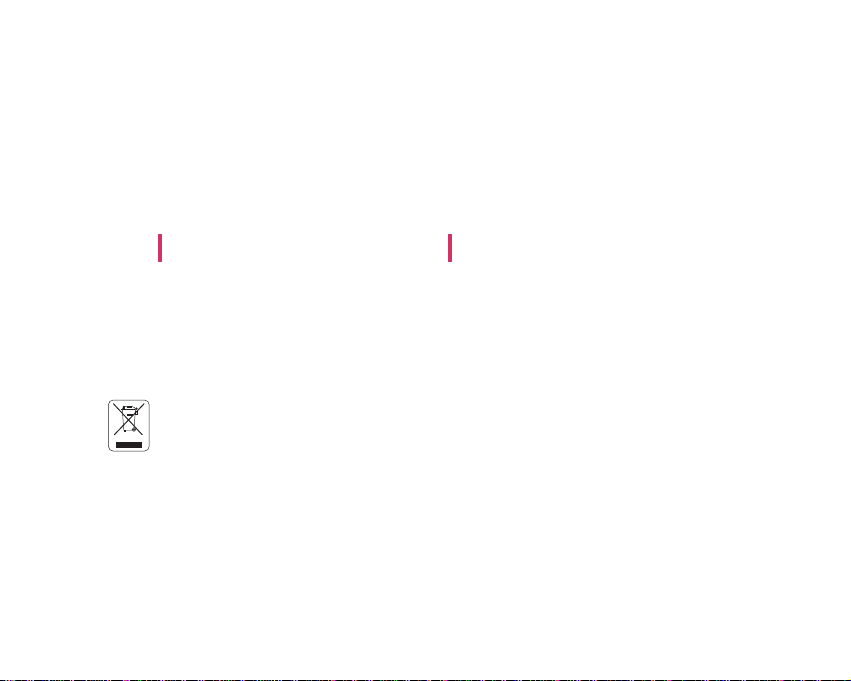
ME550d User Guide
- ENGLISH
Disposal of your old appliance
1. When this crossed-out wheeled bin symbol is attached to a product it means the product is covered
by the European Directive 2002/96/EC.
2. All electrical and electronic products should be disposed of separately from the municipal waste
stream via designated collection facilities appointed by the government or the local authorities.
3. The correct disposal of your old appliance will help prevent potential negative consequences for the
environment and human health.
4. For more detailed information about disposal of your old appliance, please contact your city office,
waste disposal service or the shop where you purchased the product.
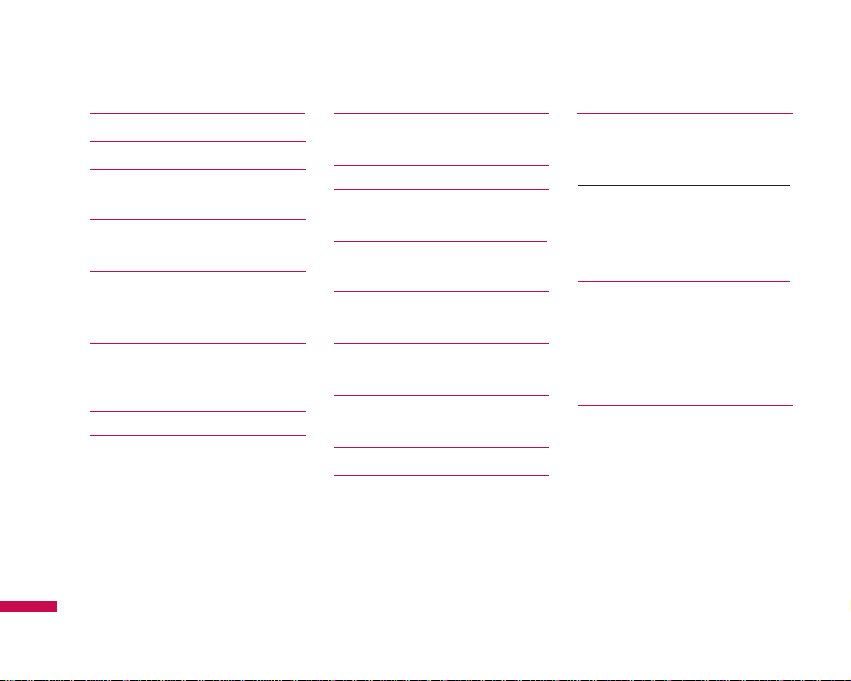
Contents
2
Contents
Introduction 5
For your safety 6
Guidelines for safe and
efficient use 7
ME550d features 12
Parts of the phone
Display information 16
On-Screen Icons
Installation 18
Installing the SIM card and
the handset battery
Charging the Battery 19
Disconnecting the charger
20
General functions 21
Making a Call
Answering a Call 22
Entering Text 22
Selecting functions and
options 26
In-call menu 27
During a Call
Conference Calls 28
Menu Tree 30
Browser 33
Home 34
Bookmarks
Go to URL
History
Settings 35
Network profiles
Cache
Cookies 36
Security certificates
Information
Call history 37
All calls
Missed calls
Dialled calls
Received calls
Call duration 38
Call costs
Data information
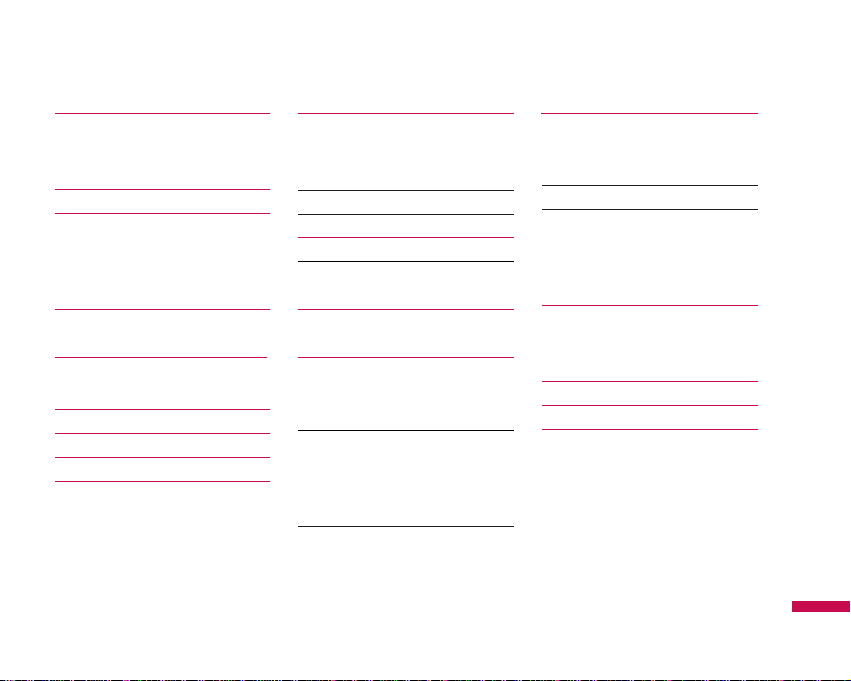
Contents
3
Tools 39
Alarm clock
Calendar
Calculator 40
Memo 41
To-do
Stop watch
Unit converter
World clock 42
Multimedia 43
MP3 player
Camera 46
Video camera 47
FM Radio 48
Voice recorder 49
Messaging 50
New message
Text
Multimedia 51
Email 52
Inbox 53
Bluetooth message 54
bluetooth box
Drafts 55
Outbox
Sent 56
Listen voicemail
Info message
Read 57
Topics
Templates
Text
Multimedia 58
Settings 59
Text message
Multimedia message
Email 60
Voicemail number 61
Push messages
Info message
My stuff 63
Images
Sounds
Videos 64
Others 65
Games & Apps 66
External memory
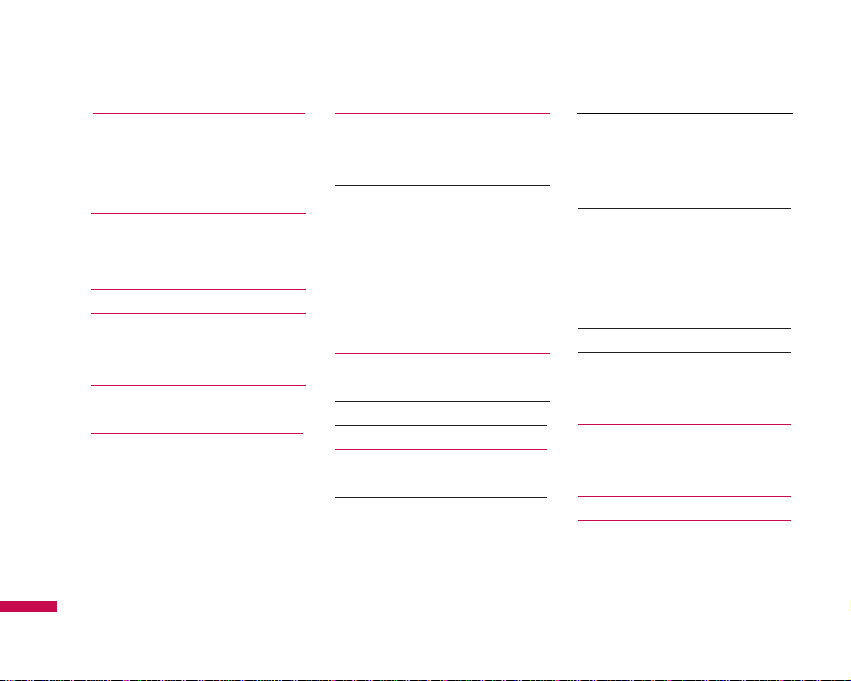
Contents
4
Contents
Profiles 67
Activate
Personalise
Contacts 62
Search
New contact
Speed dials 63
Groups 64
Copy all/Delete all
Settings
Information 65
Settings 76
Date & Time
Set date
Date format
Set time
Time format
Auto update
Languages 76
Display
Wallpaper
Backlight timer 77
Brightness
Home screen shortcut
Menu style
Dialing style
Standby text
Network name
Connectivity 78
Bluetooth
Network 80
USB connection mode 81
Call 82
Call divert
Answer mode 83
Send my number 84
Call waiting
Minute minder
Auto redial
Send DTMF 85
Security
PIN code request
Phone lock
Call barring
Fixed dial number 86
Change codes 87
Flight mode
Power save
Reset default 88
Memory status
Accessories 89
Technical data 90
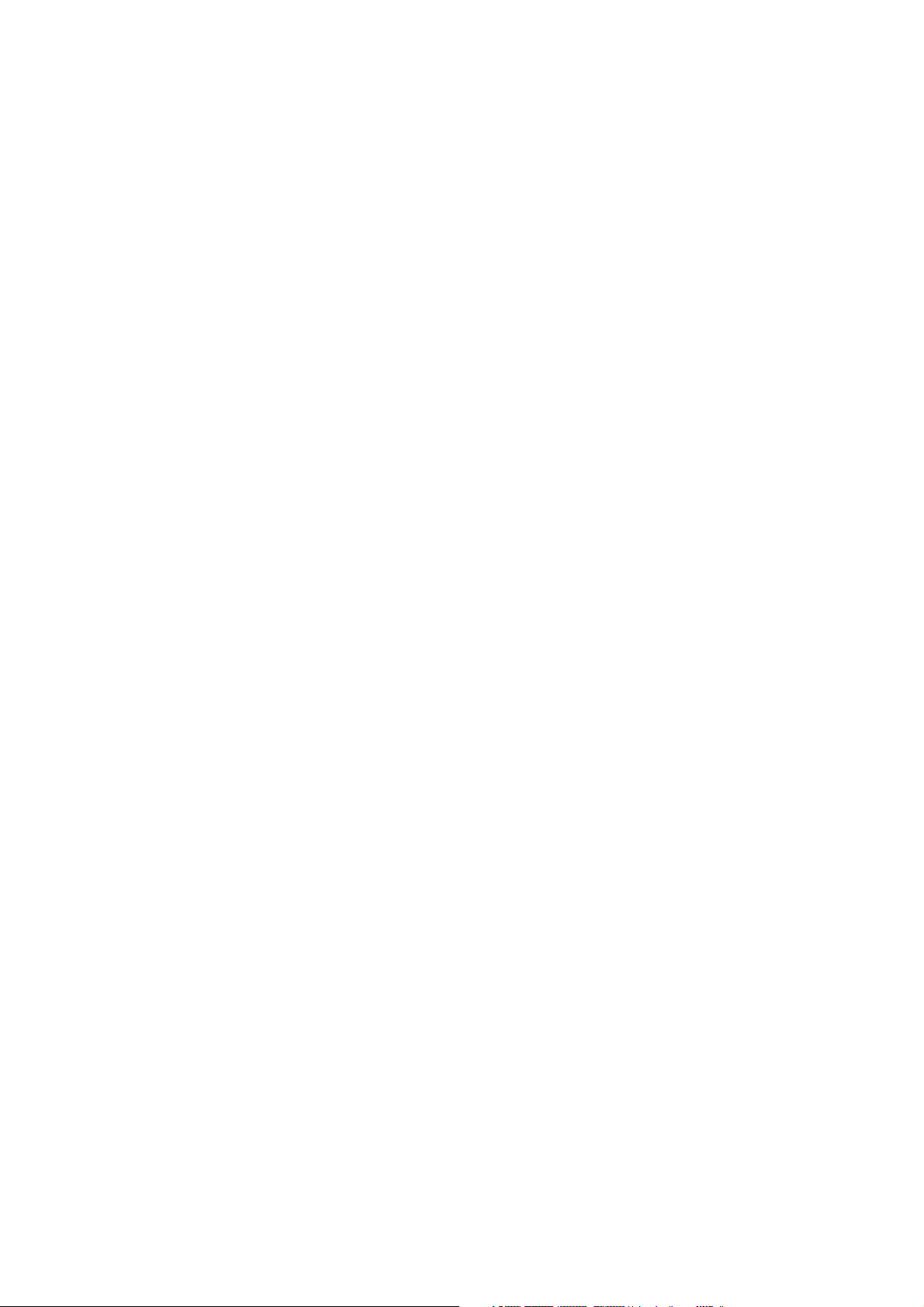
Part 15.21 statement
" Change or Modifications that are not expressly approved by the manufacturer could void
the user's authority to operate the equipment. "
Part 15.105 statement
This equipment has been tested and found to comply with the limits for a class B digital device,
pursuant to Part 15 of the FCC Rules.
These limits are designed to provide reasonable protection against harmful interference in a
residential installation.
This equipment generates uses and can radiate radio frequency energy and, if not installed and used
in accordance with the instructions, may cause harmful interference to radio communications.
However, there is no guarantee that interference will not occur in a particular installation. if this
equipment does cause harmful interference or television reception, which can be determined by
turning the equipment off and on, the user is encouraged to try to correct the interference by one or
more of the following measures:
- Reorient or relocate the receiving antenna.
- Increase the separation between the equipment and receiver.
- Connect the equipment into an outlet on a circuit different from that to
which the receiver is connected
- Consult the dealer or an experienced radio/TV technician for help.
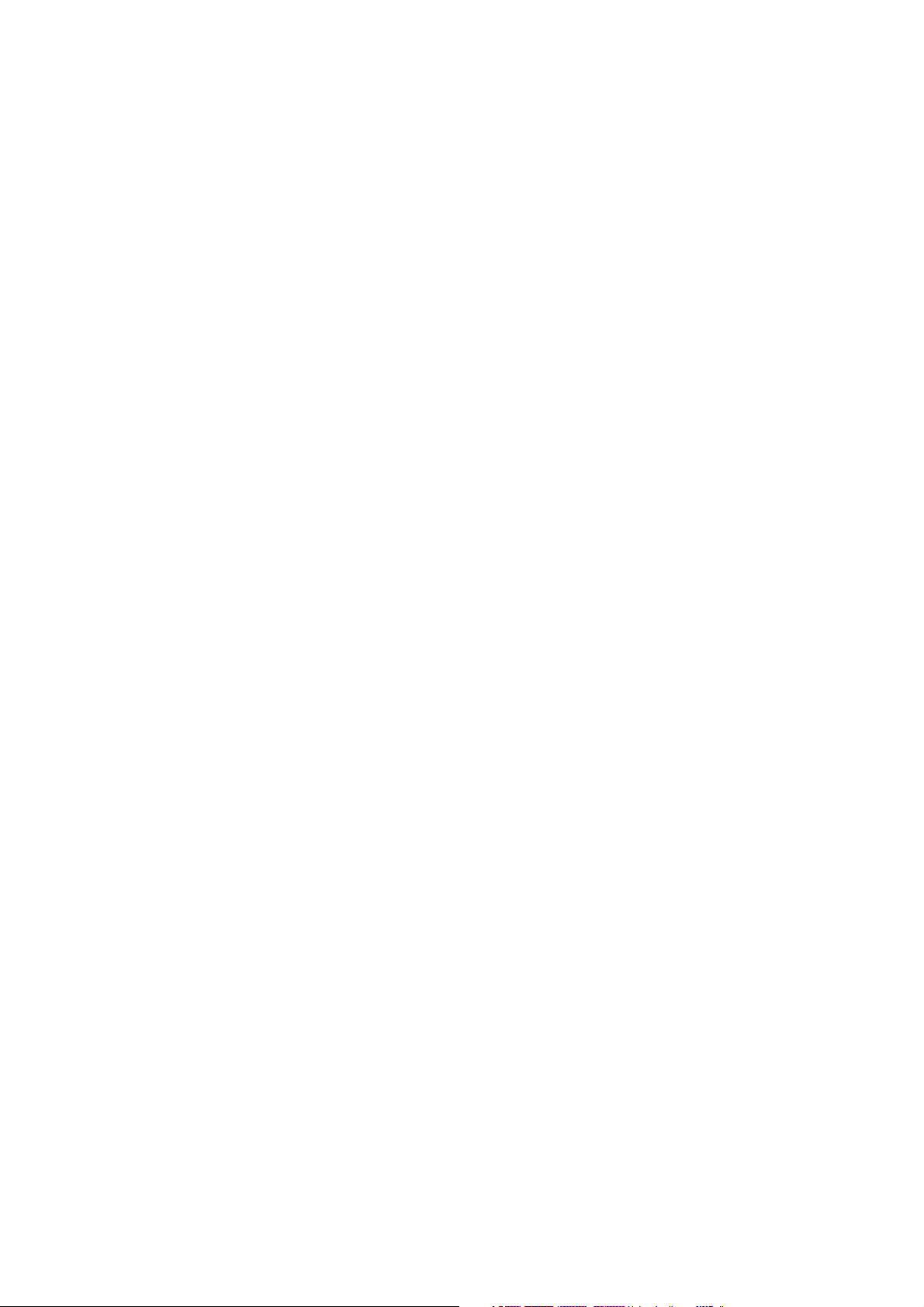
LIMITED WARRANTY STATEMENT
1. WHAT THIS WARRANTY COVERS:
LG offers you a limited warranty that the enclosed subscriber unit and its enclosed accessories will be
free from defects in material and workmanship, according to the following terms and conditions:
(1) The limited warranty for the product extends for ONE (1) year beginning on the data of purchase
of the product.
(2) The limited warranty extends on to the original purchaser of the product and is not assignable or
transferable to any subsequent purchaser/end user.
(3) This warranty is good only to the original purchaser of the product during the warranty period as
long as it is in the U.S., including Alaska, Hawaii, U.S. Territories and Canada.
(4) The external housing and cosmetic parts shall not be covered under these limited warranty terms.
(5) Upon request from LG, the consumer must provide information to reasonably prove the date of
purchase.
(6) The customer shall bear the cost of shipping the product to the Customer Service Department of
LG. LG shall bear the cost of shipping the product back to the consumer after the completion of
service under this limited warranty.
2. WHAT THIS WARRANTY DOES NOT COVER:
(1) Defects or damages resulting from use of the product i n other than its normal and customary
manner.
(2) Defects or damages from abnormal use, abnormal conditions, improper storage, exposure to
moisture or dampness, unauthorized modifications, unauthorized connections, unauthorized repair,
misuse, neglect, abuse, accident, alteration, improper installation, or other acts which are not the
fault of LG, including damage caused by shipping blown fuses spills of food or liquid.
(3) Breakage or damage to antennas unless caused directly by defects in material or workmanship.
(4) That the Customer Service Department at LG was net notified by consumer of the alleged defect
or malfunction of the product during the applicable limited warranty period.
(5) Products which have had the serial number removed or made illegible.
(6) The limited warranty is in lieu of all other warranties, express or implied either in fact or by
operations law, statutory or otherwise, including, but limited to any implied warranty of
marketability or fitness for a particular use.
(7) Damage resulting from use of non-LG approved accessories.
(8) All plastic surfaces and all other externally exposed parts that are scratched or damaged due to
normal customer use.
(9) Products operated outside published maximum ratings.
3
(10) Products used or obtained in a rental prog ram.
(11) Consumables (such as fuses).
3. STATE LAW RIGHTS:
No other express warranty is applicable to this product. THE DURATION OF ANY IMPLIED
WARRANTIES, INCLUDING THE IMPLIED WARRANTY OF MARKETABILITY, IS LIMITED
TO THE DURATION OF THE EXPRESS WARRANTY HEREIN. LG INFOCOMM INC. SHALL
NOT BE LIABLE FOR THE LOSS OF THE USE OF THE PRODUCT, INCONVENIENCE, LOSS
OR ANY OTHER DAMAGES, DIRECT OR CONSEQUENTIAL, RISING OUT OF THE USE OF,
OR INABILITY TO USE, THIS PRODUCT OR FOR ANY BREACH OF ANY EXPRESS OR
IMPLIED WARRANTY, INCLUDING THE IMPLIED W ARRA NTY OF MAR KETABILITY
APPLICABLE TO THIS PRODUCT. Some states do not allow the exclusive of imitation of incidental
or consequential damages or limitations on how long an implied warranty lasts; so these limitations or
exclusions may not apply to you. This warranty gives you specific legal rights and you may also have
other rights which vary from state to state.
4. HOW TO GET WARRANTY SERVICE:
To obtain warranty service, please call the following web address:
www.lgeservice.com
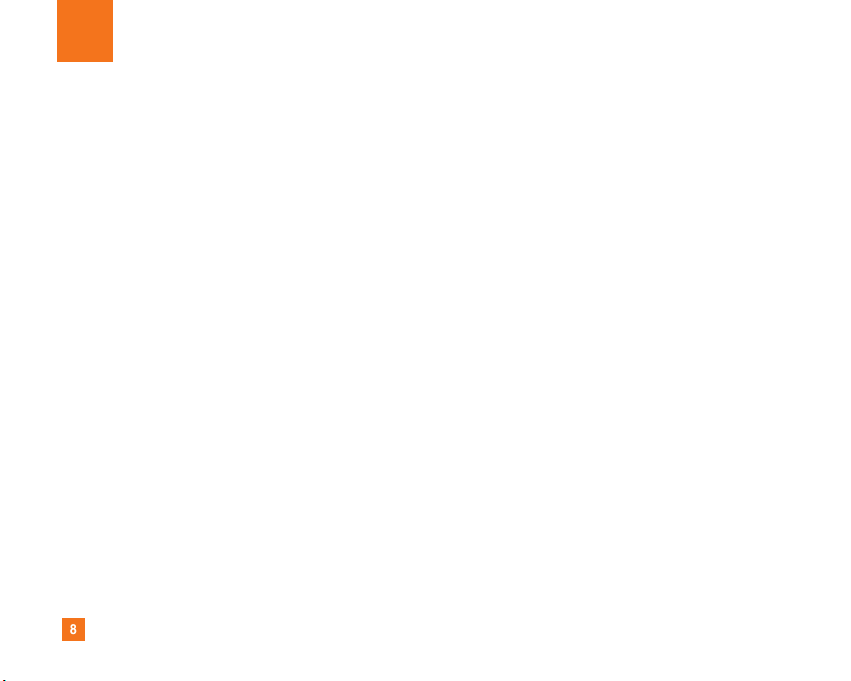
8
For Your Safety
Important Information
This user guide contains important information on the use and
operation of this phone. Please read all the information
carefully for optimal performance and to prevent any damage
to or misuse of the phone. Any changes or modifications not
expressly approved in this user guide could void your warranty
for this equipment.
Before You Start
Safety Instructions
WARNING! To reduce the possibility of electric shock, do not
expose your phone to high humidity areas, such as the
bathroom, swimming pool, etc.
Always store your phone away from heat. Never store your
phone in settings that may expose it to temperatures less than
32°F or greater than 104°F, such as outside during extreme
weather conditions or in your car on a hot day. Exposure to
excessive cold or heat will result in malfunction, damage
and/or catastrophic failure.
Be careful when using your phone near other electronic
devices. RF emissions from your mobile phone may affect
nearby in adequately shielded electronic equipment. You
should consult with manufacturers of any personal medical
devices such as pacemakers and hearing aides to determine if
they are susceptible to interference from your mobile phone.
Turn off your phone in a medical facility or at a gas station.
Never place your phone in a microwave oven as this will
cause the battery to explode.
IMPORTANT! Please read the TIA SAFETY INFORMATION on
page 78 before using your phone.
Safety Information
Read these simple guidelines. Breaking the rules may be
dangerous or illegal. Further detailed information is given in this
user guide.
] Never use an unapproved battery since this could damage
the phone and/or battery and could cause the battery to
explode.
] Never place your phone in a microwave oven as it will
cause the battery to explode.
] Do not dispose of your battery by fire or with hazardous or
flammable materials.
] Make sure that no sharp-edged items come into contact
with the battery. There is a risk of this causing a fire.
] Store the battery in a place out of reach of children.
] Be careful that children do not swallow any parts such as
rubber plugs (earphone, connection parts of the phone,
etc.). This could cause asphyxiation or suffocation.
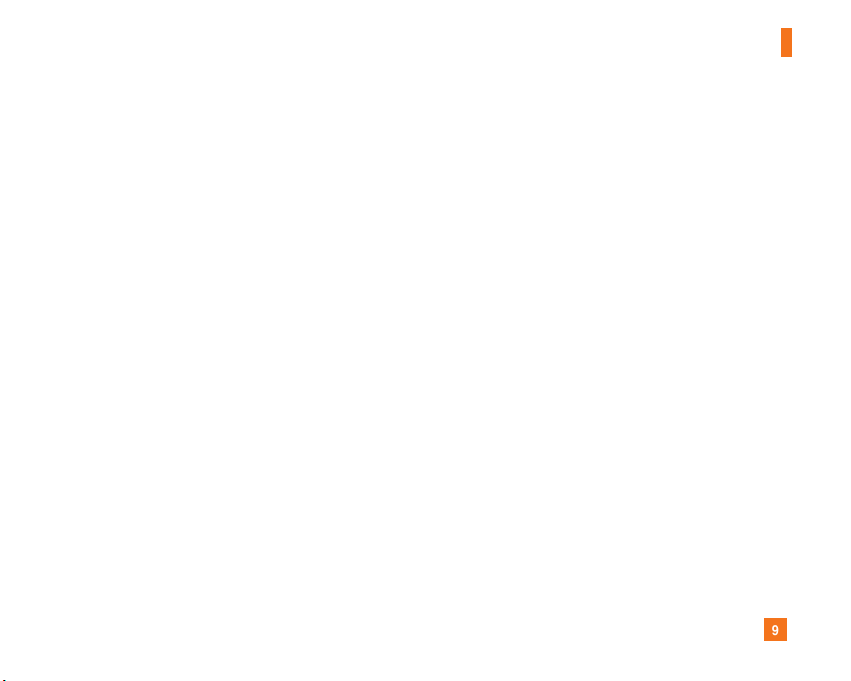
9
For Your Safety
] Unplug the power cord and charger during lightning storms
to avoid electric shock or fire.
] When riding in a car, do not leave your phone or set up the
hands-free kit near to the air bag. If wireless equipment is
improperly installed and the air bag is activated, you may be
seriously injured.
] Do not use a hand-held phone while driving.
] Do not use the phone in areas where its use is prohibited.
(For example: aircraft).
] Do not expose the battery charger or adapter to direct
sunlight or use it in places with high humidity, such as a
bathroom.
] Never store your phone in temperatures less than- 4°F or
greater than 122°F.
] Do not use harsh chemicals (such as alcohol, benzene,
thinners, etc.) or detergents to clean your phone. There is a
risk of this causing a fire.
] Do not drop, strike, or shake your phone severely. Such
actions may harm the internal circuit boards of the phone.
] Do not use your phone in high explosive areas as the phone
may generate sparks.
] Do not damage the power cord by bending, twisting, pulling,
or heating. Do not use the plug if it is loose as it may cause
a fire or electric shock.
] Do not place any heavy items on the power cord. Do not
allow the power cord to be crimped as it may cause fire or
electric shock.
] Do not handle the phone with wet hands while it is being
charged. It may cause an electric shock or seriously
damage your phone.
] Do not disassemble the phone.
] Do not place or answer calls while charging the phone as it
may short-circuit the phone and/or cause electric shock or
fire.
] Only use the batteries, antennas, and chargers provided by
LG. The warranty will not be applied to products provided by
other suppliers.
] Only authorized personnel should service the phone and its
accessories. Faulty installation or service may result in
accidents and consequently invalidate the warranty.
] Do not hold or let the antenna come in contact with your
body during a call.
] An emergency call can be made only within a service area.
For an emergency call, make sure that you are within a
service area and that the phone is turned on.
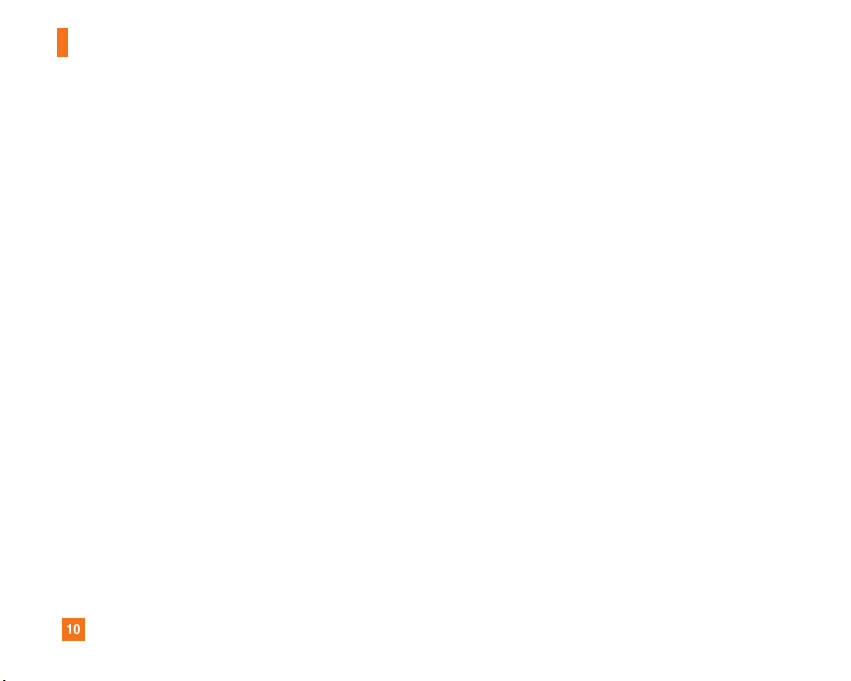
10
For Your Safety
FCC RF Exposure Information
WARNING! Read this information before operating the phone.
In August 1996, the Federal Communications (FCC) of he United
States, with its action in Report and Order FCC 96-326, adopted
an updated safety standard for human exposure to radio
frequency (RF) electromagnetic energy emitted by FCC
regulated transmitters. Those guidelines are consistent with
the safety standard previously set by both U.S. and
international standards bodies.
The design of this phone complies with the FCC guidelines and
these international standards.
CAUTION
Use only the supplied and approved antenna. Use of
unauthorized antennas or modifications could impair call
quality, damage the phone, void your warranty and/or result in
violation of FCC regulations. Do not use the phone with a
damaged antenna. If a damaged antenna comes into contact
with skin, a minor burn may result. Contact your local dealer
for a replacement antenna.
Body-worn Operation
This device was tested for typical body-worn operations with
the back of the phone kept 0.6 inches (2.0cm) between the
user’s body and the back of the phone. To comply with FCC RF
exposure requirements, a minimum separation distance of 0.6
inches(2.0cm) must be maintained between the user's body
and the back of the phone. Third-party belt-clips, holsters, and
similar accessories containing metallic components should not
be used. Body-worn accessories that cannot maintain 0.6
inches(2.0cm) separation distance between the user's body
and the back of the phone, and have not been tested for typical
body-worn operations may not comply with FCC RF exposure
limits and should be avoided.
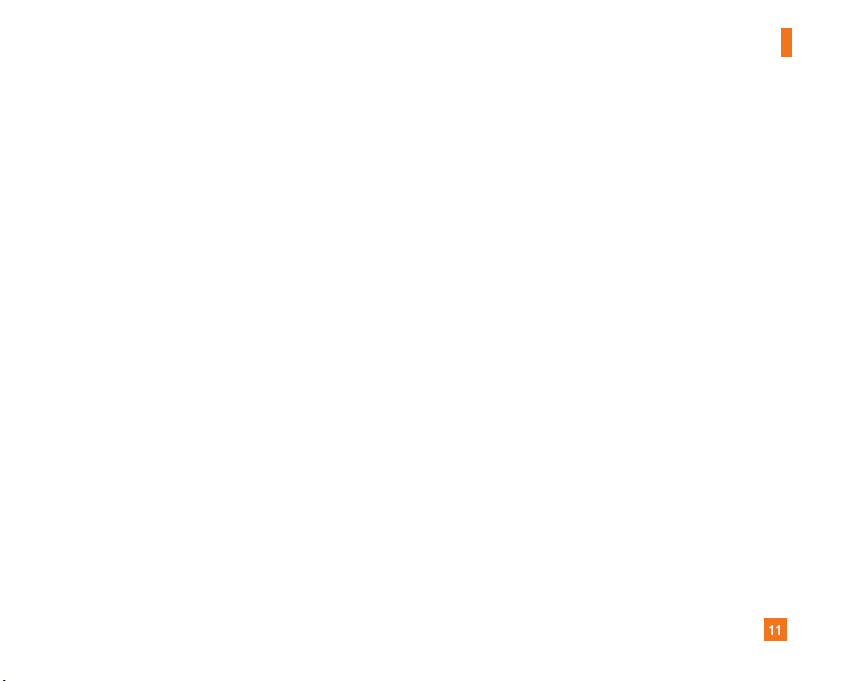
11
For Your Safety
Vehicle Mounted External Antenna
(optional, if available)
A minimum separation distance of 8 inches (20cm) must be
maintained between the user/bystander and the vehicle
mounted external antenna to satisfy FCC RF exposure
requirements. For more information about RF exposure, visit
the FCC website at www.fcc.gov
FCC Part 15 Class B Compliance
This device and its accessories comply with part 15 of FCC
rules. Operation is subject to the following two conditions:
(1) This device and its accessories may not cause harmful
interference, and (2) this device and its accessories must
accept any interference received, including interference that
may cause undesired operation.
Cautions for Battery
] Do not disassemble.
] Do not short-circuit.
] Do not expose to high temperature: 60°C (140°F).]
] Do not incinerate.
Battery Disposal
] Please dispose of your battery properly or bring to your
local wireless carrier for recycling.
] Do not dispose in fire or with hazardous or flammable
materials.
Adapter (Charger) Cautions
] Using the wrong battery charger could damage your phone
and void your warranty.
] The adapter or battery charger is intended for indoor use
only.
Do not expose the adapter or battery charger to direct sunlight
or use it in places with high humidity, such as the bathroom.
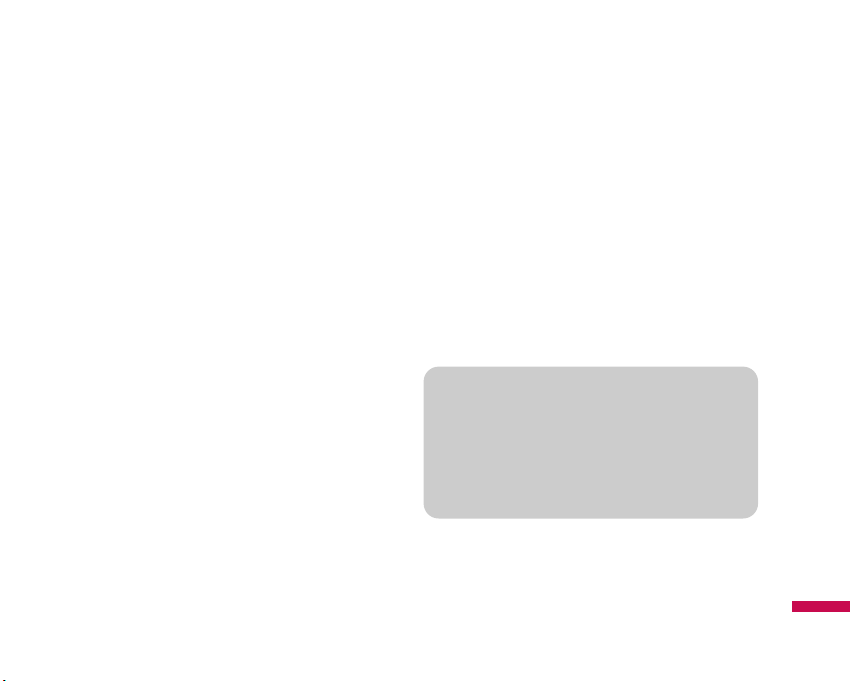
Introduction
5
Congratulations on your purchase of the advanced and
compact ME550d cellular phone, designed to operate
with the latest digital mobile communication technology.
Introduction
This user’s guide contains important information on the
use and operation of this phone. Please read all the
information carefully for optimal performance and to
prevent any damage to or misuse of the phone. Any
changes or modifications not expressly approved in this
user’s guide could void your warranty for this
equipment.
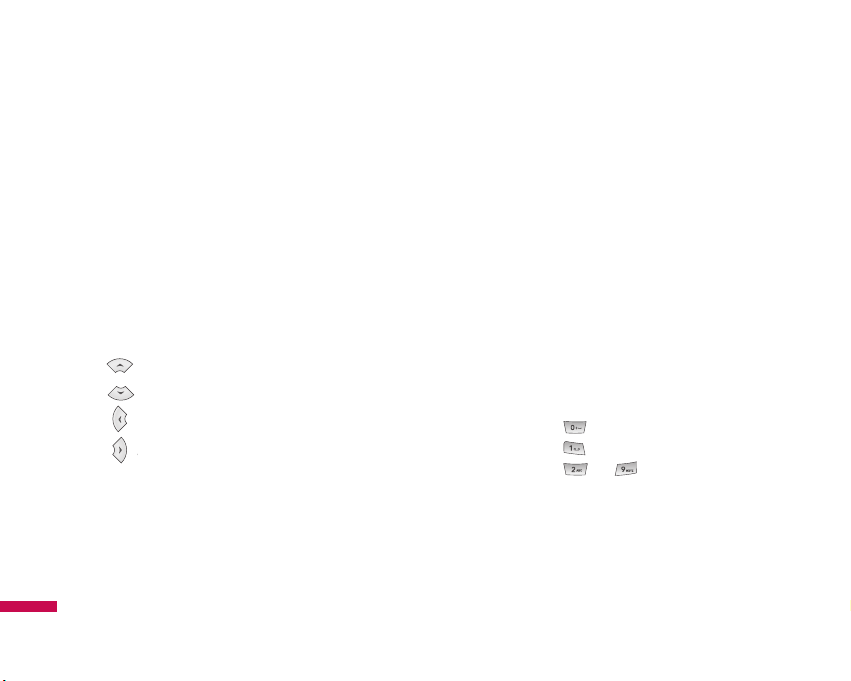
ME550d features
12
Parts of the phone
Front view
ME550d features
Alpha numeric keys
]
In standby mode: Input numbers to dial
Hold down
- International calls
- Activate Voice mail centre menu
to - Speed dials
]
In editing mode: Enter numbers &
characters
LCD
•
Top: Signal strength, battery level
and various function
•
Bottom: Soft key indications
Navigation key
]
In standby mode:
Briefly:
Write Text Message
Briefly: List of Address book
Briefly: List of Profiles
Briefly: List of Favourites
]
In menu: scroll up & down
Earpiece
Microphone
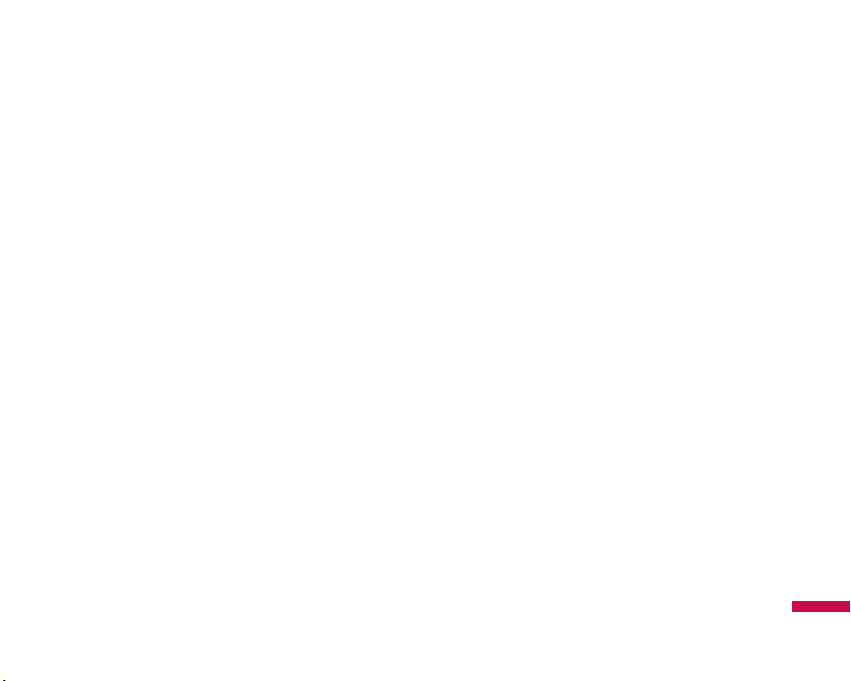
ME550d features
13
Send key
]
Dial a phone number and answer a call.
]
In standby mode: shows recently dialled,
received and missed call.
Left soft key/ Right soft key
These keys perform the function indicated in the
bottom of the display.
Clear key
Deletes a character with each press.
Hold the key down to clear all input.
Use this key to go back to a previous screen.
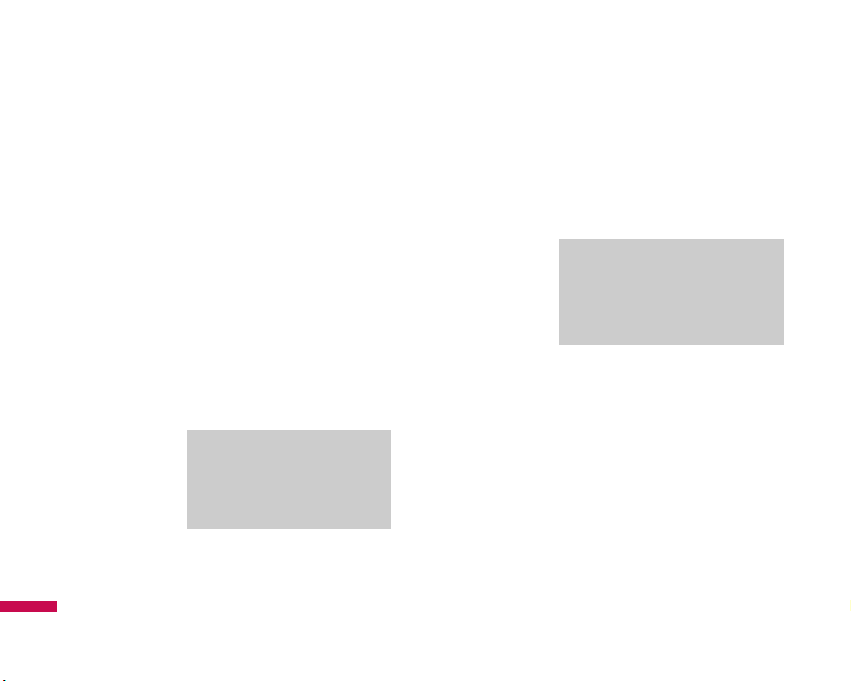
ME550d features
14
ME550d features
Left side view Right side view
Side keys
]
In standby mode (opened):
Volume of key tone
]
In standby mode (closed):
Short press - The LCD light on.
]
In menu: scroll up & down
]
During a call: volume of the
earpiece
Battery Charging Connector/
Cable connector and Ear jack
End key
•
Switch on/off (hold down)
•
End or reject a call.
Side camera key
Long press - Photo camera activation
Note
]
To protect the sense of
hearing, maximum volume
level is 3.
Note
]
Pleas ensure phone is powered
on and in idle mode before
connecting the USB cable.
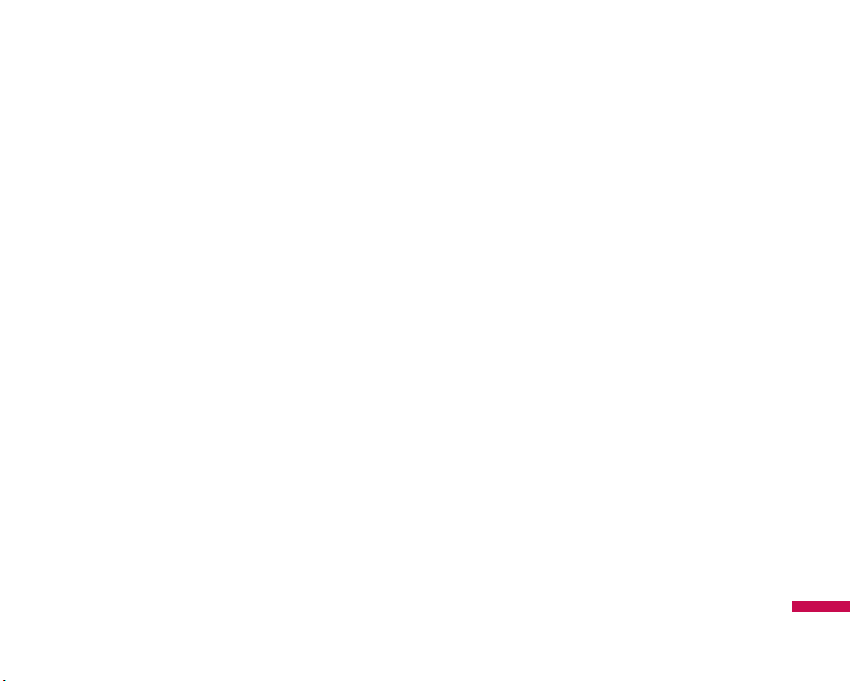
Rear view
ME550d features
15
Flash
Battery
SIM Card Socket
Battery Terminals
Camera lens
Battery latch
Slide the button upwards to
release the battery.
Memory card slot
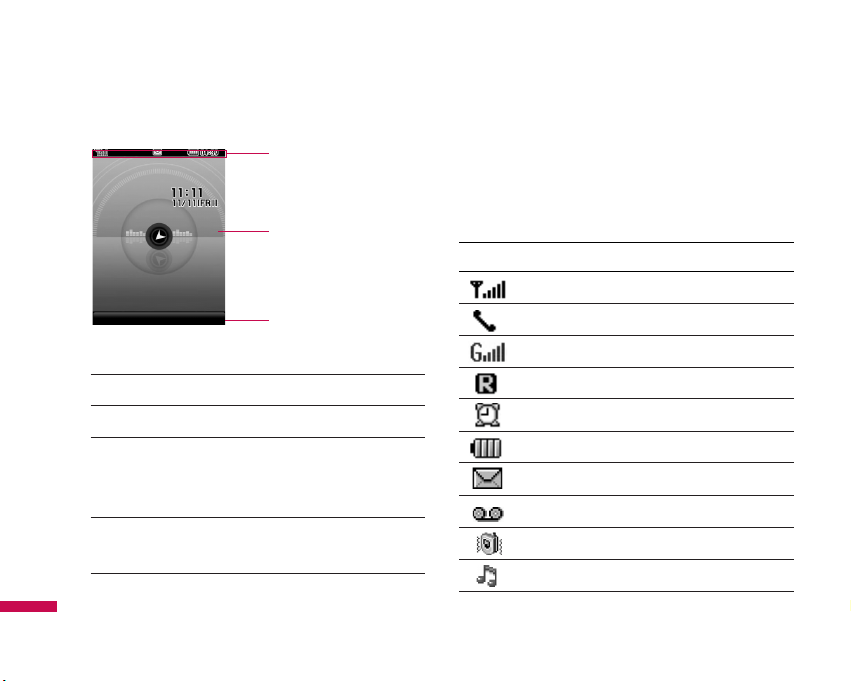
Display Information
Icon area
Text and graphic area
Soft key indications
Area Description
First line
Displays various icons.
Middle lines
Display messages, instructions and
any information that you enter, such as
number to be dialled.
Last line
Shows the functions currently
assigned to the two soft keys.
The screen displays several icons. These are described
below.
On-Screen Icons
Icon Description
Tells you the strength of the network signal. *
Call is connected.
You can use GPRS service.
Shows that you are using a roaming service.
The alarm has been set and is on.
Tells you the status of the battery.
You have received a text message.
You have received a voice message.
Vibrate only menu in profile.
General menu in profile.
16
ME550d features
ME550d features
1IRY 'SRXEGXW
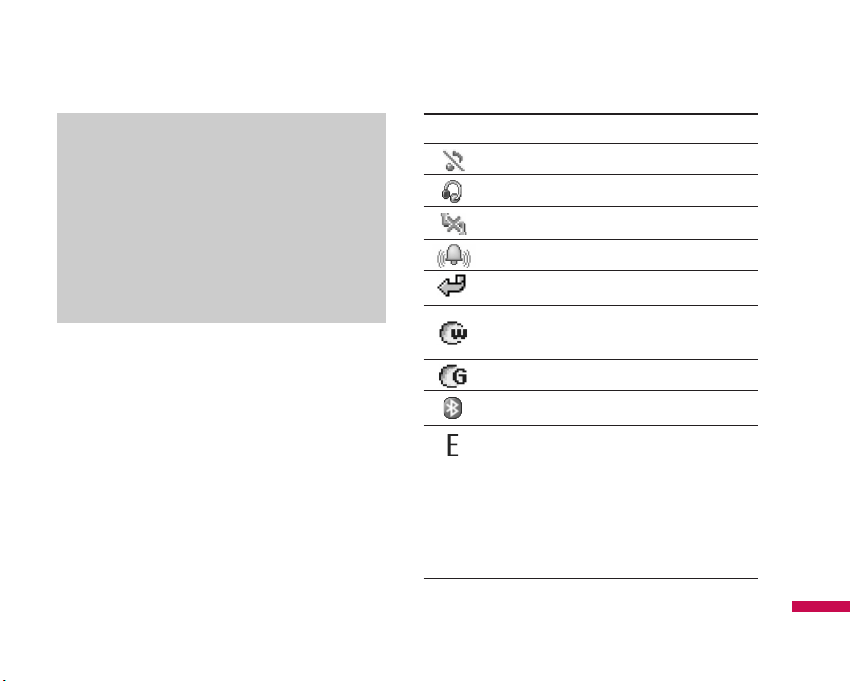
ME550d features
17
Icon Description
Silent menu in profile.
Headset menu in profile.
Offline menu in profile.
Outdoor menu in profile.
You can divert a call.
Indicates that the phone is accessing the
WAP.
Indicates that you are using GPRS.
You have activated Bluetooth menu.
Shows the EDGE service is available.
Connection to the EDGE service allows you to
transfer data at a speed of 200Kb/s
(depending on network availability). Check
with your operator for network coverage and
service availability.
* The quality of the conversation may change
depending on network coverage. When the signal
strength is below 2 bars, you may experience
muting, call drop and poor audio.
Please refer to this signal as an indicator for your
calls. When there are no bars, that means that
there is no network coverage: in this case, you
won’t be able to access the network for any
service (call, messages and so on).
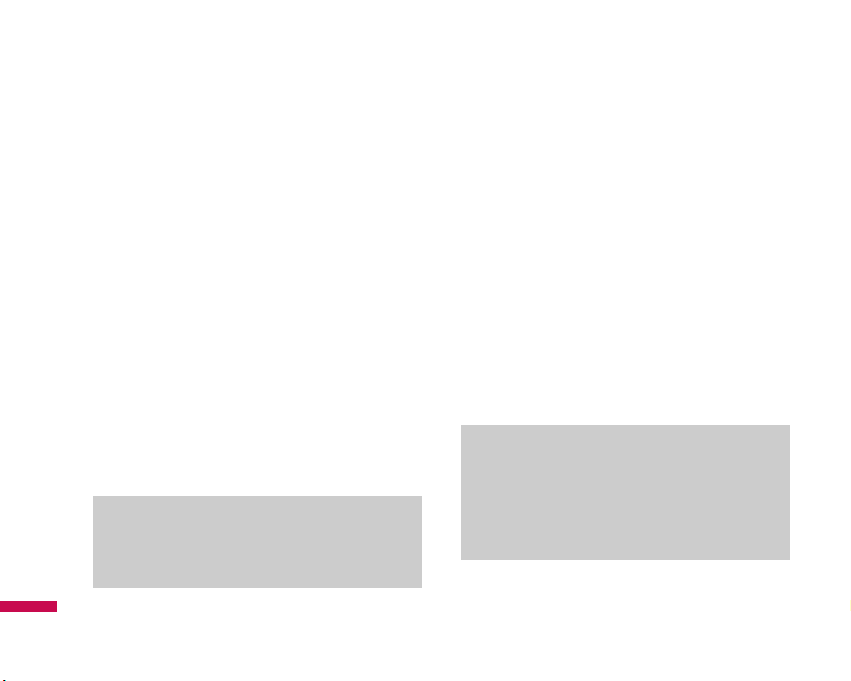
Installation
18
Installing the SIM card and the
handset battery
Make sure the power is off before you remove the SIM
card or battery.
1.
Remove the battery.
Press and hold down the battery release button and lift
off the battery cover. Turn the phone up-side down, as
shown, then press down the battery lightly with your
fingers and pull-out the battery.
2.
Install the SIM card.
Insert the SIM card into the holder. Slide the SIM card
into the SIM card holder. Make sure that the SIM card
is inserted properly and that the gold contact area on
the card is facing downwards. To remove the SIM card,
press down lightly and pull it in the reverse direction.
To insert the SIM card To remove the SIM card
Note
]
The metal contact of the SIM card can be easily
damaged by scratches. Pay special attention to
the SIM card while handling. Follow the
instructions supplied with the SIM card.
Note
]
Removing the battery from the phone when the
power is on may cause the phone to malfunction.
Installation
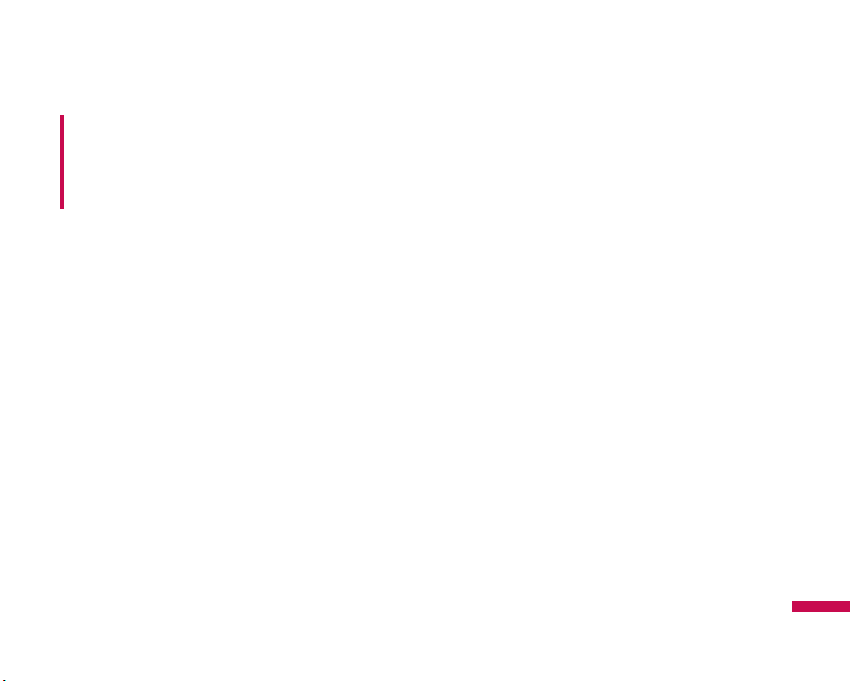
Installation
19
3. Install the battery.
Insert the the battery into the battery compartment as
metal contacts meet in the middle of the phone.
Push down the top of the battery until it snaps into
place. Place the battery cover to the phone as shown.
Charging the Battery
Before connecting the travel adapter to the phone you
must first install the battery.
1. Ensure the battery is fully charged before using the
phone for the first time.
2. With the arrow facing you as shown in the diagram
push the plug on the battery adapter into the socket on
the side of the phone until it clicks into place.
3. Connect the other end of the travel adapter to the
mains socket. Use only the charger included in the box.
4. The moving bars of battery icon will stop after charging
is complete.
WARNING!
• Do not replace or remove the SIM card while your
phone is being used or turns on, or data on the SIM
card might be damaged. If so, turn your phone off and
on again to use.
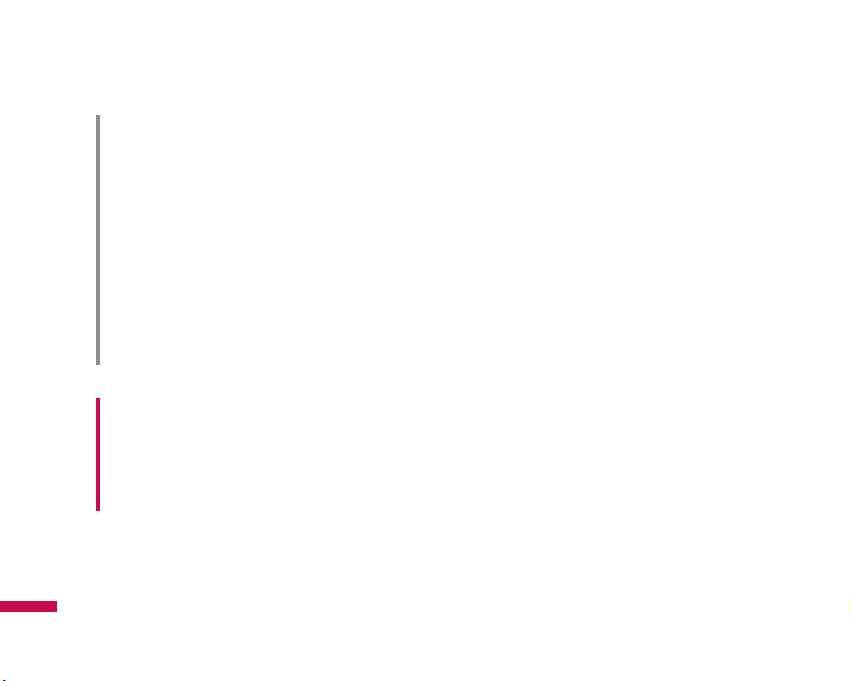
Disconnecting the charger
Disconnect the travel adapter from the phone by pressing
its side buttons as shown in the diagram.
WARNING!
•Unplug the power cord and charger during lightning
storms to avoid electric shock or fire.
•Make sure that no sharp-edged items such as animal
teeth or nails, come into contact with the battery. There
is a risk of this causing a fire.
CAUTION!
•If the battery is completely discharged, the charging
display will appear on the LCD approximately 1 to 1.5
minutes after connecting TA.
•Do not force the connector as this may damage the
phone and/or the travel adapter.
•Insert the battery pack charger vertically to wall power
outlet.
•If you use the battery pack charger out of your own
country, use an attachment plug adaptor for the proper
configuration.
•Do not remove your battery or the SIM card while
charging.
Installation
Installation
20
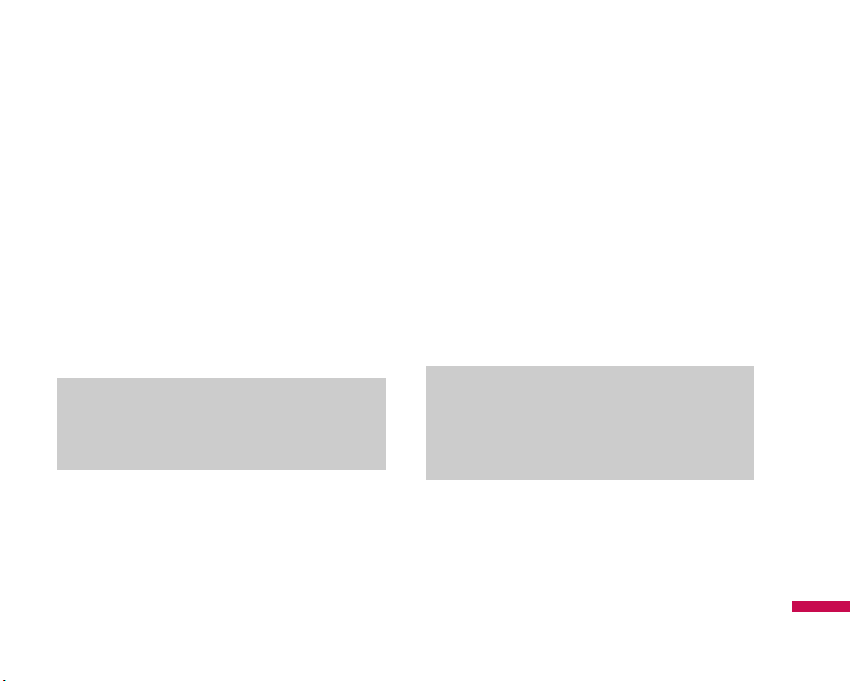
Inserting the memory card
Insert the memory card into the slot until the memory
card is fully inserted into the slot, as shown in the figure
below:
Removing the memory card
Carefully remove the memory card out of the soket, as
shown in the figure below:
Note
]
Only use memory cards that have been approved
by the manufacturer. Some memory cards might
not be compliant with the handset.
Note
]
The gold connectors must be face down and
inserted first into the memory card slot.
Installation
21
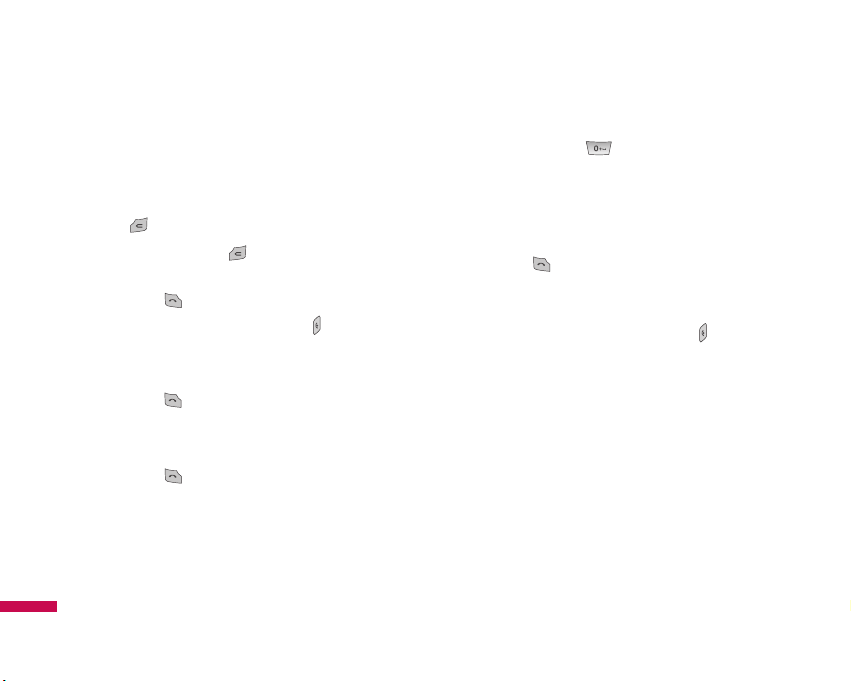
General functions
22
Making a Call
1. Make sure your phone is powered on.
2. Enter a phone number including the area code.
To edit a number on the display screen, simply press
the key to erase one digit at a time.
]
Press and hold the key to erase the entire
number.
3. Press the key to call.
4. When you want to finish, press the key.
Making a Call by Send Key
1. Press the key, and the most recent incoming,
outgoing and missed phone numbers will be displayed.
2. Select the desired number by using the navigation key.
3. Press the key.
Making International Calls
1. Press and hold the key for the international
prefix. The ‘+’ character can be replaced with the
international access code.
2. Enter the country code, area code, and the phone
number.
3. Press the key.
Ending a Call
When you have finished a call, press the key.
Making a Call From the Contact list
You can store names and phone numbers dialled
frequently in the SIM card as well as the phone memory
known as the Contact list.
You can dial a number by simply looking up a name in the
contact list.
General functions
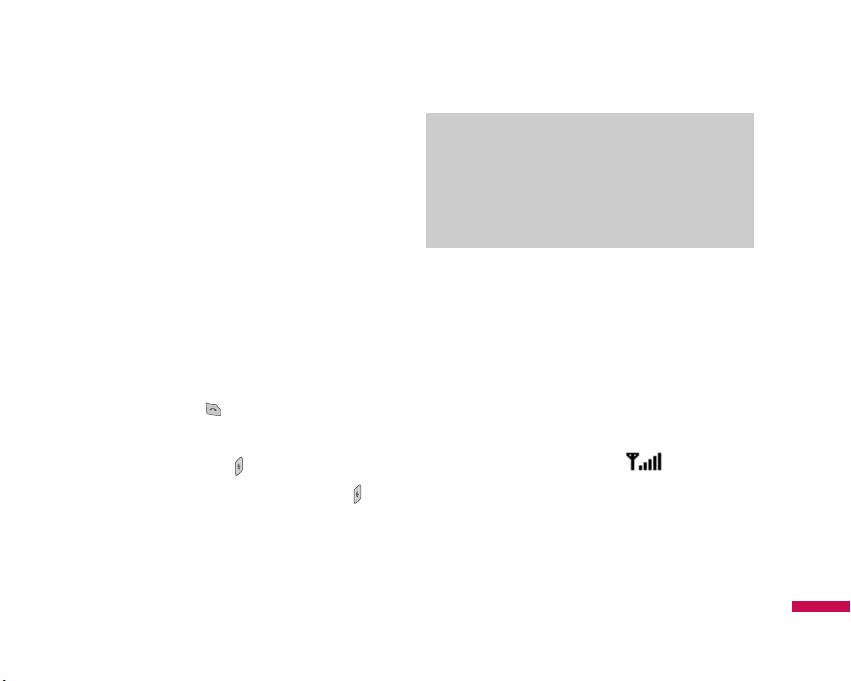
General functions
23
Adjusting the Volume
During a call, if you want to adjust the earpiece volume,
use the side keys of the phone.
In idle mode, you can adjust the key volume using the
side keys.
Answering a Call
When you receive a call, the phone rings and the flashing
phone icon appears on the screen. If the caller can be
identified, the caller’s phone number (or name if stored in
your Address Book) is displayed.
1. Slide up and press the key or the left soft key to
answer an incoming call. If the Any Key menu option
(Menu 9.5.2), has been set to any key press will
answer a call except for the key or the right soft key.
2. End the call by closing the phone or pressing the
key.
Vibrate Mode (Quick)
Vibrate Mode can be activated by pressing and holding
the left navigation key.
Signal Strength
If you are inside a building, being near a window may
give you better reception. You can see the strength of
your signal by the signal indicator ( ) on your
phone’s display screen.
Note
]
You can answer a call while using the Address
Book or other menu features. In case phone is
connected with PC via USB cable, call and
message are not available.
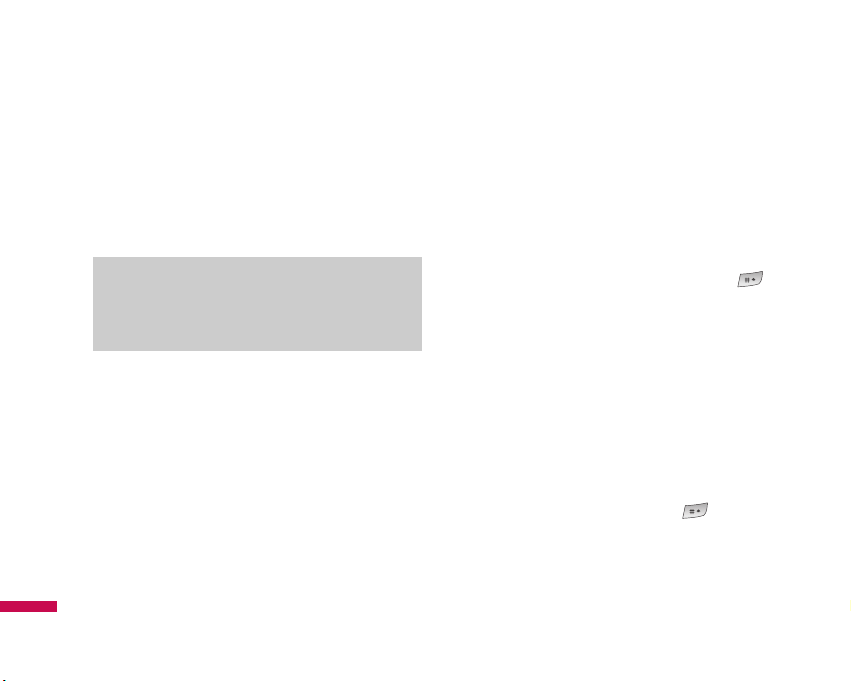
General functions
24
Entering Text
You can enter alphanumeric characters by using the
phone’s keypad. For example, storing names in the
Address Book, writing a message, creating scheduling
events in the calendar all require entering text. The
following text input methods are available in the phone.
T9 Mode
This mode allows you to enter words with only one
keystroke per letter. Each key on the keypad has more
than one letter. The T9 mode automatically compares
your keystrokes with an internal linguistic dictionary to
determine the correct word, thus requiring far fewer
keystrokes than the traditional ABC mode.
ABC Mode
This mode allows you to enter letters by pressing the key
labeled with the required letter once, twice, three or four
times until the letter is displayed.
123 Mode (Numbers Mode)
Type numbers using one keystroke per number. To
change to 123 mode in a text entry field, press
key until 123 mode is displayed.
Symbolic Mode
This mode allows you to enter special characters.
Changing the Text Input Mode
1. When you are in a field that allows characters to be
entered, you will notice the text input mode indicator in
the upper right corner of the display.
2. If you want to change modes, press . The
available modes are changed.
Note
]
Some fields may allow only one text input mode
(e.g. telephone number in address book fields).
General functions
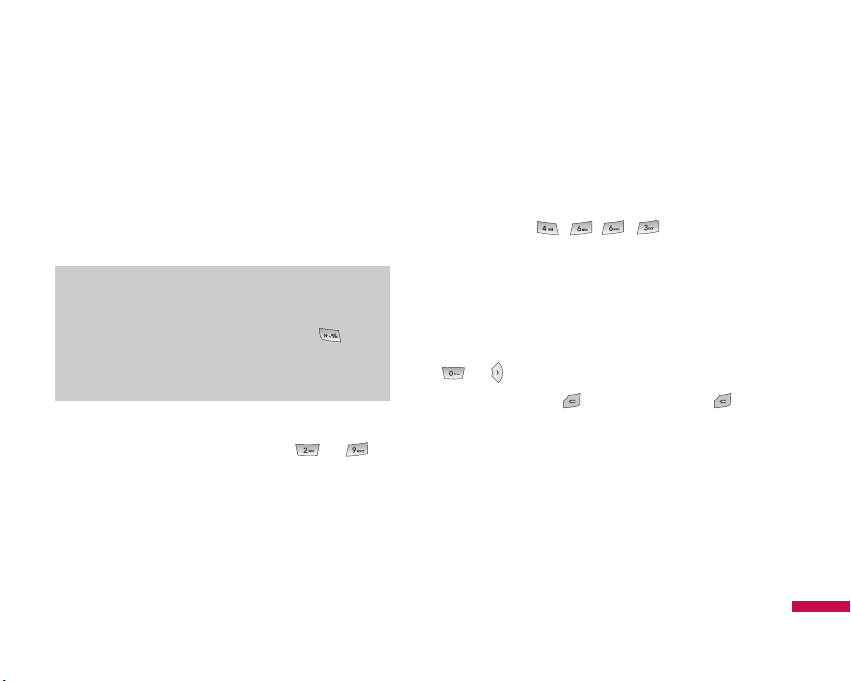
General functions
25
Using the T9 Mode
The T9 predictive text input mode allows you to enter
words easily with a minimum number of key presses.
As you press each key, the phone begins to display the
characters that it thinks you are typing based on a built-in
dictionary. As new letters are added, the word changes
to reflect the most likely candidate from the dictionary.
1. When you are in the T9 predictive text input mode,
start entering a word by pressing keys to
Press one key per letter
]
The word changes as letters are typed-ignore what’s on
the screen until the word is typed completely.
]
If the word is still incorrect after typing completely,
press the down navigation key once or more to cycle
through the other word options.
Example: Press to type Good.
]
If the desired word is missing from the word choices
list, add it by using the ABC mode.
2. Enter the whole word before editing or deleting any
key strokes.
3. Complete each word with a space by pressing the key
or key.
To delete letters, press . Press and hold down to
erase the letters continuously.
Note
]
You can select a different T9 language from the
menu option or press hold down the key .
The default setting on the phone is T9 disable
mode.

General functions
26
Using the ABC Mode
Use the to keys to enter your text.
1. Press the key labeled with the required letter:
]
Once for the first letter.
]
Twice for the second letter.
]
And so on.
2. To insert a space, press the key once. To delete
letters, press the key. Press and hold down the
key to erase the letters continuously.
Key
Characters in the order display
Upper Case Lower Case
. , ? ! ' '' 1 - ( ) @ / : _ . , ? ! ' '' 1 - ( ) @ / : _
A B C 2 À Â Æ Ç a b c 2 à á â ã ä æ ç
D E F 3 É È Ê Ë d e f 3 è é ê ë
G H I 4 Î Ï g h i 4 ì í î ï
J K L 5 £ j k l 5 £
M N O 6 Ñ Ò Ó Ô Õ Ö OE
m n o 6 ñ ò ó ô õ ö oe
P Q R S 7 ß S¸ p q r s 7 ß s˛
T U V 8 Ú Ù Û Ü t u v 8 ú ù û ü
W X Y Z 9 w x y z 9
Space 0 (long press) Space 0 (long press)
Note
]
Refer to the table below for more information on
the characters available using the keys.
General functions
Note
]
To exit the text input mode without saving your
input, press . The phone returns to the idle
screen.

General functions
27
Using the 123 (Numbers) Mode
The 123 Mode enables you to enter numbers in a text
message (a telephone number, for example).
Press the keys corresponding to the required digits before
manually switching back to the appropriate text entry
mode.
Using the Symbol Mode
The Symbol Mode enables you to enter various symbols
or special characters.
To enter a symbol, press the key. Use the
navigation keys to select the desired symbol and press
the [OK] key.

Selection functions and options
28
Your phone offers a set of functions that allow you to
customize the phone. Thesefunctions are arranged in
menus and sub-menus, accessed via the two soft
keysmarked and . Each menu and sub-menu
allows you to view and alter thesettings of a particular
function.
The roles of the soft keys vary according to the current
context; the label on thebottom line of the display just
above each key indicates its current role.
Selection functions and options
Press the right soft
key to access the
available Contacts.
Press the left soft
key to access the
available Menu.

In-call menu
In-call menu
29
Your phone provides a number of control functions that
you can use during a call. To access these functions
during a call, press the left soft key [Options].
During a Call
The menu displayed on the handset screen during a call
is different than the default main menu displayed when
in idle screen, and the options are described below.
Making a Second Call
(Network Dependent)
You can get a number you wish to dial from the Address
Book to make a second call.
Swapping Between Two Calls
To switch between two calls, press key or the left
soft key, and then select Swap Call.
Answering an Incoming Call
To answer an incoming call when the handset is ringing,
simply press the key. The handset is also able to
warn you of an incoming call while you are already on a
call. A tone sounds in the earpiece, and the display will
show that a second call is waiting.
This feature, known as Call waiting, is only available if
your network supports it. For details of how to activate
and deactivate it see Call waiting (Menu 9.5.4).
If Call Waiting is on, you can put the first call on hold and
answer the second, by pressing the left soft key .
Rejecting an Incoming Call
You can reject an incoming call without answering by
simply pressing the key.
During a call, you can reject an incoming call by pressing
the key.

In-call menu
30
Muting the Microphone
You can mute the microphone during a call by pressing
the [Mute] key. The handset can be unmuted by pressing
the [Unmute]. When the handset is muted, the caller
cannot hear you, but you can still hear them.
DTMF tones while calling
To switch on DTMF tones while calling (e.g. to use the
phone with an automatic switchboard) press the key
[Options] followed by Send DTMF on. Select DTMF off to
disable DTMF tones. DTMF tones are normally on.
Conference Calls
The conference service provides you with the ability to
have a simultaneous conversation with more than one
caller, if your network service provider supports this
feature. A conference call can only be set up when you
have one active call and one call on hold, both calls
having been answered.
Once a conference call is set up, calls may be added,
disconnected or separated (that is, removed from the
conference call but still connected to you) by the person
who set up the conference call. These options are all
available from the In-Call menu. The maximum callers in
a conference call are five. Once started, you are in control
of the conference call, and only you can add calls to the
conference call.
Making a Second Call
You can make a second call while currently on a call.
Enter the second number and press the .
When the second call is connected, the first call is
automatically placed on hold. You can swap between
calls, by pressing the key.
Setting Up a Conference Call
To set up a conference call, place one call on hold and
while the active call is on, press the left soft key and then
select the Join menu of Conference call.
In-call menu

In-call menu
31
Activate the Conference Call on Hold
To activate a conference call on hold, press the key.
Alternatively press the left soft key [Options] and select
Join all/Hold all calls. Other users on hold will stay
connected. To return to conference call mode, press the
left soft key [Options] followed by Conference call.
Adding Calls to the Conference Call
To add a call to an existing conference call, press the left
soft key, and then select the Join menu of Conference
call.
Private Call in a Conference Call
To have a private call with one caller from a conference
call, display the number of the caller you wish to talk to
on the screen, then press the left soft key. Select the
Private menu of Conference call to put all the other
callers on hold.
Ending a Conference Call
Currently displayed caller from a conference call can be
disconnected by pressing the key.

Menu Tree
32
The following illustration shows the available menu structure and indicates the:
]
Number assigned to each menu option.
]
Page where you can find the feature description.
You can go to the desired menu using the left soft key [Menu], navigation keys and the [OK] key. And you can also take a
shortcut by pressing the corresponding number key of desired menu after pressing the left soft key [Menu].
1.1 Home
1.2 Bookmarks
1.3 Go to URL
1.4 History
1.5 Settings
1.6 Information
1. TIM WAP
2.1 All calls
2.2 Missed calls
2.3 Dialled calls
2.4 Received calls
2.5 Call duration
2.6 Call costs
2.7 Data information
2. Call history
3.1 Alarm clock
3.2 Calendar
3.3 Calculator
3.4 Memo
3.5 To-do
3.6 Stop watch
3.7 Unit converter
3.8 World clock
3. Tools
Menu Tree

Menu Tree
33
5.1 New message
5.2 Inbox
5.3 Bluettoth box
5.4 Drafts
5.5 Outbox
5.6 Sent
5.7 Listen voicemail
5.8 Info message
5.9 Templates
5.0 Settings
5. Messaging
6.1 Images
6.2 Sounds
6.3 Videos
6.4 Others
6.5 Games & Apps
6.6 External memory
6. My stuff
4.1 MP3 player
4.2 Camera
4.3 Video camera
4.4 FM Radio
4.5 Voice recorder
4. Multimedia

Menu Tree
34
Menu T ree
7.1 General
7.2 Silent
7.3 Vibrate only
7.4 Outdoor
7.5 Headset
7. Profiles
8.1 Search
8.2 New contact
8.3 Speed dials
8.4 Groups
8.5 Copy all
8.6 Delete all
8.7 Settings
8.8 Information
8. Contacts
9.1 Date & Time
9.2 Languages
9.3 Display
9.4 Connectivity
9.5 Calling
9.6 Security
9.7 Flight mode
9.8 Power save
9.9 Reset
9.0 Memory status
9. Settings

TIM WAP
35
You can access various WAP (Wireless Application
Protocol) services such as banking, news, weather
reports and flight information. These services are
specially designed for mobile phones and they are
maintained by WAP service providers.
Check the availability of WAP services, pricing and tariffs
with your network operator and/or the service provider
whose service you wish to use. Service providers will
also give you instructions on how to use their services.
Once connected, the homepage is displayed. The content
depends on the service provider. To exit the browser at
any time, press the ( ) key. The phone will return to the
idle menu.
Navigating with the WAP browser
You can surf the Internet using either the phone keys or
the WAP browser menu.
Using the phone keys
When surfing the Internet, the phone keys function
differently to phone mode.
Key Description
Scrolls each line of the content area
Returns to the previous page
Selects options and confirms actions
Using the WAP browser menu
There are various menu options available when surfing
the Mobile Web.
Note
]
The WAP browser menus may vary, depending
on your browser version.
TIM W AP

TIM WAP
36
Home
Menu 1.1
Connects to a homepage. The homepage will be the site
which is defined in the activated profile. It will be defined
by the service provider if you have not defined it in the
activated profile.
Bookmarks
Menu 1.2
This menu allows you to store the URL of favourite web
pages for easy access at a later time.
To create a bookmark
1. Press the left soft key [OK].
2. Select Add new and press the OK key.
3. After entering the desired URL and title, press the OK
key.
After selecting a desired bookmark, the following options
are available.
]
Connect: Connects to the selected bookmark.
]
View: You can see the selected bookmark.
]
Edit: You can edit the URL and/or the title of the
selected bookmark.
]
Delete: Deletes the selected bookmark.
]
New bookmark: Select this to create a new
bookmark.
]
New Folder: You can create a new folder.
]
Move/Copy: You can move/copy the selected
bookmark to other folder.
]
Send URL: Sends the selected bookmark via
Text/Multimedia message.
]
Delete all: Deletes all the bookmarks.
Go to URL
Menu 1.3
You can connect directly to the site you want. After
entering a specific URL, press the OK key.
History
Menu 1.4
This menu will show the recent browsing pages.
TIM WAP

TIM WAP
37
Settings
Menu 1.5
You can set the profile, cache and security related to
internet service.
Network profiles
(Menu 1.5.1)
A profile is the network information used to connect to
the Internet.
There are default profiles for some operators, stored in
phone memory. It’s impossible to rename default
profiles.
Each profile has submenus as follows:
]
Activate: Activates the selected profile.
]
View: You can see the selected profile.
]
New profile: You can add a new profile.
]
Reset all: Allows you to reset all profiles.
Cache
(Menu 1.5.2)
The information or services you have accessed are saved
in the cache memory of the phone.
Cookies
(Menu 1.5.3)
The information or services you have accessed are saved
in the cache memory of the phone.
Security certificates
(Menu 1.5.4)
You can view the security certificates that have benn
sotred in your phone to use WAP.
Note
]
A cache is a buffer memory, which is used to
save data temporarily.

Show image
(Menu 1.5.5)
This allows you to view pictures when browsing.
Information
Menu 1.6
You can view the information of WAP browser version.
TIM WAP
TIM WAP
38

You can check the record of missed, received, and dialled
calls only if the network supports the Calling Line
Identification (CLI) within the service area.
The number and name (if available) are displayed
together with the date and time at which the call was
made. You can also view call times.
All calls
Menu 2.1
You can view all lists of outgoing or incoming calls.
Missed calls
Menu 2.2
This option lets you view the unanswered calls. You can
also:
]
View the number if available and call it, or save it in the
Address Book
]
Enter a new name for the number and save both in the
Address Book
]
Send a message by this number
]
Delete the call from the list
Dialled calls
Menu 2.3
This option lets you view the outgoing calls (called or
attempted). You can also:
]
View the number if available and call it or save it in the
Address Book
]
Enter new name for the number and save both in the
Address Book
]
Send a message by this number
]
Delete the call from the list
Received calls
Menu 2.4
This option lets you view the incoming calls. You can
also:
]
View the number if available and call it or save it in the
Address Book
]
Enter new name for the number and save both in the
Address Book
]
Send a message by this number
]
Delete the call from the list
Call history
Call history
39

Call duration
Menu 2.5
Allows you to view the duration of your incoming and
outgoing calls. You can also reset the call times.
The following timers are available:
]
Last call: Length of the last call.
]
Dialled calls: Length of the outgoing calls.
]
Received calls: Length of the incoming calls.
]
All calls: Total length of all calls made and incoming
calls since the timer was last reset.
Call costs
Menu 2.6
Allows you to check the cost of your Last call and All
calls.
To check
Cost setting, you should check the following
menus.
]
Set credit: This network service allows you to limit the
cost of your calls by selected charging units. If you
select
Read, the number of remaining unit is shown. If
you select
Change, you can change your change limit.
]
Set tariff: You can set the currency type and the unit
price. Contact your service providers to obtain charging
unit prices. To select the currency or unit in this menu,
you need the PIN2 code.
]
Auto display: This network service allows you to see
automatically the cost of your last calls. If set to
On,
you can see the last cost when the call is released.
Data information
Menu 2.7
You can check the amount of data transferred over the
network through the GPRS information option.
In addition, you can also view how much time you are
online.
Call history
Call history
40

Alarm clock
Menu 3.1
You can set the alarm clock to go off at a specified time.
1. Select On and enter the alarm time you want.
2. Select the repeat period: Once, Mon-Fri, Mon-Sat, SatWed, Sat-Thu, Everyday.
3. Select the alarm tone you want and press [OK].
Calendar
Menu 3.2
When you enter this menu a calendar will show up. On
top of the screen there are sections for date. Whenever
you change the date, the calendar will be updated
according to the date. And square cursor will be used to
locate the certain day. If you see marked date in the
calendar, it means that there is a schedule or memo that
day. This function helps to remind you of your schedule
and memo. The phone will sound an alarm tone if you set
this for the note.
To change the day, month, and year.
Key Description
, Yearly
, Monthly
, Weekly
, Daily
In the scheduler mode, press left soft key [Options]
as follows;
]
View
View all schedules and memo for the chosen day.
Use , to browse through the note lists.
If you want to view the note in detail, press left soft
key [OK]. Press left soft key [Options] to
View, Delete, New schedule, Send via Text
message/Multimedia message/Bluetooth/Email, Edit,
Calendar, Scheduler tone, All schedules, Go to date,
Multi delete and Delete all.
Toools
Tools
41

]
New schedule
Allows you to add new schedule and memo for the
chosen day. You can store up to 100 notes.
Input the subject and then press left soft key [OK].
You enter the appropriate information in the follow
section; Time, Repeat and Alarm.
]
Scheduler tone
You can set the alarm tone of each chosen date.
]
Go to date
You can go the chosen date directly.
Calculator
Menu 3.3
This contains the standard functions such as +, -, x, n:
Addition, Subtraction, Multiplication, and Division.
Furthermore, you can use the various function of
calculator such as +/-, sin, cos, tan, log, ln, exp, sqrt, deg,
rad.
1. Input the numbers by pressing numeric keys.
2. Use a navigation key to select a sign for calculation.
3. Then input the numbers.
4. Press key to view the result.
5. To input the decimal number, press key.
6. To end Calculator, press the right soft key [Back].
Tools
Tools
42

Memo
Menu 3.4
1. Select the Memo by pressing the left soft key
[OK].
2. If the entry is empty, press the left soft key [New].
3. Input the memo and then press left soft key
[Options] > [Save].
To do
Menu 3.5
You can view and create to do notes.
1. Select the To do by pressing the left soft key
.
2. In the note is not created yet, press the left soft
key [Options].
3. Input the memo and the schedule alarm and then
press the left soft key [Save].
Stop watch
Menu 3.6
1. Press [Start] to take time and record the lap time by
pressing [Lap].
2. Press [Stop] to ascertain the record of lap time.
3. Press [Reset] to default condition.
Unit converter
Menu 3.7
This converts any measurement into a unit you want.
There are 7 types that can be converted into units:
Currency, Area, Length, Weight, Temperature, Volume
and Velocity.
1. You can select one of unit types by pressing [OK]
key.
2. Select the unit you want to convert by pressing ,
. It’s impossible to input “-” symbol in unit
converter.
3. Select the standard value by using , .
Tools
43
Note
]
If you want to change the text input mode, press
the in order.

World clock
Menu 3.8
You can check the current time of Greenwich Mean Time
(GMT) and major cities around the world, using the
left/right navigation keys and left soft key [Cities].
The screen shows the city name, current date and time.
To select the time zone in which you are located, proceed
as follows:
1. Select the city corresponding to your time zone by
pressing the left/right navigation keys and left soft
key[Cities] one or more times. The local date and time
are displayed.
2. If you want to change the time display in standby mode
to the selected time, press [OK] key twice.
Tools
Tools
44

You can enjoy your multimedia function such as camera,
voice recorder, MP3 for your fun and convinience.
MP3 player
Menu 4.1
The ME550d has an integrated MP3 player built-in. You
can enjoy listening to MP3 music files on a memory in
your phone using a compatible headset or via the internal
loudspeaker.
The music player supports:
•
MPEG-2 Layer III, MPEG-2.5 Layer III: Sampling
frequency up from 8KHz to 48KHz. Bit rate up to
320Kbps, stereo.
•
AAC: ADIF, ADTS formats (Sampling frequency from
8KHz to 48KHz)
•
AAC+: V1: (Bit rate 16~128Kbps)
V2 : (Bit rate 16~48Kbps)
(Sampling frequency from 8KHz to 48KHz)
Note
]
Because of the small dimension of the speaker, in
some cases the audio could be distorted,
especially at maximum volume and when there
are lots of bass sounds. Therefore, we
recommend you to use the stereo headset in
order to appreciate the high quality of your music.
Note
]
When the status of the battery indicates low, you
may not use Camera or Multimedia function.
]
While using Multimedia function, the status of
the battery is changeable.
Multimedia
Multimedia
45

You can transfer MP3 files from a compatible PC to the
memory in your phone using the Mass Storage.
When you connect the phone to a PC using the USB cable
(supplied in the same package), and then you can show
removable disk through windows explorer. After you copy
songs in removable disk, you should execute safe remove
from your system.
Repeat
Play all
Repeat all
Repeat one
Note
]
You should copy MP3 to Sounds/MP3 folder. If
you copy another folder, you can’t see MP3 files.
]
The PC should run Windows 98 SE, Windows
ME, Windows 2000, Windows XP operating
system.
Note
]
ME550d doesn’t support the variable bit rate of
all mentioned file types. Therefore, you can’t
change the file from MP3 format to AAC.
Multimedia
Multimedia
46
3TXMSR &EGO
Player skin
File name
Running time
Stereo/
Playmode/
Shuffle
Progressive bar
Volume level
Status of the
music controller

1. Press Multimedia menu, and then select MP3 player.
2. Press the left soft key [Options] to access the
following menus.
]
Now playing: You can paly the MP3 player
]
All song: You can see all songs stored in your MP3
Player.
]
My playlist: You can select another music you want
on playing MP3 file.
]
Settings
- Shuffle: It you select On, you can listen to the music
at random.
-
Repeat: This menu allows to set the play mode:
Repeat all, Repeat one, Repeat off.
-
Equalizer: This menu helps you to adjust various of
environment on listening to the music.
-
Player skin: You can select the visual effect menus:
Real spectrum, Fake. This menu allows to change the
background of main LCD on playing MP3 file.
Note
]
Music is copyright protected in international
treaties and national copyright laws. It may be
necessary to obtain permission or a license to
reproduce or copy music. In some countries
national law prohibits private copying of
copyrighted material. Please check the national
legislation of the applicable country concerning
the use of such material.
Note
]
In case that any invalid file is included in the
playlist, an error message will be popped up and
go back to the prior screen.
Multimedia
47

Camera
Menu 4.2
Using the camera module built in your phone, you can
take pictures of people or record videos. Additionally, you
can send photos to other people and select photos as
wallpaper.
Shutter sound or video recording sound is omitted even
when setting mode, including manner mode .
•
To take a picture
Hold down the camera button. The camera will be
ready to use after you remove the camera lens cover and
you may want to rotate the screen into a horizontal
position.
- To take clear pictures, press the camera button while
holding the camera without any movement.
- Appropriately adjust distance to the object that you
want take a picture of (more than 50 cm).
- Handle carefully since the camera is vunerable to shock
and use a soft cloth when cleaning the camera lens.
- Do not disassemble or modify the camera as this may
lead to fire or malfunctioning.
- Auto Focus function is enabled when taking a picture or
sticker shot. Press the camera button half way to
adjust focus.
1. Hold down the in standby mode.
2. Focus on the subject to capture the image, and then
press the key.
3. If you want to save it, press the [Options] key.
Multimedia
Multimedia
48
Note
]
When using the camera, power consumption
increases. If this icon appears on the
wallpaper, indicating low battery, recharge the
battery before use.
Note
]
You can adjust the brightness by using the
, .

]
Resolution [ ]: Allows you to set the image
size.(1600x1200), (1200x960) (640x480) and (320x240).
Multishot is only available with the (320x240),
(640x480) pixel resolution.
]
Quality [ ]: Allows you to set the image quality
from Normal, Fine and Super fine.
]
Flash [ ]: Allow you to set the flash when you take
a photo in dark place.
]
Self timer [ ]: Allows you to select the delay time
(Off, 3 seconds, 5 seconds, 10 seconds). Then the phone
takes a photo after the specified time.
]
View Options: Full Image/Full Screen
]
Multi shot [ ]: Allows to take multishot photos
successively. (1 Shot/3 Shots/6 Shots/9 Shots)
]
Color effect [ ]: 4 settings are available.
(Off/Sepia/Mono/Negative)
]
White balance [ ]: Allows you to change the
settings according to the enviroment.
(Fluorescent/Cloudy/Incandescent/Daylight/Auto)
]
Shutter tone [ ]: You can set the sound when
taking a picture.
]
Reset settings [ ] : Allows you to reset the
settings.
Video camera
Menu 4.3
1. Select Video camera menu.
2. Video camera settings menu is the same with Photo
camera settings, except following item:
]
Video Mode [ ]: Allows you to set to send a video
file through MMS or General.
Multimedia
49

Multimedia
50
FM Radio
Menu 4.4
You can search radio stations and enjoy listening to the
radio.
2. Press the corresponding number key of a channel to
store the currently selected radio station into.
3. After presetting radio channels, you can listen to other
channel by pressing the corresponding number key
(short press).
4. You can access the following option menus by
pressing the left soft key [Options].
]
Edit: You can adjust frequency and change the radio
station in the selected channel. You can change the
frequency 0.1 MHz at a time with Left/Right navigation
keys and number keys.
]
Auto scan: If you select "Auto Scan Now?" On,
automatically set the radio channel.
And When "Save this Station?" message will be
popped up, if you select Yes, the selected frequency
will be stored.
]
Reset all channels:
]
Listen via speaker: Select this to listen to the radio
through the built-in speaker. To turn off the speaker,
select "Listen via headset" in the [Options]
]
Station info on/off: Select on, you can view the radio
station information.
]
Af on/off:
Note
]
To improve the radio reception, extend the
headset cord which functions as the FM antenna.
Multimedia

Multimedia
51
Voice recorder
Menu 4.5
You can record voice memo.
Once recording is started, the message Recording and
the remaining time is displayed.
If you want to pause or resume recording, press left soft
key or OK key.
If you want to finish recording, press right soft key.
The following [Options] menus are available
]
New voice record: You can record voice memo
newly.
]
Play: You can listen to the restored voice memo.
]
Send via: Allows you to send voice memo through
Multimedia message/Bluetooth.
]
Album: You can display Sounds which have been
saved in the memory. Sound files are stored each
folder of Default sounds, My melody, Voice records,
MP3 and Downloaded.

Messaging
52
New message
Menu 5.1
This menu includes functions related to SMS (Short
Message Service), MMS (Multimedia Message Service),
Email, voice mail, as well as the network’s service
messages.
Text
(Menu 5.1.1)
You can write and edit text message, checking the
number of message pages.
1. Enter the New messages menu by pressing the left
soft key [OK].
2. If you want to write a new message, select Text.
3. To make text input easier, use T9.
4. Press [Options] to attach the followings.
Options
]
Send to: Send text messages.
1. Enter numbers of recipient.
2. Press key to add more recipients.
3. You can add phone numbers in the address book.
4. Press the [Option] and then press send after
entering numbers. All messages will be automatically
saved in the outbox folder, even after a sending failure.
]
Insert
- Symbol: You add special characters.
-
Image: You can insert the Default graphics or
graphics in My pictures that are available for short
messages.
-
Default images: You can insert Animations stored.
-
Audio: You can insert sounds that are available for
short messages.
-
Text template: You can use Text templates already
set in the phone.
-
Contact: You can add phone numbers or e-mail
addresses in address book.
-
My business card: You can add your Business card
to the message.
Messaging

Messaging
53
]
Save to drafts: Stores messages in Drafts.
]
T9 languages: Select the language for T9 input mode.
You can also deactivate T9 input mode by selecting
‘T9 off’.
]
Clear text: You can clear text while writing SMS.
]
Exit: If you press Exit while writing a message, you can
end the writing message and back to the Message
menu. The message you have written is not saved.
Multimedia
(Menu 5.1.2)
You can write and edit multimedia messages, checking
message size.
1. Enter the New message menu by pressing the left soft
key [OK].
2. If you want to write a new message, select
Multimedia.
3. You can create a new message or choose one of the
multimedia message templates already made.
Maximum available file size, that can be inserted to
MMS-message, is 300 kb.
Options
]
Send to: You can send multimedia messages to
multiple recipients, priorities your message, and make
it sent later as well.
]
Insert: You can add Symbol, Image, Video, Sound, Text
template, Contact, Business card, Others.
]
New Slide: You can insert the new slide before and
after.
]
Preview: You can preview multimedia messages you
have created.
]
Save: You can save multimedia messages To drafts or
As templates
]
Edit subject: Allows you to modify the multimedia
message you have chosen.
Note
]
All messages will be automatically saved in the
outbox folder, even after a sending failure.

Messaging
54
]
Slide duration: You can set the duration of slide of
multimedia message.
]
T9 languages: Select the language for T9 input mode.
You can also deactivate T9 input mode by selecting ‘T9
off’.
]
New T9 word: Select the New T9 word for inputting
New word into the dictionary.
]
Exit: You can get back to the Message menu.
Bluetooth message
(Menu 5.1.3)
You can write and edit messages and send them via
bluetooth. Options are are sames as Text has.
Inbox
Menu 5.2
You will be alerted when you have received messages.
They will be stored in Inbox.
If the phone shows ‘No space for SIM message’, you
have to delete only SIM messages from Inbox. If the
phone displays ‘No space for message’, you can make
space of each repository as deleting messages, media
and applications.
*
SIM message
SIM message means the message exceptionally stored
in SIM card. You can move this message to the phone.
For notified multimedia message, you have to wait for
downloading and processing of the message.
To read a message, select one of the messages by
pressing the left soft key .
]
View: You can view the received messages.
]
Delete: You can delete the current message.
]
Reply: You can reply to the sender.
]
Forward: You can forward the selected message to
another party.
Note
]
If you select the picture (200K) on writing
multimedia message, loading duration will take
around 10 seconds at least. Furthermore, you
can’t activate any key during loading time. After
10 seconds, it is available to write multimedia
message.
Messaging

Messaging
55
]
Return call: You can call back to the sender.
]
Information: You can view information about received
messages; Sender’s address, Subject (only for
Multimedia message), Message date & time, Message
type, Message size.
]
Multi delete: After selecting the messages you want
to remove, you can delete the selected messages.
]
Delete all read: You can delete all messages read.
]
Delete all: You can delete all messages.
Bluetooth box
Menu 5.3
You can send and receive messages via Bluetooth, and
you can use the same features as Write messages,
Inbox, Draft, Outbox, and Sent as in the common
messages.
Drafts
Menu 5.4
Using this menu, you can preset multimedia messages
that you use most frequently. This menu shows the
preset multimedia message list.
The following options are available.
]
View: You can see the multimedia messages.
]
Edit: Modifies the message you choose.
]
Delete: Deletes the message you choose.
]
Information: You can view information about the
message you choose.
]
Multi delete: After selecting the messages you want
to remove, press OK and you can delete the selected
messages.
]
Delete all: Deletes all of the messages in the folder.

Messaging
56
Outbox
Menu 5.5
This menu allows to view the message which is about to
send or is failed sending.
After sending the message successfully, the message
will be moved to sent box.
]
View: You can view the message.
]
Delete: You can delete the message.
]
Resend: You can resend the selected message.
]
Edit: Modifies the massage you choose.
]
Information: You can check information of each
message.
]
Multi delete: Select and delete the selected
messages.
]
Delete all: You can delete all messages in outbox.
Sent
Menu 5.6
This menu allows you to view the messages which are
already sent. You can check the time and the contents of
message.
Listen voicemail
Menu 5.7
Once this menu has been selected, simply press the left
soft key [OK] to listen to voice mail. You can also
hold down the key in standby mode to listen to
voice mail.
Info message
Menu 5.8
(Dependent to network and subscription)
Info service messages are text messages delivered by
the network to GSM. They provide general information
such as weather reports, traffic news, taxis, pharmacies,
and stock prices.
Note
]
When you receive a voice mail, your phone
displays the icon and you hear an alert. Please
check with your network provider for details of
their service in order to configure the handset
correctly.
Messaging

Messaging
57
Each type of has the number; therefore, you can contact
service provider as long as you have input the certain
number for the information.
When you have received an info service message, you
can see the popup message to show you that you have
received a message or the info service message is
directly displayed.
To view the message again or not in standby mode,
follow the sequence shown below;
Read
(Menu 5.8.1)
1. When you have received an info service message and
select Read to view the message, it will be displayed
on the screen. You can read another message by
scrolling , or [Next].
2. The message will be shown until another message is
reached.
Topics
(Menu 5.8.2)
(Dependent to network and subscription)
]
View list: You can see Info service message numbers
which you added. If you press [Options], you can edit
and delete info message category which you added.
]
Active list: You can select info service message
numbers in the active list. if you activate an info service
number, you can receive messages sent from the
number.
Templates
Menu 5.9
Text
(Menu 5.9.1)
You have 8 text templates as below;
•
I need to talk to you
• I'm missing you.
• I'll call you later.
• What's up today?
• Let's date today?
• Sorry, I'm late.
• I'll call you after the meeting.
• Happy Birthday!
The following options are available.
]
View: You can see multimedia templates.

Messaging
58
]
Edit: Use this to write a new message or edit the
selected template message from the text template list.
]
Send via
- Text message: Use this to send the selected
template message by SMS.
-
Multimedia message: Use this to send the
selected template message by MMS.
]
Delete: Deletes the template.
]
New template: Use this to create new template.
]
Delete all: Allows you to delete all multimedia
messages.
Multimedia
(Menu 5.9.2)
When you edit the template, you can use the following
options.
]
Send to: You can choose
]
Insert: You can add Symbol, Image, Video, Sound,
New slide, Text template, Contact, Business card and
Others.
]
New Slide: Insert slide before/after.
]
Preview: You can preview multimedia templates you
wrote.
]
Save: Allows you to save new multimedia templates
you created.
]
Edit subject: Allows you to modify the multimedia
message you have chosen.
]
Slide duration: You can set the duration of slide of
multimedia message.
]
T9 languages: Select the desired language for T9
input mode. You can also deactivate T9 input mode by
selecting ‘T9 off’.
]
New T9 word: Select the New T9 word for inputting
New word into the dictionary.
]
Exit: Will take you back to the Message menu.
Settings
Menu 5.0
Text message
(Menu 5.0.1)
]
Message types:
Text, Voice, Fax, Paging, X.400, Email, ERMES
Usually, the type of message is set to Text. You can
convert your text into alternative formats. Contact your
service provider for the availability of this function.
Messaging

Messaging
59
]
Validity period: Maximum, 30 Minutes, 1 Hour, 6
Hours, 1 Day, 1 Week. This network service allows you
to set how long your messages will be stored at the
message centre.
]
Delivery reports: If you set to Yes, you can check
whether your message is sent successfully.
]
Reply charging: When a message is sent, it allows
the recipients to reply and charge the cost of the reply
to your telephone bill.
]
Message centre number: If you want to send the
text message, you can receive the address of SMS
centre through this menu.
]
Bearer setting: You can set the bearer setting such as
GSM, GPRS.
Multimedia message
(Menu 5.0.2)
]
Subject: You can enter multimedia messages subject
when this menu is on.
]
Slide duration: Display the duration of each page
when writing the message.
]
Priority: You can set the priority of the message you
choose.
]
Validity period: This network service allows you to
set how long your text messages will be stored at the
message centre.
]
Delivery reports: If it is set to Yes in this menu, you
can check whether your message is sent successfully.
]
Read report: You can receive the report whether the
receiver read the message or not.
]
Auto download: If you select On, you receive
multimedia messages automatically. If you select Off,
you receive only notification message in the inbox and
then you can check this notification. If you select Home
network only, you receive multimedia messages
depends on Homenetwork.
]
Network profile: If you select multimedia message
server, you can set URL for multimedia message server.
]
Permitted message type
Personal:
Personal message.
Advertisement: Commercial message.
Informational: Necessary information.

Messaging
60
Voicemail number
(Menu 5.0.3)
You can receive the voicemail if your network service
provider supports this feature. When a new voicemail is
arrived, the symbol will be displayed on the screen.
Please check with your network service provider for
details of their service in order to configure the phone
accordingly.
Info message
(Menu 5.0.4)
]
Receive
Yes:
If you select this menu, your phone will receive
Info service messages.
No: If you select this menu, your phone will not
receive Info service messages any more.
]
Alert
Yes:
Your phone will beep when you have received
Info service message numbers.
No: Your phone will not beep even though you have
received info service messages.
]
Auto display
Yes:
If you seleft this menu, the message will be
dispaly on your LCD automatically.
No: If you select this menu, the message won't be
displayed.
]
Languages
You can select the language you want by pressing OK
key. Then, the info service message will be shown in
the language that you selected.
Messaging

My stuff
My stuff
61
Images
Menu 6.1
Show the list of JPG files at My media\Photos in
Multimedia memory.
]
View: You can see the JPG file when pressing OK key
or selecting View menu of Option menus.
]
Delete: You can delete the image file.
]
Set as
- Wallpaper: Currently selected image can be set as a
wallpaper(Full screen/Full image)
-
Picture ID: Currently selected image can be set as a
Picture ID.
]
Send via: Send the selected file image to another
device via Multimedia message, Bluetooth.
]
File info: Show the file information.
]
Slideshow
You can view the slide show of files you stored.
-
New folder: You can create a new folder.
-
Multi delete: You can remove a number of files you
selected.
-
Delete all: Delete all files in the list.
]
Sort by: Da
]
Sort by: Date/Type/Name
]
List view: Allows you to set the view type.
Sounds
Menu 6.2
Show the list of MP3, MP4, AAC, M4A files at My
media\Music in Multimedia memory.
]
Play: You can play the MP3 file when pressing OK key
or selecting Play menu of Option menu.
]
Delete: You can delete the file
]
Set as: Currently selected sound can be set as a
Ringtone/Ringtone ID.
]
File info: Show the file information.
-
New folder: You can create a new folder.
-
Multi delete: You can remove a number of files you
selected.
-
Delete all: Delete all files in the list.
]
Sort by: Date/Type/Name

Videos
Menu 6.3
Show the list of 3GP, 3G2 files at My media\Videos in
Multimedia memory. Supported only .3gp files, that are
encoded with MPEG4 and h.263 video-codecs and AMR
audio-codec.
]
Play: You can play the video file when pressing OK key
or selecting Play menu of Option menus.
]
Delete: Delete a file.
]
Send via: Send the selected file to another device via
Multimedia message, Bluetooth.
]
File: You can save/move/copy the folder or external
memory.
-
Rename: Change the file name of selected file.
The maximum length of characters is 200. And you
can not change the extension of file.
-
Move to folder: Move the selected file to the folder.
-
Information: Show the file information.
]
New folder: You can create a new folder.
]
Multi delete: You can remove a number of files you
selected.
]
Delete all: Delete all files in the list.
-
Sort by: Date/Type/Name
Warning!
You can’t use the following characters, \ / : * ? “ < > |
Note
]
You may send files via Bluetooth only if they are
stored in phone memory, not on memory card. To
send file from external memory, please, firstly
copy it to internal phone memory.
Note
]
You may send files via Bluetooth only if they are
stored in phone memory, not on memory card. To
send file from external memory, please, firstly
copy it to internal phone memory.
My stuff
My stuff
62

- Thumbnail View:
- Portrait view:
Others
Menu 6.4
Show the list of MP3, MP4, AAC, M4A files at My
media\Music in Multimedia memory.
]
Play: You can play a file if its type is the one of 3GP,
3G2, MP3, MP4, AAC, and M4A.
]
View: You can see a file if its type is the one of JPG,
GIF, WBMP and PNG.
]
Send via Bluetooth: Send the selected file to another
device via Bluetooth.
Note
]
When you connect phone with PC via bluetooth,
to Music, Video, Others and Text folders you can
write and receive files, and from Photo, Sounds
and Images folders you may only receive files,
copy files to this folders from PC is impossible. All
supported file types you may copy from PC to
phone’s Others folder, and then you may view or
play these files.
When connecting with PC via USB cable in
internal phone memory you may see only Photo,
Music, Others and Video folders, and on external
memory card you may see all folders.
Note
]
You may send files via Bluetooth only if they are
stored in phone memory, not on memory card. To
send file from external memory, please, firstly
copy it to internal phone memory.
My stuff
63

Games & Apps
Menu 6.5
In this menu, you can manage the Java applications
installed in your phone. You can play or delete
downloaded applications, or set the connect option.
External memory
Menu 6.6
This menu allows you to view Videos, Photos, Music,
Images, Sounds and Others in memory card. If the
external memory is not available, a pop up message
“Please insert external memory” is displayed.
Note
]
Removable disk will be not available, if in phone
Sim card absence.
My stuff
My stuff
64
New Fantastic LG
There is mass storage function in ME550d. if you
connect the USB cable, you can use the phone as a
Removable Disk.
You can download MP3 files, and photos, video, txt
files etc. this gives you fast access from PC to
Phone, by just connecting the USB cable.
Note
]
Please do not try to remove the cable while you
are downloading files. After you download the
files, you need to click “window HW safely
remove” on PC and then disconnect cable.
]
When you copy a file to the removable disk, you
can see the Main LCD display “transferring”. it
means MASS STORAGE is working. while
“transferring”, do not disconnect the cable. if you
disconnect the cable while “transferring”, data
will be broken.
]
If you receive a call during MASS STORAGE call
and message are not available.

In Profiles, you can adjust and customise the phone tones
for different events, environments, or caller groups.
There are six preset profiles:
General, Silent, Vibrate
only, Outdoor and Headset
.
Each profile can be personalised. Press the left soft key
[Menu] and select Profiles using up/down navigation
keys.
Activate
(Menu 7.X.1)
1. A list of profiles is displayed.
2. In the Profiles list, scroll to the profile you want to
activate and press the left soft key [OK] or OK key.
3. Then, select Activate.
Personalise
(Menu 7.X.2)
Scroll to the desired profile in the Profile list. After
pressing the left soft key or the OK key, select
Personalise.
The profile setting option opens. Set the option as
required.
]
Ring alert type: Set the alert type for incoming calls.
]
Ring tones: Select the desired ring tone from the list.
]
Ring volume: Set the volume of the ringing tone.
]
Message alert type: Set the alert type for messages.
]
Message tones: Select the alert tone for messages.
]
Keypad tones: Select the desired keypad tone.
]
Keypad volume: Set the volume of keypad tone.
]
Slide tones: Allows to set the flip tone for adjusting
environment.
]
Effect sound volume: Set the volume of effect sound.
]
Power on/off volume: Set the volume of the ringing
tone when switching the phone on/off.
]
Auto answer: This function will be activated only
when your phone is connected to the handsfree kit.
•
Off: The phone will not answer automatically.
•
After 5 secs: After 5 seconds, the phone will
answer automatically.
•
After 10 secs: After 10 seconds, the phone will
answer automatically.
Note
]
All profiles cannot be renamed.
Profiles
Profiles
65

Search
Menu 8.1
1. Select Search by press the left soft key [OK].
2. Enter the name that you want to search.
3. If you want to edit, delete, copy an entry, or to add the
voice to one, select left soft key [Options].
The following menu will be displayed.
]
View: You can view each entry in details.
]
Edit: You can edit the name, number, group, ringtone
and picture by using the navigation key.
]
New message: After you have found the number you
want, you can send a text/multimedia message to the
selected number.
]
Send via: You can send the data of phone book via
Text message, Multimedia message or Bluetooth.
]
Delete: You can delete an entry.
]
New contact: After selecting the place (SIM/Phone)
you want to save, you can add to the phonebook list.
]
Multi delete: Allows you to remove a number of files
selected.
]
Copy to phone: You can copy an entry from SIM to
phone or from phone to SIM.
New contact
Menu 8.2
You can add phonebook entry by using this function.
Phone memory capacity is 1000 entries. SIM card
memory capacity depends on the cellular service
provider. The number of character is SIM dependent
feature.
Note
]
Maximum stored name and number length
depends on SIM-card type.
Note
]
Instant searching is available by inputting the
initial letter of the name.
Contacts
Contacts
66

1. Select New contact by press left soft key [OK].
2. Input a name.
3. Press , then you can input a number.
4. You can set a group for the entry by pressing , .
5. You can set a ringtone and a photo for the entry by
press left soft key [Options].
Speed dials
Menu 8.3
You can assign any of the keys to with a
Name list entry. You can call directly by pressing this key.
1. Open the phonebook first by pressing the right soft key
[Contacts] in standby mode.
2. Scroll to Speed dial, then press the left soft key
[OK].
3. If you want to add speed dial, select <empty> by
pressing the left soft key [Assign]. Then, you can
search the name in phonebook.
4. After assigning the number as speed dial, you can
change and delete the entry. You can also make a call
or send a message by this number.
Groups
Menu 8.4
You can list up to the members per each group. There are
7 groups you can make lists to.
]
View members: Shows the group members you have
selected.
]
Group ringtone: Allows you to specify ring tone for
the group members’ call.
]
Group icon: Allows you to select the icon dependent
on Group.
]
Add member: You can add group members.
]
Remove member: You can remove the member from
the Group member list. But the name and the number
will be remained in phonebook.
]
Rename: You can change a group name.
]
Reset all: Allows you to delete all the members in the
group.
Contacts
67

Copy all
Menu 8.5
You can copy entries from SIM card memory to Phone
memory and vice versa.
]
SIM to phone: You can copy the entry from SIM Card
to Phone memory.
]
Phone to SIM: You can copy the entry from Phone
memory to SIM Card.
Delete all
Menu 8.6
You can delete all entries from SIM or Phone.
Settings
Menu 8.7
1. Press the right soft [Contacts] in standby mode.
2. Scroll to Settings, then press the left soft key
[OK].
]
View options
Scroll to highlight View options, and then press the left
soft key [OK].
-
Name only: Set the phonebook list with displaying
only name.
-
Name and number: Set the phonebook list with
displaying name and number.
-
With picture: Set the phonebook list with the
information of character and picture.
Contacts
Contacts
68

Information
Menu 8.8
]
Service dial numbers
Use this function to access a particular list of services
provided by your network operator (if supported by the
SIM card).
]
Own numbers (SIM dependent)
You can save and check your own number in SIM card.
]
My business card
This option allows you to create your own business
card featuring Name and an mobile phone number.
To create a new business card, press the left soft key
[New] and enter the information into the fields.
If you want to edit, delete or to send a business card,
select left soft key [options].
Contacts
69

Settings
70
Date & Time
Menu 9.1
You can set functions relating to the date and time.
Set date
(Menu 9.1.1)
You can enter the current date.
Date format
(Menu 9.1.2)
You can set the Date format such as YYYY/MM/DD,
DD/MM/YYYY, MM/DD/YYYY.
(D: Day / M: Month / Y: Year)
Set time
(Menu 9.1.3)
You can enter the current time.
Time format
(Menu 9.1.4)
Your can set the time format between 24 hours and 12
hours.
Languages
Menu 9.2
You can change the language for the display texts in your
phone. This change will also affect the Language Input
mode.
Display
Menu 9.3
Wallpaper
(Menu 9.3.1)
You can select the background pictures in standby mode.
Backlight timer
(Menu 9.3.2)
You can set the light-up duration of the display.
Display(Always/60 secs/30 secs/10 secs/5 secs/off)
Keypad(30 secs/10 secs/5 secs/off)
Settings

Settings
71
Brightness
(Menu 9.3.3)
You can set the brightness of LCD: 100%, 80%, 60%,
40%
Home screen shortcut
(Menu 9.3.4)
Selecting On displays the functionalities of 4 Navigation
keys and Menu key as pictures on the middle of the idle
window. (Profiles/Messaging/ Favourites/Contacts)
Menu style
(Menu 9.3.5)
Your phone provides you with Grid and Wheel menu
themes. Set the menu style by scrolling and pressing the
left soft key [OK].
Dialing style
(Menu 9.3.6)
Your phone provides you with four dialing styles.
(Color style/Beads style/Digital style/Sketchbook style)
Standby text
(Menu 9.3.7)
If you select On, you can edit the text which is displayed
in standby mode.
Network name
(Menu 9.3.8)
If this function is activated, network name will be
displayed on LCD.
Connectivity
Menu 9.4
Bluetooth
(Menu 9.4.1)
Bluetooth enables compatible mobile devices,
peripherals and computers that are in close proximity to
communicate directly with each other without wires.
This handset supports built-in Bluetooth connectivity,
which makes it possible to connect them with
compatible Bluetooth headsets, computer applications
and so on.

Settings
72
]
Bluetooth on/off
You can activate or cancel the bluetooth function.
]
Device list
You can view all devices which your ME550d is
already paired to. If you enter Paired devices, you
access the options
-
Connect: After pairing with headset or stereo
headset, you should connect with those devices.
Then you can use those devices.
-
Add new: Allows to search new bluetooth devices
and add them to your phone’s list of paired devices.
When you select Add new your handset will start to
search for Bluetooth devices within range. Once the
device you wish to pair appears on the list press the
right soft key [Stop].
Scroll to the desired device and press the left soft key
[Pair]. You will then be asked to enter a passcode.
The passcode can be any code you wish to use (the
same passcode must be used by both devices) or is
one that is pre-determined by the manufacturer of the
device you are trying to pair with. Please check the
User Manual of the device you are initiating the pair
with to see if it already has a predetermined
passcode in place.
Note
]
If you use LG PC Sync via bluetooth, you can
exchange the data only within phonebook
]
When you receive data from another Bluetooth
device, the phone requests confirmation. After
confirming the transfer, the file will be copied on
to your phone.
]
Depending on the file type, it will be stored in the
following folders:
-
Video (.3gp, mp4): Videos folder
-
Image (.bmp, gif, jpg, png): Images folder
-
Sound (.amr, wav, aac): Sounds folder
-
MP3 (.mp3): Sounds/MP3 folder
-
Other files (.txt, html): Others folder
Settings

Settings
73
- Assign short name: Allows you to change the name
of the paired Bluetooth device and how it is displayed
on the handset.
-
Set as authorised/Set as unauthorized: Allows
you to set an authorised connection between each
Bluetooth device. For example if you regularly use a
Bluetooth headset with your phone then setting the
connection as authorised will mean the headset will
automatically connect to the handset each time the
headset is powered on.
-
All services: Allows to view all services which are
supported by bluetooth device.
-
Delete: Allows to delete a paired bluetooth device.
-
Delete all: Allows to delete all a paired bluetooth
devices.
]
Bluetooth settings
- My visibility: This indicates whether or not your
handset will be visible to other Bluetooth devices.
-
My name: You can set the name of bluetooth
device. The default name is LG ME550d.
-
My address: You can view the address of your
Bluetooth device.
Network
(Menu 9.4.2)
You can select a network which will be registered either
automatically or manually.
Network selection
(Menu 9.4.2.1)
Usually, the network selection is set to Automatic.
]
Automatic: If you select Automatic mode, the phone
will automatically search for and select a network for
you. Once you have selected “Automatic”, the phone
will be set to “Automatic” even though the power is off
and on.
]
Manual: The phone will find the list of available
networks and show you them. Then you can select the
network which you want to use if this network has a
roaming agreement with your home network operator.
The phone let you select another network if the phone
fails to access the selected network.
]
Preferred: You can set a list of preferred networks and
the phone attempts to register with first, before
attempting to register to any other networks. This list is
set from the phone’s predefined list of known
networks.

Settings
74
GPRS attach
(Menu 9.4.2.2)
You can set GPRS service depending on various
situations.
]
Power on
If you select this menu, the phone is automatically
registered to a GPRS network when you switch the
phone on. Starting a WAP or PC dial-up application
created the connection between phone and network
and data transfer is possible. When you end the
application, GPRS connection is ended but the
registration to the GPRS network remains.
]
When needed
If you select this menu, the GPRS connection is
established when you connect a WAP or application
service and closed when you end the WAP or
applicaion connection.
Network profile
(Menu 9.4.2.3)
]
Data connections
- Name: You can type the network name.
-
Bearer: You can set the bearer data service.
1 Data/2 GPRS
-
Data settings: Appears only if you select Data
Settings as a Bearer/service.
Dial number: Enter the telephone number to dial to
access your WAP gateway.
User ID: The users identity for your dial-up server
(and NOT the WAP gateway).
Password: The password required by your dial-up
server (and NOT the WAP gateway) to identify you.
Call type: Select the type of data call; Analogue or
Digital (ISDN).
Call speed: The speed of your data connection; 9600
or 14400 (Depends on Operator)
Linger time: You need to enter timeout period.
After entering that, the WAP navigation service will
be unavailable if any data is not input or transferred.
Settings

Settings
75
- GPRS settings: The service settings are only
available when GPRS is chosen as a bearer service.
APN: Input the APN of the GPRS.
User ID: The users identify for your APN server.
Password: The password required by your APN
server.
-
Primary server: Input the IP address of the primary
DNS server you access.
-
Secondary server: Input the IP address of the
secondary DNS server you access.
USB Mass storage
(Menu 9.4.3)
You can choose one mode of Data service and Mass
storage.
When you have finished using the phone memory, click
Exit and take the following steps.
1. Click on the notification area.
[Unplug or Eject Hardware]
2. Select USB Mass Storage Device, click on Stop.
The following message will appear: “The ‘USB Mass
Storage Device’ device can now be safely removed
from the system”
3. Then remove the cable.
Caution
]
Before you remove the cable, it is necessary that
you click Exit. Or, the integrity of transferred data
is not guaranteed.

Settings
76
Calling
Menu 9.5
You can set the menu relevant to a call by pressing
[Select] in the Setting menu.
Call divert
(Menu 9.5.1)
The Call divert service allows you to divert incoming
voice calls, fax calls, and data calls to another number.
For details, contact your service provider.
]
All voice calls
Diverts voice calls unconditionally.
]
If busy
Diverts voice calls when the phone is in use.
]
If no reply
Diverts voice calls which you do not answer.
]
If out of reach
Diverts voice calls when the phone is switched off or
out of coverage.
]
All data calls
Diverts to a number with a PC connection
unconditionally.
]
All fax calls
Diverts to a number with a fax connection
unconditionally.
]
Cancel all
Cancels all call divert service.
The submenus
Call divert menus have the submenus shown below.
-
Activate
Activate the corresponding service.
To voice mailbox
Forwards to message centre. This function is not shown
at All data calls and All fax calls menus.
To other number
Inputs the number for diverting.
To favourite number
You can check recent 5 diverted numbers.
-
Cancel
Deactivate the corresponding service.
Settings

Settings
77
- View status
View the status of the corresponding service.
Answer mode
(Menu 9.5.2)
]
Slide open
If you select this menu, you can receive an incoming
call when you open the slide.
]
Any key
If you select this menu, you can receive a call by
pressing any key except [End] key.
]
Send key only
If you select this menu, you can receive a call by only
pressing [Send] key.
Send my number
(Menu 9.5.3)
(network and subscription dependent)
]
Set by network
If you select this, you can send your phone number
depending on two line service such as line 1 or line 2.
]
On
You can send your phone number to another party.
Your phone number will be shown on the receiver’s
phone.
]
Off
Your phone number will not be shown.
Call waiting
(Menu9.5.4)
(network dependent)
]
Activate
If you select Activate, you can accept a waiting
(receiving) call.
]
Cancel
If you select Cancel, you cannot recognize the waiting
(receiving) call.
]
View status
Shows the status of Call waiting.

Minute minder
(Menu 9.5.5)
If you select On, you can check the call duration by a beep
sound given every minute during a call.
Auto redial
(Menu 9.5.6)
]
On
When this function is activated, the phone will
automatically try to redial in the case of failure to
connect a call.
]
Off
Your phone will not make any attempts to redial when
the original call has not connected.
Closed user group
(Menu 9.5.7)
Send DTMF tones
(Menu 9.5.8)
You can send touch tones during an active call to control
your voice mailbox or other automated phone services.
Carrier selection
(Menu 9.5.9)
Security
Menu 9.6
PIN code request
(Menu 9.6.1)
In this menu, you can set the phone to ask for the PIN
code of your SIM card when the phone is switched on.
If this function is activated, you’ll be requested to enter
the PIN code.
1. Select PIN code request in the security settings menu,
and then press [OK].
2. Set On/Off.
3. If you want to change the setting, you need to enter
PIN code when you switch on the phone.
4. If you enter wrong PIN code more than 3 times, the
phone will lock out. If the PIN is blocked, you will need
to key in PUK code.
5. You can enter your PUK code up to 10 times. If you put
wrong PUK code more than 10 times, you can not
unlock your phone. You will need to contact your
service provider.
Settings
Settings
78

Auto key lock
(Menu 9.6.2)
Phone lock
(Menu 9.6.3)
You can use a security code to avoid unauthorized use of
the phone. Whenever you switch on the phone, the
phone will request security code if you set phone lock to
When switch on.
If you set phone lock to When SIM changed, your phone
will request security code only when you change your
SIM card.
Call barring
(Menu 9.6.34)
The Call barring service prevents your phone from making
or receiving certain category of calls. This function
requires the call barring password. You can view the
following submenus.
]
All outgoing
The barring service for all outgoing calls.
]
Outgoing international
The barring service for all outgoing international calls.
]
O/G international except home country
The barring service for all international outgoing calls
except home network.
]
All incoming
The barring service for all incoming calls.
]
Incoming when abroad
The barring service for all incoming calls when
roaming.
]
Cancel all barring
You can cancel all barring services.
]
Change password
You can change the password for Call Barring Service.
Settings
79

The submenus:
-
Activate
Allows to request the network to set call restriction on.
-
Cancel
Set the selected call restriction off.
-
View status
View the status whether the calls are barred or not.
Fixed dial number
(Menu 9.6.4)
(SIM dependent)
You can restrict your outgoing calls to selected phone
numbers. The numbers are protected by your PIN2 code.
]
On
You can restrict your outgoing calls to selected phone
numbers.
]
Off
You can cancel fixed dialling function.
]
Number List
You can view the number list saved as Fixed dial
number.
Change codes
(Menu 9.6.5)
PIN is an abbreviation of Personal Identification Number
to prevent use by unauthorized person.
You can change the access codes:
Security code,
PIN1 code, PIN2 code.
1. If you want to change the Security code/PIN1/ PIN2
code input your original code, and then press
[OK].
2. Input new Security code/PIN/PIN2 code and verify
them.
Settings
Settings
80

Flight mode
Menu 9.7
This allows you to use only the phone’s features that do
not require the use of the wireless network when you are
in an airplane or in places where the wireless network is
prevented.
If you set the flight mode on, the icon will be displayed on
the screen instead of the network signal icon.
]
On: You cannot make (or receive) any calls, including
emergency calls, or use other features that require
network coverage
]
Off: You can deactivate the flight mode and restart your
handset to access the network.
Power save
Menu 9.8
If you set On, you can save the power when you don’t use
the phone.
Reset
Menu 9.9
You can initialize all factory defaults. You need Security
code to activate this function.
Memory status
Menu 9.0
You can check free space and memory usage of each
repository, Internal memory and Multimedia memory. You
can go to each repository menu.
Settings
81

Accessories
Accessories
82
Standard Battery
Travel Adapter
This charger allows you to
charge the battery while away
from home or your office.
Data cable/CD
You can connect your phone
to PC to exchange the data
between them.
Hands free earmicrophone
and music player controller
combo
]
Stereo headset
]
Controller: Answer & End
button, music player control, volume control, Hold
button and microphone.
Note
]
Always use genuine LG accessories.
]
Failure to do this may invalidate your warranty.
]
Accessories may be different in different regions;
please check with our regional service company
or agent for further inquires.
There are various accessories for your mobile phone. You can select these options according to your
personal communication requirements.
