LG MDV902-A0U Owner’s Manual
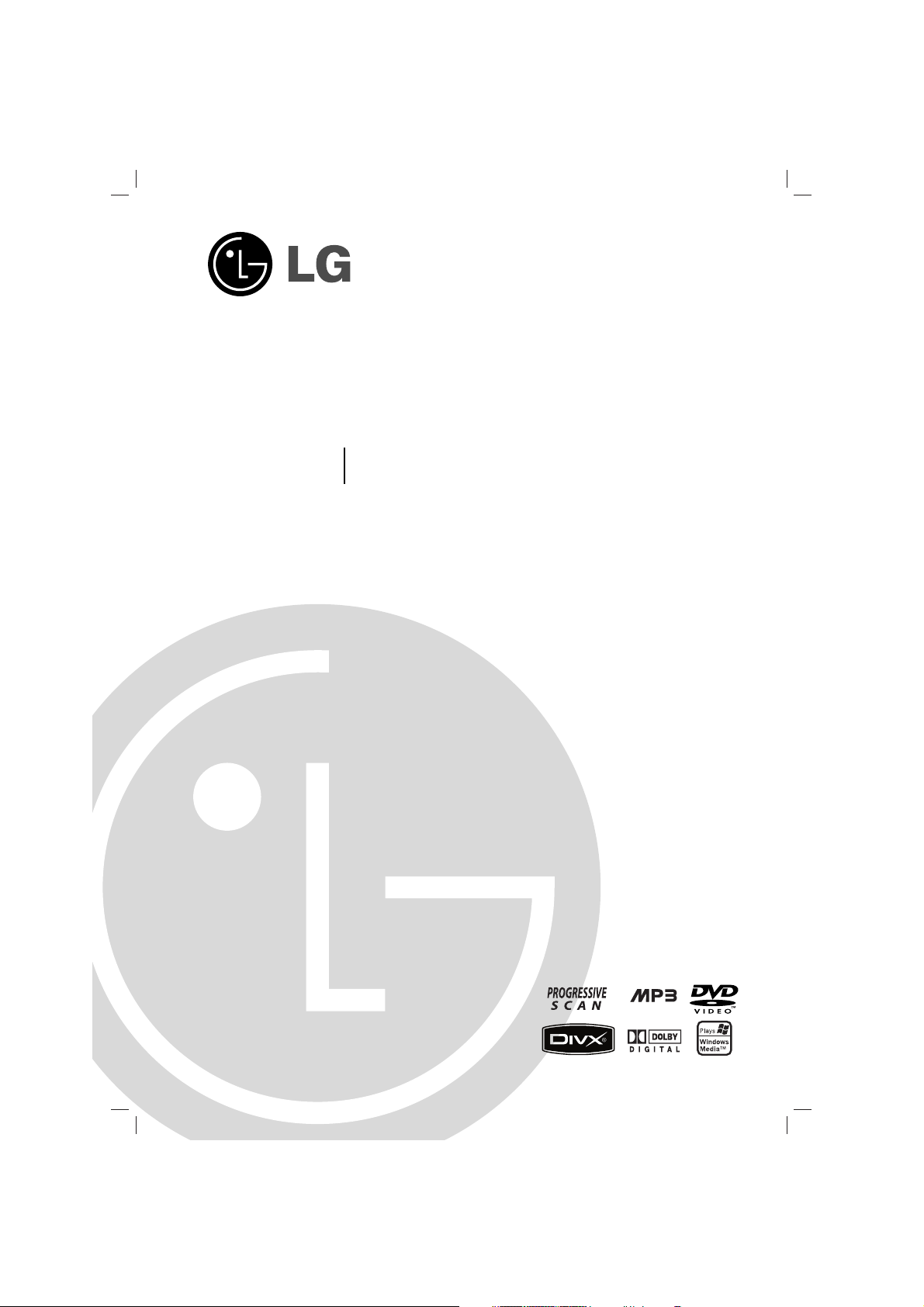
Before connecting, operating or adjusting this product,
please read this instruction booklet carefully and completely.
MDV902_A0U_ENG_INTROPA_MFL57236513
MINI HOME THEATER
OWNER’S MANUAL
MODEL : MDV902
MDV902-A0U/ D0U/ X0U
MDS902V, MDS902W, MDS902S
CD - R/RW
CD - R/RW
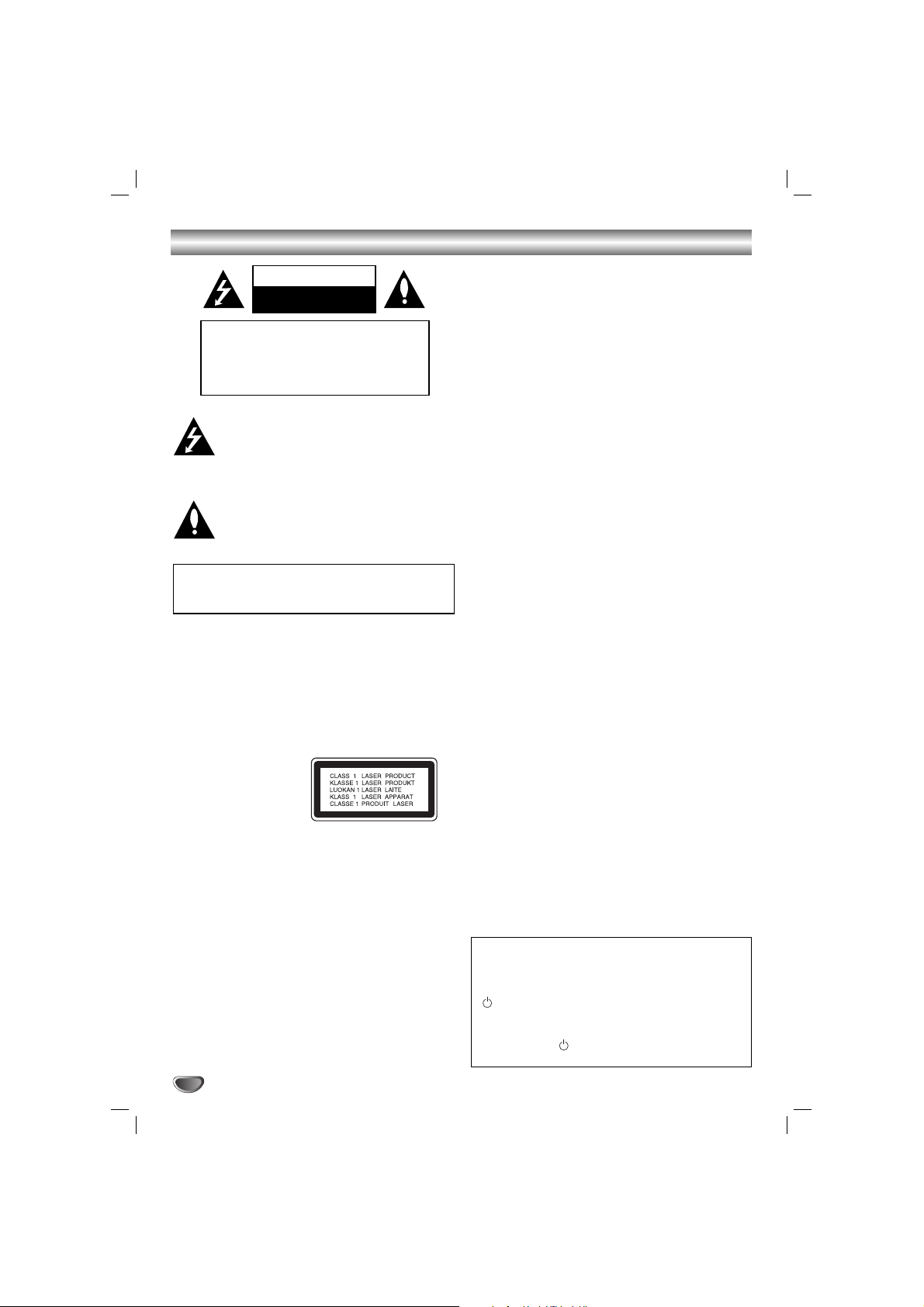
2
Safety Precautions
This lightning flash with arrowhead symbol within an
equilateral triangle is intended to alert the user to
the presence of uninsulated dangerous voltage
within the product’s enclosure that may be of
sufficient magnitude to constitute a risk of electric
shock to persons.
The exclamation point within an equilateral triangle
is intended to alert the user to the presence of
important operating and maintenance (servicing)
instructions in the literature accompanying the
appliance.
CAUTION: Do not block any ventilation openings. Install in
accordance with the manufacturer's instructions.
Slots and openings in the cabinet are provided for ventilation
and to ensure reliable operation of the product and to protect it
from over heating.
The openings should be never be blocked by placing the product on a bed, sofa, rug or other similar surface. This product
should not be placed in a built-in installation such as a bookcase or rack unless proper ventilation is provided or the manufacturer's instruction have been adhered to.
CAUTION:
This Product employs a Laser System.
To ensure proper use of this product, please read this owner’s
manual carefully and retain for future reference, should the unit
require maintenance, contact an authorized service locationsee service procedure.
Use of controls, adjustments or the performance of procedures
other than those specified herein may result in hazardous
radiation exposure.
To prevent direct exposure to laser beam, do not try to open
the enclosure. Visible laser radiation when open. DO NOT
STARE INTO BEAM.
CAUTION: The apparatus shall not be exposed to water,
dripping or splashing and that no objects filled with liquids,
such as vases, shall be placed on the apparatus.
CAUTION:
VISIBLE AND INVISIBLE LASER RADIATION WHEN OPEN
AND INTERLOCKS DEFEATED
CAUTION concerning the Power Cord
Most appliances recommend they be placed upon a dedicated circuit;
That is, a single outlet circuit which powers only that appliance
and has no additional outlets or branch circuits. Check the
specification page of this owner's manual to be certain.
Do not overload wall outlets. Overloaded wall outlets, loose or
damaged wall outlets, extension cords, frayed power cords, or
damaged or cracked wire insulation are dangerous. Any of
these conditions could result in electric shock or fire.
Periodically examine the cord of your appliance, and if its
appearance indicates damage or deterioration, unplug it, discontinue use of the appliance, and have the cord replaced with
an exact replacement part by an authorized servicer.
Protect the power cord from physical or mechanical abuse,
such as being twisted, kinked, pinched, closed in a door, or
walked upon. Pay particular attention to plugs, wall outlets, and
the point where the cord exits the appliance.
CAUTION
RISK OF ELECTRIC SHOCK
DO NOT OPEN
WARNING: TO REDUCE THE RISK
OF ELECTRIC SHOCK
DO NOT REMOVE COVER (OR BACK)
NO USER-SERVICEABLE PARTS INSIDE
REFER SERVICING TO QUALIFIED SERVICE
PERSONNEL.
WARNING: TO REDUCE THE RISK OF FIRE OR ELECTRIC SHOCK, DO NOT EXPOSE THIS PRODUCT TO
RAIN OR MOISTURE.
Power Save Mode - OPTIONAL
You can set up the unit into an economic power save
mode.
In power-on status, press and hold POWER
(/[) button for about 3 seconds.
- Nothing is displayed in the display window when the
unit is turned off.
To cancel, press
/
[
(
POWER), CLOCK, TIMER or
PLAY MODE(DEMO).
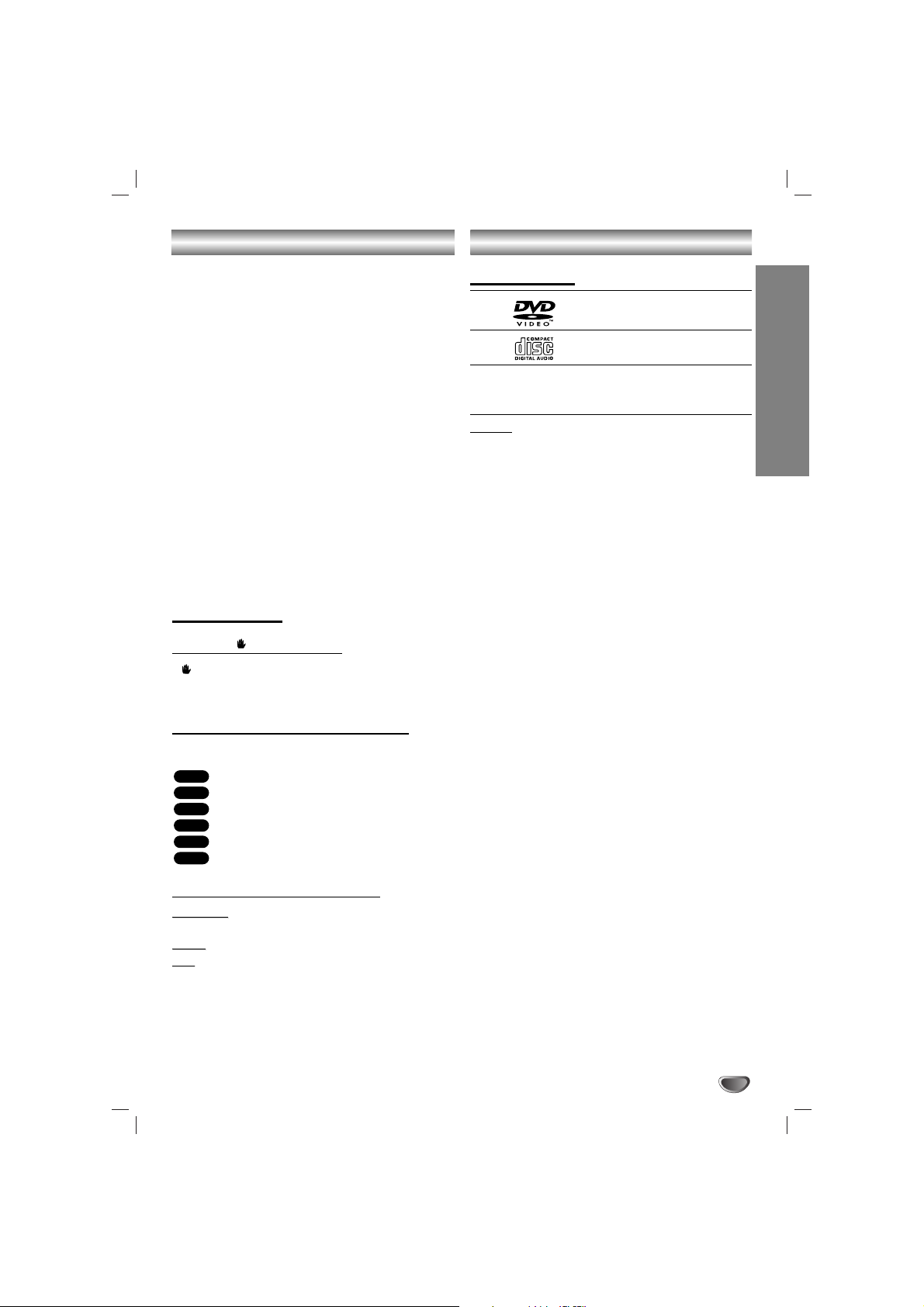
INTRODUCTION
3
Table of Contents
Introduction
Safety Precautions. . . . . . . . . . . . . . . . . . . . . . . . . . . . . . . . 2
Table of Contents. . . . . . . . . . . . . . . . . . . . . . . . . . . . . . . . . 3
Before Use . . . . . . . . . . . . . . . . . . . . . . . . . . . . . . . . . . . . . 3
Front Panel/ Rear Panel. . . . . . . . . . . . . . . . . . . . . . . . . . . . 4
Remote Control . . . . . . . . . . . . . . . . . . . . . . . . . . . . . . . . . . 5
Preparation
Connections . . . . . . . . . . . . . . . . . . . . . . . . . . . . . . . . . . . 6-9
Before Operation. . . . . . . . . . . . . . . . . . . . . . . . . . . . . . 10-16
Operation
Operation with DVD . . . . . . . . . . . . . . . . . . . . . . . . . . . 17-18
Operation with Audio CD and MP3/WMA Disc . . . . . . . . . . 19
Operation with JPEG Disc . . . . . . . . . . . . . . . . . . . . . . . . . 20
Operation with DivX Disc . . . . . . . . . . . . . . . . . . . . . . . . . 21
Operation with RADIO . . . . . . . . . . . . . . . . . . . . . . . . . 22-23
Operation with TAPE . . . . . . . . . . . . . . . . . . . . . . . . . . . . . 24
Recording . . . . . . . . . . . . . . . . . . . . . . . . . . . . . . . . . . . . . 24
Reference
Troubleshooting . . . . . . . . . . . . . . . . . . . . . . . . . . . . . . . . . 25
Language Code List. . . . . . . . . . . . . . . . . . . . . . . . . . . . . . 26
Area Code List. . . . . . . . . . . . . . . . . . . . . . . . . . . . . . . . . . 26
Specifications
About Symbols
About the symbol display
“ ” may appear on the TV screen during operation.
This icon means the function explained in this owner’s
manual is not available on that specific DVD video disc.
About the disc symbols for instructions
A section of which title has one of the following symbols
is applicable only to the disc represented by the symbol.
DVD
Audio CDs
MP3 file
WMA file
JPEG file
DivX file
About the symbols for instructions
Caution
Caution
Indicates hazards likely to cause harm to the
unit itself or other material damage.
Note
Note
Indicates special operating features of this unit.
TTip
ip Indicates tips and hints to make the task easier.
DivX
JPEG
WMA
MP3
ACD
DVD
Before Use
Playable Discs
DVD
(8 cm / 12 cm disc)
Audio CD
(8 cm / 12 cm disc)
In addition, this unit can play a DVD±R, DVD±RW, and
CD-R or CD-RW that contains audio titles, MP3, WMA,
JPEG or DivX files.
Notes
Notes
• Depending on the conditions of the recording equipment or the CD-R/RW (or DVD±R/RW) disc itself,
some CD-R/RW (or DVD±R/RW) discs cannot be
played on the unit.
• Do not attach any seal or label to either side (the
labeled side or the recorded side) of a disc.
•
Do not use irregularly shaped CDs (e.g., heart-shaped
or octagonal). It may result in malfunctions.
Regional Code
This unit has a regional code printed on the rear of the
unit. This unit can play only DVD discs labelled as the
same as the rear of the unit or “ALL”.
Notes on Regional Codes
• Most DVD discs have a globe with one or more numbers in it clearly visible on the cover. This number
must match your unit’s regional code or the disc cannot play.
• If you try to play a DVD with a different regional code
from your player, the message “Check Regional
Code” appears on the TV screen.
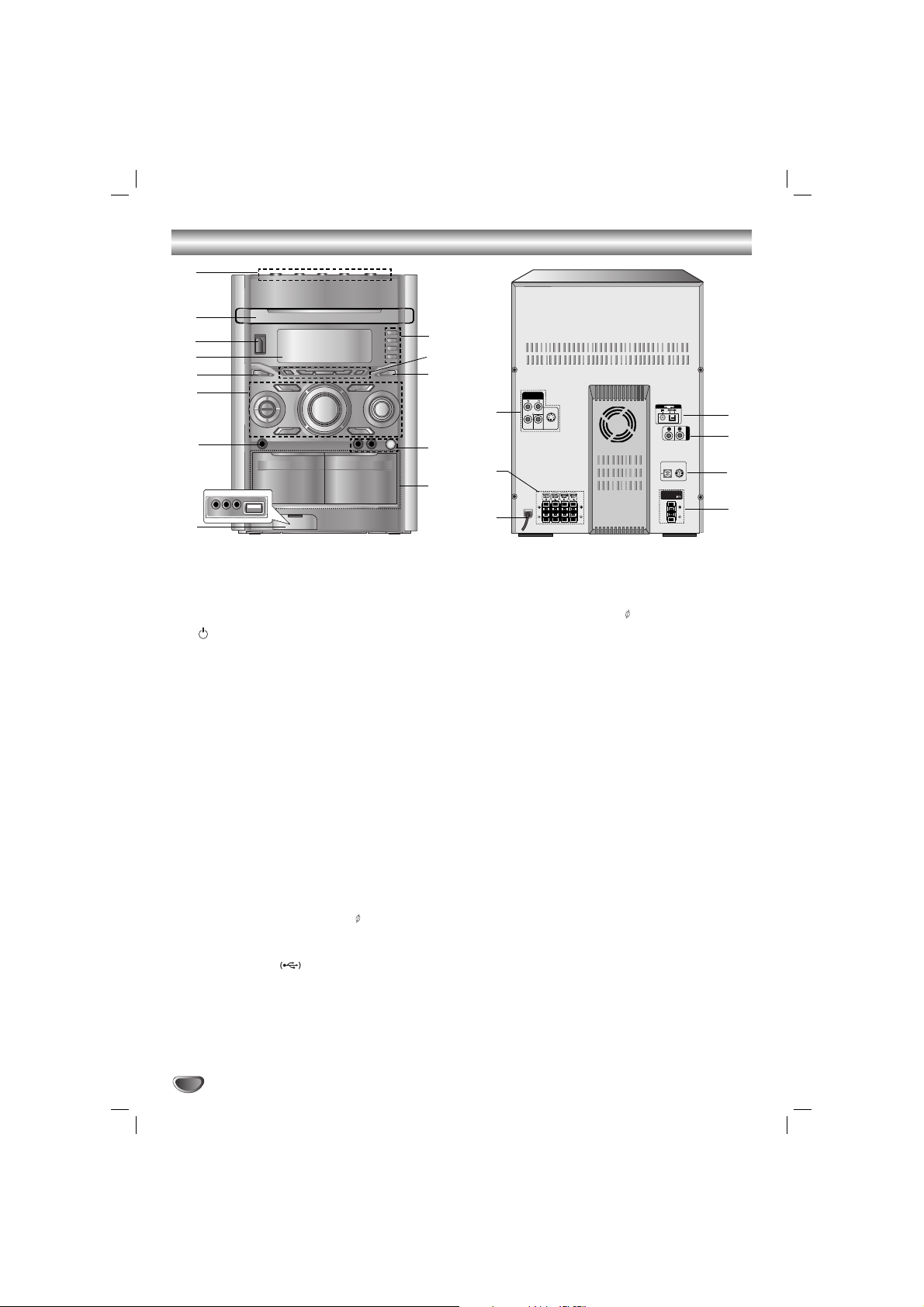
4
Front Panel/ Rear Panel
WOOFER SYSTEM
AUX IN
SUB WOOFER
SPEAKER
R
L
COMPONENT
Y MONITOR
OUT
S-VIDEO
OUT
VIDEO OUT
(PROGRESSIVE SCAN)
REAR
R (8 )
REAR
L (8 )
CENTER
(8 )
FRONT
R (4 )
FRONT
L (4 )
WOOFER
PRE-OUT
AUX IN
MIC ANT.
C
H
A
N
N
E
L
1. • DISC SKIP button
• Z OPEN/CLOSE button
•
DISC SELECT buttons (DISC1, DISC2,DISC3)
2. DISC DOOR
3. (
/
[
)POWER button
4. DISPLAY WINDOW
5. XDSS button
6. • (PROG./MEMO.)PROGRAM/MEMORY button
• (zREC/PAUSE[])
RECORD/RECORD PAUSE button
• (PLAY MODE) PLAY MODE/ DEMO button
• SET/CD[]/ RDS-OPTIONAL/ AM-NOISE button
• FUNCTION SELECT buttons
(TUNER, DVD/CD,TAPE, USB,AUX/AV)
• VOLUME knob
• EQ button
• SURROUND button
• (MP3 OPT) MP3 OPTIMIZER button
• USER EQ button
MULTI JOG. shuttle
• MANUAL TUNING
• CD SKIP(.SKIP>)
• CLOCK ADJUST
7. HEADPHONE Jack (PHONES): 6.3 mm
8. • GAME LINK connector
(VIDEO IN, AUDIO L/R)
• USB connector
9. Z PUSH EJECT position (TAPE 1)
Z PUSH EJECT position (TAPE 2)
10. • MIC VOLUME knob (MIC VOL.)
• MIC Jacks (MIC1/ MIC2): 6.3 mm : OPTIONAL
11. OAO button
12. • AUTO TUNING DOWN/UP button
• REWIND/ FAST FORWARD(
bbbb/BBBB
)
• PRESET DOWN/UP button
• STOP/CLEAR(x) button
• BACKWARD PLAY (bb) button - OPTIONAL
• FORWARD PLAY (BB) button
13.
• CLOCK button
• TIMER button
• (ST./MONO) STEREO/MONO,
(NOR.DUBB.) NORMAL DUBBING button
• CD SYNCHRO RECORDING (CD SYNC.),
HIGH DUBBING (HI-DUBB.) button
14. • COMPONENT VIDEO OUT
(PROGRESSIVESCAN) connector (Y P
B PR)
• MONITOR OUT Jack
• S-VIDEO OUT Jack
15.
SPEAKER Terminal
16. POWER CORD
17. SUBWOOFER SPEAKER Terminal
18. WOOFER SYSTEM Terminal
19. (AUX IN) AUXILIARY INPUT Jack
20. (FM/AM) ANTENNA Jack
1
2
3
4
5
6
7
8
9
10
11
12
13
17
15
14
16
18
19
20
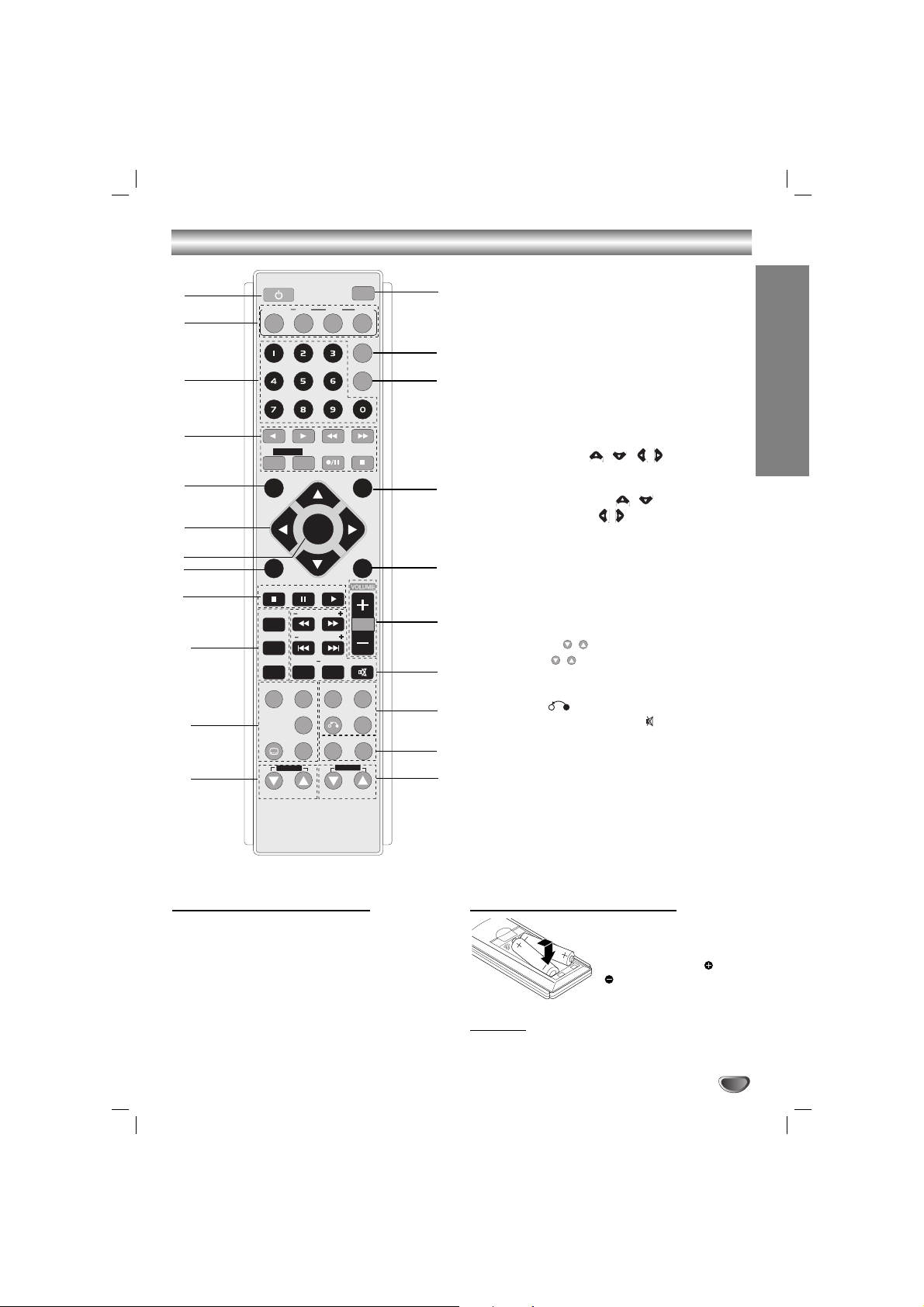
5
INTRODUCTION
Remote Control
Remote Control Operation Range
Point the remote control toward the remote sensor and
press the buttons.
• Distance: About 23 ft (7 m) from the front of the
remote sensor
• Angle: About 30° in each direction of the front of the
remote sensor
Remote control battery installation
Detach the battery cover on
the rear of the remote control, and insert two R03 (size
AAA) batteries with and
aligned correctly.
Caution
Caution
Do not mix old and new batteries. Never mix different
types of batteries (standard, alkaline, etc.).
1. POWER button
2. FUNCTION SELECT buttons
(TUNER/BAND,DVD, AUX, USB)
3. NUMERIC buttons (0-9)
4. TAPE FUNCTION buttons
• REVERSE PLAY (
F
)
• PLAY (
G
)
• REWIND/ FAST FORWARD PLAY (
FF/GG
)
• TAPE 1-2 SELECT buttons (1-TAPE-2)
• RECORD/ RECORD PAUSE (z/[])
• TAPE STOP (x)
5. SET UP button
6. • ARROW buttons ( / / / )
(For use in highlighting a selection on a GUI
menu screen, TITLE and MENU screen.)
• PRESET (-/+) buttons ( / )
• TUN. (-/+) buttons ( / )
7. SELECT/ENTER button
8. MENU button
(Use the MENU button to display the menu screen
included on DVD video discs.)
9. STOP (x), PAUSE([])/ STEP, PLAY (
G
) buttons
10. PROG./MEMO., REPEAT, REPEAT A-B buttons
11.
EQ ,OAO,
AUDIO, SUBTITLE (S-TITLE), CLEAR
buttons
12. ECHO VOL. ( / ) buttons
13. MIC VOL. ( / ) buttons
14. RDS, PTY buttons (OPTIONAL)
15.
XDSS ,SURROUND(SURR.)
, ZOOM,
RETURN ( ) buttons
16. • MARKER, SEARCH, MUTE(
) buttons,
• SCAN (
FF/GG
),SKIP (./>)
17. VOLUME -/+ buttons
18. TITLE button
(Use the TITLE button to display the title screen
included on DVD video discs.)
19. DISPLAY button
20. DIMMER button
21. SLEEP button
22. DISC SKIP (D.SKIP) button
POWER
1
6
5
4
3
2
8
9
21
20
18
16
17
19
7
10
12
13
15
11
22
14
TUNER/BAND
DVD
D.SKIP
AUX
USB
SLEEP
1 - TAPE - 2
SETUP
PRESET +
TUN. - TUN. +
MENU
STOP PLAY
PAUSE/STEP
PROG./MEMO.
REPEAT
REPEAT A-B
MARKER SEARCH
EQ
OAO
AUDIO
S-TITLE
CLEAR
SELECT
/ENTER
PRESET -
SCAN
SKIP
XDSS
RETURN
RDS PTY
ECHO VOL.
MIC VOL.
DIMMER
DISPLAY
TITLE
MUTE
SURR.
ZOOM
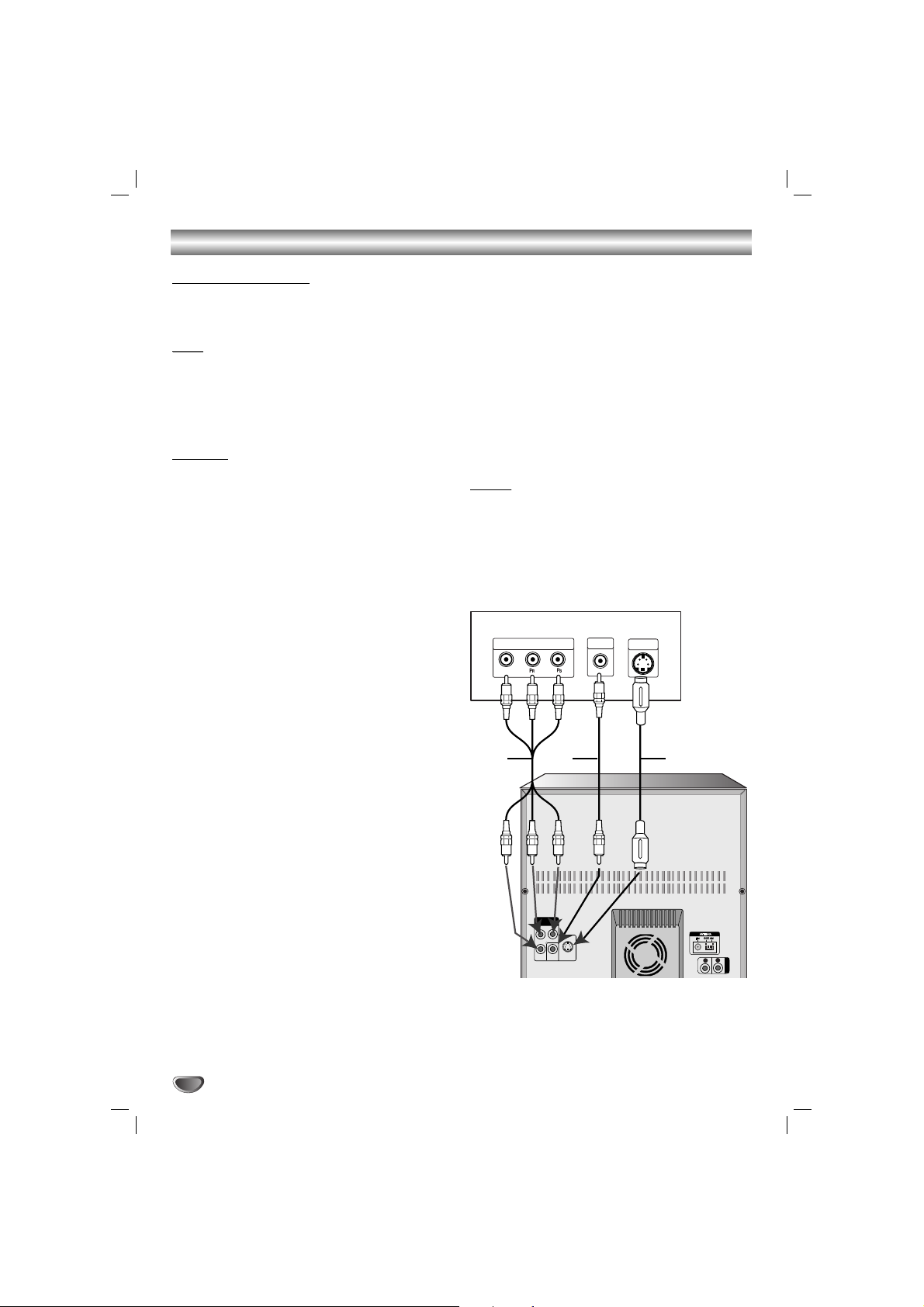
Connections
6
Make one of the following connections, depending on
the capabilities of your existing equipment.
TTips
ips
• Depending on your TV and other equipment you wish
to connect, there are various ways you could connect
the
unit
. Use one of the connections described below.
• Please refer to the manuals of your TV, VCR, Stereo
System or other devices as necessary to make the
best connections.
Caution
Caution
•
Make sure the unit is connected directly to the TV.
Select the correct AV input on your TV.
• Do not connect your
unit
to TV via your VCR. The
DVD image could be distorted by the copy protection
system.
Video connection
Connect the VIDEO OUT jack from the
unit
to the
VIDEO IN jack on the TV using the video cable supplied
(V).
S-Video connection
Connect the S-VIDEO OUT jack on the
unit
to the S-
VIDEO IN jack on the TV using the S-Video cable (S).
Component Video (Color Stream®) connection
Connect the COMPONENT VIDEO OUT (PROGRESSIVE SCAN) (Y P
B PR) jacks from the
unit
to the corre-
sponding jacks on the TV using a Y P
B PR cable (C).
Progressive Scan (ColorStream®pro) connection
• If your television is a high-definition or “digital ready”
television, you may take advantage of this
unit
’s
progressive scan output for higher video resolution.
• If your TV does not accept the Progressive Scan format, the picture will appear scrambled if you try
Progressive Scan on the
unit
.
Connect the COMPONENT VIDEO OUT (PROGRESSIVE SCAN) (Y Pb Pr) jacks from the
unit
to the corre-
sponding jacks on the TV using an optional Y P
B PR
cable (C).
Notes
Notes
• Set the Progressive to “On” in the Setup menu for
progressive signal, see the page 14.
Connecting to a TV
Rear of TV
COMPONENT VIDEO /
PROGRESSIVE SCAN INPUT
Y
C
V
VIDEO
S-VIDEO
IN
L
IN
S
COMPONENT
VIDEO OUT
(PROGRESSIVE SCAN)
Pb
Pr
S-VIDEO
Y MONITOR
OUT
OUT
R
WOOFER SYSTEM
SUB WOOFER
SPEAKER
L
AUX IN
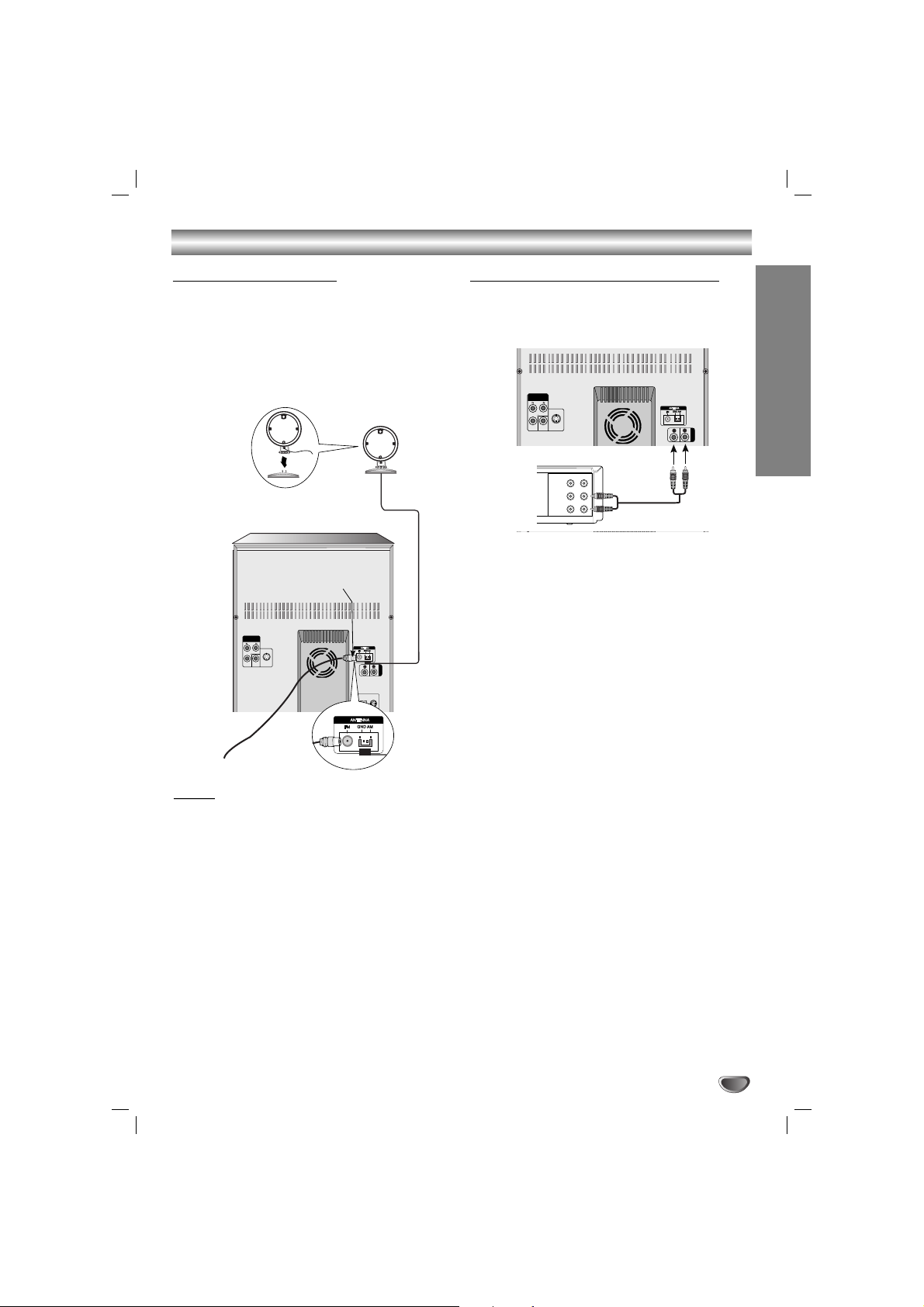
7
Connections
PREPARATION
Connecting to Antenna
Connect the supplied FM/AM antennas to listen to the
radio.
• Connect the AM loop antenna to the AM antenna
connector.
• Connect the FM wire antenna to the FM antenna
connector.
Notes
Notes
• To prevent noise pickup, keep the AM loop antenna
away from the unit and other component.
• Be sure to fully extend the FM wire antenna.
• After connecting the FM wire antenna, keep it as
horizontal as possible.
WOOFER SYSTEM
AUX IN
SUB WOOFER
SPEAKER
R
L
COMPONENT
Y MONITOR
OUT
S-VIDEO
OUT
VIDEO OUT
(PROGRESSIVE SCAN)
AM(MW) loop
antenna (aerial)
(Supplied)
For AM(MW) reception, connect the
loop antenna (aerial) to the terminal
marked AM
FM wire
antenna
(supplied)
Connecting to Auxiliary Equipment
You can use VCR or other unit connected to the AUX
connector.
This unit receives the analog signal from auxiliary
equipment.
11
Connect a VCR or auxiliary device, etc to the
AUX connector.
22
Press the AUX /AV button on the front panel or
AUX button on remote control until the “AUX”
indicator is displayed in the display window.
WOOFER SYSTEM
AUX IN
SUB WOOFER
SPEAKER
R
L
COMPONENT
Y MONITOR
OUT
S-VIDEO
OUT
VIDEO OUT
(PROGRESSIVE SCAN)
VIDEO
OUTIN
AUDIO (L)
AUDIO (R)
VCR (or Auxiliary
Device, etc)
To AUDIO IN
To AUDIO OUT

Connections
8
Connecting USB
11
Connect the USB port of USB memory (or MP3
player, etc) to the USB connector on the front
panel.
22
Select USB function by pressing the USB
button on the front panel or the remote control.
The “USB” is displayed in the display window.
USB Memory,
MP3 Player (or
Memory Card
Reader, etc.)
To Remove the USB from the unit
1. Choose a different function mode or press STOP
(x) twice in a row.
2. Remove the USB from the unit.
Notes
Notes
• Do not disconnect the USB device in operating.
• Music files (MP3/WMA), image files (JPEG) and DivX
files can be played.
• This unit can not use USB HUB.
• Recommended Memory Card
Compact Flash Card (CFC), Micro Drive (MD), Smart
Media Card (SMC), Memory Stick (MS), Secure Digital
Card (SD), Multi Media Card (MMC), Memory Stick Pro
(MS-Pro)
- Compatible with : FAT16,32
- Only use the memory cards recommended.
• Devices which require additional program installation
when you have connected the unit to a computer are
not supported.
•
In case of a USB HDD, make sure to connect an auxiliary power cord to the USB HDD for proper operation.
A primary partition of drive is supported up to four. If
there is an extension partition it is not supported.
• If there are two or more drives on the USB device,the
folder of the drive is displayed on the screen. If you
want to move to the previous menu after you select a
folder, press RETURN.
• Digital camera and mobile phone are not supported.
Connecting to GAME LINK
Optional Equipment Connections
Connnection of the TV/Monitor, Video Game or
DVD, etc
11
Connect the video/audio output connector of auxiliary device to the GAME LINK INPUT (VIDEO IN,
AUDIO L/R) connector.
22
Connect the video input connector of TV/Monitor to
the VIDEO OUT connector.
33
Press A/V button on the front panel or AUX button
on the remote control to select A/V (Audio/ Video)
function.
“A/V” will be shown in the display window.
VIDEO
OUTIN
AUDIO (L)
AUDIO (R)
Video Game or DVD, etc
To AUDIO OUT
To AUDIO IN
To VIDEO OUT
To VIDEO IN
WOOFER SYSTEM
AUX IN
SUB WOOFER
SPEAKER
R
L
Y
Pb
Pr
COMPONENT VIDEO /
PROGRESSIVE SCAN INPUT
L
VIDEO
IN
S-VIDEO
IN
COMPONENT
Y MONITOR
OUT
S-VIDEO
OUT
VIDEO OUT
(PROGRESSIVE SCAN)
Rear of TV
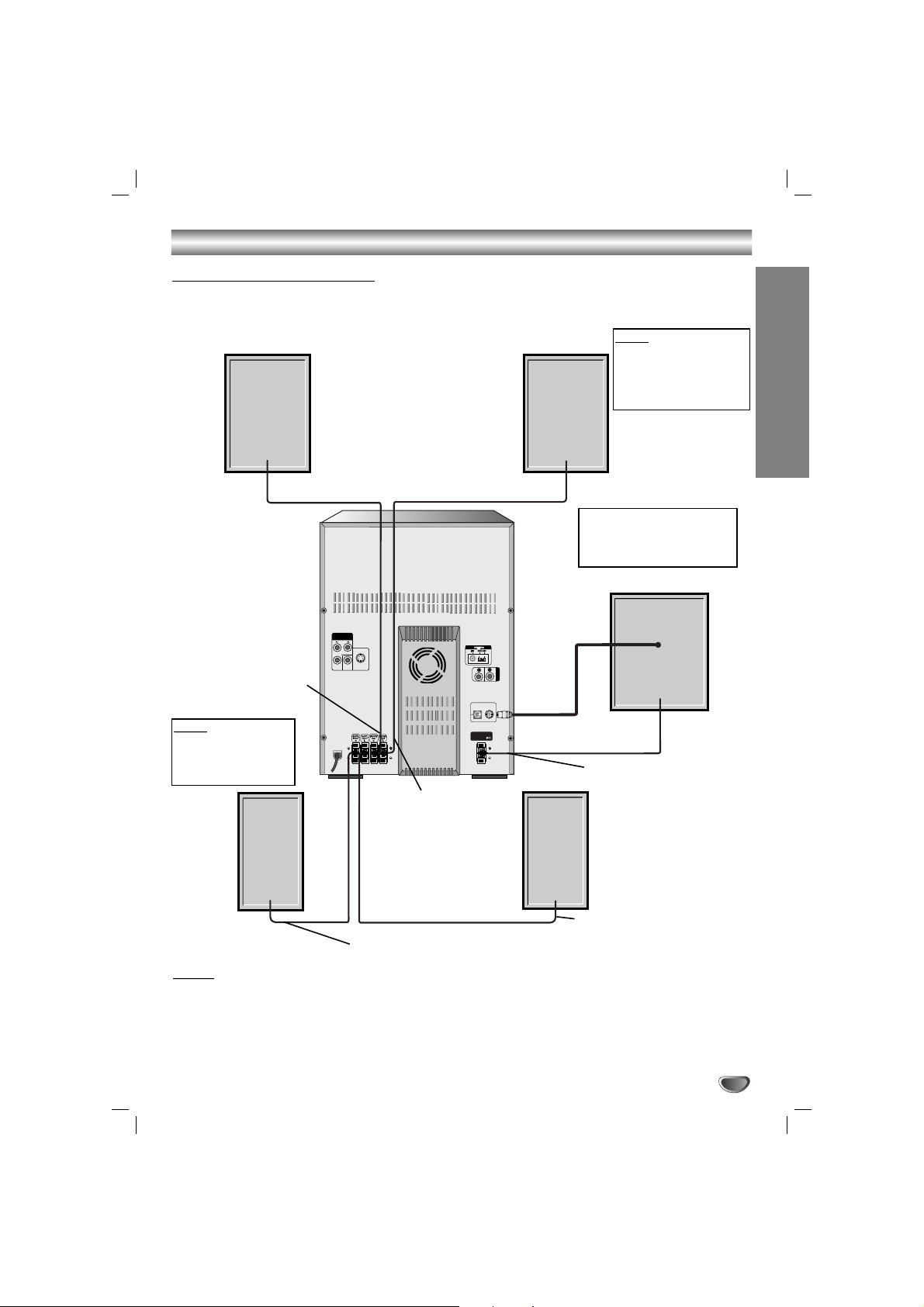
9
Connections
Front speaker
(Right)
WOOFER SYSTEM
AUX IN
SUB WOOFER
SPEAKER
R
L
COMPONENT
Y MONITOR
OUT
S-VIDEO
OUT
VIDEO OUT
(PROGRESSIVE SCAN)
Front speaker
(Left)
Surround speaker
Subwoofer
Surround speaker
(Right)
(Left)
Notes
Notes
• Be sure to match the speaker cable to the appropriate terminal on the components: + to + and – to –. If the
cables are reversed, the sound will be distorted and will lack base.
• If you use front speakers with low maximum input rating, adjust the volume carefully to avoid excessive output on
the speakers.
• Connect the Front Left/Right speaker correctly. If it is reversed, the sound may be distorted.
Speaker System Connection
Connect the speakers using the supplied speaker cables by matching the colors of the terminals and those of the
cords. To obtain the best possible surround sound, adjust the speaker parameters (distance, level, etc.).
PREPARATION
Note
Note
Do not place the surround speakers by
TV.
If you hear the sound from
the subwoofer, press the
SUBWOOFER ON/OFF button to turn the subwoofer on.
Note
Note
If TV screen becomes
discolored do not place
front speakers within
30cm from TV.
Wire band color : Red
Wire band color
:White
Wire band color :
Orange
Wire band color : Blue
Wire band color : Gray
