Page 1
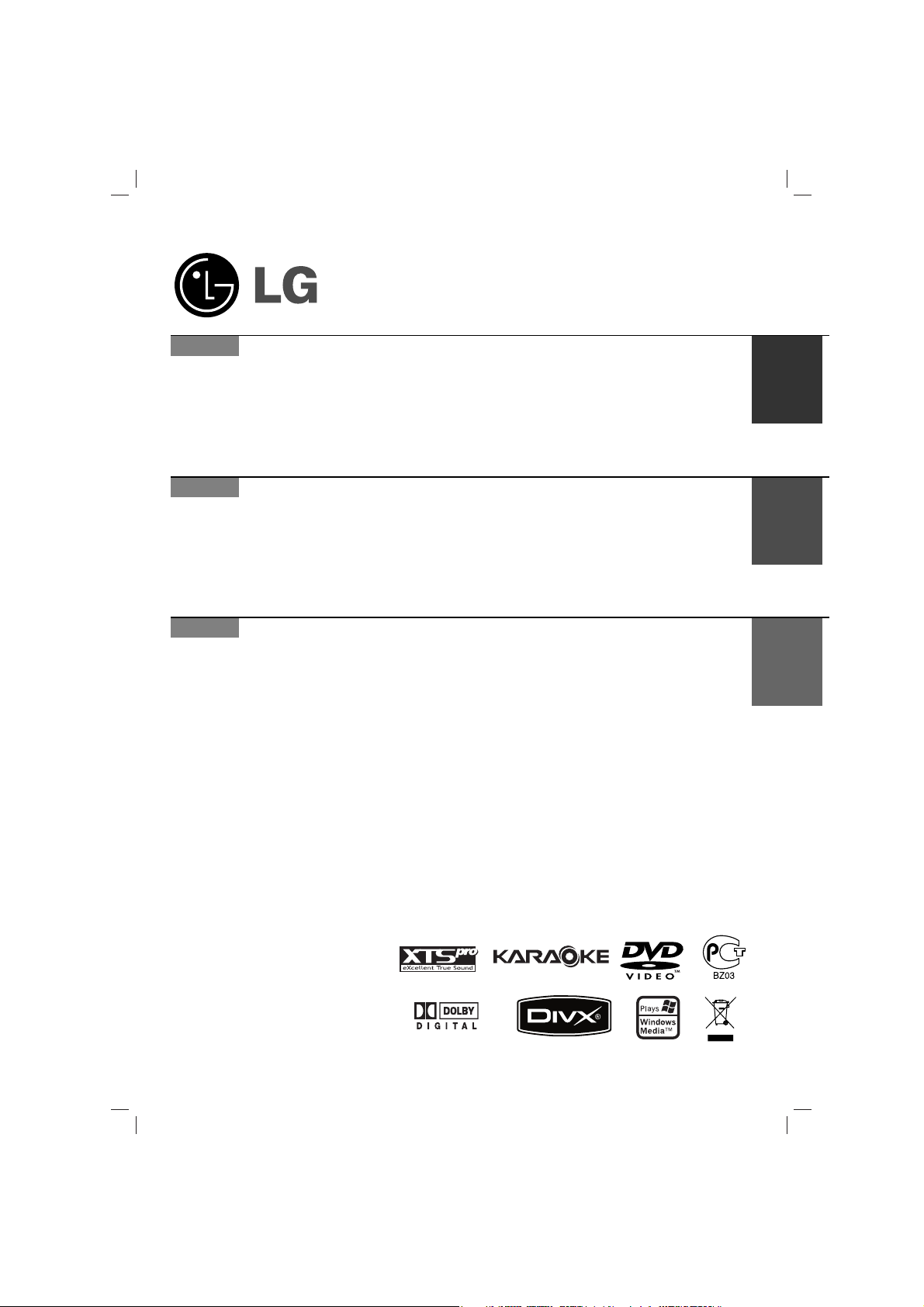
MDD112/72_X5U_ENG_UA_MFL37200121
P/NO: MFL37200121
MDD-K112Q
(MDD-K112Q, MDS-K112V)
MDD-K72Q
(MDD-K72Q, MDS-K72V)
KARAOKE Mini Home Theater
Read the manual carefully before using the unit
Internet address ; http://ua.lge.com
Customer Information Center LG ; (380-44) 490-7777,
8-800-303-0000
.
English
RUSSIAN
СйеДтзЯв еЯзЯ-дЯзйнЦДнк б
дДкДйдЦ
è¯ Ì¥Ê ÓÁÔÓ˜‡ÚË ‚ËÍÓËÒÚ‡ÌÌfl ÔËÒÚÓ˛, ·Û‰¸-·Ò͇, Û‚‡ÊÌÓ
ÔÓ˜ËÚ‡ÈÚ ˆ˛ ¥ÌÒÚÛ͈¥˛.
ЯМЪВМВЪ ‡‰ВТ‡: http://ua.lge.com
ЯМЩУП‡ˆ¥ИМ‡ ТОЫК·‡ LG: (380-44) 490-7777
ЕВБНУ¯ЪУ‚М‡ ¥МЩУП‡ˆ¥ИМ‡ О¥М¥fl: 8-800-303-0000
UKRAINE
СУП‡¯МЛИ ПЛМЛ-НЛМУЪВ‡Ъ Т
ЩЫМНˆЛВИ Н‡‡УНВ
Lees deze handleiding aandacht door voordat u dit toestel gebruikt.
àÌÚÂÌÂÚ ‡‰ÂÒ; http://ua.lge.com
àÌÙÓχˆËÓÌ̇fl ÒÎÛÊ·‡ LG; (380-44) 490-7777,
8-800-303-0000
Page 2
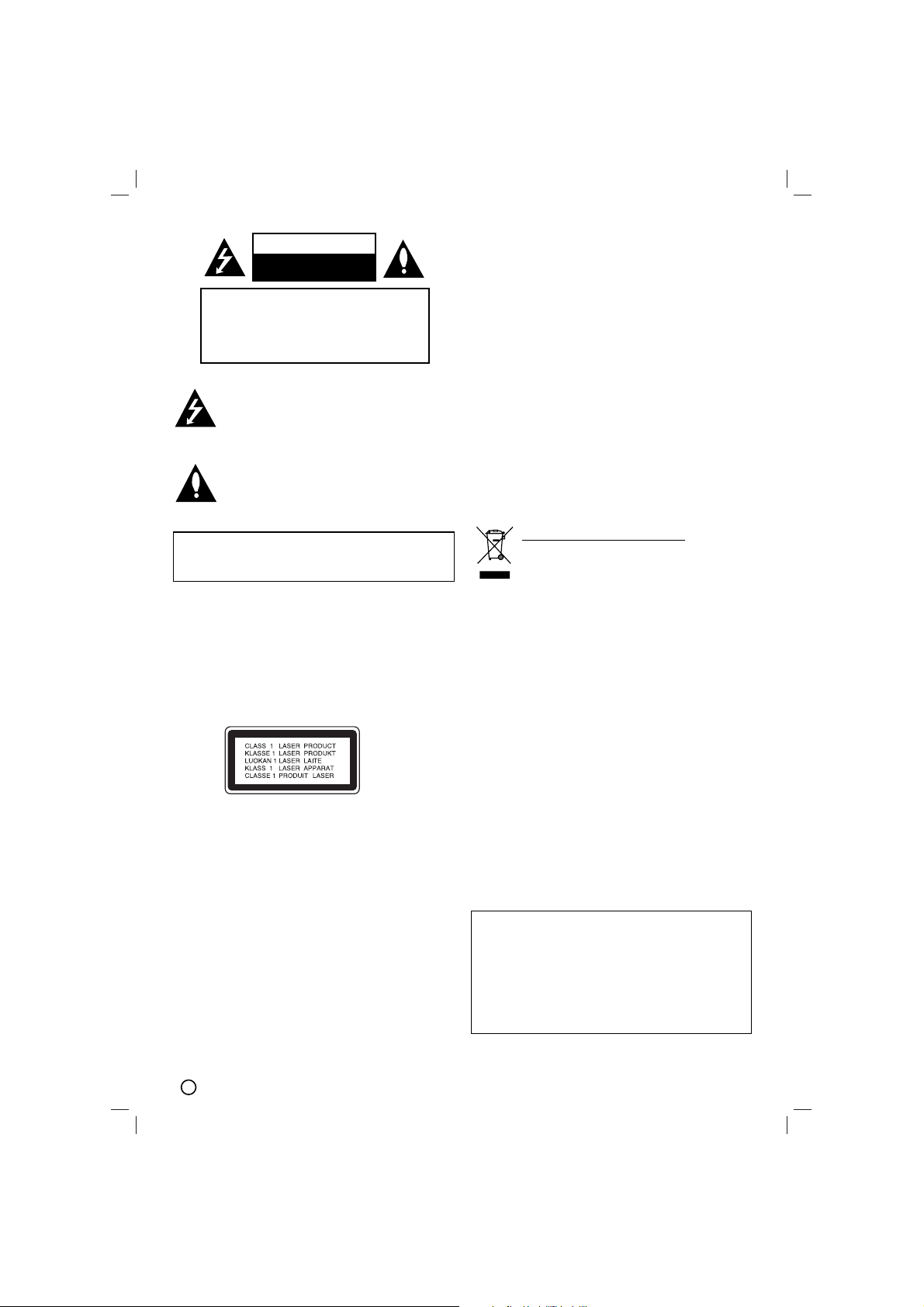
2
This lightning flash with arrowhead symbol within
an equilateral triangle is intended to alert the user
to the presence of uninsulated dangerous voltage
within the product’s enclosure that may be of
sufficient magnitude to constitute a risk of electric
shock to persons.
The exclamation point within an equilateral triangle
is intended to alert the user to the presence of
important operating and maintenance (servicing)
instructions in the literature accompanying the
appliance.
CAUTION: Do not block any ventilation openings. Install in
accordance with the manufacturer's instructions.
Slots and openings in the cabinet are provided for ventilation
and to ensure reliable operation of the product and to protect it
from over heating.
The openings should be never be blocked by placing the product on a bed, sofa, rug or other similar surface. This product
should not be placed in a built-in installation such as a bookcase or rack unless proper ventilation is provided or the manufacturer's instruction have been adhered to.
CAUTION:
This Product employs a Laser System.
To ensure proper use of this product, please read this owner’s
manual carefully and retain for future reference, should the unit
require maintenance, contact an authorized service locationsee service procedure.
Use of controls, adjustments or the performance of procedures
other than those specified herein may result in hazardous
radiation exposure.
To prevent direct exposure to laser beam, do not try to open
the enclosure. Visible laser radiation when open. DO NOT
STARE INTO BEAM.
CAUTION: The apparatus shall not be exposed to water,
dripping or splashing and that no objects filled with liquids,
such as vases, shall be placed on the apparatus.
CAUTION concerning the Power Cord
Most appliances recommend they be placed upon a dedicated circuit;
That is, a single outlet circuit which powers only that appliance
and has no additional outlets or branch circuits. Check the
specification page of this owner's manual to be certain.
Do not overload wall outlets. Overloaded wall outlets, loose or
damaged wall outlets, extension cords, frayed power cords, or
damaged or cracked wire insulation are dangerous. Any of
these conditions could result in electric shock or fire.
Periodically examine the cord of your appliance, and if its
appearance indicates damage or deterioration, unplug it, discontinue use of the appliance, and have the cord replaced with
an exact replacement part by an authorized servicer.
Protect the power cord from physical or mechanical abuse,
such as being twisted, kinked, pinched, closed in a door, or
walked upon. Pay particular attention to plugs, wall outlets, and
the point where the cord exits the appliance.
To disconnect power from the mains, pull out the mains cord
plug. When installing the product, ensure that the plug is easily
accessible.
CAUTION
RISK OF ELECTRIC SHOCK
DO NOT OPEN
WARNING: TO REDUCE THE RISK
OF ELECTRIC SHOCK
DO NOT REMOVE COVER (OR BACK)
NO USER-SERVICEABLE PARTS INSIDE
REFER SERVICING TO QUALIFIED SERVICE
PERSONNEL.
WARNING: TO REDUCE THE RISK OF FIRE OR ELECTRIC SHOCK, DO NOT EXPOSE THIS PRODUCT TO
RAIN OR MOISTURE.
POWER SAVE MODE
You can set up the unit into an economic power save
mode.
In power-on status, press and hold
1/
[
(POWER) but-
ton for about 3 seconds.
- Nothing is displayed in the display window when the
unit goes into the power save mode.
To cancel power save mode, press
1/
[
(POWER).
Disposal of your old appliance
1. When this crossed-out wheeled bin symbol is
attached to a product it means the product is
covered by the European Directive
2002/96/EC.
2. All electrical and electronic products should be
disposed of separately from the municipal
waste stream via designated collection facilities appointed by the government or the local
authorities.
3. The correct disposal of your old appliance will
help prevent potential negative consequences
for the environment and human health.
4. For more detailed information about disposal
of your old appliance, please contact your city
office, waste disposal service or the shop
where you purchased the product.
Page 3
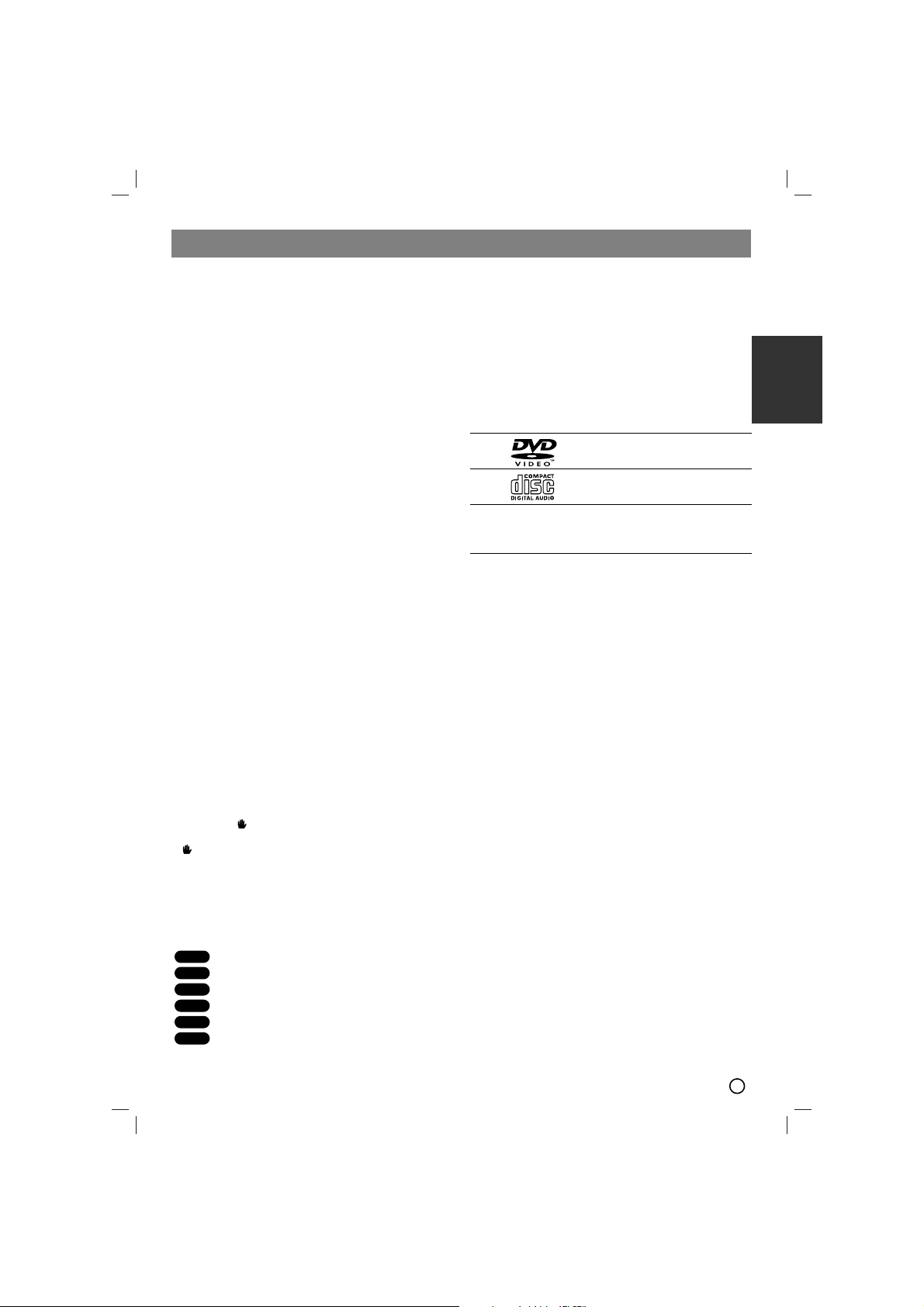
Introduction
3
ENGLISH
Installation
TV Connection . . . . . . . . . . . . . . . . . . . . . . . . . . . . . 4
Antenna Connection . . . . . . . . . . . . . . . . . . . . . . . . . 4
Speaker system connectionl . . . . . . . . . . . . . . . . . . . 5
Optional Equipment Connection . . . . . . . . . . . . . . . . 5
Operation
Operate using the front Pane. . . . . . . . . . . . . . . . . . . 5
Operate using the Remote Control . . . . . . . . . . . . . . 6
Additional features. . . . . . . . . . . . . . . . . . . . . . . . . . . 9
Setup
Initial Settings . . . . . . . . . . . . . . . . . . . . . . . . . . . . . 10
Playing an Audio CD or MP3/WMA file . . . . . . . . . . . 12
Programmed Playback . . . . . . . . . . . . . . . . . . . . . . 12
Viewing a JPEG file
. . . . . . . . . . . . . . . . . . . . . . . . . 12
Playing a DivX Movie file . . . . . . . . . . . . . . . . . . . . 13
Presetting the Radio Stations /
Listening
Presetting the radio stations . . . . . . . . . . . . . . . . . . 14
Listening to the radio . . . . . . . . . . . . . . . . . . . . . . . 14
RDS Operation - OPTIONAL . . . . . . . . . . . . 15
Timer function . . . . . . . . . . . . . . . . . . . . . . . . . 16
Setting the Clock . . . . . . . . . . . . . . . . . . . . . . . . . . 16
Timer Function . . . . . . . . . . . . . . . . . . . . . . . . . . . . 16
Operation with TAPE . . . . . . . . . . . . . . . . . . 17
Operation with KARAOKE . . . . . . . . . . . . . 17
Reference
Language Codes. . . . . . . . . . . . . . . . . . . . . . . . . . . 21
Area Codes. . . . . . . . . . . . . . . . . . . . . . . . . . . . . . . 21
Troubleshooting. . . . . . . . . . . . . . . . . . . . . . . . . . . . 22
Specifications
Before use
About the symbol display
“ ” may appear on the TV screen during operation.
This icon means the function explained in this owner’s
manual is not available on that specific DVD video disc.
About the disc symbols for instructions
A section of which title has one of the following symbols
is applicable only to the disc represented by the symbol.
DVD
Audio CDs
MP3 file
WMA file
JPEG file
DivX file
About the symbols for instructions
Caution
Caution Indicates hazards likely to cause harm to
the unit itself or other material damage.
Note
Note Indicates special operating features of this
unit.
TTip
ip Indicates tips and hints to make the task
easier.
Playable Discs
DVD
(8 cm / 12 cm disc)
Audio CD
(8 cm / 12 cm disc)
In addition, this unit can play a DVD±R, DVD±RW and
CD-R or CD-RW that contains audio titles, MP3, WMA,
JPEG or DivX files.
Note
Note
• Depending on the conditions of the recording equipment or the CD-R/RW (or DVD±R/RW) disc itself,
some CD-R/RW (or DVD±R/RW) discs cannot be
played on the unit.
• Do not attach any seal or label to either side (the
labeled side or the recorded side) of a disc.
•
Do not use irregularly shaped CDs (e.g., heart-shaped
or octagonal). It may result in malfunctions.
Regional Code
This unit has a regional code printed on the rear of the
unit. This unit can play only DVD discs labelled as the
same as the rear of the unit or “ALL”.
Notes on Regional Codes
• Most DVD discs have a globe with one or more numbers in it clearly visible on the cover. This number
must match your unit’s regional code or the disc cannot play.
• If you try to play a DVD with a different regional code
from your player, the message “Check Regional
Code” appears on the TV screen.
DivX
JPEG
WMA
MP3
ACD
DVD
Page 4
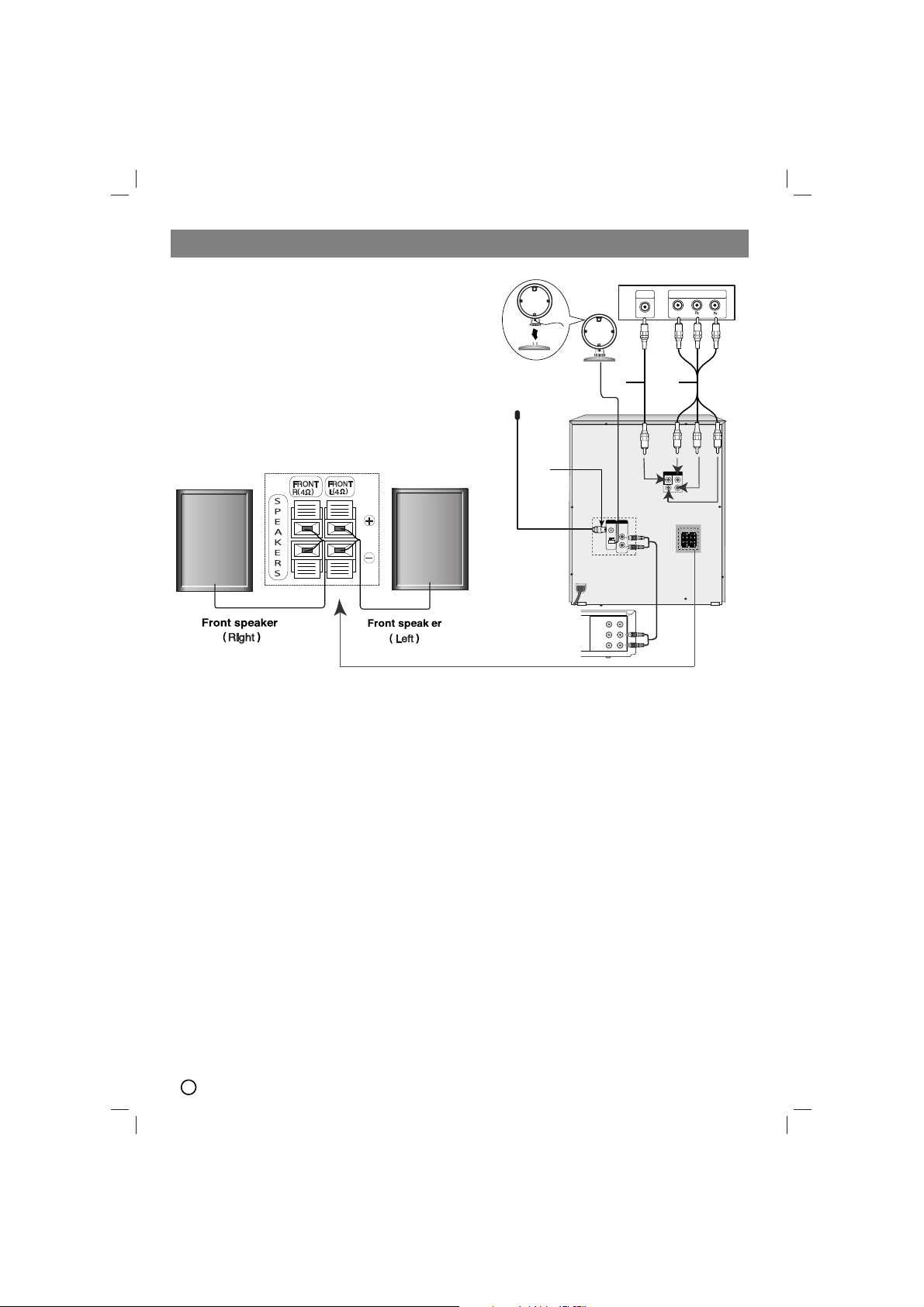
Installation
4
Rear of TV
TV Connection
Make one of the following connections, depending on
the capabilities of your existing equipment.
TTip
ip
• Depending on your TV and other equipment you wish
to connect, there are various ways you could connect
the
unit
. Use one of the connections described below.
• Please refer to the manuals of your TV, VCR, Stereo
System or other devices as necessary to make the
best connections.
Caution
Caution
• Make sure the unit is connected directly to the TV.
Select the correct AV input on your TV
.
• Do not connect your
unit
to TV via your VCR. The
DVD image could be distorted by the copy protection
system.
Video connection
Connect the VIDEO OUT jack from the
unit
to the
VIDEO IN jack on the TV using the video cable supplied
(V).
Component Video connection
Connect the COMPONENT VIDEO OUT (PROGRESSIVE SCAN) (Y P
B PR) jacks from the
unit
to the corre-
sponding jacks on the TV using a Y P
B PR cable (C).
Progressive Scan connection
• If your television is a high-definition or “digital ready”
television, you may take advantage of this
unit
’s
progressive scan output for higher video resolution.
• If your TV does not accept the Progressive Scan format, the picture will appear scrambled if you try
Progressive Scan on the
unit
.
Connect the COMPONENT VIDEO OUT (PROGRESSIVE SCAN) (Y P
B PR) jacks from the
unit
to the corre-
sponding jacks on the TV using an optional Y P
B PR
cable (C).
Antenna (Aerial) Connection
Connect the supplied FM/AM antennas to listen to the
radio.
• Connect the AM loop antenna to the AM antenna connector.
• Connect the FM wire antenna to the FM antenna
connector.
Note
Note
• To prevent noise pickup, keep the AM loop antenna
away from the unit and other component.
• Be sure to fully extend the FM wire antenna.
• After connecting the FM wire antenna, keep it as
horizontal as possible.
FOR AM(MW) reception,connect the loop
antenna (aerial) to the
terminal marked AM
FM wire
antenna
(supplied)
VCR (or Auxliary
Device.etc)
To AUDIO OUT
To AUDIO IN
VIDEO
COMPONENT VIDEO /
IN
PROGRESSIVE SCAN INPUT
Y
V
OUTIN
VIDEO
AUDIO (L)
AUDIO (R)
C
Page 5
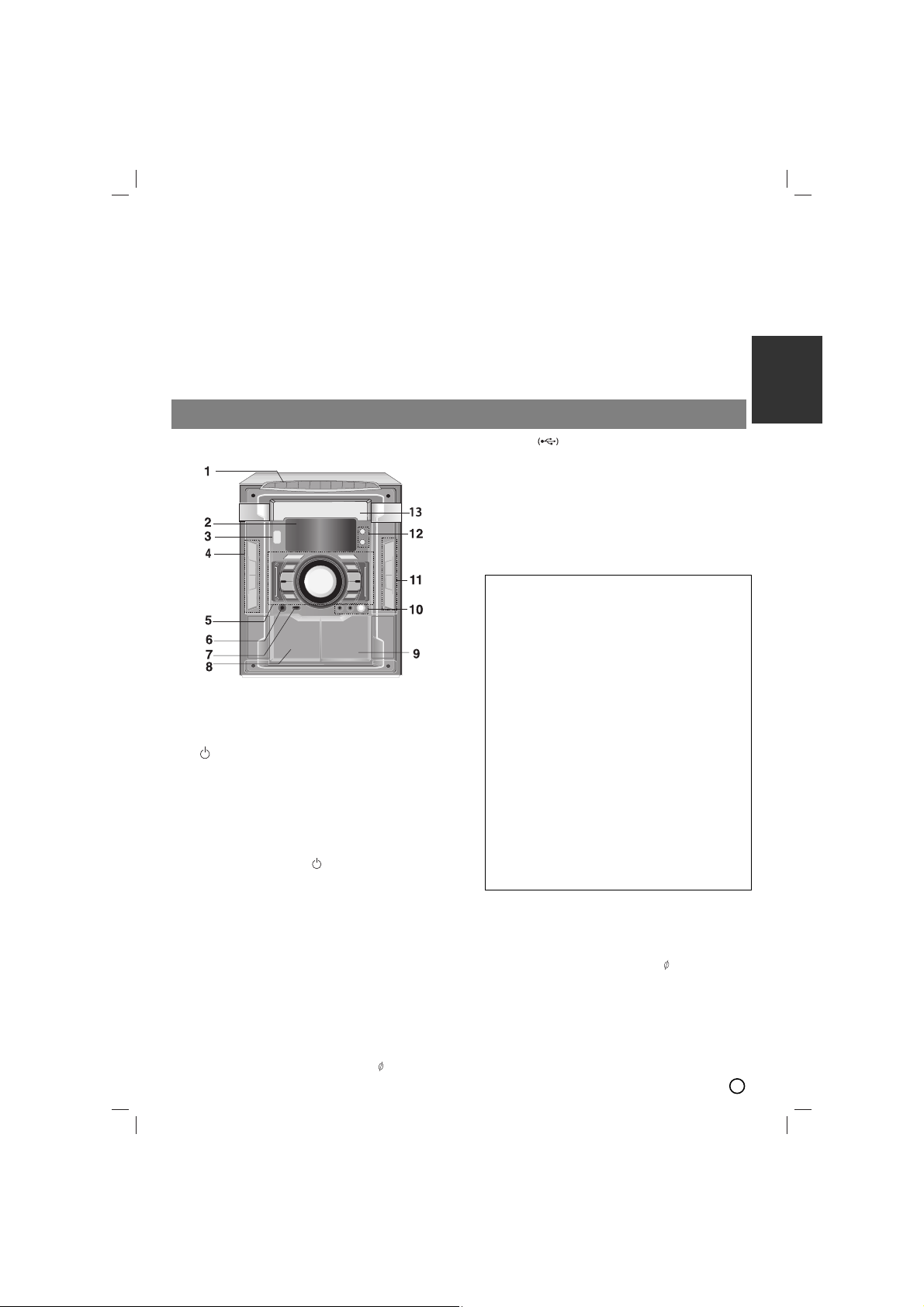
Speaker System Connection
Connect the speaker wires the speaker terminals.
Note
Note
• Be sure to match the speaker wires to the appropriate terminal on the components, + to + and – to –. If the
cables are reversed, the sound will be distorted and will lack bass.
• If you use front speakers with low maximum input rating, adjust the volume carefully to avoid excessive output on
the speakers.
Optional Equipment Connection
You can use VCR or other unit connected to the AUX connector.
Operation
7. USB port
Connect the USB port of a USB Memory
(or MP3 player ,etc.) to the USB port on the front of the unit.
Removing the USB device from the unit
1.Choose a other functions except USB function in
order to remove the USB.
2.Remove the USB device from the unit
Note
Note
Besides Basic Playback, if you want to operate other
functions, see the CD Playback section.
8
ZZ
PUSH EJECT position (TAPE 1)
9.
ZZ
PUSH EJECT position (TAPE 2)
10. • MIC VOLUME(MIC VOL.) knob :
OPTIONAL
• MIC Jacks (MIC1/ MIC2): 3.5 mm :
OPTIONAL
11. • OPEN/CLOSE.(
ZZ
OP./CL.) button
• DISC SKIP (D.SKIP) button
• SET/CD
[[]]
/RDS-OPTIONAL
• STOP (xx) button
12 • TIMER button
• CLOCK button
13. DISC DOOR
1. NUMERIC buttons (0-9)
Select the melody number you want by pressing NUMERIC
buttons in a KARAOKE function
2. DISPLAY WINDOW
3. (
/
[[
)POWER button
4. • CD SYNCHRO RECORDING (CD SYNC.)/
DUBBING (DUBB.)/ (ST./MONO) button
• EQ button
• REC
//[[ ]]
button
• USB / DEMO button
DEMO : Press DEMO in power off state to demonstrate the
function in the display window.
To cancel it, press (
/
[
)POWER or DEMO again.
During demonstration in power-on status, you can
cancel it by using the CLOCK, TIMER buttons.
5. • XDSS/MP3 OPT.button
• XTS-PRO button
• FUNCTION SELECT buttons
(TUNER, TAPE, AUX, CD/DVD)
• CD SKIP/SEARCH (
.. bbbb/BBBB >>
),
CD SCAN (
.. bbbb/BBBB >>
)
REWIND/ FAST FORWARD - TAPE
(
.. bbbb/BBBB >>
),TUNING (-/+),
(b- KEY CON -#) KEY CONTROL buttons
• PRESET (-) button
• PRESET (+)/ FORWARD PLAY (BB) button
• Volume control knob
6. HEADPHONE Jack (PHONES):
3.5
mm
Don’t extract the USB device while operating.
Music files (MP3/WMA), image files (JPEG) and
Video files can be played.
This unit cannot use a USB HUB.
Recommended Memory Cards.
Compact Flash Card (CFC), Micro Drive (MD), Smart
Media Card (SMC), Memory Stick (MS), Secure
Digital Card (SD), Multimedia Card (MMC), Memory
Stick Pro (MS-Pro)
- Compatible with: FAT16, FAT32
- Only use the memory cards recommended.
Devices which require additional program installa-
tion when you have connected the unit to a com-
puter are not supported.
In case of a USB HDD, make sure to connect an
auxiliary power cord to the USB HDD for proper
operation. Up to four primary partitions of a drive
are supported. If there is an extension partition, it
will not be supported.
If the drive of USB device is two or more, a drive
folder is displayed on the screen. If you want to
move to the initial menu after you select a folder,
press RETURN.
Digital cameras and mobile phones are not sup-
ported.
Operation using the front Panel
ENGLISH
5
Page 6

6
1. POWER( )
2. FUNCTION SELECT
(TUNER/BAND,DVD, AUX, USB)
3. NUMERIC buttons (0-9)
Selects a service, program number directly or
selects numbered options in a menu.
4. TAPE FUNCTION
• PLAY (
BB
)
• REWIND/ FAST FORWARD PLAY ( m / M)
• TAPE 1-2 SELECT buttons (1-TAPE-2)
• RECORD/ RECORD PAUSE (
zz//[[]]
)
• TAPE STOP (xx)
5. SETUP
6. • Arrow buttons b/B/v/V (left/right/up/down)
(Selects an option in the menu)
• PRESET -/+ (vv/VV)
Press PRESET +/- repeatedly to select the preset
station you want.
Each time you press the button, the unit tunes in
one preset station at a time.
Preset radio stations in the unit’s memory first
(see “Presetting radio stations”)
• TUN.(-/+) (b/B)
For manual tuning, press TUN (-/+) repeatedly
For automatic tuning, press and hold TUN. (-/+)
for about two seconds on the front panel.
7. SELECT/ENTER
Acknowledges the menu selection.
8. MENU
A
ccesses the menu on a DVD disc.
9. • STOP (xx)
• PAUSE(
X)/ STEP
During playback, press X to pause playback.
Press X repeatedly to play Frame-by-Frame.
• PLAY (BB)
- To Play disc and file.
1.5 speed playback
You can quickly enjoy a movie and music.
The 1.5 speed allows you to watch the pictures and lis-
ten to the sound quicker than playing at a normal
speed on the disc.
1. Press the PLAY button during the normal playback.
The screen will appear at 1.5 speed with sound .
2. To return to normal PLAY, press PLAY.
10.• PROG./MEMO.
Accesses or removes Program menu.
Enter a radio station’s frequency into the tuner.
• REPEAT
During playback, press REPEAT repeatedly to
select a desired repeat mode.
DVD Video discs: Chapter/Title/Off
Audio CD, DivX/MP3/WMA discs: Track/All/Off
• REPEAT A-B
During playback, press REPEAT A-B to select a
point A and a point B and repeats a sequence
from point A (Starting point) to point B (End
point). Press REPEAT A-B to exit.
Note
Note
The A-B repeat function is available only in the current
title.
DVD
ACD
WMA
MP3
DVD
DivX
DVD
ALL
1
PRESET +
PRESET -
SETUP
TEMPO
MENU
REPEAT
MARKER SEARCH
REPEAT A-B
PROG./MEMO.
ZOOM
EQ
AUDIO
S-TITLE
RETURN
RDS PTY
CLEAR
TITLE
DISPLAY
SLEEP
DIMMER
AUX
DVD/
KARAOKE
POWER
MUTE
TUNER/BAND
USB
D.SKIP
STOP PLAY
P
AUSE/STEP
ECHO VOL.
MIC VOL.
TUN. - TUN. +
1 - TAPE - 2
SHADOW
KEY CON - #
b -
XTS Pro
XDSS plus
VSM
SOUND
Operate using the Remote Control
22
2
3
4
5
AUSE/STEP
SELECT
/ENTER
6
7
8
9
PROG./MEMO.
10
11
12
21
20
19
18
17
16
15
14
13
Page 7
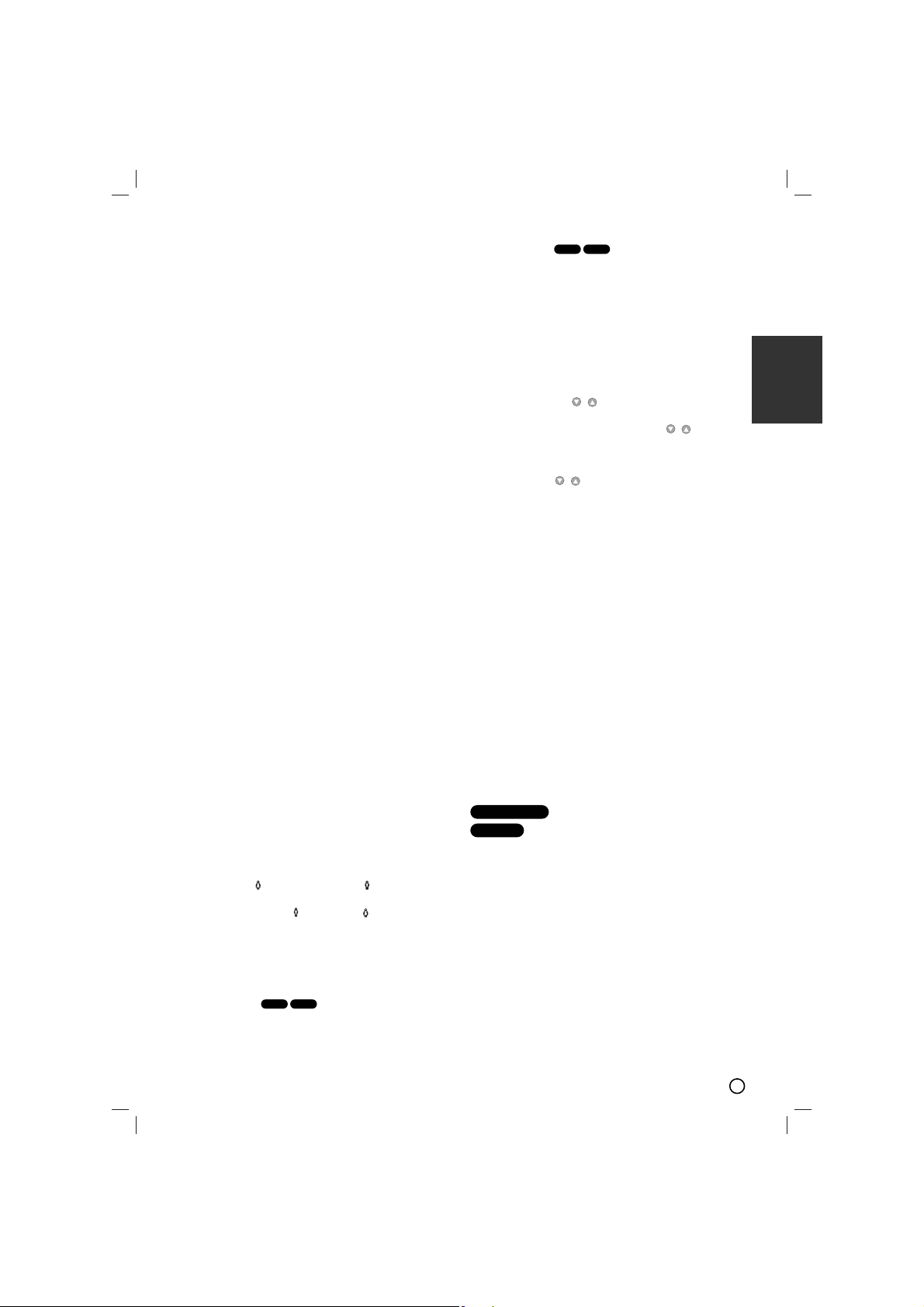
7
11. •
EQ (
EQUALIZER Effect)
You can choose 7 fixed sound impressions and
adjust the BASS, MIDDLE and TREBLE.
-You can select a desired sound mode by using EQ
button on the front panel or the remote control.
When you want to change a sound mode press the
EQ button repeatedly within 3 seconds.
Each time you press the button the setting changes
in the display window as shown below.
NORMAL → USER EQ → POP → CLASSIC
→ ROCK → DRAMA → JAZZ → NORMAL...
You can set the BASS, MIDDLE and TREBLE on
the USER EQ mode.
1.Select the USER EQ mode by using EQ
button.“USER EQ” will be displayed in the display
window.
2.Press the SET/CD[[button on the front panel
when “USER EQ” is displayed in the display window.
“BASS 0” will be displayed in the display windo
3.Select the BASS, MIDDLE or TREBLE you want
by pressing the PRESET (-/+) buttons on the front
panel.
4.Press the TUNING (-/+) buttons on the front panel
to set the sound level you want. (MIN, -4 ~ +4,
MAX steps)
5.Repeat the 3-4 steps as above.
6.When the sound level is completed, press the the
SET/CD[[button on the front panel.
•
XTS Pro
This unique sound quality developed by our
technology creates the optimum sound for you to
play the perfect playback of the original sound and
to feel the living sound source.
Each time you press XTS Pro the setting changes
in the following order.
XTS -- P ON ↔ NORMAL
Note
Note : The XTS Pro function will not be operated
when a headphone has been connected
•
SOUND
You can enjoy surround sound simply by selecting one of the pre-programmed sound fields
according to the program you want to listen to (2
ch. sound only).Press SOUND button repeatedly.
BYPASS → ON STAGE → STUDIO →
CLUB → HALL → THEATER 1 → CHURCH
→ BYPASS...
Note
Note :Initial sound mode is BYPASS.
•
FEMALE( ),
AUDIO/ MALE( )
If you want to sing a song of MAN’s or WOMEN’s
key, press MALE( )/ FEMALE
()
button repeatedly to change MAN’s or WOMEN’s key in a
karaoke.
• AUDIO
AUDIO language: During playback, press AUDIO
repeatedly to hear a different audio language or
audio track.
(AUDIO channel): Press AUDIO repeatedly during
playback to hear a different audio channel
(Stereo., Left or Right).
• SUBTITLE (S-TITLE)
SUBTITLE
During playback, press
S-TITLE repeatedly to
select a desired subtitle language.
• SHADOW
It will be highlighted by background shadow
image.
• CLEAR
Removes a track number on the program menu or
a mark on the MARKER SEARCH menu.
12. ECHO VOL. ( / )- OPTIONAL
You can give an echo effect to the sound from the
microphones. Press ECHO VOL. ( / ) on the
remote control to increase the echo volume or
decrease it. (MIN,1 - 14, MAX steps)
13. MIC VOL. ( / )- OPTIONAL
Adjust the microphone volume by turning MIC volume knob. (MIN,1 - 14, MAX steps)
Note
Note
• When not using the microphone, set the MIC volume
knob to minimum or turn off the MICs and remove the
microphone from the MIC Jacks.
• If the microphone is set too near the speaker, a howling sound may be produced. In this case, move the
microphone away from the speaker or decrease the
sound level by using the MIC volume control.
• If sound through the microphone is extremely loud, it
may be distorted. In this case, turn the MIC volume
control toward minimum.
14. RDS,PTY - OPTIONAL
Views the various displays of the RDS options.
15. •
XDSS plus (Extreme Dynamic Sound
System)
XDSS (Extreme Dynamic Sound System)
Press XDSS plus to reinforce treble, bass and the
surround effect. The “XDSS ON” or “NORMAL”
indicator lights.
: XDSS ON ↔ NORMAL
: XDSS ON → MP3 -- OPT ON
→ NORMAL → XDSS ON .
MP3 Optimizer
This function optimizes for compressed MP3 files. It
improves the bass sound to make sweet sound. Each
time you press “ MP3 OPT ”.
The setting changes in the following order.
XDSS ON → MP3 -- OPT ON → NORMAL
MP3/WMA
DVD/DivX/ACD
DivX
DVD
DivX
DVD
ENGLISH
Page 8
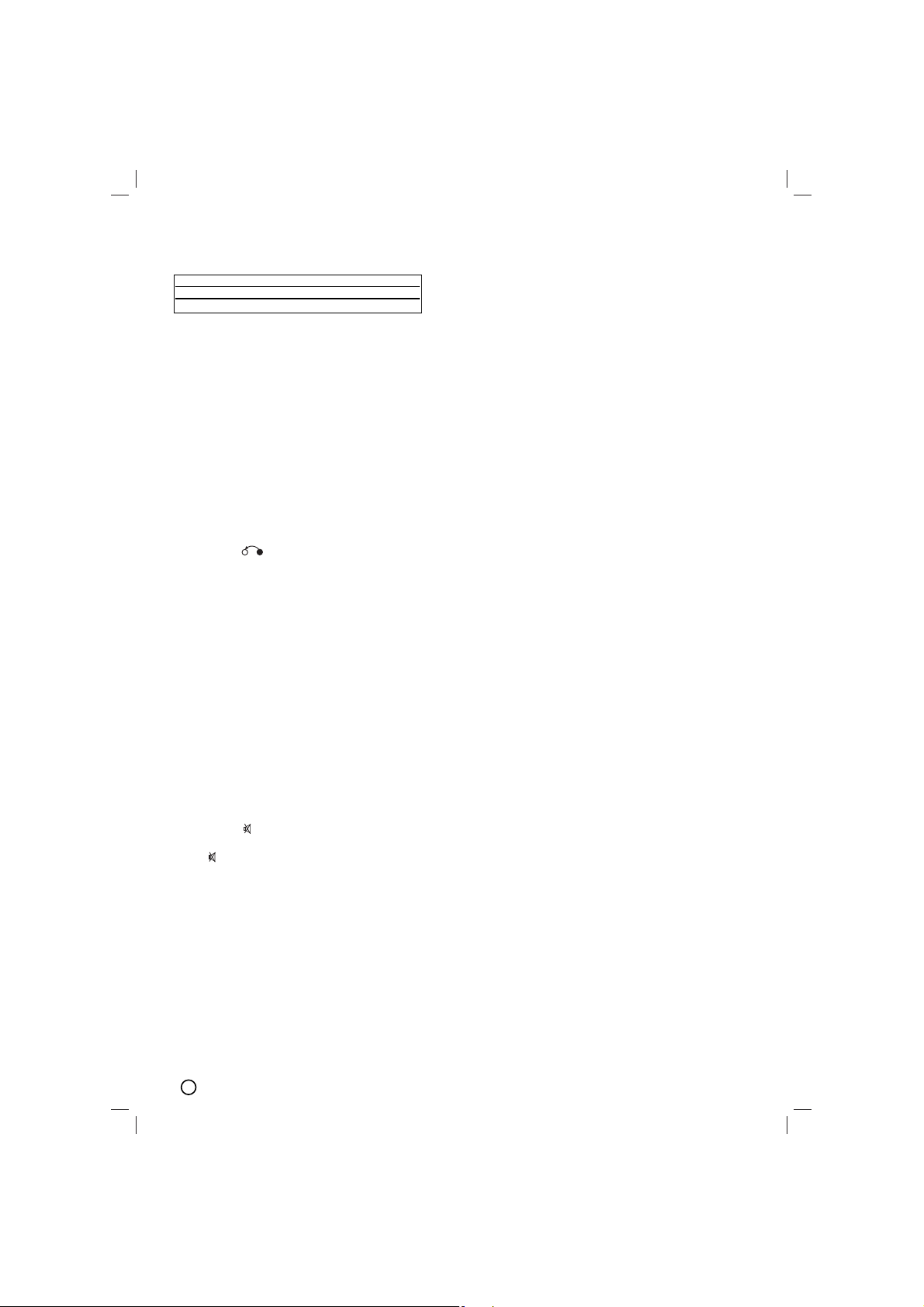
8
•
VSM (Virtual Sound Matrix)
Press VSM to set the VIRTUAL sound.
3D STEREO
Realtime 3D positioned sound rendering technology
with stereo sources, optimized for stereo speakers.
Listeners may experience amazing virtual surround
effects with their own multimedia players.
Virtual surround
A patent pending downmix technology converts 5.1
channel to 2 channel sound having directional
information of audio.
• ZOOM
During playback or in the pause mode, press ZOOM to
enlarge the video image (3 steps).
You can move through the zoomed picture using bBv
V buttons.
Note :
Note : Zoom may not work on some DVDs.
• RETURN ( )
Removes the setup menu.
16. • MARKER - SEARCH
To enter a Marker
You can start playback from up to nine memorized
points. To enter a marker, press MARKER at the
desired point on the disc. The Marker icon
appears on the TV screen briefly. Repeat to enter
up to nine markers.
To Recall or Clear a Marked Scene
1.During disc playback, press SEARCH. The marker
search menu appears on the screen.
2.Within 10 seconds, press b / B to select a marker
number that you want to recall or clear.
3.Press SELECT/ENTER and playback starts from
the marked scene. Or press CLEAR and the
marker number is erased from the list.
4.You can play any marker by inputting its number
on the marker search menu.
• MUTE( )
Press MUTE to temporarily stop the sound the
() indicator flashes on display window. To can-
cel it ,press volume (-/+) or MUTE again.
• KEY CON. (b/#)
You can change the key to suit your vocal range.
You can adjust the key to the 13 steps in a karaoke
function.
(6 steps higher, 6 steps lower and the original
key).
- The setting appears on the screen.
Press b- KEY CON.- # repeatedly on the
remote control to find the key that suits your
vocal range.
• To flatten the key one by one, press the
b - KEY CON. repeatedly during playback.
• To sharp the key one by one, press the
KEY CON. - # repeatedly during playback.
• To return to the original key, press the b - KEY
CON. - # repeatedly to appear the original key.
• SKIP (../ >>)
During playback, press SKIP (. or >) to go
to the next chapter/track or to return to the beginning of the current chapter/track.
Press SKIP . twice briefly to step back to the
previous chapter/track.
• SCAN (mm/ MM)
During playback, press SCAN (m or M)
repeatedly to select the required scan speed.
DVD : 5 steps (BB, BBB, BBBB, BBBBB,
BBBBBB),
(
bbbb,bbbbbb,bbbbbbbb,bbbbbbbbbb,bbbbbbbbbbbb
)
DivX disc :4 steps (BB, BBB, BBBB, BBBBB)
(
bbbb,bbbbbb,bbbbbbbb,bbbbbbbbbb
)
WMA/MP3, Audio CD m (X2, X4, X8) or BB
(X2, X4, X8)
• SLOW
In the pause mode, press m or M to select
required speed.
DVD : t (1/2, 1/4, 1/8, 1/16) or T (1/2, 1/4, 1/8,
1/16)
• TEMPO (-/+)
You can use this function when you want to play fast or
slow in a karaoke function.
• Press TEMPO + repeatedly during singing to
play faster.
• Press TEMPO - repeatedly during singing
slower.
17. VOLUME (-/+)
Adjusts speaker volume.
18. TITLE
(Use the TITLE button to display the title screen
included on DVD video discs.)
19. DISPLAY
1. Press DISPLAY to show various information about
the disc loaded on-screen.
The displayed items differ depending on the disc
type or playing status.
2. You can select an item by pressing v / V and
change or select the setting by pressing b / B.
Title (Track) –Current title (or track) number/total
number of titles (or tracks).
Chapter – Current chapter number/ total number
of chapters.
Time – Elapsed playing time.
Audio – Selected audio language or channel.
Subtitle – Selected subtitle.
Angle – Selected angle/ total number of angles.
Sound – Selected sound mode.
Note :
Note : If a button is not pressed for a few seconds,
the on-screen display disappears.
Source Display Effect
2.1 ch. VIRTUAL 3D STEREO
5.1 ch VIRTUAL Virtual surround
Page 9

9
20. DIMMER
This function dims the LED (Light-emitting diode) of
front panel by half in power-on status.
Press DIMMER once. The LED (Light-emitting
diode) of front panel is turned off and the display
window will be darken by half.To cancel it, press
DIMMER again.
21. SLEEP
You can set the unit to turn off automatically at a
specified time .
1. Press SLEEP to set the desired sleep time.
The SLEEP indicator and the sleep time appears
in the display window.
2. Each time you press SLEEP the setting changes
in the following order.
SLEEP180 →→150 →→120 →→90→→80→→70 →→60
→→
50 →→40 →→30 →→20 →→10 →→OFF (No display)
→→
SLEEP 180...
Note :
Note :
You can check the remaining time before
the unit turn off
Press SLEEP. The remaining time
appears in the display window.
22. DISC SKIP (D.SKIP)
This function is used when you want to change the
current during playing disc.
Additional features
Time Search
To start playing at any chosen time on the disc:
1. Press DISPLAY during playback.
2. Press v / V to select the time clock icon and
“--:--:--” appears.
3. Input the required start time in hours, minutes, and
seconds from left to right. If you enter the wrong
numbers, press CLEAR to remove the numbers you
entered. Then input the correct numbers.
4. Press SELECT/ENTER to confirm. Playback starts
from the selected time.
Screen Saver
The screen saver appears when you leave the unit in
Stop mode for about five minutes.
Last Scene Memory
This unit memorizes the last scene from the last disc
that is viewed. The last scene remains in the
memory even if you remove the disc from the unit or
switch off the unit. If you load a disc that has the scene
memorized, the scene is automatically recalled.
Note
Note
This unit does not memorize the scene of a disc if you
switch off the unit before commencing to play the disc.
System Select
You must select an appropriate system mode for your
TV system. If NO DISC appears in the display window,
press and hold PAUSE/STEP remote control for more
than 5 seconds to be able to select a system
(PAL, NTSC or AUTO).
- When the selected system is not compatible with the
system of your TV, normal colour picture may not be
displayed.
NTSC: Select when the unit is connected with
NTSC-TV.
PAL: Select when the unit is connected with PAL-
TV.
AUTO: Select when the unit is connected with Multi
system TV.
Camera Angle
If the disc contains scenes recorded at different camera
angles, you can change to a different camera angle
during playback.
1.Press DISPLAY and then press the v / V to select a
angle.
The number of the current angle appears in the display
window.
2.Select a desired angle pressing the b / B buttons.
Shadow Function ( karaoke )
It will be highlighted by background shadow image.
Screen Change Function
This function is used when you want to change the
current screen during playing karaoke disc.
Press D.SKIP button during playing karaoke disc.
It is played a screen existing another disc.
Note :
Note :
The Karaoke function will be not work when the set
is in Random play mode.
DVD
DVD
DVD
DivXDVD
ENGLISH
Page 10

10
Initial Settings
By using the Setup menu, you can make various adjustments to items such as picture and sound. You can also
set a language for the subtitles and the Setup menu,
among other things. For details on each Setup menu
item, read the page 10 to 11
a LANGUAGE - OSD / Disc Audio / Subtitle / Menu
b DISPLAY - TV Aspect / Display Mode /
Progressive Scan
c AUDIO - Dynamic Range Control (DRC) / Vocal
d LOCK (Parental Control) - Rating / Password /
Area Code
e OTHERS - DivX(R) Registration /
Semi Karaoke
To display and exit the Menu:
Press SETUP to display the menu. A second press of
SETUP will take you back to initial screen.
To go to the next level:
Press B on the Remote Control.
To go back to the previous level:
Press b on the Remote Control.
GENERAL OPERATION
1. Press SETUP. The Setup menu appears.
2. Use v / V to select the desired option then press B
to move to the second level. The screen shows the
current setting for the selected item, as well as alternate setting(s).
3. Use v / V to select the second desired option and
then press B to move to the third level.
4.
Use v / V to select the desired setting then press
ENTER to confirm your selection. Some items require
additional steps.
5. Press SETUP or PLAY to exit the Setup menu.
LANGUAGE
OSD
Select a language for the Setup menu and the onscreen display.
Disc Audio / Subtitle / Menu
Select the language you prefer for the audio track (disc
audio), subtitles, and the disc menu.
Original – Refers to the original language in which the
disc was recorded.
Other – To select another language, press numeric but-
tons and then SELECT/ENTER to enter the
corresponding 4-digit number according to the
language code list on the page 21. If you enter
the wrong language code, press CLEAR.
DISPLAY
TV Aspect
4:3 – Select when a standard 4:3 TV is connected.
16:9 – Select when a 16:9 wide TV is connected.
Display Mode
The display Mode setting works only when the TV
Aspect mode is set to “4:3”.
Letterbox – Displays a wide picture with bands on the
upper and lower portions of the screen.
Panscan – Automatically displays the wide picture on
the entire screen and cuts off the portions that do not fit.
Progressive Scan
Progressive Scan Video provides the high quality pictures with less flickering. If you are using the
Component Video jacks for connection to a TV or monitor that is compatible with a progressive scan signal, set
[Progressive Scan] to [On]. Press SELECT/ENTER to
confirm your selection. The confirm menu will appear.
T
o Turn ON progressive scan:
Connect component out of the unit to the input of your
monitor/television, set your television or monitor to
Component Input.
1. Select “Progressive Scan” on the DISPLAY menu
then press B .
2. Select “On” using the v / Vbuttons.
3. Pressing SELECT/ENTER will set the player to
Progressive scan mode.
Caution
Caution
Once the setting for progressive scan output is entered,
an image will only be visible on a progressive scan compatible TV or monitor. If you set Progressive Scan to on
in error, you must reset the unit. First, remove the disc
in the unit. Next, press STOP(x) on the remote control
and hold it for five seconds before releasing it. The
video output will be restored to the standard setting, and
a picture will once again be visible on a conventional
analog TV or monitor.
AUDIO
Each DVD disc has a variety of audio output options.
Set the unit’s AUDIO options according to the type of
audio system you use.
Dynamic Range Control (DRC)
With the DVD*
1
format, you can hear a program’s
soundtrack in the most accurate and realistic presentation, thanks to digital audio technology. However, you
may wish to compress the dynamic range of the audio
output (the difference between the loudest sounds and
the quietest ones). Then, you may listen to a movie at a
lower volume without losing clarity of sound. Set DRC to
On for this effect.*1:Dolby Digital only
Setup
a
b
c
d
e
Page 11

11
ENGLISH
Vocal
Set Vocal to On only when a multi-channel karaoke
DVD is playing. The karaoke channels on the disc will
mix into normal stereo sound.
LOCK (Parental Control)
Rating
Blocks playback of rated DVDs based on their contents.
Not all discs are rated.
1. Select “Rating” on the LOCK menu then
press B.
2. To access the LOCK options, you must input the
password you have created. If you have not yet
entered password, you are prompted to do so.
Input a password and press SELECT/ENTER. Enter
it again and press SELECT/ENTER to verify. If you
make a mistake before pressing SELECT/ENTER,
press CLEAR.
3. Select a rating from 1 to 8 using the v / V buttons.
Rating 1-8: Rating one (1) has the most restrictions
and rating eight (8) is the least restrictive.
Unlock: If you select unlock, parental control is not
active and the disc plays in full.
4. Press SELECT/ENTER to confirm your rating selec-
tion, then press SETUP to exit the menu.
Password
You can enter or change password.
1. Select Password on the LOCK menu and then press
B.
2. Follow the step 2 as shown above (Rating).
To change the password, press SELECT/ENTER
when the “Change” option is highlighted. Input a
password and press SELECT/ENTER. Enter it again
and press SELECT/ENTER to verify.
3. Press SETUP to exit the menu.
If you forget your password
If you forget your password, you can clear it using the
following steps:
1. Press SETUP to display the Setup menu.
2. Input the 6-digit number “210499” and press
SELECT/ENTER. The password is cleared.
Area Code
Enter the code of the area whose standards were used
to rate the DVD video disc, based on the list on page
21.
1. Select “Area Code” on the LOCK menu then
press B.
2. Follow step 2 as shown in rating section.
3. Select the first character using v / V buttons.
4. Press B and select the second character using
v / V buttons.
5. Press SELECT/ENTER to confirm your Area code
selection.
OTHERS
DivX(R) Registration
We provide you the DivX
®
VOD (Video On Demand)
registration code that allows you to rent and purchase
videos based on the DivX
®
VOD service. For more
information, visit www.divx.com/vod.
1. Select “DivX(R) Registration” option and then press
B.
2. Press SELECT/ENTER while “Select” is selected
and the registration code will appear.
Use the registration code to purchase or rent the
videos from DivX
®
VOD service at
www.divx.com/vod. Follow the instructions and
download the video onto a disc for playback on this
unit.
3. Press SELECT/ENTER to exit.
Note
Note
All the downloaded videos from DivX®VOD can only be
played back on this unit.
Semi Karaoke
When a chapter/ title / track is fully finished, this function shows the score in the screen with a fanfare sound.
Semi Karaoke on :
- Turn the “Semi Karaoke” function on.
When you finished singing a score will appear on the
screen.
Semi Karaoke off :
- Turn the “Semi Karaoke” function off.
Fanfare and score do not appears on the screen
Available discs for the Semi Karaoke function:
• DVD discs
• DVD Karaoke discs
Note
Note
• This function operate on the DVD/CD mode.
• The Semi Karaoke function is available only when a
microphone is connected.
• Watching movies, “off ” the Semi Karaoke or enjoy it
without connecting the MIC at the SETUP menu if the
fanfare or score appears during changing a chapter.
Page 12

12
Playing an Audio CD or MP3/WMA file
This unit can play Audio CDs or MP3/WMA files.
MP3/ WMA/ Audio CD
Once you insert a cd with MP3/WMA files or Audio, a
menu appears on the TV screen.
Press v / V to select a track/file and then press PLAY
or SELECT/ENTER, and playback starts. You can use
variable playback functions. Refer to the page 6 -9.
ID3 TAG
When playing a file containing information such as track
titles, you can see the information by pressing DISPLAY
repeatedly. The information [ Folder and file name,
Song, Artist, Album, Genre, Comment, Time information
] of the MP3/WMA file will be shown in the display window and TV screen.
To move next or previous files, press the SKIP
(. / >) button.
TTip
ip
Press MENU to move to the next page.
On a CD with MP3/WMA and JPEG, you can switch
MP3/WMA and JPEG. Press TITLE, and MUSIC or
PHOTO top of the menu is highlighted.
Programmed Playback
The program function enables you to store your favorite
tracks from any disc in the unit memory. A program can
contain 300 tracks.a
1. Insert a disc.
Audio CD and MP3/WMA Discs:
2. Select a track on the “List”, and then press PROG.
or select “ (Add)” icon and then press
SELECT/ENTER to place the selected track on the
“Program” list. Repeat to place additional tracks on
the list.
Note
Note
You can add all tracks in the disc. Select “(Add All)” icon
then press SELECT/ENTER.
3. Select the track you want to start playing on the
“Program” list. Press MENU to move to the next page.
4. Press PLAY or ENTER to start. Playback begins in
the order in which you programmed the tracks.
Playback stops after all of the tracks on the
“Program” list have played once.
5. To resume normal playback from programmed playback, select a track of AUDIO CD (or MP3/WMA) list
and then press PLAY.
Repeat Programmed Tracks
1. Press REPEAT when playing a disc. The repeat icon
appears.
2. Press REPEAT to select a desired repeat mode.
• TRACK: repeats the current track
• ALL: repeats all the tracks on programmed list.
• Off(No display): does not play repeatedly.
Erasing a Track from “Program” List
1. Use vVto select the track that you wish to erase
from the Program list.
2. Press CLEAR. Alternatively, select “ (Delete)”
icon then press SELECT/ENTER to place the selected track on the Program list. Repeat to erase additional tracks on the list.
Erasing the Complete Program List
Use v / V to select “ (Del all)” and then press
SELECT/ENTER.
Note
Note
The programs are also cleared when the disc is
removed.
Viewing a JPEG file
This unit can play discs with JPEG files.
Before playing JPEG recordings, Refer to the page 13.
1. Insert a disc and close the tray.
The PHOTO menu appears on the TV screen.
2. Press v / V to select a folder, and then press
ENTER. A list of files in the folder appears.
If you are in a file list and want to return to the
previous Folder list, use the v / V buttons on the
Remote to highlight and press
SELECT/ENTER.
3. If you want to view a particular file, press v / V to
highlight a file and press ENTER or PLAY. While
viewing a file, you can press STOP to move to the
previous menu (JPEG menu).
TTip
ip
There are four Slide Speed options :
> (Slow), >> (Normal), >>> (Fast) and II (off).
Use v /V /b /B to highlight the Speed. Then, use b /
B to select the option you want to use and then press
SELECT/ENTER.
If you set Speed option to Off, the slide is not active.
Slide Show
Use vVbBto highlight the (Slide Show) then
press SELECT/ENTER.
Still Picture
1. Press PAUSE/STEP during the slide show.
The unit will now go into the PAUSE mode.
2. To return to the slide show, press PLAY or press
PAUSE/STEP again.
Moving to another File
Press b- KEY CON.- # (. or >) once during viewing a picture to advance to the next or previous file.
Rotating the picture
Press
v /V /b /B during showing a picture to rotate the
picture clockwise or counter-clockwise.
Zoom
Each time ZOOM is pressed the setting changes in the
following order.
Zoom on y Zoom off
Press vVbB to enlarge the video image.
Press vVbB to reduce the video image.
Playing an Audio CD or MP3/WMA/JPG/DivX file
Page 13

13
Playing a DivX Movie file
Using this unit you can play DivX disc.
1. Insert a disc and close the tray. The MOVIE menu
appears on the TV screen.
2. Press v / V to select a folder and then press
SELECT/ENTER. A list of files in the folder appears.
If you are in a file list and want to return to the
Folder list, use the v / V buttons on the remote to
highlight and press SELECT/ENTER.
3. If you want to view a particular file, press
v / V to highlight a file and press SELECT/ENTER
or PLAY.
4. Press STOP to exit.
TTip
ip
Press MENU to move to the next page.
On a CD with MP3/WMA, JPEG and MOVIE file, you
can switch MUSIC, PHOTO and MOVIE menu. Press
TITLE and MUSIC, PHOTO and MOVIE word on top
of the menu is highlighted.
Note
Note
• Be sure to select “SUBTITLE ON” mode by pressing
the subtitle file every time before playing a DivX file .
• When the subtile has more than two languages in the
file, original subtile is only available.
• You can not adjust sound mode and VIRTUAL sound
during the DivX file playing.
Notice for displaying the Divx subtitle
If the subtitle does not display properly during playback,
press and hold S-TITLE for about 3 seconds then press STITLE to select another language code until the subtitle is
displayed properly .
MP3 / WMA disc compatibility with this player is
limited as follows:
• Sampling frequency: within 32 - 48 kHz (MP3),
within 24 - 48kHz (WMA)
• Bit rate: within 32 - 320kbps (MP3), 40 - 192kbps
(WMA)
• File extensions: “.mp3” / “.wma”
• CD-ROM file format: ISO9660
• We recommend that you use Easy-CD Creator, which
creates an ISO 9660 file system.
• The total number of characters for file name: maximum 8 characters (excluding file extensions like
mp3/wma)
• They should not contain special letters such as / ? * :
“ < > l etc.
• The total number of files on the disc should be less
than 999.
Customers should note that permission is required
in order to download MP3 / WMA files and music
from the Internet. Our company has no right to
grant such permission. Permission should always
be sought from the copyright owner.
JPEG disc compatibility with this player is limited
as follows:
• Image file size: less than 2M pixels(2760 x 2048 pixels) recommended (It may take longer to display a
lager than 2M pixel size files)
• Maximum files : Under 999.
• Some discs may not operate due to a different
recording format or the condition of disc.
• File extensions: “.jpg”
DivX disc compatibility with this player is limited as
follows:
• Available resolution: within 800x600 (W x H) pixels
• The file name of the DivX subtitle is available by 45
characters.
• If there is impossible code to express in the DivX file,
it may be displayed as " _ " mark on the display.
• Frame rate : less than 30 fps
• If the video and audio structure of recorded files
is not interleaved, either video or audio is outputted.
• Playable DivX file: ".avi ", ".mpg ", ".mpeg ", ".divx"
• Playable Subtitle format: SubRip(*.srt/*.txt),
SAMI(*.smi), SubStation Alpha(*.ssa/*.txt),
MicroDVD(*.sub/*.txt), SubViewer 2.0(*.sub/*.txt),
VobSub(*.sub)
• Playable Codec format: DIVX3.xx ", "DIVX4.xx ",
"DIVX5.xx ", "MP43 ", "3IVX ".
• Playable Audio format: "AC3 ", "DTS ", "PCM ",
"MP3 ", "WMA ".
• Sampling frequency: within 32 - 48 kHz (MP3),
within 24 - 48kHz (WMA)
• Bit rate: within 32 - 320kbps (MP3), 40 - 192kbps
(WMA)
ENGLISH
Page 14

14
Presetting the Radio Stations / Listening
Presetting the radio stations
You can preset 50 stations for FM and AM.
Before tuning, make sure that you have turned the volume down to the minimum level.
1 Press TUNER/BAND on the remote control to show
either FM or AM in the display window. Or Press
TUNER on the front panel.
Every time you press this button, AM and FM
changes alternately.
2 Select a station you want by pressing
TUNING (-/+) on the front panel or b / B on the
remote control.
Note
Note
• Automatic Tuning
Press TUNING (-/+) or b / B for more than 0.5
second.
- Scanning stops when the unit tunes in a station.
• Manual Tuning
Press
TUNING (-/+) or b / B
briefly and repeatedly.
3 Press PROG./MEMO. on the remote control.
A preset number will flash in the display window.
4. Press v/Von the remote control to select the pre-
set number you want.
5 Press PROG./MEMO. again.
The station is stored.
6 Repeat steps 1 (or 2) to 5 to store other stations.
To clear all memorized stations
Press and hold PROG./MEMO. on the remote control
for about two seconds, “ERASE ALL” appears in the
display window and then press PROG./MEMO. on the
remote control, the stations are cleared.
For your reference
If all stations have already been entered, “FULL”
message will appear in the display window for a
moment and then a preset number will flash.
To change the preset number, follow the steps 4-5 .
To recall preset numbers
Press and hold v/Von the remote control until the
desired preset number appears or press the button
repeatedly.
Listening to the radio
1 Press TUNER/BAND on the remote control to show
either FM or AM in the display window. Or Press
TUNER on the front panel.
The last received station is tuned in.
2 Press v/Von the remote control repeatedly to
select the preset station you want.
Each time you press this button, the unit tunes in
the next preset station.
3 Adjust the volume by turning VOLUME
CONTROL KNOB (or pressing VOLUME (-/+) on
the remote control) repeatedly.
To listen to non-preset radio stations
• For manual tuning, see “Manual Tuning”.
• For automatic tuning, see “Automatic Tuning”.
To select a preset radio station directly
You can use the number buttons on the remote control
to select a preset radio station directly.
For example, to listen to preset station 4, press 4 on the
remote control. To listen to preset station 19, press 1
then 9 (within 3 seconds).
To turn the radio off
Press POWER to turn off the unit or select another
function mode
(CD/DVD, TAPE, AUX or USB) .
For your reference
•
If a FM program is noisy ;
Press ST./MONO repeatedly so that that “
STEREO
”
disappears in the display window. There will be no
stereo effect, but the reception will improve. Press
ST./MONO again to restore the stereo effect.
•
To improve reception;
Reposition the supplied antennas.
Page 15

15
RDS Operation OPTIONAL
This unit is equipped with RDS (Radio Data System),
which brings a wide range of information to FM radio.
RDS, now being used in many countries, is a system
for transmitting station call signs or network information,
a description of station programme type text message
about the station or specifics of musical selection and
the correct time.
RDS TUNING
When a FM station is tuned in and it contains RDS
data, the unit will automatically display the station’s call
sign and the RDS indicator will light in the Display
Window as well as indicators for the RDS services programme (PS), programme type recognition (PTY),
Radio text (RT) and Clock Time (CT) if transmitted by
the station.
RDS DISPLAY OPTIONS
The RDS system is capable of transmitting a wide variety of information in addition to the initial call sign that
appears when a station is first tuned. In normal RDS
operation the display will indicate the station name,
broadcast network or call letters. Pressing RDS on the
remote control enables you to cycle through the various
data types in the sequence:
(PS ↔↔FREQUENCY↔↔PTY↔↔RT ↔↔CT)
PS (Programme Service name)- The name of the
channel is shown in the Display Window.
PTY (Programme type recognition)- The name of
the programme type is shown in the Display Window.
RT (Radiotext)- A “text” message contains special
information from the broadcast station. Note that this
message may scroll across the display to permit
message.
CT (Time controlled by the channel)- Enables the
unit to receive the actual time and show it in the
Display Window.
Note
Note
Some RDS stations may not choose to include some of
these additional features. If the data required for the
selected mode is not being transmitted, the Display
Window will show a PTY NONE, RT NONE, CT NONE,
or PS NONE message.
Programme Search (PTY)
A major benefit of RDS is its ability to encode broadcasts with Programme Type (PTY) codes that indicate
the type of material being broadcast. The following list
shows the abbreviations used to indicate each PTY
along with an explanation of the PTY.
You may search for a specific Programme Type (PTY)
by following these steps:
1. Press TUNER to select the FM mode.
2. Press PTY on the remote control, the display will
show the last PTY in use.
3. Press PTY repeatedly to select a desired PTY.
4. When the PTY is selected, press TUN.(-/+).
The unit
will go into an automatic search mode.
When a station is tuned, the search will stop.
NEWS News
AFFAIRS Current Affairs
INFO Information
SPORT Sports
EDUCATE Educational
DRAMA Drama
CULTURE Culture
SCIENCE Science
VARIED Varied Speech Programme
POP M Popular Music
ROCK M Rock Music
EASY M Easy Listening Music
LIGHT M Light Music
CLASSICS Classical Music
OTHER M Other Music
WEATHER Weather Information
FINANCE Financial Programmes
CHILDREN Children’s Programmes
SOCIAL Social Affairs Programmes
RELIGION Religious Broadcasts
PHONE IN Phone-In Programmes
TRAVEL Travel and Touring
LEISURE Leisure and Hobby
JAZZ Jazz Music
COUNTRY Country Music
NATION M National Music
OLDIES Oldies Music
FOLK M Folk Music
DOCUMENT Documentary Programmes
TEST Station Alarm Test Message
ALARM ! Emergency Broadcast Information
ENGLISH
Page 16

16
Setting the Clock
1 Press CLOCK.
(If the clock requires setting, press and hold CLOCK
for more than 2 seconds.)
- The hours display begins to blink.
2 Select a 24 hour cycle or 12 hour cycle by
pressing
.. bbbb/BBBB >>
on the front panel.
3 Press SET/CD[[to confirm the selected hour
cycle.
4 Use
.. bbbb/BBBB >>
on the front panel to set
the correct hours.
5 Press SET/CD[[.
6
. Use
.. bbbb/BBBB >>
on the front panel to set
the correct minutes.
7 Press SET/CD[[and the correct time is shown in
the display window.
Timer Function
With the TIMER function you can have the radio reception, CD play, USB play and TAPE play turned on and off
at the desired time.
1 Press CLOCK to check the current time.
For your reference
If you don’t set clock, timer function doesn’t work.
2 Press TIMER to enter the timer setting mode.
“TUNER
t
DVD/CDtUSB tTAPE” flash in the
display window in turn.
For your reference
• If you want to correct the previous memorized TIMER
setting, press and hold the TIMER button more than 2
seconds.
• If you want to check the previous memorized TIMER
setting,press TIMER button briefly.
- The previous memorized timer setting for on Time and
“ ” indicator appears in the display window.
3 Press SET/CD[[when the desired function
flashes.
4 a. 1) When you select TUNER function,
‘PLAY’ and ‘REC’ indicator flash in
the display window alternately for
about 3 seconds.
‘PLAY’ indicator : TUNER play only
‘REC’ indicator : TUNER play and recording
2) Press SET/CD[[when the desired
function flashes.
3) Select the previous memorized preset
number by pressing
.. bbbb/BBBB >>
on the
front panel and press SET/CD[[.
‘ON TIME’ indicator appears for about 0.5
seconds in the display window and then
disappears.
b. When you select CD/DVD, USB or TAPE func-
tion,
‘ON TIME’ indicator appears for about 0.5
seconds in the display window and then
disappears.
5 Set the hour to switch on by pressing
.. bbbb/BBBB >>
on the front panel.
6 Press SET/CD[[.
7 Set the minute to switch on by pressing
.. bbbb/BBBB >>
on the front panel.
8 Press SET/CD[[to confirm the turn on
minutes time.
‘OFF TIME’ indicator appears for about 0.5
seconds in the display window and then
disappears.
9 Set the hour to switch off by pressing
.. bbbb/BBBB >>
on the front panel.
10 Press SET/CD[[.
11 Set the minute to switch off by pressing
.. bbbb/BBBB >>
on the front panel.
12 Press SET/CD[[.
13 Adjust the volume level by pressing
.. bbbb/BBBB >>
on the front panel.
14 Press SET/CD[[.
“ ” appears in the display window and the timer
setting has been completed.
15 Turn the system off.
The selected timer functions are automatically
switched on and off at the preset times.
To cancel or check the timer
Each time the TIMER button is pressed you can select
the timer set or cancel. You can also check the timer
setting status.
To activate or check the timer, press the TIMER
button repeatedly so that “ ” appears in the display window.
To cancel the TIMER, press the TIMER button
repeatedly so that “ ” disappears from the display
window.
Note
Note
• If you insert the DVD or DivX except audio
CD/MP3/WMA on the unit, the timer function will be
operated to the TUNER.
• This is not supported in the multi card reader.
Timer function
Page 17

17
Operation with TAPE
Basic Playback
1 Press TAPE1-2 (or TAPE) to select tape function.
(“NO TAPE ” appears in the display window.)
2 Open cassette TAPE1-2 by pushing to the
Z PUSH EJECT position.
3 Insert one or two cassettes with the tape side to
the bottom and then close the TAPE 1 (and/or 2)
door.
4 Press B.
AUTO STOP DECK (TAPE 1/2)
After auto stop deck plays front side of cassette, the
unit stops automatically.
To Stop Play
Press STOP (x) on the front panel or TAPE STOP(x)
on the remote control during playback.
To Play Rewind or Fast Forward
After press .
bbbb/BBBB
> on the front panel or
bbbb
/
BBBB
on the remote control during playback,
press BBat the tape position you want.
Dubbing
This function shows how to record from tape to tape.
1 Press TAPE1-2 (or TAPE).
•
Cassette TAPE 1- Insert the playback tape to dub.
• Cassette TAPE 2- Insert a blank tape to copy on.
2 Press DUBB.
DUBBING
-
Normal speed copying
To stop recording, press STOP (x).
Basic Setting
1 Select a function you want to record except
tape function.
2 Open the cassette deck TAPE 2 and insert a
blank cassette into the cassette compartment.
Set the recording direction
Recording from Radio, CD or Auxiliary source
1 Press REC/[] on the front panel or z/[] on the
remote control.
“REC” flashes and holds the cassette in pause
mode.
2 Press REC/[] on the front panel or z/[] on the
remote control.
The recording begins.
To pause the recording
Press REC/[] or z/[].
To Stop the recording
Press STOP(x)
CD to Tape Synchronized Recording
The CD synchro recording function dubs a complete
CD and programmed titles automatically into a cassette.
1 Press KARAOKE/DVD button on the remote
control.
2 Press CD SYNC. in stop mode.
“REC” flashes and “CD SYNC” displays in the
display window.
3 The synchronized recording is started
automatically after about 7 seconds.
Note
Note
• If you wish to record from the desired track, select
the desired track with . bb/BB > or .
/
>
before commencing CD synchro recording.
• You cannot change any mode during recording.
Operation with KARAOKE
Karaoke Basic Playback
1 Check if the system is connected.
(Refer to the page 4.)
2 Turn on the powers of TV (or Amplifier) and DVD
Karaoke and enter to the video mode on TV.
3 Press ZZOP./CL. to open the disc tray and load
supplied karaoke disc in the tray with the label
facing up.
4 Press ZZOP./CL. to close the tray.
5 Press
CD button two to enter to the karaoke
mode
.
6 Connect the microphone to the MIC 1 or MIC 2
jack.
7 Select the melody number you want by pressing
NUMERIC buttons.
If you want to cancel the selected melody number,
press the CLEAR.
8 Press PLAY (B).
The selected melody number is played.
Sing in tone with microphone.
After melody ends, it is stopped automatically and
score appears.
Reserving the Songs
When you want to make a reservation of next melody, you
can enjoy the most 8 melodies reservation Without waiting.
1. Press the NUMERIC buttons to reserve melody
number you want in the karaoke disc play mode.
Melody number appears on the TV screen.
2. Press PROG./MEMO..
The melody number is reserved.
3. Repeat steps 1-2.
You can reserve 8 songs.
TTip
ip
After the one song finishes its playback, the next song
will be playback automatically.
To cancel the reserved song
Each time you press CLEAR, the reserved song will be
cancelled one by one.
To cancel or change the wrong reserved song
Press the PROG./MEMO. to move to the desired position, then press the CLEAR to cancel the reserved song.
ENGLISH
Page 18

18
Karaoke MENU Playback
Preparation
Press MENU on the karaoke mode.
The main menu appears on the screen.
SETUP
1 Select “1.SETUP” by pressing v/V on the
main menu.
2 Use
b / B
to select the desired option, and
press SELECT/ENTER.
SCORE ON/OFF ( )
: When singing by selection of melody, song score
comes out after one piece of song is ended.
To cancel it, select the .
FANFARE ON/OFF ( )
: In condition of POWER ON, scoring fanfare
operates. The fanfare sound comes out after
singing finished.
To cancel it, select the .
LYRIC ON/OFF ( )
: When singing by selection of melody, song lyric
appears on the TV screen.
To cancel it, select the .
CHORUS ON/OFF ( )
: When singing by selection of melody, song
chorus is heard a sound.
To cancel it, select the .
Note
Note
To move to the main menu, press MENU.
MUSIC LIST ( )
LOCAL SONG ( ) and POP
SONG ( )
1 Select by pressing the
v/V on the main menu.
The LOCAL SONG, POP SONG and CLASSIC
menu will be shown on the TV screen.
2
Select or
by pressing the
v/V
and press SELECT/ ENTER.
SONG LIST and SINGER LIST menu will be shown
on the TV screen.
SONG LIST ( )
1 Select and select the initial of the
song title you want by pressing the v/V, then
press
SELECT/ ENTER
.
2 Select the song title you want by pressing the
v/V
, and press
SELECT/ ENTER
.
Main menu (On the TV screen)
Operation with KARAOKE
Çäã Çõäã
Çäã Çõäã
Çäã Çõäã
Çäã Çõäã
0165 10 000 KM
1368 10 KAèEãú
1369 1100
0001 12-85-00
1370 17 ãEí
1
2
3
4
5
7
B
E
CмKAу ...
нДзсх...
Дкаь
XAMEг...
уAво
Çäã Çõäã
Çäã
Çõäã
Çäã
Çõäã
Çäã Çõäã
Çäã Çõäã
Çäã Çõäã
Çäã
Çäã
Çõäã
Çõäã
Page 19

19
ENGLISH
SINGER LIST ( )
1 Select and select the initial
of the singer you want by pressing the
v/V
in the
SONG LIST and SINGER LIST menu, and press
SELECT/ ENTER
.
2 Select the singer you want by pressing the
v/V
,
and press
SELECT/ ENTER
.
3 Select the song title you want by pressing
the
v/V
, and press
SELECT/ ENTER
.
Note
Note
To move the previous mode, select the by pressing
the
v/V
, then press
SELECT/ ENTER
.
CLASSIC ( )
Select by pressing the
v/V
,and press SELECT/ ENTER
in the LOCAL SONG,
POP SONG and CLASSIC menu.
The LISTA DE CLÁSICOS and LISTA DE COMPOSITORES menu will be shown on the TV screen.
CLASSIC LIST ( )
1 Select and select the initial of
the song title you want by pressing the
v/V
, then
press
SELECT/ ENTER
.
2 Select the song title you want by pressing
the
v/V
, and press SELECT/ ENTER.
COMPOSER LIST ( )
1 Select and select the initial
of the composer you want by pressing the
v/V
in
the CLASSIC LIST and COMPOSER LIST menu,
and press
SELECT/ ENTER
.
Operation with KARAOKE
1
5
7
A
F
H
M
R
140 ì
ÑA . . .
0871 ÅEá TEÅü
2431 BAì BA
1078
áA ÑàCTOèA
ÑOM
1816
Oâ, Oâ
2714 ü
ÅìÑ
ì
ÅEÜAT . . .
2717 ü CKìóA˛ èO T . . .
140 ì
ÑA . . .
140 ì
ÑA . .
140 ì
ÑA . .
140 ì
ÑA . .
140 ì
ÑA . .
140 ì
ÑA . .
A
B
C
D
E
F
G
H
3802
ABOUT FOREIGN LAN...
3803 AIR (HOLBERG)
3804
ALMOST TOO SERIOU...
3805
ANDANTE & RONDO C...
3806
ANITRA’S DANCE (P...
3807 ARABESKE OP.18
3808
ARABESQUE NO.1 IN E
3809
ARABESQUE NO.2 IN E
SCHUMANN
GRIEG
SCHUMANN
MENDELSSOH
GRIEG
SCHUMANN
DEBUSSY
DEBUSSY
A
B
C
D
E
F
G
H
Page 20

20
2 Select the composer you want by pressing
the
v/V
, and press
SELECT/ ENTER
.
3 Select the song title you want by pressing
the
v/V
, and press
SELECT/ ENTER
.
Note
Note
• To move the previous mode, select the by pressing the
v/V
, then press
SELECT/ ENTER
• Press
b / B
to move to the previous or next page.
RANDOM ( )
1 Select by pressing
v/V
on the
main menu.
2 Press SELECT/ENTER to begin randomly.
CHALLENGE ( )
It has a function which enjoy a song game dividing by
two teams of red team & blue team.
1 Select by pressing
v/V
on the
main menu.
It appears as below.
2 Select by pressing
v/V
,
and select one of NUMERIC buttons 1~9 by
pressing
b / B
to select winner’s number, then
press
SELECT/ ENTER
.
3 Select by pressing
v/V
,
and select one of 60,70,80 or 90 by pressing
b /
B
to select success score, then press SELECT/
ENTER.
4 Select by pressing
v/V
, then press
SELECT/ ENTER.
It appears as below.
5 Select the number you want by pressingz
v/V
and press
SELECT/ ENTER
.
Sing along with the accompaniment.
6 Repeat the step 5.
The team of red team or blue team changes in turn.
7
When reaching the targeted winning number, the
will be shown on the TV screen.
It appears as below.
8 Whether you keep going the song game or not,
select or by pressing
v/V
as below.
Operation with KARAOKE
1 2 3 4 5 6 7 8 9
60 70 80 90
0
0
BALAKIREV
BEETHOVEN
BOCCHERINI
BRAHMS
3816
BAGATEL OP.33 NO.1
3817
BAGATEL OP.33 NO.4
3852
FUER ELISE
3904
MOONLIGHT SONATA...
3905
MOONLIGHT SONATA...
3906
MOONLIGHT SONATA...
3923
PATHETIQUE SONAT...
3924
PATHETIQUE SONAT...
BEETHOVEN
BEETHOVEN
BEETHOVEN
BEETHOVEN
BEETHOVEN
BEETHOVEN
BEETHOVEN
BEETHOVEN
Page 21

21
ENGLISH
Language Code
Abkhazian 6566
Afar 6565
Afrikaans 6570
Albanian 8381
Ameharic 6577
Arabic 6582
Armenian 7289
Assamese 6583
Aymara 6588
Azerbaijani 6590
Bashkir 6665
Basque 6985
Bengali; Bangla 6678
Bhutani 6890
Bihari 6672
Breton 6682
Bulgarian 6671
Burmese 7789
Byelorussian 6669
Cambodian 7577
Catalan 6765
Chinese 9072
Corsican 6779
Croatian 7282
Czech 6783
Danish 6865
Dutch 7876
English 6978
Esperanto 6979
Estonian 6984
Faroese
7079Language Code
Fiji 7074
Finnish 7073
French 7082
Frisian 7089
Galician 7176
Georgian 7565
German 6869
Greek 6976
Greenlandic 7576
Guarani 7178
Gujarati 7185
Hausa 7265
Hebrew 7387
Hindi 7273
Hungarian 7285
Icelandic 7383
Indonesian 7378
Interlingua 7365
Irish 7165
Italian 7384
Japanese 7465
Javanese 7487
Kannada 7578
Kashmiri 7583
Kazakh 7575
Kirghiz 7589
Korean 7579
Kurdish 7585
Laothian 7679
Latin 7665
Latvian, Lettish 7686
Language Code
Lingala 7678
Lithuanian 7684
Macedonian 7775
Malagasy 7771
Malay 7783
Malayalam 7776
Maltese 7784
Maori 7773
Marathi 7782
Moldavian 7779
Mongolian 7778
Nauru 7865
Nepali 7869
Norwegian 7879
Oriya 7982
Panjabi 8065
Pashto, Pushto 8083
Persian 7065
Polish 8076
Portuguese 8084
Quechua 8185
Rhaeto-Romance 8277
Rumanian 8279
Russian 8285
Samoan 8377
Sanskrit 8365
Scots Gaelic 7168
Serbian 8382
Serbo-Croatian 8372
Shona 8378
Sindhi 8368
Language Code
Singhalese 8373
Slovak 8375
Slovenian 8376
Somali 8379
Spanish 6983
Sudanese 8385
Swahili 8387
Swedish 8386
Tagalog 8476
Tajik 8471
Tamil 8465
Tatar 8484
Telugu 8469
Thai 8472
Tibetan 6679
Tigrinya 8473
Tonga 8479
Turkish 8482
Turkmen 8475
Twi 8487
Ukrainian 8575
Urdu 8582
Uzbek 8590
Vietnamese 8673
Volapük 8679
Welsh 6789
Wolof 8779
Xhosa 8872
Yiddish 7473
Yoruba 8979
Zulu 9085
Language Codes
Use this list to input your desired language for the following initial settings: Disc Audio, Disc Subtitle, Disc Menu.
Area Code
Afghanistan AF
Argentina AR
Australia AU
Austria AT
Belgium BE
Bhutan BT
Bolivia BO
Brazil BR
Cambodia KH
Canada CA
Chile CL
China CN
Colombia CO
Congo CG
Costa Rica CR
Croatia HR
Czech Republic CZ
Denmark DK
Ecuador EC
Egypt EG
El Salvador SV
Area Code
Ethiopia ET
Fiji FJ
Finland FI
France FR
Germany DE
Great Britain GB
Greece GR
Greenland GL
Heard and McDonald Islands
HM
Hong Kong HK
Hungary HU
India IN
Indonesia ID
Israel IL
Italy IT
Jamaica JM
Japan JP
Kenya KE
Kuwait KW
Libya LY
Luxembourg LU
Area Code
Malaysia MY
Maldives MV
Mexico MX
Monaco MC
Mongolia MN
Morocco MA
Nepal NP
Netherlands NL
Netherlands Antilles AN
New Zealand NZ
Nigeria NG
Norway NO
Oman OM
Pakistan PK
Panama PA
Paraguay PY
Philippines PH
Poland PL
Portugal PT
Romania RO
Russian Federation RU
Area Code
Saudi Arabia SA
Senegal SN
Singapore SG
Slovak Republic SK
Slovenia SI
South Africa ZA
South Korea KR
Spain ES
Sri Lanka LK
Sweden SE
Switzerland CH
Taiwan TW
Thailand TH
Turkey TR
Uganda UG
Ukraine UA
United States US
Uruguay UY
Uzbekistan UZ
Vietnam VN
Zimbabwe ZW
Area Codes Choose a area code from this list.
Reference
Page 22

22
Troubleshooting
Check the following guide for the possible cause of a
problem before contacting service.
Symptom/ Cause/ Correction
No power.
The power cord is disconnected.
Plug the power cord securely into the wall outlet.
The power is on, but the unit does not work.
No disc is inserted.
Insert a disc. (Check that the DVD or, audio CD idi-
cator in the DVD display is lit)
No picture.
The TV is not set to receive DVD signal output.
Select the appropriate video input mode on the TV
so the picture from the unit appears on the TV
screen.
The video cable is not connected securely.
Connect the video cable into the jacks securely.
The connected TV power is turned off.
Turn on the TV.
There is no sound or only a very low-level
sound is heard.
The equipment connected with the audio cable is
not set to receive DVD signal output.
Select the correct input mode of the unit so you
can hear the sound from the unit.
The audio cables are not connected securely.
Connect the audio cable into the jacks securely.
The power of the equipment connected with the
audio cable is turned off.
Turn on the equipment connected with the audio
cable.
The audio connecting cable is damaged.
Replace it with new one.
The playback picture is poor.
The disc is dirty.
Clean the disc.
The unit does not start playback.
An unplayable disc is inserted.
Insert a playable disc. (Check the disc type, colour
system and Regional code.)
The disc is placed upside down.
Place the disc with the playback side down.
The disc is not placed within the guide.
Place the disc on the disc tray correctly inside the
guide.
The disc is dirty.
Clean the disc.
A menu is on the TV screen.
Press the SETUP button to turn off the menu
screen.
The Rating level is set.
Cancel the Rating function or change the rating
level.
Loud hum or noise is heard.
The disc is dirty.
Clean the disc.
The speakers and components are connected
poorly.
Connect the speakers and components securely.
The unit is located too close to the TV.
Move your TV away from the audio components.
Radio stations cannot be tuned in.
The antenna is positioned or connected poorly.
Connect the antenna securely.
The signal strength of the stations is too weak
(when tuning in with automatic tuning).
Tune in the station manually.
No stations have been preset or preset stations
have been cleared (when tuning by scanning preset stations).
Preset the stations (page 14).
The Remote Control does not work properly.
The Remote Control is not pointed at the remote
sensor of the unit.
Point the Remote Control at the remote sensor of
the unit.
The Remote Control is too far from the unit.
Use the Remote Control within about 23 ft (7 m).
There is an obstacle in the path of the Remote
Control and the unit.
Remove the obstacle.
The batteries in the Remote Control are exhausted.
Replace the batteries with new ones.
The front panel display is too dim.
Nothing is displayed on the front panel display.
Press DIMMER on the Remote Control.
Co
Ca
Sy
Co
Ca
Co
Ca
Co
Ca
Co
Ca
Sy
Co
Ca
Co
Ca
Co
Ca
Sy
Co
Ca
Co
Ca
Co
Ca
Sy
Co
Ca
Co
Ca
Co
Ca
Co
Ca
Co
Ca
Co
Ca
Sy
Co
Ca
Sy
Co
Ca
Co
Ca
Co
Ca
Co
Ca
Sy
Co
Ca
Co
Ca
Co
Ca
Sy
Co
Ca
Sy
Co
Ca
Sy
CoCaSy
Page 23

23
ENGLISH
Designs and specifications are subject to change without notice for improvement.
Specifications
General
Power supply Refer to the main label.
Power consumption Refer to the main label.
Net Weight 5.5 kg
External dimensions (W x H x D) 272 X 322 X 354 mm
Tuner/Amplifier
FM Tuning Range 87.5 - 108.0 MHz or 65 -74 MHz, 87.5 -108.0 MHz
Intermediate Frequency 10.7 MHz
Signal to Noise Ratio 60/55 dB (Mono/Stereo)
Frequency Response 50 - 10000 Hz
AM Tuning Range 522 - 1620 kHz or 520 - 1720 kHz
Intermediate Frequency 450 kHz
Signal to Noise Ratio 30 dB
Frequency Response 140 - 1800 Hz
Output Power 50 W + 50 W (4 Ω, THD 10 %) (MDD-K112Q)
30 W + 30 W (4 Ω, THD 10 %) (MDD-K72Q)
T.H.D 0.5 %
Frequency Response 40 - 20000 Hz
Signal-to-noise ratio 75 dB
DVD/CD player
Frequency response (audio) 40 - 20000 Hz
Signal-to-noise ratio (audio) More than 75 dB (1 kHz)
Signal-to-noise ratio (video) More than 55 dB (1 kHz)
Dynamic range (audio) More than 80 dB
Video output 1.0 V (p-p), 75 Ω
Component Video output (Y) 1.0 V (p-p), 75 Ω
(Pb)/(Pr) 0.7 V (p-p), 75 Ω
Speakers
Speaker Name Front Speaker (L/R)
Type Bass Reflex 2Way 2Speaker
Impedance 4 Ω
Frequency Response 55 - 20000 Hz (MDS-K112V)
60 - 20000 Hz (MDS-K72V)
Sound Pressure Level 83 dB/W (1m) (MDS-K112V)
83 dB/W (1m) (MDS-K72V)
Rated Input Power 50 W (MDS-K112V)
30 W (MDS-K72V)
Max. Input Power 100 W (MDS-K112V)
60 W (MDS-K72V)
Net Dimensions (W x H x D) 220 X 326 X 242 mm
Net Weight 3.4 kg (MDS-K112V)
3.19 kg (MDS-K72V)
Cassette tape player
Tape Speed 3000 ± 3 % (MTT-111.
NORMAL-SPEED)
Wow Flutter 0.25 %
(MTT -111, JIS-WTD)
F.F/REW. Time 145 sec (C-60)
Frequency Response 250 - 8000 Hz
Signal to Noise Ratio 43 dB
Channel Separation 45 dB (P/B)/45 dB (R/P)
Erase Ratio 55 dB (MTT-5511)
Notice (the date of the production of goods).
First figure ( of the left ) of series number means Year, next 2 figures
- Month of the production of this goods.
Page 24

