LG MDD102-A5U Owner’s Manual

Before connecting, operating or adjusting this product,
please read this instruction booklet carefully and
completely.
LGESA_MDD102_62-A5U_ENG_MFL36762910
KARAOKE Mini Home Theater
OWNER’S MANUAL
MODEL : MDD102
MDD102-A5U/ D5U/ X5U
MDS102V
MDD62
MDD62-A5U/ D5U/ X5U
MDS62V
USB

2
Safety Precautions
This lightning flash with arrowhead symbol within an
equilateral triangle is intended to alert the user to
the presence of uninsulated dangerous voltage
within the product’s enclosure that may be of
sufficient magnitude to constitute a risk of electric
shock to persons.
The exclamation point within an equilateral triangle
is intended to alert the user to the presence of
important operating and maintenance (servicing)
instructions in the literature accompanying the
appliance.
CAUTION: Do not block any ventilation openings. Install in
accordance with the manufacturer's instructions.
Slots and openings in the cabinet are provided for ventilation
and to ensure reliable operation of the product and to protect it
from over heating.
The openings should be never be blocked by placing the product on a bed, sofa, rug or other similar surface. This product
should not be placed in a built-in installation such as a bookcase or rack unless proper ventilation is provided or the manufacturer's instruction have been adhered to.
CAUTION:
This Product employs a Laser System.
To ensure proper use of this product, please read this owner’s
manual carefully and retain for future reference, should the unit
require maintenance, contact an authorized service locationsee service procedure.
Use of controls, adjustments or the performance of procedures
other than those specified herein may result in hazardous
radiation exposure.
To prevent direct exposure to laser beam, do not try to open
the enclosure. Visible laser radiation when open. DO NOT
STARE INTO BEAM.
CAUTION: The apparatus shall not be exposed to water,
dripping or splashing and that no objects filled with liquids,
such as vases, shall be placed on the apparatus.
CAUTION concerning the Power Cord
Most appliances recommend they be placed upon a dedicated circuit;
That is, a single outlet circuit which powers only that appliance
and has no additional outlets or branch circuits. Check the
specification page of this owner's manual to be certain.
Do not overload wall outlets. Overloaded wall outlets, loose or
damaged wall outlets, extension cords, frayed power cords, or
damaged or cracked wire insulation are dangerous. Any of
these conditions could result in electric shock or fire.
Periodically examine the cord of your appliance, and if its
appearance indicates damage or deterioration, unplug it, discontinue use of the appliance, and have the cord replaced with
an exact replacement part by an authorized servicer.
Protect the power cord from physical or mechanical abuse,
such as being twisted, kinked, pinched, closed in a door, or
walked upon. Pay particular attention to plugs, wall outlets, and
the point where the cord exits the appliance.
To disconnect power from the mains, pull out the mains cord
plug. When installing the product, ensure that the plug is easily
accessible.
CAUTION
RISK OF ELECTRIC SHOCK
DO NOT OPEN
CAUTION: TO REDUCE THE RISK
OF ELECTRIC SHOCK
DO NOT REMOVE COVER (OR BACK)
NO USER-SERVICEABLE PARTS INSIDE
REFER SERVICING TO QUALIFIED SERVICE
PERSONNEL.
WARNING: TO REDUCE THE RISK OF FIRE OR ELECTRIC SHOCK, DO NOT EXPOSE THIS PRODUCT TO
RAIN OR MOISTURE.
Power Save Mode - OPTIONAL
You can set up the unit into an economic power save
mode.
In power-on status, press and hold POWER
(/[) button for about 3 seconds.
- Nothing is displayed in the display window when the
unit is turned off.
To cancel, press
POWER ( /[) , CLOCK, TIMER or
(DEMO).
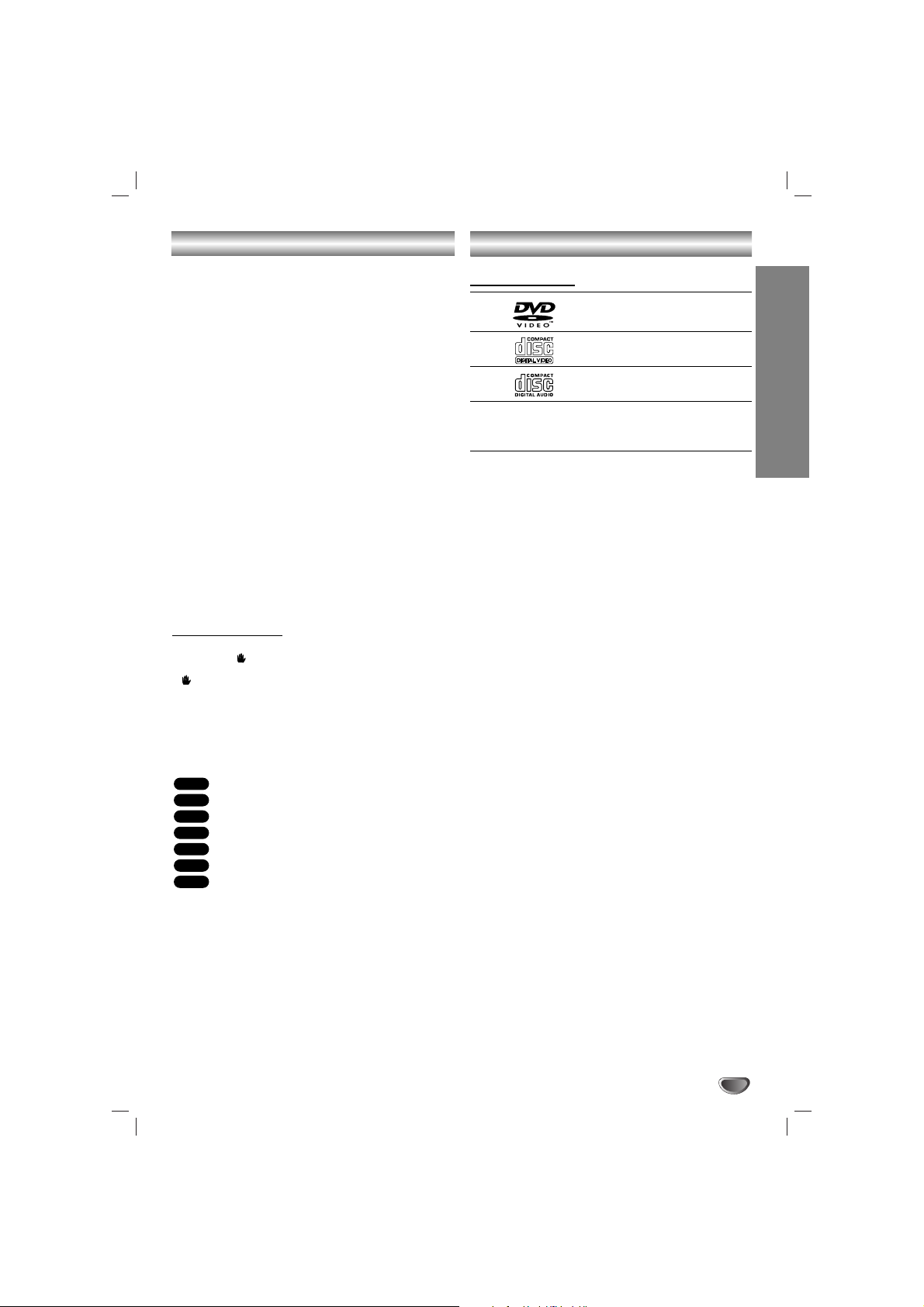
INTRODUCTION
3
Table of Contents
Introduction
Safety Precautions. . . . . . . . . . . . . . . . . . . . . . . . . . . . . . . . 2
Table of Contents. . . . . . . . . . . . . . . . . . . . . . . . . . . . . . . . . 3
Before Use . . . . . . . . . . . . . . . . . . . . . . . . . . . . . . . . . . . . . 3
Front Panel/ Rear Panel. . . . . . . . . . . . . . . . . . . . . . . . . . . . 4
Remote Control . . . . . . . . . . . . . . . . . . . . . . . . . . . . . . . . . . 5
Preparation
Connections . . . . . . . . . . . . . . . . . . . . . . . . . . . . . . . . . . . 6-8
Before Operation . . . . . . . . . . . . . . . . . . . . . . . . . . . . . . 9-15
Operation
Operation . . . . . . . . . . . . . . . . . . . . . . . . . . . . . . . . . . . 16-17
Operation with Audio CD or MP3/WMA file . . . . . . . . . . . . 18
Operation with JPEG file . . . . . . . . . . . . . . . . . . . . . . . . . . 19
Operation with DivX file . . . . . . . . . . . . . . . . . . . . . . . . . . . 20
Operation with RADIO . . . . . . . . . . . . . . . . . . . . . . . . . 21-22
Operation with TAPE . . . . . . . . . . . . . . . . . . . . . . . . . . . . . 23
Recording . . . . . . . . . . . . . . . . . . . . . . . . . . . . . . . . . . . . . 23
Operation with KARAOKE . . . . . . . . . . . . . . . . . . . . . . 24-27
Reference
Troubleshooting . . . . . . . . . . . . . . . . . . . . . . . . . . . . . . . . . 28
Language Code List. . . . . . . . . . . . . . . . . . . . . . . . . . . . . . 29
Area Code List. . . . . . . . . . . . . . . . . . . . . . . . . . . . . . . . . . 29
Specifications. . . . . . . . . . . . . . . . . . . . . . . . . . . . . . . . . . . 30
About Symbols
About the symbol display
“ ” may appear on the TV screen during operation.
This icon means the function explained in this owner’s
manual is not available on that specific DVD video disc.
About the disc symbols for instructions
A section of which title has one of the following symbols
is applicable only to the disc represented by the symbol.
DVD
Video CDs
Audio CDs
MP3 file
WMA file
JPEG file
DivX file
About the symbols for instructions
Caution
Caution Indicates hazards likely to cause harm to the
unit itself or other material damage.
Note
Note Indicates special operating features of this unit.
TTip
ip Indicates tips and hints to make the task easier.
DivX
JPEG
WMA
MP3
ACD
VCD
DVD
Before Use
Playable Discs
DVD
(8 cm / 12 cm disc)
Video CD (VCD)
(8 cm / 12 cm disc)
Audio CD
(8 cm / 12 cm disc)
In addition, this unit can play a DVD±R, DVD±RW,
SVCD, and CD-R/RW that contains audio titles, MP3,
WMA, JPEG or DivX files.
Note
Note
• Depending on the conditions of the recording equipment or the CD-R/RW (or DVD±R/RW) disc itself,
some CD-R/RW (or DVD±R/RW) discs cannot be
played on the unit.
•Do not attach any seal or label to either side (the
labeled side or the recorded side) of a disc.
•
Do not use irregularly shaped CDs
(e.g., heart-shaped
or octagonal). It may result in mal-
functions.
Note
Note on DVDs and Video CDs
Some playback operations of DVDs and Video CDs
may be intentionally fixed by software manufacturers. As
this unit plays DVDs and Video CDs according to disc
content designed by the software manufacturer, some
playback features of the unit may not be available or
other functions may be added.
Refer also to the instructions supplied with the DVDs
and Video CDs. Some DVDs made for business purposes may not be played on the unit.
Regional Code
This unit has a regional code printed on the rear of the
unit. This unit can play only DVD discs labelled as the
same as the rear of the unit or “ALL”.
Notes on Regional Codes
• Most DVD discs have a globe with one or more numbers in it clearly visible on the cover. This number
must match your unit’s regional code or the disc cannot play.
• If you try to play a DVD with a different regional code
from your player, the message “Check Regional
Code” appears on the TV screen.

4
Front Panel/ Rear Panel
1. NUMERIC buttons (0-9)
2. DISC DOOR
3. • (
/
[
)POWER button
• Z OPEN/CLOSE button
4. DISPLAY WINDOW
5. • USB connector
• DEMO button
• HEADPHONE Jack (PHONES):
3.5
mm
6. • XDSS/MP3 OPT.button
• XTS-PRO button
• FUNCTION SELECT buttons
(TUNER,AUX, KARAOKE/CD/DVD,TAPE)
• CLOCK button
• TIMER button
• SET/CD[]/RDS-OPTIONAL
• EQ button
• CD SYNCHRO RECORDING (CD SYNC.)/
DUBBING (DUBB.)/ (ST./MONO) button
• REC/[] button
• CD SKIP/SEARCH (.
bbbb/BBBB
>),
CD SCAN (.
bbbb/BBBB
>)
REWIND/ FAST FORWARD - TAPE
(.
bbbb/BBBB
>),TUNING (-/+),
(b- KEY CON. -#) KEY CONTROL buttons
• PRESET (-) button
• PRESET (+)/ FORWARD PLAY (
G
) button
• STOP (xSTOP) button
• Volume control knob
7. • Z PUSH EJECT position (TAPE 1)
• Z PUSH EJECT position (TAPE 2)
8. • MIC VOLUME knob : OPTIONAL
• MIC Jacks (MIC1/ MIC2): 3.5 mm : OPTIONAL
9.
DISC SELECT buttons (1, 2, 3)
10. • FM/AM ANTENNA Connector
• AUXILIARY INPUT (AUX IN) connector
11. POWER CORD
12. SPEAKER Terminals
13. •
COMPONENT VIDEO OUT (PROGRESSIVE
SCAN)
(Y PB PR) Connector
• VIDEO OUT Connector
1
3
4
5
6
7
8
9
10
11
12
13
2
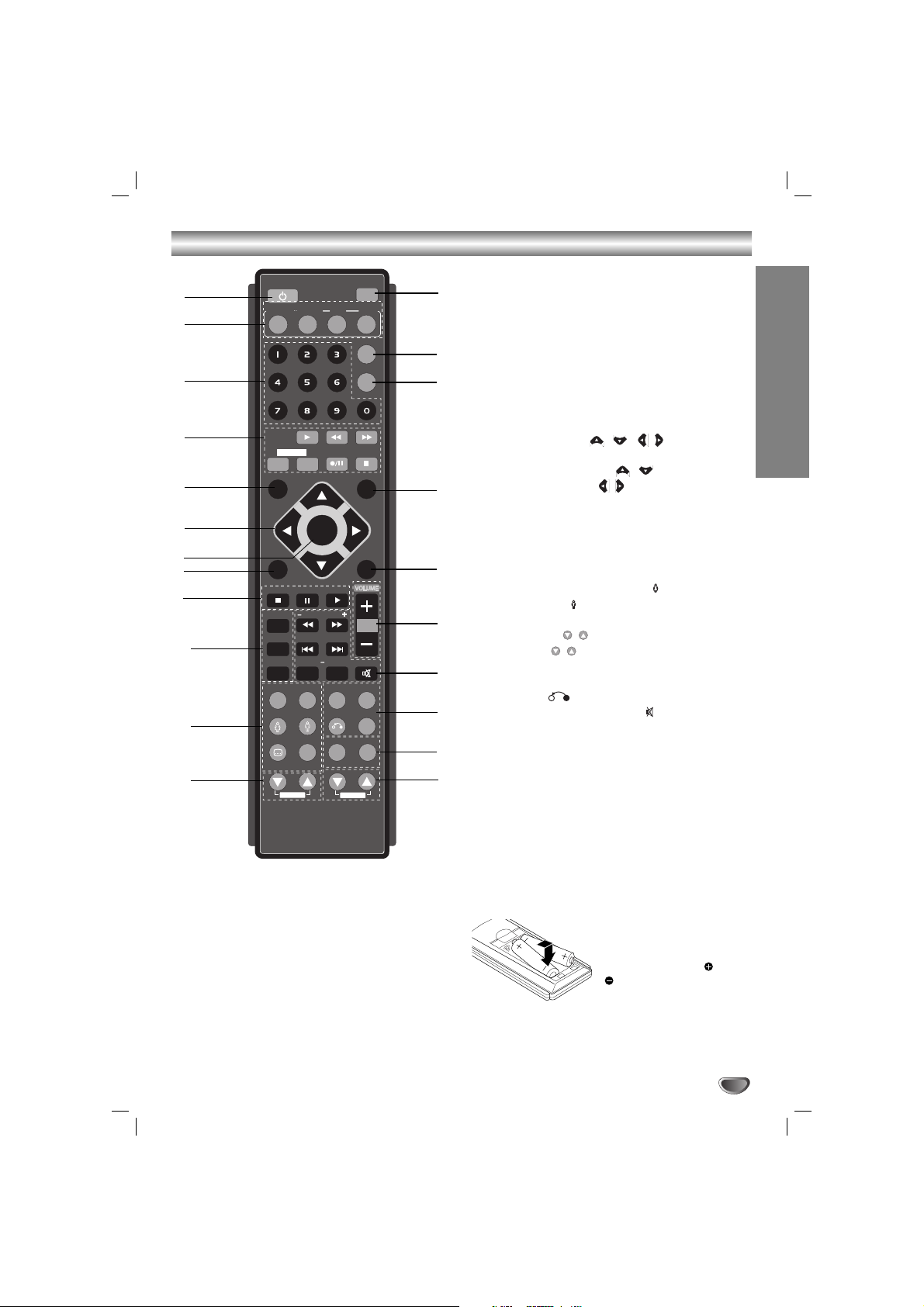
5
INTRODUCTION
Remote Control
Remote Control Operation Range
Point the remote control toward the remote sensor and
press the buttons.
• Distance: About 23 ft (7 m) from the front of the
remote sensor
• Angle: About 30° in each direction of the front of the
remote sensor
Remote control battery installation
Detach the battery cover on
the rear of the remote control, and insert two R03 (size
AAA) batteries with and
aligned correctly.
Caution
Caution
Do not mix old and new batteries. Never mix different
types of batteries (standard, alkaline, etc.).
1. POWER button
2. FUNCTION SELECT buttons
(TUNER/BAND,DVD/KARAOKE, AUX, USB)
3. NUMERIC buttons (0-9)
4. TAPE FUNCTION buttons
• PLAY (
G
)
• REWIND/ FAST FORWARD PLAY (
FF/GG
)
• TAPE 1-2 SELECT buttons (1-TAPE-2)
• RECORD/ RECORD PAUSE (z/[])
• TAPE STOP (x)
5. SETUP button
6. • ARROW buttons ( / / / )
(Selects an option in the menu)
• PRESET (-/+) buttons ( / )
• TUN. (-/+) buttons ( / )
7. SELECT/ENTER button
8. MENU button
(Use the MENU button to display the menu screen
included on DVD video discs.)
9. STOP (x), PAUSE([])/ STEP, PLAY (
G
) buttons
10. PROG./MEMO., REPEAT, REPEAT A-B buttons
11.
EQ ,XTS-Pro, SOUND/ FEMALE( ),
AUDIO/ MALE( ), SUBTITLE (S-TITLE),
SHADOW, CLEAR buttons
12. ECHO VOL. ( / ) buttons
13. MIC VOL. ( / ) buttons
14. RDS, PTY buttons - OPTIONAL
15.
XDSS plus, VSM (Virtual Sound Matrix)
, ZOOM,
RETURN ( ) buttons
16. • MARKER, SEARCH, MUTE(
) buttons
• TEMPO (-/+)/ SCAN (
FF/GG
)
• KEY CON. (b/#)/ SKIP (./>)
17. VOLUME -/+ buttons
18. TITLE button
(Use the TITLE button to display the title screen
included on DVD video discs.)
19. DISPLAY button
20. DIMMER button
21. SLEEP button
22. DISC SKIP (D.SKIP) button
PROG./MEMO.
DVD/
POWER
TUNER/BAND
USB
D.SKIP
AUSE/STEP
XDSS plus
1
6
5
4
3
2
8
9
21
20
18
16
17
19
7
10
12
13
15
11
22
14
TUNER/BAND
DVD/
KARAOKE
D.SKIP
AUX
USB
SLEEP
1 - TAPE - 2
SETUP
PRESET +
TUN. - TUN. +
MENU
STOP PLAY
PAUSE/STEP
PROG./MEMO.
b -
REPEAT
REPEAT A-B
MARKER SEARCH
EQ
XTS Pro
SELECT
/ENTER
PRESET -
TEMPO
KEY CON - #
XDSS plus
AUDIO
ECHO VOL.
CLEAR
RETURN
RDS PTY
MIC VOL.
SOUND
S-TITLE
SHADOW
DIMMER
DISPLAY
TITLE
MUTE
ZOOM
VSM

Connections
6
Connecting to a TV
Make one of the following connections, depending on
the capabilities of your existing equipment.
TTip
ip
• Depending on your TV and other equipment you wish
to connect, there are various ways you could connect
the
unit
. Use one of the connections described below.
• Please refer to the manuals of your TV, VCR, Stereo
System or other devices as necessary to make the
best connections.
Caution
Caution
•
Make sure the unit is connected directly to the TV.
Select the correct AV input on your TV.
• Do not connect your
unit
to TV via your VCR. The
DVD image could be distorted by the copy protection
system.
Video connection
Connect the VIDEO OUT jack from the
unit
to the
VIDEO IN jack on the TV using the video cable supplied
(V).
Component Video connection
Connect the COMPONENT VIDEO OUT (PROGRESSIVE SCAN) (Y P
B PR) jacks from the
unit
to the corre-
sponding jacks on the TV using a Y PB PR cable (C).
Progressive Scan connection
• If your television is a high-definition or “digital ready”
television, you may take advantage of this
unit
’s
progressive scan output for higher video resolution.
• If your TV does not accept the Progressive Scan format, the picture will appear scrambled if you try
Progressive Scan on the
unit
.
Connect the COMPONENT VIDEO OUT (PROGRESSIVE SCAN) (Y P
B PR) jacks from the
unit
to the corre-
sponding jacks on the TV using an optional Y PB PR
cable (C).
Note
Note
Set the Progressive to “On” in the Setup menu for progressive signal, see the page 13.
Rear of TV
VIDEO
IN
V
COMPONENT VIDEO /
PROGRESSIVE SCAN INPUT
Y
C
COMPONENT
VIDEO OUT
(PROGRESSIVE SCAN)
AUX IN
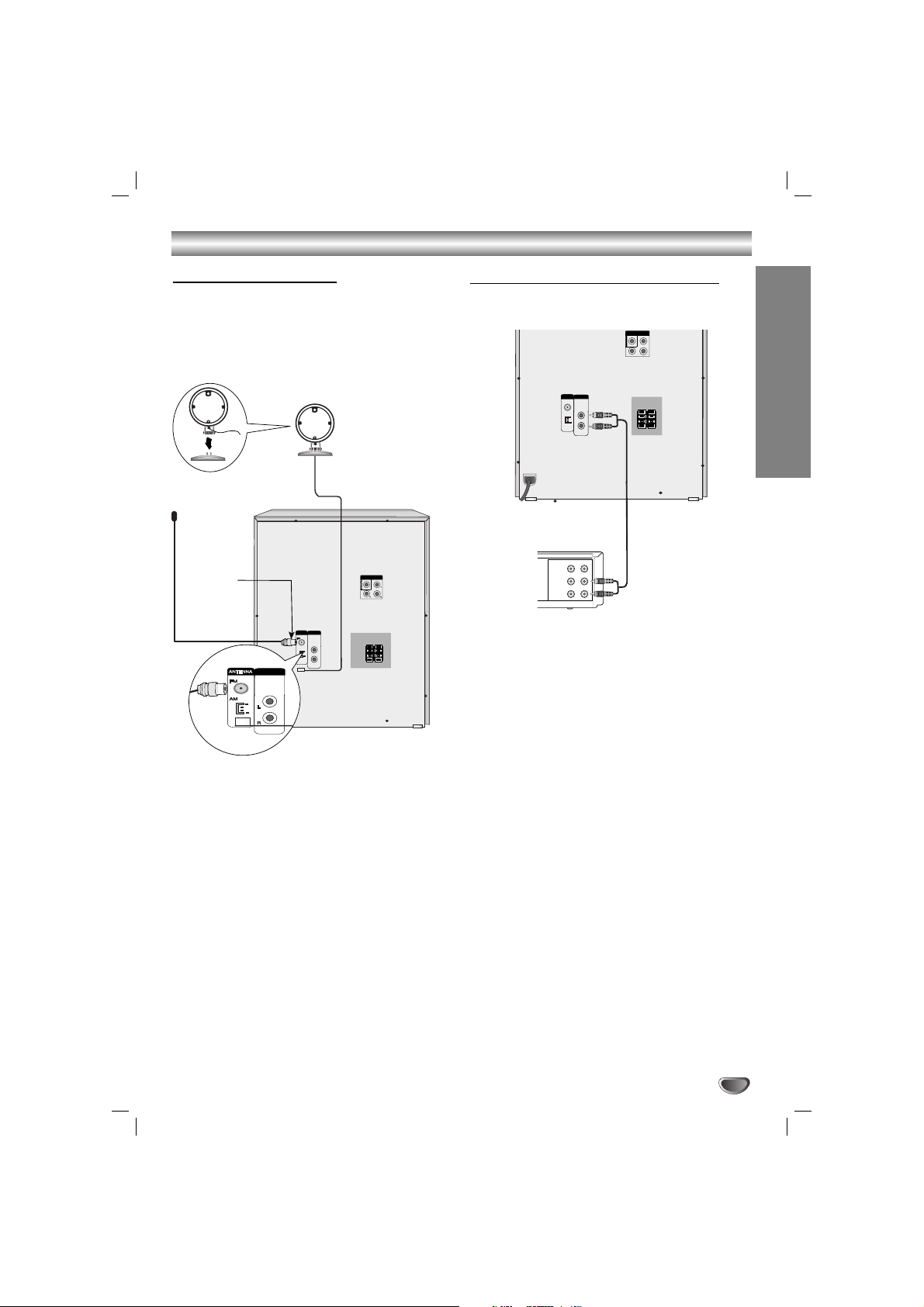
7
Connections
PREPARATION
Connecting to Antenna
Connect the supplied FM/AM antennas to listen to the
radio.
• Connect the AM loop antenna to the AM antenna
connector.
• Connect the FM wire antenna to the FM antenna
connector.
Note
Note
•To prevent noise pickup, keep the AM loop antenna
away from the unit and other component.
• Be sure to fully extend the FM wire antenna.
• After connecting the FM wire antenna, keep it as
horizontal as possible.
AUX IN
COMPONENT
(PROGRESSIVE SCAN)
VIDEO OUT
AM(MW) loop
antenna (aerial)
(Supplied)
For AM(MW) reception, connect the loop antenna (aerial)
to the terminal marked AM
FM wire
antenna
(supplied)
Connecting to Auxiliary Equipment
You can use VCR or other unit connected to the AUX
connector.
1
Connect a VCR or auxiliary device, etc to the AUX
connector.
2
Press the AUX button on the front panel or the
remote control until the “AUX” indicator is
displayed in the display window.
VIDEO
OUTIN
AUDIO (L)
AUDIO (R)
VCR (or Auxiliary
Device, etc)
To AUDIO IN
To AUDIO OUT
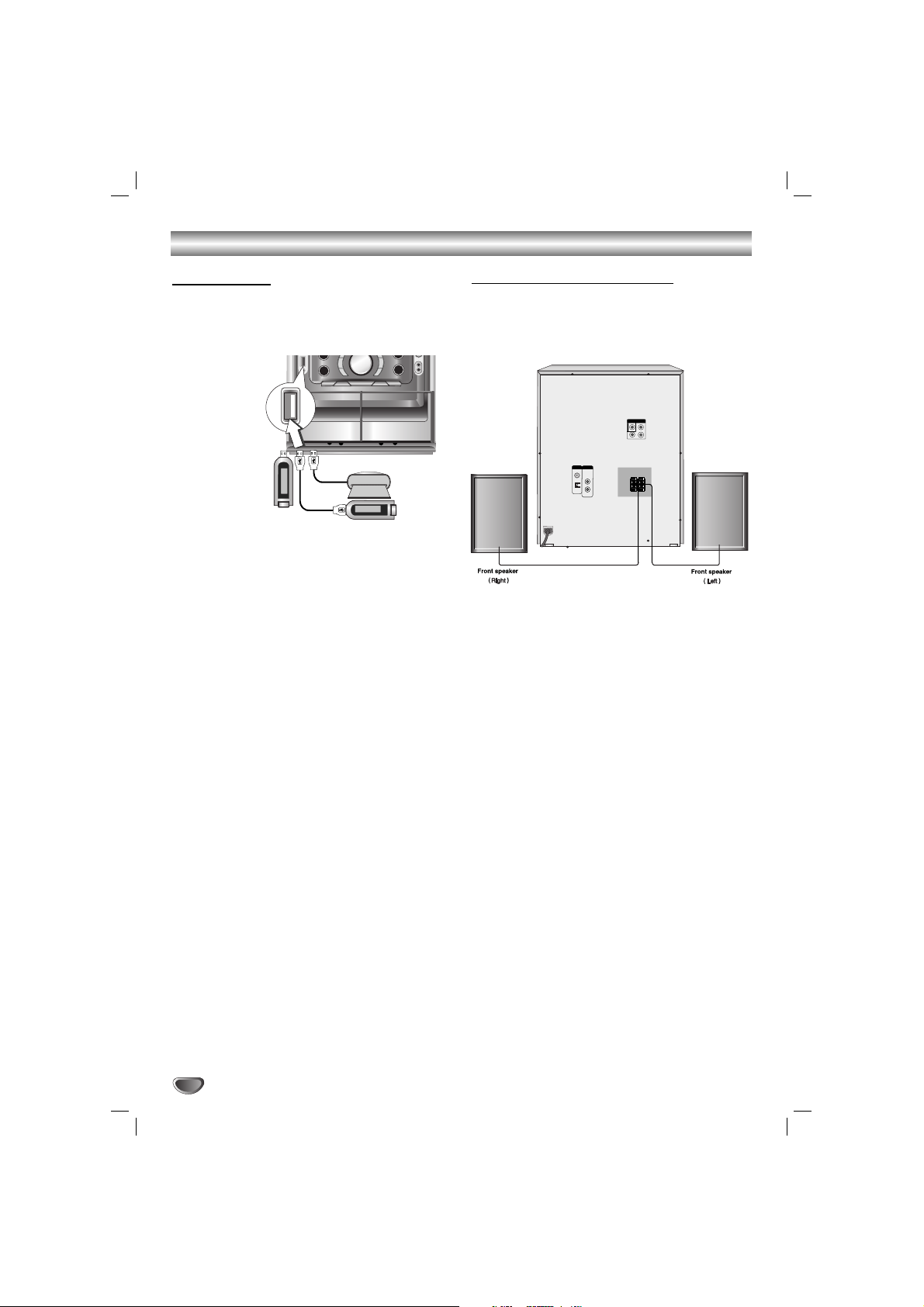
Note
Note
•Be sure to match the speaker cable to the appropriate terminal on the components: + to + and – to –.
If the cables are reversed, the sound will be distorted
and will lack base.
• If you use front speakers with low maximum input rating, adjust the volume carefully to avoid excessive
output on the speakers.
• Connect the Front Left/Right speaker correctly. If it is
reversed, the sound may be distorted.
Speaker System Connection
Connect the speakers using the speaker cables by
matching the colors of the terminals and those of the
cords.
Connections
8
USB Function
You can enjoy the media files such as tunes
(MP3/WMA) saved in an MP3 player or USB memory
by connecting the storage device to the USB port of
this unit.
USB Memory,
MP3 Player (or
Memory Card
Reader, etc.)
To Remove the USB from the unit
1. Choose the other functions except USB
function in order to remove the USB.
2. Remove the USB from the unit.
Note
Note
Besides Basic Playback, if you want to operate other
functions, see the CD Playback section.
Note
Note
• Do not extract the USB device in operating.
• Music files(MP3/WMA), Image Files (JPEG) and
Video Files can be played.
•Aback up demands to prevent a data damage.
• If you use a USB extension cable or USB hub, the
USB device might not be recognized.
•Adevice using NTFS file system is not supported.
(Only FAT (16/32) file system is supported.)
• The USB function of this unit does not support all
USB devices.
• Digital camera and mobile phone are not supported.
• This unit is not supported when the total number of
files is 1000 or more..
Compatible Devices
1. Devices which require additional program installation
when you have connected it to a computer, are not
supported.
2. MP3 Player : Flash type MP3 player.
T
he MP3 player requiring installation of a driver is
not supported.
3. USB Flash Drive : Devices that support USB2.0 or
USB1.1.

9
Before Operation
PREPARATION
Volume Adjustment
•Turn VOLUME knob clockwise to increase the sound
level, or counterclockwise to decrease it.
• Press VOLUME + to increase the sound level, or use
VOLUME - to decrease it on the remote control.
MUTE
Press MUTE to turn off the sound, press again to
restore.
“” indicator flashes in the display window.
Headphone Jack
Connect a stereo headphone plug ( 3.5mm) into the
headphone jack.
The speakers are automatically disabled when you plug
in headphones (not supplied).
EQUALIZER Effect
You can choose 7 fixed sound impressions and adjust
the BASS, MIDDLE and TREBLE.
-You can select a desired sound mode by using EQ
button on the front panel or the remote control.
When you want to change a sound mode press the
EQ button repeatedly within 3 seconds.
Each time you press the button the setting changes in
the display window as shown below.
NORMAL → USER EQ → POP → CLASSIC
→ ROCK → DRAMA → JAZZ → NORMAL...
You can set the BASS, MIDDLE and TREBLE on the
USER EQ mode.
1.Select the USER EQ mode by using EQ button.
“USER EQ” will be displayed in the display window.
2.Press the SET/CD[[button on the front panel when
“USER EQ” is displayed in the display window.
“BASS 0” will be displayed in the display window.
3.Select the BASS, MIDDLE or TREBLE you want by
pressing the PRESET (-/+) buttons on the front
panel.
4.Press the TUNING (-/+) buttons on the front panel
to set the sound level you want. (MIN, -4 ~ +4,
MAX steps)
5.Repeat the 3-4 steps as above.
6.When the sound level is completed, press the the
SET/CD[[button on the front panel.
DEMO
Press DEMO in power off state to demonstrate the
function in the display window.
To cancel it , press POWER ( / I) or DEMO again.
XDSS (Extreme Dynamic Sound System)
Press XDSS plus to reinforce treble, bass and the sur-
round effect. The “XDSS ON” or “NORMAL” indicator
lights.
: XDSS ON ↔ NORMAL
: XDSS ON → MP3 -- OPT ON
→ NORMAL → XDSS ON .
MP3 Optimizer
T
his function optimizes for compressed MP3 files. It
improves the bass sound to make sweet sound. Each
time you press “ MP3 OPT ”.
The setting changes in the following order.
XDSS ON → MP3 -- OPT ON → NORMAL
XTS pro
This unique sound quality developed by our
technology creates the optimum sound for you to play
the perfect playback of the original sound and to feel
the living sound source.
Each time you press XTS Pro the setting changes in
the following order.
XTS -- P ON ↔ NORMAL
Note
Note
The XTS Pro function will not be operated when a
headphone has been connected.
VIRTUAL sound
Press
VSM
to set the virtual sound.
• 3D STEREO
Realtime 3D positioned sound rendering technology
with stereo sources, optimized for stereo speakers.
Listeners may experience amazing virtual surround
effects with their own multimedia players.
•Virtual surround
A patent pending downmix technology converts 5.1
channel to 2 channel sound having directional
information of audio.
Sound Mode
You can enjoy surround sound simply by selecting one
of the pre-programmed sound fields according to the
program you want to listen to (2 ch. sound only).
Press SOUND MODE repeatedly.
BYPASS
→ ON STAGE → STUDIO → CLUB → HALL →
THEATER 1 → CHURCH → BYPASS...
Note:
Initial sound mode is BYPASS.
Source Display Effect
2.1 ch. VIRTUAL 3D STEREO
5.1 ch VIRTUAL Virtual surround
MP3/WMA
DVD/VCD/DivX/ACD
