Page 1

Quick Start Guide
Use your phone for more than just talking.
• AT&T Mobile TV
• AT&T Mobile Music
• 1.3 Megapixel Camera with Video
• Video Share
• Mobile Messaging
See User Manual for Spanish instructions.
Additional charges may apply. Visit att.com for more details. Phone
features subject to change without prior notice. All phone screens
are simulated. Services may not be available in all markets.
AT&T marks contained herein are trademarks of AT&T
Intellectual Property and/or AT&T affiliated
companies. © 2008 AT&T Intellectual
Property. All rights reserved.
Page 2

Getting to Know Your Phone
For more information, visit att.com/DeviceSupport.
Headset/
USB/
Charging
Port
Volume
Up/Down
microSD
Port
Send Key
Voicemail
Key
Camera
Earpiece
AT&T Mobile TV Key
OK/Web Key
Clear & Back Key
Right Soft Key
Power/End Key
Vibrate Mode Key
Navigation Key
Microphone
Speaker
(back)
Multitasking
Key
Camera Key
Left Soft Key
™
Page 3
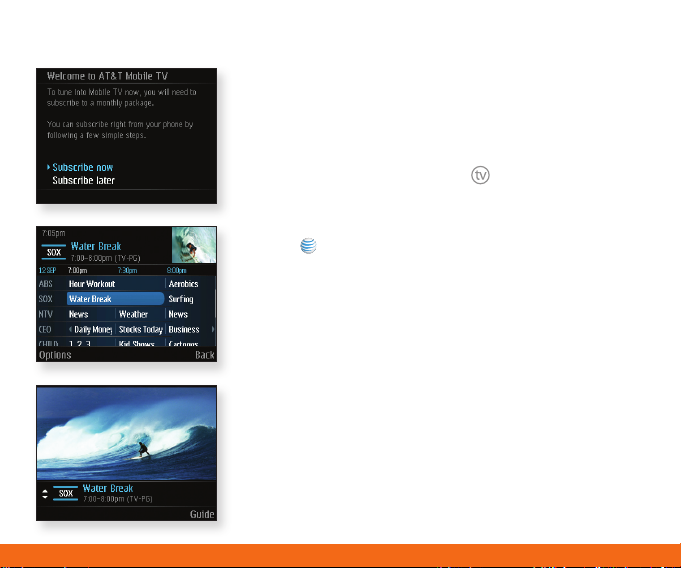
Tune in 24/7 for full-length, broadcast-quality
episodes of your favorite TV shows on the
networks you love.
1. From standby mode, press the Key.
2. An introductory video clip will play the first time
you access this feature.
3. Press to select Subscribe Now.
4. After reviewing the base package, press the
Left Soft Key for Continue.
5. If you agree to the Terms of Service, press the
Right Soft Key for Agree.
6. Press the Left Soft Key for Submit to confirm
your selection.
7. The TV player will launch. You can access the
Program Guide to see what’s playing.
Note: All programming subject to change. All sports programming
subject to blackout restrictions. Images shown on this page are
generic and not representative of the service.
Page 4
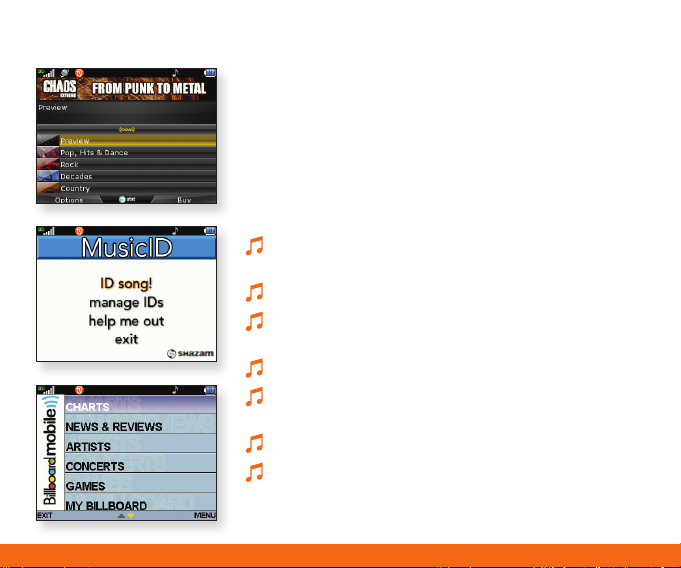
AT&T Mobile Music
AT&T Mobile Music provides the ultimate music
experience. Listen to your favorite music, watch the
latest music videos, and stay in the know with music
news and more.
• Fromstandbymode,presstheLeft Soft Key for
Menu and select AT&T Music (6).
Browse and select music from leading digital music
stores like Napster® and eMusic™ with Shop Music.
Listen to your music on an integrated Music Player.
Enjoy dozens of commercial-free music stations with
XM Radio.
Watch the latest music videos under Music Videos.
Personalize with ringtones and Answer Tones™ under
Shop Music.
Instantly ID the title and artist of a song with MusicID.
Get the latest music news, charts, and concert info
from The Buzz.
Page 5
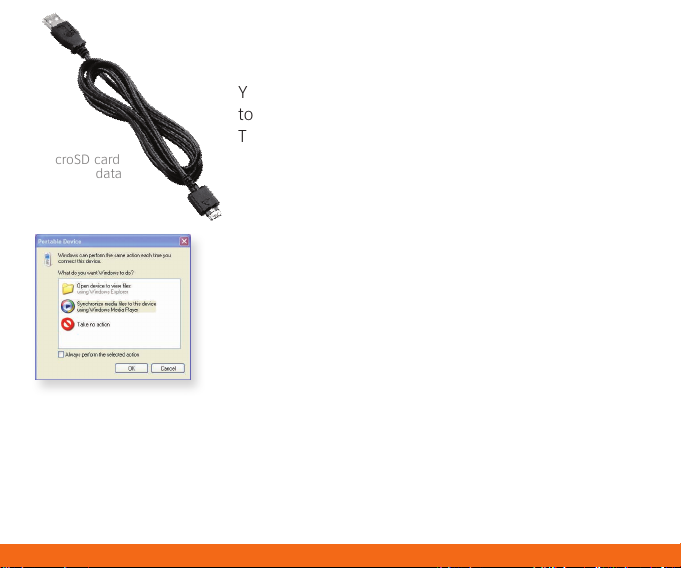
* microSD card
and USB data
cable sold
separately; go to
att.com/wireless.
** Steps may vary depending
on Windows Media Player
version. Warning! Do not
disconnect phone while file
transfer is in progress.
Requirement: Windows
Media® Player 10 or higher.
Not compatible with Mac OS
or iTunes.
Transfer Music
Your phone is not just for talking. You can also listen
to music from your favorite artists on your phone.
Transfer your favorite tunes today.
1. Make sure your music is in MP3, WMA, AAC,
AAC+/eAAC+, or RA format.
2. Insert the microSD™ card* (gold contacts facing down)
into the port on the left side of the phone.
3. Connect the phone to your PC using a USB
data cable.*
4. Once the Portable Device screen pops up on your PC,
select the second option and click OK.
5. From within Windows Media Player, songs will populate
the left side of the screen. Your CB630 Music Sync
Player should be the destination for the songs on the
right side of the screen.
6. Check/drag** songs to be transferred, then click
the Start Sync button.
7. When finished, unlock the phone and press the
Right Soft Key to exit music sync. Select Yes, and
then disconnect the USB cable.
Page 6

Play Music
Listen to music from your favorite artists right
on your phone. To listen to music that you have
transferred to your phone, follow these quick and
easy steps.
1. Insert the microSD™ card* (gold contacts facing down)
into the port on the left side of your phone.
2. From standby mode, press the Left Soft Key
for Menu, then select AT&T Music (6) and
Music Player (1).
3. Select All Songs (1), Playlists (2), Artists (3),
Albums (4), or Genres (5). With a song selected,
press .
4. Press to play/pause. Press up or down on the
Volume Keys to adjust the volume. Press left or
right on the Navigation Key to skip to the previous
or next song.
5. Press the Left Soft Key for Minimize to access other
phone functions while music is playing.
6. Press the End Key to exit the music player.
** microSD card sold separately; go to att.com/wireless.
Page 7

CV
CV brings your phone to life. Watch news, sports,
weather, and entertainment clips while on the go.
1. From standby mode, press the Right Soft Key
for Options, then select CV - Video (3) from this
customizable menu.
2. Once connected, highlight the video clip you want to
play and press .
Personalize your CV Home Page
1. From the CV home page, press to select EDIT.
2. Select the content you would like added or deleted
from your CV home page and press .
Note: Parental Controls available. See box insert for details.
Access to CV requires a MEdia™ Max plan.
Page 8

* Camera setting of
1280 x 960 resolution
does not support zoom.
Camera/Video
Capture everything around you in vivid detail via
the 1.3 megapixel camera with video and share
it instantly.
Take a Picture
1. From standby mode, press the Key.
2. Press left or right on the Navigation Key to adjust
the brightness and up or down to zoom.*
3. Press to take the picture. Press the Left Soft Key
to send it to someone.
Record a Video
1. Press and hold the Key, then select
Record Video (2).
2. Press to start/stop recording.
Note: From standby mode, press left on the Navigation Key
to see your pictures and videos.
Page 9

Video Share™
Share events the moment they happen.
Video Share lets you stream live video
directly to friends and family.
Make a Video Share Call
1. Dial the 10-digit number of another 3G Video Share
capable device.*
2. Once the call is answered, press the Key to initiate
a Video Share session.
Accept a Video Share Call
1. When receiving a Video Share call, the name or number
of the person who wants to share video with you will
appear on your screen.
2. Press the Left Soft Key for Accept and the Video
Share session will begin automatically.
To end a Video Share session and continue with the
phone call, press the Left Soft Key for Stop.
* Video Share is not available in all markets. Both parties must be in a 3G service area – a 3G icon
must appear by the signal bars prior to a call being placed, and both parties must remain in the 3G
coverage area for the duration of the Video Share session.
Page 10

Bluetooth®
Connect wirelessly to headsets, speakers,
computers, and more with Bluetooth technology.
1. Place your Bluetooth accessory into pairing mode.*
2. From standby mode, press the Right Soft Key for
Options and then select Bluetooth (2).
3. Select Search New Device (3).
4. If Bluetooth is off, press to turn it on.
5. Highlight your device and press . Enter
the passcode* (typically “0000” – 4 zeroes) and
press .
6. Select Yes (1) to connect to your device.
* Refer to your Bluetooth accessory’s user guide for information
about initiating pairing mode and the passcode.
Page 11

Mobile Email
All providers may not be available on all devices. Yahoo! and the Yahoo! logo are trademarks and/or
registered trademarks of Yahoo! Inc. AOL, America Online and the Triangle Logo are registered trademarks
of America Online. Windows Live and the Windows logo are either registered trademarks or trademarks
of Microsoft Corporation in the United States and/or other countries.
Take your email with you. With Mobile Email,
you can quickly and easily access your email if
your account is with one of these providers:
Yahoo!®, AOL®/AIM, AT&T® Yahoo!, and
Windows Live™ Hotmail.
1. From standby mode, press the Right Soft Key for
Options and then select Mobile Email (4).
2. Press to select your service provider.
3. Enter your Screen Name/ID or Email, followed
by your Password. Then press the Left Soft Key
for Sign In.
4. Select a message and press to download
its contents.
5. Press to delete the message, or press the
Left Soft Key for additional options.
Trademarks are property of
their respective owners.
Page 12

Instant Messaging
If you subscribe to an IM service such as
AIM®, Windows Live™, or Yahoo!®, you can
take the fun of IM on the go with your
wireless phone.
1. From standby mode, press right on the
Navigation Key.
2. Press to select an IM community, then
choose Sign In (1).
3. Enter your Screen Name/ID or Email, followed
by your Password. Check the Auto-Sign In
box to be automatically connected in the future.
Press the Left Soft Key for Sign In.
4. Select a contact currently online and press .
5. Enter your message, and then press to send.
6. To end, press the Right Soft Key for Options
and select End Conversation (6).
Note: When you receive an incoming instant message, a
“new message” icon similar to this one
on the screen.
Trademarks are property of their respective owners.
will appear
Page 13

MEdia™ Net
With MEdia Net, you can get the information that
is important to you at a glance. Your local weather,
your teams’ scores, and your movie theaters are all
just a few clicks away.
1. From standby mode, press .
2. Select the content you want to view and press .
Personalize Your MEdia Net Home Page
1. From the MEdia Net home page, scroll to EDIT and
press .
2. Select the content you would like added or deleted
from the MEdia Net home page and press .
Or, Personalize Your Home Page from Your PC
1. Go to att.com/mymedianet from your PC.
2. Enter your mobile phone number and start choosing
content to add to your home page.
3. Click “Update Now” to save your changes.
Page 14

Multitasking
Multitask simultaneously with voice and data –
browse the web, make calls, play games, send and
receive messages, and listen to music. All at once.
1. If you’re involved in one task and want to launch
another, press the Key and then the Left Soft Key
for Menu. You can then select another task.
2. To switch among multiple tasks, just press the
Key to display the task icon bar on the bottom
of the screen. Select another task icon and press .
Note: If you get a call while in another task (except playing music),
you can accept the call and then return to the task while
you’re talking.
Page 15

All providers may not be available on all devices. Yahoo! and the Yahoo! logo are trademarks and/or
registered trademarks of Yahoo! Inc. AOL, America Online and the Triangle Logo are registered trademarks
of America Online. Windows Live and the Windows logo are either registered trademarks or trademarks
of Microsoft Corporation in the United States and/or other countries.
Downloadable Fun
Whether you are into the latest hits or the classics,
let your phone reflect your style with downloadable
ringtones, Answer Tones™, and graphics. Or entertain
yourself and those around you with the most popular
downloadable games and applications.
Access AT&T Mall
1. From standby mode, press the Left Soft Key for Menu
and then select AT&T Mall (5).
2. Select Shop Tones (1), Shop Games (2), Shop
Graphics (3), Shop Multimedia (4), Shop
Applications (5), or Shop Videos (6).
3. Once connected, select a category and press .
Access Cool Games
1. From standby mode, press left on the Navigation Key.
2. Press to select Games (1).
3. Select a game to play by pressing , or shop for
additional games at AT&T Mall.
Page 16

Optional Accessories
Accessories for productivity, convenience,
and fashion are available at att.com/wireless.
Headset
Carrying Case
Vehicle Power Charger
Bluetooth® Headset microSD™ Card
USB Data Cable
MCDZ0008901
