LG Electronics MBM63660451 User Manual
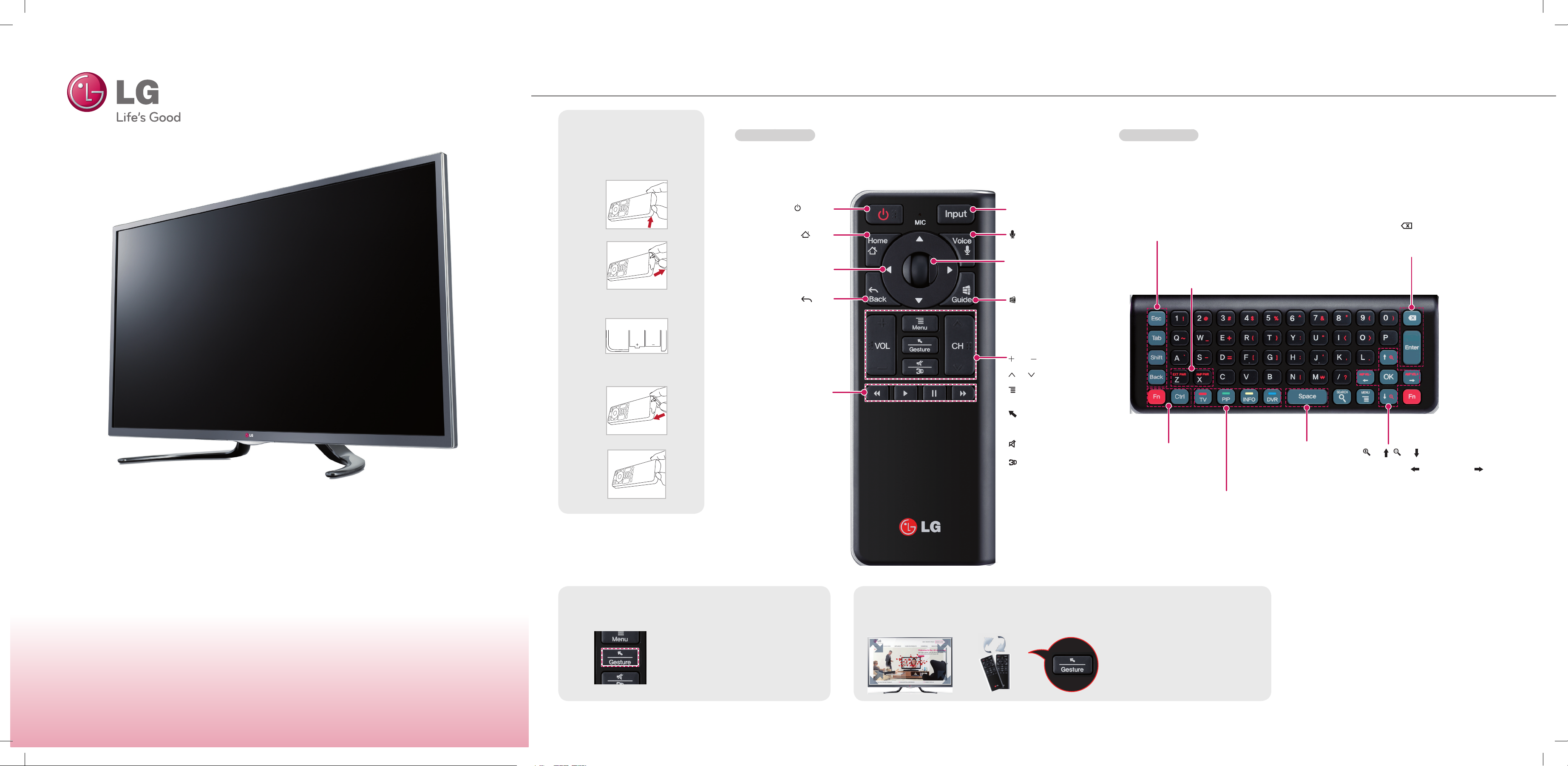
REMOTE CONTROL
Inserting batteries
1. Open the battery cover as shown
below.
2.
Insert batteries into the remote
control.
3.
Close the battery cover as shown
below.
(POWER)
Turn the TV on or off.
HOME
Access the homescreen.
Navigation Buttons
(up/down/left/right)
Move focus
BACK
Move to previous or superior step.
Trick play keys
rewind, play, pause, fast forward
INPUT
Selects input list.
VOICE
Searching by voice.
OK
Select item by pushing key.
Wheel
Spin the wheel up/down to scroll
up/down.
GUIDE
Access the EPG on connected
set-top box.
(Available only on Live TV)
VOL
Adjust the volume level.
CH
Change TV channels.
Menu
Call option pop-up for activating
app.
Activate/deactivate the pointer
Gesture
Zoom in/out(Press and Hold)
Mute all sounds.
Change between 2D and 3D
mode.(Press and Hold)
QWERTY Side - BackQWERTY Side - Front
ESC
Cancel state or command
Tab
Move focus to the next step
Shift
Combination key for upper letter
Back
Move to previous or superior step.
Fn
Combination key with other keys
Ctrl
Combination key with other keys
EXT PWR (Fn+Z)
Turn on/off external device
AMP PWR (Fn+X)
Turn on/off amplifi er
Space
Enter a space
Delete text
Enter
Finish text input
(Fn+ )/ (Fn+ )
Zoom in/out
AMP VOL - (Fn+ )/AMP VOL + (Fn+ )
Volume up/down on audio receiver
Quick Setup Guide
GA6400 series
P/N:MBM63660451 (REV01-1302)
GA6450 series
How to pair the remote control
Press the Pointer button to pair the
remote control.
How to use the zoom in/out gestures
TV
Activate TV player app
PIP
Activate/Deactivate PIP
INFO
Show channel information (available only on Live TV)
DVR
Enter DVR menu
1. Press and hold the Gesture button
for 2 seconds.
2. While holding the Gesture button,
draw a circle in a clockwise direction
to zoom in or counter-clockwise
direction to zoom out.
(This feature is only available in the
Chrome browser.)
For more information
Refer to manual or go to www.lg.com
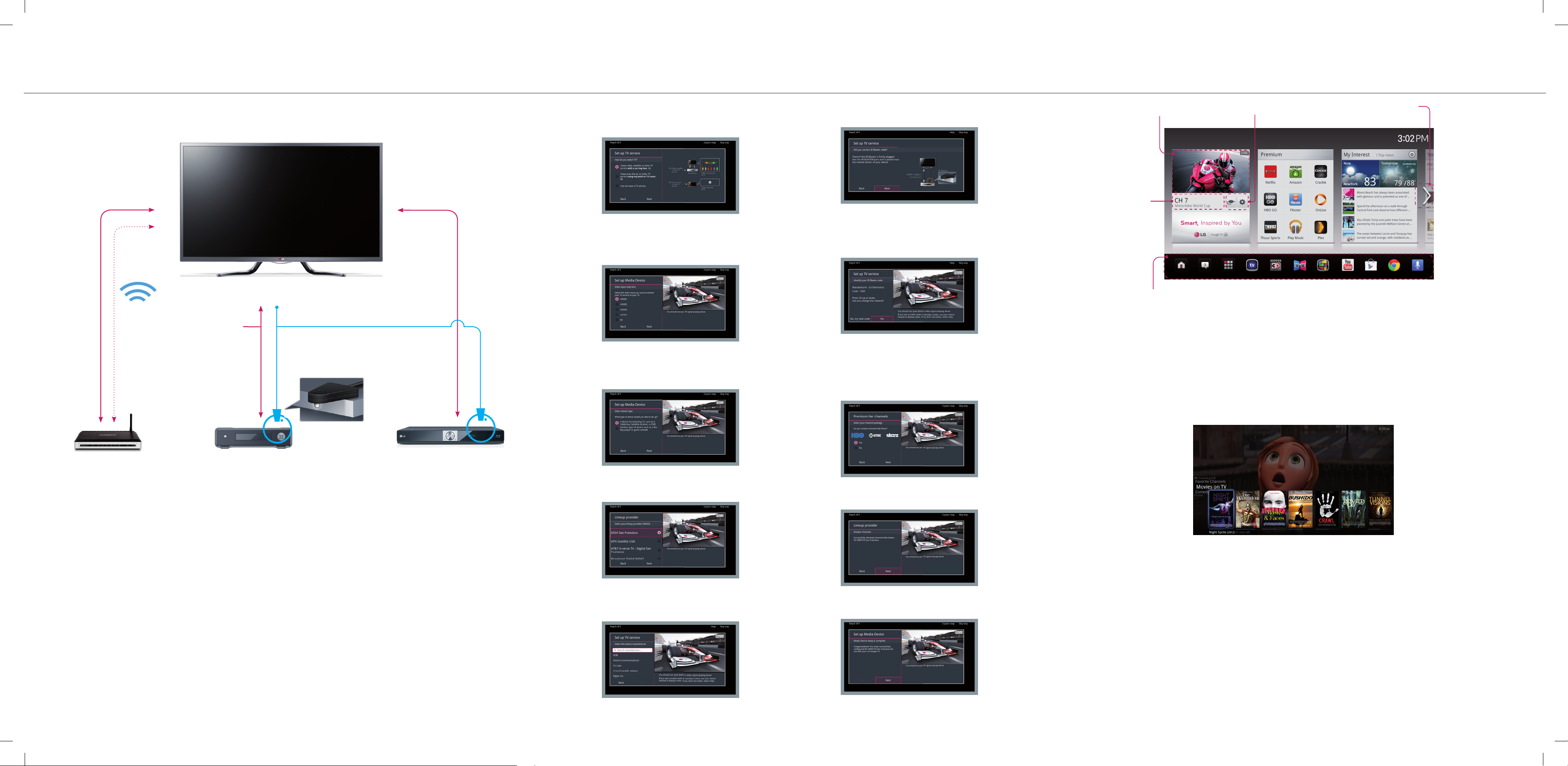
CONNECTIONS
IR BLASTER SETTINGS HOME
Wired
1
Wireless
HDMI or Component..
2
IR Blaster cable
Place the IR Blaster so that
the infrared transmitter points
to the remote sensor of the
Cable/Satellite Box.
3
The Setup Wizard will begin when you turn on the TV for the fi rst time. You can connect the LG remote to a
cable/satellite box by following the steps shown below.
Check if the IR Blaster is fi rmly plugged into the IR Blaster
You can see the screen shown above to start
the set up routine. There, select (A) to access
the IR blaster settings.
Select the correct port that is connected to the
cable/satellite box. You should see a TV signal once
the correct port is selected.
port and is placed near the remote sensor of your device as
shown above.
The TV will generate a test code to see if the remote is
properly working with the cable/satellite box. Press the CH
up and down to check the code. If the Channel doesn’t
change, then select [No, try next code] to repeat this step
until you fi nd right code.
Next page
Channel
description
Launcher Bar
Live TV
Input List & Settings
* Please note that you need to have a Google account to setup
the TV. It makes it more convenient to use Google’s services and
automatically restores your personal apps after a software update.
PRIMETIME QUICK GUIDE
The new quick guide makes it easy to fi nd live TV content well organized in categories (Movies, Drama, Sports, etc.).
Press the guide key anytime to bring up the best live TV content to you immediately.
1
2
3
Router
Cable/Satellite Box
Connecting to a network
Connect the TV to a router with a LAN cable.
Or connect with Wi-Fi by accessing Network Setup in the initial
Setup Wizard. For seamless internet streaming LG recommends a
stable 4Mbps broadband speed and 1.5Mbps as a minimum.
Connecting the cable/satellite box
Use the appropriate cable that is provided from your cable or satelite provider to connect the cable/satellite box to the TV. Place the IR Blaster near
the remote sensor.
Connect other devices
Connect the Audio amplifi er and other devices to the TV if necessary.
Other devices
Home theater/ Blu-ray player/ ...
Select your connected device type.
Select your lineup provider from the list. A TV signal should
appear once you pick the correct provider.
Select the correct cable/satellite box manufacturer.
The TV will generate a list of premium channels. Select
[Yes] if you receive any of these channels.
Your channels are analyzed.
If it is fi nished successfully. Select [Next].
Your LG remote is now set up to your cable/satellite box.
You can now access the channel guide or
connected set-top box with your remote.
