Page 1
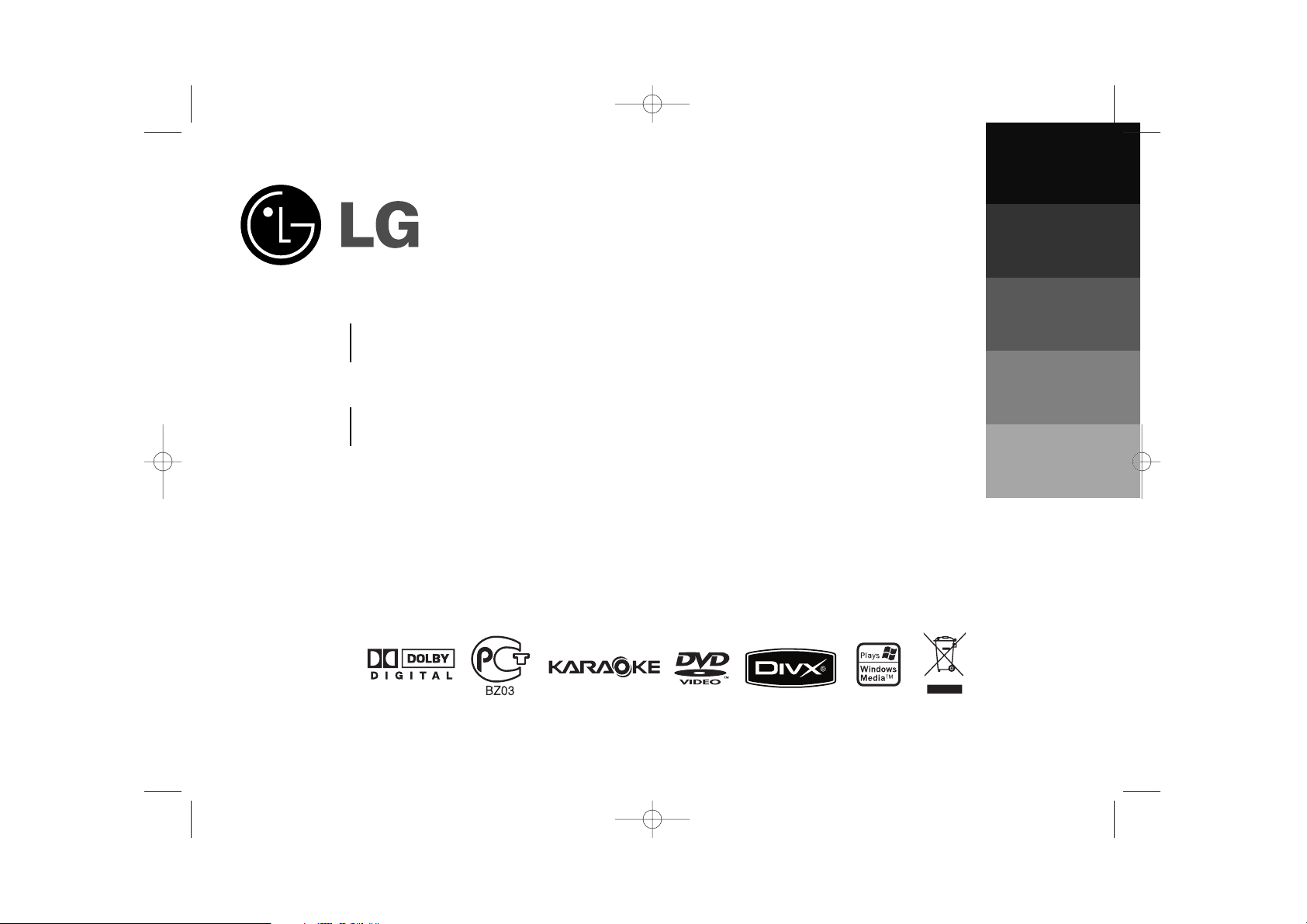
Model:
MBD-K203Q
MBD-K203Q
FBS203V
MBD-K103Q
MBD-K103Q
FBS103V
FBD203_103-X5U_ENG_MOSCOW_MFL42956220
êYCCKNâ
ENGLISH
аза тілі
O'ZBEK
мдкД∫злъдД
The working life of this product is 7 years since the date of purchase
Internet address ; http://ua.lge.com
Customer Information Center LG ; (380-44) 490-7777, 8-800-303-0000
.
FBD203_103-X5U_ENG_MOSCOW_6220 6/23/08 2:13 PM Page 1
Page 2
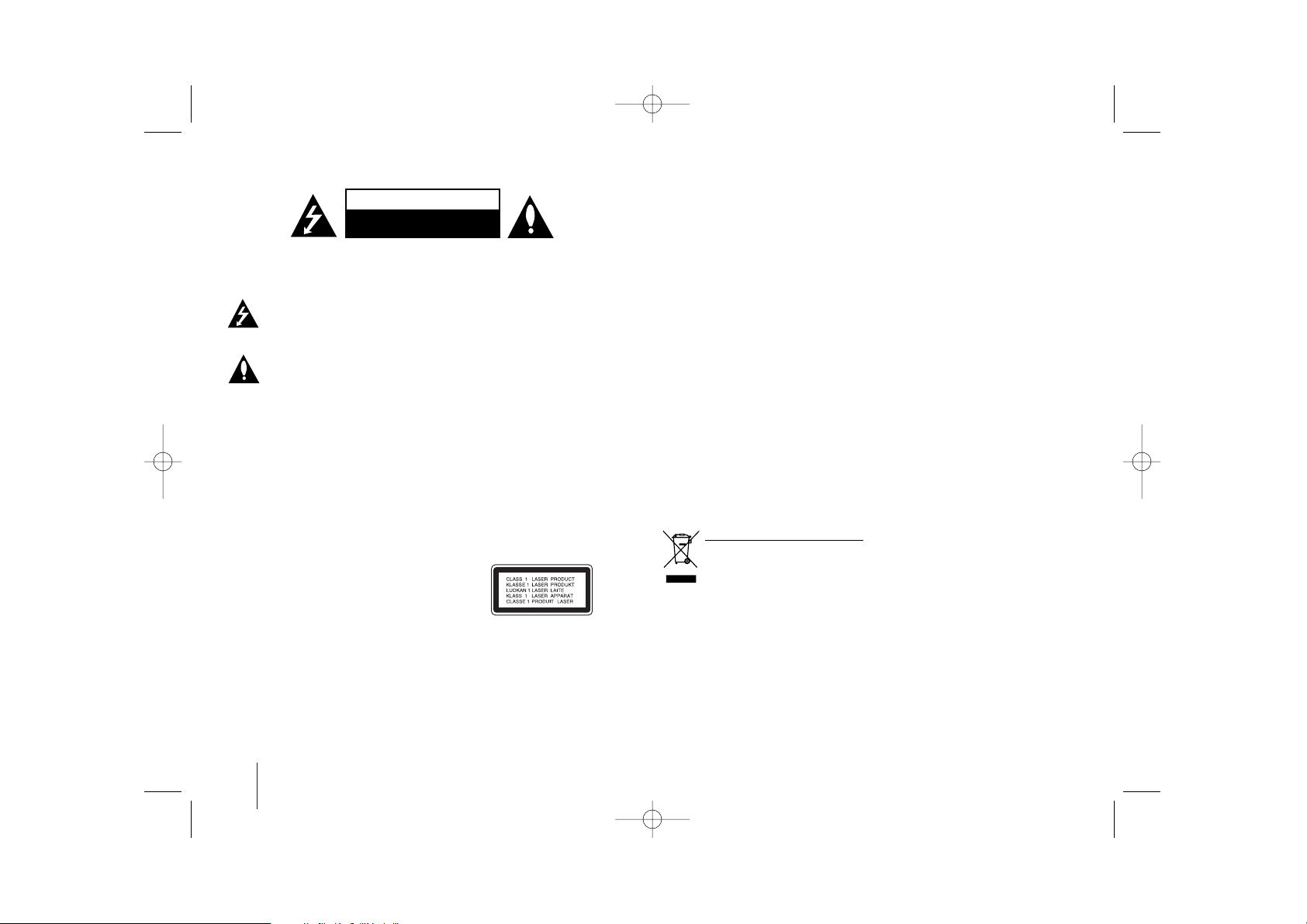
2
KARAOKE Mini Hi-Fi System ] USER GUIDE
CAUTION: TO REDUCE THE RISK OF ELECTRIC SHOCK DO NOT REMOVE
COVER (OR BACK) NO USER-SERVICEABLE PARTS INSIDE REFER SERVICING
TO QUALIFIED SERVICE PERSONNEL.
This lightning flash with arrowhead symbol within an equilateral triangle is
intended to alert the user to the presence of uninsulated dangerous voltage
within the product’s enclosure that may be of sufficient magnitude to constitute a risk of electric shock to persons.
The exclamation point within an equilateral triangle is intended to alert the
user to the presence of important operating and maintenance (servicing)
instructions in the literature accompanying the product.
WARNING: TO PREVENT FIRE OR ELECTRIC SHOCK HAZARD, DO NOT
EXPOSE THIS PRODUCT TO RAIN OR MOISTURE.
WARNING: Do not install this equipment in a confined space such as a book case or
similar unit.
CAUTION: Do not block any ventilation openings. Install in accordance with the manufacturer's instructions.
Slots and openings in the cabinet are provided for ventilation and to ensure reliable
operation of the product and to protect it from over heating. The openings should be
never be blocked by placing the product on a bed, sofa, rug or other similar surface.
This product should not be placed in a built-in installation such as a bookcase or rack
unless proper ventilation is provided or the manufacturer's instruction has been
adhered to.
CAUTION: This product employs a Laser System.
To ensure proper use of this product, please read this owner’s manual carefully and
retain it for future reference. Should the unit require maintenance, contact an authorized service center.
Use of controls, adjustments or the performance of procedures other than those
specified herein may result in hazardous radiation exposure.
To prevent direct exposure to laser beam, do not try to open the enclosure. Visible
laser radiation when open. DO NOT STARE INTO BEAM.
CAUTION: The apparatus should not be exposed to water (dripping or splashing) and
no objects filled with liquids, such as vases, should be placed on the apparatus.
CAUTION concerning the Power Cord
Most appliances recommend they be placed upon a dedicated circuit; That is, a
single outlet circuit which powers only that appliance and has no additional outlets or
branch circuits. Check the specification page of this owner's manual to be certain.
Do not overload wall outlets. Overloaded wall outlets, loose or damaged wall outlets,
extension cords, frayed power cords, or damaged or cracked wire insulation are dangerous. Any of these conditions could result in electric shock or fire. Periodically
examine the cord of your appliance, and if its appearance indicates damage or deterioration, unplug it, discontinue use of the appliance, and have the cord replaced with
an exact replacement part by an authorized service center.
Protect the power cord from physical or mechanical abuse, such as being twisted,
kinked, pinched, closed in a door, or walked upon. Pay particular attention to plugs,
wall outlets, and the point where the cord exits the appliance.
To disconnect power from the mains, pull out the mains cord plug. When installing the
product, ensure that the plug is easily accessible.
Disposal of your old appliance
1. When this crossed-out wheeled bin symbol is attached to a product it
means the product is covered by the European Directive 2002/96/EC.
2. All electrical and electronic products should be disposed of separately
from the municipal waste stream via designated collection facilities
appointed by the government or the local authorities.
3. The correct disposal of your old appliance will help prevent potential negative consequences for the environment and human health.
4. For more detailed information about disposal of your old appliance, please
contact your city office, waste disposal service or the shop where you purchased the product.
Safety Precaution
CAUTION
RISK OF ELECTRIC SHOCK
DO NOT OPEN
FBD203_103-X5U_ENG_MOSCOW_6220 6/23/08 2:13 PM Page 2
Page 3
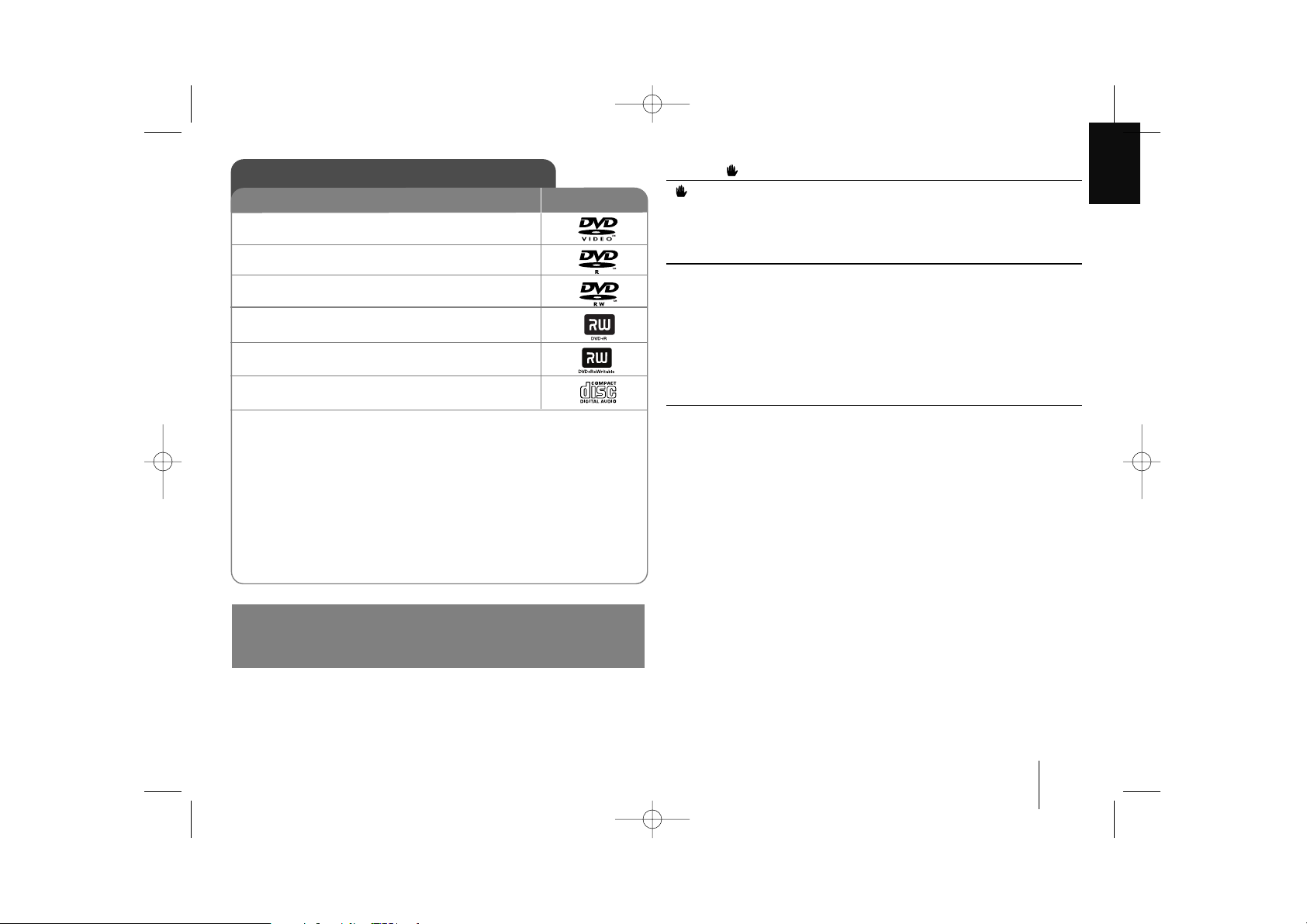
KARAOKE Mini Hi-Fi System ] USER GUIDE
3
About the Symbol Display
“ ” may appear on your TV display during operation and indicates that the
function explained in this owner’s manual is not available on that specific DVD
video disc.
Regional code
This unit has a regional code printed on the rear of the unit. This unit can play
only DVD discs labeled same as the rear of the unit or “ALL”.
• Most DVD discs have a globe with one or more numbers in it clearly visible
on the cover. This number must match your unit’s regional code or the disc
cannot play.
• If you try to play a DVD with a different regional code from your player, the
message “Check Regional Code” appears on the TV screen.
Copyrights
It is forbidden by law to copy, broadcast, show, broadcast via cable, play in
public, or rent copyrighted material without permission. This product features
the copy protection function developed by Macrovision. Copy protection signals
are recorded on some discs. When recording and playing the pictures of these
discs picture noise will appear. This product incorporates copyright protection
technology that is protected by method claims of certain U.S. patents and other
intellectual property rights owned by Macrovision Corporation and other rights
owners. Use of this copyright protection technology must be authorized by
Macrovision Corporation, and is intended for home and other limited viewing
uses only unless otherwise authorized by Macrovision Corporation. Reverse
engineering or disassembly is prohibited.
CONSUMERS SHOULD NOTE THAT NOT ALL HIGH DEFINITION TELEVISION SETS ARE FULLY COMPATIBLE WITH THIS PRODUCT AND MAY
CAUSE ARTIFACTS TO BE DISPLAYED IN THE PICTURE. IN CASE OF 525
OR 625 PROGRESSIVE SCAN PICTURE PROBLEMS, IT IS RECOMMENDED THAT THE USER SWITCH THE CONNECTION TO THE ‘STANDARD
DEFINITION’ OUTPUT. IF THERE ARE QUESTIONS REGARDING OUR TV
SET COMPATIBILITY WITH THIS MODEL 525p AND 625p UNIT, PLEASE
CONTACT OUR CUSTOMER SERVICE CENTER.
Types of Playable Discs
DVD-VIDEO: Discs such as movies that can
be purchased or rented.
DVD-R: Video mode and finalized only
DVD-RW: Video mode and finalized only
DVD+R: Video mode only
Supports the double layer disc also
DVD+RW: Video mode only
Audio CD:
In addition, this unit can play a DVD±R/RW and CD-R or CD-RW that
contains audio titles, MP3, WMA, JPEG files.
Depending on the conditions of the recording equipment or the CD-R/RW
(or DVD±R/RW) disc itself, some CD-R/RW (or DVD±R/RW) discs may
not be played on the unit due to the recording quality or physical condition
of the disc, or the characteristics of the recording device and authoring
software. The disc will not play if it has not been correctly finalized. Player
does not support these kinds of discs.
Logo
Type
Dolby”, “Pro Logic”, and the double-D symbol are trademarks of Dolby
Laboratories.
Manufactured under license from Dolby Laboratories.
FBD203_103-X5U_ENG_MOSCOW_6220 6/23/08 2:13 PM Page 3
Page 4
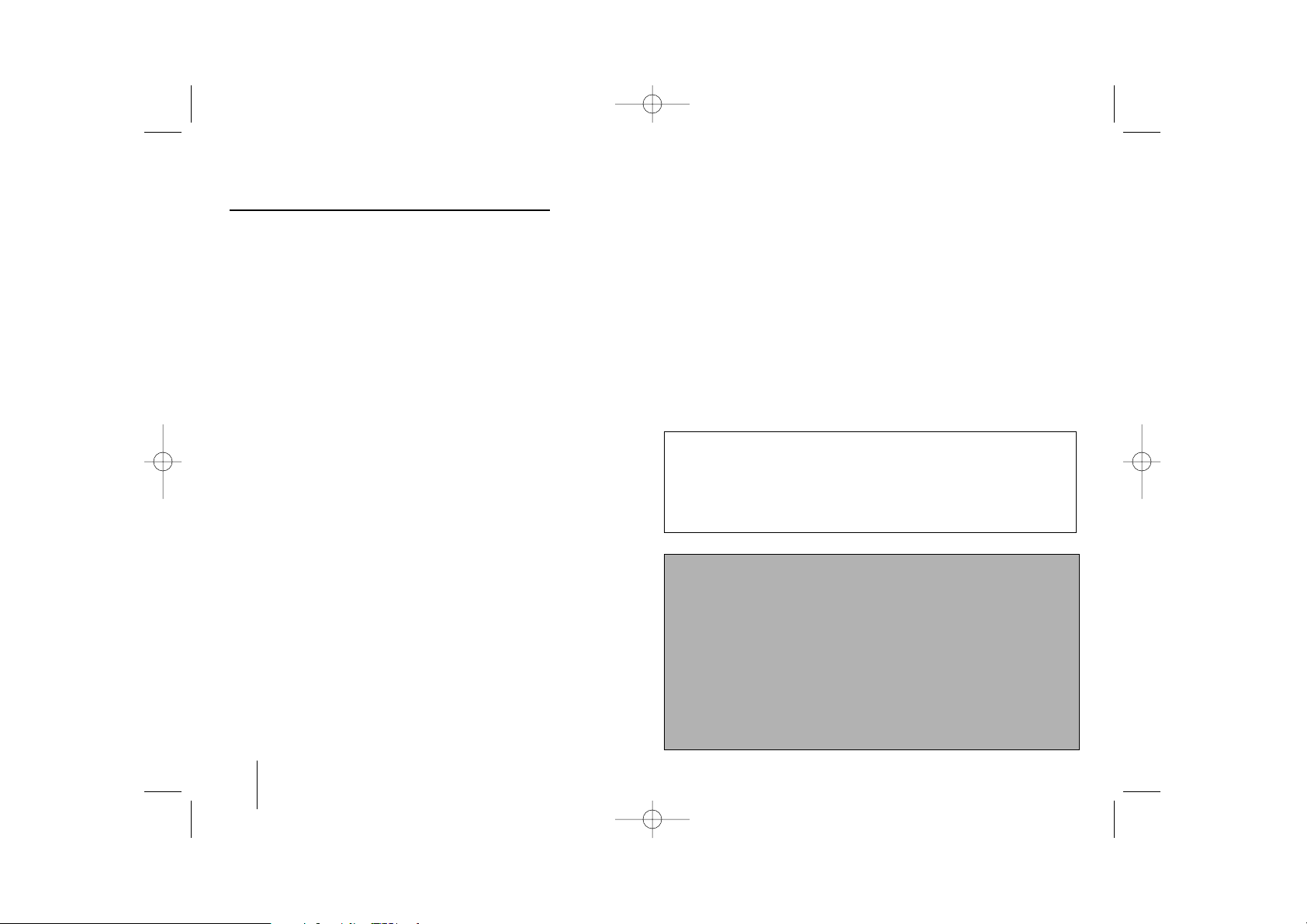
4
KARAOKE Mini Hi-Fi System ] USER GUIDE
4
Welcome to your new KARAOKE Mini Hi-Fi System
Contents
Safety Precaution . . . . . . . . . . . . . . . . . . .2
Types of Playable Discs . . . . . . . . . . . . . .3
Setting up . . . . . . . . . . . . . . . . . . . . . . . . .5
Main Unit . . . . . . . . . . . . . . . . . . . . . . . . .6
Hooking up the unit -I . . . . . . . . . . . . . . . .7
Hooking up the unit -II (Optional) . . . . . . . .8
Remote control . . . . . . . . . . . . . . . . . . . . .9
OSD Initial language setting(Optional) . . .10
Initial Setting the Area Code(Optional) . . .10
Adjust the setting . . . . . . . . . . . . . . . .10-11
Displaying Disc Information . . . . . . . . . . .12
Setting the clock . . . . . . . . . . . . . . . . . . .12
Use your player as an alarm clock . . .12-13
Setting the sound mode . . . . . . . . . . . . . .13
Playing a Disc . . . . . . . . . . . . . . . . . . . . .14
Playing a DivX Movie file . . . . . . . . . . . . .15
Listening to Audio CD,MP3 or WMA files . .15-16
Viewing photo files . . . . . . . . . . . . .16-17
Listening to the radio . . . . . . . . . . . . . . . .17
Listening to music from your portable
player . . . . . . . . . . . . . . . . . . . . . . . . . . .18
Connecting your portable USB player . . . . .18
USB DIRECT RECORDING . . . . . . . . . . . .19
Karaoke Basic Playback . . . . . . . . . . . . . . .20
Reserving the Song . . . . . . . . . . . . . . . . . .21
Karaoke Menu Playback . . . . . . . . . . . .21-22
Language Codes . . . . . . . . . . . . . . . . . . . .23
Area Codes . . . . . . . . . . . . . . . . . . . . . . . .23
Troubleshooting . . . . . . . . . . . . . . . . . . . . .24
Specifications . . . . . . . . . . . . . . . . . . . . . . .25
Power Save Mode
You can set up the unit into an economic power save mode.
In power-on status, press and hold
1 (STANDBY/ON)
button for about
3 seconds.
- Nothing is displayed in the display window when the unit is turned off.
To cancel, press
1 (STANDBY/ON)
, CLOCK, TIMER.
Precautions in using the touch buttons
• Use the touch buttons with clean and dry hands.
- In a humid environment, wipe out any moisture on the touch buttons
before using.
• Do not press the touch buttons hard to make it work.
- If you apply too much strength, it can damage the sensor of the touch
buttons.
• Touch the button that you want to work in order to operate the function
correctly.
• Be careful not to have any conductive material such as metallic object
on the touch buttons. It can cause malfunctions.
FBD203_103-X5U_ENG_MOSCOW_6220 6/23/08 2:13 PM Page 4
Page 5
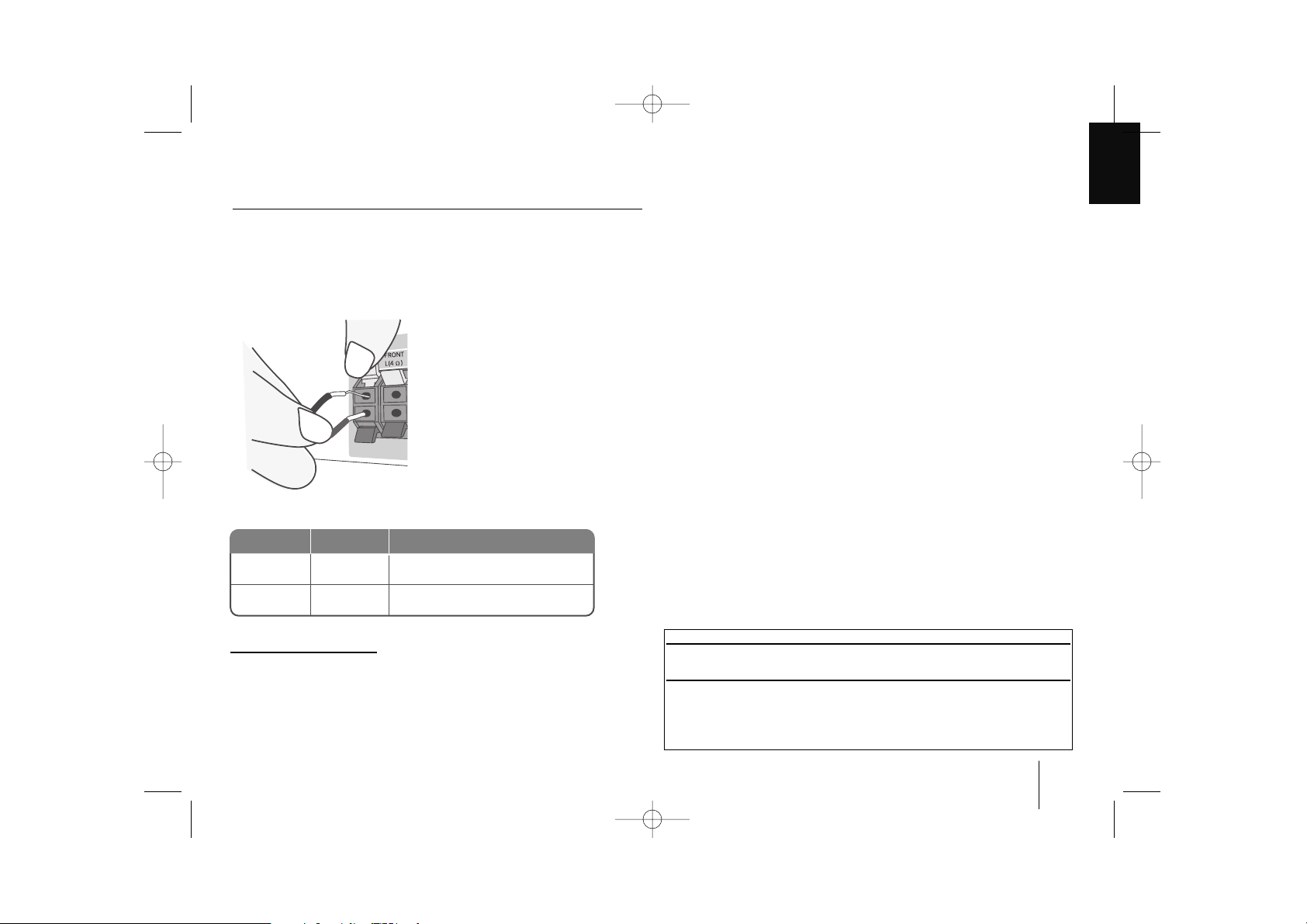
KARAOKE Mini Hi-Fi System ] USER GUIDE
5
Attaching the speakers to the unit
Connect the wires to the unit.
Match each wire’s coloured band to the same coloured connection terminal on
the reverse of the unit.
To connect the cable to the unit, press each plastic finger pad to open
the connection terminal. Insert the wire and release the finger pad
The connector will open ready to receive a cable.
Setting up
Connect the red end of each wire to the
terminals marked +(plus) and the black
end to the terminals marked - (minus).
Red
White
Front
Front
In front of you, to the r ight o f
the screen
In front of you, to the left of
the screen
POSITION
SPEAKER
COLOUR
Remote control Operation
Point the Remote Control at the remote sensor and press the buttons.
Remote control Battery Installation
Detach the battery cover on the rear of the remote control, and insert two
R03 (size AAA) batteries with 3 and # aligned correctly.
Do not mix old and new batteries. Never mix different types of batteries
(standard, alkaline, etc.).
Be careful of the following
• Be careful to make sure children not to put their hands or any objects into the
speaker duct.
• Speaker duct : A hall for plentiful bass sound on speaker cabinet (enclosure).
FBD203_103-X5U_ENG_MOSCOW_6220 6/23/08 2:13 PM Page 5
Page 6
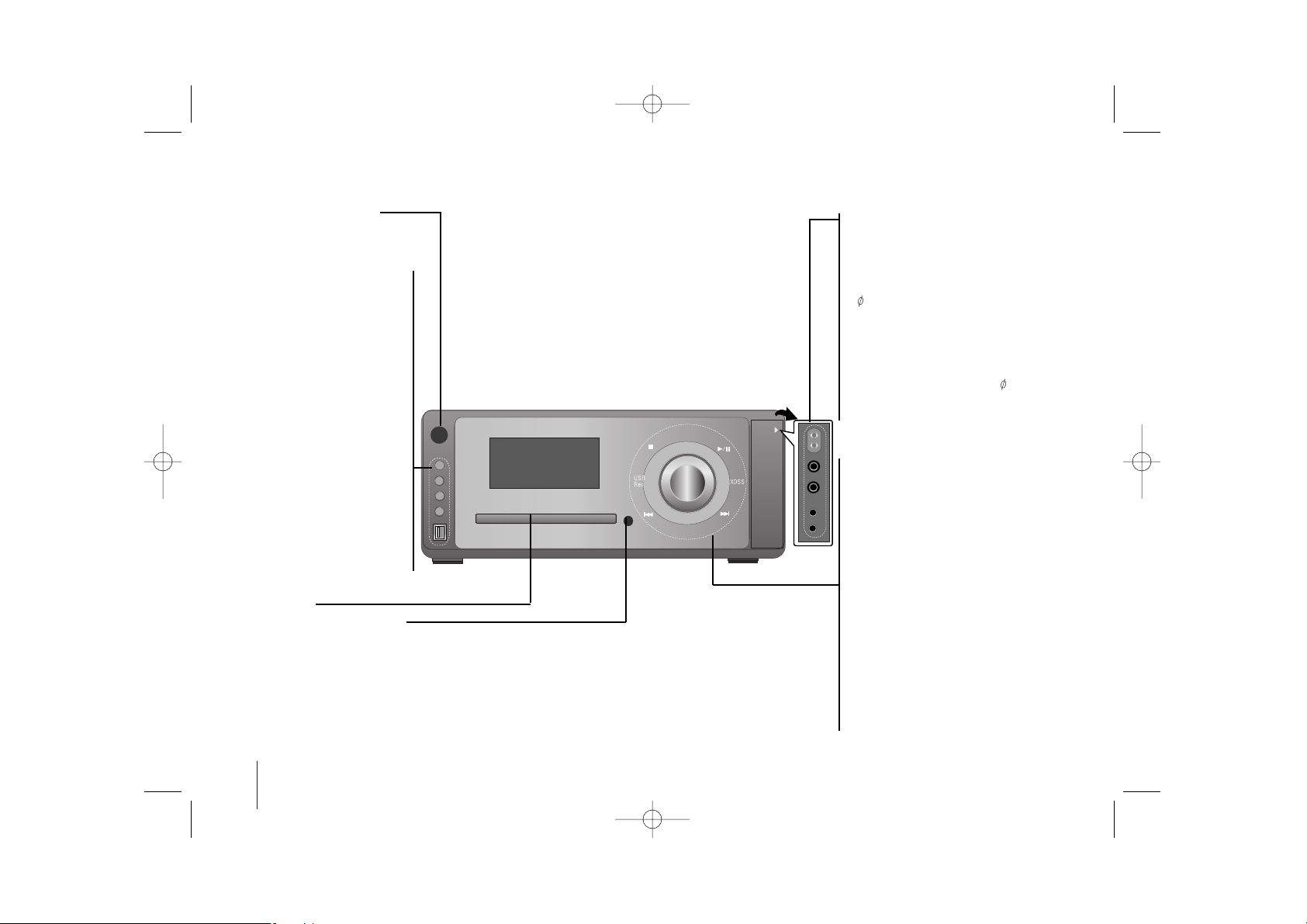
6
KARAOKE Mini Hi-Fi System ] USER GUIDE
Main unit
• 11(STANDBY/ON)
Turn on or off
•
FUNCTION To select the
Functions press
(DVD/CD →USB
→
TV-AUDIO (Optional)→PORTABLE
→FM→
AM ).
• CLOCK For setting the clock
and checking the time.(see setting the clock)
•
TIMER (Use your player as a
desired time.)
•
SET
confirms the time you
have selected when setting the
clock.
- RDS (OPTIONAL) shows
information about radio stations.
(see listening to the radio)
•
USB connector
Connect USB compatible player
here.
Disc tray
• Z OPEN/CLOSE Ejects or
inserts the disc tray by pressing
the button.
•
MIC VOL.(OPTIONAL) Adjust
microphone volume by pressing MIC
VOL. +/ -
•
MIC1/MIC2 (OPTIONAL) Connect the
microphone.
( 6.3 mm)
• PORT. IN .For connecting a portable
device and playing it through the system’s speaker.
•
Headphone jack
Connect a headphone plug ( 3.5 mm)
into the jack to listen to the sound
through headphones (not supplied).
• VOLUME Adjustment
Moves volume knob to right and left
Touch buttons
• (
..
or>>) AUTO TUNING -TUNER
/ (
..
or
>>
) SKIP/ SCAN (Press and
hold the key )- CD buttons
• BB/]] (PLAY/PAUSE)
- DISPLAY MODE Press and hold
about 3 seconds BB/]] (page 13)
•
x STOP button
- DEMO
(page 13)
•
XDSS (MP3 Optimizer)
Reinforce the treble, bass and surround
effect,XDSS ON will show in the display,press again for NORMAL. (Page 13)
•
USB Rec. USB DIRECT RECORD-
ING (Page 19)
FBD203_103-X5U_ENG_MOSCOW_6220 6/23/08 2:13 PM Page 6
Page 7
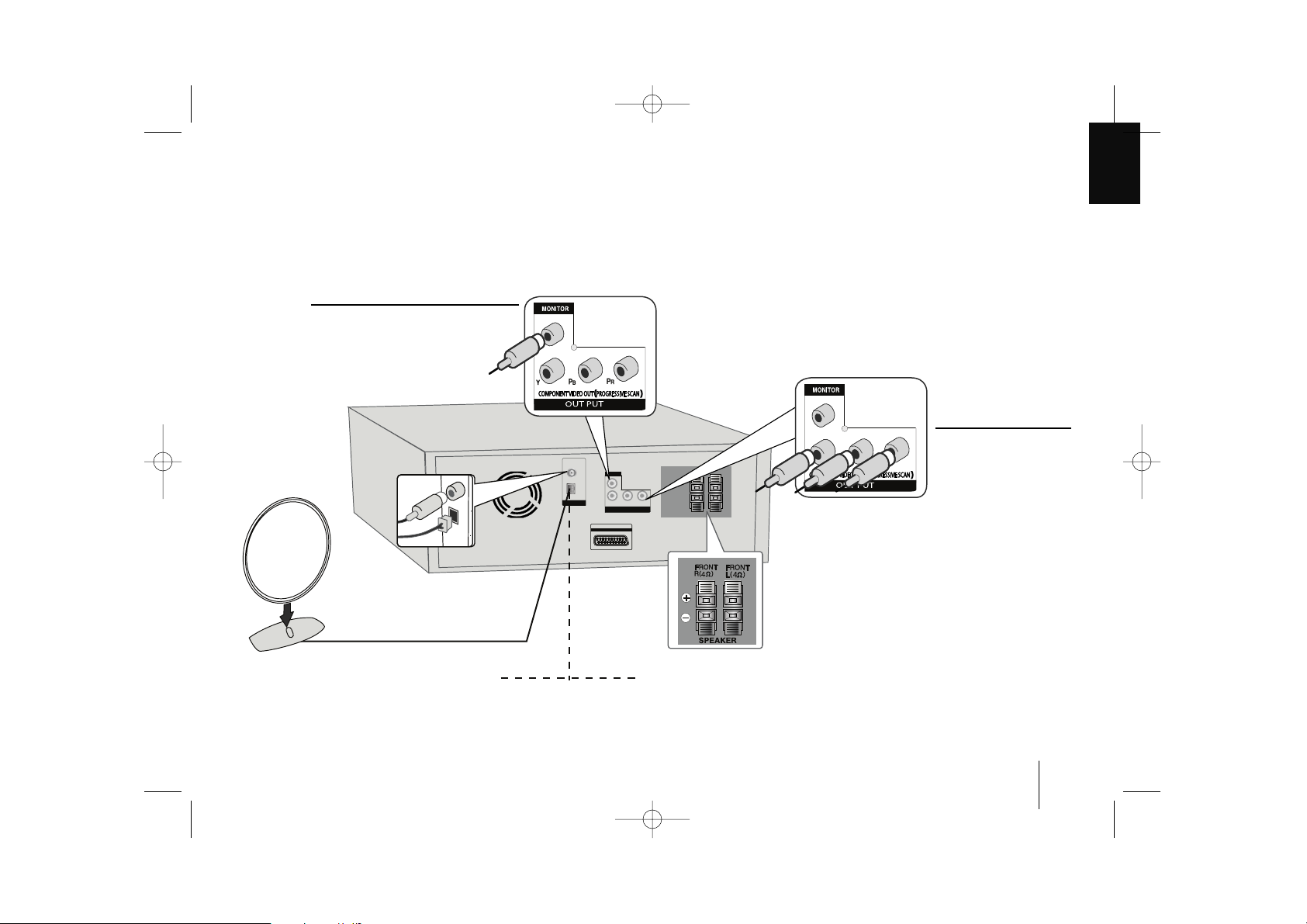
KARAOKE Mini Hi-Fi System ] USER GUIDE
7
EURO AV
TO TV
Hooking up the unit - I
MONITOR jack connection
Connect the VIDEO jack on the unit to
the corresponding input jacks on your
TV using a Video cable.
OUT PUT (COMPONENT VIDEO) jacks
connection
Connect one end of the
component(Y PB PR)
cable to the COMPONENT VIDEO jack on the
unit and other end to the
COMPONENT INPUT
jack on your TV.
MONITOR / OUT PUT(COMPONENT /PROGRESSIVE SCAN) connections
FBD203_103-X5U_ENG_MOSCOW_6220 6/23/08 2:13 PM Page 7
Page 8
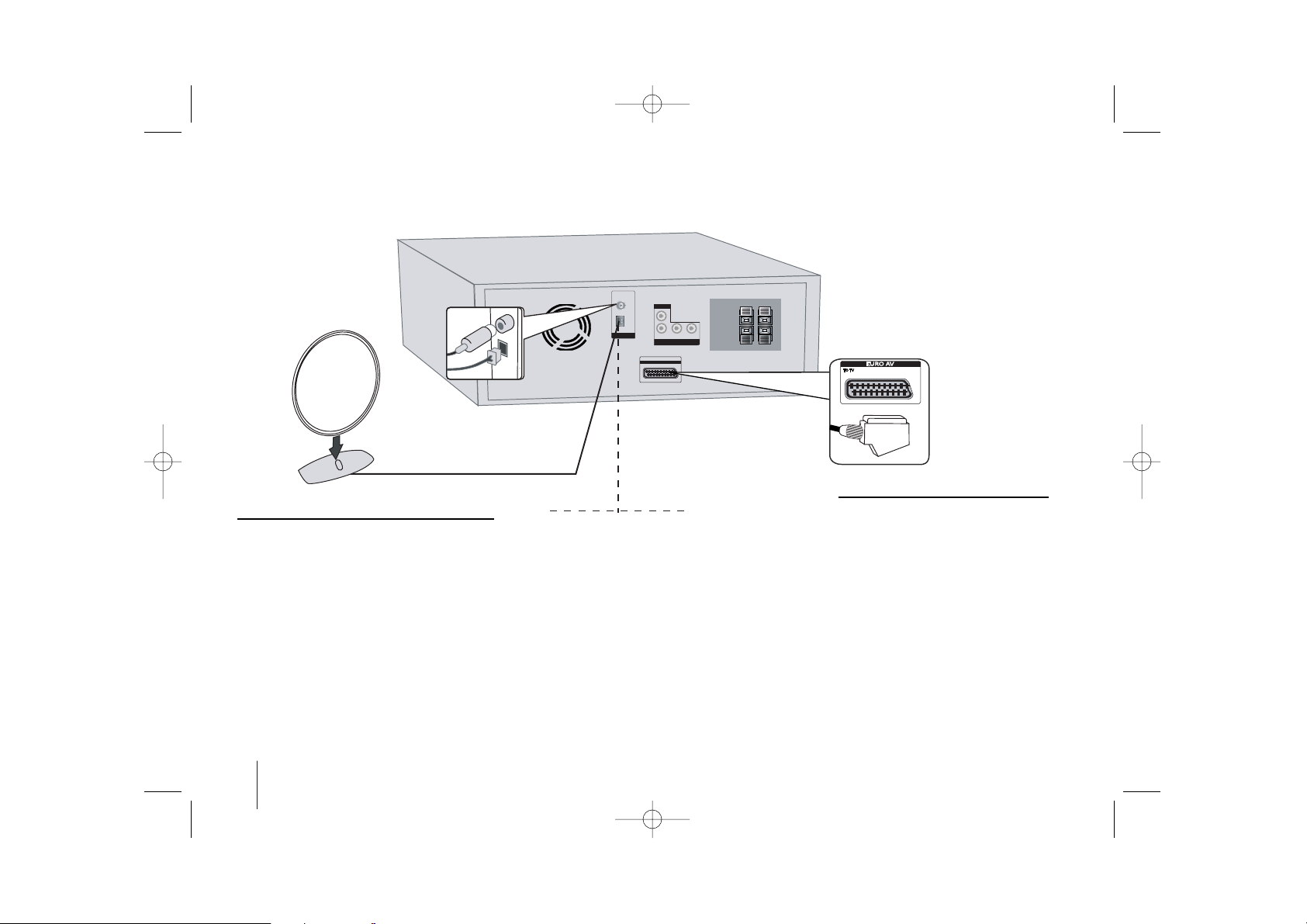
8
KARAOKE Mini Hi-Fi System ] USER GUIDE
Hooking up the unit -II (Optional)
Antenna connection
Fit the AM loop aerial to its stand
Connect the AM loop aerial to the player.
Connect the FM aerial
The reception will be at its best when the two
loose ends of the aerial are in a straight line
and horizontal.
SCART connection- Optional
a Connect one end of the scart
cable into the TO TV SCART jack
on the unit and other end to the
corresponding in jack on your TV.
You can get Audio and Video
signals together with this connection. (In DVD/USB function, you
can hear to set speaker only.)
b Plug the power cord into the
power source.
FBD203_103-X5U_ENG_MOSCOW_6220 6/23/08 2:13 PM Page 8
EURO AV
TO TV
Page 9

KARAOKE Mini Hi-Fi System ] USER GUIDE
9
Remote control
a
POWER : Switches the unit ON or OFF.
MUTE : Press MUTE to mute your unit. For example, to
answer the telephone.
KARAOKE/
FUNCTION : (DVD/CD→FM→AM)
INPUT :
Changes the input source
(USB→TV- AUDIO
(Optional) →PORTABLE)
SLEEP : You can set the unit to turn off automatically at a speci-
fied time.
- DIMMER Dims the LED (Light-emitting diode) of front
panel by half in power-on status.
RETURN (O): Press to move back wards in the menu.
EQ (
EQUALIZER Effect) : You can choose 7 fixed sound
impressions.(page 13)
VSM : Press VSM to set the VIRTUAL sound.(page 13)
0-9 numerical buttons: Selects numbered options in a
menu.
b
ECHO VOL.(V /v ):Adjusts echo volume
(Optional)
MIC VOL.(V /v ): Adjusts microphone volume
(Optional)
SETUP : Accesses or removes setup menu
MENU : Accesses the menu on a DVD disc.
DISPLAY: Accesses On-Screen Display.
TITLE : If the current DVD title has a menu, the title menu
appears on the screen. Otherwise, the disc menu may
appear.
b / B / v / V (left/right/up/down):Used to navigate on-
screen displays.
SELECT/ENTER : Acknowledges menu selection.
PRESET(-/+) (V/v) : Selects programme of Radio.
TUN.(-/+) (b/B): Tunes in the desired radio station.
c
PLAY (N): Starts playback.
- 1.5 speed playback : The 1.5 speed allows you to
watch the pictures and listen to the sound quicker than
playing at a normal speed on the disc.(page 14)
- MONO/STEREO FM mode state,selects MONO or
STEREO by pressing play button
STOP (x): Stops playback or recording.
PAUSE/STEP(X): Pause playback.
REC (z) : USB DIRECT RCORDING
This function enable you to record music to a connected
USB storage device from any other source (Audio CD) (page19)
TEMPO(-/+)
:
This function enable you to fast paly or slow
the music speed in KARAOKE mode.
- SCAN(bb/BB) : Search backward or forward.
KEY CON.( b/ #
):
This function can change the key to suit
your vocal range in karaoke mode.
- SKIP (../ >>): Go to next or previous chapter/
track/Title.
PROG./MEMO. : Accesses or removes Program menu.
VOLUME (+/-) :
Adjusts speaker volume.
d
REPEAT : Repeats a Chapter/ Track/ Title all.
- TONE CONTROL( ) :Adjusts man’s or woman’s key in
the karaoke mode.(page 20 )
CLEAR: Removes a track number on the Program List.
S-TITLE: During playback,S - TITLE repeatedly to select a
desired subtitle language.
- SHADOW : If KARAOKE Disc caption and the song’s subtitle are mixed up, the song’s subtitle may be invisible. In
this case, to highlight the song’s subtitle, press SHADOW.
- It will be highlighted by background shadow image.
VOCAL FADER
(Optional)
: You can enjoy the function as
karaoke, by reducing singer vocal of music in the various
source (MP3/WMA/CD or media encoded with Dolby Digital
etc.) (Page13)
RDS (optional): Radio display mode
PTY (optional) : Views the program type of the RDS.
a
b
c
d
FBD203_103-X5U_ENG_MOSCOW_6220 6/23/08 2:13 PM Page 9
Page 10

10
KARAOKE Mini Hi-Fi System ] USER GUIDE
Adjust the settings - more you can do
Adjust the language settings
OSD– Select a language for the Setup menu and on-screen display.
Disc Audio/Subtitle/Disc Menu – Select a language for the
Menu/Audio/Subtitle.
[Original]: Refers to the original language in which the disc was recorded.
[Others]: To select another language, press number buttons then
SELECT/ENTER to enter the corresponding
4-digit number according to the language code list in the reference chapter.
If you make a mistake while entering number, press CLEAR to delete numbers then correct it.
[OFF] (for Disc Subtitle): Turn off Subtitle.
Adjust the display settings
TV Aspect – Select which screen aspect to use based on the shape of your TV
screen.
[4:3]: Select when a standard 4:3 TV is connected.
[16:9]: Select when a 16:9 wide TV is connected.
Display Mode – If you selected 4:3, you’ll need to define how you would like
widescreen programs and films to be displayed on your TV screen.
[Letterbox]: This displays a widescreen picture with black bands at the top
and bottom of the screen.
[Panscan]: This fills the entire 4:3 screen, cropping the picture as necessary.
Adjust the setting
ON REMOTE
1. Display setup menu: SETUP
2. Select a desired option on the first level:
vv VV
3. Move to second level:
BB
4. Select a desired option on the second level:
vv VV
5. Move to third level:
BB
6.Change the setting:
vv VV
and
SELECT/ENTER
OSD Initial language setting (Optional)
1. Turn the power on:
Appear the language list display
window
2. Select the language :
3. Press:
4.To confirm press:
ON PLAYER
11
STANDBY/ON
ON REMOTE
11
POWER
vv VV
bB
SELECT/ENTER
SELECT/ENTER
After factory setting ,this beginning menu language will only be displayed at
DVD or USB mode if you turn on the power at the first time .
Initial Setting the Area Code (Optional)
1. Display setup menu:
2. Select LOCK menu on the first
level:
3. Move to second level: Appears the
activated Area code on the second
level.
4. Move to third level:
5. Enter the new pass word and
then, press:
6. Recheck entered new pass word
and then, press:
7. Select a code for a geographic
area: After select,Rating and
Password will be activated.(page23)
ON REMOTE
SETUP
vv VV
BB
BB
Numerical button of
0~ 9 then, SELECT/ENTER
Numerical button of
0~ 9 then, SELECT/ENTER
vv VV
bB
After factory setting ,To set the Area code you have to as below.
FBD203_103-X5U_ENG_MOSCOW_6220 6/23/08 2:13 PM Page 10
Page 11

KARAOKE Mini Hi-Fi System ] USER GUIDE
11
TV Output Select (Optional) – Select an option according to the TV connection
type. [YPbPr]: When your TV is connected with the COMPONENT/PROGRESSIVE SCAN jacks on the unit.
[RGB]: When your TV is connected with the SCART jack.
- When connected by RGB, COMPONENT OUT not operate.
Progressive Scan-
Progressive Scan Video provides the high quality pictures with less flickering. If
you are using the Component Video jacks for connection to a TV or monitor that
is compatible with a progressive scan signal, set [Progressive Scan] to [On].
Press SELECT/ENTER to comfirm your selection.
- If you not press ENTER within 10 seconds it will be [OFF].
Adjust the audio settings
DRC (Dynamic Range Control) – Make the sound clear when the volume is
turned down (Dolby Digital only). Set to [On] for this effect.
Vocal – Select [On] to mix karaoke channels into normal stereo. This function is
effective for multi-channel karaoke DVDs only.
Adjust the lock settings
To access the lock options, you must enter the 4-digit password. If you have not
yet entered a password you are prompted to do so. Enter a 4-digit password.
Enter it again to verify. If you make a mistake while entering number, press
CLEAR to delete numbers then correct it.
If you forget your password you can reset it. Press SETUP and Input ‘210499’
The password has now been cleared.
Rating – Select a rating level. The lower the level, the stricter the rating. Select
[UNLOCK] to deactivate the rating.
Password – Sets or changes the password for lock settings.
[New]: Enter a new 4-digits password using the numerical buttons then press
SELECT/ENTER. Enter the password again to confirm.
[Change]: Enter the new password twice after entering the current password.
Area code – Select a code for a geographic area as the playback rating level.
This determines which area’s standards are used to rate DVDs controlled by the
parental lock. See the Area Codes on page 23.
Adjust the others settings
PBC (Playback Control) – Playback control provides special navigation fea-
tures that are available on some disc. Select [On] to use this feature.
DivX (R) Registration - We provide you with the DivX® VOD (Video On
Demand) registration code that allows you to rent and purchase videos using
the DivX® VOD service.
For more information, visit www.divx.com/vod.
Press SELECT/ENTER when [Select] icon is highlighted and you can view the
registration code of the unit.
Semi Karaoke (Optional) - When a chapter/ title / track is fully finished, this
function shows the score in the screen with a fanfare sound.
• Semi Karaoke on : Turn the “Semi Karaoke” function on.
When you finished singing a score will appear on the screen.
• Semi Karaoke off : Turn the “Semi Karaoke” function off.
Fanfare and score do not appears on the screen
Available discs for the Semi Karaoke function:
- DVD ,DVD Karaoke discs with more than 2 tracks
- This function operate on the DVD/CD mode.
- The Semi Karaoke function is available only when a microphone is connected.
- When you watching movies, “off ” the Semi Karaoke at the SETUP menu or
enjoy it without connecting the MIC if the fanfare or score appears during
changing a chapter.
Bit Rate - Select Bit Rate signal speed 96kbps or 128kbps (Rec. Bit rate)
SSR (Real Time Score) - This function will be show the Score to real time by
checking interval and beat during sing a song in the karaoke mode only.
Select the [On] : Score bar shows 41 level while checking the interval and
beat.
Select the[Off] :Score bar are not display on the screen.
-This function is not supported the Semi karaoke mode.
FBD203_103-X5U_ENG_MOSCOW_6220 6/23/08 2:13 PM Page 11
Page 12

12
KARAOKE Mini Hi-Fi System ] USER GUIDE
Displaying Disc Information - more you can do
You can select an item by pressing vV and change or select the setting by
pressing bB.
Current title (or track)
number/total number of titles (or tracks)
Current chapter number/total number of chapters
Elapsed playing time
Selected audio language or channel
Selected subtitle
Selected angle/total number of angles
Selected
Sound mode
Symbol Used in this Manual
All discs and file listed below MP3 files
DVD and finalized DVD±R/RW WMA files
DivX files
Audio CDs
ACDDivX
WMA
DVD
MP3ALL
12
Displaying Disc Information
1. Press : DISPLAY
2. Select a item:
vv VV
3. Adjust the Display menu settings:
bb BB
4. To return the exit DISPLAY
ON REMOTE
Use your player as an alarm clock
Press and hold TIMER for two seconds. Each function, TUNER, DVD/CD,
USB flashes for two seconds. Press SET when the function you want to
be woken by is showing.
When you select the TUNER function, select the previously memorized
preset number by tapping ./ > on the front panel and press SET.
If you choose DVD/CD or USB you will be shown below.
You will be shown the “ON TIME” display. This is where you set the time
you want the alarm to go off. Use
.. or>>
to change the hours and
minutes and SET to save. You will then be shown the “OFF TIME” display. This is where you set the time you want the function to stop. Use
.. or>>
to change the hours and minutes and press SET to save.
Next you will be shown the volume (VOL) you want to be woken by.
Use
.. or>>
to change the volume and SET to save. Switch the sys-
tem off. The clock icon shows that the alarm is set.
When the system is turned off you can check the time the alarm is set for
by pressing TIMER. You can also turn the alarm on and off by pressing
TIMER. To set the alarm to go off at a different time, switch the system on
and reprogramme following the same steps as initially.
Setting the Clock
1. Turn the power on:
2. Press for at least 2 seconds:
3. Choose from either:
AM 12:00 (for an am and pm
display) or 0:00 (for a 24 hour
display)
4. Confirm your selection:
5. Select the hours:
6. Press:
7. Select the minutes:
8. Press:
ON PLAYER
ON REMOTE
11
STANDBY/ON
CLOCK
.. or>>
SET
.. or>>
SET
.. or>>
SET
11
POWER
FBD203_103-X5U_ENG_MOSCOW_6220 6/23/08 2:13 PM Page 12
Page 13

KARAOKE Mini Hi-Fi System ] USER GUIDE
13
Fall asleep while listening to your player
You can set the unit to turn off automatically at a specified time.
Each time you press SLEEP the setting changes in the following order.
(DIMMER ON)→SLEEP 180 →150 →120→90 →80 → 70 → 60→ 50 → 40 → 30 → 20 →10
→(DIMMER OFF)
DIMMER
Press
SLEEP
once. The LED (Light-emitting diode) of front panel is turned off
and the display window will be darken by half. To cancel it, press
SLEEP
repeatly until dim off.
DEMO
Press x STOP on the front panel in power off state to demonstrate the function
in the display window. To cancel it, press POWER or x STOP again.
DISPLAY MODE
If you Press and hold about 3 seconds BB/]], “DISP MODE ” is Blinked.
Whenever you press
BB
/]] on the front panel you can enjoy the spectrum
change with 6types in the display window.
Setting the sound mode
XDSS (Extreme Dynamic Sound System)
Press XDSS to reinforce treble, bass and the surround effect. The “XDSS ON”
or “NORMAL” indicator lights.
This function optimizes for compressed MP3 files.
: XDSS ON ↔ NORMAL
: XDSS ON → MP3 -- OPT ON → NORMAL → XDSS ON .
EQ (
EQUALIZER Effect) :
You can choose 7 fixed sound impressions.
Each time you press the button the setting changes in the display window as
shown below. (AUTO EQ operates only in the MP3/ WMA files which include
the Tag information)
NORMAL → NATURAL →(AUTO EQ )→ POP →
CLASSIC → ROCK → JAZZ → NORMAL...
Note
• When you connect a headphone to set with one of the EQ modes chosen,
the EQ button does not work.
• When you connect a headphone with 'regional EQ' chosen, the mode
changes into 'NORMAL'. It returns to regional EQ when you disconnect the
headphone.
MP3WMA
ACDDivXDVD
VSM (
VIRTUAL SOUND MATRIX ) :
Press
VSM
to set the virtual sound or to change sound mode repeatedly.
- When you press the Rec button during VSM, appointed sound mode
return to BYPASS.
• 2.1Ch source : 3D STEREO
Realtime 3D positioned sound rendering technology with stereo sources,
optimized for stereo speakers. Listeners may experience amazing virtual
surround effects with their own multimedia players.
BYPASS → VIRTUAL→ ON STAGE
Note
When you connect a headphone with 'VSM' chosen, the mode changes into
'BYPASS'. It returns to VSM when you disconnect the headphone.
VOCAL FADER - OPTIONAL
You can enjoy the function as karaoke, by reducing singer vocal of music in the
various source (MP3/WMA/CD or media encoded with Dolby Digital etc.) except
for Karaoke mode.
- This function available to use only when a microphone is connected.
Press VOCAL FADER button then you can see “FADE ON”or “FADE OFF” on
the front display.
- This function supports for 2 channel or more.
Using Microphone -OPTIONAL
You can sing to a music source by connecting a microphone to the unit.
Connect your microphone to the MIC1/ MIC 2 Jacks.
“ ” will be shown in the display window.
Play the music you want.
Sing along with the accompaniment.
Adjust the microphone volume by pressing MIC volume button. (MIN,1 - 14,
MAX steps)
Note
• When not using the microphone, set the MIC VOL. volume button to mini-
mum or turn off the MICs and remove the microphone from the MIC Jacks.
• If the microphone is set too near the speaker, a howling sound may be pro-
duced. In this case, move the microphone away from the speaker or
decrease the sound level by using the MIC VOL. volume button.
• If sound through the microphone is extremely loud,
it may be distorted. In this case, press the MIC VOL. volume button toward
minimum.
FBD203_103-X5U_ENG_MOSCOW_6220 6/23/08 2:13 PM Page 13
Page 14

14
KARAOKE Mini Hi-Fi System ] USER GUIDE
14
Playing a Disc - more you can do
Playing a DVD that has a menu
Most DVD now have menus which load first before the film begins to play. You
can navigate these menus using vV b B to highlight an option.
Press SELECT/ENTER to select.
Skip to the next/previous chapter/track
Press SKIP (>) to move to the next chapter/track.
Press SKIP (.) to return to the beginning of the current chapter/track.
Press SKIP (.) twice briefly to step back to the previous chapter/track.
Pause a playback
Press PAUSE/STEP (X) to pause playback. Press PLAY ( NN) to continue
playback.
Frame-by-Frame playback
Press PAUSE/STEP (X) repeatedly to play Frame-by-Frame playback.
Playing repeatedly
Press REPEAT repeatedly to select an item to be repeated. The current title,
chapter or track will be played back repeatedly. To return to normal playback,
press REPEAT repeatedly to select [Off].
: Track → All→ Off
:TRACK → ALL→ [OFF No display ]
:Chapter → Title → Off
Selecting a subtitle language
During playback, press S-TITLE ( ) repeatedly to select a desired subtitle language.
Fast forward or fast reverse
Press SCAN (m or M) to play fast forward or fast reverse during playback.
You can change the various playback speed by pressing SCAN (m or M)
repeatedly. Press PLAY (
NN
) to continue play at normal speed.
Watch and listen 1.5 times faster
Press PLAY when a disc is already playing to watch and listen to a DVD 1.5
times faster than normal playback speed. B x1.5 will appear on the screen.
Press PLAY again to return to normal playback speed.
Slow down the playing speed
While playback is paused, press SCAN (M) to slow down forward playback.
You can change the various playback speed by pressing SCAN (M) repeatedly. Press PLAY (
NN
) to continue play at normal speed.
DVD disc can operate Slow down Forward/ Reverse playback only.
Viewing the title menu
Press TITLE to display the disc's title menu, if available.
Viewing the DVD menu
Press MENU to display the disc menu, if available.
Starting play from selected time
Searches for the starting point of entered time code. Press DISPLAY then
select clock icon. Enter a time then press SELECT/ENTER. For example, to
find a scene at 1 hours, 10 minutes, and 20 seconds, enter "11020" and press
SELECT/ENTER. If you enter the wrong number, press CLEAR to enter again.
DivXDVD
DVD
DVD
DVD
MP3WMAACDDVD
MP3WMAACDDivXDVD
DivXDVD
DVD
MP3WMAACD
DivX
ALL
DivXDVD
ALL
ALL
DVD
Playing a Disc
ON REMOTE
1. Insert a Disc:
2. To Start playback:
3. To Stop playback:
BB
xx
STOP
ON PLAYER
ZZ
OPEN/CLOSE
BB
/]]
xx
FBD203_103-X5U_ENG_MOSCOW_6220 6/23/08 2:13 PM Page 14
Page 15

KARAOKE Mini Hi-Fi System ] USER GUIDE
15
Last Scene Memory
This unit memorizes last scene from the last disc that is viewed. The last scene
remains in memory even if you remove the disc from the player or switch off
the unit. If you load a disc that has the scene memorized, the scene is automatically recalled.
Screen Saver
The screen saver appears when you leave the unit in Stop mode for about five
minutes.
System Select
You must select the appropriate system mode for your TV system. Remove any
disc that might be in the unit, press and hold PAUSE/STEP (X) for more than
five seconds to be able to select a system (PAL, NTSC, AUTO).
Mixed disc or USB Flash Drive – DivX, MP3/WMA and JPEG
When playing a disc or USB Flash Drive contained with DivX, MP3/WMA and
JPEG files together, you can select which menu of files you would like to play
by pressing TITLE.
Playing a DivX movie file - more you can do
Changing the character set to display DivX®subtitle correctly
If the subtitle does not display properly,press and hold S-TITLE button about
3seconds to display the language code menu and then,press S-TITLE button
repeatedly to change the language code until the subtitle is displayed properly.
DivX disc compatibility with this player is limited as follows:
• Available resolution size of the DivX file is under 800x600 (W x H) pixel.
• The file name of the DivX subtitle is available by 45 characters.
• If there is impossible code to express in the DivX file, it may be displayed as
" _ " mark on the display.
• If the number of the screen frame is over 30 per 1 second, this unit may
not operate normally.
• If the video and audio structure of recorded files are not interleaved,
either video or audio is outputted.
Playable DivX file : ".avi ", ".mpg ", ".mpeg ", ".divx"
Playable Subtitle format : SubRip(*.srt/*.txt) ,SAMI(*.smi), SubStation
Alpha(*.ssa/*.txt) MicroDVD(*.sub/*.txt) SubViewer 2.0(*.sub/*.txt)
VobSub(*.sub)
Playable Codec format : "DIVX3.xx ", "DIVX4.xx ", "DIVX5.xx ", "MP43 ",
"3IVX ".
Playable Audio format : "AC3 ", "PCM ", "MP3 ", "WMA ".
• Sampling frequency: within 32 - 48 kHz (MP3),within 32 - 48kHz (WMA)
• Bit rate: within 32 - 320kbps (MP3), 40 - 192kbps (WMA)
DVD
Listening to Audio CD, MP3 or WMA files
ON REMOTE
1. Insert a Disc:
2. Select a music file from the
menu:
3. To Start playback:
4. To stop playback:
ZZ
OPEN/CLOSE
.. or>>
BB
/]]
xx
vv VV
BB
PLAY
xx
STOP
ON PLAYER
Playing a DivX movie file
ON REMOTE
1. Insert a Disc:
2. Select a movie file from the
menu:
3. To Start playback:
4. To Stop playback:
ZZ
OPEN/CLOSE
.. or>>
BB
/]]
xx
vv VV
SELECT/ENTER
xx
STOP
ON PLAYER
FBD203_103-X5U_ENG_MOSCOW_6220 6/23/08 2:13 PM Page 15
Page 16

16
KARAOKE Mini Hi-Fi System ] USER GUIDE
Listening to Audio CD, MP3 or WMA files more you can do
Creating your own program
You can play the contents of a disc in the order you want by arranging the order
of the musics on the disc. The program is cleared when the disc is removed.
Select a desired music then press PROG./MEMO. or select “ “ and then
press SELECT/ENTER to add the music to the program list. To add all music in
the disc, select “ ” and then press SELECT/ENTER. Select a music from the
program list then press SELECT/ENTER to start programmed playback.To clear
a music from the program list, select the music you want to clear then press
CLEAR or select “”icon and then press SELECT/ENTER. To clear all music
from the program list, select " " then press SELECT/ENTER.
Displaying file information (ID3 TAG )
While playing a MP3 file containing file information, you can display the information by pressing DISPLAY repeatedly.
MP3 / WMA disc compatibility with this player is limited as follows:
•Sampling frequency: within 32 - 48 kHz (MP3), within 24 - 48kHz (WMA)
•Bit rate: within 32 - 320kbps (MP3), 40 - 192kbps (WMA)
•The unit cannot read an MP3/WMA file that has a file extension other than
“.mp3” / “.wma”.
•CD-R physical format should be ISO 9660
•If you record MP3 / WMA files using software that cannot create a file system
(eg. Direct-CD) it is impossible to playback MP3 / WMA files.We recommend
that you use Easy-CD Creator, which creates an ISO 9660 file system.
•File names should have a maximum of 8 letters and must incorporate an .mp3
or .wma extension.
•They should not contain special letters such as / ? * : “ < > l etc.
•The total number of files on the disc should be less than 999.
This unit requires discs and recordings to meet certain technical standards in
order to achieve optimal playback quality. Pre-recorded DVDs are automatically set to these standards. There are many different types of recordable disc formats (including CD-R containing MP3 or WMA files) and these require certain
pre-existing conditions (see above) to ensure compatible playback.
Customers should note that permission is required in order to download
MP3 / WMA files and music from the Internet. Our company has no right
to grant such permission. Permission should always be sought from the
copyright owner.
Viewing photo files - more you can do
Viewing photo files as a slide show
Use vV b B to highlight ( ) icon then press SELECT/ENTER to start slide
show.
You can change slide show speed using bBwhen ( ) icon is highlighted.
Skip to the next/previous photo
Press SKIP (. or >) to view the previous/next photo.
Rotate a photo
Use vV b B to rotate the photo in full screen.
Pause a slide show
Press PAUSE/STEP (X) to pause a slide show. Press PLAY to continue the
slide show.
Viewing photo files
ON REMOTE
1. Insert a Disc:
2. Select a photo file on
the menu:
3. Select a photo file on
the menu:
4. Display the selected
file in full screen:
5. To stop playback:
ZZ
OPEN/CLOSE
.. or>>
BB
/]]
xx
vv VV
SELECT/ENTER
xx
STOP
ON PLAYER
FBD203_103-X5U_ENG_MOSCOW_6220 6/23/08 2:13 PM Page 16
Page 17

KARAOKE Mini Hi-Fi System ] USER GUIDE
17
Listening to the radio - more you can do
Look for radio stations automatically
Press
.. or>>
on the front panel (or p
ress TUN.- /TUN.+ on the
remote control)
for more than 0.5 second. The tuner will scan automatically
and stop when it finds a radio station.
Delete all the saved stations
Press and hold PROG./MEMO. for two seconds. “ERASE ALL” shows.
Press PROG./MEMO. to erase all the saved stations.
Choose a ‘preset number’ for a radio station
Select a station you want by pressing
.. or>>
on the front panel or
TUN.- /TUN.+ on the remote control.
Press
PROG./MEMO., the station
flashes. Press PRESET (+/-)on the remote control to select the preset
number you want. Press PROG./MEMO. to save it.
Improve poor FM reception
Press PLAYBBon the remote control This will change the tuner from
stereo to mono and usually improve the reception.
Listening to the radio
1. Select FM/ AM:
2. Select the radio station:
3. To ‘save’ a radio station:
A preset number will show in
the display
4. To select a ‘saved’ station:
5. To confirm press:
Up to 50 radio stations can be
saved
FUNCTION
.. or>>
-
KARAOKE
FUNCTION
TUN.- / TUN.+
PROG./MEMO.
PRESET(+/-)
PROG./MEMO.
ON PLAYER
ON REMOTE
JPEG disc compatibility with this player is limited as follows:
• Depending upon the size and the number of JPEG files, it could take a long
time for the this unit. to read the disc’s contents. If you don’t see an onscreen display after several minutes, some of the files may be too large —
reduce the resolution of the JPEG files to less than 2M pixels as 2760 x
2048 pixels and burn another disc.
• The total number of files and folders on the disc should be less than 999.
• Some discs may not operate due to a different recording format or the condition of disc.
• Ensure that all the selected files have the “.jpg” extensions when copying
into the CD layout.
• If the files have “.jpe” or “.jpeg” extensions, please rename them as “.jpg” file.
• File names without “.jpg” extension will not be able to be read by this unit.
Even though the files are shown as JPEG image files in Windows Explorer.
See information about your radio stations - OPTIONAL
The FM tuner is supplied with the Radio Data System (RDS) facility. This
shows the letters RDS on the display, plus information about the radio station being listened to. Press RDS
on the remote control
several times to
view the information.
PTY - Programme Type, such as News, Sport, Jazz .
RT - Radio Text, the name of the radio station.
CT - Time Control, the time at the location of the radio station.
PS - Programme Service name, the name of channel.
You can search the radio stations by programme type by pressing RDS.
The display will show the last PTY in use. Press PTY one or more times to
select your preferred programme type. Press and hold
.. or>>
. The
tuner will search automatically. When a station is found the search will stop
FBD203_103-X5U_ENG_MOSCOW_6220 6/23/08 2:13 PM Page 17
Page 18

18
KARAOKE Mini Hi-Fi System ] USER GUIDE
Connecting your portable
USB player
The advantage of connecting your portable USB player through the
system’s USB port is that the portable device can be controlled from the
system. Connect the portable player to the system using a USB cable
(not supplied).
1. Select the USB function:
2. The display will show
“SEARCHING”, followed by the
number of files displayed:
3. Select a Title MENU
4. Start selected file
5. Before disconnecting the
portable USB player, change to
any other function by pressing:
6. Remove the USB player
ON PLAYER
FUNCTION
BB
/]]
FUNCTION
ON REMOTE
INPUT
TITLE
SELECT/ENTER or
BB
KARAOKE
FUNCTION or
INPUT
Compatible USB Devices
• Devices which require additional program installation when you have connected it to a computer, are not supported.
• MP3 Player : Flash type MP3 player.
T
he MP3 player requiring installation of a driver is not supported.
• USB Flash Drive : Devices that support USB2.0 or USB1.1.
USB device requirement
• Do not extract the USB device in operating.
• A back up demands to prevent a data damage.
• If you use a USB extension cable or USB hub, the USB device might not be
recognized.
• A device using NTFS file system is not supported. (Only FAT (16/32) file system is supported.)
• The USB function of this unit does not support all USB devices.
• Digital camera and mobile phone are not supported.
• This unit is not supported when the total number of files is 1000 or more.
• If the drive of USB device is two or more, a drive folder is displayed on the
screen. If you want to move to the previous menu after you select a folder,
press RETURN.
Listening to music from your
portable player
1. Connect the portable player by
plugging the unit into PORT. IN on
the side of the player:
2. Turn the power on:
3. Select the PORTABLE function:
4. Turn the portable player on and
start it playing:
ON PLAYER
11
STANDBY/ON
FUNCTION
ON REMOTE
11
POWER
INPUT
The player can be used to play
the music from many types of
portable player.
FBD203_103-X5U_ENG_MOSCOW_6220 6/23/08 2:13 PM Page 18
Page 19

KARAOKE Mini Hi-Fi System ] USER GUIDE
19
NOTES :
- When you start the USB direct recording ,you can check the Recording
percentage rate for the USB record on the display window during the
recording.
- During the recording is no sound and not operate for volume .
- When you stop recording during playback ,the file that has been recorded
at that time will be stored
- If you disconnect the USB without STOP button while recording ,the file
can not delete in the PC.
- It is impossible to record from “ MIC IN”
- Playable USB REC. Bit rate : 96/128kbps (Refer to the SET UP page)
- During USB record can not operate Pause key for Audio CD only.
- Card reader device can not be use for USB record.
- USB port of the unit can not be connected to PC. The unit can not be
used as a storage device.
- If the USB can not record appears “NO USB”.“ERROR”,“USB FULL” ,
“NO REC” on the display window.
- File will be stored to CD_REC folder in a format “TRK-001.mp3”.
- In the state CD-G ,DTS disc USB Record is not operated.
- If you record more 999 files on CD_REC folder appears “ERROR” on the
display.
- New files are numbered in numeric sequence. if the total number of the
files are more than 999, delete some or store some in PC.
- External HDD,Card reader, Locked device and MP3 player is not supported.
The making of unauthorized copies of copy-protected material, including
computer programs, files, broadcasts and sound recordings, may be an
infringement of copyrights and constitute a criminal offense.
This equipment should not be used for such purposes.
Be responsible
Respect copyrights
USB Direct Recording - more you can do
Record AUDIO CD source to USB
One track recording : If the usb recording is played during playback of
the cd, the only track would be recording into the USB
All track recording: If the USB Rec. button is pressed at the CD stop, all
track would be recording.
Program list recording: USB Records after selecting the tracks pressing
the PROG./MEMO. button if you want to record the tracks you want.
USB DIRECT RECORDING
Record AUDIO CD source to USB
This function enable you to record music to a connected USB storage
device from Audio CD
1. Select the DVD/CD mode:
2. Select the track (file) :
3. Press Appears “USB REC” on the
display window.
4. To stop a Recording:
ON PLAYER
FUNCTION
.. or>>
USB Rec.
xx
ON REMOTE
KARAOKE
FUNCTION
./>
z
xx
STOP
FBD203_103-X5U_ENG_MOSCOW_6220 6/23/08 2:13 PM Page 19
Page 20

20
KARAOKE Mini Hi-Fi System ] USER GUIDE
Karaoke Basic Playback
ON REMOTE
1. Check if the system is
connected. (page 5)
2. Turn on the power of TV
and DVD Karaoke.
3. Open the disc tray and
insert supplied karaoke
disc.
4. Close the disc tray:
5.
To enter to the karaoke
mode
6. Connect the microphone to
the MIC jacks.
7. Press the melody number
you want. If you cancel the
selected melody number,
press the CLEAR.
8. To start Press
9. To stop press
11
STANDBY/ON
ZZ
OPEN/CLOSE
ZZ
OPEN/CLOSE
FUNCTION
BB
/]]
x
11
POWER
KARAOKE/
FUNCTION
NUMERIC No. 0 ~ 9
SELECT/ENTER or
BB
STOP x
ON PLAYER
Note:
The selected melody number is played.
Sing in tone with microphone.
After melody ends, it is stopped automatically and score appears.
Karaoke Advanced Playback - more you can do
You can change the key to suit your vocal range with Key Control .
You can adjust the key to 13 steps (6steps higher, 6steps lower and the
original key).
- The setting appears on the screen.
Press KEY CONTROL (b/#) repeatedly on the remote control to find
the key that suits your vocal range.
• To flatten the key one by one, press the KEY
CONTROL (b) repeatedly during playback.
• To sharp the key one by one, press the KEY
CONTROL (#) repeatedly during playback.
• To return to the original key, press the KEY CONTROL (b/#) repeatedly
to appear the original key.
To adjust ECHO Volume
You can give an echo effect to the sound from the microphones.
Press the ECHO VOL. (VV/vv) on the remote control to increase the
echo volume or decrease it. (MIN,1 - 14, MAX steps)
Note:
After the one song finishes its playback, the next song will be playback
automatically.
To adjust the Tone Control
If you want to adjust the tone of song in the karaoke mode
Press TONE CONTROL
() button repeatedly to change MAN’s or
WOMEN’s tone
- Every time the button press, will move alternately between man’s tone
and woman’s tone.
Tempo Change
You can use this function when you want to play fast or slow.
• Press TEMPO + repeatedly during singing to play faster.
• Press TEMPO - repeatedly during singing slower.
Shadow Function
If KARAOKE CD caption and the song’s subtitle are mixed up, the song’s
subtitle may be invisible. In this case, to highlight the song’s subtitle, press
SHADOW.
- It will be highlighted by background shadow image.
FBD203_103-X5U_ENG_MOSCOW_6220 6/23/08 2:13 PM Page 20
Page 21

KARAOKE Mini Hi-Fi System ] USER GUIDE
21
Karaoke MENU Playback
ON REMOTE
1. Open the disc tray:
2. Insert a Karaoke Disc:
3. Close the disc tray:
4. Appears the main menu on
the screen:
5. Select “1. SET UP ” item
from the menu, and press
6. Select desired option for
each of item as below , and
press.
ZZ
OPEN/CLOSE
ZZ
OPEN/CLOSE
MENU
vv VV
and
SELECT/ENTER
bb BB
and
SELECT/ENTER
ON PLAYER
SETUP OPTION
1.SCORE ON/OFF( )
: When singing by selection of melody, song score comes out after
one piece of song is ended.
2.FANFARE ON/OFF ( )
: In condition of POWER ON, scoring fanfare
operates. The fanfare sound comes out after singing finished.
3.LYRIC ON/OFF ( )
: When singing by selection of melody, song lyric
appears on the TV screen.
4.CHORUS ON/OFF ( )
: When singing by selection of melody, song
chorus is heard a sound.
To cancel it, select the .
Note:
To move to the main menu, press MENU.
To move the previous mode, select the by pressing the
vv VV
,then press
SELECT/ ENTER
.
Çäã
Çäã
Çäã
Çäã
Çõäã
Reserving the Song
When you want to make a reservation of next melody, you can enjoy the
most 8 melodies reservation Without waiting.
1. To reserve melody number you want in the
karaoke disc play mode.Melody number
appears on the TV screen.
2. To reserve The melody number is reserved.
3. Repeat steps 1-2. You can reserve 8 songs.
NUMERIC No. 0 ~ 9
PROG./MEMO.
ON REMOTE
Note:
After the one song finishes its playback, the next song will be playback
automatically.
To cancel the reserved song
Each time you press CLEAR, the reserved song will be cancelled one by
one.
To cancel or change the wrong reserved song
Press the PROG./MEMO. to move to the desired position, then press the
CLEAR to cancel the reserved song.
Çäã Çõäã
Çäã Çõäã
Çäã Çõäã
Çäã Çõäã
1.SETUP ()
FBD203_103-X5U_ENG_MOSCOW_6220 6/23/08 2:13 PM Page 21
Page 22

22
KARAOKE Mini Hi-Fi System ] USER GUIDE
Karaoke MENU Playback
Karaoke MENU Playback
1.When the main menu appear on the screen,select
“4.CHALLENGE” item from the menu, and press.
2. Select .
3. To select the winner’s number
4. Select
.
5. To select the success score select one of 60,70,80,or
90 and then press.
6. Press and select number to sing along
with the accompanyment. Repeat step 6.to change
the team of red team or blue team alternately.
7. Whether you keep going the song game or not,
select or
.
ON REMOTE
vv VV
and
SELECT/ENTER
vv VV
bb BB
and
SELECT/ENTER
vv VV
vv VV
and
SELECT/ENTER
Note: When reaching the targeted winning number, the
will be shown on the TV screen.
Karaoke MENU Playback
1. When the main menu appear on the
screen,select “3.RANDOM” item from the menu,
and press.
2. Press.
ON REMOTE
vv VV
SELECT/ENTER
ON REMOTE
vv VV
and
SELECT/ENTER
vv VV
and
SELECT/ENTER
vv VV
and
SELECT/ENTER
1. When the main menu appear on the screen,
select “2.MUSIC LIST ” item from the menu,
and press
2. Select one among
1.LOCAL SONG
(
)
,
2.POP SONG
()or
3.CLASSIC
()
items
from the menu, and press.
3.-
1 If you select the LOCAL SONG or POP SONG,
appear the 1.SONG LIST
()
and
2.SINGER LIST
()
.on the
TV screen.
3-
2
.If you select the CLASSIC appear the 1.CLAS-
SIC LIST
()
and 2.COM-
POSER LIST
()
on the
TV screen.
4. Select the 1.SONG LIST or 1.CLASSIC LIST
5. Select initial of song title you want.
6. Select the song title you want.
7. Select the 2.SINGER LIST or 2.COMPOSER
LIST.
8. Select initial of the singer or composer you
want.
9. Select the SINGER or COMPOSER you want
10. Select the song title of the singer or composer
2.MUSIC LIST ()
3.RANDOM ()
It has a function which enjoy a song Randomly.
4.CHALLENGE ()
It has a function which enjoy a song game dividing by two
teams of red team & blue team.
FBD203_103-X5U_ENG_MOSCOW_6220 6/23/08 2:13 PM Page 22
Page 23

KARAOKE Mini Hi-Fi System ] USER GUIDE
23
Language Codes
Use this list to input your desired language for the following initial settings: Disc Audio, Disc Subtitle, Disc Menu.
Area Codes
Choose a area code from this list.
Language Code
Afar 6565
Afrikaans 6570
Albanian 8381
Ameharic 6577
Arabic 6582
Armenian 7289
Assamese 6583
Aymara 6588
Azerbaijani 6590
Bashkir 6665
Basque 6985
Bengali, Bangla 6678
Bhutani 6890
Bihari 6672
Breton 6682
Bulgarian 6671
Burmese 7789
Byelorussian 6669
Chinese 9072
Language Code
Croatian 7282
Czech 6783
Danish 6865
Dutch 7876
English 6978
Esperanto 6979
Estonian 6984
Faroese 7079
Fiji 7074
Finnish 7073
French 7082
Frisian 7089
Galician 7176
Georgian 7565
German 6869
Greek 6976
Greenlandic 7576
Guarani 7178
Gujarati 7185
Language Code
Hausa 7265
Hebrew 7387
Hindi 7273
Hungarian 7285
Icelandic 7383
Indonesian 7378
Interlingua 7365
Irish 7165
Italian 7384
Javanese 7487
Kannada 7578
Kashmiri 7583
Kazakh 7575
Kirghiz 7589
Korean 7579
Kurdish 7585
Laothian 7679
Latin 7665
Latvian, Lettish 7686
Language Code
Lingala 7678
Lithuanian 7684
Macedonian 7775
Malagasy 7771
Malay 7783
Malayalam 7776
Maori 7773
Marathi 7782
Moldavian 7779
Mongolian 7778
Nauru 7865
Nepali 7869
Norwegian 7879
Oriya 7982
Panjabi 8065
Pashto, Pushto 8083
Persian 7065
Polish 8076
Portuguese 8084
Language Code
Quechua 8185
Rhaeto-Romance 8277
Rumanian 8279
Russian 8285
Samoan 8377
Sanskrit 8365
Scots Gaelic 7168
Serbian 8382
Serbo-Croatian 8372
Shona 8378
Sindhi 8368
Singhalese 8373
Slovak 8375
Slovenian 8376
Spanish 6983
Sudanese 8385
Swahili 8387
Swedish 8386
Tagalog 8476
Language Code
Tajik 8471
Tamil 8465
Telugu 8469
Thai 8472
Tonga 8479
Turkish 8482
Turkmen 8475
Twi 8487
Ukrainian 8575
Urdu 8582
Uzbek 8590
Vietnamese 8673
Volapük 8679
Welsh 6789
Wolof 8779
Xhosa 8872
Yiddish 7473
Yoruba 8979
Zulu 9085
Area Code
Afghanistan AF
Argentina AR
Australia AU
Austria AT
Belgium BE
Bhutan BT
Bolivia BO
Brazil BR
Cambodia KH
Canada CA
Chile CL
China CN
Colombia CO
Congo CG
Area Code
Costa Rica CR
Croatia HR
Czech Republic CZ
Denmark DK
Ecuador EC
Egypt EG
El Salvador SV
Ethiopia ET
Fiji FJ
Finland FI
France FR
Germany DE
Great Britain GB
Greece GR
Area Code
Greenland GL
Hong Kong HK
Hungary HU
India IN
Indonesia ID
Israel IL
Italy IT
Jamaica JM
Japan JP
Kenya KE
Kuwait KW
Libya LY
Luxembourg LU
Malaysia MY
Area Code
Maldives MV
Mexico MX
Monaco MC
Mongolia MN
Morocco MA
Nepal NP
Netherlands NL
Netherlands Antilles AN
New Zealand NZ
Nigeria NG
Norway NO
Oman OM
Pakistan PK
Panama PA
Area Code
Paraguay PY
Philippines PH
Poland PL
Portugal PT
Romania RO
Russian Federation RU
Saudi Arabia SA
Senegal SN
Singapore SG
Slovak Republic SK
Slovenia SI
South Africa ZA
South Korea KR
Spain ES
Area Code
Sri Lanka LK
Sweden SE
Switzerland CH
Taiwan TW
Thailand TH
Turkey TR
Uganda UG
Ukraine UA
United States US
Uruguay UY
Uzbekistan UZ
Vietnam VN
Zimbabwe ZW
FBD203_103-X5U_ENG_MOSCOW_6220 6/23/08 2:13 PM Page 23
Page 24

24
KARAOKE Mini Hi-Fi System ] USER GUIDE
Troubleshooting
Symptom
Cause Correction
No power
POWER
The power cord is not plugged in.
Plug in the power cord.
No sound
Some noise occurs.
RADIO
The function switch is not set to the Radio mode.
There are electronic devices near the player.
The antenna is positioned or connected poorly
Set the switch to the Radio mode.
Set the player far from the devices.
Check the anntena connection and adjust its position
The unit does not start playback
No picture
DVD/CD
An unplayable disc is inserted.
The disc is placed upside down.
The disc is not placed within the guide.
The TV is not set to receive the video signal
Insert a playable disc.
Place the disc with the playback side down.
Place the disc on the disc tray correctly inside the guide.
Clean the disc.
Select the apporate video input model on the TV so the
picture from the unit appears on the TV
REMOTE CONTROL
The remote control is not pointed at the remote sensor of
the unit directly.
Point the remote control the remote sensor directly of
the unit.
The remote control does
not work properly.
The batteries in the remote control are exhausted. Replace the batteries with new ones.
FBD203_103-X5U_ENG_MOSCOW_6220 6/23/08 2:13 PM Page 24
Page 25

KARAOKE Mini Hi-Fi System ] USER GUIDE
25
Designs and specifications are subject to change without
pior notice.
Specifications
General
Power supply Refer to main label.
Power consumption Refer to main label.
Net Weight 3.42 kg
External dimensions (W x H x D) 330 x 138.5x 252.4 mm
Operating conditions Temperature: 5°C to 35°C, Operation status: Horizontal
Operating humidity 5% to 85%
Tuner
FM Tuning Range 87.5 - 108.0 MHz or 65.0 - 74.0 MHz, 87.5 - 108.0 MHz
Intermediate Frequency 10.7 MHz
AM Tuning Range 522 - 1,620 kHz or 520 - 1,720 kHz
Intermediate Frequency 450 kHz
Amplifier
OUTPUT POWER 100 W + 100 W (4Ω, THD 0.5%) : MBD-K203Q 50 W + 50 W(4Ω, THD 0.5%) : MBD-K103Q
Stereo Mode 100 W + 100 W (4Ω, THD 0.5%) : MBD-K203Q 50 W + 50 W(4Ω, THD 0.5%) : MBD-K103Q
Frequency Response 40 - 20000Hz
Signal-to-noise ratio
75dB
DVD/CD player
Frequency response (audio) 40 - 20000 Hz
Signal-to-noise ratio (audio) More than 75 dB (1 kHz)
Signal-to-noise ratio (video) More than 75 dB (1 kHz)
Dynamic range (audio) More than 75 dB
Video output 1.0 V (p-p), 75 Ω
Component Video output (Y) 1.0 V (p-p), 75 Ω
(Pb)/(Pr) 0.7 V (p-p), 75 Ω
Speakers
FBS203V FBS103V
Type 2 Way 2 Speaker 2 Way 2 Speaker
Impedance 4 Ω 4 Ω
Rated Input Power 100W 50 W
Max. Input Power 200W 100W
Net Dimensions (W x H x D)
165 X 341 X 261 mm 165 X 341 X 261 mm
Net Weight 4.48 kg 4.03 kg
Notice (the date of the production of
goods).
First figure ( of the left ) of series number means Year, next 2 figures
- Month of the production of this goods.
FBD203_103-X5U_ENG_MOSCOW_6220 6/23/08 2:13 PM Page 25
Page 26

P/NO : MFL42956220
FBD203_103-X5U_ENG_MOSCOW_6220 6/23/08 2:13 PM Page 26
