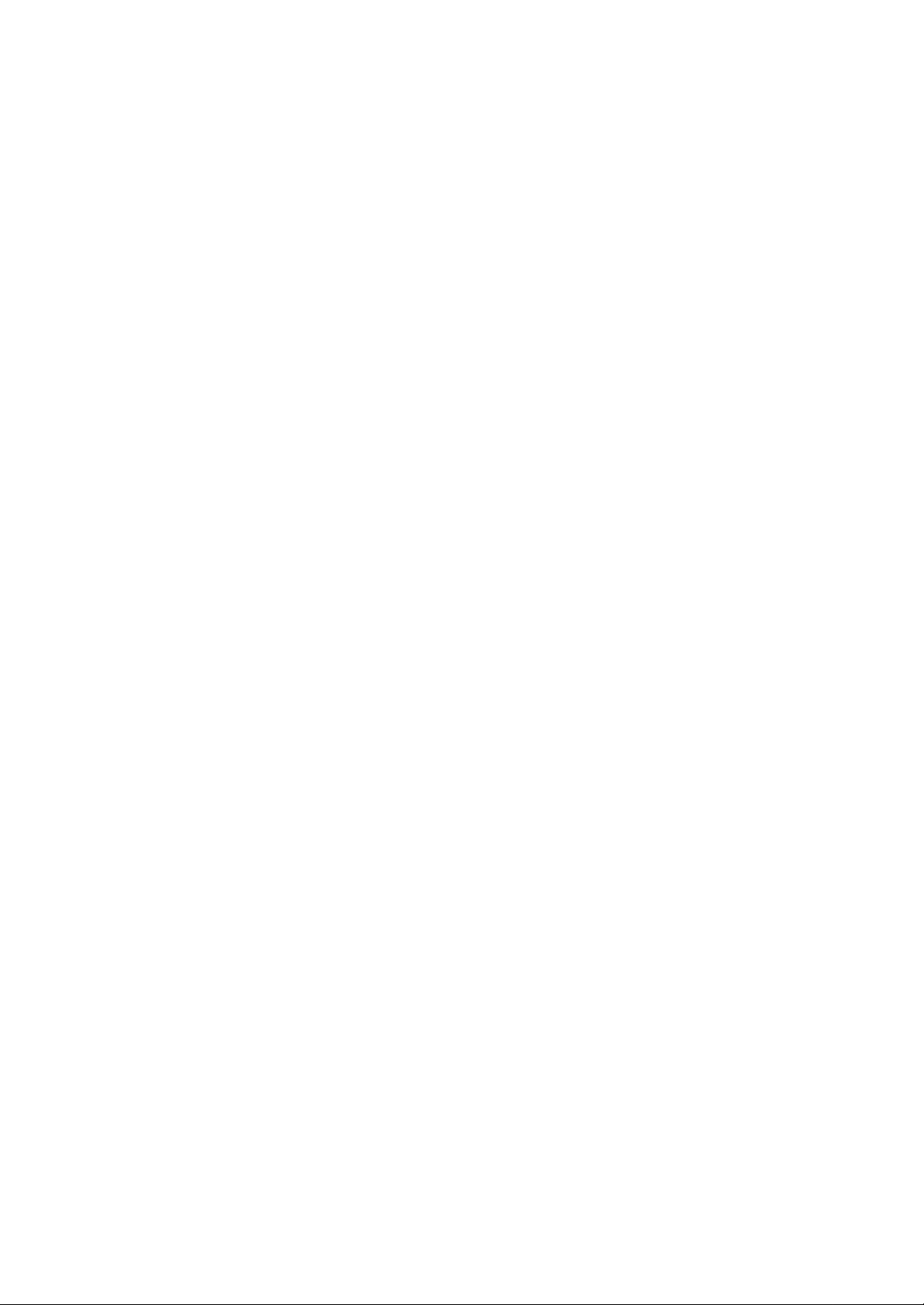
ENGLISH
Introduction..............................................................................................................................................A1
Tilt/Swivel
Connecting
Location
Control
On
On
Sound
Video
Troubleshooting
Specifications
Base..........................................................................................................................A2
the
Monitor............................................................................................................................A3
Panel
Screen
Screen
Selection
Memory
and
FunctionofControls..............................................................................................
Function.............................................................................................................................A5
Display
Display(OSD)
and
Modes
...............................................................................................................
................................................................................................................
Control
(OSD)
Selection
Adjustment
............................................................................................................
Adjustment........................................................................................A7
and
Adjustment
..........................................................................................................A12
..............................................................................A8
.............A4
................A13
.......................A14
..........................A1
5
FRANCAIS
Introduction
Socle
Branchement
NomenclatureetFonctions
Fonctions
Reglage
Options
Son
Mise
Quelques
Specifications
..............................................................................................................................................C1
du
Moniteur
du
des
de
de
Selection
en
Memoire
ConseilsenCas
Commandes
selection
...............................................................................................................................
du
Moniteur
PaneaudeCommande
et
de
.......................................................................................................
......................................................................................................................C4
Affichage
de
et
Reglage
de
Reglage.................................................................................................
Modes
Video.........................................................................................................C13
D'incident............................................................................................
.C2
................C3
........................................................................................................C5
Ecran
.........................................................................................
OSD
(affichage
ecran).....................................................................
......C7
C8
...............C12
.........C14
Dentree..............................................................................................................C15
ESPANOL
Introduccion...............................................................................................................................................E1
Base
Giratoria
Conectando
UbicacionyFunciondelos
Funcion
del
Ajuste
del
Ajuste
del
Ajuste
ModosdeMemoriadeVideo...................................................................................................................E13
Sugerencias
Especificaciones...............................................................................................................
e
Inclinable...................................................................................................................
del
Monitor.........................................................................................................
del
Panel
de
de
Control
OSD
Seleccion
y
Sonido
y
Localizar las
para
Controles...........................................................................................
Control.....................................................................................................................E5
Exhibicion
Seleccion
en
Pantalla
de
de
(OSD)...........................................................................................E7
Elementos.................................................................................................E8
Elementos.....................................................................................
Fallas..........................................................................................
...................E3
.............E14
.........................E15
E2
............E4
.......E12
PORTUGUES
Introducao.....................................................................................................................
Base
Giratoria...............................................................................................................................
ConectandooMonitor...............................................................................................................................F3
Posicao
Funcoes
On
Ajuste
Ajustes
Ajustes
Modos
de
Resolvendo
dos
Controles
do
Painel
Screen
OSD
e
Som
e
MemoriadeVideo..................................................................................................................F13
Problemas...........................................................................................................
e
Descricao............................................................................................................F4
de
Controle
Display(OSD)..................................................................................................
de
Itens
.................................................................................................................F5
................................................................................................................F8
Selecao
Selecao..........................................................................................................
Especificacoes..........................................................................................................................................F15
.............................F1
...........F2
..............F7
....................F12
..................F14

Thank
resolution
video
you
performance
operating
Features
The
monitor
based
monitor
standards,
Macintosh
The
monitor
and
VESA
color
video cards
compatibility
purchasing
for
purchasingahigh
and
modes.
isa15
inches
compatible
makes
new
IBM
crisp
modes
when
used
it
possibletoupgrade
monitor.
including
II
family.
provides
Ergonomic
a
resolution
convenient
inches
most
PS/2,
and
vivid
viewable
analog
Apple,
(14
with
PC,
text
(non-interlaced),
with
the
appropriate
monitor.Itwill
reliable
operation
)
intelligent,
RGB
(Red,
Green,
Macintosh,
color
graphics
and
most
with
Macintosh
adaptor.
video cardsorsoftware
give
you
high
in
a
variety
microprocessor
Blue)
display
Centris,
VGA,
Quadra,
SVGA,
compatible
The
monitor's
without
of
and
XGA,
wide
Digitally
scan
between
This
dots
The
varietyofimage
Plug
This
Compliant
controlled
frequencies
50-160Hz.
monitor
andamaximum
is
capableofproducing
microprocessor-based
controls
and
play
capabilityifsupported
-
EPA
-
Swedish
monitor
ENERGY
with
MPR
has
the
STAR
II
auto-scanning
between
30
vertical
digital
by
using
2B
DDC
function.*
following
*
For
detailed
is
done
with
and
resolutionof1024
controls
the
regulated
and
70kHz,
a
maximum
allow
OSD
(On
by
your
system.
specifications
information,
the
micro-processor
vertical
please
horizontal
lines.
to
you
Screen
refertothe
scan
:*
frequencies
resolutionof1280
adjust
conveniently
Display).
Reference
for
horizontal
Guide
a
provided
.

Tilt/Swivel
Turn
Carefully
Installation
Base
off
the
equipment
set
the
monitor
and
all
face-down
attached
with
options.
the
underside
facing
you.
1.
2.
3.
Align
base
Insert
Slide
latches
the
of
the
the
click
hooks
the
monitor.
hooks
tilt/swivel
into
on
into
the
the
slots.
stand
locked
tilt/swivel
toward
position.
.
IN
MIC
OUTAUDIO
stand
the
with
front
the
of
Slot
matching
the
monitor
Hooks
slotsinthe
until
the
Latch
Hooks
A2

Connecting
On
the
backofthe
cord,
power
Power
1
the
off
and
both
Monitor
monitor
the
other
the
monitor
for
are
two
the
and
plug-in
signal
PC.
connections;
cable
from
the
one
video
for
card.
the
AC
Connect
2
VGA
you
again.
2'
Locate
store.
the
endofthe
Connect
MAC.
3
One
the
three-prong
Power
4
If
5
you
connectors.
After
6
the
video
connector
cannot
attach
When
the
appropriate
This
adapter
correct
15
signal
the
endofthe
backofthe
AC
ON
the
see
the
the
using
15
pin
mated,
2
pin
cabletothe
attached
AC
monitor.
outlet.
PC,
SELF
system,
VGA
connector
on
the
the
cable
tighten
MAC
changes
row
connection
adapter
power
The
then
the
DIAGNOSTICS
power
of
the
PC.
The
connectors
turn
easily,
the
to
VGA
the
sideofthe
the
thumbscrews
adapter
high
density
to
mate
block/signal
cordisconnected
other
end
is
monitor.
message,
OFF
the
supplied
connector
to
block
3
row
with
adapter
cabletothe
into
plugged
monitor,
will
secure
your
block
the
check
then
signal
mate
upside
at
your
15
pin
AC
into
a
the
the
cabletothe
only
down
the
connection.
local
VGA
MAC.
Attach
with
3
video
output
power
properly
signal
PC.
one
computer
connector
rows.
connector
grounded
cable
output
way.
and
the
on
and
If
try
to
other
your
on
Power
IBM
PC
MC.
OTADIO.
N
Cable
2
*
NOTE:For
D-15P
3
Cord
Audio
Mic
Out
In
Signal
separate
change
D-sub
VGA
cable
to
A3
the
a
Mac
Apple
plug
15
connector
15
pin
MACINTOSH
Adapter
D-15P
Macintosh
adapter
pin
high
2
row
2'
use,
is
needed
density(3row)
on
the
supplied
connector.
a
to

Location
and
Function
of
Controls
Front
Rear
View
View
Left
Side
Jacks
Front
Panel
Controls
ID
Label
MIC.
AUDIO
OUT
IN
AC
Power
Socket
Mic
Out
IN
Audio
D-Sub
Signal
Cable
A4

Control
Panel
Function
Front
OSD
Select
OSD
Enter
Panel
/Adjustment
Sound
Menu
Button
Control
OSD
Select/
Adjustment
OSD
Button
Sound
Sound
Built-in
Menu
Mute
Controls
Control
Sound
Mute
Control
Microphone
Built-in
Microphone
Use
these
buttonstochoose
the
on
screen
Use
this
button
display.
To
Usedtoselect
mute
Built-in
adjust
off
Microphone.
sound
(means
Power
(DPMS)
Power
BrightnessContrast
Function
display.
to
enter
menu.
mute
on
sound
or
exit
(means
on).
or
the
adjust
on
sound
items
screen
off)
Indicator
Button
in
and
Brightness
Adjustment
Contrast
Adjustment
Power
(DPMS)
Indicator
Power
Button
Control
Control
Used
to
Adjust
This
Indicator
operates
(Energy
this
off),
Use
this
A5
adjust
the
display
normally.
Saving)
indicator
button
the
brightness
to
lights
mode
color
to
turn
of
the
screen.
the
up
green
If
the
contrast
monitorisin
when
desired.
the
(stand-by/suspend/power
to
changes
the
monitor
amber.
on
monitor
DPM
or
off.

Control
Left
Panel
Side
Function
Jacks
Headphone
Microphone
Rear
Panel
Mic.
MIC.
AUDIO
OUT
IN
Audio
Microphone
On
the
left
side
it
here,
In
order
rear
of
available).
may
the
to
reduce
use
monitor
Jack
Jacks
Out
In
Operation
there
is
a
MIC
the
long
this
MIC
jack,
(MIC
OUT)
Jack
(Microphone)
length
need
you
and
Headphone
the
attached.
An
insteadofthe
Connects
cable.
Connects
attachment.
of
cable
to
into
the
Jack
that
automatically
when
headphone
can
microphone.
sound
sound
to
be
PC
speaker
external
volume
microphone
built-in
microphone
speaker
jack.Bypluggingamicrophone
needed
use
MIC
a
cable
to
reach
(supplied)toplug
input
jack
the
PC's
of
sound
your
to
sound
used
PC
via
into
card
mutes
is
via
cable
in
card.
the
(if
Audio
A
major
Features
featureofthis
integrates
Because
space.
capable
of this
multimedia
monitor.
a
stereo
monitorisits
the
audio
monitor
amplifier
is
designed
and
applicationsbyattaching
will
It
result
in
significantly
built-in
speakers
like
A6
audio
less
this,
your
cabling
system.
without
you
PC
can
with
and
This
taking
easily
sound
space
conveniently
more
up
any
upgrade
to
cardtothe
requirements.
audio
back

On
Screen
Making
the
quick
Following
can
monitor
make
NOTE
Allow the
Display
adjustments
are
example
section
using
monitortostabilize
(OSD)
to
quick
is
given
isanoutline
the
OSD.
Control
the
image
and
below
with
easy
to
familiarize
of
foratleast30minutes
size,
the
Adjustment
position
the
On
Screen
you
available
and
operating
Display
with
the
use
adjustments
before
making
parameters
Control
of
the
and
selections
image
of
system.
controls.
you
adjustment.
A
To
make
Press
To
12
becomes
Use
Accept
34
adjustments
the
acces
a
control,
highlighted,
the
the
changesbypressing
in
the
Button,
use
Buttons
On
then
the
press
to
Screen
the
the
adjust
the
Display,
main
Buttons.
Button.
the
follow
menu
of
When
itemtothe
Button.
the
these
OSD
the
desired
steps:
appears.
icon
level.
you
want
A7

On
Screen
You
using
descriptions
68.7kHz/85Hz
H
68.7kHz/85Hz
H
68.7kHz/85Hz
V
Display(OSD)
were
introduced
the
OSD
system.
of
the
OSD
Adjust
H
POSITION
POSITION
H
SIZE
SIZE
V
POSITION
POSITION
to
items
the
Listed
that
U
U
Selection
procedure
below
are
shown
50
50
50
of
are
and
selection
the
icons,
on
the
To
move
Moves
Moves
To
adjust
Decreases
image.
Increases
image.
To
move
Moves
Moves
Adjustment
and
adjusting
icon
names,
Menu.
Description
picture
image
the
screen
the
screen
width.
image
the
the
image
up
the
screen
the
screen
an
and
left
image
image
sizeofthe
sizeofthe
and
down.
image
image
item
icon
and
right.
left.
right.
screen
screen
down.
up.
68.7kHz/85Hz
V
SIZE
68.7kHz/85Hz
PINCUSHION
V
SIZE
PINCUSHION
U
To
adjust
image
height.
50
Decreases
the
sizeofthe
screen
image.
U
50
U
image.
To
correct
image.
Curves
inwards.
Curves
outwards.
Increases
A8
the
the
the
the
sizeofthe
bowing
image's
image's
in
edges
edges
and
screen
out
of
the

On
Screen
TRAPEZOID
68.7kHz/85Hz
TRAPEZOID
PIN
68.7kHz/85Hz
PIN
PARALLELOGRAM
68.7kHz/85Hz
PARALLELOGRAM
Display(OSD)
OSD
Adjust
BALANCE
BALANCE
Selection
and
Adjustment
Description
To
correct
50
U
To
correct
50
U
bowing.
This
50
U
the
Makes
at
the
Moves
the
top.
Curvature
Curvature
control
screen
Tilts
Tilts
geometric
the
top.
the
the
adjusts
image.
the
screen
the
screen
screen
screen
balance
of
the
of
the
distortion.
image
image
of
both sides
sidestothe
sidestothe
for
a
skewing
leftward.
image
image
rightward.
narrower
wider
at
right.
left.
of
68.7kHz/85Hz
TILT
68.7kHz/85Hz
H
MOIRE
68.7kHz/85Hz
V
MOIRE
TILT
H
V
MOIRE
MOIRE
To
correct
Tilts
50
U
Reduce
Tilts
the
the
horizontal
interference
0
U
lines
wary
The
moire
focusofthe
Reduce
vertical
interference
0
U
lines
wary
The
moire
focusofthe
rotation.
image
screen
screen
image
image
moire
patterns
on
appear
adjustments
screen.
moire
patterns
on
appear
adjustments
screen.
of
your
when
of
your
dark
may
dark
may
left.
right.
when
screen.
screen.
steady
affect
steady
affect
the
the
A9

On
Screen
COLOR
68.7kHz/85Hz
COLOR
68.7kHz/85Hz
COLOR
9300 6500
Display(OSD)
OSD
Adjust
U
K
RGB
Selection
and
?
9300
?
6500
?
K
?
RGB
?
Adjustment
Description
:
To
appear
color
temperature.
bluish
:
:
:
:
white.
To
appear
color
temperature.
Slightly
reddish
Temperature
5000K
to
color
easily
adjustment
Blue
(R/G/B).
To
set
your
Allow
for
adjustments
and
Blue
To
exit
the
the
display's
the
display's
range
10000K.
set
without
Red,
own
specific
to
Red,
(R/G/B).
COLOR
Slightly
white.
So,
Green
color
is
Green
OSD.
from
user
and
levels.
68.7kHz/85Hz
RECALL
68.7kHz/85Hz
LANGUAGE
68.7kHz/85Hz
LANGUAGE
ENGLISH
DEUTSCH
FRANC
ESPAN
ITALIANO
RECALL
LANGUAGE
AIS
OL
You
can use
want
to
of
the
after
adjustingtomodify
U
Preset
When
can
recall
items.
screen
If
you
Preset
To
choose
control
OSD
Menus
languages:English,
U
Francais,
Portugues
go
time
Mode.
you
After
display
want
Mode,
names
this
function
backtothe
you
purchased
are
in
the
only
using
again
more
information
refertoA12
the
language
are
are
available
Espanol,
and
Korean.
when
screen
itinthe
User
, , ,
Recall,
adjust
if
necessary.
in
displayed.
Deutsch,
Italiano,
the
mode,
on
page.
which
in
7
you
display
product
you
the
the
the
A10

On
Screen
OSD
VIDEO
68.7Hz/85Hz
VIDEO LEVEL
0.7V 1.0V
DEGAUSS
68.7kHz/85Hz
DEGAUSS
INFORMATION
68.7kHz/85Hz
INFORMATION
Display(OSD)
Adjust
LEVEL
U
U
U
Selection
and
Adjustment
Description
This
itemisusedtoselect
monitor's
level
When
brightenedorblurry,
and
To
which
incorrectly.
To
mode
input
used
the
try
again.
manually
may
inform
data.
:
USER
:
PRESET
signal
for
most
screen
demagnetize
show
users
of
MODE
MODE
suddenly
some
preset
the
level.
The
PC'sis0.7V.
gets
select
please
the
image
and
screen
or
user
normal
1.0V
color
68.7kHz/85Hz
INFORMATION
68.7kHz/85Hz
EXIT
EXIT
PRESET
1
37.5kHz
2
46.8kHz
3
53.6kHz
4
68.6kHz
5
31.5kHz
6
31.5kHz
MODE
/
75Hz
/
75Hz
/
85Hz
/
85Hz
/
70Hz
/
60Hz
To
disappear
screen.
U
of
the
OSD
on
the
A11

Sound
You
using
descriptions
Selection
were
introduced
the
OSD
of
and
system.
the
items
Adjustment
to
the
procedure
Listed
below
that
are
shown
of
are
selection
the
icons,
on
the
main
and
icon
Menu.
adjusting
names,
and
an
item
icon
To
make
68.7kHz/85Hz
VOLUME
68.7kHz/85Hz
TREBLE
68.7kHz/85Hz
BASS
adjustments
OSD
Adjust
in
the
On
Screen
Display,
follow
these
steps:
Description
Raises
or
lowers
audio
treble
Bass
level.
level.
level.
50
50
50
VOLUME
TREBLE
BASS
Raises
Raises
or
lowers
or
lowers
68.7kHz/85Hz
BALANCE
68.7kHz/85Hz
MICROPHONE
50
ON
OFF
BALANCE
MICROPHONE
Changes
level.
Enables
usage.
balance
or
disables
of
left/right
microphone
speaker
A12

Video
The
factory
Memory
monitor
preset
has
to
Modes
30
memory
popular
video
locations
modes.
for
display
modes,
6
of
which
are
Preset
User
Recalling
Modes
Display
VGA
VGA
VESA
VESA
VESA
123456
VESA
(Resolution)
Modes
(Resolution)
720X400
640x480
800x600
800x600
1024x768
1280X1024
Horizontal
Modes
Modes7-30
new
video
modes,
starting
If
you
monitor
When
the
image
mode
it
stores
with
use
up
replaces
your
settings
are
empty
that
the
new
7.
mode
the24blank
the
Display
monitor
detectsamodeithas
you
and
can
accept
has
not
been
present
mode
automatically
modes
and
informationinthe
Modes
have
may
made
new
still
user
the
video
beforeoris
have
modes
seen
last
Freq.(kHz)
31.47
37.50
46.88
53.68
68.677
63.98
in
one
more
before,
time
data.Ifthe
not
of
the
new
video
starting
it
automatically
used
you
Vertical
monitor
one
empty
with
of
modes,
mode
that
70
75
75
85
85
60
the
modes
mode.
Freq.(Hz)
detects
preset
the
7.
recalls
a
You
may,
pressing
monitor
The
ability
PC's
your
modes,
however,
the
senses
to
video
the
monitor
Recall
the
recall
card
the
manually
button.
incoming
or
forcearecallofeachofthe
All
preset
signal.
modes
preset
system.
automatically
If
modes
is
this
sets
A13
are
dependent
does
signal
itself
to
6
automatically
on
the
signal
not
match
the
display
image.
modes
preset
recalledasthe
coming
of
any
the
by
from
factory

Troubleshooting
Check
the
following
SELF
DIAGNOSTICS
The
OUT
The
the
cable
signal
OF
FREQUENCY
frequency
monitor.
is
of
before
not
the
calling
message.
connected,
message
from
signal
for
or
the
service.
is
loose.
appears.
video
Check
and
cardisoutside
secure
the
the
connection.
operating
range
of
Horizontal
Vertical
*
Use
the
(Refer
The
power
Display
There
The
Check
The
power
isnoactive
signal
the
image
rectangle
Image
adjustment
and
The
monitor
Computer
controller
An
abnormal
upper
part
If
certain
using
displayed.
resolution
Frequency
Frequency
LED
manual
is
board's
for
illuminated
graphics
to
the
management
signal
cable
is
computer
on
the
not
power
SCREEN
coming
fastened
shape.
not
been
buttons
video
card
doesn't
signal
is
not
to
set
is
using
enter
pictureisdisplayed
of
the
picture
non-VESA
it
Try
and
setting
refresh
to
rate
:
30-70kHz
:
50-160Hz
utility
graphics
mode.
and
done
the
image
not
VESA
the
VESA
may
Standard
one
of
within
software
board).
amber.
from
the
securely.
graphics
is
not
centered,
in
the
yet
to
your
the
power
DPMS
DPMS
on
be
missing
video
card,
the
factory
the
specification
to
change
PC.
adapter
current
liking.
saving
standard.
power
the
screen.
an
preset
the
frequency
configuration.
or
too
operating
off
mode
Either
the
management
For
or
dark.
abnormal
modes,
limitsofthe
picture
or
selecting
monitor.
setting
small,
mode.
or
Use
(Amber).
PC
or
the
function.
example,
be
may
to
video
a
not
the
the
a
NOTE
If
the
the
Then
technician
power
monitor.
pressapower
for
indicator(LED)
ON/OFF
more
information.
lightisblinking
buttononthe
A14
amber,
front
may
panel
control
resultinabnomal
and
call
condition
your
of
service

Specifications
Picture
Sync
Video
Audio
Power
Consumption
Dimensions
tilt/
Power
Weight
Environmental
Conditions
Input
Input
swivel
Input
Tube
(with
stand)
15
inch
90
degree
0.28mm
ARAS(Anti-Reflective
Horizontal
Vertical
Input
Signal
Input
Resolution(max)
RMS
Input
Built-in
Speaker
Normal
Stand-by/Suspend
Power
Width
Height
Depth
AC
100-240V
Net
Operating
Temperature
Humidity
Storage
Temperature
Humidity
inches
(14
deflection
dot
pitch
Freq.
Freq.
Form
Input
Form
Audio
Output
Sensitivity
MIC
Impedance
Off
50/60Hz
Condition
Condition
viewable)
Anti-Static)
30-70kHz
50-160Hz
Separate
15
Separate,
1280
2W
0.7
E.C.M
8Ω
≤
74W
≤
15W
≤8W
41.7
32.8cm/
39.1cm/
14.8
10
10
0
˚C
5
%to90
D-Sub
pin
x
1024@60Hz
(R+L)
Vrms
type
cm
2.0A
kg
(32.63
˚C
to
40
%to90
to
60
FST
coating
(Automatic)
(Automatic)
TTL,
Positive/Negative
Connector
RGB
Analog,
0.7Vp-p/75
(Electrect
/
16.4
12.9
15.4
Condenser
inches
inches
inches
lbs)
˚C
%
non-Condensing
˚C
%
non-Condensing
Positive
ohm,
Microphone)
NOTE
Informationinthis
document
is
subjecttochange
A15
without
notice.
