LG M700n Instruction Manual

ENGLISH
MFL70209301 (1.0)
Copyright ©2017 LG Electronics Inc. All rights reserved.
www.lg.com
USER GUIDE
LG-M700n

1
About this user guide
Thank you for choosing this LG product. Please carefully read this user
guide before using the device for the first time to ensure safe and proper
use.
Ţ Always use genuine LG accessories. The supplied items are designed
only for this device and may not be compatible with other devices.
Ţ This device is not suitable for people who have a visual impairment due
to the touchscreen keyboard.
Ţ Descriptions are based on the device default settings.
Ţ Default apps on the device are subject to updates, and support for
these apps may be withdrawn without prior notice. If you have any
questions about an app provided with the device, please contact an
LG Service Centre. For user-installed apps, please contact the relevant
service provider.
Ţ Modifying the device’s operating system or installing software from
unofficial sources may damage the device and lead to data corruption
or data loss. Such actions will violate your LG licence agreement and
void your warranty.
Ţ Some content and illustrations may differ from your device, depending
on the area, service provider, software version, or OS version, and are
subject to change without prior notice.
Ţ Software, audio, wallpaper, images, and other media supplied with
your device are licenced for limited use. If you extract and use these
materials for commercial or other purposes, you may be infringing
copyright laws. As a user, you are fully responsible for the illegal use of
media.
Ţ Additional charges may incur for data services, such as messaging,
uploading,downloading, auto-syncing and location services. To void
additional charges, select a data plan suitable to your needs. Contact
your service provider to obtain additional details.
Ţ This guide is written in the local languages for each country. Depending
on the language used, content may slightly differ.
ENGLISH

2About this user guide
Instructional notices
WARNING: Situations that could cause injury to the user and third
parties.
CAUTION: Situations that may cause minor injury or damage to the
device.
NOTE: Notices or additional information.

3
Table of co ntents
01
Custom-designed
Features
15 Camera features
18 Gallery features
20 Making collage wallpapers
21 Face recognition
25 Multi-tasking feature
26 quick share
02
Basic Functions
28 Product components and
accessories
29 Part s overview
31 Tu rn i n g t he p o we r o n or o ff
32 Installing the SIM card
34 Inserting the memory card
35 Removing the memory card
36 Battery
38 To u c h s c r e e n
41 Home screen
50 Screen lock
54 Memory card encryption
55 Ta ki n g s cr e en s ho ts
56 Entering text
61 Do not disturb
5 Guidelines for safe and efficient use
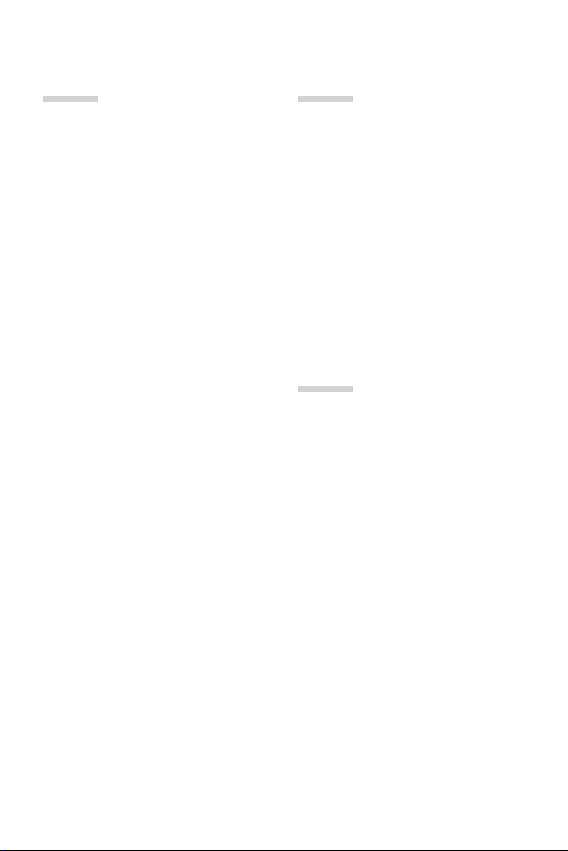
4Ta bl e o f c o nt e nt s
03
Useful Apps
63 Installing and uninstalling apps
64 App trash
64 Phone
68 Messaging
69 Camera
81 Gallery
86 Contacts
88 QuickMemo+
90 Clock
92 Calendar
92 Ta sk s
93 Music
94 Calculator
94 E-mail
96 Audio Recorder
96 FM Radio
96 File Manager
97 LG Mobile Switch
97 Downloads
97 LG SmartWorld
98 RemoteCall Service
99 Cell Broadcast
99 Facebook
99 Instagram
99 Chrome
99 Google apps
04
Settings
103 Settings
103 Networks
113 Sound & notification
114 Display
115 General
05
Appendix
124 LG Language Settings
124 LG Bridge
125 Phone software update
127 FAQ
131 Anti-Theft Guide
132 Regulatory information
(Regulation ID number,
E-labeling, etc.)
132 Te m p e r e d g l ass parts
132 Aspect ratio
133 More information

5
Guidelines for safe and efficient use
Please read these simple guidelines. Not following these guidelines may be
dangerous or illegal.
Should a fault occur, a software tool is built into your device that will gather a
fault log. This tool gathers only data specific to the fault, such as signal strength,
cell ID position in sudden call drop and applications loaded. The log is used only to
help determine the cause of the fault. These logs are encrypted and can only be
accessed by an authorised LG Repair centre should you need to return your device
for repair.
Exposure to radio frequency energy
Radio wave exposure and Specific Absorption Rate (SAR) information.
This device has been designed to comply with applicable safety requirements for
exposure to radio waves. These requirements are based on scientific guidelines that
include safety margins designed to assure the safety of all persons, regardless of
age and health.
Ţ The radio wave exposure guidelines employ a unit of measurement known
as the Specific Absorption Rate, or SAR. Tests for SAR are conducted using
standardised methods with the device transmitting at its highest certified
power level in all used frequency bands.
Ţ While there may be differences between the SAR levels of various LG device
models, they are all designed to meet the relevant guidelines for exposure to
radio waves.
Ţ The SAR limit recommended by the International Commission on Non-Ionizing
3BEJBUJPO1SPUFDUJPO*$/*31JT8LHBWFSBHFEPWFS`HPGUJTTVF
Ţ The highest SAR value for this model tested for use at the ear is 0.277 W/kg
`HBOEXIFOXPSOPOUIFCPEZJT8LH`H
Ţ This device meets RF exposure guidelines when used either in the normal use
position against the ear or when positioned at least 5 mm away from the body.
When a carry case, belt clip or holder is used for body-worn operation, it should
not contain metal and should position the product at least 5 mm away from
your body. In order to transmit data files or messages, this device requires a
quality connection to the network. In some cases, transmission of data files
or messages may be delayed until such a connection is available. Ensure the
above separation distance instructions are followed until the transmission is
completed.

6Guidelines for safe and efficient use
Information about the RF exposure from FCC
In August 1996, the Federal Communications Commission (FCC) of the
United States, with its action in Report and Order FCC 96-326, adopted
an updated safety standard for human exposure to radio frequency (RF)
electromagnetic energy emitted by FCC regulated transmitters. Those
guidelines are consistent with the safety standard previously set by both
international and U.S. standards. The design of this device complies with
FCC guidelines and these international standards.
Part 15.19 statement
This device complies with part 15 of the FCC Rules. Operation is subject to the
following two conditions:
(1) This device may not cause harmful interference, and
(2) this device must accept any interference received, including interference that
may cause undesired operation.
Part 15.21 Statement
Changes or modifications not expressly approved by the manufacturer could void
the user’s authority to operate the equipment.
Body-worn Operation
This device was tested for typical bodyworn operations with the back of the device
kept 0.39 inches (1cm) between the user’s body and the back of the device. To
comply with FCC RF exposure requirements, a minimum separation distance of
0.39 inches (1cm) must be maintained between the user’s body and the back of
the device.
Any beltclips, holsters, and similar accessories containing metallic components
may not be used. Body-worn accessories that cannot maintain 0.39 inches (1cm)
separation distance between the user’s body and the back of the device, and have
not been tested for typical body-worn operations may not comply with FCC RF
exposure limits and should be avoided.

7Guidelines for safe and efficient use
Part 15.105 Statement
This equipment has been tested and found to comply with the limits for a class
B digital device, pursuant to Part 15 of the FCC Rules. These limits are designed
to provide reasonable protection against harmful interference in a residential
installation. This equipment generates uses and can radiate radio frequency energy
and, if not installed and used in accordance with the instructions, may cause
harmful interference to radio communications. However, there is no guarantee that
interference will not occur in a particular installation. If this equipment does cause
harmful interference or television reception, which can be determined by turning
the equipment off and on, the user is encouraged to try to correct the interference
by one or more of the following measures:
Ţ Reorient or relocate the receiving antenna.
Ţ Increase the separation between the equipment and receiver.
Ţ Connect the equipment into an outlet on a circuit different from that to which
the receiver is connected.
Ţ Consult the dealer or an experienced radio/TV technician for help.
Product care and maintenance
Ţ Use only in-box accessories which are authorised by LG. LG does not guarantee
any damage or failure which is caused by third party accessories.
Ţ Some contents and illustrations may differ from your device without prior
notice.
Ţ Do not disassemble this unit. Take it to a qualified service technician when repair
work is required.
Ţ Repairs under warranty, at LG’s discretion, may include replacement parts
or boards that are either new or reconditioned, provided that they have
functionality equal to that of the parts being replaced.
Ţ Keep away from electrical appliances such as TVs, radios and personal
computers.
Ţ The unit should be kept away from heat sources such as radiators or cookers.
Ţ Do not drop.
Ţ Do not subject this unit to mechanical vibration or shock.

8Guidelines for safe and efficient use
Ţ Switch off the device in any area where you are required to by special
regulations. For example, do not use your device in hospitals as it may affect
sensitive medical equipment.
Ţ Do not handle the device with wet hands while it is being charged. It may cause
an electric shock and can seriously damage your device.
Ţ Do not charge a handset near flammable material as the handset can become
hot and create a fire hazard.
Ţ Use a dry cloth to clean the exterior of the unit (do not use solvents such as
benzene, thinner or alcohol).
Ţ Do not charge the device when it is on soft furnishings.
Ţ The device should be charged in a well ventilated area.
Ţ Do not subject this unit to excessive smoke or dust.
Ţ Do not keep the device next to credit cards or transport tickets; it can affect the
information on the magnetic strips.
Ţ Do not tap the screen with a sharp object as it may damage the device.
Ţ Do not expose the device to liquid or moisture.
Ţ Use accessories like earphones cautiously. Do not touch the antenna
unnecessarily.
Ţ Do not use, touch or attempt to remove or fix broken, chipped or cracked glass.
Damage to the glass display due to abuse or misuse is not covered under the
warranty.
Ţ Your device is an electronic device that generates heat during normal operation.
Extremely prolonged, direct skin contact in the absence of adequate ventilation
may result in discomfort or minor burns. Therefore, use care when handling your
device during or immediately after operation.
Ţ If your device gets wet, immediately unplug it to dry off completely. Do not
attempt to accelerate the drying process with an external heating source, such
as an oven, microwave or hair dryer.
Ţ Please ensure that the product does not get in contact with liquid. Do not
use or recharge the product if it is wet. Once the product becomes wet, the
liquid damage indicator changes color. Please note that this will limit you from
receiving any free-of-charge repair services provided under warranty.

9Guidelines for safe and efficient use
Efficient device operation
Electronics devices
All devices may receive interference, which could affect performance.
Ţ Do not use your device near medical equipment without requesting permission.
Please consult your doctor to determine if operation of your device may
interfere with the operation of your medical device.
Ţ Pacemaker manufacturers recommend that you leave at least 15 cm of space
between other devices and a pacemaker to avoid potential interference with the
pacemaker.
Ţ This device may produce a bright or flashing light.
Ţ Some hearing aids might be disturbed by devices.
Ţ Minor interference may affect TVs, radios, PCs etc.
Ţ 6TFZPVSEFWJDFJOUFNQFSBUVSFTCFUXFFO`y$BOE`y$JGQPTTJCMF&YQPTJOH
your device to extremely low or high temperatures may result in damage,
malfunction, or even explosion.
Road safety
Check the laws and regulations on the use of devices in the area when you drive.
Ţ Do not use a hand-held device while driving.
Ţ Give full attention to driving.
Ţ Pull off the road and park before making or answering a call if driving conditions
so require.
Ţ RF energy may affect some electronic systems in your vehicle such as car
stereos and safety equipment.
Ţ When your vehicle is equipped with an air bag, do not obstruct with installed
or portable wireless equipment. It can cause the air bag to fail or cause serious
injury due to improper performance.
Ţ If you are listening to music whilst out and about, please ensure that the volume
is at a reasonable level so that you are aware of your surroundings. This is of
particular importance when near roads.

10Guidelines for safe and efficient use
Avoid damage to your hearing
To prevent possible hearing damage, do not listen at high volume
levels for long periods.
Damage to your hearing can occur if you are exposed to loud sound for long
periods of time. We therefore recommend that you do not turn on or off the
handset close to your ear. We also recommend that music and call volumes are set
to a reasonable level.
Ţ When using headphones, turn the volume down if you cannot hear the people
speaking near you, or if the person sitting next to you can hear what you are
listening to.
Ţ Excessive sound pressure from earphones and headphones can cause
hearing loss.
Glass Parts
Some parts of your device are made of glass. This glass could break if your device is
dropped on a hard surface or receives a substantial impact. If the glass breaks, do
not touch or attempt to remove it. Stop using your device until the glass is replaced
by an authorised service provider.
Blasting area
Do not use the device where blasting is in progress. Observe restrictions and follow
any regulations or rules.
Potentially explosive atmospheres
Ţ Do not use your device at a refueling point.
Ţ Do not use near fuel or chemicals.
Ţ Do not transport or store flammable gas, liquid or explosives in the same
compartment of your vehicle as your device or accessories.

11Guidelines for safe and efficient use
In aircraft
Wireless devices can cause interference in aircraft.
Ţ Tu r n y ou r d ev i c e of f b e f or e b o ar d i n g a n y ai r c ra f t .
Ţ Do not use it on the ground without permission from the crew.
Children
Keep the device in a safe place out of the reach of small children. It includes small
parts which may cause a choking hazard if detached.
Emergency calls
Emergency calls may not be available on all mobile networks. Therefore you should
never depend solely on your device for emergency calls. Check with your local
service provider.
Battery information and care
Ţ You do not need to completely discharge the battery before recharging. Unlike
other battery systems, there is no memory effect that could compromise the
battery’s performance.
Ţ Use only LG batteries and chargers. LG chargers are designed to maximise the
battery life.
Ţ Do not disassemble or short-circuit the battery.
Ţ Replace the battery when it no longer provides acceptable performance. The
battery pack may be recharged hundreds of times before it needs replacing.
Ţ Recharge the battery if it has not been used for a long time to maximise
usability.
Ţ Do not expose the battery charger to direct sunlight or use it in high humidity,
such as in the bathroom.
Ţ Do not leave the battery in hot or cold places, as this may deteriorate battery
performance.
Ţ Risk of explosion if battery is replaced by an incorrect type. Dispose of used
batteries according to the instructions.
Ţ Always unplug the charger from the wall socket after the device is fully charged
to save unnecessary power consumption of the charger.

12Guidelines for safe and efficient use
Ţ Actual battery life will depend on network configuration, product settings,
usage patterns, battery and environmental conditions.
Ţ Make sure that no sharp-edged items such as animal’s teeth or claws, come
into contact with the battery. This could cause a fire.
Securing personal information
Ţ Make sure to protect your personal information to prevent data leakage or
misuse of sensitive information.
Ţ Always back up important data while using the device. LG is not responsible for
any data loss.
Ţ Make sure to back up all data and reset the device when disposing of the device
to prevent any misuse of sensitive information.
Ţ Read the permission screen carefully while downloading applications.
Ţ Be cautious using the applications that have access to multiple functions or to
your personal information.
Ţ Check your personal accounts regularly. If you find any sign of misuse of your
personal information, ask your service provider to delete or change your account
information.
Ţ If your device is lost or stolen, change the password of your account to secure
your personal information.
Ţ Do not use applications from unknown sources.

13Guidelines for safe and efficient use
Notice for Battery replacement
Ţ Li-Ion Battery is a hazardous component which can cause injury.
Ţ Battery replacement by non-qualified professional can cause damage
to your device.
Ţ Do not replace the battery by yourself. The battery can be damaged,
which can cause overheat and injury. The battery must be replaced
by the authorized service provider. The battery should be recycled or
disposed separately from household waste.
Ţ In case this product contains a battery incorporated within the product
which cannot be readily removed by end-users, LG recommends that
only qualified professionals remove the battery, either for replacement
or for recycling at the end of this product’s working life. To prevent
damage to the product, and for their own safety, users should not
attempt to remove the battery and should contact LG Service Helpline,
or other independent service providers for advice.
Ţ Removal of the battery will involve dismantling of the product case,
disconnection of the electrical cables/ contacts, and careful extraction of
the battery cell using specialized tools. If you need the instructions for
qualified professionals on how to remove the battery safely, please visit
http://www.lge.com/global/sustainability/environment/take-back-recycling
.

Custom-designed Features
01

Custom-designed Features 15
Camera features
Wide-angle camera
You can take photos or record videos with a wider range than your actual
field of vision by using the wide-angle on the front camera.
Launch the Camera app, then tap
/ to switch between the
standard and wide-angle.
Front camera
Standard angle icon
Wide-angle icon
Ţ See
Starting the camera
for details.
SQUARE camera mode
You can take multiple photos or videos in the form of a collage by using
the front and rear cameras. Photos and videos can be saved with different
layouts.
1
Launch the Camera app, then tap AUTO ( ) SQUARE ( ).
2
Ta p MODE and select the desired camera mode.
3
To t a k e a p h o t o , t a p . To record a video, tap .

Custom-designed Features 16
Snap shot
Yo u ca n ta ke a ph ot o or re cor d a v id eo a n d pr ev ie w it ri gh t aw ay.
1
In the SQUARE mode, tap MODE .
2
Ta p to take photo. To record a video, tap .
Grid shot
Yo u ca n ta ke u p t o 4 ph o to s or ga ni s ed i n a s qu ar e.
1
In the SQUARE mode, tap MODE .
2
Ta p to take photos simultaneously or sequentially depending on
the displayed layout order.
3
Ta p to save.

Custom-designed Features 17
Match shot
Yo u ca n ta ke 2 ph ot os a t t he s am e t im e or se pa ra te ly .
1
In the SQUARE mode, tap MODE .
2
Ta p / to take a photo at the same time or separately.
Ţ Ta p
to use a photo from Gallery as the first shot.
3
Ta p to take photos.
4
Ta p to save (if necessary).
Guide shot
Yo u ca n ta ke p h ot os b y f ol lo wi ng th e po se of a no th er ph ot o.
1
In the SQUARE mode, tap MODE .
2
Select from the poses on the right to choose the one you want to
follow.
3
Ta p to take a photo.
Ţ Use the slide bar to control the background transparency.

Custom-designed Features 18
Steady recording
You can use the Steady recording feature to minimise motion blur while
recording a video.
Launch the Camera app, then tap AUTO (
) or SQUARE ( )
Steady recording
.
Ţ See
Starting the camera
for details.
Gallery features
Floating button
To quickly move to the Home screen while viewing the Gallery in
landscape orientation, touch and hold
, move your finger upward to ,
then release it.
Ţ You can move the floating button’s position by dragging it horizontally
along the bottom part of the screen.
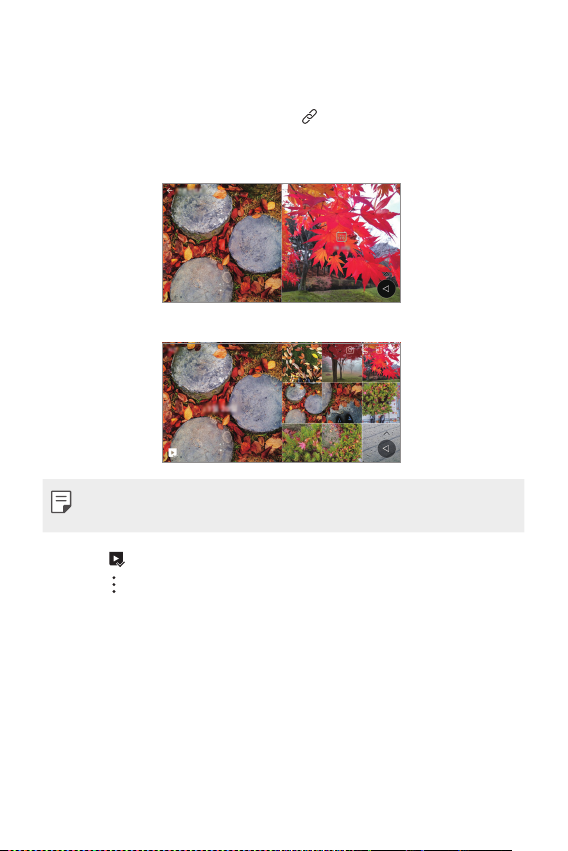
Custom-designed Features 19
Related content
Yo u ca n ed it an d cu st o mi se r el a te d co nt en t i n th e G al le ry .
1
While viewing a picture preview, tap .
2
When the icon related with the date you took the photo appears,
touch the screen.
Ţ Yo u ca n vi ew th e ph ot os re la te d w it h th e d at e yo u c ho se .
Ţ Related content can be related to up to four combinations of ‘Memories,
Date, Place, Camera mode’.
Ţ Ta p to save the related content as a video.
Ţ Ta p
to access additional options.
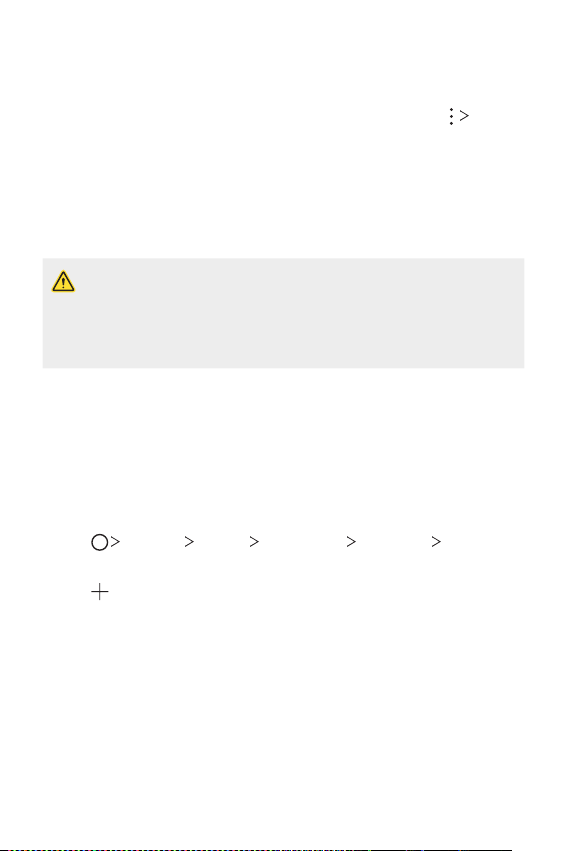
Custom-designed Features 20
Making a GIF
Yo u ca n ea si l y ma ke a GI F fi le us in g re co rd ed v i de o.
1
At the desired starting point while watching the video, tap Create
GIF.
2
Select the length of the GIF you want to create.
Ţ GIF is generated for the time selected from the current time.
Ţ For videos less than 5 seconds, GIF images are automatically
generated for the remaining time.
Ţ The GIF making feature is provided for the user’s creative activity. If you
infringe other’s copyright or defamation laws by using the GIF making
feature, you may be liable for civil and criminal liability. Be sure to not
duplicate or transfer work of others without permission. LG Electronics
cannot accept any liability for the user’s action.
Making collage wallpapers
Yo u ca n ma ke y o ur o wn col l ag e im a ge t o di s pl ay i t a s a lo c k sc re en .
You can select multiple collage images as a wallpaper that changes each
time you turn on or off the screen.
1
Ta p Settings Display Lock screen Wallpaper Collage
Wallpapers.
2
Ta p and select the images you want to display as a collage.

Custom-designed Features 21
3
Edit the slideshow as desired and tap SET WALLPAPER.
Face recognition
Face recognition overview
Yo u ca n re le as e t he s cr ee n l oc k b y us in g t he s av ed f a ci al d a ta .
Ţ This feature may be more vulnerable to security than the other screen
locks such as Pattern, PIN, and Password.
Ţ When a similar face or your photo image is used, the screen lock can be
released.
Ţ The recognised facial data is securely stored in your device.
Ţ When the face recognition is selected for screen lock, you must enter
the Pattern, PIN, or Password that has been used for face registration
without directly using the face recognition after the power is turned on.
Accordingly, be careful not to forget the specified value.
Ţ If the device cannot detect your face, or you forgot the value specified
for registration, visit the nearest LG Customer Service Centre with your
device and ID card.

Custom-designed Features 22
Precautions for face recognition
Face recognition accuracy may decrease in the following cases. To increase
its accuracy, check the following before using the device.
Ţ Whether your face is covered with a hat, eyeglasses, or mask, or your
face is significantly different due to heavy makeup or beard.
Ţ Whether there are fingerprints or foreign substances on the front of
the camera lens, or your device cannot detect your face due to a too
bright or dark light.
Registering facial data
Before use of the face recognition feature, register your facial data on
your device.
1
Ta p Settings Display Lock screen Select screen lock
Allow face recognition.
Ţ To use this feature, the screen lock must have been set with a Pattern,
PIN, or Password.
Ţ When the screen lock is not set, register the data by following the
onscreen instructions. See
Setting a screen lock
for details.
2
Raise your device in the front of your eyes.
3
Register your face by following on-screen instructions.
Ţ Register your face in a room that is not too bright or dark.
Ţ Position your entire face inside the guideline on the screen, and then
adjust it by slowly moving up, down, left, or right.
4
When the face registration is done, tap OK.

Custom-designed Features 23
Unlocking the screen with your face
You can release the screen lock with your face instead of Pattern, PIN, or
Password.
1
Ta p Settings Display Lock screen Select screen lock.
2
Unlock the screen according to the specified method.
3
Drag to activate the face recognition feature.
Improving the face recognition
Yo u ca n ad d f ac ia l da t a in v ar io u s co nd it io n s to i mp ro ve f a ce r ec og ni ti on .
1
Ta p Settings Display Lock screen Face Recognition.
2
Unlock the screen according to the specified method.
3
Select Improve face recognition.
4
Register your face by following on-screen instructions.
5
When the face registration is done, tap OK.
Deleting facial data
You can delete the registered facial data and register it again if the face
recognition does not work properly.
1
Ta p Settings Display Lock screen Face Recognition.
2
Unlock the screen according to the specified method.
3
Select Delete face to delete the facial data.
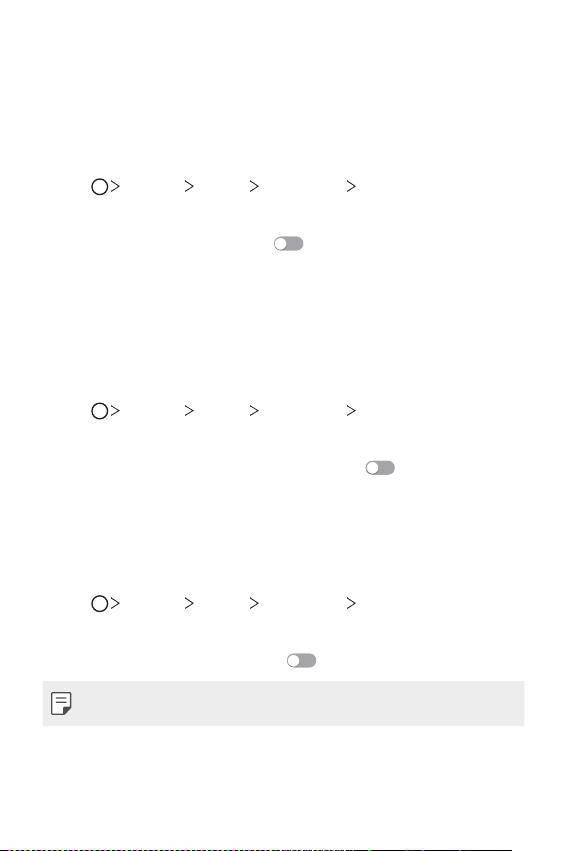
Custom-designed Features 24
Unlocking the screen with your face when the screen
is turned off
With the screen turned off, raise your device and look at the front of the
screen. The device can detect your face and the screen is unlocked.
To d e a c t i v a t e t h i s f e a t u r e , f o l l o w t h e i n s t r u c t i o n b e l o w .
1
Ta p Settings Display Lock screen Face Recognition.
2
Unlock the screen according to the specified method.
3
Drag Allow when screen is off to deactivate the feature.
Ţ Face recognition feature is available only when the screen is locked.
Unlocking the screen with face recognition and then
screen swiping
With the screen turned off, you can unlock the screen by performing face
recognition and then swiping the screen.
1
Ta p Settings Display Lock screen Face Recognition.
2
Unlock the screen according to the specified method.
3
Drag Swipe to unlock after face recognized to activate the
feature.
Enhancing the face recognition
You can prevent your device from being unlocked by photos, images, or
videos.
1
Ta p Settings Display Lock screen Face Recognition.
2
Unlock the screen according to the specified method.
3
Drag Advanced face recognition to activate the feature.
Ţ Face recognition speed may decrease when you activate this feature.

Custom-designed Features 25
Multi-tasking feature
Multi window
You can use two apps at the same time by separating the screen into the
multiple windows.
While using an app, touch and hold
from the Home touch buttons,
then select an app from the recently used apps list.
Ţ You can use two apps displayed on the main screen at the same time.
Ţ To s t o p t h e M u l t i w i n d o w f e a t u r e , t o u c h a n d h o l d
.
Ţ The Multi window feature is not supported by some apps, including
downloaded apps.
Overview screen
The Overview screen provides a preview of your recently used apps.
To v i e w t h e l i s t o f r e c e n t l y u s e d a p p s , t a p
on the Home, then tap the
displayed app.
Ţ Touch and hold an app and drag it to the top of the screen to start the
app with the Multi window feature. You can also tap
at the top of
each app.

Custom-designed Features 26
quick share
You can share a photo or video to the app you want immediately after
taking it.
1
Ta p , then take a photo or record a video.
2
Ta p t he ap p ic on t ha t a p pe a rs on t he sc r ee n t o s h ar e i t us i ng th a t a p p.
You can also swipe the icon towards the opposite direction to see
what other apps you can use to share your photos and videos.
quick share icon
Ţ The app displayed by the quick share icon may vary, depending on the
type and frequency of access to the apps installed on the device.

Basic Functions
02

Basic Functions 28
Product components and accessories
The following items are included with your device.
Ţ Device
Ţ Stereo headset
Ţ USB cable
Ţ Charger
Ţ Quick Start Guide
Ţ Ejection pin
Ţ The items described above may be optional.
Ţ The items supplied with the device and any available accessories may
vary depending on the area and service provider.
Ţ Always use genuine LG Electronics accessories. Using accessories made
by other manufacturers may affect your device's call performance or
cause malfunctions. This may not be covered by LG's repair service.
Ţ If any of these basic items are missing, contact the dealer from which
you purchased your device.
Ţ To purchase additional basic items, contact an LG Customer Service
Centre.
Ţ To purchase optional items, contact an LG Customer Service Centre for
available dealers.
Ţ Some items in the product box are subject to change without notice.
Ţ The appearance and specifications of your device are subject to change
without notice.
Ţ Device specifications may vary depending on the area or service provider.
Ţ Be sure to use authentic accessories provided by LG Electronics. Using
third-party accessories may damage the device or cause malfunctions.

Basic Functions 29
Parts overview
Front camera lens
Proximity/Ambient light
sensor
Earpiece
To u c h s c r e e n
Microphone
Stereo headset jack
Nano-SIM/Memory card tray
Microphone
Rear camera lens
Speaker
Charger/USB cable port
Flash
Power /Lock key
Volu me k eys (+/- )
NFC area
