Page 1
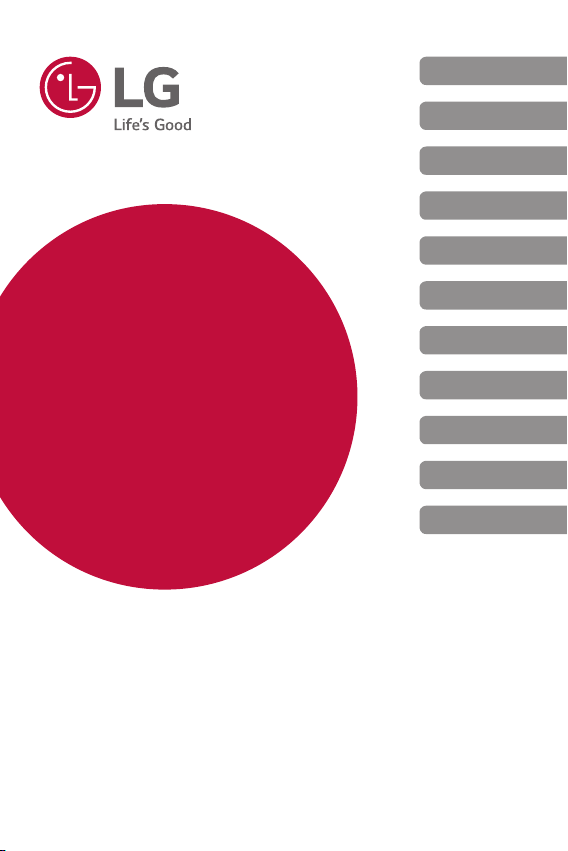
ENGLISH
POLSKI
MAGYAR
HRVATSKI
СРПСКИ
SLOVENSKY
USER GUIDE
LG-M700A
Copyright ©2017 LG Electronics Inc. All rights reserved.
MFL70285801 (1.1)
БЪЛГАРСКИ
ČESKY
МАКЕДОНСКИ
ROMÂNĂ
SLOVENŠČINA
www.lg.com
Page 2
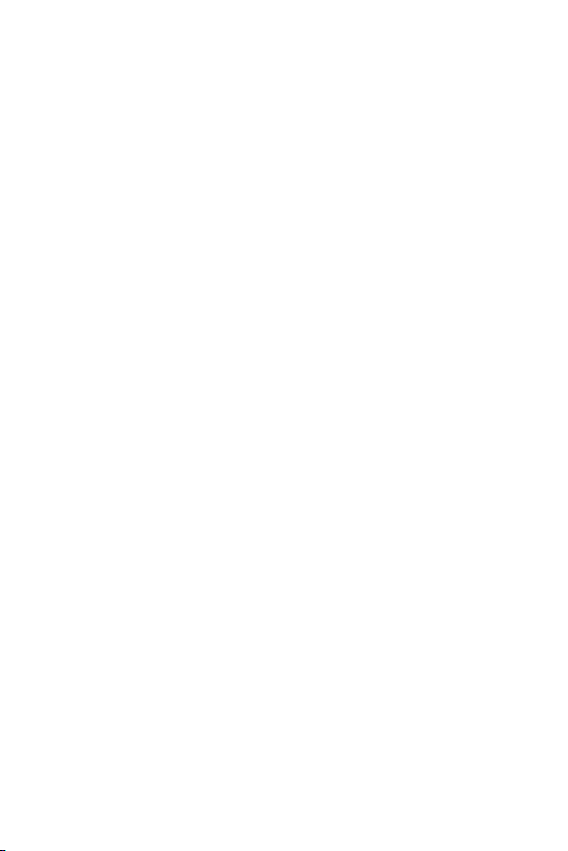
ENGLISH
About this user guide
Thank you for choosing this LG product. Please carefully read this user
guide before using the device for the first time to ensure safe and proper
use.
• Always use genuine LG accessories. The supplied items are designed
only for this device and may not be compatible with other devices.
• This device is not suitable for people who have a visual impairment due
to the touchscreen keyboard.
• Descriptions are based on the device default settings.
• Default apps on the device are subject to updates, and support for
these apps may be withdrawn without prior notice. If you have any
questions about an app provided with the device, please contact an
LG Service Centre. For user-installed apps, please contact the relevant
service provider.
• Modifying the device’s operating system or installing software from
unofficial sources may damage the device and lead to data corruption
or data loss. Such actions will violate your LG licence agreement and
void your warranty.
• Some content and illustrations may differ from your device, depending
on the area, service provider, software version, or OS version, and are
subject to change without prior notice.
• Software, audio, wallpaper, images, and other media supplied with
your device are licenced for limited use. If you extract and use these
materials for commercial or other purposes, you may be infringing
copyright laws. As a user, you are fully responsible for the illegal use of
media.
• Additional charges may incur for data services, such as messaging,
uploading,downloading, auto-syncing and location services. To void
additional charges, select a data plan suitable to your needs. Contact
your service provider to obtain additional details.
• This guide is written in the local languages for each country. Depending
on the language used, content may slightly differ.
1
Page 3
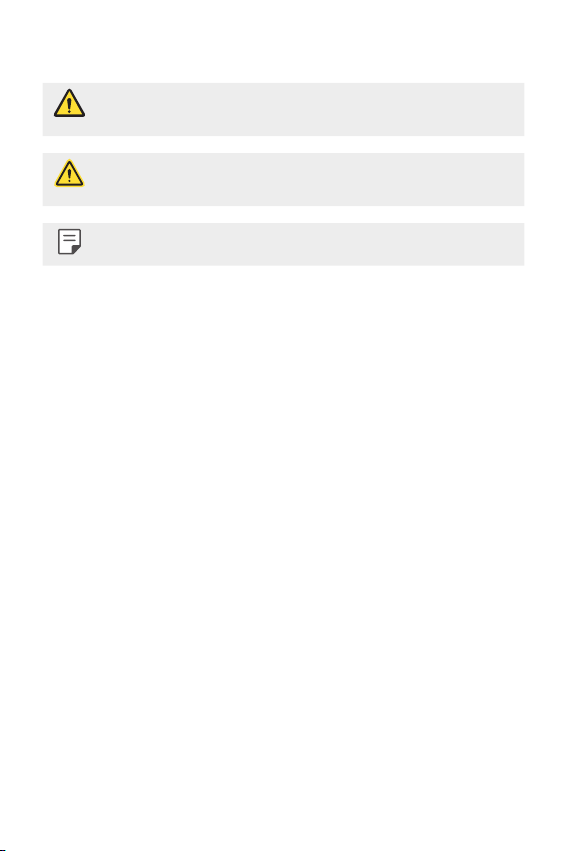
Instructional notices
WARNING: Situations that could cause injury to the user and third
CAUTION: Situations that may cause minor injury or damage to the
NOTE: Notices or additional information.
parties.
device.
2About this user guide
Page 4
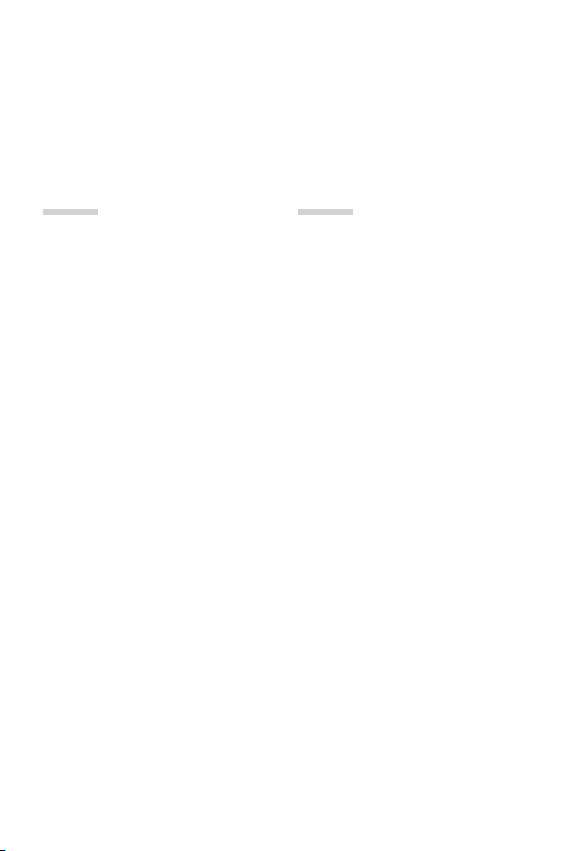
Table of contents
5 Guidelines for safe and efficient use
01
Custom-designed
Features
13 Camera features
16 Gallery features
18 Making collage wallpapers
19 Face recognition
23 Multi-tasking feature
24 quick share
02
Basic Functions
26 Product components and
accessories
27 Parts overview
29 Turning the power on or off
30 Installing the SIM card
32 Inserting the memory card
33 Removing the memory card
34 Battery
36 Touch screen
39 Home screen
48 Screen lock
52 Memory card encryption
53 Taking screenshots
54 Entering text
59 Do not disturb
3
Page 5
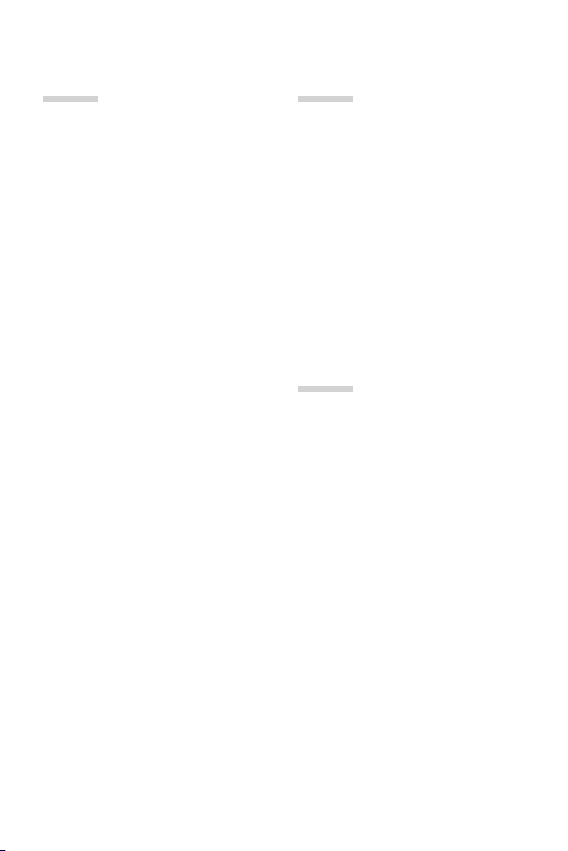
03
04
Useful Apps
61 Installing and uninstalling apps
62 App trash
62 Phone
66 Messaging
67 Camera
79 Gallery
84 Contacts
86 QuickMemo+
88 Clock
90 Calendar
90 Tasks
91 Music
92 Calculator
92 E-mail
94 Audio Recorder
94 FM Radio
94 Cell Broadcast
95 File Manager
95 LG Mobile Switch
95 Downloads
96 LG SmartWorld
96 RemoteCall Service
97 Facebook
97 Instagram
97 Chrome
97 Google apps
Settings
101 Settings
101 Networks
111 Sound & notification
112 Display
113 General
05
Appendix
122 LG Language Settings
122 LG Bridge
123 Phone software update
125 FAQ
129 Anti-Theft Guide
130 Regulatory information
(Regulation ID number,
E-labeling, etc.)
130 Tempered glass parts
130 Aspect ratio
131 More information
4Table of contents
Page 6
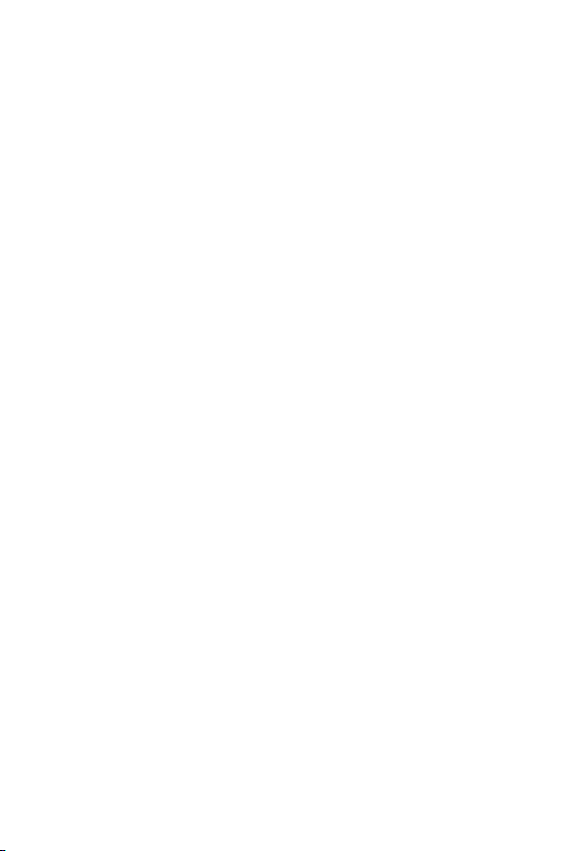
Guidelines for safe and efficient use
Please read these simple guidelines. Not following these guidelines may be
dangerous or illegal.
Should a fault occur, a software tool is built into your device that will gather a
fault log. This tool gathers only data specific to the fault, such as signal strength,
cell ID position in sudden call drop and applications loaded. The log is used only to
help determine the cause of the fault. These logs are encrypted and can only be
accessed by an authorised LG Repair centre should you need to return your device
for repair.
Exposure to radio frequency energy
Radio wave exposure and Specific Absorption Rate (SAR) information.
This device has been designed to comply with applicable safety requirements for
exposure to radio waves. These requirements are based on scientific guidelines that
include safety margins designed to assure the safety of all persons, regardless of
age and health.
• The radio wave exposure guidelines employ a unit of measurement known
as the Specific Absorption Rate, or SAR. Tests for SAR are conducted using
standardised methods with the device transmitting at its highest certified
power level in all used frequency bands.
• While there may be differences between the SAR levels of various LG device
models, they are all designed to meet the relevant guidelines for exposure to
radio waves.
• The SAR limit recommended by the International Commission on Non-Ionizing
RadiationProtection(ICNIRP)is2W/kgaveragedover10goftissue.
• The highest SAR value for this model tested for use at the ear is 0.277 W/kg
(10g)andwhenwornonthebodyis1.540W/kg(10g).
• This device meets RF exposure guidelines when used either in the normal use
position against the ear or when positioned at least 5 mm away from the body.
When a carry case, belt clip or holder is used for body-worn operation, it should
not contain metal and should position the product at least 5 mm away from
your body. In order to transmit data files or messages, this device requires a
quality connection to the network. In some cases, transmission of data files
or messages may be delayed until such a connection is available. Ensure the
above separation distance instructions are followed until the transmission is
completed.
5
Page 7
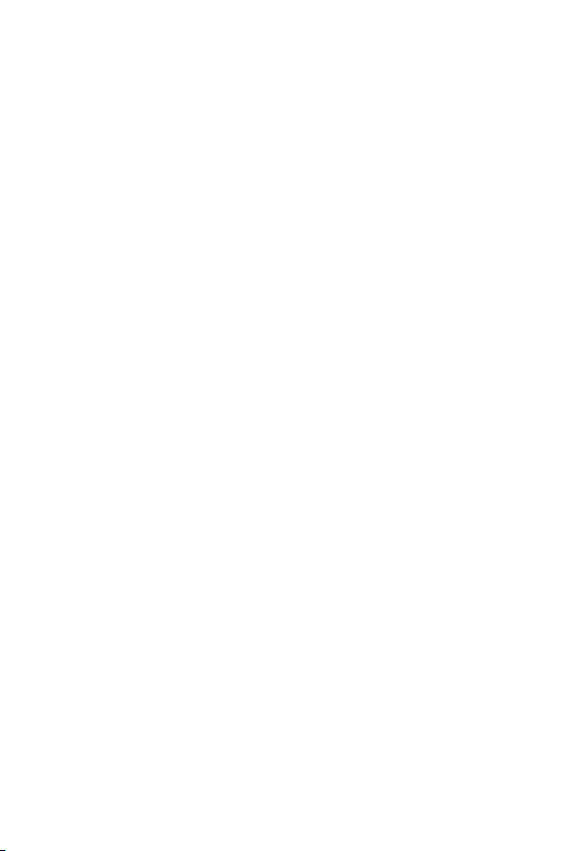
Product care and maintenance
• Use only in-box accessories which are authorised by LG. LG does not guarantee
any damage or failure which is caused by third party accessories.
• Some contents and illustrations may differ from your device without prior
notice.
• Do not disassemble this unit. Take it to a qualified service technician when repair
work is required.
• Repairs under warranty, at LG’s discretion, may include replacement parts
or boards that are either new or reconditioned, provided that they have
functionality equal to that of the parts being replaced.
• Keep away from electrical appliances such as TVs, radios and personal
computers.
• The unit should be kept away from heat sources such as radiators or cookers.
• Do not drop.
• Do not subject this unit to mechanical vibration or shock.
• Switch off the device in any area where you are required to by special
regulations. For example, do not use your device in hospitals as it may affect
sensitive medical equipment.
• Do not handle the device with wet hands while it is being charged. It may cause
an electric shock and can seriously damage your device.
• Do not charge a handset near flammable material as the handset can become
hot and create a fire hazard.
• Use a dry cloth to clean the exterior of the unit (do not use solvents such as
benzene, thinner or alcohol).
• Do not charge the device when it is on soft furnishings.
• The device should be charged in a well ventilated area.
• Do not subject this unit to excessive smoke or dust.
• Do not keep the device next to credit cards or transport tickets; it can affect the
information on the magnetic strips.
• Do not tap the screen with a sharp object as it may damage the device.
• Do not expose the device to liquid or moisture.
6Guidelines for safe and efficient use
Page 8
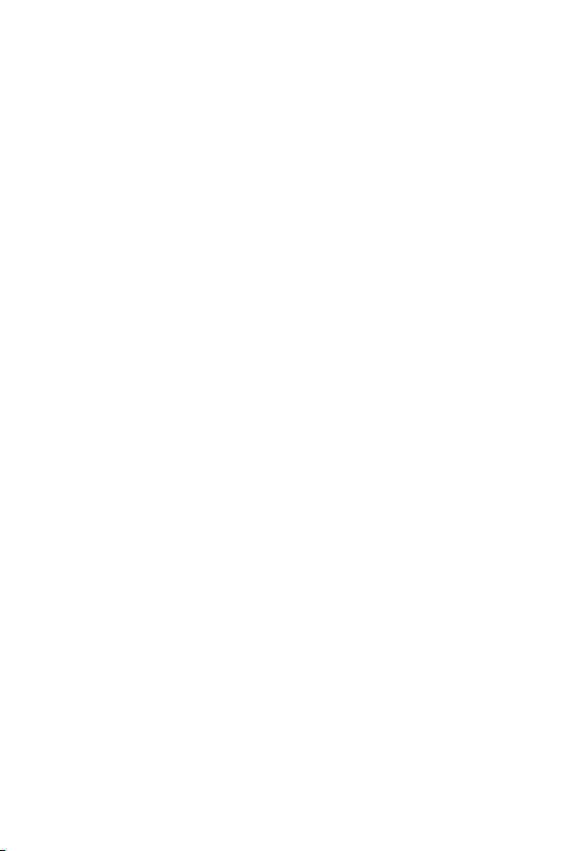
• Use accessories like earphones cautiously. Do not touch the antenna
unnecessarily.
• Do not use, touch or attempt to remove or fix broken, chipped or cracked glass.
Damage to the glass display due to abuse or misuse is not covered under the
warranty.
• Your device is an electronic device that generates heat during normal operation.
Extremely prolonged, direct skin contact in the absence of adequate ventilation
may result in discomfort or minor burns. Therefore, use care when handling your
device during or immediately after operation.
• If your device gets wet, immediately unplug it to dry off completely. Do not
attempt to accelerate the drying process with an external heating source, such
as an oven, microwave or hair dryer.
• Please ensure that the product does not get in contact with liquid. Do not
use or recharge the product if it is wet. Once the product becomes wet, the
liquid damage indicator changes color. Please note that this will limit you from
receiving any free-of-charge repair services provided under warranty.
Efficient device operation
Electronics devices
All devices may receive interference, which could affect performance.
• Do not use your device near medical equipment without requesting permission.
Please consult your doctor to determine if operation of your device may
interfere with the operation of your medical device.
• Pacemaker manufacturers recommend that you leave at least 15 cm of space
between other devices and a pacemaker to avoid potential interference with the
pacemaker.
• This device may produce a bright or flashing light.
• Some hearing aids might be disturbed by devices.
• Minor interference may affect TVs, radios, PCs etc.
• Useyourdeviceintemperaturesbetween0ºCand35ºC,ifpossible.Exposing
your device to extremely low or high temperatures may result in damage,
malfunction, or even explosion.
7Guidelines for safe and efficient use
Page 9
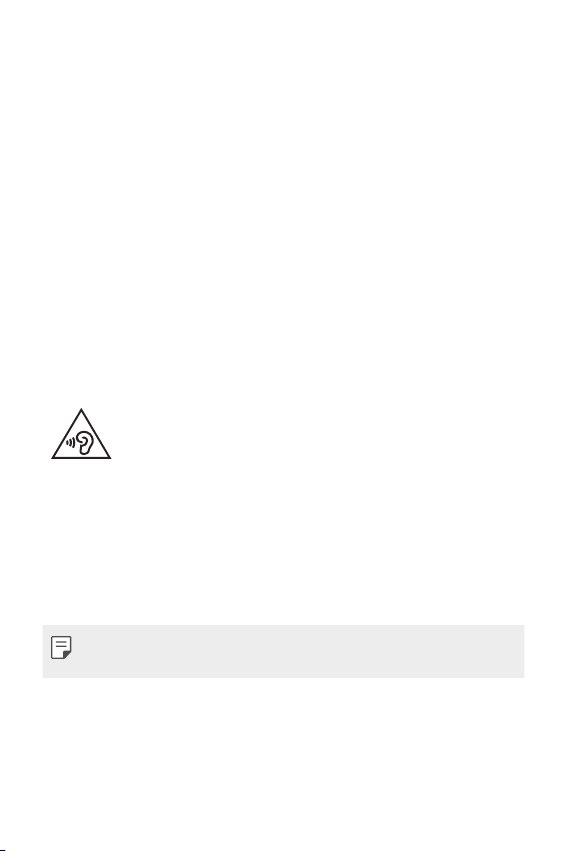
Road safety
Check the laws and regulations on the use of devices in the area when you drive.
• Do not use a hand-held device while driving.
• Give full attention to driving.
• Pull off the road and park before making or answering a call if driving conditions
so require.
• RF energy may affect some electronic systems in your vehicle such as car
stereos and safety equipment.
• When your vehicle is equipped with an air bag, do not obstruct with installed
or portable wireless equipment. It can cause the air bag to fail or cause serious
injury due to improper performance.
• If you are listening to music whilst out and about, please ensure that the volume
is at a reasonable level so that you are aware of your surroundings. This is of
particular importance when near roads.
Avoid damage to your hearing
To prevent possible hearing damage, do not listen at high volume
levels for long periods.
Damage to your hearing can occur if you are exposed to loud sound for long
periods of time. We therefore recommend that you do not turn on or off the
handset close to your ear. We also recommend that music and call volumes are set
to a reasonable level.
• When using headphones, turn the volume down if you cannot hear the people
speaking near you, or if the person sitting next to you can hear what you are
listening to.
• Excessive sound pressure from earphones and headphones can cause
hearing loss.
8Guidelines for safe and efficient use
Page 10
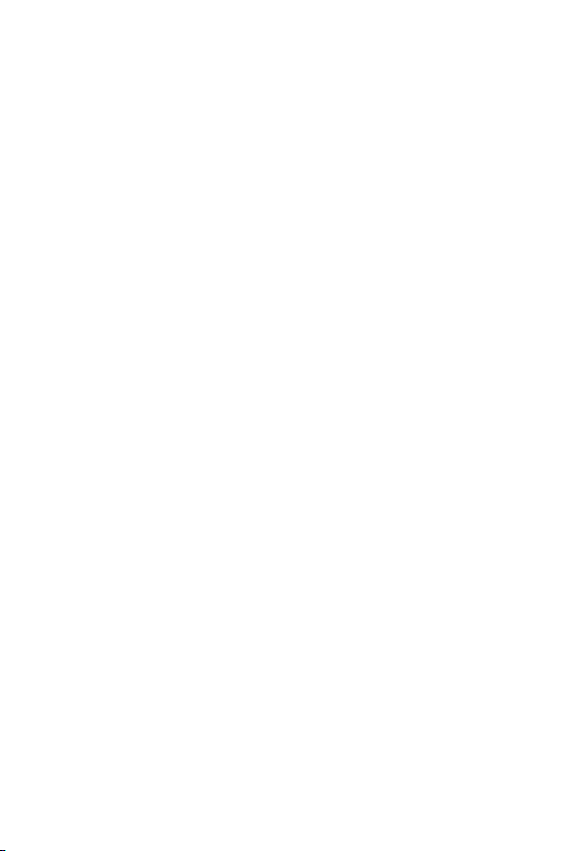
Glass Parts
Some parts of your device are made of glass. This glass could break if your device is
dropped on a hard surface or receives a substantial impact. If the glass breaks, do
not touch or attempt to remove it. Stop using your device until the glass is replaced
by an authorised service provider.
Blasting area
Do not use the device where blasting is in progress. Observe restrictions and follow
any regulations or rules.
Potentially explosive atmospheres
• Do not use your device at a refueling point.
• Do not use near fuel or chemicals.
• Do not transport or store flammable gas, liquid or explosives in the same
compartment of your vehicle as your device or accessories.
In aircraft
Wireless devices can cause interference in aircraft.
• Turn your device off before boarding any aircraft.
• Do not use it on the ground without permission from the crew.
Children
Keep the device in a safe place out of the reach of small children. It includes small
parts which may cause a choking hazard if detached.
Emergency calls
Emergency calls may not be available on all mobile networks. Therefore you should
never depend solely on your device for emergency calls. Check with your local
service provider.
9Guidelines for safe and efficient use
Page 11
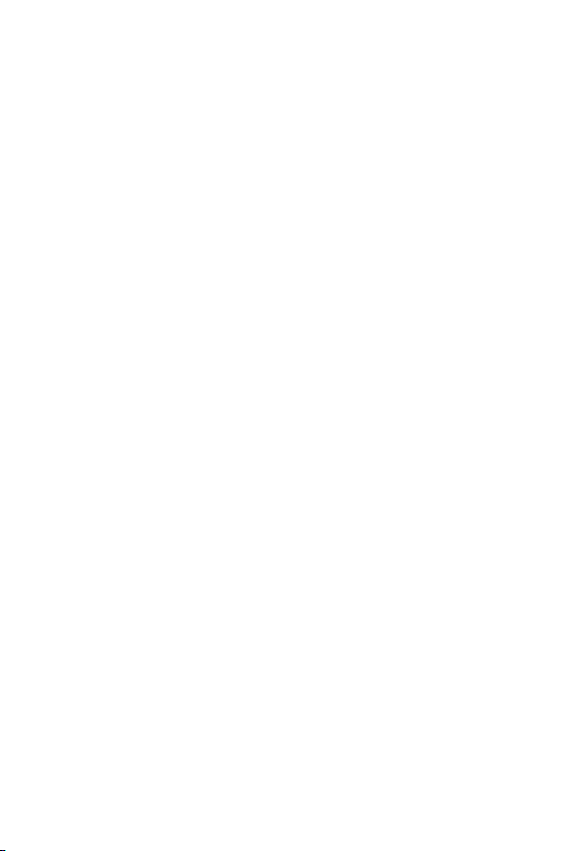
Battery information and care
• You do not need to completely discharge the battery before recharging. Unlike
other battery systems, there is no memory effect that could compromise the
battery’s performance.
• Use only LG batteries and chargers. LG chargers are designed to maximise the
battery life.
• Do not disassemble or short-circuit the battery.
• Replace the battery when it no longer provides acceptable performance. The
battery pack may be recharged hundreds of times before it needs replacing.
• Recharge the battery if it has not been used for a long time to maximise
usability.
• Do not expose the battery charger to direct sunlight or use it in high humidity,
such as in the bathroom.
• Do not leave the battery in hot or cold places, as this may deteriorate battery
performance.
• Risk of explosion if battery is replaced by an incorrect type. Dispose of used
batteries according to the instructions.
• Always unplug the charger from the wall socket after the device is fully charged
to save unnecessary power consumption of the charger.
• Actual battery life will depend on network configuration, product settings,
usage patterns, battery and environmental conditions.
• Make sure that no sharp-edged items such as animal’s teeth or claws, come
into contact with the battery. This could cause a fire.
Securing personal information
• Make sure to protect your personal information to prevent data leakage or
misuse of sensitive information.
• Always back up important data while using the device. LG is not responsible for
any data loss.
• Make sure to back up all data and reset the device when disposing of the device
to prevent any misuse of sensitive information.
• Read the permission screen carefully while downloading applications.
10Guidelines for safe and efficient use
Page 12
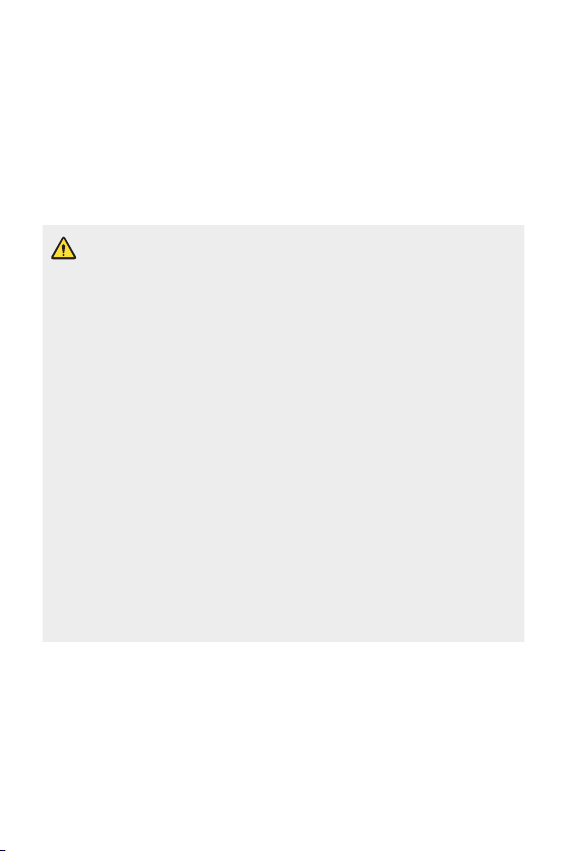
• Be cautious using the applications that have access to multiple functions or to
your personal information.
• Check your personal accounts regularly. If you find any sign of misuse of your
personal information, ask your service provider to delete or change your account
information.
• If your device is lost or stolen, change the password of your account to secure
your personal information.
• Do not use applications from unknown sources.
Notice for Battery replacement
• Li-Ion Battery is a hazardous component which can cause injury.
• Battery replacement by non-qualified professional can cause damage
to your device.
• Do not replace the battery by yourself. The battery can be damaged,
which can cause overheat and injury. The battery must be replaced
by the authorized service provider. The battery should be recycled or
disposed separately from household waste.
• In case this product contains a battery incorporated within the product
which cannot be readily removed by end-users, LG recommends that
only qualified professionals remove the battery, either for replacement
or for recycling at the end of this product’s working life. To prevent
damage to the product, and for their own safety, users should not
attempt to remove the battery and should contact LG Service Helpline,
or other independent service providers for advice.
• Removal of the battery will involve dismantling of the product case,
disconnection of the electrical cables/ contacts, and careful extraction of
the battery cell using specialized tools. If you need the instructions for
qualified professionals on how to remove the battery safely, please visit
http://www.lge.com/global/sustainability/environment/take-back-recycling
.
11Guidelines for safe and efficient use
Page 13
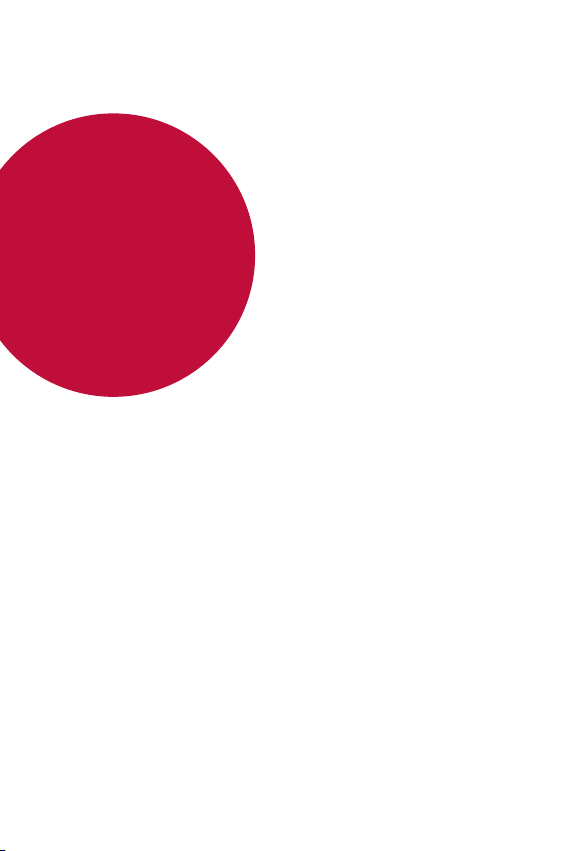
01
Custom-designed Features
Page 14
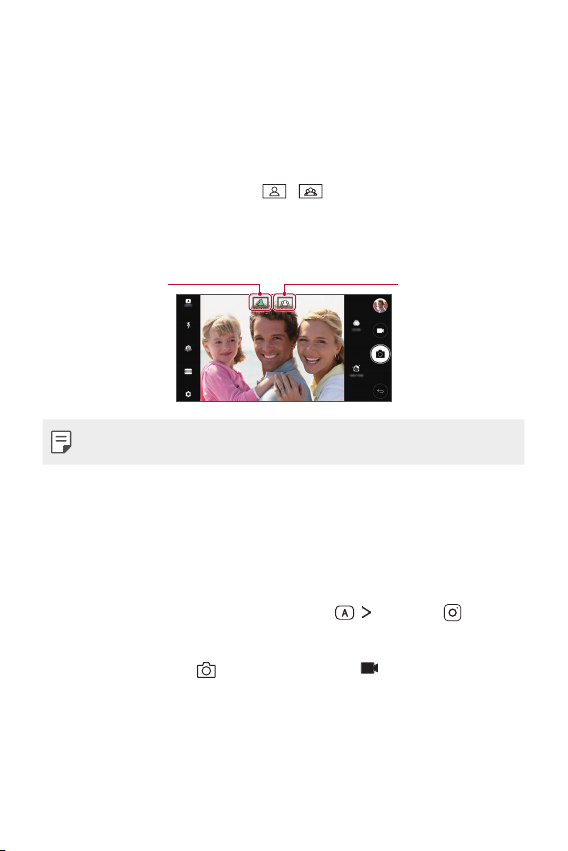
Camera features
Wide-angle camera
You can take photos or record videos with a wider range than your actual
field of vision by using the wide-angle on the front camera.
Launch the Camera app, then tap
standard and wide-angle.
Front camera
Standard angle icon
• See
Starting the camera
SQUARE camera mode
You can take multiple photos or videos in the form of a collage by using
the front and rear cameras. Photos and videos can be saved with different
layouts.
Launch the Camera app, then tap AUTO ( ) SQUARE ( ).
1
Tap MODE and select the desired camera mode.
2
To take a photo, tap . To record a video, tap .
3
/ to switch between the
Wide-angle icon
for details.
Custom-designed Features 13
Page 15
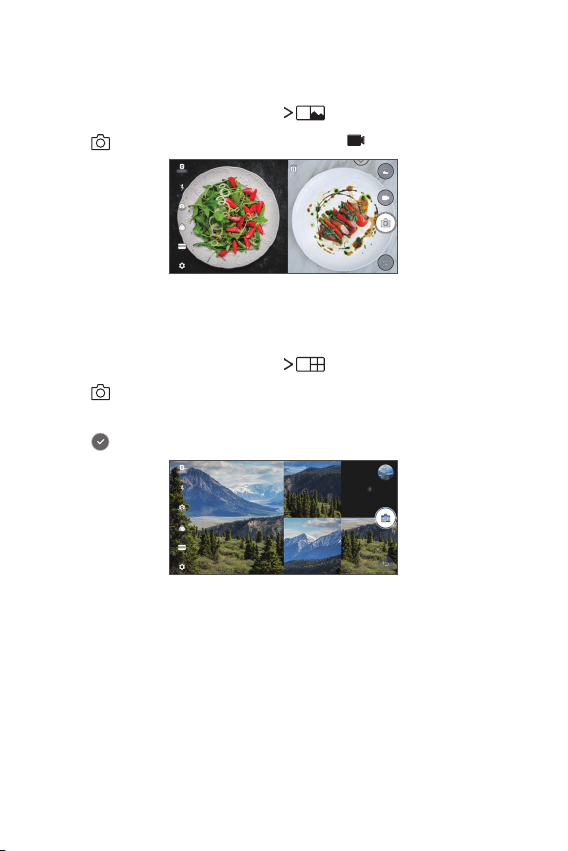
Snap shot
You can take a photo or record a video and preview it right away.
In the SQUARE mode, tap MODE .
1
Tap to take photo. To record a video, tap .
2
Grid shot
You can take up to 4 photos organised in a square.
In the SQUARE mode, tap MODE .
1
Tap to take photos simultaneously or sequentially depending on
2
the displayed layout order.
Tap to save.
3
Custom-designed Features 14
Page 16
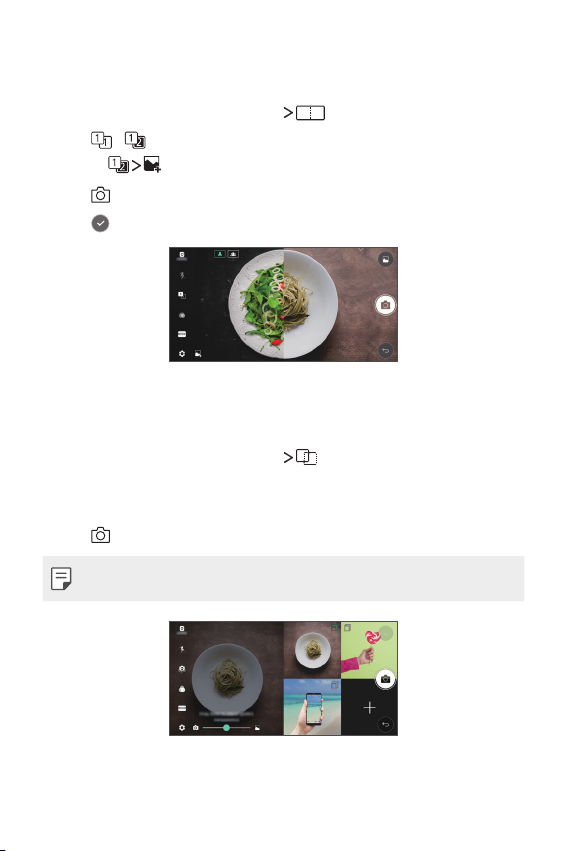
Match shot
You can take 2 photos at the same time or separately.
In the SQUARE mode, tap MODE .
1
Tap / to take a photo at the same time or separately.
2
• Tap
Tap to take photos.
3
Tap to save (if necessary).
4
to use a photo from Gallery as the first shot.
Guide shot
You can take photos by following the pose of another photo.
In the SQUARE mode, tap MODE .
1
Select from the poses on the right to choose the one you want to
2
follow.
Tap to take a photo.
3
• Use the slide bar to control the background transparency.
Custom-designed Features 15
Page 17
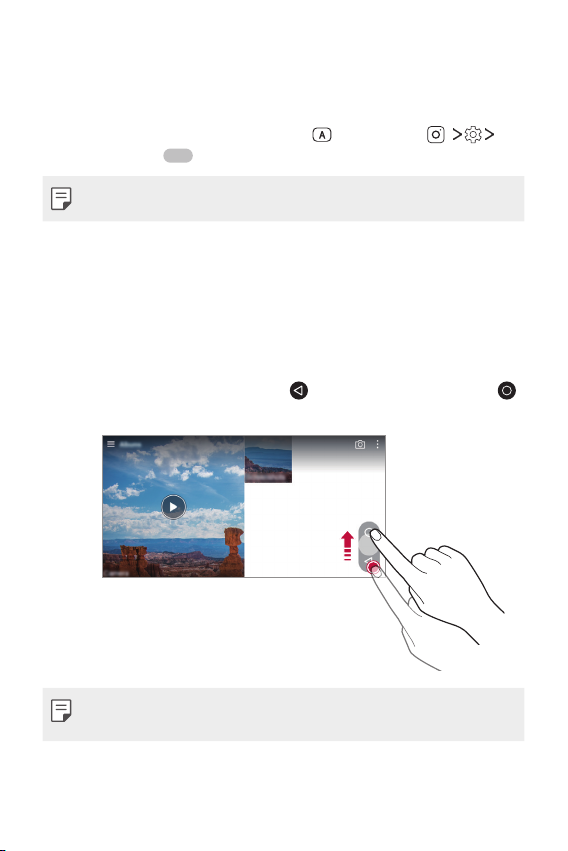
Steady recording
You can use the Steady recording feature to minimise motion blur while
recording a video.
Launch the Camera app, then tap AUTO (
Steady recording
• See
Starting the camera
.
for details.
) or SQUARE ( )
Gallery features
Floating button
To quickly move to the Home screen while viewing the Gallery in
landscape orientation, touch and hold
then release it.
, move your finger upward to ,
• You can move the floating button’s position by dragging it horizontally
along the bottom part of the screen.
Custom-designed Features 16
Page 18
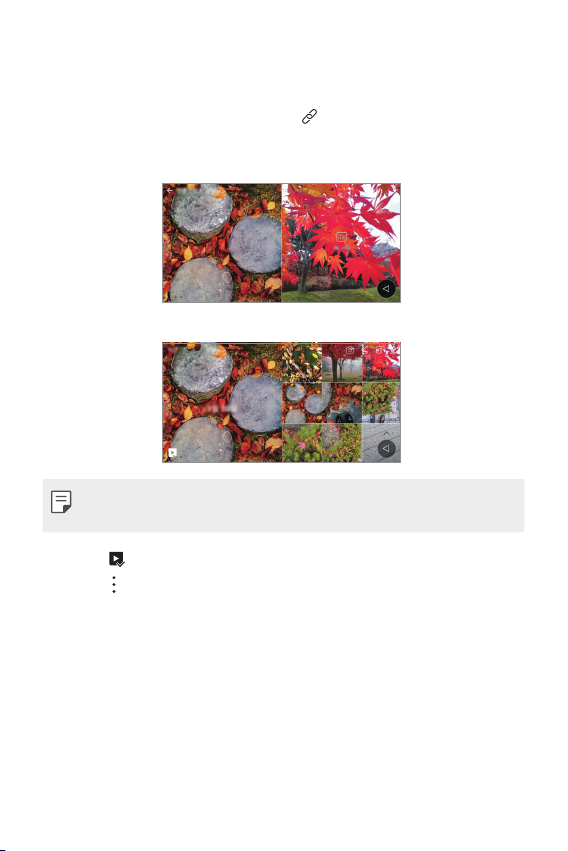
Related content
You can edit and customise related content in the Gallery.
While viewing a picture preview, tap .
1
When the icon related with the date you took the photo appears,
2
touch the screen.
• You can view the photos related with the date you chose.
• Related content can be related to up to four combinations of ‘Memories,
Date, Place, Camera mode’.
• Tap to save the related content as a video.
to access additional options.
• Tap
Custom-designed Features 17
Page 19
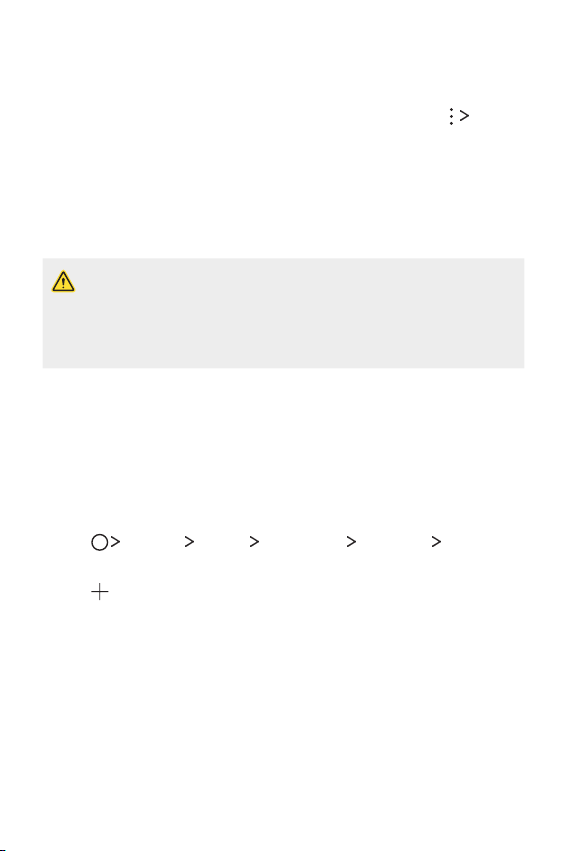
Making a GIF
You can easily make a GIF file using recorded video.
At the desired starting point while watching the video, tap Create
1
GIF.
Select the length of the GIF you want to create.
2
• GIF is generated for the time selected from the current time.
• For videos less than 5 seconds, GIF images are automatically
generated for the remaining time.
• The GIF making feature is provided for the user’s creative activity. If you
infringe other’s copyright or defamation laws by using the GIF making
feature, you may be liable for civil and criminal liability. Be sure to not
duplicate or transfer work of others without permission. LG Electronics
cannot accept any liability for the user’s action.
Making collage wallpapers
You can make your own collage image to display it as a lock screen.
You can select multiple collage images as a wallpaper that changes each
time you turn on or off the screen.
Tap Settings Display Lock screen Wallpaper Collage
1
Wallpapers.
Tap and select the images you want to display as a collage.
2
Custom-designed Features 18
Page 20
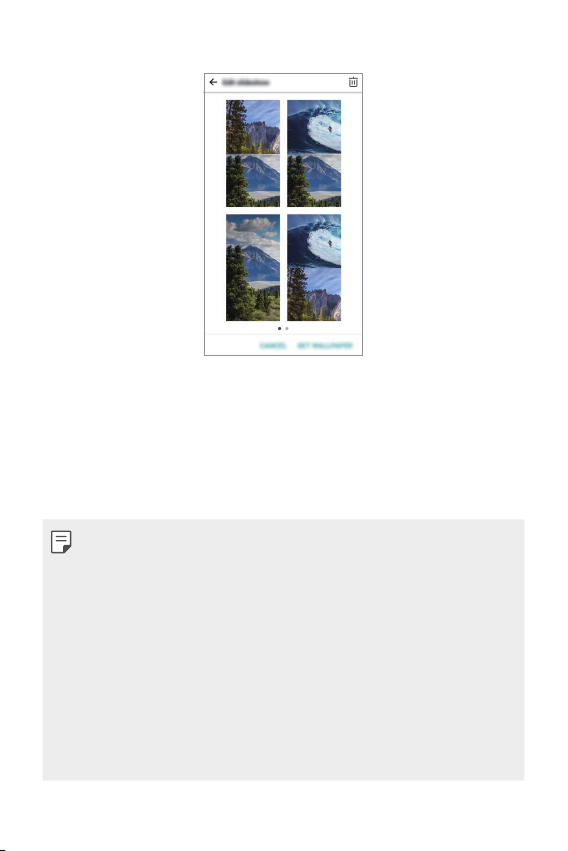
Edit the slideshow as desired and tap SET WALLPAPER.
3
Face recognition
Face recognition overview
You can release the screen lock by using the saved facial data.
• This feature may be more vulnerable to security than the other screen
locks such as Pattern, PIN, and Password.
• When a similar face or your photo image is used, the screen lock can be
released.
• The recognised facial data is securely stored in your device.
• When the face recognition is selected for screen lock, you must enter
the Pattern, PIN, or Password that has been used for face registration
without directly using the face recognition after the power is turned on.
Accordingly, be careful not to forget the specified value.
• If the device cannot detect your face, or you forgot the value specified
for registration, visit the nearest LG Customer Service Centre with your
device and ID card.
Custom-designed Features 19
Page 21
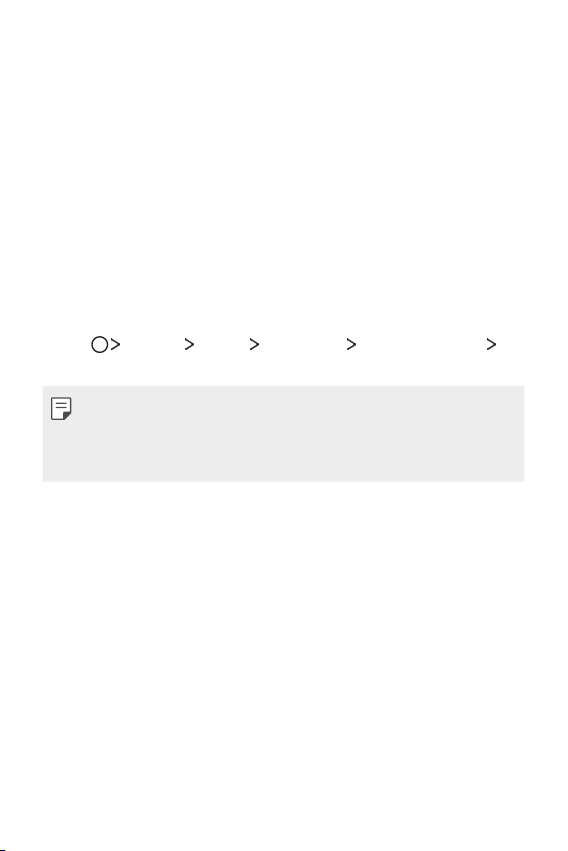
Precautions for face recognition
Face recognition accuracy may decrease in the following cases. To increase
its accuracy, check the following before using the device.
• Whether your face is covered with a hat, eyeglasses, or mask, or your
face is significantly different due to heavy makeup or beard.
• Whether there are fingerprints or foreign substances on the front of
the camera lens, or your device cannot detect your face due to a too
bright or dark light.
Registering facial data
Before use of the face recognition feature, register your facial data on
your device.
Tap Settings Display Lock screen Select screen lock
1
Allow face recognition.
• To use this feature, the screen lock must have been set with a Pattern,
PIN, or Password.
• When the screen lock is not set, register the data by following the
onscreen instructions. See
Raise your device in the front of your eyes.
2
Register your face by following on-screen instructions.
3
• Register your face in a room that is not too bright or dark.
• Position your entire face inside the guideline on the screen, and then
adjust it by slowly moving up, down, left, or right.
When the face registration is done, tap OK.
4
Setting a screen lock
for details.
Custom-designed Features 20
Page 22
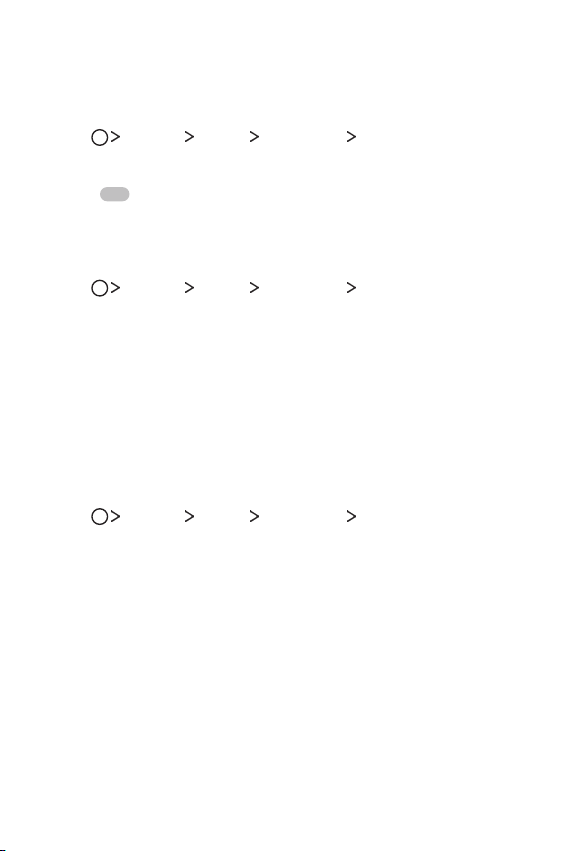
Unlocking the screen with your face
You can release the screen lock with your face instead of Pattern, PIN, or
Password.
Tap Settings Display Lock screen Select screen lock.
1
Unlock the screen according to the specified method.
2
Drag to activate the face recognition feature.
3
Improving the face recognition
You can add facial data in various conditions to improve face recognition.
Tap Settings Display Lock screen Face Recognition.
1
Unlock the screen according to the specified method.
2
Select Improve face recognition.
3
Register your face by following on-screen instructions.
4
When the face registration is done, tap OK.
5
Deleting facial data
You can delete the registered facial data and register it again if the face
recognition does not work properly.
Tap Settings Display Lock screen Face Recognition.
1
Unlock the screen according to the specified method.
2
Select Delete face to delete the facial data.
3
Custom-designed Features 21
Page 23
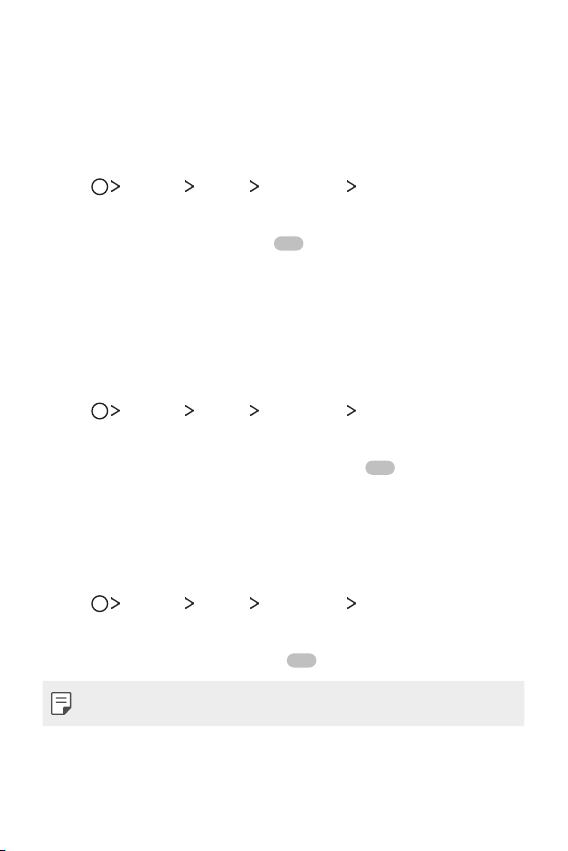
Unlocking the screen with your face when the screen
is turned off
With the screen turned off, raise your device and look at the front of the
screen. The device can detect your face and the screen is unlocked.
To deactivate this feature, follow the instruction below.
Tap Settings Display Lock screen Face Recognition.
1
Unlock the screen according to the specified method.
2
Drag Allow when screen is off to deactivate the feature.
3
• Face recognition feature is available only when the screen is locked.
Unlocking the screen with face recognition and then
screen swiping
With the screen turned off, you can unlock the screen by performing face
recognition and then swiping the screen.
Tap Settings Display Lock screen Face Recognition.
1
Unlock the screen according to the specified method.
2
Drag Swipe to unlock after face recognized to activate the
3
feature.
Enhancing the face recognition
You can prevent your device from being unlocked by photos, images, or
videos.
Tap Settings Display Lock screen Face Recognition.
1
Unlock the screen according to the specified method.
2
Drag Advanced face recognition to activate the feature.
3
• Face recognition speed may decrease when you activate this feature.
Custom-designed Features 22
Page 24
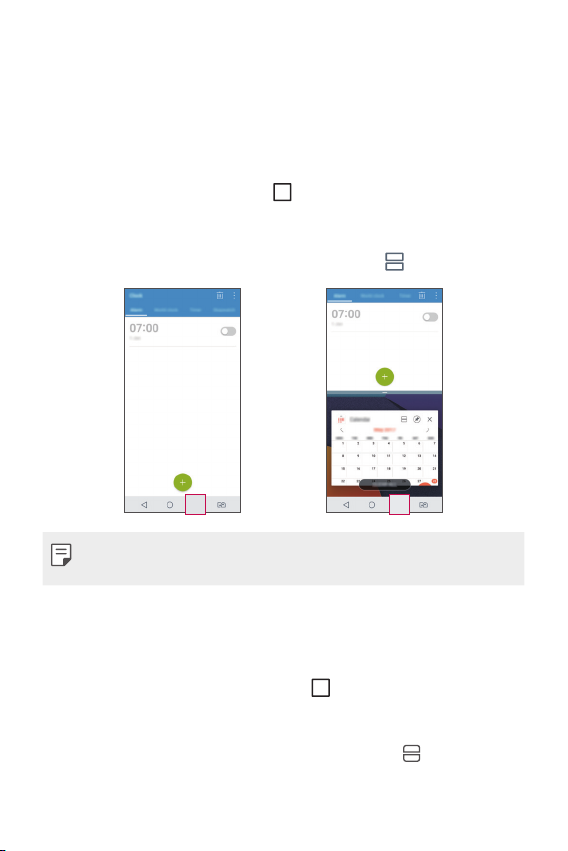
Multi-tasking feature
Multi window
You can use two apps at the same time by separating the screen into the
multiple windows.
While using an app, touch and hold
then select an app from the recently used apps list.
• You can use two apps displayed on the main screen at the same time.
• To stop the Multi window feature, touch and hold
• The Multi window feature is not supported by some apps, including
downloaded apps.
Overview screen
The Overview screen provides a preview of your recently used apps.
To view the list of recently used apps, tap
displayed app.
• Touch and hold an app and drag it to the top of the screen to start the
app with the Multi window feature. You can also tap
each app.
from the Home touch buttons,
.
on the Home, then tap the
at the top of
Custom-designed Features 23
Page 25
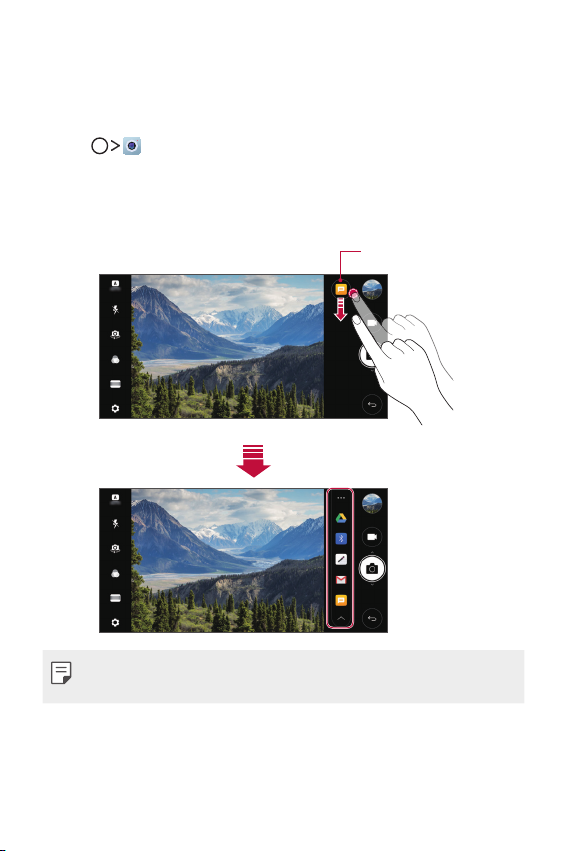
quick share
You can share a photo or video to the app you want immediately after
taking it.
Tap , then take a photo or record a video.
1
Tap the app icon that appears on the screen to share it using that app.
2
You can also swipe the icon towards the opposite direction to see
what other apps you can use to share your photos and videos.
quick share icon
• The app displayed by the quick share icon may vary, depending on the
type and frequency of access to the apps installed on the device.
Custom-designed Features 24
Page 26
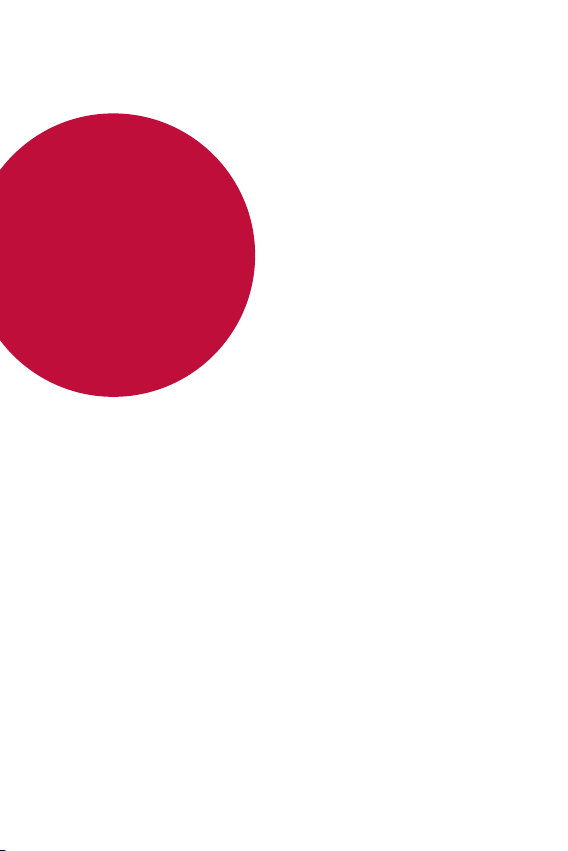
02
Basic Functions
Page 27
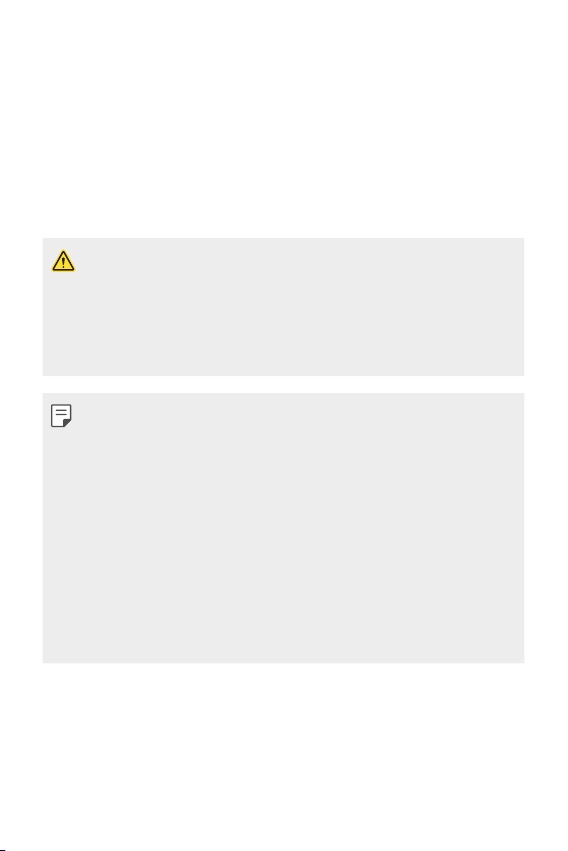
Product components and accessories
The following items are included with your device.
• Device
• Stereo headset
• USB cable
• The items described above may be optional.
• The items supplied with the device and any available accessories may
vary depending on the area and service provider.
• Always use genuine LG Electronics accessories. Using accessories made
by other manufacturers may affect your device's call performance or
cause malfunctions. This may not be covered by LG's repair service.
• If any of these basic items are missing, contact the dealer from which
you purchased your device.
• To purchase additional basic items, contact an LG Customer Service
Centre.
• To purchase optional items, contact an LG Customer Service Centre for
available dealers.
• Some items in the product box are subject to change without notice.
• The appearance and specifications of your device are subject to change
without notice.
• Device specifications may vary depending on the area or service provider.
• Be sure to use authentic accessories provided by LG Electronics. Using
third-party accessories may damage the device or cause malfunctions.
• Charger
• Quick Start Guide
• Ejection pin
Basic Functions 26
Page 28
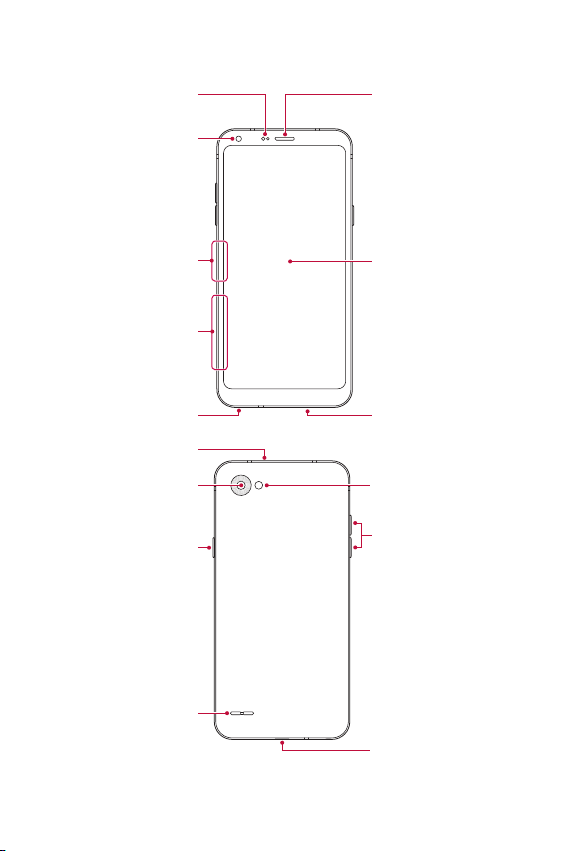
Parts overview
Proximity/Ambient light
sensor
Front camera lens
Earpiece
Nano-SIM card tray
Nano-SIM/Memory card tray
Stereo headset jack
Microphone
Rear camera lens
Power/Lock key
Speaker
Touch screen
Microphone
Flash
Volume keys (+/-)
Charger/USB cable port
Basic Functions 27
Page 29
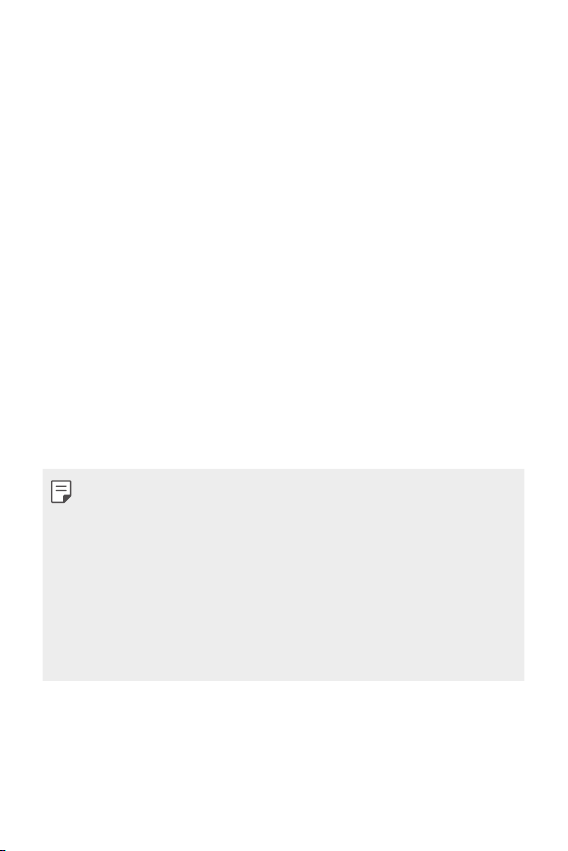
• Proximity/Ambient light sensor
- Proximity sensor: During a call, the proximity sensor turns off the
screen and disables touch functionality when the device is in close
proximity to the human body. It turns the screen back on and enables
touch functionality when the device is outside a specific range.
- Ambient light sensor: The ambient light sensor analyses the ambient
light intensity when the auto-brightness control mode is turned on.
• Volume keys
- Adjust the volume for ringtones, calls or notifications.
- While using the Camera, gently press a Volume key to take a photo.
To take continuous photos, press and hold the Volume key.
- Press the Volume Down (-) key twice to launch the Camera app
when the screen is locked or turned off. Press the Volume Up (+) key
twice to launch Capture+.
• Power/Lock key
- Briefly press the key when you want to turn the screen on or off.
- Press and hold the key when you want to select a power control
option.
• This device has a non-removable battery. Do not attempt to remove the
back cover.
• Some functions may be restricted for access, depending on the device
specifications.
• Do not put heavy objects on the device or sit on it. Failure to do so may
damage the touch screen.
• Screen-protective film or accessories may interfere with the proximity
sensor.
• If your device is wet or is being used in a humid place, the touch screen
or buttons may not function properly.
Basic Functions 28
Page 30
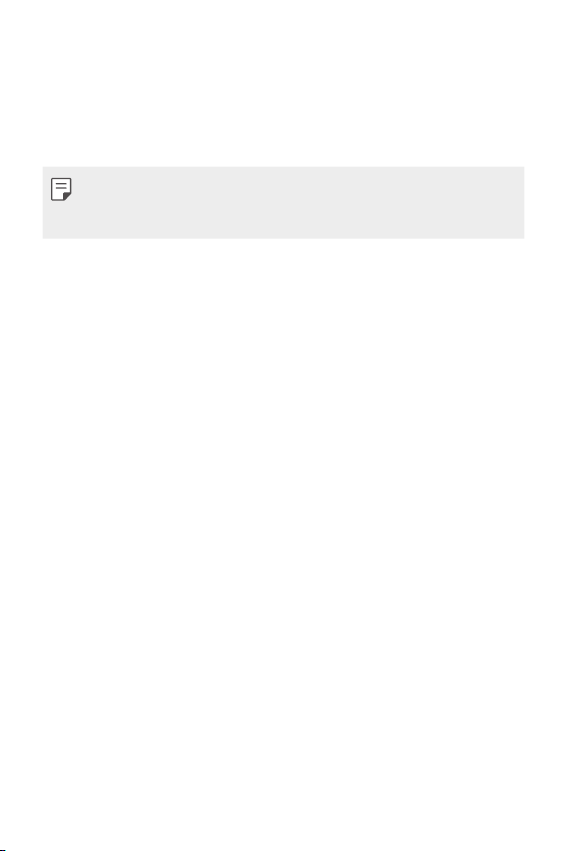
Turning the power on or off
Turning the power on
When the power is turned off, press and hold the Power/Lock key.
• When the device is turned on for the first time, initial configuration
takes place. The first booting time for the smart phone may be longer
than usual.
Turning the power off
Press and hold the Power/Lock key, then select Power off.
Power control options
Press and hold the Power/Lock key, then select an option.
• Power off: Turn off the device.
• Power off and restart: Restart the device.
• Turn on Airplane mode: Block telecommunication-related functions,
including making phone calls, messaging and browsing the Internet.
Other functions remain available.
Basic Functions 29
Page 31

Installing the SIM card
Insert the SIM (Subscriber Identity Module) card provided by your service
provider to start using your device.
• Be careful with the ejection pin since it has a sharp edge.
Insert the ejection pin into the hole on the card tray.
1
Pull out the card tray.
2
Basic Functions 30
Page 32

Put the SIM card on the card tray with the gold-coloured contacts
3
facing downwards.
Put the primary SIM card on the SIM card tray 1 and the secondary
SIM card on the SIM card tray 2.
Insert the card tray back into the slot.
4
• This device supports only Nano SIM cards.
• For problem-free performance, it is recommended to use the device
with the correct type of SIM card. Always use a factory-made SIM card
supplied by the operator.
• If you insert the card tray into your device while the card tray is wet,
your device may be damaged. Always make sure the card tray is dry.
Basic Functions 31
Page 33

Precautions when using the SIM card
• Do not lose your SIM card. LG is not responsible for damage and other
issues caused by loss or transfer of a SIM card.
• Be careful not to damage the SIM card when you insert or remove it.
Inserting the memory card
Insert the memory card into your device.
The device can support up to a 2 TB microSD card. Depending on the
memory card manufacturer and type, some memory card may not be
compatible with your device.
Insert the ejection pin into the hole on the card tray.
1
Pull out the card tray.
2
Put the memory card on the card tray with the gold-coloured contacts
3
facing downwards.
Memory card
SIM card
Insert the card tray back into the slot.
4
• Some memory cards may not be fully compatible with the device. If you
use an incompatible card, it may damage the device or the memory card,
or corrupt the data stored in it.
Basic Functions 32
Page 34

• The memory card is an optional item and is sold separately.
• Frequent writing and erasing of data may shorten the memory card
lifespan.
Removing the memory card
Unmount the memory card before removing it for safety.
Tap Settings General Storage .
1
Insert the ejection pin into the hole on the card tray.
2
Pull out the card tray and remove the memory card.
3
• Do not remove the memory card while the device is transferring or
accessing information. This may cause data to be lost or corrupted, or
may damage the memory card or the device. LG is not responsible for
losses that result from the abuse or improper use of memory cards,
including the loss of data.
Basic Functions 33
Page 35

Battery
Charging the battery
Before using the device, fully charge the battery.
Connect one end of the charging cable to the charger, insert the other end
of the cable into the cable port, and then plug the charger into a power
socket.
Charging cable
terminal
• Do not charge while the device or charging cable is wet or contains
moisture. This can cause fire, electric shock, injury or damage to device.
• Make sure to use the USB cable provided with your device.
• Make sure to use an LG-approved charger and charging cable. Charging
the battery with a third-party charger may cause the battery to explode
or may damage the device.
• Using the device when it is charging may cause electric shock. To use the
device, stop charging it.
• This device has a non-removable battery. Do not attempt to remove the
back cover.
• Remove the charger from the power socket after the device is fully
charged. This prevents unnecessary power consumption.
• Another way to charge the battery is by connecting a USB cable
between the device and a desktop or laptop computer. This may take a
longer time than plugging the adapter to a wall outlet.
• Do not charge the battery by using a USB hub that is unable to maintain
the rated voltage. Charging may fail or unintentionally stop.
Basic Functions 34
Page 36

Precautions when using the device
• Ensure that the inside of the device does not make contact with a
metallic object or water.
• Make sure to use the USB cable provided; do not use third party USB
cables or chargers with your device. The LG limited warranty does not
cover the use of third party accessories.
• Failure to follow the instructions in this guide and improper use may
damage the device.
Using the battery efficiently
Battery lifespan may decrease if you keep many apps and functions
running simultaneously and continuously.
Cancel background operations to increase battery life.
To minimise battery consumption, follow these tips:
• Turn off the Bluetooth
them.
• Set the screen timeout to as short a time as possible.
• Minimise the screen brightness.
• Set a screen lock when the device is not used.
• Check the battery usage details and close any downloaded apps that
are draining the battery.
or Wi-Fi network function when not using
®
Basic Functions 35
Page 37

Touch screen
You can familiarise yourself with how to control your device by using
touch screen gestures.
Tapping
Lightly tap with your fingertip to select or run an app or option.
Touching and holding
Touch and hold for several seconds to display a menu with available
options.
Basic Functions 36
Page 38

Double-tapping
Tap twice quickly to zoom in or out on a web page or map.
Dragging
Touch and hold an item, such as an app or widget, then move your finger
to another location in a controlled motion. You can use this gesture to
move an item.
Basic Functions 37
Page 39

Swiping
Touch the screen with your finger and move it quickly without pausing.
You can use this gesture to scroll through a list, a web page, photos,
screens, and more.
Pinching and spreading
Pinch two fingers to zoom out such as on a photo or map. To zoom in,
spread your fingers apart.
• Do not expose the touch screen to excessive physical shock. You might
damage the touch sensor.
Basic Functions 38
Page 40

• A touch screen failure may occur if you use the device near a magnetic,
metallic or conductive material.
• If you use the device under bright lights, such as direct sunlight, the
screen may not be visible, depending on your position. Use the device
in a shady location or a location with an ambient light that is not too
bright and bright enough to read books.
• Do not press the screen with excessive force.
• Gently tap with your fingertip on the option you want.
• Touch control may not work properly if you tap while wearing a glove or
by using the tip of your fingernail.
• Touch control may not work properly if the screen is moist or wet.
• The touch screen may not function properly if a screen-protective film
or accessory purchased from a third party store is attached to the
device.
• Displaying a static image for extended periods of time may result in
afterimages or screen burn-in. Turn off the screen when you do not use
the device for a long time.
Home screen
Home screen overview
The Home screen is the starting point for accessing various functions
and apps on your device. Tap
screen.
You can manage all apps and widgets on the Home screen. Swipe the
screen left or right to view all installed apps at a glance.
on any screen to directly go to the Home
Basic Functions 39
Page 41

Home screen layout
You can view all apps and organise widgets and folders on the Home
screen.
Status bar
Weather widget
Google search widget
Folder
Page icon
Quick access area
Home touch buttons
• The Home screen may vary, depending on the service provider or
software version.
• Status bar: View status icons, the time and the battery level.
• Weather widget: View the information of weather and time for a
specific area.
• Google search widget: Perform a Google search by inputting spoken
or written keywords.
• Folder: Create folders to group apps by your preferences.
• Page icon: Display the total number of Home screen canvases. Tap the
desired page icon to go to the page you selected. The icon reflecting
the current canvas will be highlighted.
Basic Functions 40
Page 42

• Quick access area: Fix main apps at the bottom of the screen so that
they can be accessed from any Home screen canvas.
• Home touch buttons
: Return to the previous screen. Close the keypad or pop-up
windows.
: Tap to go to the Home screen. To launch Google search, touch
and hold.
: Tap to view a list of recently used apps or run an app from the
list. To delete all the recently used apps, tap CLEAR ALL. To use two
apps at the same time with the Multi window feature, touch and
hold the button while using an app.
: Choose which SIM card you are going to use. Touch and hold to
configure the Dual SIM card settings.
Editing the Home touch buttons
You can rearrange the Home touch buttons or add frequently used
functions to the Home touch buttons area.
Settings Display Home touch buttons Button
Tap
combination and customise the settings.
• Several functions, including Notification panel and Capture+, are
provided. A maximum of five items can be added.
Basic Functions 41
Page 43

Status icons
When there is a notification for an unread message, calendar event or
alarm, the status bar displays the corresponding notification icon. Check
your device's status by viewing notification icons displayed on the status
bar.
No signal
Data is being transmitted over the network
Alarm is set
Vibrate mode is on
Bluetooth is on
Connected to a computer via USB
Battery level
Airplane mode is on
Missed calls
Wi-Fi is connected
Mute mode is on
GPS is on
Hotspot is on
No SIM card
• Some of these icons may appear differently or may not appear at all,
depending on the device's status. Refer to the icons according to the
actual environment and area in which you are using the device and your
service provider.
• Displayed icons may vary, depending on the area or service provider.
Basic Functions 42
Page 44

Notifications panel
You can open the notifications panel by dragging the status bar
downward on the main screen.
• To open the quick access icons list, drag the notifications panel
downwards or tap
• To rearrange, add, or remove icons, tap EDIT.
• If you touch and hold the icon, the settings screen for the
corresponding function appears.
.
EDIT
Basic Functions 43
Page 45

Switching the screen orientation
You can set the screen orientation to automatically switch according to
the device's physical orientation.
On the notification panel, tap Rotation from the quick access icon list.
You can also tap
screen.
Settings Display and activate Auto-rotate
Editing the Home screen
On the Home screen, touch and hold on an empty space, then select the
desired action from below.
• To rearrange the Home screen canvases, touch and hold on a canvas,
then drag it to another location.
• To add a widget to the Home screen, touch and hold on a blank area of
the Home screen, then select Widgets.
• To change a theme, touch and hold on a blank area of the Home
screen, then select Theme.
You can also tap
theme to apply to the device.
Settings Display Theme, then select a
Basic Functions 44
Page 46

• To configure the Home screen settings, touch and hold on a blank area
of the Home screen, then select Home screen settings. See
screen settings
for details.
Home
• To view or reinstall the uninstalled apps, touch and hold on a blank area
of the Home screen, then select App trash. See
App trash
for details.
• To change the default screen, touch and hold on a blank area of the
Home screen, move to desired screen, tap
, then tap the screen once
more.
Default screen
Basic Functions 45
Page 47

Viewing the background theme
You can view only the background image by hiding the apps and widgets
on the Home screen.
Spread two fingers apart on the Home screen.
• To return to the original screen, which displays apps and widgets, pinch
your fingers on the Home screen or tap
.
Moving apps on the Home screen
On the Home screen, touch and hold an app, then drag it to another
location.
• To keep frequently used apps at the bottom of the Home screen, touch
and hold an app, then drag it to the quick access area at the bottom.
• To remove an icon from the quick access area, drag the icon to the
Home screen.
Basic Functions 46
Page 48

Using folders from the Home screen
Creating folders
On the Home screen, touch and hold an app, then drag it over another
app.
• A new folder is created and the apps are added to the folder.
Editing folders
On the Home screen, tap a folder and do one of the following actions.
• To edit the folder name and colour, tap the folder name.
• To add apps, touch and hold an app, then drag it over the folder and
release it.
• To remove an app from the folder, touch and hold the app and drag it to
outside the folder. If the removed app is the only one app that existed
in the folder, the folder is removed automatically.
• You can also add or remove apps after tapping
in the folder.
Home screen settings
You can customise Home screen settings.
Tap Settings Display Home screen.
1
Customise the following settings:
2
• Select Home: Select a Home screen mode.
• Wallpaper: Change the Home screen background wallpaper.
• Screen swipe effect: Select an effect to apply when the Home
screen canvas switches.
• Icon shape: Choose if you want icons to have square or rounded
corners.
• Sort apps by: Set how apps are sorted on the Home screen.
Basic Functions 47
Page 49

• Grid: Change the app arrangement mode for the Home screen.
• Hide apps: Select which apps you want to hide from the Home
screen.
• Continuous loop: Enable to allow continuous Home screen scrolling
(loop back to first screen after the last screen).
• Search: Search by swiping down on the Home screen.
Screen lock
Screen lock overview
Your device's screen turns off and locks itself if you press the Power/Lock
key. This also happens after the device is left idle for a specified period of
time.
If you press the Power/Lock key when a screen lock is not set, the Home
screen appears immediately.
To ensure security and prevent unwanted access to your device, set a
screen lock.
• Screen lock prevents unnecessary touch input on the device screen and
reduces battery consumption. We recommend that you activate the
screen lock while not using the device.
Basic Functions 48
Page 50

Setting a screen lock
There are several options available for configuring the screen lock settings.
Tap Settings Display Lock screen Select screen lock and
1
then select the method you prefer.
Customise the following settings:
2
• None: Deactivate the screen lock function.
• Swipe: Swipe on the screen to unlock the screen.
• Pattern: Draw a pattern to unlock the screen.
• PIN: Enter a numeric password to unlock the screen.
• Password: Enter an alphanumeric password to unlock the screen.
• Allow face recognition: Unlock the screen by recognising your face.
• If you incorrectly attempt to unlock the device 5 times, the screen is
blocked for 30 seconds.
Secure start-up settings
When you select Pattern, PIN or Password as a screen lock method, you
can configure your device to be locked whenever turning on the device in
order to secure your data.
• You cannot use all functions, except for emergency calls until you
unlock the device.
• If you forget your decryption password, you cannot restore encrypted
data and personal information.
Basic Functions 49
Page 51

Lock screen settings
You can customise the following lock screen settings.
Tap Settings Display Lock screen.
1
Customise the following settings:
2
• Select screen lock: Select a screen lock method.
• Face Recognition: Unlock the lock screen by recognising your face.
Face recognition overview
See
• Smart Lock: Select trusted items so that if one of them occurs, the
device is automatically unlocked.
• Wallpaper: Change the lock screen background wallpaper.
• Clock: Select the position of the clock on the locked screen.
• Shortcuts: Add an app shortcut and directly access the app from
the lock screen by dragging the app shortcut on the screen.
• Screen swipe effect: Set screen transition effects to apply when
the screen is unlocked.
• Contact info for lost phone: Display emergency contact
information on the lock screen.
• Lock timer: Set the amount of idle time after which the device
automatically locks.
• Power key instantly locks: Instantly lock the screen when the
Power/Lock key is pressed.
• Available setting items may vary, depending on the selected screen lock
method.
for details.
Basic Functions 50
Page 52

KnockON
You can turn the screen on or off by double-tapping the screen.
• This option is available only on the Home screen provided by LG. It may
not function properly on a custom launcher or on the Home screen
installed by the user.
• When tapping the screen, use your fingertip. Do not use a fingernail.
• To use the KnockON feature, make sure that the proximity/light sensor
is not blocked by a sticker or any other foreign substance.
Turning on the screen
Double-tap the middle of the screen.
• Tapping the top or bottom of the screen may decrease the recognition
rate.
Turning off the screen
Double-tap on an empty space on the Home screen and Lock screen.
You can also double-tap an empty space on the status bar.
Basic Functions 51
Page 53

Memory card encryption
You can encrypt and protect data saved on the memory card. The
encrypted data in the memory card cannot be accessed from another
device.
Tap Settings General Security Encrypt SD card.
1
Read the on-screen overview of memory card encryption and then tap
2
CONTINUE to continue.
Select an option and tap ENCRYPT NOW.
3
• New data encryption: Encrypt only data that is saved on the
memory card after encryption.
• Full encryption: Encrypt all the data currently saved on the memory
card.
• Exclude media files: Encrypt all files, except for media files such as
music, photos and videos.
• To encrypt the memory card, make sure that a screen lock is set using a
PIN or password.
• Once memory card encryption starts, some functions are not available.
• If the device is turned off while encryption is underway, the encryption
process will fail, and some data may be damaged. Therefore, be sure to
check if the battery level is sufficient before starting encryption.
• Encrypted files are accessible only from the device where the files were
encrypted.
• The encrypted memory card cannot be used on another LG device. To
use the encrypted memory card on another mobile device, format the
card.
• You can activate memory card encryption even when no memory card
is installed into the device. Any memory card that is installed after
encryption will automatically be encrypted.
Basic Functions 52
Page 54

Taking screenshots
You can take screenshots of the current screen you are viewing.
Via a shortcut
Press and hold the Power/Lock key and the Volume Down (-) key at the
same time for at least two seconds.
• Screenshots can be viewed from the Screenshots folder in the
Gallery.
Via Capture+
On the screen where you want to take a screenshot, drag the status bar
downwards, then tap
• When the screen is turned off or locked, you can access Capture+ by
pressing the Volume Up (+) key twice. To use this feature, tap
Settings
Writing notes on a screenshot
• See
.
General and turn on Shortcut keys.
for details.
Basic Functions 53
Page 55

Entering text
Using the Smart keyboard
You can use the Smart keyboard to enter and edit text.
With the Smart keyboard, you can view text as you type without
bothering to alternate between the screen and a conventional keyboard.
This allows you to easily find and correct errors when typing.
Moving the cursor
With the Smart keyboard, you can move the cursor to the exact position
you want. When typing text, touch and hold on the space bar and then
drag left or right.
• This function may not be supported for some languages.
Basic Functions 54
Page 56

Suggesting words
Smart keyboard automatically analyses your usage patterns to suggest
frequently used words as you type. The longer you use your device, the
more precise the suggestions are.
Enter text, then tap a suggested word or gently drag the left or right side
of the keyboard upwards.
• The selected word is automatically entered. You do not need to
manually type every letter of the word.
Changing the QWERTY keyboard layout
You can add, delete or rearrange keys on the bottom row of the keyboard.
Tap Settings General Language & keyboard LG Keyboard
1
Keyboard height and layout QWERTY keyboard layout.
You can also tap
QWERTY keyboard layout.
layout
Tap a key on the bottom row, then drag it to another position.
2
on the keyboard and tap Keyboard height and
Basic Functions 55
Page 57

• This option is available on the QWERTY, QWERTZ and AZERTY
keyboards.
• This function may not be supported for some languages.
Customising the keyboard height
You can customise the keyboard height to maximise hand comfort when
typing.
Tap Settings General Language & keyboard LG Keyboard
1
Keyboard height and layout Keyboard height.
You can also tap
Keyboard height.
layout
Adjust the keyboard height.
2
on the keyboard and tap Keyboard height and
Selecting a landscape keyboard mode
You can select a landscape keyboard mode from several choices.
Tap Settings General Language & keyboard LG Keyboard
1
Keyboard height and layout Keyboard type in landscape.
You can also tap
Keyboard type in landscape.
layout
Select a keyboard mode.
2
on the keyboard and tap Keyboard height and
Basic Functions 56
Page 58

Splitting the keyboard
You can split the keyboard in half and place each piece on either side of
the screen when the screen is in landscape mode.
Settings General Language & keyboard LG Keyboard
Tap
Keyboard height and layout
You can also tap
Split keyboard.
layout
• Rotate the device to landscape mode to split the keyboard to both sides.
To merge or split the keyboard, pinch together or spread apart your
fingers on the keyboard.
on the keyboard and tap Keyboard height and
Split keyboard.
One-handed operation mode
You can move the keyboard to one side of the screen so that you can use
the keyboard with one hand.
Tap Settings General Language & keyboard LG Keyboard
1
Keyboard height and layout One-handed operation.
You can also tap
One-handed operation.
layout
Press the arrow displayed next to the keyboard to move the keyboard
2
in the direction you want.
on the keyboard and tap Keyboard height and
Basic Functions 57
Page 59

Entering text by using voice
On the keyboard, touch and hold and then select .
• To maximise the voice command recognition, speak clearly.
• To enter text with your voice, make sure that your device is connected
to a network.
• To select the language for voice recognition, tap
voice recognition screen.
• This function may be not supported, or the supported languages may
differ depending on the service area.
Languages on the
Adding languages to the keyboard
You can make additional languages available for keyboard input.
Tap Settings General Language & keyboard LG Keyboard
1
Select languages.
Select the languages you want to make available.
2
Copy and Paste
You can cut or copy text from an app, and then paste the text into the
same app. Or, you can run other apps and paste the text into them.
Touch and hold around the text you want to copy or cut.
1
Drag / to specify the area to copy or cut.
2
Select either CUT or COPY.
3
• Cut or copied text is automatically added to the clipboard.
Touch and hold the text input window, then select PASTE.
4
• If there is no item that has been copied or cut, the PASTE option will
not appear.
Basic Functions 58
Page 60

Clip Tray
If you copy or cut an image or text, it is automatically saved to the clip tray
and can be pasted to any space at any time.
On the keyboard, touch and hold and select .
1
You can also touch and hold the text input window, then select CLIP
TRAY.
Select and paste an item from the clip tray.
2
• A maximum of 20 items can be saved to the clip tray.
to lock saved items in order not to delete them, even when
• Tap
the maximum quantity is exceeded. A maximum of ten items can be
locked. To delete locked items, unlock them first.
to delete the items saved to the clip tray.
• Tap
• The clip tray may not be supported by some downloaded apps.
Do not disturb
You can limit or mute notifications to avoid disturbances for a specific
period of time.
Tap Settings Sound & notification Do not disturb and then
1
2
to activate it.
tap
Tap Sounds and vibrations and select the mode you want:
• Priority only: Receive sound or vibrate notifications for the selected
apps. Even when Priority only is turned on, alarms still sound.
• Total silence: Disable both the sound and vibration.
Basic Functions 59
Page 61

03
Useful Apps
Page 62

Installing and uninstalling apps
Installing apps
Access an app store to search and download apps.
• You can use SmartWorld, Play Store or the app store provided by your
service provider.
• Some app stores may require you to create an account and sign in.
• Some apps may charge fees.
• If you use mobile data, you may be charged for data usage, depending
on your pricing plan.
• SmartWorld may not be supported depending on the area or service
provider.
Uninstalling apps
Uninstall apps that you no longer use from your device.
Uninstalling with the touch and hold gesture
On the Home screen, touch and hold the app to uninstall, then drag it over
Delete at the top of the screen.
You can touch and hold the app and release it, then tap
• If apps were uninstalled within 24 hours from now, you can reinstall
them. See
App trash
for details.
Uninstalling by using the settings menu
Tap Settings General Apps, select an app, then tap Uninstall.
to uninstall.
Uninstalling apps from the app store
To uninstall an app, access the app store from which you download the
app and uninstall it.
• Some apps cannot be uninstalled by users.
Useful Apps 61
Page 63

App trash
You can view the uninstalled apps on the Home screen. You can also
reinstall apps which were uninstalled within 24 hours from now.
Tap Management App trash.
1
You can also touch and hold an empty area of the Home screen, then
tap App trash.
Activate the desired function:
2
• Restore: Reinstall the selected app.
: Remove the uninstalled apps permanently from the device.
•
• Uninstalled apps are automatically removed from the device 24 hours
after they were uninstalled. If you want to reinstall the uninstalled apps,
you must download them again from the app store.
• This feature is activated on the default Home screen only. If you
uninstall apps while using the EasyHome screen or other launcher, they
are immediately and permanently removed from the device.
Phone
Voice call
Make a phone call by using one of the available methods, such as manually
entering a phone number and making a call from the contact list or the
list of recent calls.
Useful Apps 62
Page 64

Making a call from the keypad
Tap Dial.
1
Make a call by using a method of your choice:
2
• Enter a phone number and tap
• Touch and hold a speed dial number.
• Search for a contact by tapping the initial letter of a contact name
in the contact list, and then tap
• To enter "+" when making an international call, touch and hold number
0.
• See
Adding contacts
speed dial list.
for details on how to add phone numbers to the
.
.
Making a call from the contact list
Tap Contacts.
1
From the contact list, select a contact and tap .
2
Answering a call
To answer a call, drag on the incoming call screen.
• When the stereo headset is connected, you can make calls by using the
call/end button on the headset.
• To end a call simply by pressing the Power/Lock key, tap
Networks Call Common Answer and end calls, then turn on
End call with the Power key.
Settings
Useful Apps 63
Page 65

Rejecting a call
To reject an incoming call, drag across the incoming call screen.
• To send a rejection message, drag the rejection message option
across the screen.
• To add or edit a rejection message, tap
Common Call blocking & Decline with message Decline
Call
with message.
• When a call is coming in, press the Volume Up (+), Volume Down (-) or
Power/Lock key to mute ringtone or vibration, or to hold the call.
Settings Networks
Checking an incoming call while using an app
When a call comes in while using an app, a pop-up notification can be
displayed at the top of the screen. You can receive the call, reject the call,
or send message from the pop-up screen.
• Tap Settings Networks Call Common More and then tap
Incoming voice call pop-up
Useful Apps 64
to deactivate it.
Page 66

Viewing missed calls
If there is a missed call, the status bar at the top of the screen displays .
To view missed call details, drag the status bar downwards. You can also
Call logs.
tap
Functions accessible during a call
During a call, you can access a variety of functions by tapping the
on-screen buttons:
• Contacts: View the contact list during a call.
• End: End a call.
• Dialpad: Display or hide the dial pad.
• Speaker: Turn on the speakerphone function.
• Mute: Mute your voice so that your voice cannot be heard by the other
party.
• Bluetooth: Switch the call to a Bluetooth device that is paired and
connected.
: Access additional call options.
•
• Available settings items may vary depending on the area or service
provider.
Making a three-way calling
You can make a call to another contact during a call.
During a call, tap Add call.
1
Enter a phone number and tap .
2
• The two calls are displayed on the screen at the same time, and the
first call is put on hold.
To start a conference call, tap Merge calls.
3
• You may be charged a fee for each call. Consult with your service
provider for more information.
Useful Apps 65
Page 67

Viewing call records
To view recent call records, tap Call logs. Then, you can use the
following functions:
• To view detailed call records, select a call record. To make a call to the
selected contact, tap
• To delete call records, tap
• The displayed call duration may differ from the call charge. Consult with
your service provider for more information.
.
Delete.
Configuring call options
You can configure various call options.
Tap Dial or Call logs.
1
Tap Call settings and then configure the options to suit your
2
preferences.
Messaging
Sending a message
You can create and send messages to your contacts using the Messaging
app.
• Sending messages abroad may incur additional charges. Consult with
your service provider for more information.
Tap .
1
Tap .
2
Specify a recipient and create a message.
3
• To attach files, tap
• To access optional menu items, tap
Tap Send to send the message.
4
Useful Apps 66
.
.
Page 68

Reading a message
You can view exchanged messages organised by contact.
Tap .
1
Select a contact from the message list.
2
Configuring messaging settings
You can change messaging settings to suit your preferences.
Tap .
1
Tap Settings from the message list.
2
Camera
Starting the camera
You can take a photo or record a video to cherish all of your memorable
moments.
.
Tap
• Before taking a photo or recording a video, wipe the camera lens with a
soft cloth.
• Be careful not to stain the camera lens with your fingers or other
foreign substance.
• If the battery level is lower than 5%, charge the battery before using
the camera.
• Images included in this user guide may be different from the actual
device.
• Photos and videos can be viewed or edited from the Gallery. See
overview
for details.
Gallery
Useful Apps 67
Page 69

Changing the camera mode
You can select a camera mode that suits your environment to take a
photo or record a video easily and conveniently.
On the camera screen, tap AUTO mode and select the desired mode.
AUTO mode
SQUARE camera
mode
AUTO mode
You can take photos or record videos by selecting a variety of camera
modes and options.
Launch the Camera app, then tap AUTO ( ).
1
To take a photo, tap . To record a video, tap .
2
Turn the flash on
or off.
Switch between
front and rear
cameras.
Apply a film filter
effect.
Select a camera
Change the camera
mode.
options.
Start the Gallery.
Record videos.
Take photos.
Back to the
previous screen.
Useful Apps 68
Page 70

Taking a photo
Select a camera mode and tap the subject to focus the camera on.
1
Tap to take a photo.
2
• You can also press the Volume Down (-) or Volume Up (+) key to
take a photo.
• When the screen is turned off or locked, start the camera by pressing
the Volume Down (-) key twice. Tap
Shortcut keys.
Settings General
Recording a video
Select a camera mode and tap the subject to focus the camera on.
1
Tap .
2
• To take a photo while recording a video, tap
• To pause the video recording, tap
.
tap
Tap to end the video recording.
3
. To resume the video recording,
.
Customising the camera options
You can customise a variety of camera options to suit your preferences.
on the screen.
Tap
• Available options vary depending on the selected camera (front or rear
camera) and the selected camera mode.
Useful Apps 69
Page 71

Photo size Select values for aspect ratio and size for taking photos.
Video resolution
HDR
Timer
Cheese shutter Take photos with voice commands.
Steady recording Minimise motion blur while recording a video.
Tag locations Save the image with GPS location data.
Grid
Storage
Simple view Hide all menus from the camera screen.
Help Provide Help for each camera menu.
Select values for resolution and size for recording
videos.
Obtain photos in vivid colours and get compensated
effects even when they are taken against the light.
These functions are provided by the high dynamic range
(HDR) technology equipped in the camera.
Set the timer to automatically take photos after a
specified period of time.
Display guide grids so that you can take photos or
record videos based on the horizontal and vertical
reference lines.
Select if you want to store the pictures and videos in
the Internal storage or SD card.
(Available when the memory card is inserted.)
Additional options on the front camera
Customise selfie shot settings.
Selfie shot
Gesture view
Save as flipped Save as flipped images after taking selfies.
•Gesture shot: Shoot using the Gesture shot feature.
•Auto shot: Shoot when the camera detects a face.
Choose whether to use Gesture view to view the taken
photo immediately after taking a photo.
Useful Apps 70
Page 72

• When using the front camera, you can adjust the filter and skin tone.
Various camera modes
Panorama
You can create a panoramic photo by moving the camera in one direction
to photograph and stitch continuous shots of a wide view.
In the AUTO mode, tap MODE .
1
Tap and then slowly move the camera in one direction.
2
• Move the device by following the direction of the arrow in the
guideline.
Tap to stop capturing the panoramic.
3
Useful Apps 71
Page 73

Food
You can take a photo using the control slide bar on the right of the screen.
In the AUTO mode, tap MODE .
1
To take a photo, tap .
2
• Drag the colour slide bar on the screen to adjust the white balance
and select the best colour.
• If the slide bar is invisible, tap
to adjust the white balance.
SQUARE camera mode
You can take multiple photos or videos in the form of a collage by using
the front and rear cameras. Photos and videos can be saved with different
layouts.
Launch the Camera app, then tap AUTO ( ) SQUARE ( ).
1
Tap MODE and select the desired camera mode.
2
To take a photo, tap . To record a video, tap .
3
Customising the camera options
You can customise a variety of camera options to suit your preferences.
on the screen.
Tap
• Available options vary depending on the selected camera (front or rear
camera) and the selected camera mode.
Useful Apps 72
Page 74

Photo size Select values for aspect ratio and size for taking photos.
Video resolution
HDR
Timer
Cheese shutter Take photos with voice commands.
Steady recording Minimise motion blur while recording a video.
Tag locations Save the image with GPS location data.
Grid
Storage
Help Provide Help for each camera menu.
Select values for resolution and size for recording
videos.
Obtain photos in vivid colours and get compensated
effects even when they are taken against the light.
These functions are provided by the high dynamic range
(HDR) technology equipped in the camera.
Set the timer to automatically take photos after a
specified period of time.
Display guide grids so that you can take photos or
record videos based on the horizontal and vertical
reference lines.
Select if you want to store the pictures and videos in
the Internal storage or SD card.
(Available when the memory card is inserted.)
Additional options on the front camera
Customise selfie shot settings.
Selfie shot
•Gesture shot: Shoot using the Gesture shot feature.
•Auto shot: Shoot when the camera detects a face.
Save as flipped Save as flipped images after taking selfies.
Useful Apps 73
Page 75

• When using the front camera, you can adjust the filter and skin tone.
Other useful features in the Camera app
Burst shot
You can take continuous shots of photos to create moving pictures.
In the AUTO mode, touch and hold
• Continuous shots are taken at a fast speed while
• Up to thirty (30) continuous photos can be taken.
Simple view
In the AUTO mode, tap Simple view to hide menus on the camera
screen. Tap
to display them.
AE/AF lock
You can fix the current exposure level and focus position by touching and
holding the screen in the AUTO mode. To turn off the feature, tap a blank
area on the screen.
.
is held down.
Useful Apps 74
Page 76

Switching between cameras
You can switch between the front and rear cameras to suit your
environment.
On the camera screen, tap
between the front and rear cameras.
or drag the screen in any direction to switch
• Use the front camera to take selfies. See
Selfie shot
for details.
Switching between standard and wide-angle
cameras
Switch between the standard and wide-angle on the front camera to take
photos or record videos to suit your preferences.
• Tap
Useful Apps 75
/ to switch between the standard and wide-angle camera.
Page 77

Zoom in or out
You can use zoom in or out on the camera screen while taking a photo or
recording a video.
• On the camera screen, pinch or spread two fingers to zoom in or out,
then use the displayed +/- slide bar.
• The zoom feature is not available when using the front camera in selfie
mode.
Selfie shot
You can use the front camera to view your face on the screen and take
selfies.
Gesture shot
You can take selfies by using gestures.
Show your palm to the front camera and then clench your fist.
You can also clench your fist and then open it towards the front camera.
• In three seconds, a photo is taken.
Useful Apps 76
Page 78

• To use this feature, switch to the front camera mode, then tap
Selfie shot
• Make sure that your palm and fist are within the reference line so that
the camera can detect them.
• This feature may not be available while using some of the camera
features.
Gesture shot.
Interval shot
You can take selfies at an interval.
While using the front camera, you can show your palm to the camera,
then clench your fist twice quickly.
• Four photos are taken at about two seconds interval after a timer
delay of three seconds.
• Tap Selfie shot Gesture shot to use this feature.
Auto shot
You can use the face detection feature to take selfies easily and
conveniently. You can set the device so that, when you look at the screen,
the front camera detects your face and takes a selfie automatically.
• The white coloured guide frame appears when the front camera
detects your face. If the subject within the guide frame stops moving,
the guide frame colour turns blue, then the camera takes a photo.
• Tap Selfie shot Auto shot to enable the Auto shot feature.
Useful Apps 77
Page 79

Gesture view
After taking a selfie with the front camera, you can preview the selfie
immediately by placing the screen close to your face.
• Tap Gesture view to enable the Gesture view feature.
• Only one preview is available each time a photo is taken.
• If you rotate the device while in preview screen, the screen switches to
camera mode.
Save as flipped
Before taking a photo with the front camera, tap Save as flipped.
The image is flipped horizontally.
• When using the front camera, you can change how selfies are taken in
the camera options. See
Customising the camera options
for details.
Useful Apps 78
Page 80

Gallery
Gallery overview
You can view and manage photos and videos saved on your device.
Tap .
1
• Saved photos and videos are displayed by folder.
Tap a folder and select a file.
2
• View the selected file in full-screen mode.
• While viewing a photo, swipe left or right to view the previous or
next photo.
• While viewing a video, swipe left or right to rewind or fast-forward
the video.
• Some file formats may not be supported, depending on the installed
software.
• Some files may not be opened due to encoding.
• Files that exceed the size limit may cause an error.
Viewing photos
Add to or remove
from your
favourites.
Back to the
previous screen.
Start the camera.
Access additional
options.
Back to the
Write a memo on a
Useful Apps 79
photo.
View related
content.
Edit images.
previous screen.
Delete images.
Share images.
Page 81

• To display the menu items, gently tap the screen. To hide the menu
items, tap the screen again.
Floating button
To quickly move to the Home screen while viewing the Gallery in
landscape orientation, touch and hold
then release it.
• You can move the floating button's position by dragging it horizontally
along the bottom part of the screen.
, move your finger upward to ,
Writing a memo on the photo
While viewing a photo, tap .
1
Write a memo on the photo and tap SAVE.
2
• Some photos may not support the photo memo feature.
Useful Apps 80
Page 82

Related content
You can edit and customise related content in the Gallery.
While viewing a picture preview, tap .
1
When the icon related with the date you took the photo appears,
2
touch the screen.
• You can view the photos related with the date you chose.
• Related content can be related to up to four combinations of ‘Memories,
Date, Place, Camera mode’.
• Tap to save the related content as a video.
to access additional options.
• Tap
Editing photos
While viewing a photo, tap .
1
Use a variety of effects and tools to edit the photo.
2
Tap SAVE to save changes.
3
• The changes are overwritten to the original file.
• To save the edited photo as another file, tap
Useful Apps 81
Save copy.
Page 83

Playing a video
Add to or remove
from your
favourites.
Choose screen
ratio.
Adjust the sound
volume.
Rewind the video.
• To adjust the sound volume, drag the right side of the video screen up
or down.
• To adjust the screen brightness, drag the left side of the screen up or
down.
Editing videos
While viewing a video, tap .
1
Use a variety of effects and edit tools to edit the video.
2
Adjust the
resolution.
Revert the edit.
Edit the video.
Access additional
options.
Lock or unlock
the screen.
Fast-forward the
video.
Pause or play the
video.
Automatically
create a 15 sec,
30 sec or 60 sec
video clip.
Create a movie
using various
effects.
Launch the
KineMaster video
editor.
Select a section
to change the
play speed.
Adjust the video
duration.
Tap SAVE to save changes.
3
Useful Apps 82
Page 84

Making a GIF
You can easily make a GIF file using recorded video.
At the desired starting point while watching the video, tap Create
1
GIF.
Select the length of the GIF you want to create.
2
• GIF is generated for the time selected from the current time.
• For videos less than 5 seconds, GIF images are automatically
generated for the remaining time.
• The GIF making feature is provided for the user's creative activity. If you
infringe other's copyright or defamation laws by using the GIF making
feature, you may be liable for civil and criminal liability. Be sure to not
duplicate or transfer work of others without permission. LG Electronics
cannot accept any liability for the user's action.
Related files
You can relate files by photos and videos taken with the same location or
date.
Select the saved photos and videos and tap .
1
Select a desired folder, then tap to create a video.
2
Deleting files
You can delete files by using one of the following options:
• Touch and hold a file from the file list, then tap Delete.
from the file list and delete the desired files.
• Tap
• Deleted files are automatically moved to Trash and they can be
restored to the Gallery within 7 days.
• On the Gallery, tap
this case, the files cannot be restored.
Trash. Tap to completely delete the files. In
Useful Apps 83
Page 85

Sharing files
You can share files by using one of the following options:
• While viewing a photo, tap
you want.
• While viewing a video,
you want.
from the file list to select files and share them using the method
• Tap
you want.
to share the file by using the method
Share to share the file by using the method
Contacts
Contacts overview
You can save and manage contacts.
Essentials Contacts.
Tap
Adding contacts
Adding new contacts
On the contact list screen, tap .
1
Enter contact details and tap SAVE.
2
Importing contacts
You can import contacts from another storage device.
On the contact list screen, tap Manage contacts Import.
1
Select the source and target locations of the contact you want to
2
import, and then tap OK.
Select the contacts and tap IMPORT.
3
Useful Apps 84
Page 86

Adding contacts to the speed dial list
On the contact list screen, tap Speed dial.
1
Tap Add contact from a speed dial number.
2
Select a contact.
3
Searching for contacts
You can search for contacts by using one of the following options:
• On the contact list screen, enter a contact name in the search box.
• Scroll the contact list up or down.
• From the index of the contact list screen, tap the initial letter of a
contact.
Contacts list
Editing contacts
On the contact list screen, select a contact.
1
On the contact detail screen, tap and edit details.
2
Tap SAVE to save changes.
3
Deleting contacts
You can delete contacts by using one of the following options:
• On the contact list screen, touch and hold a contact you want to
delete, then tap Delete contact.
Delete on the contact list screen.
• Tap
Adding favourites
You can register frequently used contacts as favourites.
On the contact list screen, select a contact.
1
On the contact detail screen, tap .
2
Useful Apps 85
Page 87

Creating groups
On the contact list screen, tap Groups New group.
1
Enter a new group name.
2
Tap Add members, select contacts, then tap ADD.
3
Tap SAVE to save the new group.
4
QuickMemo+
QuickMemo+ overview
You can make creative notes by using a variety of options on this
advanced notepad feature, such as image management and screenshots,
which are not supported by the conventional notepad.
Creating a note
Tap QuickMemo+.
1
Tap to create a note.
2
: Save a note.
•
: Undo the last action.
•
: Redo the last action you undid.
•
: Enter a note by using the keypad.
•
: Write notes by hand.
•
: Erase handwritten notes.
•
: Zoom in or out, rotate or erase the parts of a handwritten note.
•
: Access additional options.
•
Tap to save the note.
3
Useful Apps 86
Page 88

Writing notes on a photo
Tap QuickMemo+.
1
Tap to take a photo, then tap OK.
2
• The photo is automatically attached into the notepad.
Tap or to write notes on the photo.
3
• Write notes by hand on the photo.
• Enter text below the photo.
Tap to save the note.
4
Writing notes on a screenshot
While viewing the screen you want to capture, drag the status bar
1
downwards and then tap
• The screenshot appears as the notepad background theme. Memo
tools appear at the top of the screen.
Take notes as desired.
2
• Write notes by hand on the photo.
Tap and save the notes to the location you want.
3
• Saved notes can be viewed in either QuickMemo+ or Gallery.
• To save notes in the same location all the time, select the Use as
default app checkbox and select an app.
.
Managing folders
You can view notes grouped by type.
Tap QuickMemo+.
1
At the top of the screen, tap and select a menu item:
2
• All memos: View all notes saved in QuickMemo+.
• My memos: View notes created by QuickMemo+.
• Capture+: View notes created by Capture+.
Useful Apps 87
Page 89

• Photo memos: View notes created by .
• Trash: View deleted notes.
• New category: Add categories.
: Rearrange, add or delete categories. To change the name of a
•
category, tap the category.
• Some folders do not appear when launching QuickMemo+ for the first
time. Disabled folders are enabled and appear when they contain at
least one related note.
Clock
Alarm
You can set an alarm to trigger it at a specified time.
Tap Essentials Clock Alarm.
1
Tap to add a new alarm.
2
Configure the alarm settings and tap SAVE.
3
• If you select a previously set alarm, you can edit the alarm.
• To delete an alarm, tap
and hold the alarm.
World clock
You can view the current time in cities around the world.
Tap Essentials Clock World clock.
1
Tap and add a city.
2
at the top of the screen. You can also touch
Useful Apps 88
Page 90

Timer
You can set the timer to trigger an alarm after a specified period of time.
Tap Essentials Clock Timer.
1
Set the time and tap Start.
2
• To suspend the timer, tap Pause. To resume the timer, tap Resume.
• To reset the timer settings, tap
Tap Stop to stop the timer alarm.
3
.
Stopwatch
You can use the stopwatch to record a lap time.
Tap Essentials Clock Stopwatch.
1
Tap Start to initiate the stopwatch.
2
• To record a lap time, tap Lap.
Tap Pause to suspend the stopwatch.
3
• To resume the stopwatch, tap Resume.
• To clear all the records and restart the stopwatch, tap Reset.
Useful Apps 89
Page 91

Calendar
Calendar overview
You can use the calendar to manage events and tasks.
Adding events
Tap Essentials Calendar.
1
Select a date and then tap .
2
Enter event details and tap SAVE.
3
• If you tap a date from the calendar and the date contains events, a
pop-up window appears showing a list of the events. Tap an event
from the pop-up window to view the event details.
Syncing events
Tap Calendars to sync, and select a calendar to sync.
• When your events are saved from the device to your Google account,
they are automatically synced with the Google calendar, too. Then, you
can sync other devices with the Google calendar in order to make those
devices have the same events that your device has and to manage your
events on those devices.
Tasks
You can register tasks to your device to easily manage schedules.
Tap Essentials Tasks.
1
Tap to add a task.
2
Enter task details and then tap SAVE.
3
Useful Apps 90
Page 92

Music
You can play and manage songs or music albums.
Tap Essentials Music.
1
Select a category.
2
Select a music file.
3
Back to the previous screen.
Add or delete favourites.
Switch to the playlist.
Search for music files.
Access additional options.
Play in random order
Adjust the sound volume.
Tap to play from the
beginning of the current
file / Double-tap to play the
previous file / Touch and
hold to rewind.
• Some file formats may not be supported, depending on the installed
software.
• Files that exceed the size limit may cause an error.
• Music files may be protected by international copyright owners or
copyright laws. You may have to obtain legal permission before copying
a music file. To download or copy a music file, first check the copyright
law for the relevant country.
Useful Apps 91
Select a repeat mode.
Set the pitch and speed.
Tap to play the next file /
Touch and hold to fast
forward.
Pause or play.
Page 93

Calculator
You can use two types of calculators: the simple calculator and the
scientific calculator.
Tap Essentials Calculator.
1
Use the keypad to make a calculation.
2
• To use scientific calculator, drag the green coloured slide bar located
in the right side of the screen to the left.
• To restart a calculation, touch and hold the DEL button.
E-mail overview
You can register an email account to your device and then you can check
and send emails from your device.
• If you use mobile data, you may be charged for data usage depending
on your pricing plan. Consult with your service provider for more
information.
Registering email accounts
When you use the email app for the first time, register your email account.
Tap Essentials E-mail.
1
Select an email service provider.
2
Enter your email address and password and then tap NEXT to register
3
your account.
• To manually register an email account, tap MANUAL SETUP
(if necessary).
Useful Apps 92
Page 94

Managing email accounts
To view or edit your email account settings, tap Settings.
• To add an account, tap Add account.
• To delete an account, tap
Remove account.
Opening another email account
If several email accounts are registered and you want to view another
account, tap
and select another one from the account list.
Checking email
Tap and select a mail box.
1
Select an email from the email list.
2
• The email message appears.
Sending email
Tap .
1
Enter the recipient’s email address.
2
Enter a subject and message.
3
• To attach files, tap
• To access optional menu items, tap
Tap to send the email.
4
.
.
Useful Apps 93
Page 95

Audio Recorder
You can record and save your voice or others’ voices from important
events. Recorded voice files can be played back or shared.
Tap Essentials Audio Recorder.
1
Tap .
2
• To pause recording, tap
• To insert a bookmark while making a voice recording, tap
Tap to end recording.
3
• The file is saved automatically and the pre-listen screen appears.
Tap to play the recorded voice.
4
• If you tap
voice file from the list.
, recorded voice files appear. You can play a recorded
.
.
FM Radio
You can listen to FM radio.
Essentials FM Radio.
Tap
• To use this app, first connect earphones to the device. The earphones
function as the radio antenna.
• This function may not be supported depending on the area.
Cell Broadcast
You can view real-time text broadcasts on emergency situations, such as
typhoons, floods and earthquakes.
Essentials Cell Broadcast.
Tap
Useful Apps 94
Page 96

File Manager
You can view and manage files saved on your device or cloud.
Tap Management File Manager.
1
Tap and select the desired storage location.
2
LG Mobile Switch
Easily transfer data from a used device to a new device via LG Mobile
Switch.
Tap Management LG Mobile Switch.
1
You can also tap
Mobile Switch.
Follow the on-screen instructions to select a desired method for
2
transfer.
• Resetting your device may delete backup files saved in storage. Make
sure to copy and store the important backup files to your PC.
• Data in a Google account will not be backed up. When you synchronise
your Google account, Google apps, Google contacts, Google calendar,
Google memo app data and apps downloaded from the Play Store are
stored on the Drive app automatically.
• Fully charge the battery before transferring data to avoid unintentional
powering off during the process.
Settings General Backup & reset LG
Downloads
You can view, delete or share files downloaded via the Internet or apps.
Management Downloads.
Tap
Useful Apps 95
Page 97

LG SmartWorld
You can download a variety of games, audio content, apps and fonts
provided by LG Electronics. Customise your device to suit your preferences
by using Home themes and fonts.
• If you use mobile data, you may be charged for data usage depending
on your pricing plan.
• This feature may not be supported depending on the area or service
provider.
Tap Services SmartWorld.
1
Tap Sign in, then sign in.
2
Select and download the desired content items.
3
Downloading SmartWorld app
If the SmartWorld app is not installed, follow these steps to download it.
Tap Settings General About phone Common Update
1
2
App Updates.
centre
From the list, select SmartWorld and tap Download.
RemoteCall Service
Your device can be remotely diagnosed for resolving issues. First, make a
phone call to an LG Customer Service Centre as follows:
• To use this function, first you must agree to usage of the function.
• If you use mobile data, you may be charged for data usage depending
on your pricing plan.
Tap Services RemoteCall Service.
1
Connect a call to an LG Customer Service Centre.
2
Useful Apps 96
Page 98

After the call connects, follow the service associate’s instructions to
3
enter a six-digit access number.
• Your device is remotely connected and the remote support service
starts.
You can use a social networking service to update, view and share posts,
photos and videos with your online contacts.
Recommended Facebook.
Tap
Use a social networking service to capture and share your photos and
videos. You can also apply filter effects to make your photos and videos
more creative and interesting.
Recommended Instagram.
Tap
Chrome
Sign in to Chrome and import opened tabs, bookmarks and address bar
data from a computer to your device.
Google apps
You can use Google apps by setting a Google account. The Google account
registration window appears automatically when you use a Google app for
the first time. If you do not have a Google account, create one from your
device. For details on how to use an app, see the Help in the app.
• Some apps may not work depending on the area or service provider.
Useful Apps 97
Page 99

Docs
Create documents or edit documents created online or from another
device. Share and edit documents together with others.
Drive
Upload, save, open, share and organise files from your device. Files
accessible from apps can be accessed from anywhere, including online and
offline environments.
Duo
Make a video call with your family, friends and anyone else who uses the
app.
Gmail
Register your Google email account to your device to check or send email.
Google
Use the Google to search for web pages, images, news and more by
entering or speaking keywords.
Maps
Find your location or the location of a place on the map. View geographical
information.
Photos
View or share photos or albums saved on your device.
Play Movies & TV
Use your Google account to rent or purchase movies. Purchase content
and play it anywhere.
Play Music
Purchase music files from the Play Store. Play music files saved on your
device.
Useful Apps 98
Page 100

Sheets
Create spreadsheets or edit spreadsheets created online or from another
device. Share and edit spreadsheets together with others.
Slides
Create presentation material or edit presentation material created online
or from another device. Share and edit presentation material together
with others.
YouTube
Search and play videos. Upload videos on YouTube to share them with
people around the world.
Google Assistant
Your device has the Google Assistant built in. Ask it questions. Tell it to do
things. It’s your own personal Google. Touch and hold the
will see "Hi, how can I help?", after which you can say your voice command.
• The Google Assistant is not available in all languages.
and then you
Useful Apps 99
