LG M5203CCBA User Manual [fr]

ENGLISH
OWNER’S MANUAL
MONITOR SIGNAGE
Please read this manual carefully before operating your set and retain it for future reference.
MONITOR SIGNAGE MODELS
M5203C
www.lg.com

Table of Contents |
Table |
|
To install Portrait |
|
3 |
Using the Remote Control |
|
4 |
Name and Function of the Parts |
6 |
|
Connecting to External Devices |
7 |
|
When Connecting to your PC............................................................................................ |
|
7 |
When using the LAN........................................................................................................... |
|
9 |
Daisy Chain Monitors.......................................................................................................... |
|
10 |
VESA FDMI wall Mounting.................................................................................................. |
|
11 |
Video Input............................................................................................................................ |
|
12 |
Component Input (480p/576p/720p/1080p/1080i/480i ).................................................. |
13 |
|
HDMI Input (480p/576p/720p/1080i/1080p )...................................................................... |
14 |
|
Watching AV Outputs.......................................................................................................... |
|
15 |
User Menus |
|
16 |
Screen Adjustment options............................................................................................... |
|
16 |
OSD Menu ............................................................................................................................ |
|
18 |
How to adjust the OSD (On Screen Display) screen...................................................... |
19 |
|
How to adjust the screen automatically........................................................................... |
19 |
|
Adjusting Screen Color....................................................................................................... |
|
20 |
Adjusting the audio function............................................................................................. |
|
25 |
Adjusting the timer function.............................................................................................. |
|
26 |
Selecting the options ......................................................................................................... |
|
28 |
Adjust Set ID and check Serial No. and SW version...................................................... |
34 |
|
Troubleshooting |
|
35 |
Specifications |
|
38 |
2
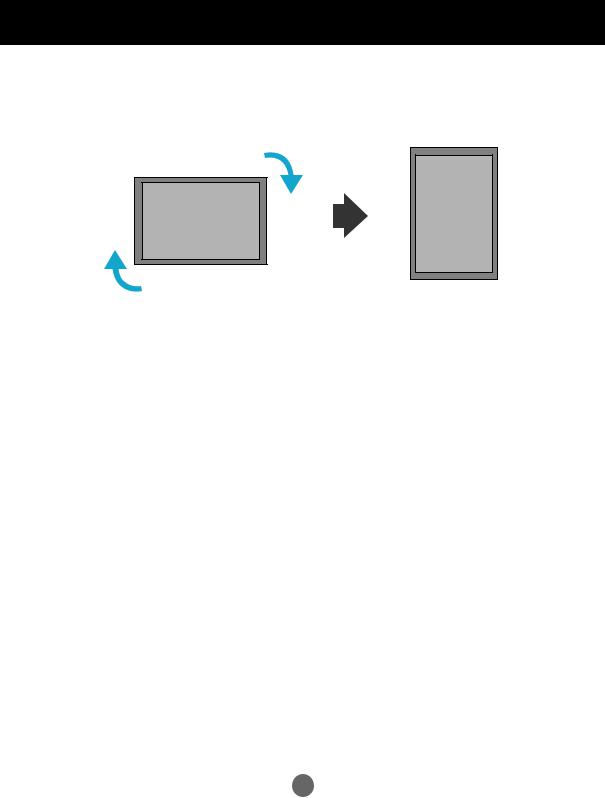
To install Portrait
- Only on some models.
"When installing Portrait, rotate it clockwise based on its front."
3

Using the Remote Control
 Name of the Remote Control Buttons
Name of the Remote Control Buttons
•AV Button 

•Sleep Button
When watching AV, RGB PC,HDMI / DVI,
Component The product will be automatically turned off after a certain period of time.
Press this button repetitively to select an appropriate time duration
• PSM Button
- Toggles through preset video settings.
•Menu Button 
•UP and Down buttons
Bring up and down direction adjustment.
• Mute button 

• Power On / Off Button
• Input Select Button
(See next page)
• ARC button
Aspect Ratio Correction. Toggles through aspect ratio options.
• Auto Button
Automatic adjustment function
(Operational for the analog signal only)
There is not a function which is supported

 •Exit Button
•Exit Button
• Volume
 Button
Button
Volume up and down
 • Check Button
• Check Button
There is not a function which is supported
4

Using the Remote Control
• AV Button
Toggles through video
AV  Component
Component
RGB PC  HDMI / DVI
HDMI / DVI
• Input Select Button
If you press the button once, the following Input Signal
Window will appear. Select the signal type you want using the 
 button.
button.
Input
 AV
AV
Component
RGB PC
HDMI / DVI
▲▼
 Inserting batteries into remote control.
Inserting batteries into remote control.
|
1. |
Slide off the battery cover. |
|
2. |
Insert the batteries with correct polarity ( + / - ). |
|
3. |
Close the battery cover. |
|
4. To remove the batteries, perform the installation |
|
|
|
actions in reverse. |
|
• Dispose of used batteries in the recycle bin to prevent |
|
AAA Type |
environmental pollution. |
|
5
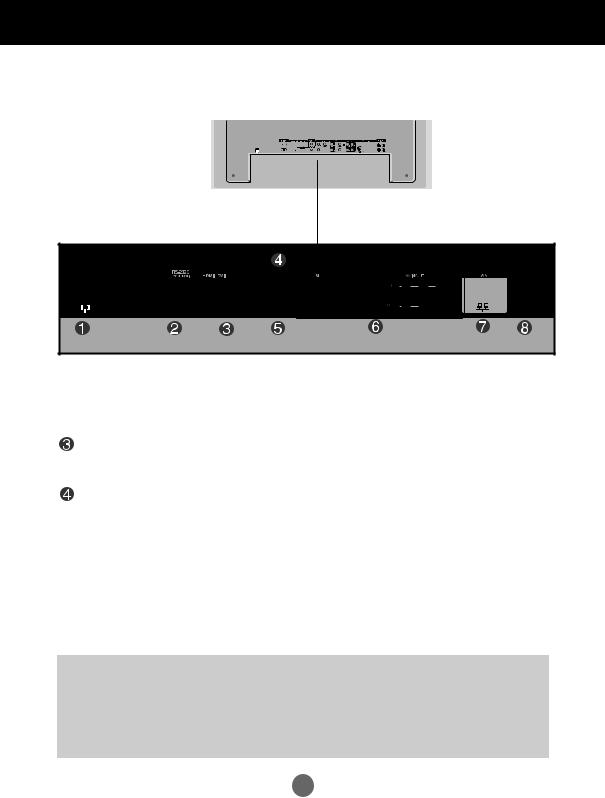
Name and Function of the Parts
* The product image in the user's guide could be different from the actual image.
 Rear View
Rear View
 Power Connector : Connect the power cord
Power Connector : Connect the power cord
 RS-232C Serial Ports
RS-232C Serial Ports
RGB PC, HDMI / DVI Ports
- HDMI Supports High Definition input and HDCP (High - bandwidth Digital Content
Protection). Some devices require HDCP in order to display HD signals.
PC Sound Jack
: Connect the audio cable to the *LINE OUT jack of the PC sound card.
 Wired Remote Control Port
Wired Remote Control Port
 AV Ports
AV Ports
 LAN Port
LAN Port
 Speaker Ports
Speaker Ports
*LINE OUT
A terminal used to connect to the speaker including a built - in amplifier (Amp). Make sure that the connecting terminal of the PC sound card is checked before connecting. If the Audio Out of PC sound card has only Speaker Out, reduce the PC volume.
If the Audio Out of the PC sound card supports both Speaker Out and Line Out, convert to Line Out using the card jumper of the program (Refer to the Sound Card Manual).
6
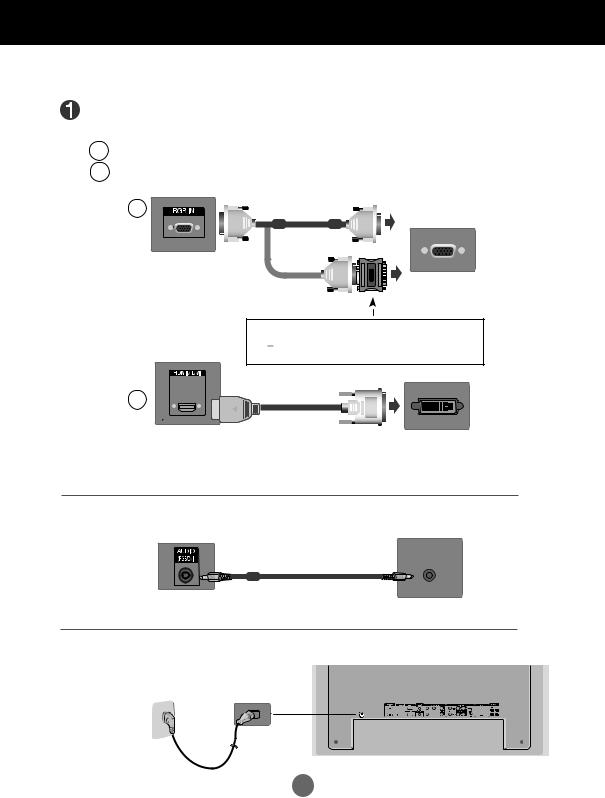
Connecting to External Devices
 When Connecting to your PC
When Connecting to your PC
First of all, see if the computer, product and the peripherals are turned off. Then, connect the signal input cable.
A When connecting with the D-Sub signal input cable.
BWhen connecting with the HDMI to DVI signal input cable (not included).
*When HDMI PC is used, a compatiblity problem might occur.
A
PC
Rear side of the product.
MAC |
PC / MAC |
Macintosh Adapter (not included)
Use the standard Macintosh adapter since an incompatible adapter is available in the market. (Different signaling system)
B
Rear side of the product. |
(not included) |
PC |
*User must use shielded signal interface cables (D-Sub 15 pin cable, DVI cable) with ferrite cores to maintain standard compliance for the product.
 Connect the Audio cable.
Connect the Audio cable.
Rear side of the product. |
PC |
 Connect the power cord.
Connect the power cord.
Rear side of the product.
7
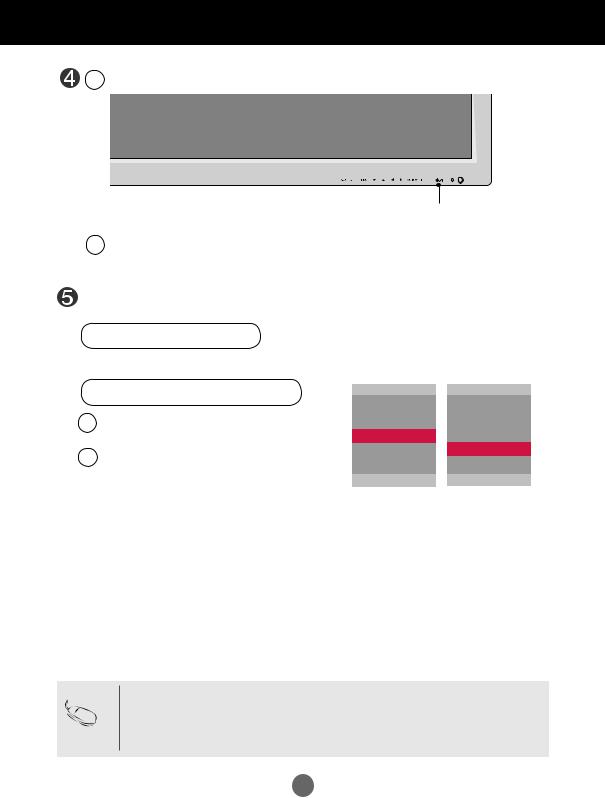
Connecting to External Devices
1 Turn on power by pressing the power button on the product.
Power button
2 Turn on the PC.
Select an input signal.
Press the INPUT button on the remote control to select the input signal.
INPUT  ▼▲
▼▲  SET
SET
Or, press the SOURCE button on the back of the product.
SOURCE  ▼▲
▼▲  AUTO / SET
AUTO / SET
AWhen connecting with a D-Sub signal input cable.
•Select RGB PC : 15 - pin D-Sub analog signal.
BWhen connecting with a HDMI to DVI signal input cable.
•Select HDMI / DVI : HDMI to DVI Digital signal.
Input
AV
Component
 RGB PC
RGB PC
HDMI / DVI
▲▼
Input
AV Component RGB PC
 HDMI / DVI
HDMI / DVI
▲▼
• How to connect to two computers.
Note Connect the signal cables (HDMI to DVI and D-Sub) to each computer. Press the INPUT button on the remote control to select the computer to use.
• Directly connect to a grounded power outlet on the wall or a power bar with a ground wire.
8

Connecting to External Devices
 When using the LAN
When using the LAN
 Connect the Lan cable as shown in the below figure .
Connect the Lan cable as shown in the below figure .
A Connect PC to Monitor directly. |
B Using a router(Switch) |
|
|
|
|
|
|
|
|
|
|||||||||||||||||
|
LAN |
LAN |
|
|
|
|
|
|
|
|
|
||||||||||||||||
|
|
|
|
|
|
|
|
|
Switch |
|
|
|
|
|
|
|
|
|
|||||||||
|
|
|
|
|
|
|
|
|
|
|
|
|
|
|
|
|
|
|
|
|
|
|
|
|
|
||
|
|
|
|
|
|
|
|
|
|
|
|
|
|
|
|
|
|
|
|
|
|
|
|
|
|
|
|
|
|
|
|
|
|
|
|
|
|
|
|
|
|
|
|
|
|
|
|
|
|
|
|
|
|
|
|
|
|
|
|
|
|
|
|
|
|
|
|
|
|
|
|
|
|
|
|
|
|
|
|
|
|
|
|
|
|
|
|
|
|
|
|
|
|
|
|
|
|
|
|
|
|
|
|
|
|
|
|
|
|
|
|
|
|
|
|
|
|
|
|
|
|
|
|
|
|
|
|
|
|
|
|
|
|
|
|
|
|
|
|
|
|
|
|
|
|
|
|
|
|
|
|
|
|
|
|
|
|
|
|
|
|
|
|
|
|
|
|
|
|
|
|
|
|
|
|
|
|
|
|
|
|
|
|
|
|
|
|
|
|
|
|
|
|
|
|
|
|
|
|
|
|
|
|
|
|
|
|
|
|
|
|
|
|
|
|
|
|
|
|
|
|
|
|
|
|
|
|
|
|
|
|
|
|
|
|
|
|
|
|
|
|
|
|
|
|
|
|
|
|
|
|
|
|
|
|
|
|
|
|
|
|
|
|
|
|
|
|
|
|
|
|
|
|
|
|
|
|
|
|
|
|
|
|
|
|
|
|
|
|
|
|
|
|
|
|
|
|
|
|
|
|
|
|
|
|
|
|
Product |
PC |
Product |
PC |
C Using the Internet.
LAN
Network
|
|
|
|
|
|
|
|
|
|
|
|
|
|
|
|
|
|
|
|
|
|
|
|
|
|
|
|
|
|
|
|
|
|
|
|
|
|
|
|
|
|
|
|
|
|
|
|
|
|
|
|
|
|
|
|
|
|
|
|
|
|
|
|
|
|
|
|
|
|
|
|
|
|
|
|
|
|
|
|
|
|
|
|
|
|
|
|
|
|
|
|
|
|
|
|
|
|
|
|
|
|
|
|
|
|
|
|
|
|
|
|
|
|
|
|
|
|
|
|
|
|
|
|
|
|
|
|
Product |
|
|
|
|
|
|
|
|
PC |
||||||
Connect the LAN cable and install the eZ-Net Manager program on the CD-ROM. For more information about the program, please refer to eZ-Net Guide in the enclosed CD-ROM.
Note • Using LAN establishes communication between your PC and the monitor and enables to use the OSD menus on the PC as well as on the monitor.
9
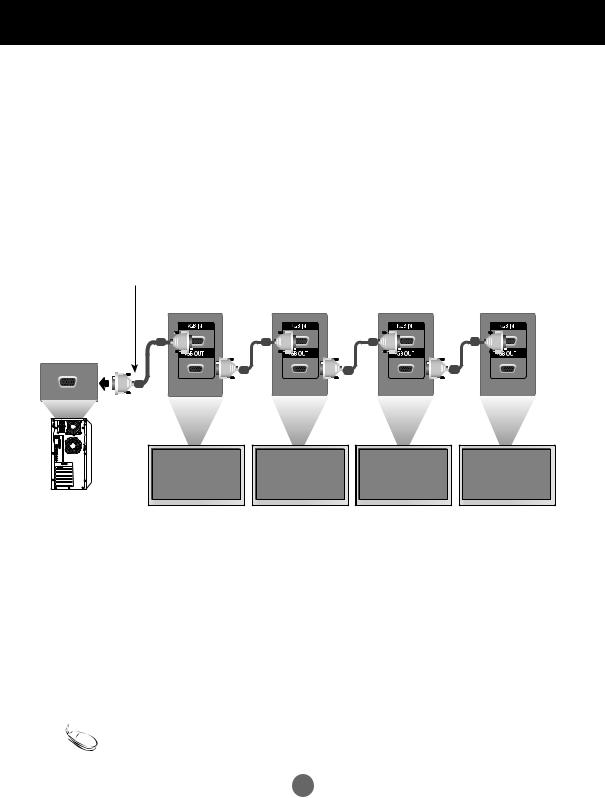
Connecting to External Devices
 Daisy Chain Monitors
Daisy Chain Monitors
Use this function when displaying ANALOG RGB inputs of a PC to the other product.
•To use different products connected to each other Connect one end of the signal input cable(15 - pin D-Sub Signal Cable) to the RGB OUT connector of product 1 and connect the other end to the RGB IN connector of other products.
15 - pin D-Sub Signal Cable
PC
Product 1 |
Product 2 |
Product 3 |
Product 4 |
Note |
•Whenmulti-connectingin/outcascadeformat,nolosscablesarerecommended. |
|
We recommend that you should use cable distributor. |
|
|
|
|
10

Connecting to External Devices
 VESA FDMI wall Mounting
VESA FDMI wall Mounting
This product supports a VESA FDMI compliant mounting interface. These mounts are purchased separately and not available from LG. Refer to the instructions included with wall mount for more info.
11
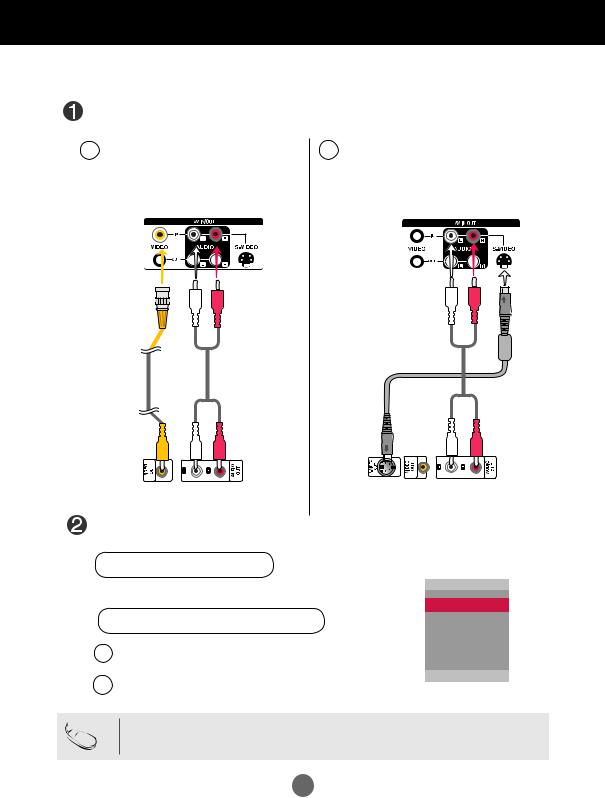
Connecting to External Devices
 Video Input
Video Input
Connect the video cable as shown in the below figure and then connect the power cord
(See page 7).
AWhen connecting with a BNC cable.
•Connect the input terminal with a proper color match.
Product
Audio Cable BNC Cable (not included)
(not included)
BWhen connecting with a S - Video cable.
•Connect to the S - Video input terminal to watch high image quality movies.
Product
Audio Cable (not included)
S - Video Cable
(not included)
|
|
|
|
|
|
|
|
|
|
|
|
|
|
|
|
|
|
|
|
VCR / DVD Receiver |
VCR / DVD Receiver |
|||
Select an input signal.
Press the INPUT button on the remote control to select the input signal.
INPUT  ▼▲
▼▲  SET
SET
Or, press the SOURCE button on the back of the product.
SOURCE  ▼▲
▼▲  AUTO / SET
AUTO / SET
AWhen connecting with an BNC cable.
•Select AV.
BWhen connecting with an S - Video cable.
•Select AV.
Input
 AV Component RGB PC HDMI / DVI
AV Component RGB PC HDMI / DVI
▲▼
Note |
•WhentheBNCcableisconnectedsimultaneouslywithS-Videocable,S-Videoinputhasapriority. |
|
12

Connecting to External Devices
 Component Input (480p/576p/720p/1080p/1080i/480i )
Component Input (480p/576p/720p/1080p/1080i/480i )
Connect the video / audio cable as shown in the below figure and then, connect the power cord (See page 7).
• Connect the input terminal with a proper color match.
Product
|
|
|
|
|
|
|
|
|
|
|
|
|
|
|
|
|
|
|
|
|
|
|
|
BNC Cable |
|
|
|
|
|
|
|
|
|
|
Audio Cable |
||||||||||||
|
|
|
|
|
|
|
|
|
|
||||||||||||||
(not included) |
|
|
|
|
|
|
|
|
|
|
(not included) |
||||||||||||
|
|
|
|
|
|
|
|
|
|
|
|
|
|
|
|
|
|
|
|
|
|
|
|
|
|
|
|
|
|
|
|
|
|
|
|
|
|
|
|
|
|
|
|
|
|
|
|
|
|
|
|
|
|
|
|
|
|
|
|
|
|
|
|
|
|
|
|
|
|
|
|
HDTV Receiver
Note
-Some devices may require HDCP in order to display HD signals.
-Component doesn't support HDCP.
Select an input signal.
Press the INPUT button on the remote control to select the input signal.
INPUT  ▼▲
▼▲  SET
SET
Or, press the SOURCE button on the back of the product.
SOURCE |
|
▼▲ |
|
AUTO / SET |
Input |
|
|
AV |
|||
|
|
|
|
|
|
• Select Component |
|
|
Component |
||
RGB PC
HDMI / DVI
▲▼
13
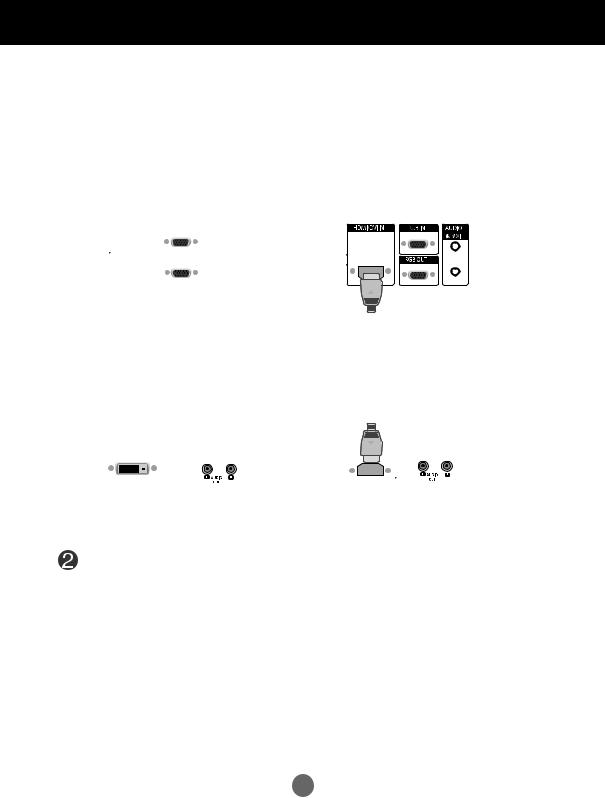
Connecting to External Devices
 HDMI Input (480p/576p/720p/1080i/1080p )
HDMI Input (480p/576p/720p/1080i/1080p )
- HDMI Supports High Definition input and HDCP (High - bandwidth Digital Content Protection). Some devices require HDCP in order to display HD signals.
Connect the video / audio cable as shown in the below figure and then connect the power cord (See page 7).
Product |
|
|
|
Product |
|
||
|
|
|
|
|
|
|
|
|
|
|
|
|
|
|
|
|
|
|
|
|
|
|
|
|
|
HDMI to DVI |
RCA - PC |
|
|
|
|
|
|
|
|
|
|
Signal Cable |
Audio Cable |
|
|
|
|
HDMI Signal Cable |
|||
|
|
(not included) |
(not included) |
|
|
|
|
(not included) |
|||
|
|
|
|
|
|
|
|
|
|
|
|
|
|
|
|
|
|
|
|
|
|
|
|
|
|
|
|
|
|
|
|
|
|
|
|
|
|
|
|
|
|
|
|
|
|
|
|
|
|
|
|
|
|
|
|
|
|
|
|
VCR / DVD / Set - top Box |
VCR / DVD / Set - top Box |
Note : Dolby Digital is not supported.
Select an input signal.
Press the INPUT button on the remote control to select the input signal.
INPUT  ▼▲
▼▲  SET
SET
Or, press the SOURCE button on the back of the product.
SOURCE  ▼▲
▼▲  AUTO / SET
AUTO / SET
When connecting with a HDMI to DVI signal input cable.
When connecting with a HDMI signal input cable.
• Select HDMI / DVI
Input
AV Component RGB PC
 HDMI / DVI
HDMI / DVI
▲▼
14
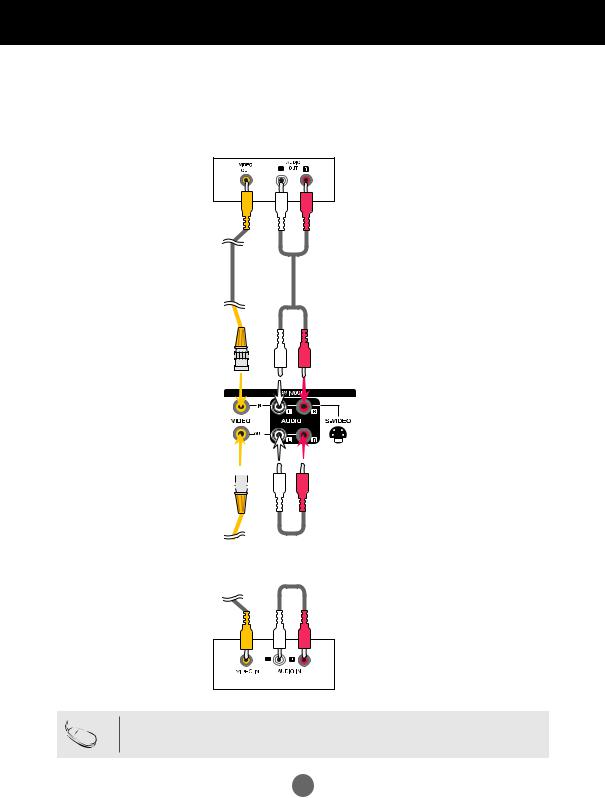
Connecting to External Devices
 Watching AV Outputs
Watching AV Outputs
- When using AV input, you can connect the AV Out to other monitors.
Video / TV
BNC Cable
(not included) Audio Cable
(not included)
Product
BNC Cable |
|
|
|
|
|
|
|
|
|
|
|
|
Audio Cable |
|
|
|
|
|
|
|
|
|
|
|
|
||
|
|
||||||||||||
(not included) |
|
|
(not included) |
||||||||||
|
|
|
|
|
|
|
|
|
|
|
|
|
|
|
|
|
|
|
|
|
|
|
|
|
|
|
|
|
Video / TV |
Note |
•Whenmulti-connectingin/outcascadeformat,nolosscablesarerecommended. |
|
We recommend that you should use cable distributor. |
15
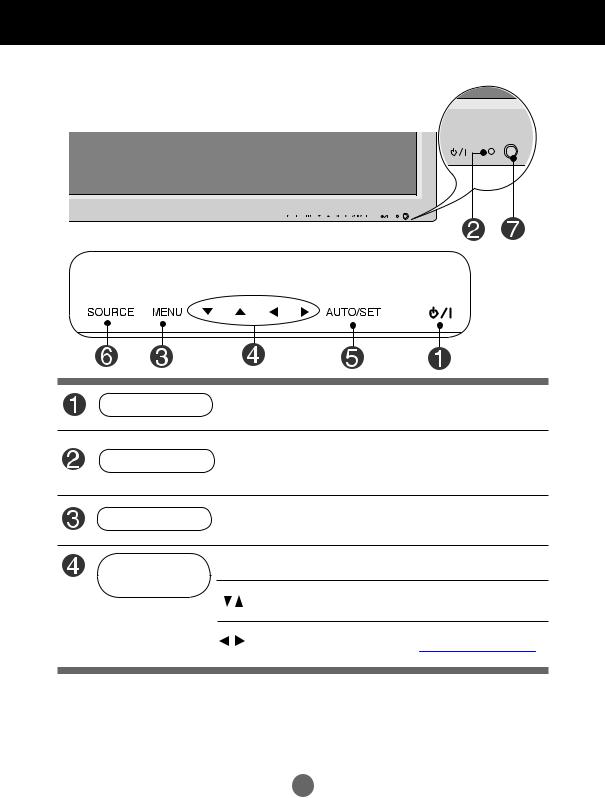
User Menus
 Screen Adjustment options
Screen Adjustment options
Power Button
•Press this button to turn on the power. Press this button again to turn it off.
•This Indicator lights up green when the display operates normally(on
Power Indicator mode). If the display is in sleep (Energy Saving) mode, this indicator color changes to amber.
MENU Button
•Use this button to show / hide the OSD (On Screen Display) menu screen.
OSD Select /
Adjust Button
• Use this button to select an icon or adjust the setting in the OSD screen.
• Adjust the up and down.
•Adjust the volume. |
|
Volume |
35 |
|
|
|
|
|
|
|
|
16

User Menus
 Screen Adjustment options
Screen Adjustment options
AUTO / SET Button |
[For PC Analog signal] |
Auto in progress
For optimal display change resolution to 1920 x 1080
|
|
[When X GA Mode is active and |
|
|
||||||
|
|
1920 x 1080 is selected] |
|
|
||||||
|
|
|
|
|
|
|
||||
|
|
Auto in progress |
|
|
|
|
||||
|
|
|
|
|
|
|
|
|
|
|
|
|
|
|
|
|
|
|
|
|
|
SOURCE Button |
SOURCE |
|
▼▲ |
|
|
AUTO / SET |
|
|
||
|
|
|
|
|||||||
|
- Toggles between inputs |
|
|
|
|
|||||
|
|
|
Input |
|||||||
|
AV |
Composite Video, Separate Video |
|
|
||||||
|
AV |
|
||||||||
|
Component |
HDTV, DVD |
|
|
Component |
|
||||
|
RGB PC |
15 - pin D-Sub analog signal |
RGB PC |
|
||||||
|
HDMI / DVI |
Digital signal |
|
|
HDMI / DVI |
|
||||
|
|
|
|
|
|
|
|
|
|
|
|
|
|
|
|
|
|
|
|
▲▼ |
|
|
|
|
|
|
|
|
|
|
|
|
IR Receiver |
• This is where the unit receives signals from the remote control. |
|||||||||
|
|
|
|
|
|
|
|
|
|
|
|
|
|
|
|
|
|
|
|
|
|
17
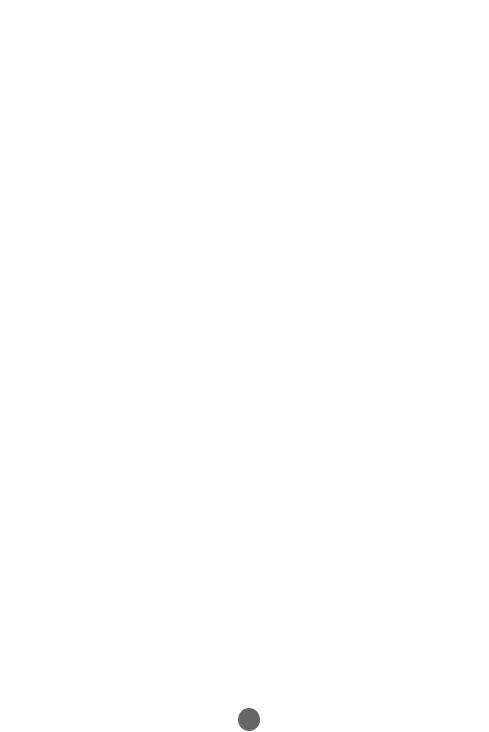
|
|
|
|
|
|
|
User Menus |
||
|
|
OSD Menu |
|||||||
|
|
|
|
|
|
|
|
|
|
|
Icon |
Function Description |
|
||||||
|
|
|
|
|
|
|
|
|
|
|
|
|
|
|
|
|
Adjusts screen brightness, contrast and color that you prefer. |
|
|
|
|
|
|
|
|
|
|
||
|
|
Picture |
|
|
|
||||
|
|
|
|
|
|
|
Adjusts the audio options. |
|
|
|
|
|
|
|
|
|
|
|
|
|
|
Audio |
|
|
|
||||
|
|
|
|
|
|
|
Adjusts the timer options. |
|
|
|
|
|
|
|
|
|
|
||
|
|
|
|
|
|
|
|
||
|
|
|
|
|
|
|
|
||
|
|
Time |
|
|
|
||||
|
|
|
|
|
|
|
|
|
|
|
|
|
|
|
|
|
Adjusts the screen status according to the circumstances. |
|
|
|
|
|
|
|
|
|
|
|
|
|
|
|
|
|
|
|
|
|
|
|
|
Option |
|
|
|
||||
|
|
|
|
|
|
|
Adjust Set ID and check Serial No. and SW version and IP |
|
|
|
|
|
|
|
|
|
|
||
|
|
|
|
|
|
|
|
||
|
|
|
|
|
|
|
address |
|
|
|
Information |
|
|||||||
|
|
|
|
|
|
|
|
|
|
Note OSD(On Screen Display)
The OSD function enables you to adjust the screen status conveniently since it provides graphical presentation.
18
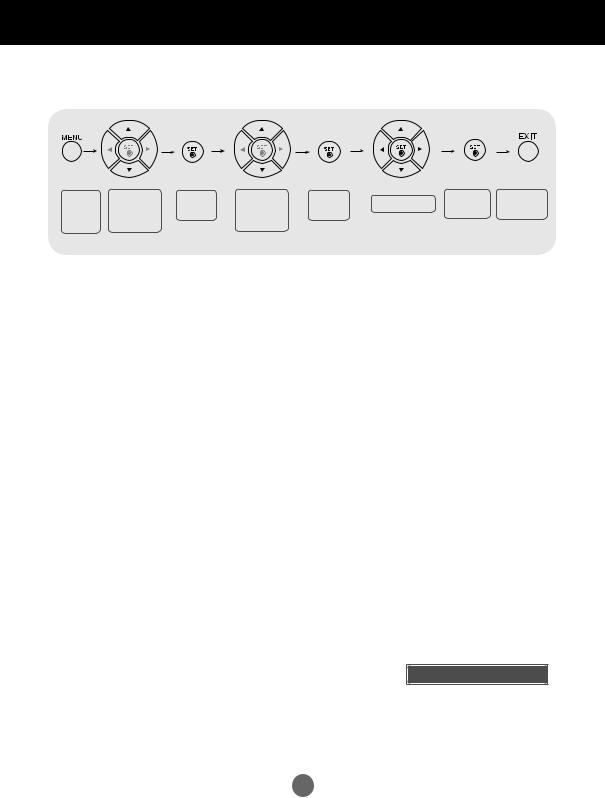
User Menus
 How to adjust the OSD (On Screen Display) screen
How to adjust the OSD (On Screen Display) screen
Pops up |
Move where |
Select a |
Move where |
Select a |
Adjust the status |
Save |
Exit from the |
|
the menu |
you want to |
menu icon |
you want to |
menu list |
adjustment |
menu screen. |
||
|
||||||||
screen |
adjust |
|
adjust |
|
|
|
|
• Use the remote control to adjust the OSD screen.
1 |
Press the MENU Button, then the main menu of the OSD appears. |
|
|
|
|
2 |
To access a control, use the ▲▼ Buttons. |
|
|
|
|
3 |
When the icon you want becomes highlighted, press the SET Button. |
|
|
|
|
4 |
To access a control, use the ▲▼ Buttons. |
|
|
|
|
5 |
When the list you want becomes highlighted, press the SET Button. |
|
|
|
|
6 |
Use the ▲▼◄►Buttons to adjust the item to the desired level. |
|
|
|
|
7 |
Accept the changes by pressing the SET Button. |
|
|
|
|
8 |
Exit the OSD by pressing the EXIT Button. |
|
|
 How to adjust the screen automatically
How to adjust the screen automatically
Press the AUTO / SET button (AUTO button on a remote Control) in the PC analog signal. Then optimal screen settings will be selected that fit into the current mode. If adjustment is not satisfactory, you can adjust the screen manually.
[When XGA Mode is active and 1920 x 1080 is selected]
Auto in progress
19

User Menus
Adjusting Screen Color
Picture
Mode
|
|
Picture |
|
|
|
|
|
|
|
Picture Mode |
Vivid |
|
|
Color Temperature |
Standard |
|
|
||
|
|
Advanced |
Cinema |
|
|
Aspect Ratio |
Sport |
|
|
||
|
|
Picture Reset |
Game |
|
|
||
|
|
User1 |
|
|
|
Screen |
|
|
|
|
User2 |
|
|
|
|
|
|
|
|


 MENU
MENU
Toggles between screen presets.
•Vivid : Select this option to display with a sharp image.
•Standard : The most general and natural screen display status.
•Cinema : Select this option to lower brightness by one level.
•Sport : Select this option to display with a soft image.
•Game : To enjoy dynamic image when playing a game.
•User1, 2 : Select this option to use the user - defined settings.
User2 |
|
|
|
|
|
|
|
|
|
Backlight |
20 |
|
|
|
Contrast |
90 |
|
|
|
Brightness |
50 |
|
|
|
Color |
50 |
|
|
|
Sharpness |
50 |
|
|
|
Tint |
50 |
|
|
|
Expert |
|
|
|
|
|
|
|
|
|


 MENU
MENU
Backlight : To control the brightness of the screen,adjust the brightness of LCD panel.
Contrast : Adjust the difference between the light and dark levels in the picture.
Brightness : To adjust the brightness of the screen. Color : To adjust the color to desired level. Sharpness : To adjust the clearness of the screen. Tint :To adjust the tint to desired level.
Expert : To compensate for each image mode, or adjust image values according to a particular image. (Applied only to User2 menu.)
Note If the 'Picture Mode' setting in the Picture menu is set to Vivid, Standard, Cinema, Sport or Game the subsequent menus will be automatically set.
20
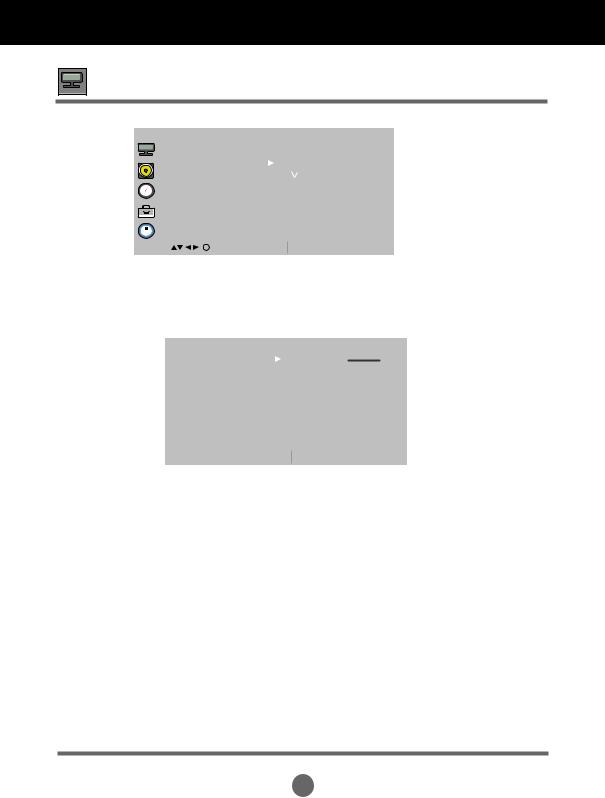
User Menus
Adjusting Screen Color
Color
Temperature
|
|
Picture |
|
|
|
Picture Mode |
|
|
|
Color Temperature |
Cool |
|
|
||
|
|
Advanced |
Medium |
|
|
Aspect Ratio |
Warm |
|
|
||
|
|
Picture Reset |
User |
|
|
||
|
|
|
|
|
|
Screen |
|
|
|
|
|
|
|
|
|
|
|
|
|
 MENU
MENU
Color Settings
•Cool : Slightly purplish white.
•Medium : Slightly bluish white.
•Warm : Slightly reddish white.
•User : Select this option to use the user - defined settings.
User |
|
|
|
|
|
|
|
|
|
Red |
0 |
|
|
|
Green |
0 |
|
|
|
Blue |
0 |
|
|
|
|
|
|
|
|


 MENU
MENU
Red / Green / Blue
Set your own color levels.
21
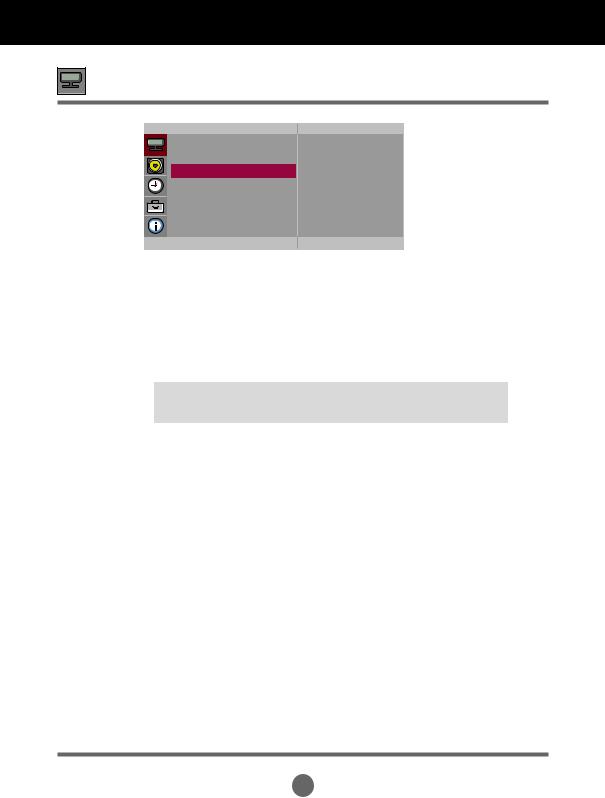
User Menus
Adjusting Screen Color
Advanced Picture
Picture Mode
Color Temperature
Advanced  To set
To set
Aspect Ratio
Picture Reset
Screen


 MENU
MENU
• Gamma : Set your own gamma value. : -50 / 0 / 50
On the monitor, high gamma values display whitish images and low gamma values display high contrast images.
• Film Mode : (Function works in the following mode - AV, Component 480 i / 576 i) When you watch a movie, this function adjusts the set to the best picture appearance.
• Black Level : (Function works in the following mode - AV(NTSC), HDMI / DVI adjusts the contrast and the brightness of the screen using the black level of the screen.
•High : The reflection of the screen gets brighter.
•Low : The reflection of the screen gets darker.
•NR : Removing the noise up to the point where it does not damage the original picture.
22
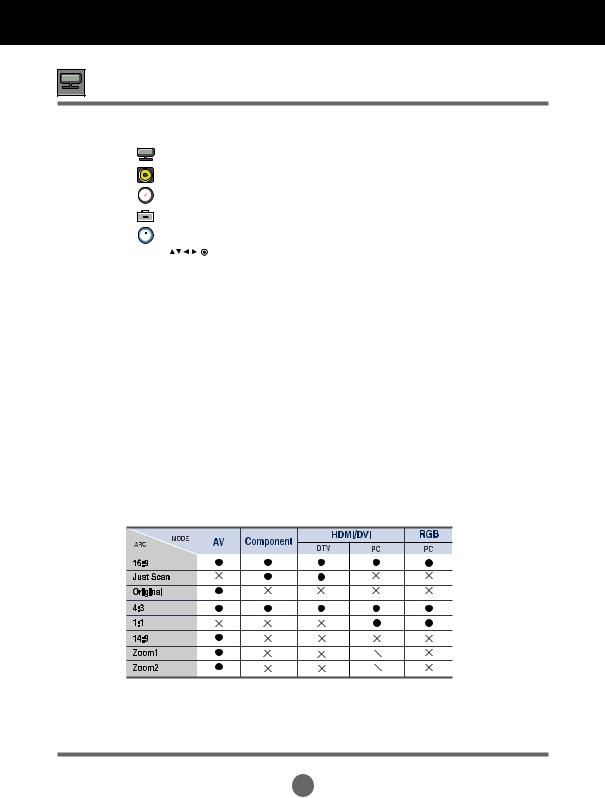
User Menus
Adjusting Screen Color
Aspect Ratio To select the image size of the screen.
|
|
Picture |
|
|
|
Picture Mode |
16 : 9 |
|
|
Color Temperature |
|
|
|
||
|
|
Advanced |
Original |
|
|
|
4 : 3 |
|
|
Aspect Ratio |
|
|
|
14 : 9 |
|
|
|
Picture Reset |
|
|
|
Zoom1 |
|
|
|
||
|
|
Screen |
|
|
|
Zoom2 |
|
|
|
|
|
|
|
|
|
|
|
|
|
|
|
MENU |
|
|
|
|
<AV> |
16 : 9 Just Scan
Original
4 : 3
1 : 1
14 : 9
Zoom1, 2
Widescreen mode.
Allows you to enjoy the transmitted data fully without any images cut off.
(* This menu is activated only in 720 p, 1080 p and 1080 i in Component mode.)
The aspect ratio is not adjusted from the original. It is set by the program being watched.
This picture format is 4 : 3 aspect ratio.
The aspect ratio is not adjusted from the original. Used in PC mode. (Only HDMI / DVI PC, RGB PC)
14 : 9 programs are viewed normally in 14 : 9 with black bars added to the top and bottom. 4 : 3 programs are magnified on the top/bottom and left/right sides.
4 : 3 programs are magnified until they fill the 16 : 9 screen. The top and bottom will be cut off.
23
