Page 1

M4410 User Guide
ENGLISH
M4410
User Guide
Please read this manual carefully before operating
your mobile phone. Retain it for future reference.
P/N : MMBB0175601
G
PRINTED IN KOREA
ISSUE 1.2
Page 2
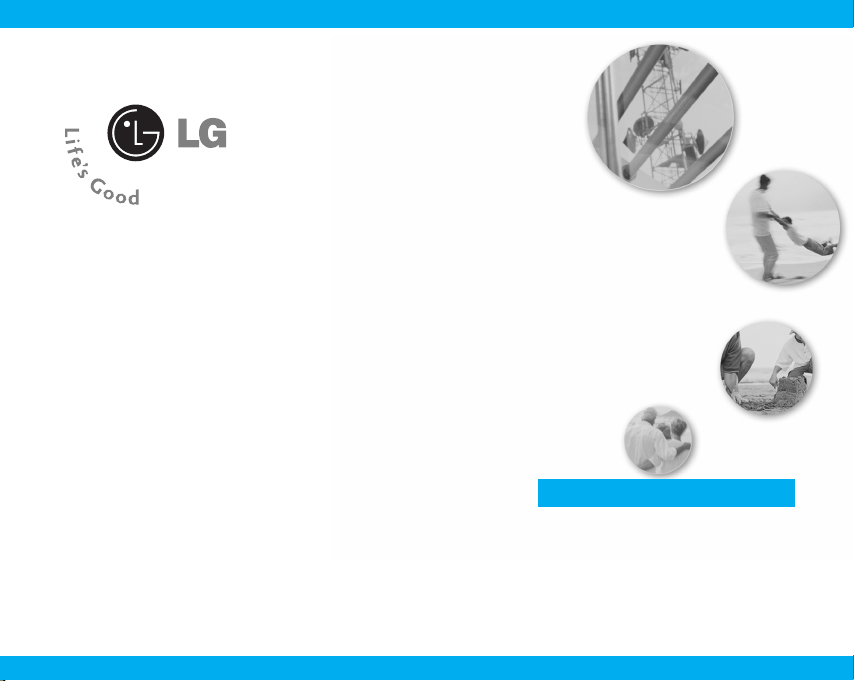
ENGLISH
M4410 User Guide
English
SOME FEATURES DESCRIBED IN THIS
MANUAL MAY NOT BE AVAILABLE ON ALL
PHONES. DEPENDING ON THE PHONE
SOFTWARE AND THE SERVICE PROVIDER
USED.
Page 3
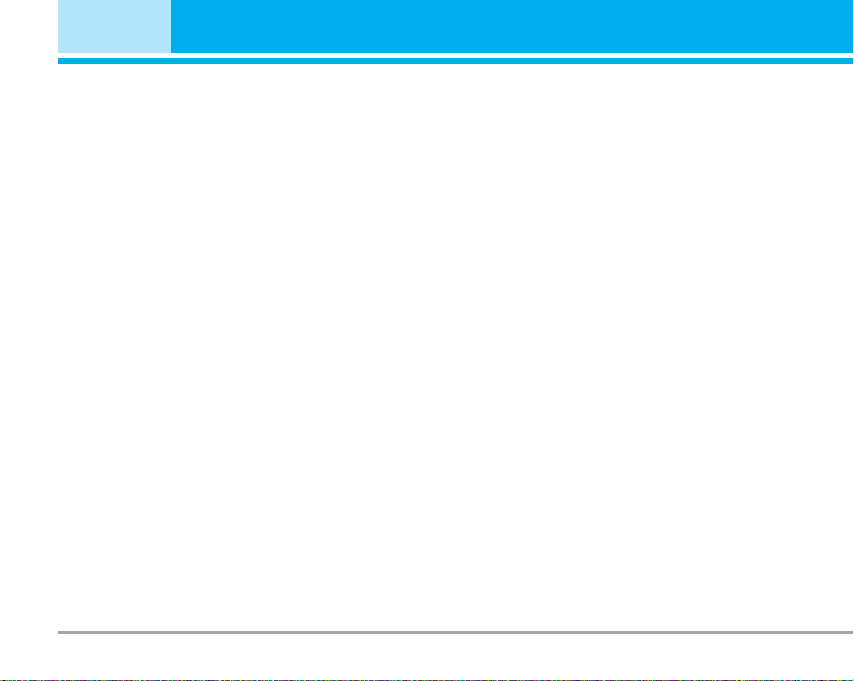
Contents
M4410 features . . . . . . . . . . . . . . . . . . . . . . . . . . . . . . . 11
Part of the phone . . . . . . . . . . . . . . . . . . . . . . . . . . . . . 11
Display Information . . . . . . . . . . . . . . . . . . . . . . . . . . . 14
On-Screen Icons . . . . . . . . . . . . . . . . . . . . . . . . . . . . . . 15
Installation . . . . . . . . . . . . . . . . . . . . . . . . . . . . . . . . . . 16
Installing the SIM card and the
handset battery . . . . . . . . . . . . . . . . . . . . . . . . . . . . . . . 16
Charging the Battery . . . . . . . . . . . . . . . . . . . . . . . . . . 18
Disconnecting the charger . . . . . . . . . . . . . . . . . . . . . 18
Memory card . . . . . . . . . . . . . . . . . . . . . . . . . . . . . . . . . 19
Inserting the memory card . . . . . . . . . . . . . . . . . . . . . 19
Removing the memory card . . . . . . . . . . . . . . . . . . . . 19
General Functions . . . . . . . . . . . . . . . . . . . . . . . . . . . . 20
Making a Call . . . . . . . . . . . . . . . . . . . . . . . . . . . . . . . . 20
Adjusting the Volume . . . . . . . . . . . . . . . . . . . . . . . . . . 20
Answering a Call . . . . . . . . . . . . . . . . . . . . . . . . . . . . . 21
Entering Text . . . . . . . . . . . . . . . . . . . . . . . . . . . . . . . . . 21
Selecting Functions and
Options . . . . . . . . . . . . . . . . . . . . . . . . . . . . . . . . . . . . . . 24
In-Call Menu . . . . . . . . . . . . . . . . . . . . . . . . . . . . . . . . . 25
During a Call . . . . . . . . . . . . . . . . . . . . . . . . . . . . . . . . . 25
Conference Calls . . . . . . . . . . . . . . . . . . . . . . . . . . . . . 26
Menu Tree . . . . . . . . . . . . . . . . . . . . . . . . . . . . . . . . . . . 27
Games & more [Menu 1] . . . . . . . . . . . . . . . . . . . . . . . 29
Games & more [Menu 1-1] . . . . . . . . . . . . . . . . . . . . . 29
Settings [Menu 1-2] . . . . . . . . . . . . . . . . . . . . . . . . . . . 29
Contacts [Menu 2] . . . . . . . . . . . . . . . . . . . . . . . . . . . . 30
Add new [Menu 2-1] . . . . . . . . . . . . . . . . . . . . . . . . . . 30
Search [Menu 2-2] . . . . . . . . . . . . . . . . . . . . . . . . . . . . 30
2 M4410
Speed dial [Menu 2-3] . . . . . . . . . . . . . . . . . . . . . . . . . 31
Caller groups [Menu 2-4] . . . . . . . . . . . . . . . . . . . . . . 31
Own number [Menu 2-5] . . . . . . . . . . . . . . . . . . . . . . . 31
Settings [Menu 2-6] . . . . . . . . . . . . . . . . . . . . . . . . . . . 32
Organiser [Menu 3] . . . . . . . . . . . . . . . . . . . . . . . . . . . 34
Calendar [Menu 3-1] . . . . . . . . . . . . . . . . . . . . . . . . . . 34
Memo [Menu 3-2] . . . . . . . . . . . . . . . . . . . . . . . . . . . . . 35
Multimedia [Menu 4] . . . . . . . . . . . . . . . . . . . . . . . . . . 36
Take photo [Menu 4-1] . . . . . . . . . . . . . . . . . . . . . . . . . 36
Fun frames [Menu 4-2] . . . . . . . . . . . . . . . . . . . . . . . . 37
Take silent movie [Menu 4-3] . . . . . . . . . . . . . . . . . . . 37
Voice recorder [Menu 4-4] . . . . . . . . . . . . . . . . . . . . . 37
MP3 [Menu 4-5] . . . . . . . . . . . . . . . . . . . . . . . . . . . . . . 38
My photos [Menu 4-6] . . . . . . . . . . . . . . . . . . . . . . . . . 40
Silent movie [Menu 4-7] . . . . . . . . . . . . . . . . . . . . . . . 40
Settings [Menu 4-8] . . . . . . . . . . . . . . . . . . . . . . . . . . . 40
Messages [Menu 5] . . . . . . . . . . . . . . . . . . . . . . . . . . . 42
New message [Menu 5-1] . . . . . . . . . . . . . . . . . . . . . . 42
Inbox [Menu 5-2] . . . . . . . . . . . . . . . . . . . . . . . . . . . . . 44
Outbox [Menu 5-3] . . . . . . . . . . . . . . . . . . . . . . . . . . . . 45
Sent [Menu 5-4] . . . . . . . . . . . . . . . . . . . . . . . . . . . . . . 45
Drafts [Menu 5-5] . . . . . . . . . . . . . . . . . . . . . . . . . . . . . 45
Listen to voice mail [Menu 5-6] . . . . . . . . . . . . . . . . . 46
Info message [Menu 5-7] . . . . . . . . . . . . . . . . . . . . . . 46
Templates [Menu 5-8] . . . . . . . . . . . . . . . . . . . . . . . . . 47
Settings [Menu 5-9] . . . . . . . . . . . . . . . . . . . . . . . . . . . 47
My stuff [Menu 6] . . . . . . . . . . . . . . . . . . . . . . . . . . . . . 49
Photos [Menu 6-1] . . . . . . . . . . . . . . . . . . . . . . . . . . . . 49
Pictures [Menu 6-2] . . . . . . . . . . . . . . . . . . . . . . . . . . . 49
Silent movie [Menu 6-3] . . . . . . . . . . . . . . . . . . . . . . . 49
Page 4
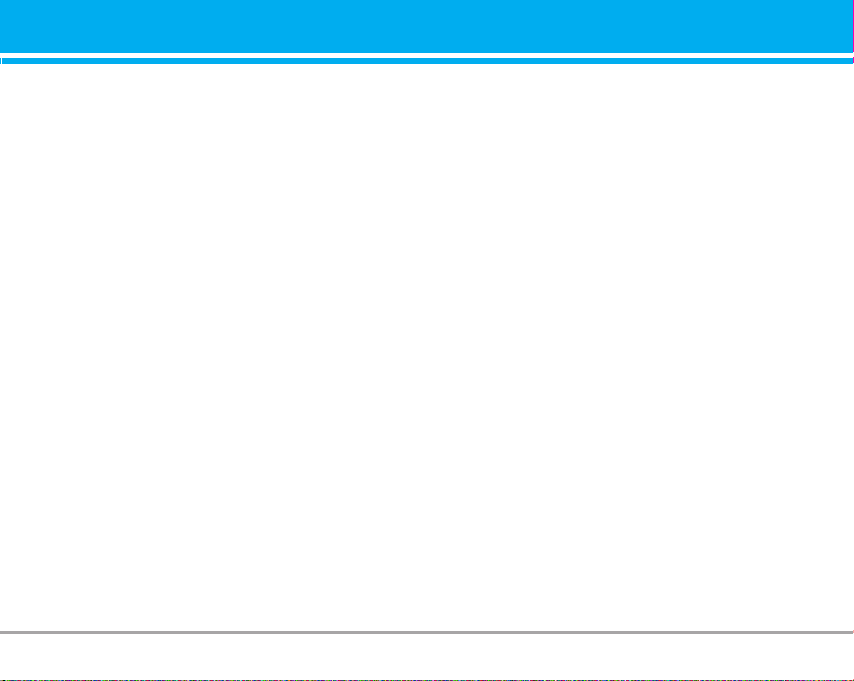
Sounds [Menu 6-4] . . . . . . . . . . . . . . . . . . . . . . . . . . . . 49
Music [Menu 6-5] . . . . . . . . . . . . . . . . . . . . . . . . . . . . . 49
Others [Menu 6-6] . . . . . . . . . . . . . . . . . . . . . . . . . . . . 49
External Memory [Menu 6-7] . . . . . . . . . . . . . . . . . . . 49
Display [Menu 7] . . . . . . . . . . . . . . . . . . . . . . . . . . . . . 50
Wallpaper [Menu 7-1] . . . . . . . . . . . . . . . . . . . . . . . . . 50
Menu colour [Menu 7-2] . . . . . . . . . . . . . . . . . . . . . . . 50
Greeting note [Menu 7-3] . . . . . . . . . . . . . . . . . . . . . . 50
Backlight [Menu 7-4] . . . . . . . . . . . . . . . . . . . . . . . . . . 50
Information window [Menu 7-5] . . . . . . . . . . . . . . . . 50
Profiles [Menu 8] . . . . . . . . . . . . . . . . . . . . . . . . . . . . . 51
Activate [Menu 8-X-1] . . . . . . . . . . . . . . . . . . . . . . . . . 51
Personalise [Menu 8-X-2] . . . . . . . . . . . . . . . . . . . . . . 51
Rename [Menu 8-X-3] . . . . . . . . . . . . . . . . . . . . . . . . . 51
Tools [Menu 9] . . . . . . . . . . . . . . . . . . . . . . . . . . . . . . . 52
Favourites [Menu 9-1] . . . . . . . . . . . . . . . . . . . . . . . . . 52
Alarm clock [Menu 9-2] . . . . . . . . . . . . . . . . . . . . . . . . 52
Bluetooth [Menu 9-3] . . . . . . . . . . . . . . . . . . . . . . . . . . 52
SyncML [Menu 9-4] . . . . . . . . . . . . . . . . . . . . . . . . . . . 53
Calculator [Menu 9-5] . . . . . . . . . . . . . . . . . . . . . . . . . 53
Unit converter [Menu 9-6] . . . . . . . . . . . . . . . . . . . . . . 53
World time [Menu 9-7] . . . . . . . . . . . . . . . . . . . . . . . . . 54
SIM-Menu [Menu 9-8] . . . . . . . . . . . . . . . . . . . . . . . . . 54
Browser [Menu *] . . . . . . . . . . . . . . . . . . . . . . . . . . . . 55
Home [Menu *-1] . . . . . . . . . . . . . . . . . . . . . . . . . . . . . 55
Bookmarks [Menu *-2] . . . . . . . . . . . . . . . . . . . . . . . . 55
Go to URL [Menu *-3] . . . . . . . . . . . . . . . . . . . . . . . . . . 56
Settings [Menu *-4] . . . . . . . . . . . . . . . . . . . . . . . . . . . 56
Browser version [Menu *-5] . . . . . . . . . . . . . . . . . . . . 57
Call register [Menu 0] . . . . . . . . . . . . . . . . . . . . . . . . . 58
Missed calls [Menu 0-1] . . . . . . . . . . . . . . . . . . . . . . . 58
Received calls [Menu 0-2] . . . . . . . . . . . . . . . . . . . . . 58
Dialled calls [Menu 0-3] . . . . . . . . . . . . . . . . . . . . . . . 58
All calls [Menu 0-4] . . . . . . . . . . . . . . . . . . . . . . . . . . . 58
Delete recent calls [Menu 0-5] . . . . . . . . . . . . . . . . . 58
Call charges [Menu 0-6] . . . . . . . . . . . . . . . . . . . . . . . .59
GPRS information [Menu 0-7] . . . . . . . . . . . . . . . . . . . 59
Settings [Menu #] . . . . . . . . . . . . . . . . . . . . . . . . . . . . . 60
Date & Time [Menu #-1] . . . . . . . . . . . . . . . . . . . . . . . 60
Languages [Menu #-2] . . . . . . . . . . . . . . . . . . . . . . . . . 60
Call settings [Menu #-3] . . . . . . . . . . . . . . . . . . . . . . . 60
Security settings [Menu #-4] . . . . . . . . . . . . . . . . . . . 62
Network settings [Menu #-5] . . . . . . . . . . . . . . . . . . . 63
GPRS settings [Menu #-6] . . . . . . . . . . . . . . . . . . . . . . 64
Memory status [Menu #-7] . . . . . . . . . . . . . . . . . . . . . 64
Reset settings [Menu #-8] . . . . . . . . . . . . . . . . . . . . . . 64
Accessories . . . . . . . . . . . . . . . . . . . . . . . . . . . . . . . . . 65
Technical Data . . . . . . . . . . . . . . . . . . . . . . . . . . . . . . . 66
M4410 3
Page 5
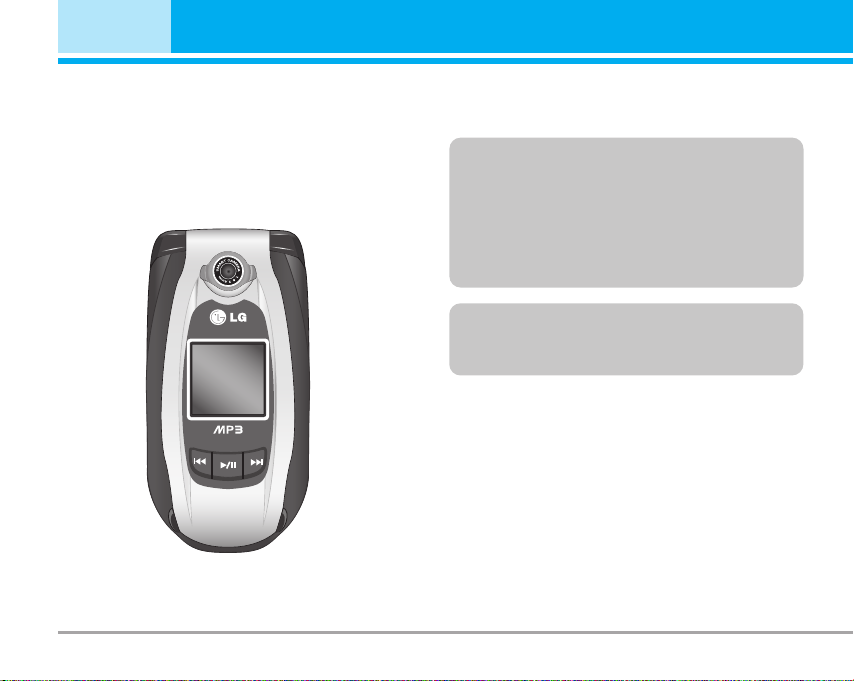
Introduction
Congratulations on your purchase of the advanced and
compact M4410 cellular phone, designed to operate
with the latest digital mobile communication technology.
PLAYER
This user guide contains important information on
the use and operation of this phone. Please read all
the information carefully for optimal performance
and to prevent any damage to or misuse of the
phone. Any changes or modifications not expressly
approved in this user’s guide could void your
warranty for this equipment.
Use of a magnetic locking phone case with
clamshell phones can cause the phone to automatically power off. This is not covered by warranty.
4 M4410
Page 6
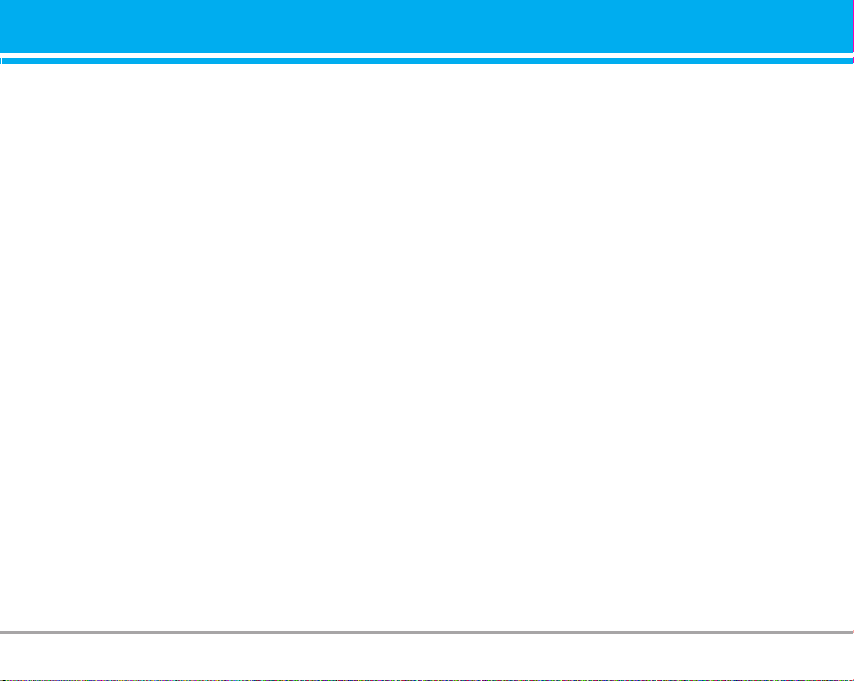
For Your Safety
Read these simple guidelines. Breaking the rules may be
dangerous or illegal. Further detailed information is
given in this manual.
Warning
• Mobile Phones must be switched off at all times in
an aircraft.
• Do not hold the phone in your hand while driving.
• Do not use your phone near petrol stations, fuel
depots, chemical plants or blasting operations.
• For your safety, use ONLY specified ORIGINAL batteries and chargers.
• Do not handle the phone with wet hands while it is
being charged. It may cause an electric shock or
seriously damage your phone.
• Keep the phone in a safe place out of children’s
reach. It includes small parts which if detached may
cause a choking hazard.
Caution
• Switch off the phone in any area where required by
special regulations. For example, do not use your
phone in hospitals or it may affect sensitive medical
equipment.
• Emergency call may not be available under all cellular networks. Therefore, you should never depend
solely on the phone for emergency calls.
• Only use ORIGINAL accessories to avoid damage to
your phone.
• All radio transmitters carry risks of interference
with electronics in close proximity. Minor interference may affect TVs, radios, PCs, etc.
• Batteries should be disposed of in accordance with
relevant legislation.
• Do not dismantle the phone or battery.
M4410 5
Page 7
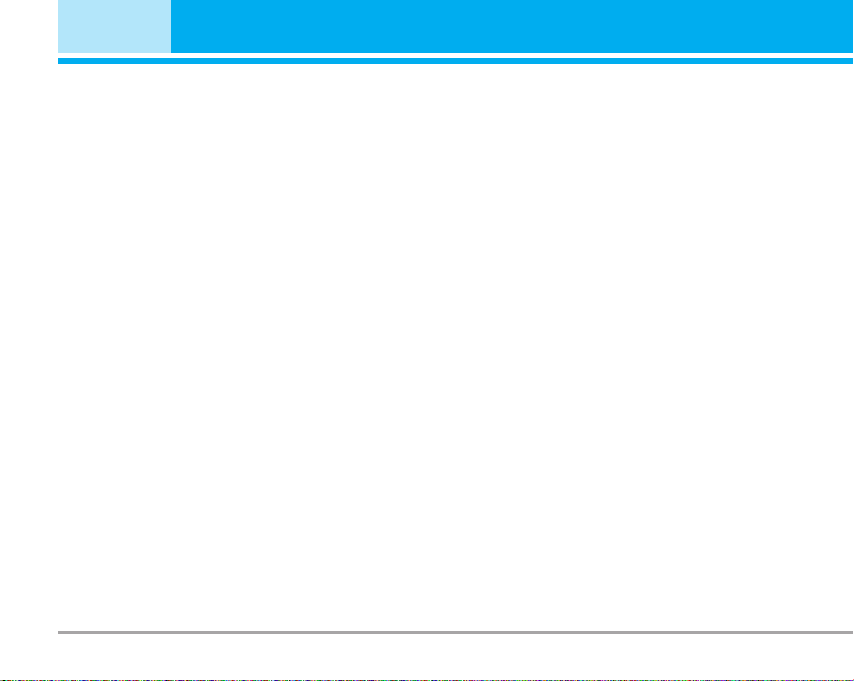
Guidelines for safe and efficient use
Radio wave exposure and Specific Absorption
Rate (SAR) information
This mobile phone model M4410 has been designed
to comply with applicable safety requirement for
exposure to radio waves. This requirement is based
on scientific guidelines that include safety margins
designed to assure this safety of all persons, regardless of age and health.
• The radio wave exposure guidelines employ a unit
of measurement known as the Specific Absorption
Rate, or SAR. Tests for SAR are conducted using
standardized method with the phone transmitting at
its highest certified power level in all used frequency bands.
• While there may be differences between the SAR
levels of various LG phone models, they are all
designed to meet the relevant guidelines for exposure to radio waves.
• The SAR limit recommended by the international
Commission on Non-Ionizing Radiation Protection
(ICNIRP), which is 2W/kg averaged over ten (10)
gram of tissue.
• The highest SAR value for this model phone tested
by DASY4 for use at the ear is 0.497 W/kg (10g).
6 M4410
• SAR data information for residents in
countries/regions that have adopted the SAR limit
recommended by the Institute of Electrical and
Electronics Engineers (IEEE), which is 1.6 W/kg
averaged over one (1) gram of tissue.
Product care and maintenance
n Warning
Use only batteries, charger and accessories approved for
use with this particular phone model. The use of any other
types may invalidate any approval or warranty applying to
the phone, and may be dangerous.
• Do not disassemble this unit. Take it to a qualified
service technician when repair work is required.
• Keep away from electrical appliance such as a TV,
radio or personal computer.
• The unit should be kept away from heat sources
such as radiators or cookers.
• Do not drop.
• Do not subject this unit to mechanical vibration or
shock.
• The coating of the phone may be damaged if covered with wrap or vinyl wrapper.
• Do not use harsh chemicals (such as alcohol, benzene, thinners, etc.) or detergents to clean your
phone. There is a risk of this causing a fire.
• Do not subject this unit to excessive smoke or dust.
Page 8
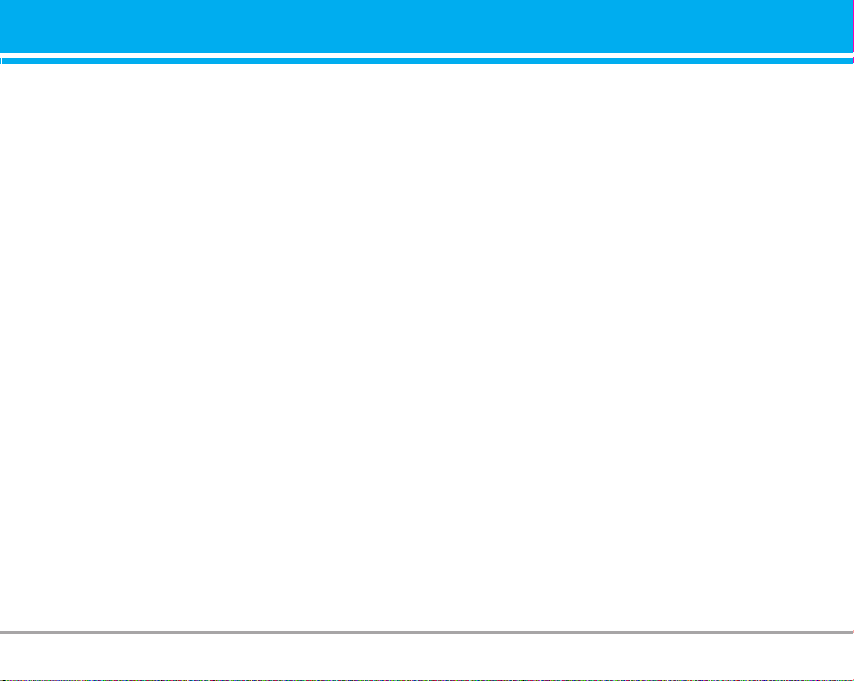
• Do not keep the phone next to credit cards or transport tickets; it can affect the information on the
magnetic strips.
• Do not tap the screen with a sharp object, as it may
damage the phone.
• Do not expose the phone to liquid or moisture.
• Use the accessories like an earphone cautiously.
• If you put your phone in a pocket or bag without
covering the receptacle of the phone (power plug
pin), metallic articles (such as a coin, paperclip or
pen) may short-circuit the phone. Always cover the
receptacle when not in use.
• Never place your phone in a microwave oven as it
will cause the battery to explode.
• Only authorized personnel should service the phone
and its accessories. Faulty installation or service
may result in accidents and consequently invalidate
the warranty.
• Do not use the phone if the antenna is damaged. If a
damaged antenna contacts skin, it may cause a
slight burn. Please contact an LG Authorized
Service Center to replace the damaged antenna.
• The label of the phone contains important information for customer support purposes. Do not remove it.
Efficient phone operation
To enjoy optimum performance with minimum power
consumption please:
• Hold the phone as you speak to any other telephone. While speaking directly into the microphone,
angle the antenna in a direction up and over your
shoulder. If the antenna is extendable/ retractable, it
should be extended during a call.
• Do not hold the antenna when the phone is in use. If
you hold it, it can affect call quality, it also may
cause the phone to operate at a higher power level
that needed and shorten talk and standby times.
• If your mobile phone supports infrared, never direct
the infrared ray at anyone’s eye.
Electronics devices
All mobile phones may get interference, which could
affect performance.
• Do not use your mobile phone near medical equipment without requesting permission. Avoid placing
the phone over the pacemaker, i.e. in your breast
pocket.
• Some hearing aids might be disturbed by mobile
phones.
• Minor interference may affect TVs, radios, PCs, etc.
• Do not bend, scratch, or expose to static electricity.
M4410 7
Page 9
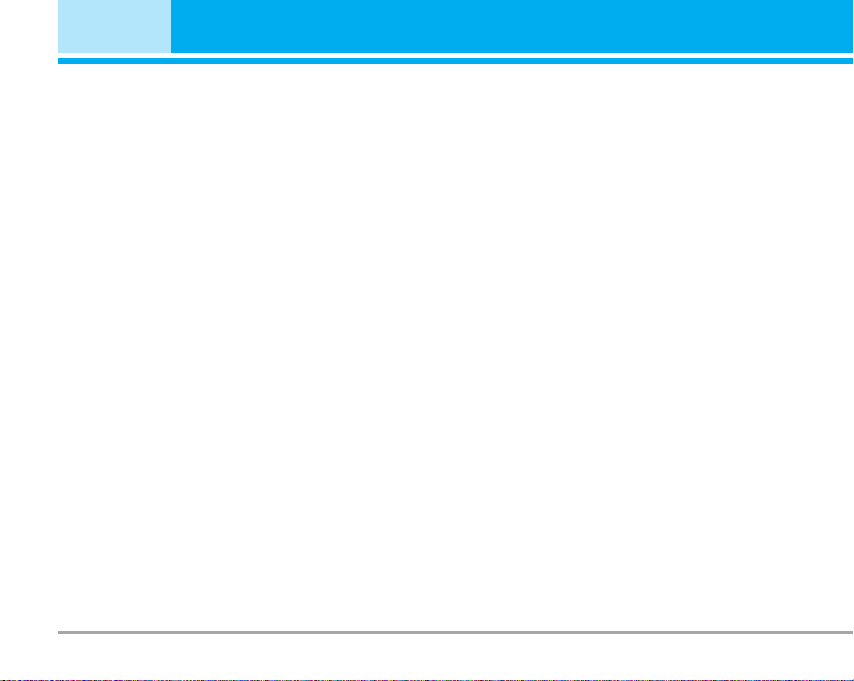
Guidelines for safe and efficient use
Road safety
Check the laws and regulations on the use of mobile
phones in the areas when you drive.
• Do not use a hand-held phone while driving.
• Give full attention to driving.
• Use a hands-free kit, if available.
• Pull off the road and park before making or answering a call if driving conditions so require.
• RF energy may affect some electronic systems in
your motor vehicle such as car stereo, safety equipment.
• When riding in a car, do not leave your phone or set
up the hands-free kit near to the air bag. If wireless
equipment is improperly installed and the air bag is
activated, you may be seriously injured.
Blasting area
Do not use the phone where blasting is in progress.
Observe restrictions, and follow any regulations or rules.
8 M4410
Potentially explosive atmospheres
• Do not use the phone at a refueling point. Don’t use
near fuel or chemicals.
• Do not transport or store flammable gas, liquid, or
explosives in the compartment of your vehicle,
which contains your mobile phone and accessories.
In aircraft
Wireless devices can cause interference in aircraft.
• Turn off your mobile phone before boarding any aircraft.
• Do not use it on the ground without crew permission.
Guidelines for safe and efficient use
Driver Safety Tips
Your wireless telephone gives you the powerful
abilityto communicate by voice – almost anywhere,
anytime. But an important responsibility accompanies
the benefits of wireless phones, one that every user
must up hold.
When driving a car, driving is your first responsibility.
When using your wireless phone behind the wheel of
a car, practice good common sense and remember
the following tips:
Page 10
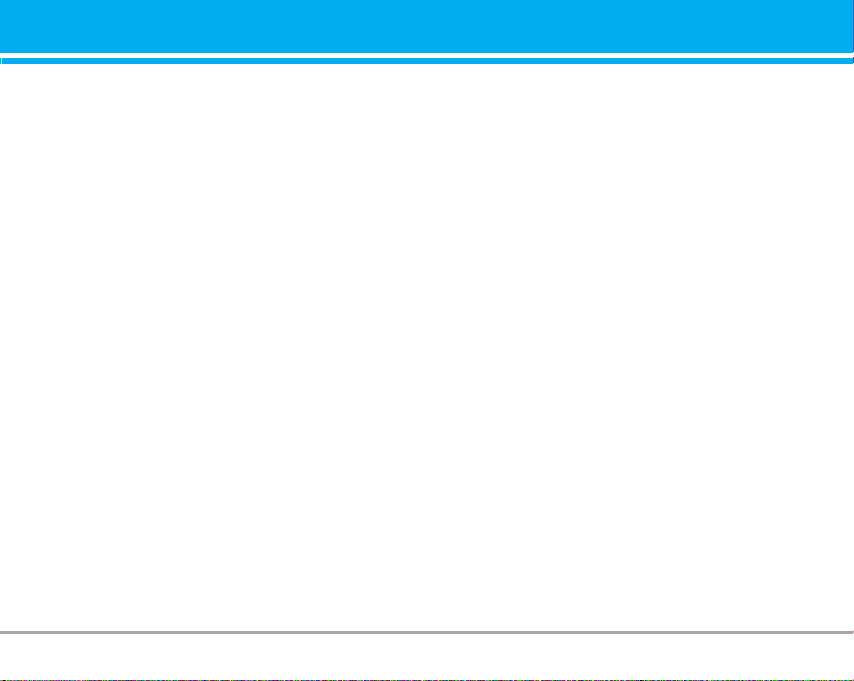
1. Use a hands free device. If possible, add anadditional layer of convenience and safety to your
wireless phone with one of the many hands free
accessories available today.
2. Let the person you are speaking with know you are
driving; if necessary, suspend the call in heavy traffic or hazardous weather conditions. Rain, sleet,
snow, ice and even heavy traffic can be hazardous.
3. Do not take notes or look up phone numbers while
driving. Jotting down a “to do” list or flipping
through your address book takes attention away
from your primary responsibility, driving safety.
4. If possible, place calls when you are not moving or
before pulling into traffic. Try to plan calls when
your car will be.
5. Do not engage in stressful or emotional conversations that may be distracting. Make people you are
talking with aware you are driving and suspend
conversations that have the potential to divert your
attention from the road.
6. Use your wireless phone to call for you. Or other
Dial 0-0-0 local emergency number in the case of
fire, traffic accident or medical emergencies.
Remember, it is a free call on your wireless phone!
7. Use your wireless phone to help others in emergencies, if you see an auto accident crime in
progress or other serious emergency where lives
are in danger, call 0-0-0 to call emergency number,
as you would want others to do for you.
8. Call roadside assistance or a special non-emergency wireless assistance number when necessary. If you see a broken down vehicle posing no
serious hazard, a broken traffic signal, a minor traffic accident where no one appears injured, or a
vehicle you know to be stolen, call roadside assistance or other special non-emergency wireless
number.
M4410 9
Page 11
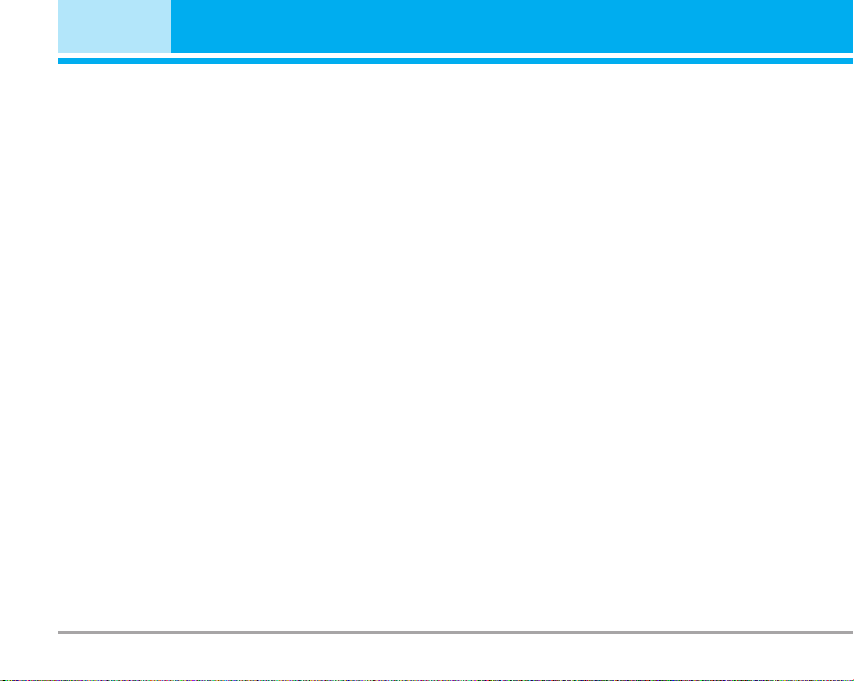
Guidelines for safe and efficient use
Battery information and care
• You do not need to completely discharge the battery
before recharging. Unlike other battery systems,
there is no memory effect that could compromise
the battery’s performance.
• Use only LG batteries and chargers. LG chargers
are designed to maximize the battery life.
• Do not disassemble or short-circuit the battery pack.
• Keep the metal contacts of the battery pack clean.
• Replace the battery when it no longer provides
acceptable performance. The battery pack may be
recharged hundreds of times until it needs replacing.
• Recharge the battery if it has not been used for a
long time to maximize usability.
• Do not expose the battery charger to direct sunlight
or use it in high humidity, such as the bathroom.
• Do not leave the battery in hot or cold places, this
may deteriorate the battery performance.
Memory card information and care
• Always insert/ remove the memory card while the
handset power is off. If you remove it on writing
application, it may be damaged.
• If a damage cannot be fixed, format the memory card.
• The memory card cannot be used for recording
copyright- protected data.
10 M4410
• Do not write forcefully on the memo area.
• Carry and store the memory card in its case.
• Do not allow the memory card to get wet.
• Do not leave the memory card in extremely hot
location.
• Do not disassemble or modify the memory card.
Network service
• Some services and functions described in this user
guide are dependent on network or subscription.
Therefore, all menus may not be available in your
phone. Please consult network operator for more
information about your subscription.
Page 12
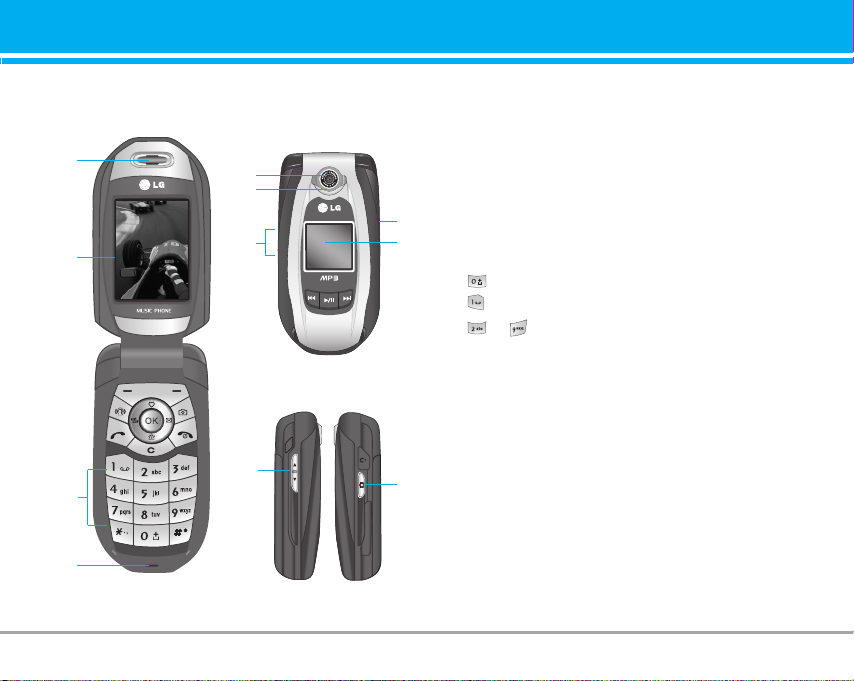
M4410 features
Part of the phone
1.Earpiece
1
2
Menu Contacts
9
8
5
PLAYER
5
3
4
2.Main LCD
• Top: Signal strength, battery level and various function
• Bottom: Soft key indications
6
3. Alphanumeric keys
7
• In standby mode: Input numbers to dial
- International calls
- Activate Voice mail centre menu
to - Speed dials
• In editing mode: Enter numbers & characters
4. Microphone
5. Side keys
• In standby mode (opened): Volume of key tone
• In standby mode (closed): Switch the flash light on.
(hold down)
• In menu: scroll up & down
6
• During a call: volume of the earpiece
6. Side camera key
7. Sub LCD
8. Flash
9. Camera lens
M4410 11
Page 13
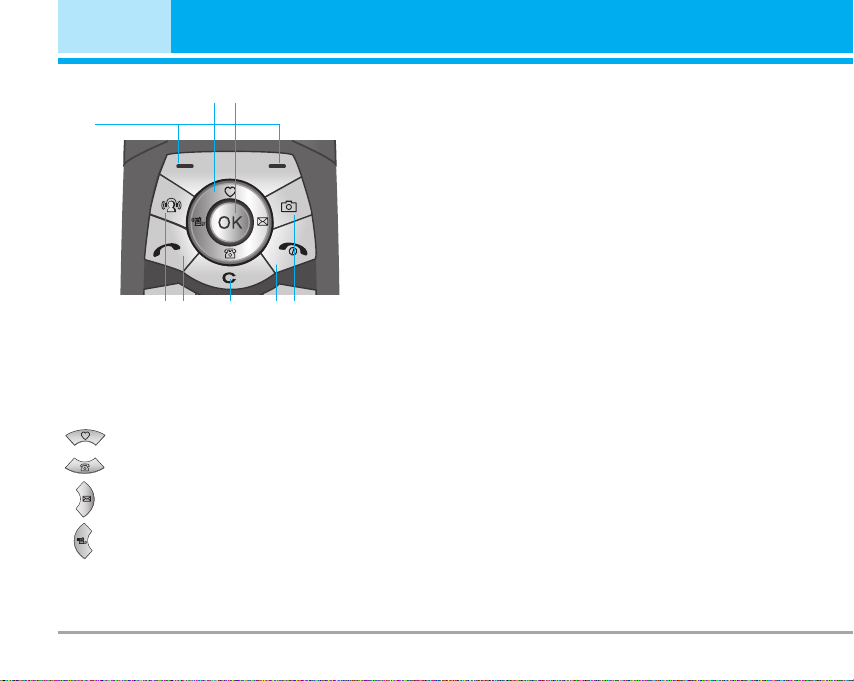
M4410 features
1
2
3
4
6 8 7 5
1. Navigation key
• In standby mode:
Briefly: List of Favourites
Briefly: List of Contacts
Briefly: List of Messages
Briefly: List of Profiles
Hold down: Activates/Deactivates Vibrate
mode
• In menu: scroll up & down
2. Confirm key
3. Soft keys
• These keys perform the function Indicated in the
bottom of the display.
4. MP3 hot key
• Activates the MP3 menu directly.
5. Camera hot key
• Activates the camera menu directly.
6. Send key
• Dial a phone number and answer a call.
• In standby mode: shows recently dialled, received
and missed call.
7. End key
• Switches on/off the phone (hold down)
• Ends or rejects a call.
8. Clear key
12 M4410
Page 14
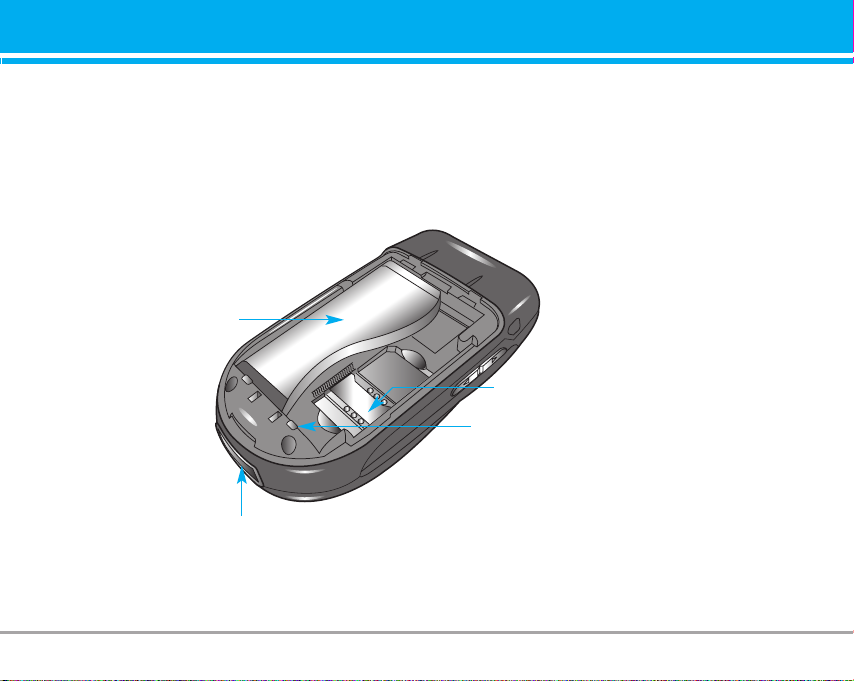
Rear view
Battery
SIM Card Socket
Battery Terminals
Cable Connector
/Battery Charging Connector
M4410 13
Page 15
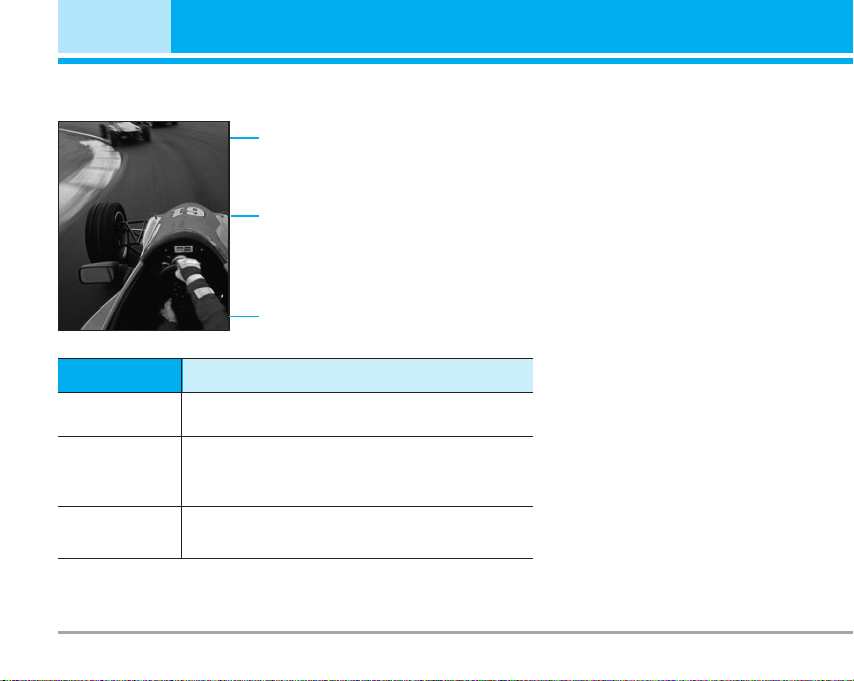
Display Information
M4410 features
Icon area
Text and
graphic area
Menu Contacts
Area Description
First line
Middle lines
Last line
Displays various icons.
See page 15.
Displays messages, instructions and any information that you enter, such as number to be
dialled.
Shows the functions currently assigned to the
two soft keys.
Soft key indications
14 M4410
Page 16
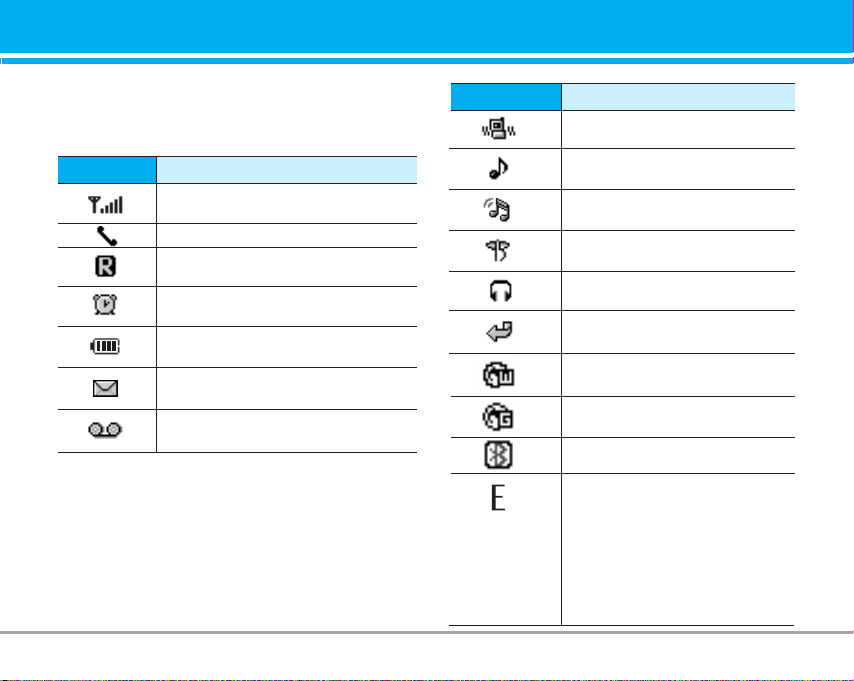
The screen displays several icons. There are
described below.
On-Screen Icons
Icon/Indicator
Indicates the strength of the network
signal.
Indicates a call is in progress.
Indicates that you are roaming on
another network.
Indicates the alarm has been set and
is on.
Indicates the status of the battery
charge.
Indicates the receipt of a text
message.
Indicates the receipt of a voice
message.
n Note The quality of the conversation may change
depending on network coverage. When the signal
strength is below 2 bars, you may experience muting, call drop and bad audio. Please take the network bars as indicator for your calls.
When there are no bars, that means that there is
no network coverage: in this case, you won’t be
able to access the network for any service (call,
messages and so on).
Description
Icon/Indicator
Description
Indicates that the Vibrate Only
profile is activated.
Indicates that the General profile
is activated.
Indicates that the Loud profile is
activated.
Indicates that the Silent profile is
activated.
Indicates that the Headset profile
is activated.
Indicates that a call diversion is
active.
Indicates that the phone is
accessing WAP.
Indicates that you are using
GPRS.
Indicates that Bluetooth is active.
Indicates the EDGE service is
available. Connection to the
EDGE service allows you to
transfer data at a speed of
200Kb/s (depending on network
availability). Check with your
operator for network coverage
and service availability.
M4410 15
Page 17
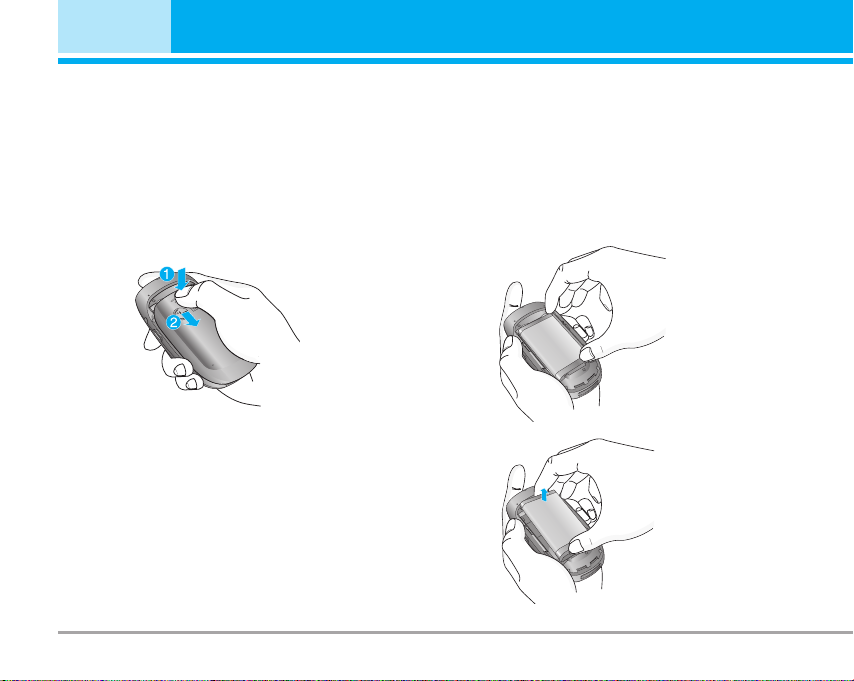
Installation
Installing the SIM card and the handset
battery
Make sure the power is off before you remove the battery.
1. Remove the battery cover.
Press the battery release latch and slide the battery
cover toward the bottom of the phone. And remove
the battery cover.
n Note Removing the battery from the phone when the
power is on may cause the phone to malfunction.
2. Remove the battery.
Hold the top edge of the battery and lift the battery
from the battery compartment.
16 M4410
Page 18
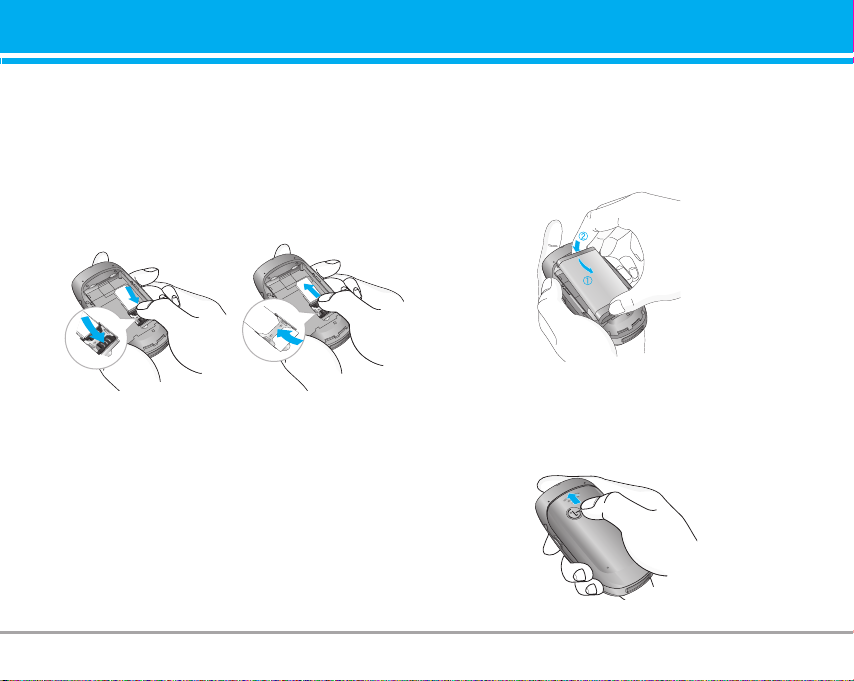
3. Install the SIM card.
Insert the SIM card into the holder. Slide the SIM
card into the SIM card holder. Make sure that the
SIM card is inserted properly and that the gold contact area on the card is facing downwards. To
remove the SIM card, press down lightly and pull it in
the reverse direction.
4. Install the battery.
Insert the bottom of the battery first into the bottom
edge of the battery compartment. Push down the top
of the battery until it snaps into space.
To insert the SIM card To remove the SIM card
The metal contact of the SIM card can be easily
n Note
damaged by scratches. Pay special attention to the
SIM card while handling. Follow the instructions
supplied with the SIM card.
5. Replace the battery cover.
Lay the battery cover in place of the phone and slide
it until the latch clicks.
M4410 17
Page 19
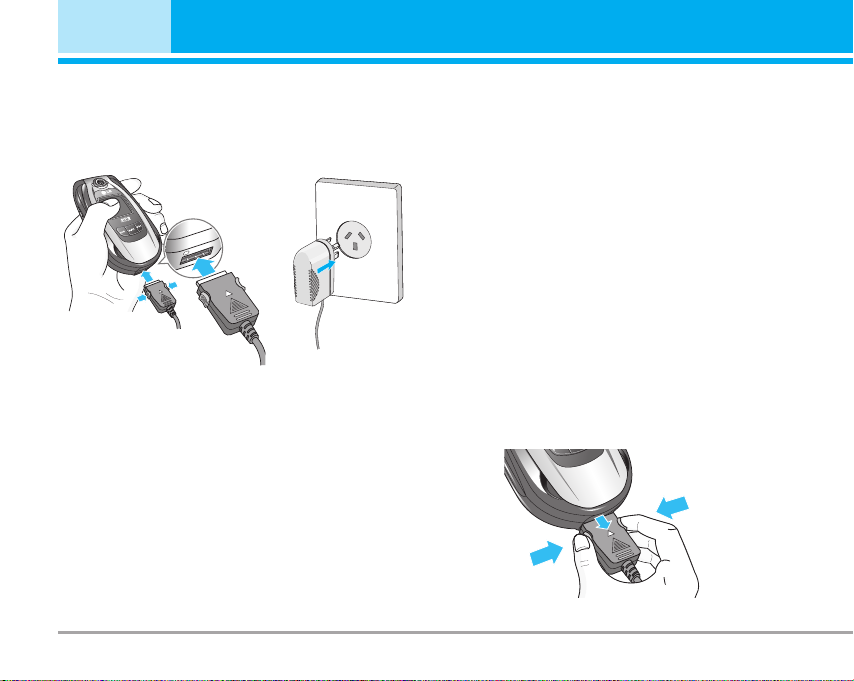
Installation
Charging the Battery
To connect the travel adapter to the phone, you must
have installed the battery.
1. Ensure the battery is fully charged before using the
phone.
2. With the arrow facing you as shown in the diagram
push the plug on the battery adapter into the socket
on the bottom of the phone until it clicks into place.
3. Connect the other end of the travel adapter to the
mains socket. Use only the included charger.
4. The moving bars of battery icon will stop after
charging is complete.
18 M4410
n Caution • Do not force the connector as this may dam-
Warning • Unplug the power cord and charger during
n
age the phone and/or the travel adapter.
• Insert the battery pack charger vertically to
wall power outlet.
• If you use the battery pack charger out of your
own country, use an attachment plug adaptor
for the proper configuration.
• Do not remove your battery or the SIM card
while charging.
lightning storms to avoid electric shock or fire.
• Make sure that no sharp-edged items such as
animal teeth, nails, come into contact with the
battery. There is a risk of this causing a fire.
• Do not place or answer calls while charging
the phone as it may short.
Disconnecting the charger
Disconnect the travel adapter from the phone by
pressing its side buttons as shown in the diagram.
Page 20
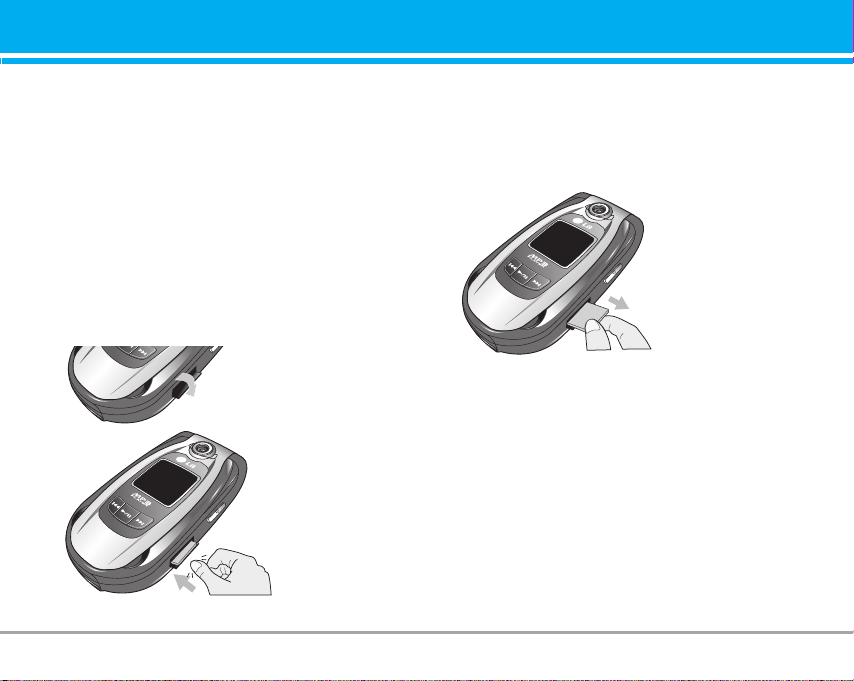
Memory card
M4410 is equipped on the side with Mini SD memory
card with a maximum of 512MB capacity. You can
use this card to save data files such as photos, video,
audio, contact point, schedule.
n Note Always insert/remove the memory card with the
handset power off.
Inserting the memory card
Insert the momory card into the slot until the memory
card is fully inserted into the slot, as shown in the figure below:
Open the memory card slot
Insert the memory card
Removing the memory card
1. Push in memory card with the tip of your finger into
the slot.
2. Carefully pull the memory card out of slot.
Remove the memory card
M4410 19
Page 21
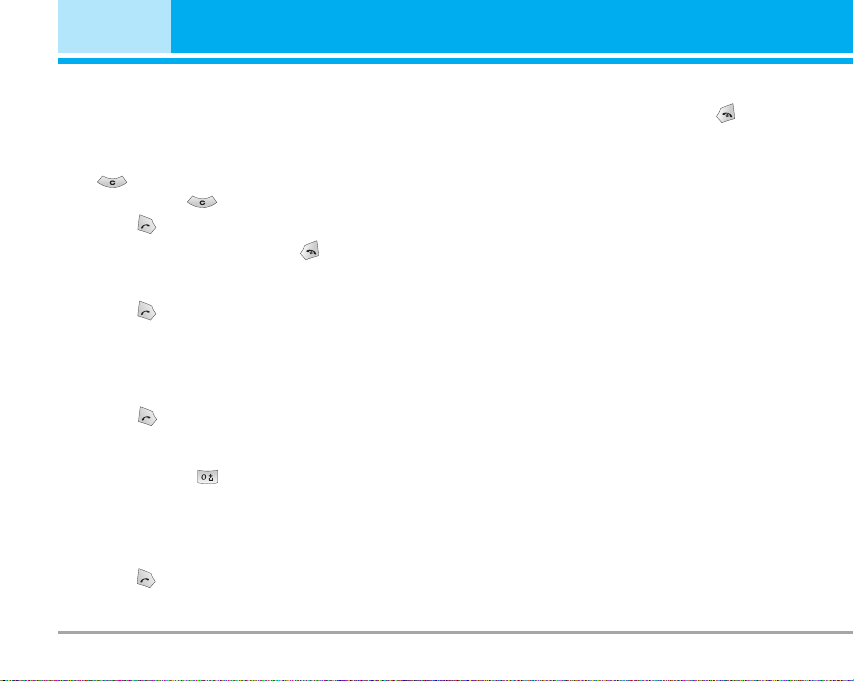
General Functions
Making a Call
1. Make sure your phone is powered on.
2. Enter a phone number including the area code. To
edit a number on the display screen, simply press
the key to erase one digit at a time.
]
Press and hold the key to erase the entire number.
3. Press the key to call.
4. When you want to finish, press the key
Making a Call by Send Key
1. Press the key, and the most recent incoming,
outgoing and missed phone numbers will be displayed.
2. Select the desired number by using the navigation
key.
3. Press the key.
Making International Calls
1. Press and hold the key for the international
prefix. The ‘+’ character can be replaced with the
international access code.
2. Enter the country code, area code, and the phone
number.
3. Press the key.
20 M441020 M4410
.
Ending a Call
When you have finished a call, press the key.
Making a Call From the Contact list
You can store names and phone numbers dialled frequently in the SIM card as well as the phone memory
known as the Contact list.
You can dial a number by simply looking up a name in
the contact list. For more details on the Contacts feature, please refer to page 30.
Adjusting the Volume
During a call, if you want to adjust the earpiece volume, use the side keys of the phone.
In idle mode, you can adjust the key volume using the
side keys.
Page 22
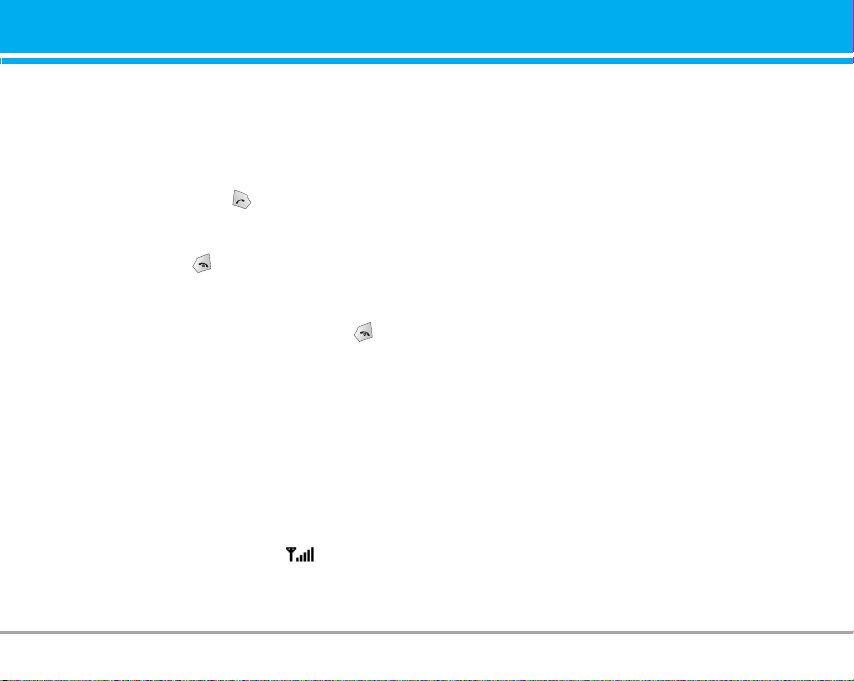
Answering a Call
When you receive a call, the phone rings and the
flashing phone icon appears on the screen. If the
caller can be identified, the caller’s phone number (or
name if stored in your Address Book) is displayed.
1. Open the flip and press the key or the left soft key to
answer an incoming call. If the Any Key menu option
(Menu #-3-2) has been set to any key press will answer
a call except for the key or the right soft key.
n Note To reject an incoming call, press and hold the side
keys on the left side of the phone.
2. End the call by closing the phone or pressing the key.
n Note You can answer a call while using the Address
Book or other menu features.
Vibrate Mode (Quick)
Vibrate Mode can be activated by pressing and holding
the left side of navigation key.
Signal Strength
If you are inside a building, being near a window may
give you better reception. You can see the strength of
your signal by the signal indicator ( ) on your
phone’s display screen.
Entering Text
You can enter alphanumeric characters by using the
phone’s keypad. For example, storing names in the
Address Book, writing a message, creating scheduling events in the calendar all require entering text.
The following text input methods are available in the
phone.
n Note Some fields may allow only one text input mode
(e.g. telephone number in address book fields).
T9 Mode
This mode allows you to enter words with only one
keystroke per letter. Each key on the keypad has more
than one letter. The T9 mode automatically compares
your keystrokes with an internal linguistic dictionary
to determine the correct word, thus requiring far
fewer keystrokes than the traditional ABC mode.
ABC Mode
This mode allows you to enter letters by pressing the
key labeled with the required letter once, twice, three
or four times until the letter is displayed.
M4410 21
Page 23
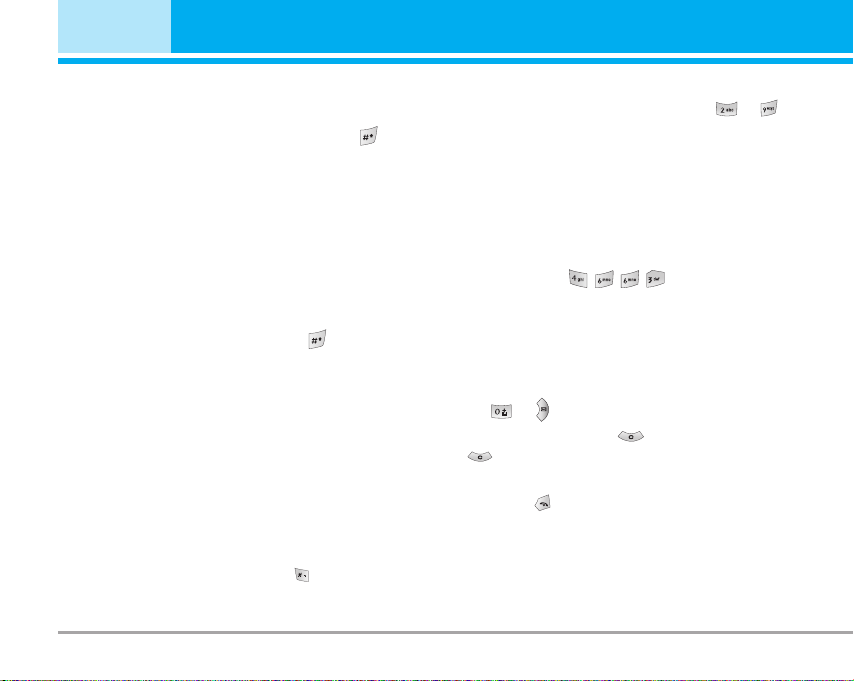
General Functions
123 Mode (Numeric Mode)
Type numbers using one keystroke per number. To
change to 123 mode in a text entry field, press
key until 123 mode is displayed.
Symbolic Mode
This mode allows you to enter special characters.
Changing the Text Input Mode
1. When you are in a field that allows characters to
be entered, you will notice the text input mode indicator in the upper right corner of the display.
2. If you want to change modes, press .
The available modes are changed.
Using the T9 Mode
The T9 predictive text input mode allows you to enter
words easily with a minimum number of key presses.
As you press each key, the phone begins to display
the characters that it thinks you are typing based on
a built-in dictionary. As new letters are added, the
word changes to reflect the most likely candidate
from the dictionary.
n Note
You can select a different T9 language from the menu
option or press hold down the key . The default setting on the phone is T9 disable mode.
22 M4410
1. When you are in the T9 predictive text input mode,
start entering a word by pressing keys to
Press one key per letter.
] The word changes as letters are typed - ignore
what’s on the screen until the word is typed completely.
] If the word is still incorrect after typing completely,
press the down navigation key once or more to
cycle through the other word options.
Example: Press to type Good.
] If the desired word is missing from the word choices
list, add it by using the ABC mode.
2. Enter the whole word before editing or deleting any
keystrokes.
3. Complete each word with a space by pressing the
key or key.
To delete letters, press . Press and hold down
to erase the letters continuously.
n Note
To exit the text input mode without saving your input,
press . The phone returns to the idel screen.
Page 24
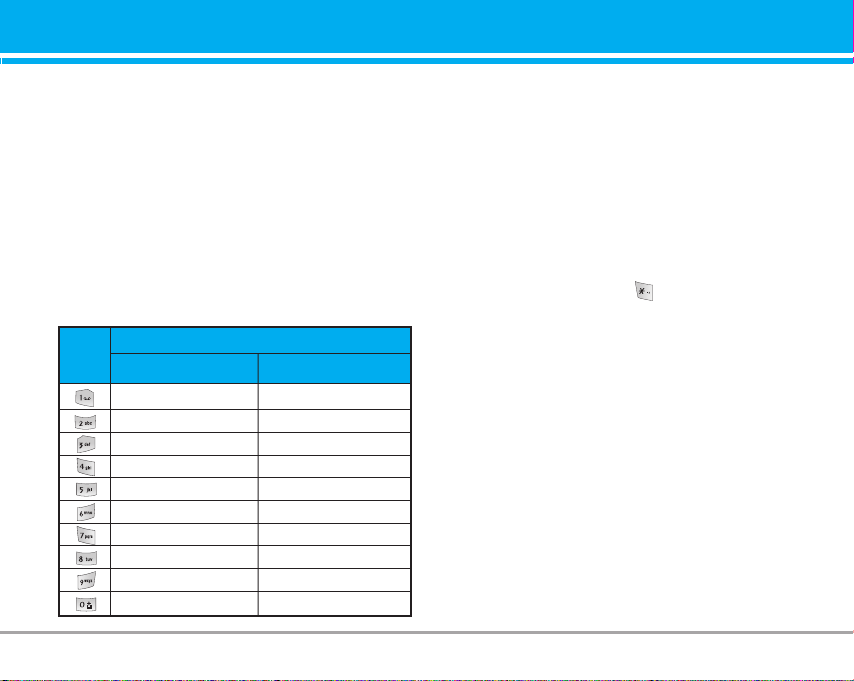
Using the ABC Mode
Use the to keys to enter your text.
1. Press the key labeled with the required letter:
] Once for the first letter.
] Twice for the second letter.
] And so on.
2. To insert a space, press the key once. To delete
letters, press the key. Press and hold down the
key to erase the letters continuously.
n Note Refer to the table below for more information on the
characters available using the keys.
Key
Characters in the Order Display
Upper Case Lower Case
. , / ? ! - : ' " 1 . , / ? ! - : ' " 1
A B C 2 a b c 2
D E F 3 d e f 3
G H I 4 g h i 4
J K L 5 j k l 5
M N O 6 m n o 6
P Q R S 7 p q r s 7
T U V 8 t u v 8
W X Z Y 9 w x y z 9
Space 0 Space 0
Using the numeric Mode
The numeric Mode enables you to enter numbers in a
text message (a telephone number, for example).
Press the keys corresponding to the required digits
before manually switching back to the appropriate
text entry mode.
Using the symbolic Mode
The symbolic Mode enables you to enter various
symbols or special characters.
To enter a symbol, press the key. Use the navigation keys to select the desired symbol and press the
[OK] key.
M4410 23
Page 25

Selecting Functions and Options
Your phone offers a set of functions that allow you to
customize the phone. These functions are arranged
in menus and sub-menus, accessed via the two soft
keys marked and . Each menu and sub-menu
allows you to view and alter the settings of a particular function.
The roles of the soft keys vary according to the current context; the label on the bottom line of the display just above each key indicates its current role.
Menu Contacts
24 M4410
Press the left soft key
to access the available
Menu.
Press the right soft key
to access the available
Contacts.
Page 26

In-Call Menu
Your phone provides a number of control functions
that you can use during a call. To access these functions during a call, press the left soft key [Options].
During a Call
The menu displayed on the handset screen during a
call is different than the default main menu displayed
when in idle screen, and the options are described
below.
Making a Second Call (Network Dependent)
You can get a number you wish to dial from the
Address Book to make a second call. Press the Right
soft key then select Contacts.
Swapping Between Two Calls
To switch between two calls, press key or the left
soft key, and then select Swap.
Answering an Incoming Call
To answer an incoming call when the handset is ringing, simply press the key. The handset is also able
to warn you of an incoming call while you are already
on a call. A tone sounds in the earpiece, and the display will show that a second call is waiting. This feature, known as Call Waiting, is only available if your
network supports it.
For details of how to activate and deactivate it see
Call Waiting (Menu #-3-4).
If Call Waiting is on, you can put the first call on hold
and answer the second, by pressing .
Rejecting an Incoming Call
You can reject an incoming call without answering by
simply pressing the key.
During a call, you can reject an incoming call by
pressing the key.
Muting the Microphone
You can mute the microphone during a call by pressing the [Options] key then selecting [Mute]. The
handset can be unmuted by pressing the [Unmute].
When the handset is muted, the caller cannot hear
you, but you can still hear them.
DTMF tones while calling
To switch on DTMF tones while calling (e.g. to use
the phone with an automatic switchboard) press the
key [Options] followed by Send DTMF – DTMF on.
Select DTMF off to disable DTMF tones. DTMF tones
are normally on.
M4410 25
Page 27

In-Call Menu
Conference Calls
The conference service provides you with the ability
to have a simultaneous conversation with more than
one caller, if your network service provider supports
this feature. A conference call can only be set up
when you have one active call and one call on hold,
both calls having been answered. Once a conference
call is set up, calls may be added, disconnected or
separated (that is, removed from the conference call
but still connected to you) by the person who set up
the conference call. These options are all available
from the In-Call menu. The maximum callers in a conference call are five. Once started, you are in control
of the conference call, and only you can add calls to
the conference call.
Making a Second Call
You can make a second call while currently on a call.
Enter the second number and press the . When
the second call is connected, the first call is automatically placed on hold. You can swap between calls,
by pressing the key.
26 M4410
Setting Up a Conference Call
To set up a conference call, place one call on hold
and while the active call is on, press the left soft key
and then select the Join menu of Conference call.
Activate the Conference Call on Hold
To activate a conference call on hold, press the
key. Alternatively press the left soft key [Options] and
select Conference/Hold all calls. Other users on hold
will stay connected. To return to conference call
mode, press the left soft key [Options] followed by
Conference call.
Adding Calls to the Conference Call
To add a call to an existing conference call, press the
left soft key, and then select the Join menu of
Conference call.
Private Call in a Conference Call
To have a private call with one caller from a conference call, display the number of the caller you wish
to talk to on the screen, then press the left soft key.
Select the Private menu of Conference call to put all
the other callers on hold.
Ending a Conference Call
Currently displayed caller from a conference call can
be disconnected by pressing the key.
Page 28

Menu Tree
1 Games & more
1 Games & more
2 Settings
4 Multimedia
1 Take photo
2 Fun frames
3 Take silent movie
4 Voice recorder
5 MP3
6 My photos
7 Silent movie
8 Settings
2 Contacts
1 Add new
2 Search
3 Speed dial
4 Caller groups
5 Own number
6 Settings
5 Messages
1 New message
2 Inbox
3 Outbox
4 Sent
5 Drafts
6 Listen to voice mail
7 Info message
8 Templates
9 Settings
3 Organiser
1 Calendar
2 Memo
6 My stuff
1 Photos
2 Pictures
3 Silent movie
4 Sounds
5 Music
6 Others
7 External memory
M4410 27
Page 29

Menu Tree
7 Display
1 Wallpaper
2 Menu colour
3 Greeting note
4 Backlight
5 Information window
* Browser
1 Home
2 Bookmarks
3 Go to URL
4 Settings
5 Browser version
28 M4410
8 Profiles
1 General
2 Silent
3 Vibrate only
4 Loud
5 Headset
6 Car
0 Call register
1 Missed calls
2 Received calls
3 Dialled calls
4 All calls
5 Delete recent calls
6 Call charges
7 GPRS information
9 Tools
1 Favorites
2 Alarm clock
3 Bluetooth
4 SyncML
5 Calculator
6 Unit converter
7 World time
8 SIM-Menu
# Settings
1 Date & Time
2 Langauges
3 Call settings
4 Security settings
5 Network settings
6 GPRS settings
7 Memory status
8 Reset settings
Page 30

Games & more [Menu 1]
Games & more [Menu 1-1]
• Default Games: In this menu, you can manage the
Java applications installed in your phone. You can
play or delete downloaded applications, or set the
connect option. The downloaded applications are
organised in folders. Press the left soft key
[Menu] to open the selected folder or launch the
selected midlet.
] Launch: Start the selected application.
] Info: Shows the information of the application.
] Options: Some Java applications may require a
data connection to be made.
n Note You cannot remove or rename the preinstalled folder
or a game in the folder.
Settings [Menu 1-2]
You can set the network settings to download the game.
] Activate: You can activate the selected internet.
] Settings: You can set the value of bearer, proxy and
DNS.
] Rename: You can chage the name of internet.
JavaTM‚ is a technology developed by Sun Microsystems.
Similar to the way you would download the Java Applet using
the standard Netscape or MS Internet Explorer browsers,
Java MIDlet can be downloaded using the WAP enabled
phone. Depending on the service provider, all Java based programs such as Java games can be downloaded and run on a
phone. Once downloaded, the Java program can be viewed in
the Games & more menu where you can select, execute, or
delete. The Java program files saved in the phone are in .JAD
or .JAR format.
n
Note
• The JAR file is a compressed format of the Java
program and the JAD file is a description file that
includes all detailed information. From the network, prior to download, you can view all detailed
file descriptions from the JAD file.
• While being based on a standard language
(J2ME), not all Java applications are compatible
with all handsets on sale insofar as specific
libraries may be used for a telephone model. The
software may be blocked or switch itself on when
Java applications not specifically developed for
the phone this manual refers to are downloaded,
making it necessary to “restart” the handset. We
would like to point out that these problems are
caused by incompatible applications and are not
a product fault.
n Caution
Only J2ME(Java 2 Micro Edition) based programs
will run in a phone environment. The J2SE(Java 2
Standard Edition) based programs will only run in
a PC environment.
M4410 29
Page 31

Contacts [Menu 2]
Add new [Menu 2-1]
You can add phonebook entry by using this function.
Phone memory capacity is 250 entries. SIM card memory capacity depends on the cellular service provider.
You can also save 20 characters of name in The Phone
memory, and save characters in the SIM card. The
number of character is SIM dependent feature.
1. Select Add new by press left soft key [Select]
or [OK].
2. Select the memory you want to save: SIM or
Phone. If you set to Phone, you need to select
which number you want as a main number.
a. Press [Save] to input a name.
b. Press [Save], then you can input a number.
c. Press [Save] to input e-mail address.
d. You can set a group for the entry by pressing , .
e. You can set a character and a picture for the
entry by pressing , .
30 M4410
Search [Menu 2-2]
1. Select Search by press the left soft key [Select]
or [OK].
2. Enter the name that you want to search.
n Note Instant searching is available by inputting the initial
letter of the name or number you want to search.
3. If you want to edit, delete, copy an entry, or to add
the voice to one, select left soft key [Options]. The
following menu will be displayed.
] View detail: You can view the entry saved in SIM
or phone memory in details.
] Delete: You can delete an entry.
] Write messages: After you have found the number
you want, you can send a text/multimedia message
to the selected number.
] Send via bluetooth: After setting On in bluetooth,
you can send the phonebook list via bluetooth.
] Edit: You can edit the name, number, group, char-
acter and picture by using the navigation key.
] Copy to handset/ SIM: You can move the entry from
SIM to phone or phone to SIM.
] Assign speed dial: You can assign the entry as a
speed dial.
] View caller groups: You can view the entry which
is assigned in each caller group.
Page 32

Speed dial [Menu 2-3]
You can assign any of the keys tÓ with a Name list
entry. You can call directly by pressing this key.
1. Open the phonebook first by pressing the right soft
key [Contacts] in standby mode.
2. Scroll to Speed dial, then press the left soft key
[Select].
3. If you want to add speed dial, select (empty). Then,
you can search the name in phonebook.
4. After assigning the number as speed dial, you can
change and delete the entry. You can also make a
call or send a message by this number.
Caller groups [Menu 2-4]
You can list up to the members per each group. There
are 7 groups you can make lists to.
] Member list: Shows the group members you have
selected.
] Group ringtone: Allows you to specify ringtone for
the group members’ call.
] Group icon: Allows you to select the icon depend-
ent on Group.
] Add member: You can add group members. Each
group member shouldn’t be exceeded 20.
] Remove member: You can remove the member from
the Group member list. But the name and the number will be remained in phonebook.
] Rename: You can change a group name.
] Remove all: You can remove all entries from the
phonebook.
Own number (SIM dependent) [Menu 2-5]
You can save and check your own number in SIM card.
M4410 31
Page 33

Contacts [Menu 2]
Settings [Menu 2-6]
1. Press the right soft key [Contacts] in standby mode.
2. Scroll to Settings, then press the left soft key
[Select].
] View options
Scroll to highlight View options, and then press the
left soft key
- Name only: Set the phonebook list with displaying
only name.
- Name and number: Set the phonebook list with
displaying name and number.
- With picture: Set the phonebook list with the
information of character and picture.
] Copy all
You can copy entries from SIM card memory to
Phone memory and vice versa.
1. Open the Phonebook first by pressing the right soft
key [Contacts] in standby mode.
2. Scroll to Copy all, and then press the left soft key
[Select] to enter this menu.
32 M441032 M4410
• SIM to handset: You can copy the entry from SIM
Card to Phone memory.
• Handset to SIM: You can copy the entry from
Phone memory to SIM Card.
] Move all: You can move all entries from SIM to
phone or phone to SIM.
] Default memory
Scroll to highlight Default memory, and then press
the left soft key [Select]. If you select SIM or
Phone, the phone will store an entry to SIM or
phone.
] Memory in use
This feature allows you to see how many free and
in-use are in your phonebook.
1. Open the phonebook first by pressing the right soft
key [Contacts] in standby mode.
2. Scroll to Memory in use, then press the left soft
key [OK].
Page 34

] Clear contacts
You can delete all entries in SIM and Phone. This
function requires Security code.
- Press the right soft key [Contacts] in standby mod
and select Clear contacts, press [Select].
Then select a memory to erase.
-
Enter security code and press the left soft key
-
[OK] or the right soft key [Back].
] Business card: You can create business card.
] Service dial number
Use this function to access a particular list of services provided by your network operator (if supported by the SIM card).
1. Open the phonebook first by pressing the right soft
key [Contacts] in standby mode and select
Settings.
2. Scroll to Service dial number, then press the left
soft key [Select] to enter.
3. The names of the available services will be shown.
4. Use and to select a service. Press
[Send].
M4410 33
Page 35
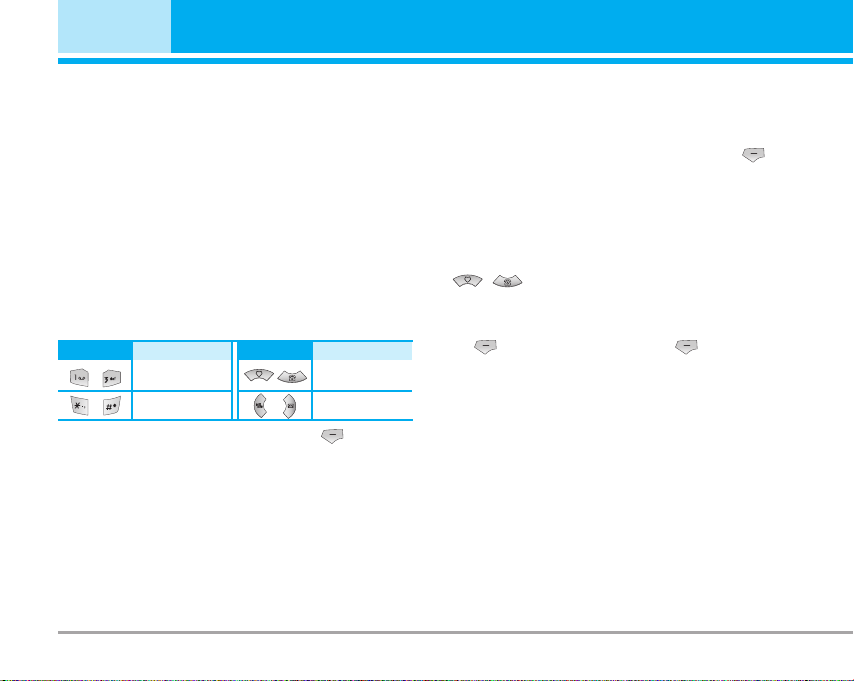
Organiser [Menu 3]
Calendar [Menu 3-1]
When you enter this menu a calendar will show up.
On top of the screen there are sections for date.
Whenever you change the date, the calendar will be
updated according to the date.
And square cursor will be used to locate the certain
day. If you see under bar on the calendar, it means
that there is a schedule or memo that day. This function helps to remind you of your schedule and memo.
The phone will sound an alarm tone if you set this for
the note.
To change the day, month, and year.
Key
In the scheduler mode, press left soft key [Options]
as follows;
34 M4410
Description
Yearly
Monthly
Key Description
Weekly
Daily
Add new [Menu 3-1-1]
Allows you to add new schedule and memo for the
chosen day. You can store up to 20 notes.
Input the subject and then press left soft key
[OK]. You enter the appropriate information in the
follow section; Time, Repeat and Alarm.
View daily schedules [Menu 3-1-2]
View all schedules and memo for the chosen day. Use
, to browse through the note lists. If you
set alarm for the note, the alarm icon is displayed.
If you want to view the note in detail, press left soft
key [Select]. Press left soft key [Options] to
delete, edit the note you selected.
Page 36
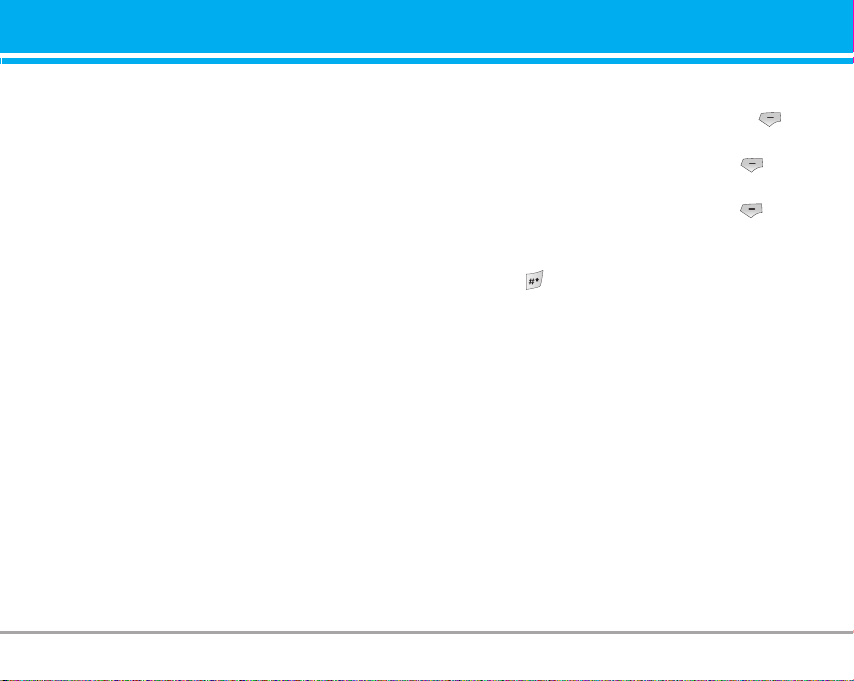
Delete past [Menu 3-1-3]
You can delete the past schedule that has been
already notified you.
Delete all [Menu 3-1-4]
You can delete for the all notes.
Go to date [Menu 3-1-5]
You can go the chosen date directly.
Set alarm tone [Menu 3-1-6]
You can set the alarm tone of each chosen date.
Memo [Menu 3-2]
1. Select the Memo by pressing the left soft key
[Select].
2. If the entry is empty, press the left soft key
[Write].
3. Input the memo and then press left soft key
[OK].
n Note If you want to change the text input mode, press
the in order.
M4410 35
Page 37
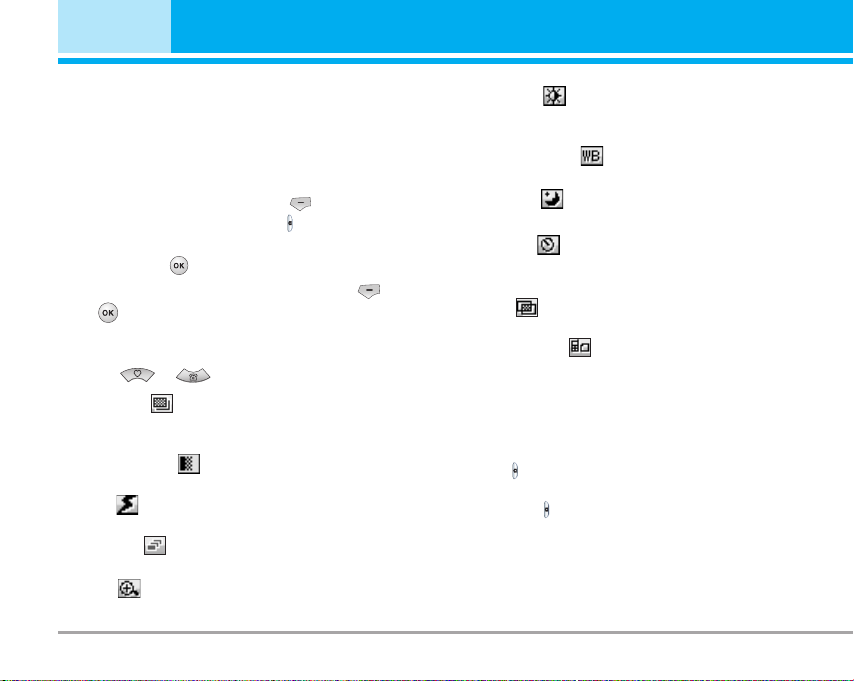
Multimedia [Menu 4]
You can enjoy your multimedia function such as camera, voice recorder, MP3 for your fun and convinience.
Take photo [Menu 4-1]
• To take a picture with Folder opened
1. Select Take photo, and then press . If you want
to reach this menu directly, press for a long time.
2. Focus on the subject to capture the image, and
then press the key.
3. If you want to save it, press the left soft key or
the key.
n Note You can control the image size, brightness, colour
and zooming by pressing the navigation key.
(or).
] Resolution [ ]: Allows you to set the image size
to one of Hi (1280X960), Med (640x480), Low
(320x240) main screen, contact, and front screen.
] Picture quality [ ]: Allows you to set the image
quality from Standard, Fine and Superfine.
] Flash [ ]: Allow you to set the flash when you
take a photo in dark place.
] Multishot [ ]: Allows to take a multishot photos
successively.
] Zoom [ ]: Allows you to set the zooming value
from x1 to x2 depends on resolution.
36 M441036 M4410
] Brightness [ ]: Use the right/left navigation keys
to adjust lighting. 9 lighting levels are available:
-2.0, -1.5, -1.0, -0.5, 0.0, +0.5, +1.0, +1.5, +2.0.
] Lighting settings [ ]: Allows you to change the
settins according to the enviroment.
] Night time [ ]: Allows you to take a picture by
using this menu at night.
] Autoshoot [ ]: Allows you to select the delay time
(None, 3 Seconds , 5 Seconds, 10 seconds). Then
the phone takes a photo after the specified time.
] Colour [ ]: 3 settings are available: Color, Sepia,
Black/White.
] Memory status [ ]: Check the available memory
to take new pictures.
• To take a picture with Folder closed
You can see yourself by sub LCD, when you take your
self-portrait.
1. Press [ ] for a long time.
2. Focus on the subject to capture the image, and
then press [ ]. This time, the picture is saved automatically.
• Camera: Activate the Take photo mode.
• Slide show: View the pictures in Album as slide show.
• Torch: Activate the flash light.
• Back: Go back to the previous menu.
Page 38
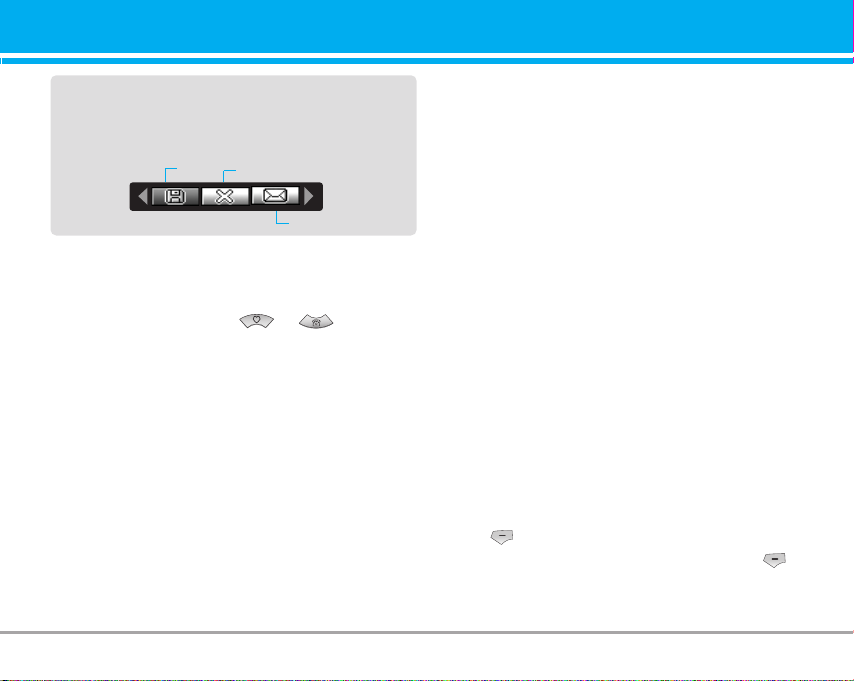
After finishing all the setting, focus on the subject to
capture and press the Camera key or OK key. With a
click, the image is captured and the following menu
bar appears.
Save
Delete
MMS message
Fun frames [Menu 4-2]
You can take a picture on the various of backgrounds. Furthermore, you can select a frame by
pressing the navigation key or .
n Note
In this mode, you can’t change the settings of resolution.
• Options
] Full view: You can view full photo.
] Multi view: You can view the maximum of 9 thumb-
nails in a screen.
] Set as wallpaper: You can set a picture as a wallpaper.
] Send via multimedia message: You can send a pic-
ture thru MMS.
] Send via bluetooth: You can send the photo by
bluetooth.
] Copy/Move to external memory: You can copy or
move between phone and the SD memory.
] Rename: You can edit the title of picture.
] Delete: You can delete a photo.
] Information: You can view the information about
Title, Size, Date and Time you’ve taken.
Take silent movie [Menu 4-3]
You can record video streaming for 20 seconds.
1. Select Take silent movie menu.
2. If you want to record the data, press the left soft
key [Record].
3. You can check the remained time by time bar.
Voice recorder [Menu 4-4]
The voice memo feature you to record up to 10 voice
messages and each memo is up to 60 Seconds.
n Note The default setting for recording time is 30 sec-
onds, but you can select 30 secs or 1 min in settings menu.
Record [Menu 4-4-1]
You can record voice memo in Voice recorder menu.
1. Once recording is started, the message Recording
and the remaining time is displayed.
2. If you want to finish recording, press the left soft
key [Save].
3. Key in Voice memo title, press the left soft key
[OK].
M4410 37
Page 39

Multimedia [Menu 4]
View list [Menu 4-4-2]
The phone shows voice memo list. You can playback
and delete the recorded voice memo.
] Play: Allows to listen to the recorded voice memo.
] Record new: Allows to record new voice memo.
] Send via message: Allows to send the multimedia
message or bluetooth with voice memo.
] Delete: Allows to delete voice memo.
] Delete all: Allows to delete all voice memos.
38 M4410
MP3 [Menu 4-5]
The M4410 has an integrated MP3 player built-in.
You can enjoy listening to MP3 music files on a memory in your phone using a compatible headset or via
the internal loudspeaker.
n Note Because of the small dimension of the speaker, in some
cases the audio could be distorted, especially at maximum
volume and when there are lots of bass sounds.
Therefore, we recommend you to use the stereo headset
in order to appreciate the high quality of your music.
The music player supports:
• MPEG-1 Layer III: Sampling frequency up to 48KHz,
Bit rate from 32Kbps up to 192Kbps, stereo
• MPEG-2 Layer III: Sampling frequency up to 24KHz,
Bit rate from 32Kbps up to 160Kbps, stereo
• AAC: ADIF, ADTS formats
n Note M4410 doesn't support the variable rate of MP3 and
AAC file. Therefore, you can't change the file from
VBR MP3 format to AAC.
You can transfer MP3 files from a compatible PC to the
memory in your phone using the LG Contents Bank on
the CD-ROM in the sales package.
When you connect the phone to a PC using the USB
cable(supplied in the same package), you need to install
a driver. For further details, refer to the CD-ROM manual.
(Sampling frequency up to 48KHz)
Page 40
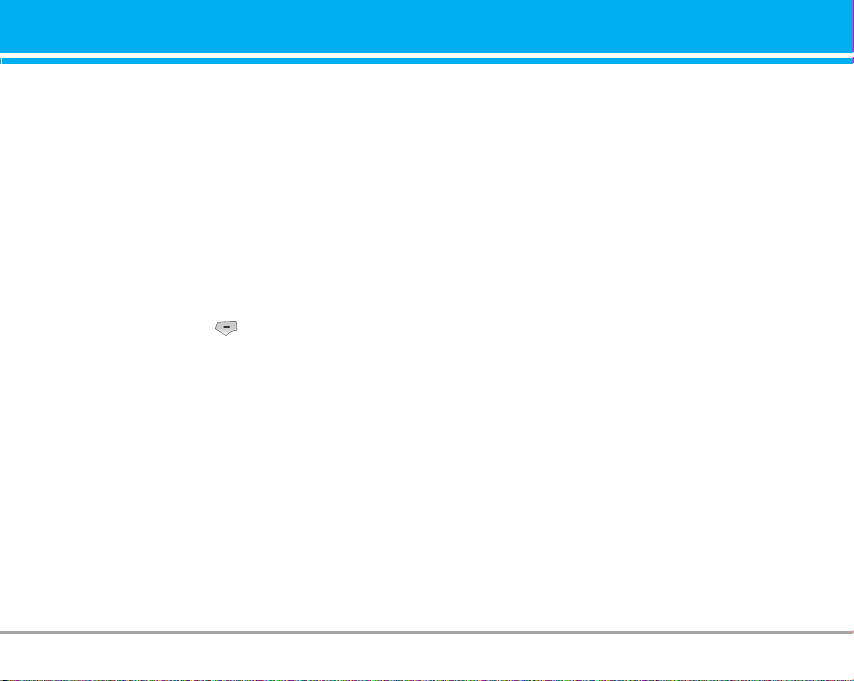
n Note • The PC should run Windows 98 SE, Windows ME,
Windows 2000, Windows XP operating system.
• Besides downloading the MP3 files to the phone, you
can upload the pictures taken on the phone to the PC
using the USB cable. And you can also manage the
phonebook, scheduler, and Memo on the PC. Consult
with the authorised dealer for availability of accessories.
• To download MP3 file in Windows 2000, you should set
folder option in PC as follow: View WEB ->Use Windows
default folder (I).
MP3 player [Menu 4-5-1]
1. Press MP3 menu, and then select MP3 player.
2. Press the left soft key [Options] to access the
following menus.
] Main LCD skin: This menu allows to change the
backgroud of main LCD on playing MP3 file.
] Front LCD skin: This menu allows to change the
backgroud of front LCD on playing MP3 file with
closing a folder.
] Equalizer
This menu helps you to adjust various of environment on listening to the music. This phone supports
four preset menus. When you enter this menu, you
can view current value of equalizer.
] Flip setting:
• Continue playing
Although you close the flip on playing, the play
mode is continued without a pause.
• Stop playing
When you close the flip, you can stop the play mode.
] View playlist
You can view the play list on listening to the music.
] Playmode
This menu allows to set the play mode: Play all,
Repeat all, Random all, Play one and Repeat one.
] Set as ring tone
This menu allows to set the MP3 file as a ring tone.
You can also set it as a ring tone in Profile.
Playlist [Menu 4-5-2]
This menu allows to view the whole play list. You can
move the track by pressing the navigation key.
In addition, if you select option menu, you can delete
the file or view its information .
M4410 39
Page 41

Multimedia [Menu 4]
My photos [Menu 4-6]
You can view and send a picture. In addition, you can
set the window as a background.
All photos [Menu 4-6-1]
You can view all pictures in order.
General photos [Menu 4-6-2]
You can view all pictures except of frame and phone
book ones.
Mode photos [Menu 4-6-3]
You can view all frame pictures.
Contacts photos [Menu 4-6-4]
You can view all contacts photos.
] Full view: You can view full photo.
] Set as wallpaper: You can set a picture as a wall-
paper.
] Send via multimedia message: You can send a pic-
ture thru MMS.
] Send via bluetooth: You can send the photo by
bluetooth.
] Copy/ Move to external memory: You can copy or
move between phone and the SD memory.
] Rename: You can edit the title of picture.
40 M4410
] Delete: You can delete the photo.
] Information: You can view the information about
Title, Size, Date and Time you’ve taken.
Silent movie [Menu 4-7]
This menu allows to play or delete the video file. You
can change the name of file, and check information
related to size and time.
Settings [Menu 4-8]
Camera [Menu 4-8-1]
] Auto save: If you set On, the images will be saved
automatically without displaying menu bar to save.
] Shutter tone: You can change the shutter tone to
take a picture.
] Delete all photos: This menu allows to delete all
photos after asking your confirmation.
Page 42

Voice recorder [Menu 4-8-2]
] Duration: You can set the duration to record for 30
seconds or 1 minute.
Memory in use [Menu 4-8-3]
You can check the capacity of memory in use.
M4410 41
Page 43

Messages [Menu 5]
New message [Menu 5-1]
This menu includes functions related to SMS (Short
Message Service), MMS (Multimedia Message
Service), voice mail, as well as the network’s service
messages.
Text message [Menu 5-1-1]
You can write and edit text message, checking the
number of message pages.
1. Enter the Messages menu by pressing the left soft
key [Select].
2. If you want to write a new message, select Text
message.
3. To make text input easier, use T9.
4. Press [Insert] to attach the followings.
Insert
] Picture: You can insert the Default graphics or
graphics in My pictures that are available for short
messages.
] Sound: You can insert sounds that are available for
short messages.
] Text templates: You can use Text templates already
set in the phone.
] Contacts: You can add phone numbers or e-mail
addresses in address book.
] Symbol: You can add special characters.
42 M4410
] Business card: You can add your signature to the
message.
] Schedule: You can insert your own schedule on
writing the message.
5. If you want to set option for your text, or to finish
your writing, press the left soft key [Options].
Options
] Send: Sends text messages.
1. Enter numbers of recipient.
2. Press key to add more recipients.
3. You can add phone numbers in the address book.
4. Press the left soft key after entering numbers.
All messages will be automatically saved in the
outbox folder, even after a sending failure.
] Save to drafts: Stores messages in Drafts.
] Font & Alignment: You can select Size and Style of
fonts, and the alignment of text.
] Colour: You can select Colour of foreground and
background.
] T9 dictionary: You can add your own word. This
menu can be shown only when edit mode is
Predictive (T9Abc/T9abc/T9ABC).
] Exit: If you press Exit while writing a message, you
can end the writing message and back to the Message
menu. The message you have written is not saved.
Page 44

n Note This phone supports EMS release 5, which enables
the sending of colour pictures, sounds, text styles,
etc.. The other party may not receive pictures,
sounds or text styles you have sent if their phone
does not support such options.
Multimedia message [Menu 5-1-2]
You can write and edit multimedia messages, checking message size.
1. Enter the Message menu by pressing the left soft
key [Select].
2. If you want to write a new message, select
Multimedia message.
3. You can create a new message or choose one of
the multimedia message templates already made.
4. Press Insert to add photos, pictures, sounds,
record voice, text templates, contacts, symbol,
business card, and schedule.
Options
] Send: You can send multimedia messages to multi-
ple recipients, prioritize your message, and make it
sent later as well.
n Note All messages will be automatically saved in the
outbox folder, even after a sending failure.
] Preview: You can preview multimedia messages
you wrote.
] Save: You can save multimedia messages To drafts
or As template.
] Edit subject: You can edit the subject of each mes-
sage.
] Add slide: You can add a slide before or after current slide.
] Move to slide: You can move to previous or next slide.
] Delete slide: You can delete current slides.
] Set slide format
- Set timer: You can set timer for slide, text, picture
and sound.
- Set colour: You can set the color of foreground or
background.
] T9 dictionary: You can add your own word. This
menu can be shown only when edit mode is
Predictive (T9Abc/T9abc/T9ABC).
] Exit: You can get back to the Message menu.
n Note If you select the picture (15K) on writing multimedia
message, loading duration will take around 15 seconds at least. Furthermore, you can’t activate any
key during loading time. After 15 seconds, it is
available to write multimedia message.
M4410 43
Page 45

Messages [Menu 5]
Inbox [Menu 5-2]
You will be alerted when you have received messages.
They will be stored in Inbox.
In Inbox, you can identify each message by icons. For
detail, see the icon directive.
Icon
Multimedia message
Short message
SIM message
Read multimedia message
Read text message
Push message
Notified multimedia message
If the phone shows ‘No space for SIM message’, you
have to delete only SIM messages from Inbox. If the
phone displays ‘No space for message’, you can
make space of each repository as deleting messages,
media and applications.
* SIM message
SIM message means the message exceptionally stored in
SIM card. You can move this message to the phone.
44 M4410
Icon directive
For notified multimedia message, you have to wait for
downloading and processing of the message.
To read a message, select one of the messages by
pressing the left soft key .
] View: You can view the received messages.
] Reply: You can reply to the sender.
] Forward: You can forward the selected message to
another party.
] Return call: You can call back to the sender.
] Delete: You can delete the current message.
] Information: You can view information about
received messages; Sender’s address, Subject
(only for Multimedia message), Message date &
time, Message type, Message size.
] Delete all: You can delete all messages.
Page 46

Outbox [Menu 5-3]
This menu allows to view the message which is
about to send or is failed sending. After sending the
message successfully, the message will be moved to
sent menu.
Icon
] View: You can view the message.
] Edit: You can edit the message.
] Send: You can send the message. After sending the
message, this will be moved to sent menu.
] Delete: You can delete the message.
] Information: You can check information of each
message.
] Send all: You can send all messages in outbox.
] Delete all: You can delete all messages in outbox.
Icon directive
MMS Unsent
MMS delivery confirmed
SMS unsent
SMS delivery confirmed
Sent [Menu 5-4]
You can view the message which is already sent.
Icon
] View: You can view the sent messages.
] Forward: You can forward the current message to
other recipients.
] Delete: You can delete the current message.
] Information: You can view information about outbox
messages; Recipient’s address, Subject (only for
Multimedia message), Message date & time,
Message type, Message size.
] Delete all: You can delete all messages didn’t send.
Icon directive
MMS Sent
SMS sent
Drafts [Menu 5-5]
Using this menu, you can preset up to five multimedia
messages that you use most frequently. This menu
shows the preset multimedia message list.
The following options are available.
] View: You can see the multimedia messages.
] Edit: Modifies the massage you choose.
] Delete: Deletes the message you choose.
M4410 45
Page 47

Messages [Menu 5]
] Information: To view the information of the message.
] Delete all: Deletes all of the messages in the folder.
Listen to voice mail [Menu 5-6]
Once this menu has been selected, simply press the
left soft key [OK] to listen to voice mail. You can
also hold down the key in standby mode to listen
to voice mail.
n Note When you receive a voice mail, your phone dis-
plays the icon and you hear an alert. Please check
with your network provider for details of their service in order to configure th
e handset correctly.
Info message [Menu 5-7]
(Dependent to network and subscription)
Info service messages are text messages delivered by
the network to GSM. They provide general information
such as weather reports, traffic news, taxis, pharmacies, and stock prices. Each type of has the number;
therefore, you can contact service provider as long as
you have input the certain number for the information.
When you have received an info service message, you
can see the popup message to show you that you have
received a message or the info service message is
directly displayed. To view the message again or not in
standby mode, follow the sequence shown below;
46 M4410
Read [Menu 5-7-1]
1. When you have received an info service message
and select Read to view the message, it will be displayed on the screen. You can read another message by scrolling , , or [Next].
2. The message will be shown until another message
is reached.
Topics [Menu 5-7-2]
(Dependent to network and subscription)
] Add new: You can add Info service message num-
bers in the Phone memory with its nickname.
] View list: You can see Info service message num-
bers which you added. If you press [Options],
you can edit and delete info message category
which you added.
] Active list: You can select info service message
numbers in the active list. if you activate an info
service number, you can receive messages sent
from the number.
Page 48

Templates [Menu 5-8]
Text template [Menu 5-8-1]
You have 6 text templates as below;
• Please call me back.
• I'm late. I will be there at
• Where are you now?
• I am on the way.
• Top urgent. Please contact.
• I love you.
Multimedia template [Menu 5-8-2]
After saving new template, you can use the following
options.
] View: You can see multimedia templates.
] Delete: You can delete multimedia templates.
] Add new: Allows you to add new multimedia templates.
] Send via multimedia message: You can write and
send multimedia messages.
] Edit: You can edit multimedia templates.
] Delete all: Allows you to delete all multimedia messages.
Settings [Menu 5-9]
Text message [Menu 5-9-1]
] Message types:
Text, Voice, Fax, Natl. paging, X.400, Email, ERMES
Usually, the type of message is set to Text. You can
convert your text into alternative formats. Contact your
service provider for the availability of this function.
] Validity period: This network service allows you to
set how long your text messages will be stored at
the message centre.
] Delivery report: If you set to Yes , you can check
whether your message is sent successfully.
] Reply charging: When a message is sent, it allows
the recipients to reply and charge the cost of the
reply to your telephone bill.
] SMS centre: If you want to send the text message,
you can receive the address of SMS centre
through this menu.
Multimedia message [Menu 5-9-2]
] Priority: You can set the priority of the message
you choose.
] Validity period: This network service allows you to
set how long your text messages will be stored at
the message centre.
M4410 47
Page 49
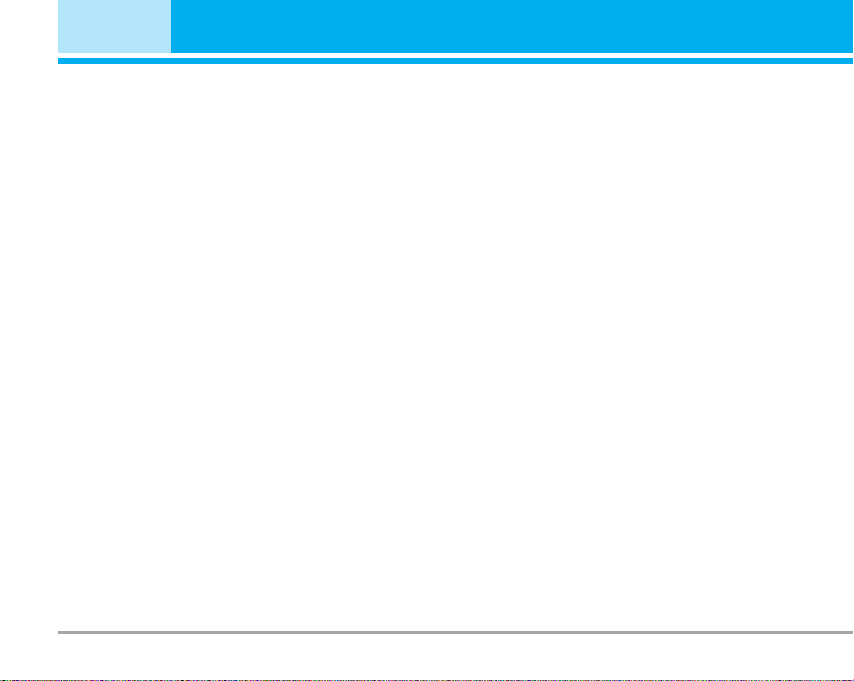
Messages [Menu 5]
] Subject: You can insert the subject of each template.
] Delivery report: If it is set to Yes in this menu, you can
check whether your message is sent successfully.
] Read reply: You can send the reply for the confir-
mation whether you read the message or not.
] Auto download: If you select On, you receive multi-
media messages automatically. If you select Off,
you receive only notification message in the inbox
and then you can check this notification. If you
select Home network only, you receive multimedia
messages depends on Homenetwork.
] Network settings: If you select multimedia message
server, you can set URL for multimedia message server.
] Permitted types
Personal: Personal message.
Advertisements: Commercial message.
Information: Necessary information.
Voice mail centre [Menu 5-9-3]
You can receive the voicemail centre number if your network service provider supports this feature. When a
new voicemail centre number is received, the voicemail
symbol will be displayed on the screen. Please check
with your network service provider for details of their
service in order to configure the phone accordingly.
48 M4410
] Home: You can listen to voice mails by selecting Home.
] Roaming: Even when you are in abroad, you can listen
to voice mails if roaming service is supported.
Info message [Menu 5-9-4]
] Receive
Yes: If you select this menu, your phone will receive
Info service messages.
No: If you select this menu, your phone will not
receive Info service messages any more.
] Alert
Yes: Your phone will beep when you have received
Info service message numbers.
No: Your phone will not beep even though you have
received info service messages.
] Languages
You can select the language you want by pressing
[On/Off]. Then, the info service message will be shown
in the language that you selected.
Push message [Menu 5-9-5]
You can set the option whether you will receive the message or not.
Page 50

My stuff [Menu 6]
Photos [Menu 6-1]
After taking a picture, you can view or send it by
MMS and bluetooth. Press the left key [Options] to
enter the options.
] Full view: You can view full photo.
]
Set as wallpaper: You can set a picture as a wallpaper.
] Send via multimedia message: You can send a pic-
ture thru MMS.
] Send via bluetooth: You can send the photo by
bluetooth.
] Copy/ Move to external memory: You can copy or
move between phone and the SD memory.
] Rename: You can edit the title of picture.
] Delete: You can delete the photo.
] Information: You can view the information about
Title, Size, Date and Time you’ve taken.
Pictures [Menu 6-2]
After selecting a picture, press the left key [View].
You can check the options as follow:
] Set as wallpaper: Currently selected picture can
be set as a wallpaper.
] Send via multimedia message: The picture down-
loaded from network can be sent by MMS service.
] Send via bluetooth: The picture downloaded from
network can be sent by Bluetooth.
] Copy to external memory: The picture can be
moved to Mini SD memory card.
Silent movie [Menu 6-3]
This menu allows to play or delete the video file. You
can change the name of file, and check information
related to size and time.
Sounds [Menu 6-4]
After selecting a sound, press the left key [Options].
You can check the options as follow:
] Set as ringtone: Currently selected sound can be
set as a ringtone.
] Send via text/ multimedia message: The sound
downloaded from network can be sent by SMS or
MMS service.
] Send via bluetooth: The sound downloaded from
network can be sent by Bluetooth.
Music [Menu 6-5]
You can download MP3 file from network, and then
you can enjoy the music. In addition, you can set this
music as a ringtone.
Others [Menu 6-6]
This menu provides a space to store the external files
which are not opened on this phone.
External Memory [Menu 6-7]
This menu allows you to view Photos, Pictures,
Sounds and Music in Mini SD memory card. If the
external memory is not available,
“Please insert external memory” is displayed.
a pop up message
M4410 49
Page 51
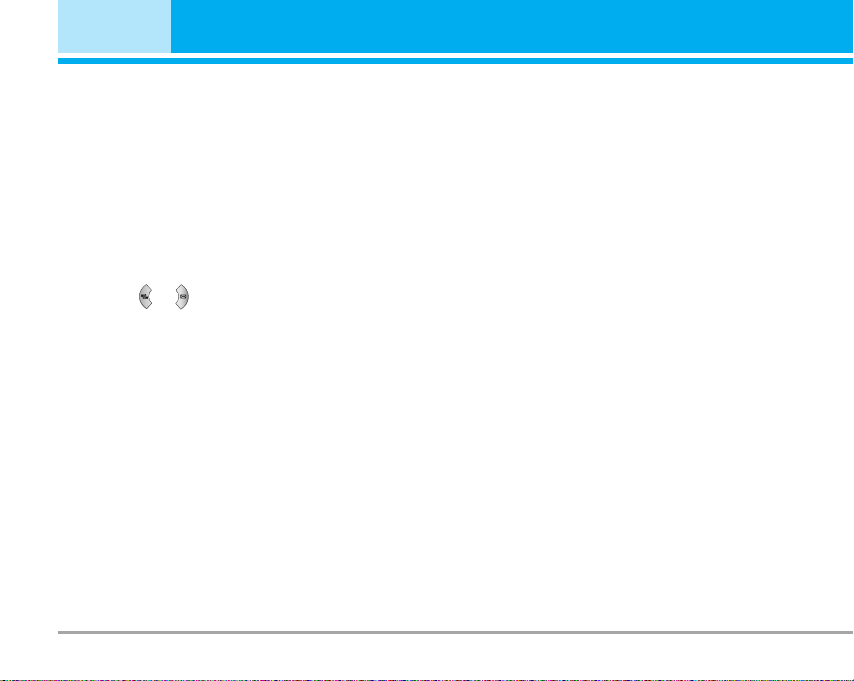
Display [Menu 7]
You can set functions relating to the phone.
Wallpaper [Menu 7-1]
You can select the background pictures in standby mode.
Main LCD [Menu 7-1-1]
Front LCD [Menu 7-1-2]
Preinstalled
You can select a picture or an animation of wallpaper
by pressing or .
My pictures
You can select a picture or an animation as wallpaper.
Menu colour [Menu 7-2]
Your phone provides you with 4 menu colour themes.
Set the menu colour by scrolling and pressing the left
soft key [Select].
50 M4410
Greeting note [Menu 7-3]
If you select On, you can edit the text which is displayed in standby mode.
Backlight [Menu 7-4]
You can set the light-up duration of the display.
Information window [Menu 7-5]
You can preview the current state of the selected
menu before open the menu. The state is shown at
bottom of the display.
Page 52
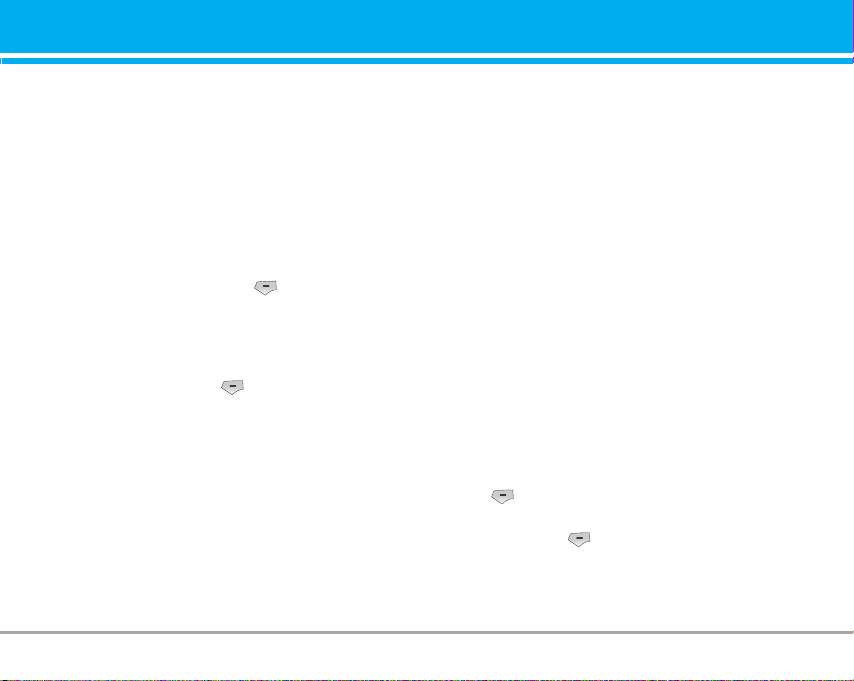
Profiles [Menu 8]
In Profiles, you can adjust and customise the phone
tones for different events, environments, or caller groups.
There are six preset profiles: General, Silent, Vibrate only,
Loud, Headset and Car. Each profile can be personalised.
Press the left soft key [Menu] and select Profiles using
up/down navigation keys.
Activate [Menu 8-X-1]
1. A list of profiles is displayed.
2. In the Profiles list, scroll to the profile you want to acti-
vate and press the left soft key [Select] or OK key.
3. Then, select Activate.
Personalise [Menu 8-X-2]
Scroll to the desired profile in the Profile list. After
pressing the left soft key or the OK key, select
Personalise. The profile setting option opens. Set the
option as required.
] Call alert type: Set the alert type for incoming calls.
] Ring tone: Select the desired ring tone from the list.
] Ring volume: Set the volume of the ringing tone.
] Message alert type: Set the alert type for messages.
] Message tone: Select the alert tone for messages.
] Keypad tone: Select the desired keypad tone.
] Flip tone: Allows to set the flip tone for adjusting
environment.
] Keypad volume: Set the volume of keypad tone.
] Sound effects volume: Set the volume of effect
sound.
] Power on/off volume: Set the volume of the ringing
tone when switching the phone on/off.
] Auto answer: This function will be activated only
when your phone is connected to the handsfree kit.
• Off: The phone will not answer automatically.
• After 5 secs: After 5 seconds, the phone will
answer automatically.
• After 10 secs: After 10 seconds, the phone will
answer automatically.
Rename [Menu 8-X-3]
You can rename a profile and give it any name you want.
n Note Vibrate only, Silent and Headset profiles cannot be
renamed.
1. To change the name of a profile, scroll to the profile in the profile list and after pressing the left soft
key or the OK key, select Rename.
2. Key in the desired name and press the OK key or
the left soft key [OK].
M4410 51
Page 53

Tools [Menu 9]
Favourites [Menu 9-1]
This option allows you to add your own favourites to the list
already provided. Once you create your own menu, you can
access the desired function quickly in the idle screen by
pressing the up navigation key.
Alarm clock [Menu 9-2]
You can set up to 5 alarm clocks to go off at a specified time.
1. Select On and enter the alarm time you want.
2. Select the repeat period: Once, Mon~Fri, Mon~Sat,
Everyday.
3. Select the alarm tone you want and press [OK].
4. Edit the alarm name and press [OK].
Bluetooth [Menu 9-3]
Bluetooth enables compatible mobile devices, peripherals and computers that are in close proximity to communicate directly with each other without wires. This
handset supports built-in Bluetooth connectivity, which
makes it possible to connect them with compatible
Bluetooth headsets, computer applications and so on.
n Note You can exchange the data within only phonebook
via bluetooth.
52 M4410
52 M4410
My devices [Menu 9-3-1]
You can view all devices which are compatible with
bluetooth phone.
Handsfree devices [Menu 9-3-2]
You can view the list of handsfree devices which is
compatible with bluetooth phone.
If you enter My devices or Handsfree devices menu,
you access the options as follow.
] Connect/ Disconnect: Allows to connect the other
bluetooth devices.
] Add new: Allows to search new bluetooth device.
] Assign name: Allows to change the name of bluetooth.
] Set as authorised/Set as unauthorised: Allows to
set the authorised connection between each bluetooth devices.
] All service: Allows to view all services which are
supported by bluetooth device.
] Delete : Allows to delete the bluetooth device.
] Delete all: Allows to delete all bluetooth devices.
Page 54
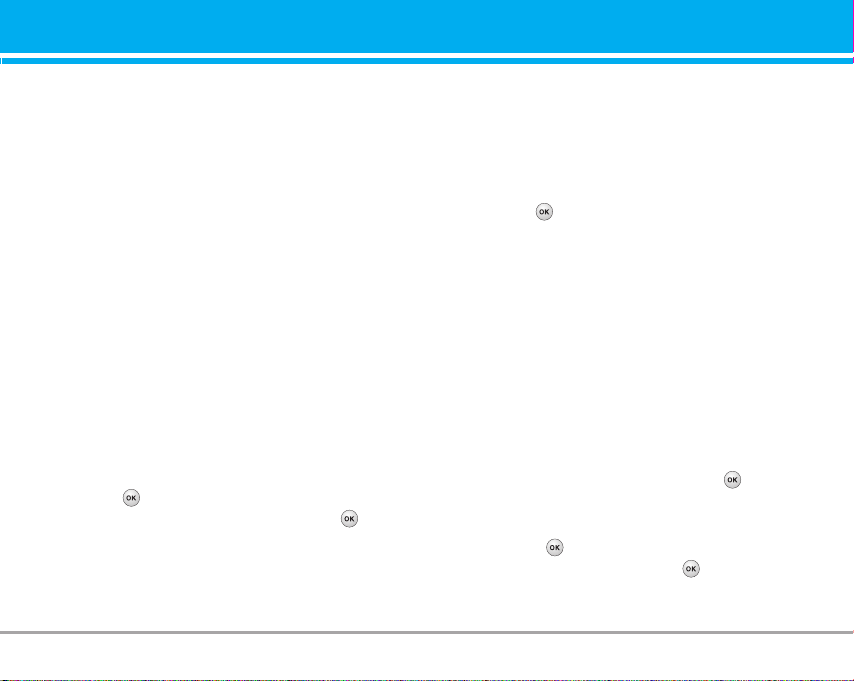
Settings [Menu 9-3-3]
You can register new device which is compatible
with bluetooth. If you already have added the device,
you can search it after entering a password.
] Set bluetooth
You can activate or cancel bluetooth function.
] Handset's visibility
You can set the function that your phone is shown
on the other bluetooth devices.
] Handset's name
You can set the name of bluetooth device. The
default name is M4410.
SyncML [Menu 9-4]
The SyncML function synchronises the data in a
phone and the data on a server such as contact
address information, schedule items, etc. via a
wireless network.
n Note This menu depends on the network services.
• Connect
Select SyncML from the Connectivity menu and then
press the key.
Select the Connect item and then press the key.
Connect to the server with the selected server profile
and the synchronization animation is displayed while
the synchronization is performed.
• Server settings
This menu allows you to configure the profile for a
SyncML.
] Adding a new profile
- Input and choose the Profile name, Host address,
Username, Password, Contacts, Contact name,
Calendar, Calendar name, To do, To do name and
Access point.
- Press the key to save the new profile.
- In the Settings screen, press the left soft key
[Options] key and select Add new to add a new
profile.
] Editing a profile
- Select a profile to edit.
- Press the left soft key [Options], select Edit, and
edit the selected profile.
] Deleting profiles
- Press the left soft key [Options] and select Delete.
- Select Yes to delete the selected profile.
] Selecting a server
- Select a desired server profile to synchronise in
the Settings screen and then press the key.
• Logs
Select a SyncML item in the Connectivity menu and
then press the key.
Select Logs item and then press the key to view
the log for the last synchronisation operation performed.
M4410 53
Page 55

Tools [Menu 9]
Calculator [Menu 9-5]
This contains the standard functions such as +, –, x, ÷
: Addition, Subtraction, Multiplication, and Division.
Furthermore, you can use the various function of cal-
culator such as sin, cos, log.
1. Input the numbers by pressing numeric keys.
2. Use a navigation key to select a sign for calculation.
3. Then input the numbers.
4. Press key to view the result.
5. If you press the left soft key [Function], you can
use the virious of calculation.
6. To input the decimal numver, press key. If you
press key, you can enter ( ).
7. To end Calculator, press the right soft key [Back].
Unit converter [Menu 9-6]
This converts any measurement into a unit you want.
There are 7 types that can be converted into units:
Currency, Surface, Length, Weight, Temperature,
Volume and Velocity.
1. You can select one of four unit types by pressing
[Unit] key.
2. Select the unit you want to convert by pressing
and .
3. Select the standard value by using , .
54 M4410
World time [Menu 9-7]
You can view clocks of the world’s major cities.
1. Select the city belonged to the time zone by pressing , key.
2. You can set the current time to the city time you
select by pressing the left soft key [Set].
SIM-Menu [Menu 9-8]
This menu depends on SIM and the network services.
Page 56
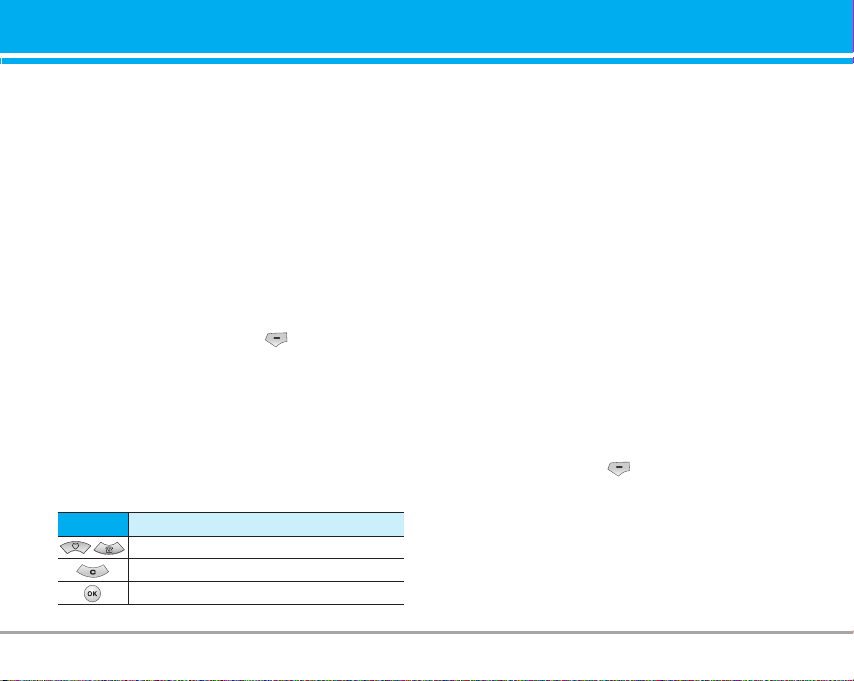
Browser [Menu *]
You can access various WAP (Wireless Application
Protocol) services such as banking, news, weather
reports and flight information. These services are
specially designed for mobile phones and they are
maintained by WAP service providers.
Check the availability of WAP services, pricing and
tariffs with your network operator and/or the service
provider whose service you wish to use. Service
providers will also give you instructions on how to
use their services.
Once connected, the homepage is displayed. The
content depends on the service provider. To exit the
browser at any time, press the ( ) key. The phone
will return to the previous menu.
Navigating with the WAP browser
You can surf the Internet using either the phone keys
or the WAP browser menu.
Using the phone keys
When surfing the Internet, the phone keys function
differently to phone mode.
Key
Scrolls each line of the content area
Returns to the previous page
Selects options and confirms actions
Description
Using the WAP browser menu
There are various menu options available when surfing the Mobile Web.
n Note The WAP browser menus may vary, depending on
your browser version.
Home [Menu
Connects to a homepage. The homepage will be the
site which is defined in the activated profile. It will be
defined by the service provider if you have not
defined it in the activated profile.
Bookmarks [Menu
This menu allows you to store the URL of favourite
web pages for easy access at a later time. Your
phone has several pre-installed bookmarks.
These pre-installed bookmarks cannot be deleted.
To create a bookmark
1. Press the left soft key [Options].
2. Select Add new and press the OK key.
3. After entering the desired URL and title, press the
OK key.
-1]
*
-2]
*
M4410 55
Page 57
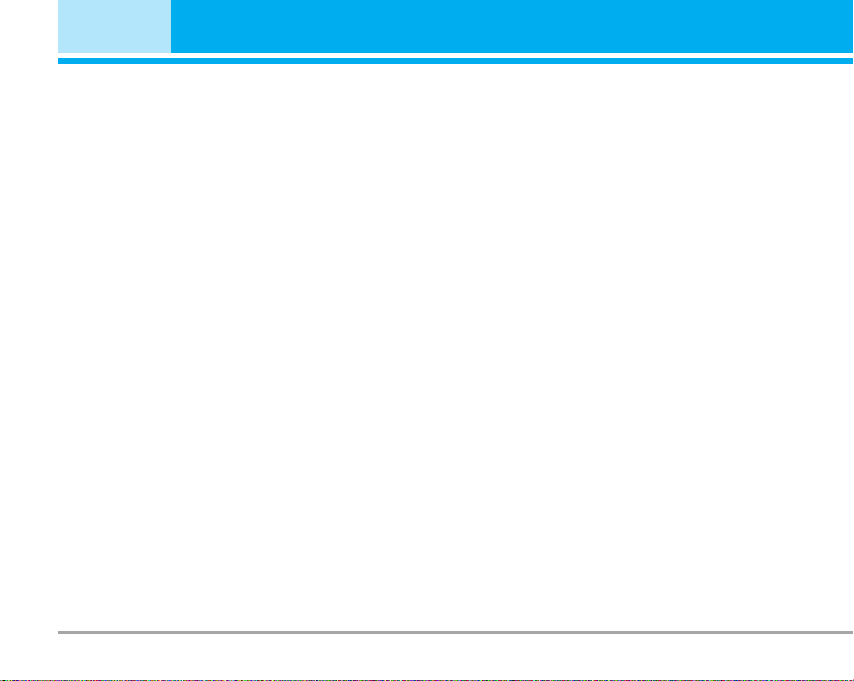
Browser [Menu *]
After selecting a desired bookmark, the following
options are available.
] Connect: Connects to the selected bookmark.
] Add new: Select this to create a new bookmark.
] Edit: You can edit the URL and/or the title of the
selected bookmark.
] Delete: Deletes the selected bookmark.
] Delete all: Deletes all the bookmarks.
Go to URL [Menu *-3]
You can connect directly to the site you want. After
entering a specific URL, press the OK key.
Settings [Menu *-4]
You can set the profile, cache, cookie and security
related to internet service.
Profiles [Menu
A profile is the network information used to connect
to the Internet.
Each profile has submenus as follows:
] Activate: Activates the selected profile.
] Settings: Use this to edit and change WAP settings
for the selected profile.
- Homepage: This setting allows you to enter the
address (URL) of a site you want to use as homepage.
56 M4410
56 M4410
*
-4-1]
You do not need to type http:// at the front of each URL
as the WAP Browser will automatically add it.
- Bearer: You can set the bearer data service.
1 Data / 2 GPRS
- Data settings: Appears only if you select Data
Settings as a Bearer / service.
Dial number: Enter the telephone number to dial to
access your WAP gateway.
User ID: The users identity for your dial-up server
(and NOT the WAP gateway).
Password: The password required by your dial-up
server (and NOT the WAP gateway) to identify you.
Call type: Select the type of data call : Analogue of
Digital (ISDN).
Linger time: You need to enter timeout period. After
entering that, the WAP navigation service will be
unavailable if any data is not input or transferred.
- GPRS settings: The service settings are only available when GPRS is chosen as a bearer service.
APN: Input the APN of the GPRS.
User ID: The users identify for your APN server.
Password: The password required by your APN server.
- Proxy settings
Proxy: Activates or cancels proxy.
IP address: Input the IP address of the Proxy server
you access.
Page 58

Port number: Input the Proxy Port.
- DNS settings
Primary server: Input the IP address of the primary
DNS server you access.
Secondary server: Input the IP address of the secondary DNS server you access.
] Rename: You can change the profile name.
] Add new: You can add a new profile.
] Delete: Deletes the selected profile from the list.
Security [Menu *-4-6]
A list of the available certification is shown.
] Authority: You can see the list of authority certifi-
cates that have been stored in your phone.
] Personal: You can see the list of personal certifi-
cates that have been stored in your phone.
Browser version [Menu *-5]
The WAP browser version is displayed.
Cache [Menu
The information or services you have accessed are
saved in the cache memory of the phone.
*
-4-2]
Cookie [Menu *-4-3]
The information or services you have accessed are
saved in the cache memory of the phone.
Clear cache [Menu *-4-4]
Removes all context saved in cache.
n Note A cache is a buffer memory, which is used to save
data temporarily.
Clear cookie [Menu *-4-5]
Removes all context saved in cookie.
M4410 57
Page 59

Call register [Menu 0]
You can check the record of missed, received, and
dialled calls only if the network supports the Calling
Line Identification (CLI) within the service area.
The number and name (if available) are displayed
together with the date and time at which the call was
made. You can also view call times.
Missed calls [Menu 0-1]
This option lets you view the last 10 unanswered
calls. You can also:
• View the number if available and call it, or save it in
the Address Book
• Enter a new name for the number and save both in
the Address Book
• Send a message by this number
• Delete the call from the list
Received calls [Menu 0-2]
This option lets you view the last 10 incoming calls.
You can also:
• View the number if available and call it or save it in
the Address Book
• Enter new name for the number and save both in
the Address Book
• Send a message by this number
• Delete the call from the list
58 M4410
58 M441058 M441058 M441058 M441058 M4410
Dialled calls [Menu 0-3]
This option lets you view the last 20 outgoing calls
(called or attempted).
You can also:
• View the number if available and call it or save it in
the Address Book
• Enter new name for the number and save both in
the Address Book
• Send a message by this number
• Delete the call from the list
All calls [Menu 0-4]
This option allows you to view all records of call.
You can also:
• View the number if available and call it, or save it in
the Address Book
• Enter a new name for the number and save both in
the Address Book
• Send a message by this number
• Delete the call from the list.
Delete recent calls [Menu 0-5]
Allows you to delete Missed calls and Received calls
lists. You can delete Dialled calls and All calls lists at
one time.
Page 60

Call charges [Menu 0-6]
Call duration [Menu 0-6-1]
Allows you to view the duration of your incoming and
outgoing calls. You can also reset the call times. The
following timers are available:
] Last call: Length of the last call.
] All calls: Total length of all calls made and incom-
ing calls since the timer was last reset.
] Received calls: Length of the incoming calls.
] Dialled calls: Length of the outgoing calls.
] Reset all: Allows you to clear the length of all calls
by pressing the left soft key [Yes].
Call costs [Menu 0-6-2]
Allows you to check the cost of your last call, all
calls, remaining and reset the cost. To reset the cost,
you need to PIN2 code.
Settings [Menu 0-6-3]
(SIM Dependent)
] Set tariff: You can set the currency type and the
unit price. Contact your service providers to obtain
charging unit prices. To select the currency or unit
in this menu, you need the PIN2 code.
] Set credit: This network allows you to limit the cost
of your calls by selected charging units.If you
select Read, the number of remaining unit is
shown. If you select Change, you can change your
change limit.
] Auto display: This network service allows you to
see automatically the cost of your last calls. If set
to On, you can see the last cost when the call is
released.
GPRS information [Menu 0-7]
You can check the amount of data transferred over
the network through the GPRS information option. In
addition, you can also view how much time you are
online.
Call duration [Menu 0-7-1]
You can check the duration of Last call and All calls.
You can also reset the call timers.
Data volume [Menu 0-7-2]
You can check The Sent, Received or All data volumes and Reset all.
M4410 59
Page 61

Settings [Menu #]
Date & Time [Menu #-1]
You can set functions relating to the date and time.
Set date [Menu #-1-1]
] Set date
You can enter the current date.
] Date format
You can set the Date format such as DD/MM/YYYY,
MM/DD/YYYY, YYYY/MM/DD.
(D: Day / M: Month / Y: Year)
Set time [Menu #-1-2]
] Set time
You can enter the current time.
] Time format
Your can set the time format between 24-hour and
12-hour.
Languages [Menu #-2]
You can change the language for the display texts in
your phone. This change will also affect the Language
Input mode.
60 M4410
Call settings [Menu #-3]
You can set the menu relevant to a call by pressing
[Select] in the Setting menu.
Call divert [Menu #-3-1]
The Call divert service allows you to divert incoming
voice calls, fax calls, and data calls to another number. For details, contact your service provider.
] All voice calls
Diverts voice calls unconditionally.
] If busy
Diverts voice calls when the phone is in use.
] If no reply
Diverts voice calls which you do not answer.
] If out of reach
Diverts voice calls when the phone is switched off
or out of coverage.
] All data calls
Diverts to a number with a PC connection unconditionally.
] All fax calls
Diverts to a number with a fax connection unconditionally.
] Cancel all
Cancels all call divert service.
Page 62

The submenus
Call divert menus have the submenus shown below.
• Activate
Activate the corresponding service.
To voice mail centre
Forwards to message centre. This function is not
shown at All data calls and All fax calls menus.
To other number
Inputs the number for diverting.
To favourite number
You can check recent 5 diverted numbers.
• Cancel
Deactivate the corresponding service.
• View status
View the status of the corresponding service.
Answer mode [Menu #-3-2]
] Flip open
If you select this menu, you can receive an incoming call when only opening flip.
] Any key
If you select this menu, you can receive a call by
pressing any key except [End] key.
] SEND key only
If you select this menu, you can receive a call by
only pressing [Send] key.
Send my number [Menu #-3-3]
(network and subscription dependent)
] On
You can send your phone number to another party.
Your phone number will be shown on the receiver’s
phone.
] Off
Your phone number will not be shown.
] Set by network
If you select this, you can send your phone number
depending on two line service such as line 1 or line 2.
Call waiting [Menu #-3-4]
(network dependent)
] Activate
If you select Activate, you can accept a waiting
(receiving) call.
] Cancel
If you select Cancel, you cannot recognize the
waiting (receiving) call.
M4410 61
Page 63

Settings [Menu #]
] View status
Shows the status of Call waiting.
Minute minder [Menu #-3-5]
If you select On, you can check the call duration by
deep sound every minute during a call.
Auto redial [Menu #-3-6]
] On
When this function is activated, the phone will automatically try to redial in the case of failure to connect a call.
] Off
Your phone will not make any attempts to redial
when the original call has not connected.
Security settings [Menu #-4]
PIN code request [Menu #-4-1]
In this menu, you can set the phone to ask for the PIN
code of your SIM card when the phone is switched on. If
this function is activated, you’ll be requested to enter the
PIN code.
1. Select PIN code request in the security settings menu,
and then press [Select].
2. Set On/Off.
3. If you want to change the setting, you need to enter PIN
code when you switch on the phone.
62 M4410
4. If you enter wrong PIN code more than 3 times, the
phone will lock out. If the PIN is blocked, you will need
to key in PUK code.
5. You can enter your PUK code up to 10 times. If you put
wrong PUK code more than 10 times, you can not unlock
your phone. You will need to contact your service provider.
Handset lock [Menu #-4-2]
You can use security code to avoid unauthorized use of
the phone. Whenever you switch on the phone, the phone
will request security code if you set phone lock to On. If
you set phone lock to Automatic, your phone will request
security code only when you change your SIM card.
Call barring [Menu #-4-3]
The Call barring service prevents your phone from making or receiving certain category of calls. This function
requires the call barring password. You can view the following submenus.
] All outgoing calls
The barring service for all outgoing calls.
] Outgoing international
The barring service for all outgoing international calls.
] Outgoing international except home country
The barring service for all international outgoing calls
except home network.
Page 64

] All incoming
The barring service for all incoming calls.
] Incoming when abroad
The barring service for all incoming calls when roaming.
] Cancel all barrings
You can cancel all barring services.
] Change password
You can change the password for Call Barring Service.
The submenus:
• Activate
Allows to request the network to set call restriction on.
• Cancel
Set the selected call restriction off.
• View status
View the status whether the calls are barred or not.
Fixed dial number [Menu #-4-4]
(SIM dependent)
You can restrict your outgoing calls to selected phone
numbers. The numbers are protected by your PIN2 code.
] Enable
You can restrict your outgoing calls to selected
phone numbers.
] Disable
You can cancel fixed dialling function.
] Number list
You can view the number list saved as Fixed dial number.
Change codes [Menu #-4-5]
PIN is an abbreviation of Personal Identification
Number to prevent use by unauthorized person.
You can change the access codes: PIN1 code, PIN2
code, Security code.
1. If you want to change the Security code/PIN1/PIN2
code input your original code, and then press [OK].
2. Input new Security code/PIN1/PIN2 code and verify them.
Network settings [Menu #-5]
You can select a network which will be registered either
automatically or manually. Usually, the network
selection is set to Automatic.
Network selection [Menu #-5-1]
] Automatic
If you select Automatic mode, the phone will automatically search for and select a network for you.
Once you have selected “Automatic”, the phone will
be set to “Automatic” even if the power is off and on.
M4410 63
Page 65
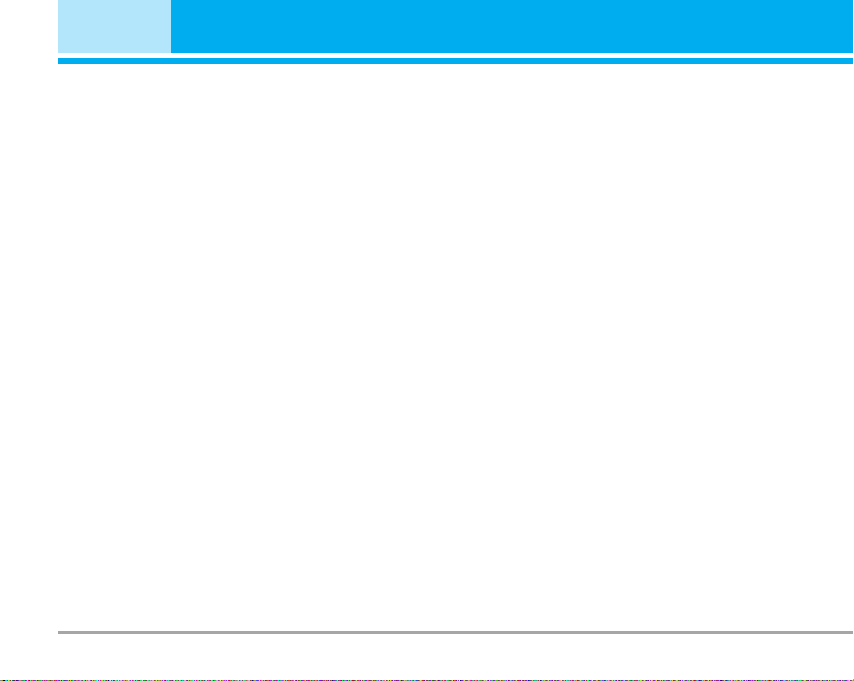
Settings [Menu #]
] Manual
The phone will find the list of available networks
and show you them. Then you can select the network which you want to use if this network has a
roaming agreement with your home network operator. The phone let you select another network if the
phone fails to access the selected network.
] Preferred
You can set a list of preferred networks and the phone
attempts to register with first, before attempting to register
to any other networks. This list is set from the phone’s predefined list of known networks.
Band selection [Menu #-5-2]
Use this to set the network band between two choices, GSM 900/1800 or GSM1900.
GPRS settings [Menu #-6]
You can set GPRS service depending on various situations.
Switch on [Menu #-6-1]
If you select this menu, the phone is automatically registered to a GPRS network when you switch the phone on.
Starting a WAP or PC dial-up application created the connection between phone and network and data transfer is
possible. When you end the application, GPRS connection
is ended but the registration to the GPRS network remains.
64 M4410
When needed [Menu #-6-2]
If you select this menu, the GPRS connection is established
when you connect a WAP service and closed when you
end the WAP connection.
Memory status [Menu #-7]
You can check free space and memory usage of each
repository, SIM memory. You can go to each repository
menu.
Reset settings [Menu #-8]
You can initialize all factory defaults. You need Security
code to activate this function.
Page 66

There are various accessories for your mobile phone.
You can select these options according to your personal communication requirements.
Accessories
Travel Adapter
This charger allows you to charge
the battery while away from home
or your office.
Standard Battery
Stereo headset
Allows hands-free operation.
Includes earpiece and microphone.
Data cable/CD
You can connect your phone to PC
to exchange the data between
them.
Memory card adapter/
Memory card
n Note
• Always use genuine LG accessories.
• Failure to do this may invalidate your warranty.
• Accessories may be different in different regions; please
check with our regional service company or agent for further enquires.
M4410 65
Page 67

Technical Data
General
Product name : M4410
System : GSM 900 / DCS 1800 / PCS 1900
Ambient Temperatures
Max. : +55°C
Min : -10°C
66 M4410
66 M441066 M441066 M441066 M441066 M441066 M4410
Page 68
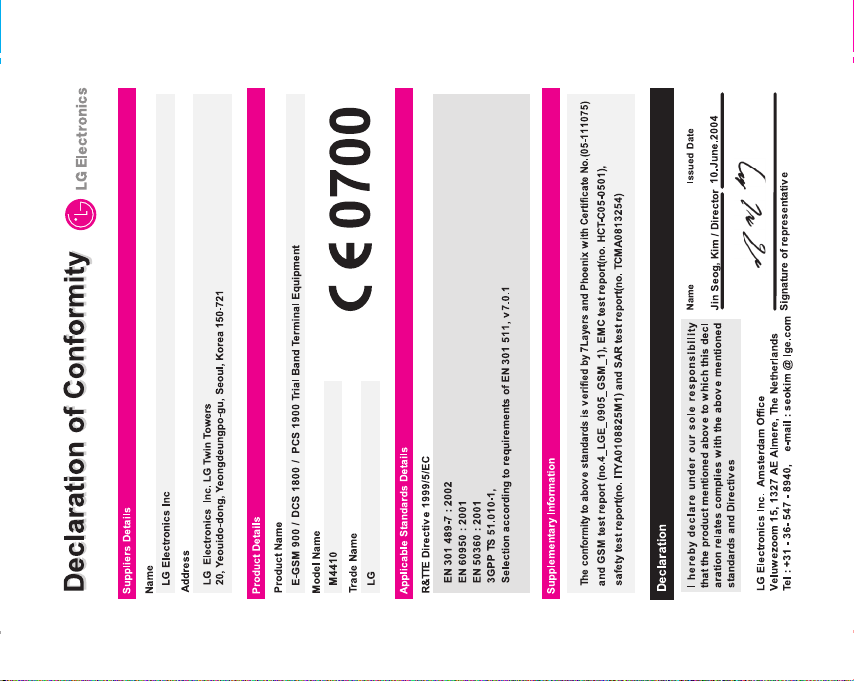
Page 69
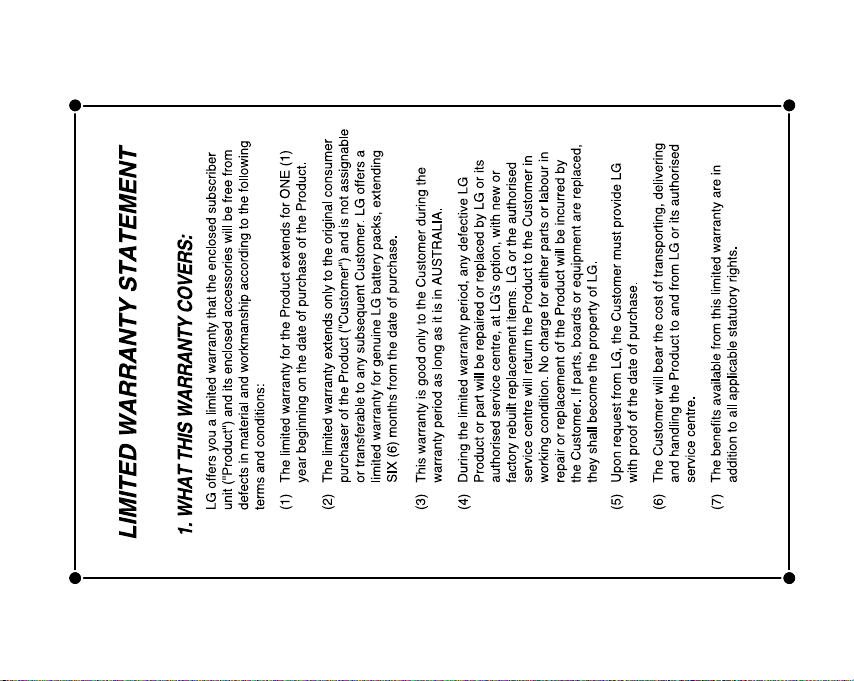
Page 70

Page 71
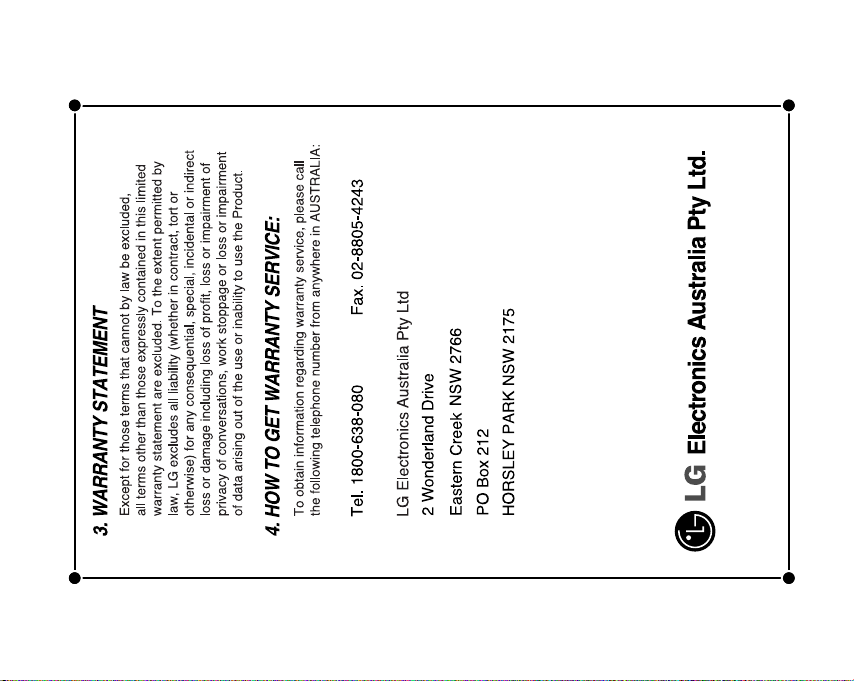
