Page 1

i
ENGLISH
Table of Contents
is a trademark of SRS Labs,Inc.
technology is incorporated under license from SRS Labs,Inc.
A1
A4
A5
A8
A9
A10
A11
A11
A13
A14
A15
A16
A17
A18
Safety Precautions
Accessories
Using the Remote Control
To arrange cables in order - Optional
Connecting the Speakers - Optional
Name and Function of the Parts
Connecting to External Devices
When Connecting to your PC
Watching
RGB Outputs
When Watching VCR/DVD
When Watching HDTV (720p/1080i)
When Watching DVD (480i/576i)
When Watching
DVI-D(HDCP) from the VCR/DVD/Set-top Box
Watching AV Outputs
A32
A35
Selecting and Adjusting the Screen
How to adjust the OSD (On Screen Display) Screen
Adjusting Screen Color
Adjusting the audio function
Selecting the Options
Adjusting Screen CLOCK/PHASE and Position
Adjusting PIP/POP/PBP Mode (Multiple Screen) Functions
A19
A22
A23
A24
A25
A29
A30
Troubleshooting
Specifications
Installation
and
Connection
Input
Selection
and Tracking
Miscellaneous
Page 2
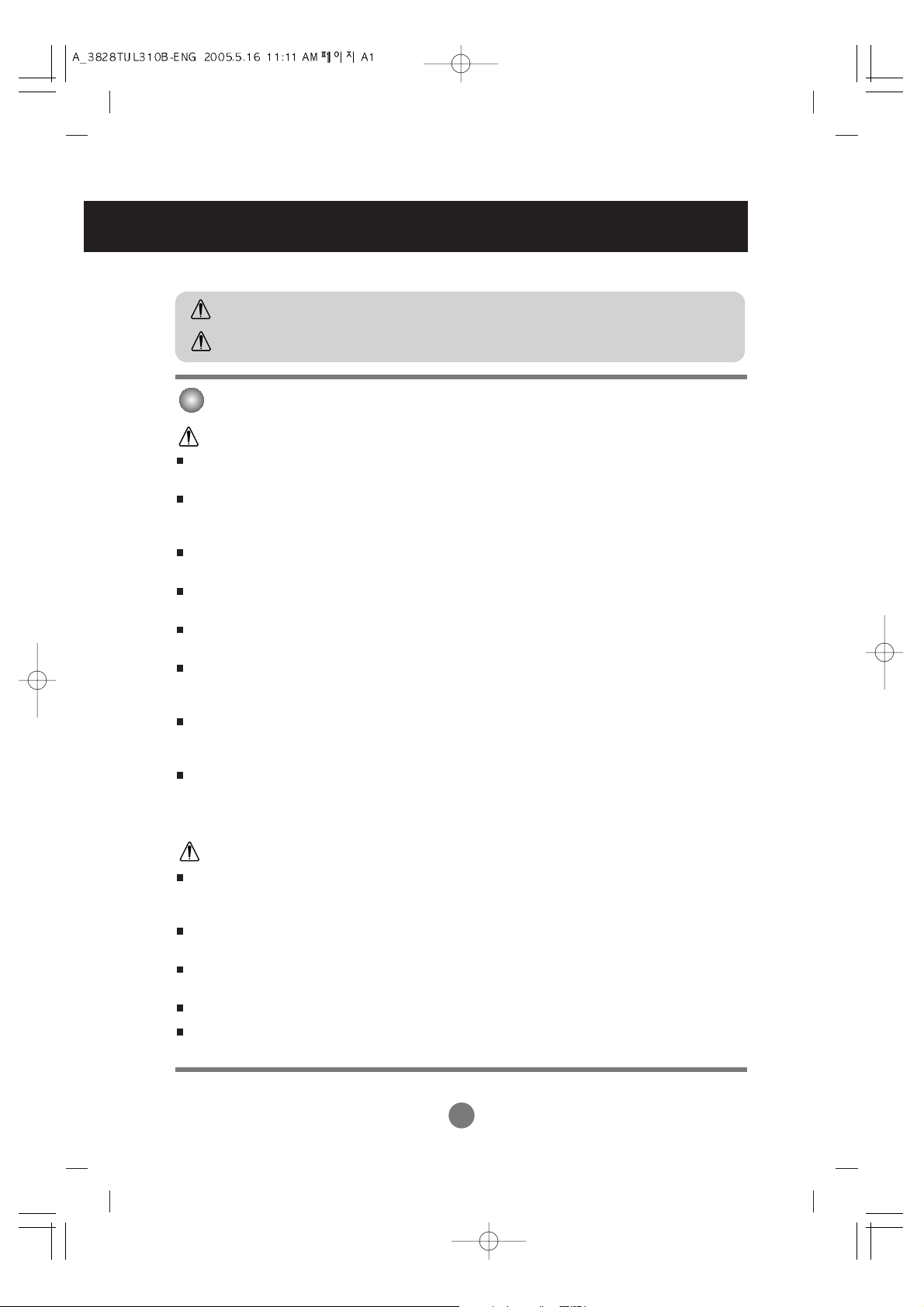
A1
Safety Precautions
Please read these safety precautions carefully before using the product.
Precautions in installing the Product
If you ignore the caution message, you may be slightly injured or the product may be damaged
If you ignore the warning message, you may be seriously injured or there is a possibility of
accident or death.
Keep away from heat sources like electrical heaters.
- Electrical shock, fire, malfunction or deformation may occur.
Keep the packing anti-moisture material or vinyl packing out of the reach of children.
- Anti-moisture material is harmful if swallowed. If swallowed by mistake, force the patient to vomit and visit the
nearest hospital. Additionally, vinyl packing can cause suffocation. Keep it out of the reach of children.
Do not put heavy objects on the product or sit upon it.
- If the product collapses or is dropped, you may be injured. Children must pay particular attention.
Do not leave the power or signal cable unattended on the pathway.
- The passerby can falter, which can cause electrical shock, fire, product breakdown or injury.
Install the product in a neat and dry place.
- Dust or moisture can cause electrical shock, fire or product damage.
If you can smell smoke or other odors or hear a strange sound unplug the power cord and contact the
service center.
- If you continue to use without taking proper measures, electrical shock or fire can occur.
If you dropped the product or the case is broken, turn off the product and unplug the power cord.
- If you continue to use without taking proper measures, electrical shock or fire can occur. Contact the service
center.
Do not drop metallic objects such as coins, hair pins, chopsticks or wire into the product, or inflammable
objects such as paper and matches. Children must pay particular attention.
- Electrical shock, fire or injury can occur. If a foreign object is dropped into the product, unplug the power cord and
contact the service center.
Make sure the product ventilation hole is not blocked. Install the product in a suitably wide place (more
than 10cm from the wall)
- If you install the product too close to the wall, it may be deformed or fire can break out due to internal heat.
Do not block the ventilation hole of the product by a tablecloth or curtain.
- The product can be deformed or fire can break out due to overheating inside the product.
Install the product on a flat and stable place that has no risk of dropping the product.
- If the product is dropped, you may be injured or the product may be broken.
Install the product where no EMI occurs.
Keep the product away from direct sunlight.
- The product can be damaged.
Warning
Warning
Caution
Caution
Page 3

A2
ENGLISH
A2
Electrical Power Related Precautions
Make sure to connect the power cable to the grounded current.
- You may be electrocuted or injured.
Use the rated voltage only.
- The product can be damaged, or you may be electrocuted.
During a thunder or lightning storm, unplug the power cable or signal cable.
- You may be electrocuted or a fire can break out.
Do not connect several extension cords, electrical appliances or electrical heaters to a single outlet. Use a
power bar with a grounding terminal designed for exclusive use with the computer.
- A fire can break out due to overheating.
Do not touch the power plug with wet hands. Additionally, if the cord pin is wet or covered with dust, dry
the power plug completely or wipe dust off.
- You may be electrocuted due to excess moisture.
If you don’t intend to use the product for a long time, unplug the power cable from the product.
- Covering dust can cause a fire, or insulation deterioration can cause electric leakage, electric shock or fire.
Fix the power cable completely.
- If the power cable is not fixed completely, a fire can break out.
Hold the plug when pulling out the power cable. Do not bend the power cord with excessive force or put
heavy objects on the power cord.
- The power line can be damaged, which may cause electric shock or fire.
Do not insert a conductor (like a metal chopstick) into one end of the power cable while the other end is
connected to the input terminal on the wall. Additionally, do not touch the power cable right after
plugging into the wall input terminal.
- You may be electrocuted.
The power supply cord is used as the main disconnection device. Ensure that the socket-outlet is easily
accessible after installation.
Do not unplug the power cord while the product is in use.
- Electrical shock can damage the product.
Warning
Caution
Precautions in Moving the Product
Warning
Make sure to turn off the product.
- You may be electrocuted or the product can be damaged.
Make sure to remove all cables before moving the product.
- You may be electrocuted or the product can be damaged.
Page 4

A3
Safety Precautions
Caution
Precautions in Using the Product
Warning
Do not put or store inflammable substances near the product.
- There is a danger of explosion or fire due to careless handling of the inflammable substances.
When cleaning the brown tube surface, unplug the power cord and scrub with soft cloth to prevent
scratching. Do not clean with a wet cloth.
- The water can sink into the product, which can cause electric shock or serious malfunction.
Take a rest from time to time to protect your vision.
Keep the product clean at all times.
Take a comfortable and natural position when working with a product to relax the muscles.
Take a regular break when working with a product for a long time.
Do not press strongly upon the panel with a hand or sharp object such as nail, pencil or pen, or make a
scratch on it.
Keep proper distance from the product.
- Your vision may be impaired if you look at the product too closely.
Set the appropriate resolution and clock by referring to the User’s Manual.
- Your vision can be impaired.
Use authorized detergent only when cleaning the product. (Do not use benzene, thinner or alcohol.)
- Product can be deformed.
The fluorescent lamp used in this product contains a small amount of mercury.
Do not dispose of this product with general household waste.
Disposal of this product must be carried out in accordance to the regulations of your local authority.
Caution
Do not shock the product when moving it.
- You may be electrocuted or the product can be damaged
Do not dispose the product-packing box. Use it when you move.
Make the panel face forward and hold it with both hands to move.
- If you drop the product, the damaged product can cause electric shock or fire. Contact with the service center for
repair.
Do not disassemble, repair or modify the product at your own discretion.
- Fire or electric shock accident can occur.
- Contact the service center for check, calibration or repair.
Do not spray water on the product or scrub with an inflammable substance (thinner or benzene). Fire or
electric shock accident can occur
Keep the product away from water.
- Fire or electric shock accident can occur.
On Disposal
Page 5
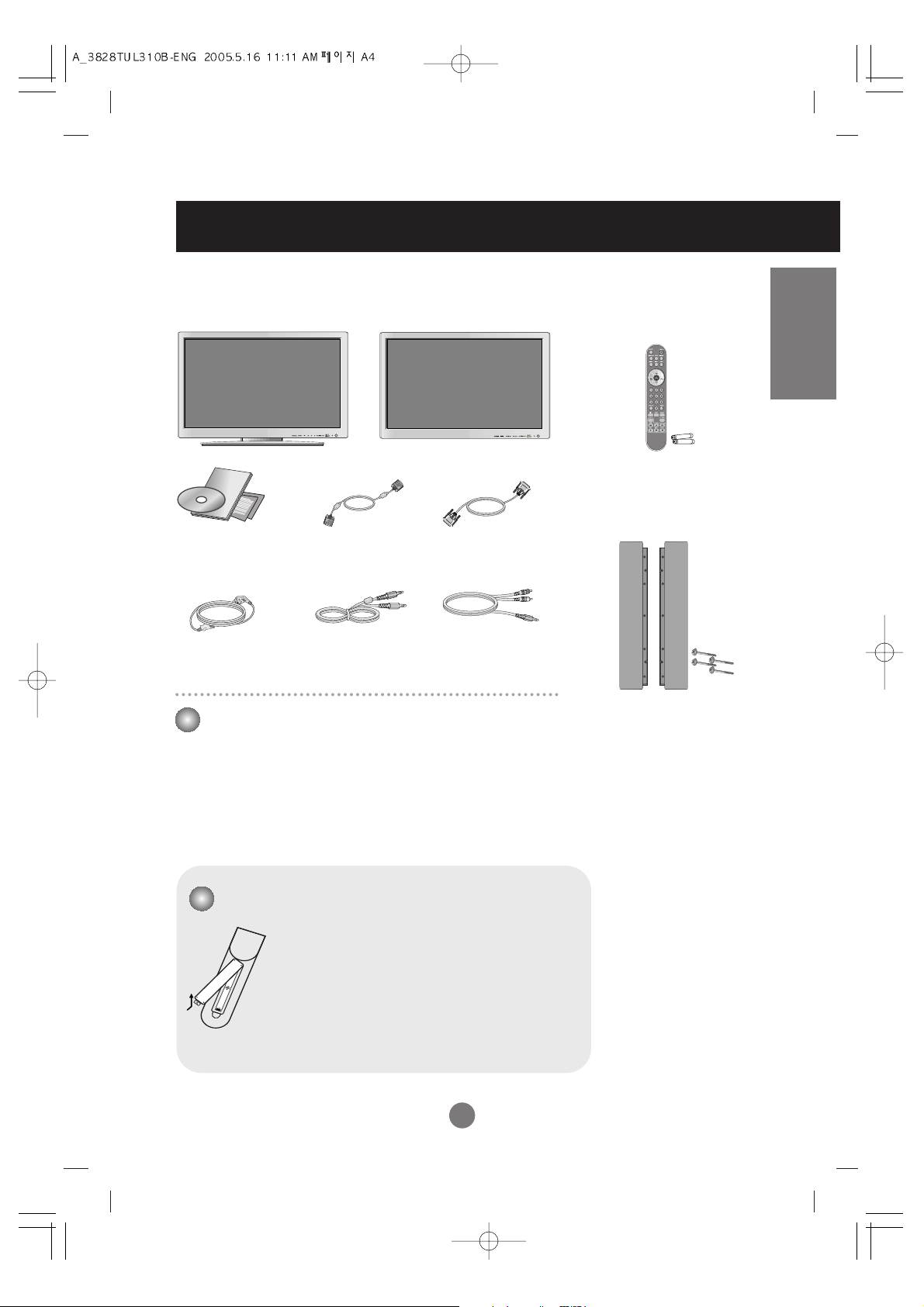
A4
ENGLISH
Accessories
Speaker kit / Screws
(Applicable only for models
that support the speakers)
Remote Control/
Batteries
Power Cord
Audio Cable (PC)
Product
OR
Desktop Stand Type
Free Mount Type
Please check the accessories in the product package.
* The product and the accessories can be different from the figures shown here.
15-pin D-Sub Signal
Cable
DVI-D Signal Cable
Optional
Wall-mount Rack
Please refer to the enclosed "Installation Guide" when
installing the wall-mount rack.
User's Guide/
Driver CD/Cards
1. Take out the battery cap.
2. Insert batteries with correct polarity (+/-).
3. Close the battery cap.
• You can use a remote Control 7 meter distance
and 30 degree (left/right) within the receiving unit
scope.
• Dispose of used batteries in the recycle bin to
prevent environmental pollution.
Inserting batteries into remote Control.
RCA-PC
Audio Cable
Page 6

A5
Using the Remote Control
Power On/Off Button
•
Input Select Button
•
AV Button
(See next page)
Sleep Button
When watching AV/S-Video/
Component1/ Component2
-
The product will be automatically turned off
after a certain period of time.
Press this button repetitively to select an
appropriate time duration
•
Menu Button
•
Exit Button
Auto Button
•
PC: Automatic adjustment function
(Operational for the analog signal only)
Check Button
* There is not a function
which is supported
Video Operation Button
Applicable for LG products only
Volume Button
Mute button
Name of the Remote Control Buttons
There is not a function
which is supported
PSM Button
When watching AV/S-Video/
Component1/ Component2
- Automatically adjusts the image.
Press this button repetitively to set
the intended screen. (See A23)
* There is not a function
which is supported
•
PC :
Bring up and down Contrast and Brightness
adjustment.
Page 7

A6
ENGLISH
1.
PIP (Picture in Picture) Button
The sub-screen moves to the next mode whenever you press this button.
: SMALL -> MEDIUM -> LARGE -> OFF
2.
POP (Picture out Picture) Button
The sub-screen moves to the next mode whenever you press this button.
: POP ON -> PBP(FULL) -> PBP(4:3) -> OFF
If you press the button once,
the following Input Signal
Window will appear. Select
the signal type you want
using the button.
POP ON PBP (FULL) PBP (4:3)
PIP
•
Input Select Button
This button will be enabled only when
you selected the AV signal. The signal
type will be changed with the following
order. Set the signal type you want.
•
AV Button
AV S-Video Component 1 Component 2
Page 8

A7
Using the Remote Control
<Table of PIP/POP/PBP Function Support>
SWAP
SWAP
When 'Input Signal 1' comes on in the main screen, only 'Input Signal 2' can be displayed on the subscreen. On the contrary, if the main screen displays 'Input Signal 2', the sub-screen can display 'Input
Signal 1' only. You can swap 'Input Signal 1' and 'Input Signal 2' using the SWAP button.
*PIP function is not supported in 480i, 576i and 1080i modes.
3.
SWAP Button
You can swap the main screen and the sub-screen when the PIP/POP/PBP function is used.
PIP
POP
PBP
Main Screen
Sub-Screen
Page 9
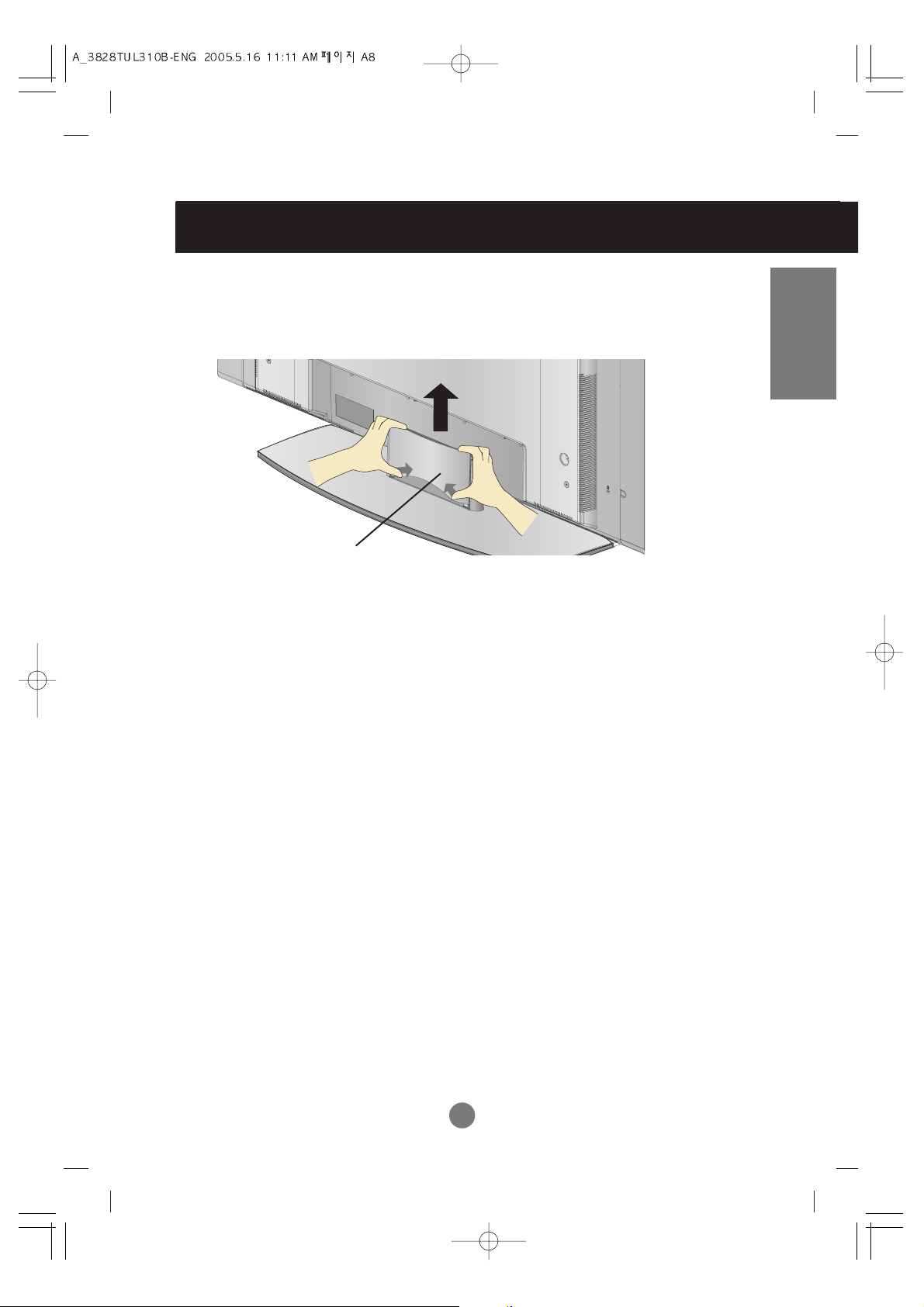
A8
ENGLISH
To arrange cables in order - Optional
1. Disassemble the stand cover. The cover may be easily disassembled by pressing
down on the base as shown in the figure.
2. After connecting the cables, correctly position the stand cover into the holes on the
stand. If securely connected, you will hear the latch click into place.
Stand cover
* Applicable only for models that support the stand
Page 10

A9
Connecting the Speakers - Optional
Use the screws to secure the speakers on the rear side of the product as shown
in the below figure.
* Applicable only for models that support the speakers
When the speaker is installed.
Page 11
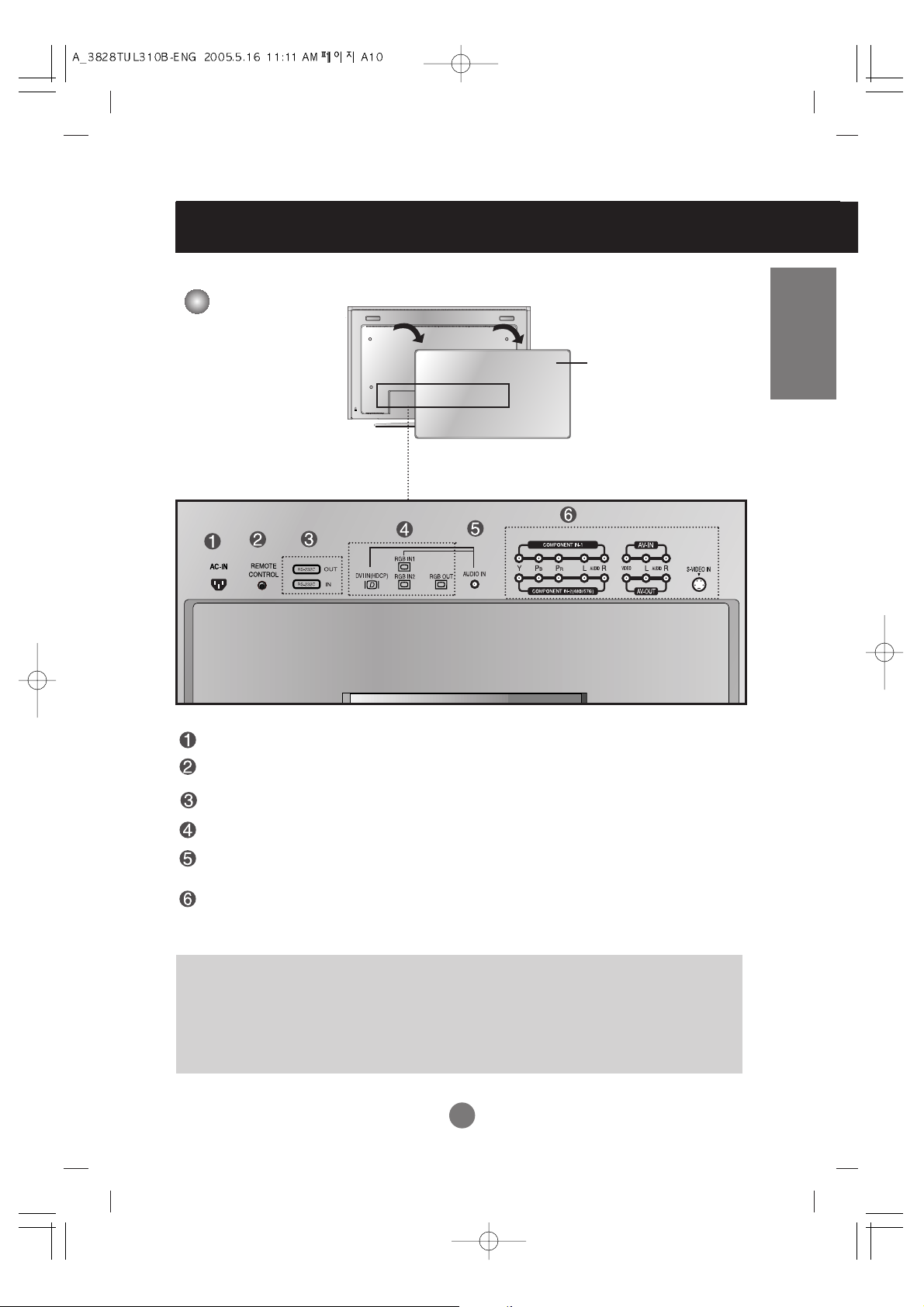
A10
ENGLISH
Name and Function of the Parts
Rear View
Power Connector : Connect the power cord
Wired Remote Control Port
RS-232C Serial Ports
PC Signal Inputs
PC Sound Jack
: Connect the audio cable to the *LINE OUT jack of the PC sound card.
AV Ports
Back Cap
- Open the back cap before
you install the product.
*LINE OUT
A terminal used to connect to the speaker including a built-in amplifier (Amp). Make sure that
the connecting terminal of the PC sound card is checked before connecting. If the Audio Out of
PC sound card has only Speaker Out, reduce the PC volume.
If the Audio Out of the PC sound card supports both Speaker Out and Line Out, convert to Line Out
using the card jumper of the program (Refer to the Sound Card Manual).
* The product image in the user’s guide could be different from the actual image.
Page 12

A11
First of all, see if the computer, product and the peripherals are turned off.
Then, connect the signal input cable.
When connecting with the DVI signal input cable.
When connecting with the D-Sub signal input cable. (IBM compatible PC1)
When connecting with the D-Sub signal input cable. (IBM compatible PC2)
When connecting with the D-Sub signal input cable. (Macintosh)
PC
PC 1
Rear side of the product.
MAC
Macintosh Adapter (not included)
Use the standard Macintosh adapter since an incompatible
adaptor is available in the market. (Different signaling system)
Rear side of the product.
* When connecting to a wall outlet.
Connecting to External Devices
Connect the power cord.
B1
C
A
B1
C
A
PC 2
B2
B2
PC
PC
When Connecting to your PC
Page 13

A12
ENGLISH
Select an input signal.
Press the SOURCE button on the remote control to select the input signal.
Or, press the SOURCE button at the front side of the product.
SOURCE SET
•
How to connect to two computers.
Connect the signal cables (DVI and D-Sub) to each computer.
Press the SOURCE button in a remote control to select the computer to use.
•
Directly connect to a grounded power outlet on the wall or a power bar with a ground
wire.
Note
Turn on power by pressing the power button on the product.
Turn on the PC.
Power button
B
A
SOURCE SELECT
When connecting with a DVI-D signal input cable.
• Select DVI : DVI-D digital signal.
When connecting with a D-Sub signal input cable.
• Select RGB1 : 15-pin
D-Sub
analog signal.
• Select RGB2 : 15-pin
D-Sub
analog signal.
B1
A
B2
C
Page 14

A13
Connecting to External Devices
Use this function when displaying ANALOG RGB inputs of a PC to the other product.
Product 1
PC
•
To use different products connected to each other
Connect one end of the signal input cable(15-pin D-Sub Signal Cable) to the RGB OUT
connector of product 1 and connect the other end to the RGB INPUT connector of other
products.
- Change SOURCE to RGB1 when desiring to see input signal of the RGB1, and select
RGB2 when desiring to input signal of the RGB2.
Watching RGB Outputs
PC
Product 2
Product 3
Product 4
15-pin D-Sub Signal Cable
Page 15
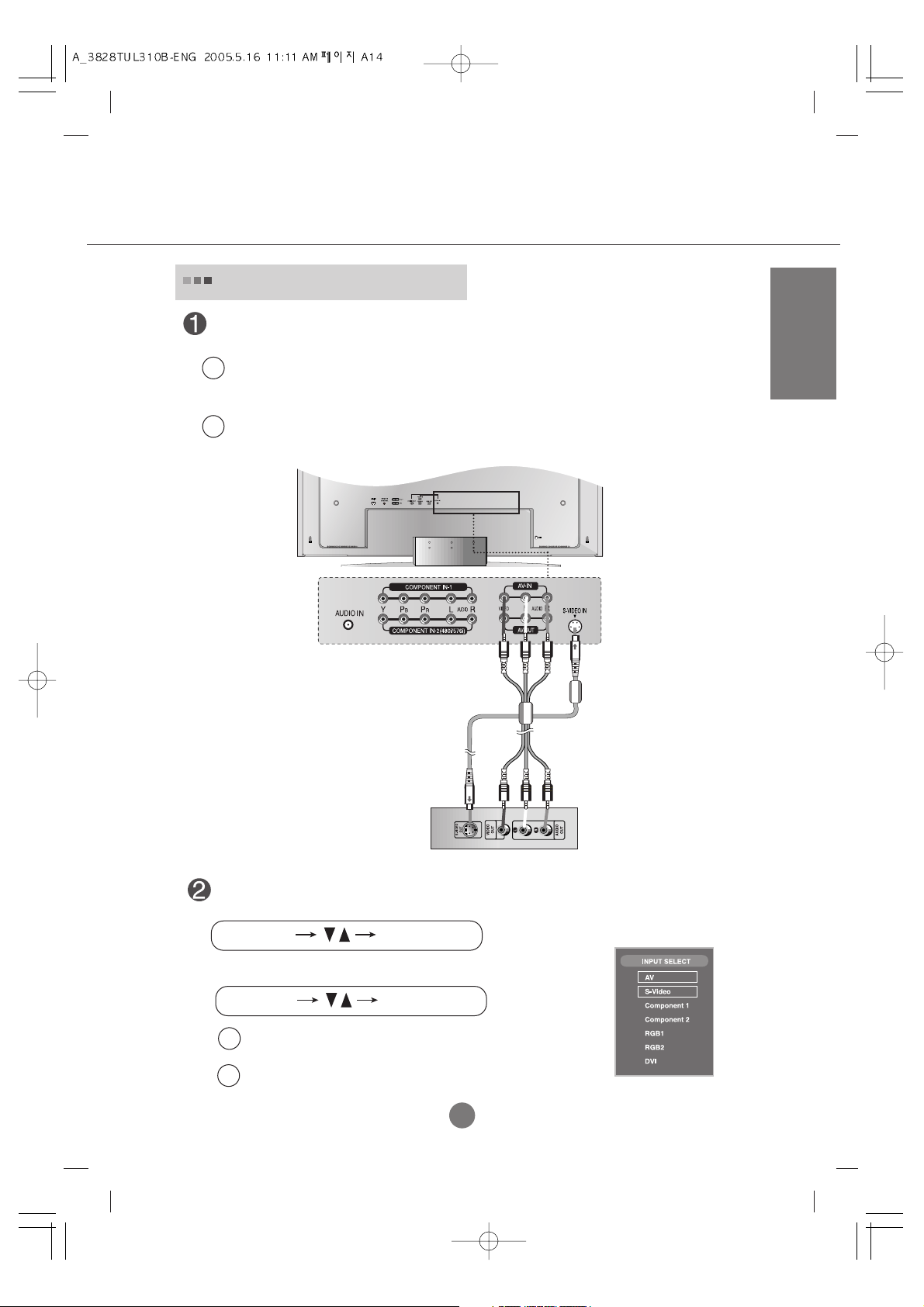
A14
ENGLISH
Select an input signal.
Press the SOURCE button on the remote control to select the input signal.
Or, press the SOURCE button at the front side of the product.
SOURCE SET
SOURCE SELECT
When connecting with an RCA cable.
•
Select AV.
When connecting with an S-Video cable.
•
Select S-Video.
B
A
When connecting with a S-Video cable.
•
Connect to the S-Video input terminal to watch high image quality movies.
Connect the video cable as shown in the below figure and then connect the power
cord (See page A11).
B
When connecting with a RCA cable.
•
Connect the input terminal with a proper color match.
(Video – Yellow, Sound (left) – White, Sound (right) – Red)
A
RCA Cable
(not included)
Red
White
Yellow
R
W
Y
Product
VCR/DVD Receiver
S-Video Cable
(not included)
When watching VCR / DVD
Page 16

A15
Connecting to External Devices
•
Select COMPONENT 1.
Connect the video/audio cable as shown in the below figure and then, connect the
power cord (See page A11).
Product
HDTV Receiver
Red
Red
Blue
Green
White
Red
Red
Blue
Green
White
Audio Cable
(not included)
Component Cable
(not included)
•
Connect the input terminal with a proper color match.
Select an input signal.
Press the SOURCE button on the remote control to select the input signal.
Or, press the SOURCE button at the front side of the product.
SOURCE SET
SOURCE SELECT
When watching HDTV(720p/1080i)
*
The HDTV terminal also supports SDTV (480i/480p/576i/576p).
Page 17

A16
ENGLISH
•
Select COMPONENT 2.
Connect the video/audio cable as shown in the below figure and then, connect the
power cord (See page A11).
Product
DVD Receiver
Red
Red
Blue
Green
White
Red
Red
Blue
Green
White
Audio Cable
(not included)
Component Cable
(not included)
•
Connect the input terminal with a proper color match.
Select an input signal.
Press the SOURCE button on the remote control to select the input signal.
Or, press the SOURCE button at the front side of the product.
SOURCE SET
SOURCE SELECT
When watching DVD(480i/576i)
Page 18

A17
Connecting to External Devices
•
Select DVI.
Connect the video/audio cable as shown in the below figure and then connect the
power cord (See page A11).
RCA-PC
Audio Cable
Product
VCR/DVD/Set-top Box
DVI-D
Signal Cable
Select an input signal.
Press the SOURCE button on the remote control to select the input signal.
Or, press the SOURCE button at the front side of the product.
SOURCE SET
SOURCE SELECT
When watching DVI-D(HDCP) from the VCR/DVD/Set-top Box
Page 19

A18
ENGLISH
Connect to the external device if you record the broadcasting.
•
When you set the input signal of the main screen as 'AV (CVBS)', you can transmit the signal that
you're watching to the AV output terminal.
RCA Cable
(not included)
Red
White
Yellow
R
W
Product
Video/TV/Product
Y
Watching
AV Outputs
Page 20

A19
Selecting and Adjusting the Screen
Name of the Buttons in the Screen
Adjustment Unit
• Press this button to turn on the power. Press this button again to
turn it off.
• This Indicator lights up green when the display operates normally(on
mode). If the display is in sleep (Energy Saving) mode, this indicator
color changes to amber.
Power Button
• Adjust the volume.
• Use this button to directly control
brightness and contrast of the PC signal
(RGB1, RGB2 / DVI ).
• Use this button to show/hide the OSD (On Screen Display) menu
screen.
MENU Button
• Use
this
button to select an icon or adjust the setting in the OSD screen.
OSD Select /
Adjust Button
Power Indicator
Page 21

A20
ENGLISH
• The unit that receives the signal from the remote control.
Name of the Buttons in the Screen Adjustment Unit
[For PC Analog signal]
[Other signals]
• The current signal and mode information will be displayed.
AUTO/SELECT Button
AV Composite Video
S-Video Separate Video
Component 1 HDTV
Component 2 DVD
RGB1 15-pin D-Sub analog signal
RGB2 15-pin D-Sub analog signal
DVI DVI digital signal
• Select the input signal
SOURCE Button
Page 22

A21
Selecting and Adjusting the Screen
OSD Menu
Icon Function Description
PICTURE
SOUND
Adjusts the screen video.
Adjusts the audio function.
Adjusts screen brightness, contrast and color that you prefer.
Note
OSD(On Screen Display)
The OSD function enables you to adjust the screen status conveniently since it provides
graphical presentation.
SPECIAL
Adjusts the screen status according to the circumstances.
PIP/POP/PBP
Adjusts PIP/POP/PBP mode function.
SCREEN
Page 23

A22
ENGLISH
How to adjust the OSD (On Screen Display) screen
•
Use the remote control to adjust the OSD screen.
How to adjust the screen automatically
You need to adjust the screen display when connecting the product to
a new computer or changing the mode. Refer to the following section to
set an optimal product screen.
Press the AUTO/SELECT button (AUTO button in a remote Control) in
the PC analog signal. Then, an optimal screen status will be selected
that fits into the current mode.
If adjustment is not satisfactory, you need to adjust screen position,
clock and phase in the OSD menu.
Press the MENU Button, then the main menu of the OSD appears.
To access a control, use the Buttons.
When the icon you want becomes highlighted, press the SET Button.
Use the Buttons to adjust the item to the desired level.
Accept the changes by pressing the SET Button.
Exit the OSD by pressing the EXIT Button.
1
2
3
4
5
6
Pops up
the menu
screen
Move where
you want to
adjust
Move where
you want to
adjust
Select a
menu icon
Select a
menu icon
Adjust the status
Save
adjustment
Exit from the
menu screen.
Page 24

A23
Selecting and Adjusting the Screen
Adjusting Screen Color
Contrast
To adjust the contrast of the screen.
Brightness
To adjust the brightness of the screen.
Color
To adjust the color to desired level.
Sharpness
To adjust the cleaness of the screen.
Tint
To adjust the tint to desired level.
AV/S-Video/Component 1/
Component 2 input only
The EZ Video function automatically adjusts the screen image quality
depending on the AV usage environment.
• Dynamic : Select this option to display with a sharp image.
• Standard : The most general and natural screen display status.
• Mild : Select this option to display with a mild image.
• Game : Select this option to enjoy dynamic image when playing a game.
• User : Select this option to use the user-defined settings.
Selecting a factory setting color set.
• Warm : Slightly reddish white.
• Normal : Slightly bluish white.
• Cool : Slightly purplish white.
EZ Video
ACC
Note
If the input is RGB1, 2(D-Sub analog)/DVI(DVI Digital), the adjustable items in the ACC
function are color temp (6500K / 9300K / 3600K).
If the 'EZ Video' setting in the PICTURE menu is set to Dynamic, Standard, Mild or
Game the subsequent menus will be automatically set.
Page 25

A24
ENGLISH
Contrast
To adjust the contrast of the screen.
Brightness
To adjust the brightness of the screen.
Red / Green / Blue
Set your own color levels.
RGB1, 2 / DVI input only
• 6500K/9300K/3600K
Selecting a factory setting color set.
6500K: Slightly reddish white.
9300K: Slightly bluish white.
3600K: Slightly yellowish white.
• User : Select this option to use
the user-defined settings.
ACC
Adjusting Screen Color
The best sound tone quality will be selected automatically
depending on the video type that you're currently watching.
EZ Audio
Adjusting the audio function
Note
When connected to your computer and the 'EZ Audio' setting in the audio menu is one of Flat,
Music, Movie or Speech, the available menus are Balance, AVL and SRS WOW .
Use this function to balance sound from the left and right speakers.
To adjust uneven sound volumes across all channels or signals automatically to the most
appropriate level. To use this feature, select On.
Set the SRS WOW menu on.
The SRS WOW function plays back the mono or stereo sound input with the dynamic surround
effects. It will provide rich and profound sound tone. If you set the SRS WOW on, user audio
setting can not be adjusted.
Balance
AVL
SRS WOW
• Flat
The most commanding and natural audio.
• Music
Select this option to enjoy the original sound when listening
to the music.
• Movie
Select this option to enjoy sublime sound.
• Speech
Select this option to watch sports broadcasting.
• User
Select this option to use the user-defined audio settings.
Page 26

A25
Selecting and Adjusting the Screen
Selecting the options
Language
Power
Indicator
To choose the language in which the control names are displayed.
Use this function to set the power indicator on the front side of the product to On or Off.
If you set Off, it will go off. If you set On at any time, the power indicator will
automatically be turned on.
Transparency
Use the buttons to select On or Off. The Set can be set up so that it can only be used
with the remote control. This feature can prevent unauthorized viewing.
In order to lock the OSD screen adjustment, set the Child Lock tab to the 'On' position.
In order to unlock it, do the following :
•
Push the MENU button on the remote control and set Child Lock to the 'Off' position.
Child Lock
If you press the button once, the following
Input Signal Window will appear. Select
the signal type you want using the
button.
Input
To adjust the transparency of the OSD menu screen.
Page 27

A26
ENGLISH
Selecting the options
Tile mode
Tile mode and choose Tile alignment and set the ID
of the current product to set location.
* Only after pressing the SET button the
adjustments made to the settings will be saved.
It is used to enlarge the screen and also used with several
products to view screen,
• Position
The location of the screen can be
adjusted at the Position menu and can
be set by adjusting the size of the bezel.
* If you exit the menu after making the
changes to the settings the adjustments
will be saved.
• H Size
Adjust the horizontal size of the screen
taking into account the size of the bezel.
• V Size
Adjust the vertical size of the screen
taking into account the size of the bezel.
• Tile recall
Function to initialize and release Tile.
All Tile setting are released when selecting
Tile recall and the screen returns to Full
screen.
• ID
Select the location of the Tile by setting
an ID.
•
To use this function
- Must be displayed with various other products.
- Must be in a function that can be connected to RS-232C or RGB Out
Page 28

A27
Selecting and Adjusting the Screen
Selecting the options
ID 1
ID 2
ID 3
ID 4
-
Tile mode (product 1 ~ 4) : r(2) x c(2)
row
column
column
row
-
Tile mode (product 1 ~ 9) : r(3) x c(3)
ID 1
ID 2
ID 3
ID 4
ID 5
ID 6
ID 7
ID 8
ID 9
•
Tile mode
-
Tile mode : row x column ( r = 1, 2, 3, 4 c = 1, 2, 3, 4)
- 4 x 4 available.
- Configuration of an integration screen is also available as well as configuration of one by one Display.
Page 29

A28
ENGLISH
ID 1
ID 2
Selecting the options
Use this function to set the Logo Dispaly Lamp on the front side of the product to On
or Off. If you set On, the lamp will automatically be turned on.
Logo Display
Lamp
You can assign a unique Set ID NO (name
assignment) to each product when several
products are connected for display. Specify the
number (0~99) using the button and exit.
Use the assigned Set ID to individually control
each product using the Product Control
Program.
Set ID
Use this function to reset the product to the factory default. However, language selection
will not be initialized.
Reset
Selecting the options
row
column
-
Tile mode (product 1 ~ 2) : r(2) x c(1)
Light Sensor
(46 inch model only)
Use this function to set the Light Sensor on the front side of the product to On or Off.
If you set On, the sensor will automatically be turned on.
Optional (46 inch model only)
Page 30

A29
Selecting and Adjusting the Screen
Adjusting Screen CLOCK/PHASE and Position
This button is for the automatic adjustment of the screen position, clock and phase.
This function is suitable for analoge singnal input only(RGB1/RGB2 input only).
ARC
Autoconfigure
To minimize any vertical bars or stripes visible on the screen background. The horizontal
screen size will also change. This function is suitable for analoge singnal input only
(RGB1/RGB2 input only).
Clock
To adjust the focus of the display. This item allows you to remove any horizontal noise
and clear or sharpen the image of characters. This function is suitable for analoge
singnal input only(RGB1/RGB2 input only).
Phase
To select the image size of the screen.
Position
To adjust position of the screen
(RGB1/RGB2 input only).
Press the button to display the submenu for
position.
Left
Right
Moving the screen position
horizontally.
Up
Down
Moving the screen position
vertically.
<RGB1, 2 / DVI input only>
<AV/S-Video/Component 1, 2 input only>
*When the Component 1 input signal is 720p or 1080i, the spectacle function is not supported.
Page 31

A30
ENGLISH
Adjusting PIP/POP/PBP Mode (Multiple Screen) Functions
After selecting PIP in the PIP
On/Off
menu,
the following menu items can be adjusted.
PIP
Source
Size
Image
To select an input signal for PIP/POP/PBP.
To adjust the size of the PIP/POP/PBP screen. (PIP : Small, Medium, Large / PBP : Full, 4:3)
To adjust the image of the PIP/POP/PBP screen; Press the button to display the
submenu for PIP/POP/PBP image. Use the buttons to adjust the item to the desired
level. The items of the sub-menu may vary depending on the type of the source.
Contrast
Adjust PIP/POP/PBP screen contrast.
Brightness
Adjust PIP/POP/PBP screen brightness.
Color
Adjust the PIP/POP/PBP screen color.
Tint
To adjust the tint to desired level.
This function is available only in NTSC broadcasting mode.
* The sub-menu can differ according to the type of the input
signal.
After selecting POP in the POP
On/Off
menu,
the following menu items can be adjusted.
POP
After selecting PBP in the PBP
On/Off
menu,
the following menu items can be adjusted.
PBP
On/Off
To turn the PIP/POP/PBP sound On/Off.
Sound
Page 32

A31
Selecting and Adjusting the Screen
To adjust the position to PIP screen.
Position
Adjusting PIP/POP/PBP Mode (Multiple Screen) Functions
SWAP
SWAP
PIP
POP
PBP
To switch the main-screen and subscreen in PIP/POP/PBP mode.
Swap
Page 33

A32
ENGLISH
No image is displayed
Troubleshooting
Note
* Vertical frequency: To enable the user to watch the product display, screen image should be changed tens of times
every second like a fluorescent lamp. The vertical frequency or refresh rate is the times of image display per second.
The unit is Hz.
* Horizontal frequency: The horizontal interval is the time to display one vertical line. When 1 is divided by the
horizontal interval, the number of horizontal lines displayed every second can be tabulated as the horizontal
frequency. The unit is kHz.
●
Is the product power cord connected?
●
Is the power indicator light on?
●
Power is on, power
but the screen appears extremely dark.
●
the power indicator amber?
●
Does the 'Out of range' message
appear?
●
Does the 'Check signal cable' message
appear?
indicator
is green
• See if the power cord is properly connected to the
outlet.
• See if the power switch is turned on.
• Adjust brightness and contrast again.
• If the product is in power saving mode, move the
mouse or press any key.
• The signal from the PC (video card) is out of the
vertical or horizontal frequency range of the
product. Adjust the frequency range by referring
to the Specifications in this user's guide.
* Maximum resolution
- 32 / 37 / 42 inch model
RGB1 / RGB2 : 1600 x 1200 @60Hz
DVI : 1360 x 768 @60Hz
- 46 inch model
RGB1 / RGB2 : 1920 x 1080 @60Hz
DVI : 1920 x 1080 @60Hz
• The signal cable between PC and product is not
connected. Check the signal cable.
• Press the 'SOURCE' menu in the remote Control
to check the input signal.
'Unknown Product' message appears when the product is connected.
●
Did you install the driver?
• Install the product driver, which is provided with
the product, or download it from the web site.
(http://www.lge.com)
• See if the plug&play function is supported by
referring to the video card user's guide.
'Controls Locked' message appears.
●
The 'Controls Locked' message
appears when pressing the Menu
button.
• The control locking function prevents unintentional
OSD setting change due to careless usage. To unlock
the controls, simultaneously press the Menu button
▲
and button for several seconds. (You cannot set this
function using the remote control buttons. You can set
this function in the product only.)
Page 34

A33
Troubleshooting
●
Is the screen position wrong?
●
Do thin lines appear on the
background screen?
●
Horizontal noise appears or the
characters look blurred.
●
Unable to adjust the horizontal/vertical
position in the Zoom menu.
●
Screen size is automatically adjusted
when connected to the PC.
●
Brightness differs in the main and sub
screen when connected to the PC.
●
The screen is displayed abnormally.
The screen image looks abnormal.
• D-Sub analog signal – Press the “AUTO” button in
the remote control to automatically select the
optimal screen status that fits into the current
mode. If adjustment is not satisfactory, use the
Position OSD menu.
• See if the video card resolution and frequency are
supported by the product. If the frequency is out of
range, set to the recommended resolution in the
Control Panel – Display – Setting menu.
• D-Sub analog signal – Press the “AUTO” button
in the remote control to automatically select an
optimal screen status that fits into the current
mode. If adjustment is not satisfactory, use the
Clock OSD menu.
• D-Sub analog signal – Press the “AUTO” button
in the remote control to automatically select an
optimal screen status that fits into the current
mode. If adjustment is not satisfactory, use the
Phase OSD menu.
• See if the Zoom value is set to 0. If it is, you
cannot adjust the H/V Position value.
• If the screen size is not full when connected to the
PC, execute the PIP/POP/PBP to change to full
screen mode.
• You cannot adjust brightness and tint in the
PIP/POP/PBP Screen menu for the sub-screen
among PIP/POP/PBP menus. Therefore,
brightness can be different for the sub-screen.
• The proper input signal is not connected to the
signal port. Connect the signal cable that matches
with the source input signal.
• If you use a fixed image for a long time, the pixels
may be damaged quickly. Use the screensaver
function.
●
After-image appears when the
product is turned off.
After-image appears on the product.
Page 35

A34
ENGLISH
• Set the number of colors to more than 24 bits (true
color)
Select Control Panel – Display – Settings – Color
Table menu in Windows.
• Check the connection status of the signal cable.
Or, re-insert the PC video card.
• Several pixels (red, green, white or black color)
may appear on the screen, which can be
attributable to the unique characteristics of the
LCD panel. It is not a malfunction of the LCD.
●
Screen has poor color resolution
(16 colors).
●
Screen color is unstable or monocolored.
●
Do black spots appear on the screen?
Screen color is abnormal.
• See if the audio cable is connected properly.
• Adjust the volume.
• See if the sound is set properly.
• See if the Sound is set to On in the PIP/POP/PBP
menu.
• Select the appropriate equalize sound.
• Adjust the volume.
●
No sound?
●
No sound is available when the
PIP/POP/PBP mode is engaged.
●
Sound is too dull.
●
Sound is too low.
The audio function does not work.
• See if the PIP/POP/PBP function is in use. If the
PIP/POP/PBP function is in use, the screen size
function may not work.
●
The screen size function in the OSD
menu does not work.
The screen size function in the OSD menu does not work.
Page 36

A35
NOTE
Information in this document is subject to change without notice.
[32 inch] 32 inches (80.04 cm) TFT (Thin Film Transistor)
LCD (Liquid Crystal Display) Panel
Visible diagonal size: 80.04 cm
0.5025 mm (Pixel Pitch)
[37 inch] 37 inches (94.03 cm) TFT (Thin Film Transistor)
LCD (Liquid Crystal Display) Panel
Visible diagonal size: 94.03 cm
0.6000 mm (Pixel Pitch)
[42 inch] 42 inches (106.73 cm) TFT (Thin Film Transistor)
LCD (Liquid Crystal Display) Panel
Anti-Glare coating
Visible diagonal size: 106.73 cm
0.681 mm (Pixel Pitch)
[46 inch] 46 inches (116.84 cm) TFT (Thin Film Transistor)
LCD (Liquid Crystal Display) Panel
Anti-Glare coating
Visible diagonal size: 116.84 cm
0.531 mm (Pixel Pitch)
[32 inch]
Rated Voltage AC 100-240V~ 50/60Hz 2.0A
Power Consumption On Mode : 145W (Without Speaker)
Sleep Mode : ≤ 4W
Off Mode : ≤ 2W
[37 inch]
Rated Voltage AC 100-240V~ 50/60Hz 2.4A
Power Consumption On Mode : 185W (Without Speaker)
Sleep Mode : ≤ 4W
Off Mode : ≤ 3W
[42 inch]
Rated Voltage AC 100-240V~ 50/60Hz 2.8A
Power Consumption On Mode : 255W (Without Speaker)
Sleep Mode : ≤ 4W
Off Mode : ≤ 3W
[46 inch]
Rated Voltage AC 100-240V~ 50/60Hz 3A
Power Consumption On Mode : 315W (Without Speaker)
Sleep Mode : ≤ 4W
Off Mode : ≤ 3W
The product specifications can change without prior notice for product improvement.
LCD Panel
Power
Specifications
Page 37

A36
ENGLISH
Width x Height x Depth
[32 inch]
[1] 80.30 cm (31.61 inches) x 54.00cm (21.26 inches) x 18.00 cm (7.09 inches)
[2] 80.30 cm (31.61 inches) x 49.30 cm (19.4 inches) x 9.99 cm (3.93 inches)
[3] 96.40 cm (37.95 inches) x 54.00cm (21.26 inches) x 18.00 cm (7.09 inches)
[4] 96.40 cm (37.95 inches) x 49.30 cm (19.4 inches) x 9.99 cm (3.93 inches)
[37 inch]
[1] 92.80 cm (36.54 inches) x 61.90 cm (24.37 inches) x 22.77 cm (8.96 inches)
[2] 92.80 cm (36.54 inches) x 57.12 cm (22.49 inches) x 12.00 cm (4.72 inches)
[3] 112.9 cm (44.45 inches) x 61.90 cm (24.37 inches) x 22.77 cm (8.96 inches)
[4] 112.9 cm (44.45 inches) x 57.12 cm (22.49 inches) x 12.00 cm (4.72 inches)
[42 inch]
[1] 105.7 cm (41.61 inches) x 70.20 cm (27.64 inches) x 29.45 cm (11.59 inches)
[2] 105.7 cm (41.61 inches) x 65.30 cm (25.71 inches) x 11.91 cm (4.69 inches)
[3] 125.9 cm (49.57 inches) x 70.20 cm (27.64 inches) x 29.45 cm (11.59 inches)
[4] 125.9 cm (49.57 inches) x 65.30 cm (25.71 inches) x 11.91 cm (4.69 inches)
[46 inch]
[1] 116.0 cm (45.67 inches) x 76.45 cm (30.10 inches) x 29.50 cm (11.61 inches)
[2] 116.0 cm (45.67 inches) x 70.20 cm (27.64 inches) x 11.50 cm (4.53 inches)
[3] 129.1 cm (50.83 inches) x 76.45 cm (30.10 inches) x 29.50 cm (11.61 inches)
[4] 129.1 cm (50.83 inches) x 70.20 cm (27.64 inches) x 11.50 cm (4.53 inches)
Dimensions
&Weight
[1]
W
H
[2]
W
H
[3]
W
H
D
D
D
D
[4]
W
H
The product specifications can change without prior notice for product
improvement.
Page 38

A37
Specifications
Dimensions
&Weight
Net
[32 inch]
[1] 19.4 kg (42.77 lbs) [2] 16.0 kg (35.27 lbs)
[3] 21.1 kg (46.52 lbs) [4] 17.7 kg (39.02 lbs)
[37 inch]
[1] 26.7 kg (58.86 lbs) [2] 23.5kg (51.81 lbs)
[3] 30.5 kg (67.24 lbs) [4] 25.7 kg (56.66 lbs)
[42 inch]
[1] 35.2 kg (77.60 lbs) [2] 30.8 kg (67.90 lbs)
[3] 40.0 kg (88.18 lbs) [4] 33.6 kg (74.07 lbs)
[46 inch]
[1] 41.5 kg (91.49 lbs) [2] 36.5 kg (80.47 lbs)
[3] 49.0 kg (108.02 lbs) [4] 40.0 kg (88.18 lbs)
The product specifications can change without prior notice for product
improvement.
Page 39

A38
ENGLISH
RMS Audio Output 10W+10W(R+L)
Input Sensitivity 0.7Vrms
Speaker Impedance 8Ω
Audio
* Applicable only for models that support the speakers
NOTE
Information in this document is subject to change without notice.
Max. Resolution RGB1 / RGB2 : 1600 X 1200 @60Hz
DVI : 1280 X 1024 @60Hz
– It may not be supported
depending on the OS or video card type.
Recommended Resolution
RGB1 / RGB2 : WSXGA 1360 X 768 @60Hz
DVI : WSXGA 1360 X 768 @60Hz
– It may not be
supported depending on the OS or video card type.
Horizontal Frequency RGB1 / RGB2 : 30 - 83 kHz
DVI : 30 - 72 kHz
Vertical Frequency 56 - 85 Hz
Synchronization Type Separate/Composite/SOG (Sync On Green)/Digital
15-pin
D-Sub
type, DVI-D (digital), S-Video,
Composite Video, HDTV, DVD, RS-232C
Operational Condition Temperature: 10˚C ~ 35˚C , Humidity: 10% ~ 80%
Storage Condition Temperature: -20˚C ~ 60˚C , Humidity: 5% ~ 95%
The product specifications can change without prior notice for product
improvement.
Video Signal
Input Connector
Environmental
Conditions
32/37/42 inch model
Page 40

A39
RMS Audio Output 10W+10W(R+L)
Input Sensitivity 0.7Vrms
Speaker Impedance 8Ω
Audio
* Applicable only for models that support the speakers.
NOTE
Information in this document is subject to change without notice.
Max. Resolution RGB1 / RGB2 : 1920 X 1080 @60Hz
DVI : 1920 X 1080 @60Hz
Recommended Resolution
RGB1 / RGB2 : WXGA 1920 X 1080 @60Hz
DVI : WXGA 1920 X 1080 @60Hz
Horizontal Frequency RGB1 / RGB2 : 30 - 83 kHz
DVI : 30 - 83 kHz
Vertical Frequency 56 - 85 Hz
Synchronization Type Separate/Composite/SOG (Sync On Green)/Digital
15-pin
D-Sub
type, DVI-D (digital), S-Video,
Composite Video, HDTV, DVD, RS-232C
Operational Condition Temperature: 10˚C ~ 35˚C , Humidity: 10% ~ 80%
Storage Condition Temperature: -20˚C ~ 60˚C , Humidity: 5% ~ 95%
The product specifications can change without prior notice for product
improvement.
Video Signal
Input Connector
Environmental
Conditions
Specifications
46 inch model
Page 41

A40
ENGLISH
Preset mode
Horizontal
Frequency
(kHz)
Vertical
Frequency
(Hz)
PC Mode – Preset Mode
Preset mode
Horizontal
Frequency
(kHz)
Vertical
Frequency
(Hz)
1
2
3
4
5
6
7
8
9
10
640 x 350
720 x 400
640 x 480
640 x 480
640 x 480
800 x 600
800 x 600
800 x 600
832 x 624
1024 x 768
31.469
31.468
31.469
37.500
43.269
37.879
46.875
53.674
49.725
48.363
70
70
60
75
85
60
75
85
75
60
VGA
VGA
VGA
VESA
VESA
VESA
VESA
VESA
MAC
VESA
11
12
13
14
15
16
17
1024 x 768
1024 x 768
1280 x 720
1360 x 768
1280 x 1024
1280 x 1024
1600 x 1200
60.123
68.68
44.772
47.72
63.981
79.98
75.00
VESA
VESA
VESA
VESA
VESA
VESA
VESA
75
85
60
60
60
75
60
Preset mode
Horizontal
Frequency
(kHz)
Vertical
Frequency
(Hz)
[ 46 inch model ]
Preset mode
Horizontal
Frequency
(kHz)
Vertical
Frequency
(Hz)
1
2
3
4
5
6
7
8
9
10
640 x 350
720 x 400
640 x 480
640 x 480
640 x 480
800 x 600
800 x 600
800 x 600
832 x 624
1024 x 768
31.469
31.468
31.469
37.500
43.269
37.879
46.875
53.674
49.725
48.363
70
70
60
75
85
60
75
85
75
60
VGA
VGA
VGA
VESA
VESA
VESA
VESA
VESA
MAC
VESA
11
12
13
14
15
16
17
1024 x 768
1024 x 768
1280 x 720
1360 x 768
1280 x 1024
1280 x 1024
1920 x 1080
60.123
68.68
44.772
47.72
63.981
79.98
66.587
VESA
VESA
VESA
VESA
VESA
VESA
VESA
75
85
60
60
60
75
60
[ 32/37/42 inch model ]
Power
Indicator
Mode
Product
On Mode
Sleep Mode
Off Mode
Green
Amber
-
RGB1/RGB2 : Mode 1 ~ Mode 17
DVI : Mode 1 ~ Mode 15
Page 42

A41
Specifications
Kensington Security Slot- optional
Connected to a locking cable that can be purchased
separately at most computer stores
VESA wall mounting
Connected to another object (stand type and wall-mounted type.) This product accepts a VESAcompliant mounting interface pad.- (optional)
For further information, refer to the VESA Wall Mounting Instruction Guide.
Page 43

A1
Controlling the Multiple Product
RS-232C
Connecting the cable
Connect the RS-232C cable
as shown in the picture.
* The RS-232C protocol is used for communication between the PC and product. You can
turn the product on/off, select an input source or adjust the OSD menu from your PC.
Baud Rate : 9600bps (UART)
Data Length : 8bits
Parity Bit : None
Stop Bit : 1bit
Flow Control : None
Communication Code : ASCII code
Use this method to connect several products to a single PC.
You can control several products at a time by connecting them to a single PC.
Communication Parameter
RS-232C Cable
(not included)
Product
PC
▲
▲
▲
▲
▲▲
Page 44

A2
ENGLISH
COMMAND1 COMMAND2 DATA(Hexa)
01. Power k a 00H - 01H
02. Input Select k b 02H - 08H
03. Aspect Ratio k c 01H - 06H
04. Screen Mute k d 00H - 01H
05. Volume Mute k e 00H - 01H
06. Volume Control k f 00H - 64H
07. Contrast k g 00H - 64H
08. Brightness k h 00H - 64H
09. Color k i 00H - 64H
10. Tint k j 00H - 64H
11. Sharpness k k 00H - 64H
12. OSD Select k l 00H - 01H
13. Remote Lock On/Off k m 00H - 01H
14. PIP/PBP/POP On/Off k n 00H - 03H
15. PIP Position k q 00H - 03H
16. Balance k t 00H - 64H
17. ACC k u 00H - 03H
18. PIP/PBP/POP SOURCE k y 00H - 08H
19. Auto Configure j u 01H
20. Key m c Key Code
21. Tiling Mode d d 00H - 0FH
22. Tile H Position d e 00H - 64H
23. Tile V Position d f 00H - 64H
24. Tile H Size d g 00H - 64H
25. Tile V Size d h 00H - 64H
26. Tile ID Set d i 00H - 63H
27. Elapsed time return d l FFH
28. Light Sensor value return d m FFH
29. Temperatur value return d n FFH
30. Fan On/Off d o 00H - 01H
31. Lamp fault check d p FFH
*
*
*
*
* : Optional
Command Reference List
Page 45

OK Acknowledgement
[Command2][ ][Set ID][ ][OK][Data][x]
* The Product transmits ACK (acknowledgement) based on
this format when receiving normal data. At this time, if the
data is data read mode, it indicates present status data.
If the data is data write mode, it returns the data of the PC
computer.
Error Acknowledgement
[Command2][ ][Set ID][ ][NG][Data][x]
* The Product transmits ACK (acknowledgement) based on
this format when receiving abnormal data from non-viable
functions or communication errors.
Data 1: Illegal Code
2: Not supported function
3: Wait more time
A3
Controlling the Multiple Product
RS-232C
Transmission
[Command1][Command2][ ][Set ID][ ][Data][Cr]
* [Command 1]: First command. (j or k)
* [Command 2]: Second command.
* [Set ID]: You can adjust the set ID to choose desired product
ID number in Special menu. Adjustment range is 0 ~ 99.
When selecting Set ID ‘0’, every connected
TV set is controlled. Set ID is indicated as decimal
(0~99) on menu and as Hexa decimal (0x0~0x64)
on transmission/receiving protocol.
* [DATA]: To transmit command data.
Transmit 'FF' data to read status of command.
* [Cr]: Carriage Return
ASCII code ‘0x0D’
* [ ]: ASCII code Space (0x20)’
Transmission / Receiving Protocol
Page 46

A4
ENGLISH
Transmission / Receiving Protocol
01. Power (Command : a)
To control Power On/Off of the Set.
Transmission
[k][a][ ][Set ID][ ][Data][Cr]
Data 0 : Power Off 1 : Power On
Acknowledgement
[a][ ][Set ID][ ][OK][Data][x]
To show the status of Power On/Off.
Transmission
[k][a][ ][Set ID][ ][FF][Cr]
Data 0 : Power Off 1 : Power On
Acknowledgement
[a][ ][Set ID][ ][OK][Data][x]
* The Product transmits ACK (acknowledgement) based on
this format when receiving normal data. At this time, if the
data is data read mode, it indicates present status data. If
the data is data write mode, it returns the data of the PC
computer.
02. Input Select(Command : b) (Main Picture Input)
To select input source for the Set.
You can also select an input source using the SOURCE
button on the remote control.
Transmission
[k][b][ ][Set ID][ ][Data][Cr]
Data 2 : AV 6 : RGB1
3 : S-Video 7 : RGB2
4 : Component 1 8 : DVI
5 : Component 2
Acknowledgement
[b][ ][Set ID][ ][OK][Data][x]
▲
▲
▲
Page 47

03. Aspect Ratio(Command : c) (Manin picure format)
To adjust the screen format.
You can also adjust the screen format using the ARC
(Aspect Ratio Control) button on remote control or in the
Screen menu.
Transmission
[k][c][ ][Set ID][ ][Data][Cr]
Data 1 : 4:3
2 : Full
3 : Spectacle
4 : Zooml
5 : Zoom2
6 : 1:1(PC)
Acknowledgement
[c][ ][Set ID][ ][OK][Data][x]
04. Screen Mute(Command : d)
To select screen mute on/off.
Transmission
[k][d][ ][Set ID][ ][Data][Cr]
Data 0 : Screen mute off (Picture on)
1 : Screen mute on (Picture off)
Acknowledgement
[d][ ][Set ID][ ][OK][Data][x]
A5
Controlling the Multiple Product
RS-232C
Transmission / Receiving Protocol
▲
▲
Page 48

05. Volume Mute(Command : e)
To control On/Off of the Volume Mute.
Transmission
[k][e][ ][Set ID][ ][Data][Cr]
Data 0 : Volume Mute On (Volume Off)
1 : Volume Mute Off (Volume On)
Acknowledgement
[e][ ][Set ID][ ][OK][Data][x]
Data 0 : Volume Mute On (Volume Off)
1 : Volume Mute Off (Volume On)
06. Volume Control(Command : f)
To adjust Volume .
Transmission
[k][f][ ][Set ID][ ][Data][Cr]
Data Min : 00H ~ Max : 64H
(Hexadecimal code)
Acknowledgement
[f][ ][Set ID][ ][OK][Data][x]
Data Min : 00H ~ Max : 64H
A6
ENGLISH
Transmission / Receiving Protocol
▲▲
Page 49

A7
Controlling the Multiple Product
RS-232C
Transmission / Receiving Protocol
07. Contrast(Command : g)
To adjust screen contrast.
You can also adjust the contrast in the Picture menu.
Transmission
[k][g][ ][Set ID][ ][Data][Cr]
Data Min : 00H ~ Max : 64H
•
Refer to ‘Real data mapping’ as shown below.
Acknowledgement
[g][ ][Set ID][ ][OK][Data][x]
* Real data mapping
0 : Step 0
:
A : Step 10
:
F : Step 15
10 : Step 16
:
64 : Step 100
08. Brightness(Command : h)
To adjust screen brightness.
You can also adjust the brightness in the Picture menu.
Transmission
[k][h][ ][Set ID][ ][Data][Cr]
Data Min : 00H ~ Max : 64H
•
Refer to ‘Real data mapping’ as shown below.
Acknowledgement
[h][ ][Set ID][ ][OK][Data][x]
* Real data mapping
0 : Step
:
A : Step 10
:
F : Step 15
10 : Step 16
:
64 : Step 100
▲▲
Page 50

A8
ENGLISH
Transmission / Receiving Protocol
09. Color(Command : i) (Video only)
To adjust the screen color.
You can also adjust the color in the Picture menu.
Transmission
[k][i][ ][Set ID][ ][Data][Cr]
Data Min : 00H ~ Max : 64H
(Hexadecimal code)
Acknowledgement
[i][ ][Set ID][ ][OK][Data][x]
Data Min : 00H ~ Max : 64H
10. Tint(Command : j) (Video only)
To adjust the screen tint.
You can also adjust the tint in the Picture menu.
Transmission
[k][j][ ][Set ID][ ][Data][Cr]
Data Red: 00H ~ Green: 64H
(Hexadecimal code)
Acknowledgement
[j][ ][Set ID][ ][OK][Data][x]
Data Red: 00H ~ Green: 64H
* Tint : -50 ~ +50
▲
▲
Page 51

A9
Controlling the Multiple Product
RS-232C
11. Sharpness(Command : k) (Video only)
To adjust the screen Sharpness.
You can also adjust the sharpness in the Picture menu.
Transmission
[k][k][ ][Set ID][ ][Data][Cr]
Data Min : 00H ~ Max : 64H
(Hexadecimal code)
Acknowledgement
[k][ ][Set ID][ ][OK][Data][x]
Data Min : 00H ~ Max : 64H
12. OSD Select(Command : l)
To control OSD on/off to the set.
Transmission
[k][l][ ][Set ID][ ][Data][Cr]
Data 0 : OSD Off 1 : OSD On
Acknowledgement
[l][ ][Set ID][ ][OK][Data][x]
Data 0 : OSD Off 1 : OSD On
13. Remote Lock On/Off(Command : m)
To control Remote Lock on/off to the set.
Transmission
[k][m][ ][Set ID][ ][Data][Cr]
Data 0 : Remote Lock Off 1 : Remote Lock On
Acknowledgement
[m][ ][Set ID][ ][OK][Data][x]
Data 0 : Remote Lock Off 1 : Remote Lock On
Transmission / Receiving Protocol
▲
▲
▲
Page 52

A10
ENGLISH
14. PIP/PBP/POP On/Off(Command : n)
To control PIP/PBP/POP On/Off of the Set.
Transmission
[k][n][ ][Set ID][ ][Data][Cr]
Data 0 : OFF
1 : PIP
2 : PBP
3 : POP
Acknowledgement
[n][ ][Set ID][ ][OK][Data][x]
Data 0 : OFF
1 : PIP
2 : PBP
3 : POP
15. PIP Position(Command : q)
To adjust PIP position.
Transmission
[k][q][ ][Set ID][ ][Data][Cr]
Data 0 : Bottom of the right side on screen
1 : Bottom of the left side on screen
2 : Top of the left side on screen
3 : Top of the right side on screen
Acknowledgement
[q][ ][Set ID][ ][OK][Data][x]
Data 0 : Bottom of the right side on screen
1 : Bottom of the left side on screen
2 : Top of the left side on screen
3 : Top of the right side on screen
Transmission / Receiving Protocol
▲▲
Page 53

A11
Controlling the Multiple Product
RS-232C
16. Balance(Command : t)
To adjust the sound balance.
Transmission
[k][t][ ][Set ID][ ][Data][Cr]
Data Min : 00H ~ Max : 64H
(Hexadecimal code)
Acknowledgement
[t][ ][Set ID][ ][OK][Data][x]
Data Min : 00H ~ Max : 64H
* Balance : -50 ~ +50
17. ACC(Command : u)
To adjust the screen color temperature.
Transmission
[k][u][ ][Set ID][ ][Data][Cr]
Data 0 : Normal (9300K) 4 : Warm (3600K)
1 : Cool PC : 0, 2, 3, 4
2 : Warm (6500K) Video : 0, 1, 2
3 : User
Acknowledgement
[u][ ][Set ID][ ][OK][Data][x]
Data 0 : Normal (9300K) 4 : Warm (3600K)
1 : Cool PC : 0, 2, 3, 4
2 : Warm (6500K) Video : 0, 1, 2
3 : User
Transmission / Receiving Protocol
▲
▲
Page 54

A12
ENGLISH
18. PIP/PBP/POP SOURCE(Command : y)
To select the sub-screen source.
Transmission
[k][y][ ][Set ID][ ][Data][Cr]
Data 2 : AV 6 : RGB1
3 : S-Video 7 : RGB2
4 : Component 1 8 : DVI
5 : Component 2
Acknowledgement
[y][ ][Set ID][ ][OK][Data][x]
Data 2 : AV 6 : RGB1
3 : S-Video 7 : RGB2
4 : Component 1 8 : DVI
5 : Component 2
19. Auto Configure(Command: j u)
To adjust picture position and minimize image shaking
automatically. it works only in RGB(PC) mode.
Transmission
[j][u][ ][Set ID][ ][Data][Cr]
Data 1 : To set
Acknowledgement
[u][ ][Set ID][ ][OK][Data][x]
20. Key(Command : m c)
To send IR remote key code.
Transmission
[m][c][ ][Set ID][ ][Data][Cr]
Data Key code : Refer to page A18.
Acknowledgement
[c][ ][Set ID][ ][OK][Data][x]
Transmission / Receiving Protocol
▲
▲
▲
Page 55

A13
Controlling the Multiple Product
RS-232C
21. Tiling Mode(Command : d d)
Change a Tiling Mode.
Transmission
[d][d][][Set ID][][Data][x]
* The data can not be set to 0X or X0 except 00.
Acknowledgement
[d][][00][][OK/NG][Data][x]
22. Tile H Position(Command : d e)
To set the horizontal position .
Transmission
[d][e][][Set ID][][Data][x]
* The data range is from 00 to 64(in Hex).
Acknowledgement
[e][][Set ID][][OK/NG][Data][x]
Transmission / Receiving Protocol
Data Description
00 Tiling mode is off.
12 1 x 2 mode(column x row)
13 1 x 3 mode
14 1 x 4 mode
... ...
44 4 x 4 mode
▲
▲
Page 56

A14
ENGLISH
23. Tile V Position(Command : d f)
To set the Vertical position.
Transmission
[d][f][][Set ID][][Data][x]
* The data range is from 00 to 64(in Hex).
Acknowledgement
[f][][Set ID][][OK/NG][Data][x]
24. Tile H Size(Command : d g)
To set the Horizontal size.
Transmission
[d][g][][Set ID][][Data][x]
* The data range is from 00 to 64(in Hex).
Acknowledgement
[g][][Set ID][][OK/NG][Data][x]
25. Tile V Size(Command : d h)
To set the Vertical size.
Transmission
[d][h][][Set ID][][Data][x]
* The data range is from 00 to 64(in Hex).
Acknowledgement
[h][][Set ID][][OK/NG][Data][x]
Transmission / Receiving Protocol
▲
▲▲
Page 57

A15
Controlling the Multiple Product
RS-232C
26. Tile ID Set(Command : d i)
To assign the Tile ID for Tiling function .
Transmission
[d][i][][Set ID][][Data][x]
* The data range is from 00 to 00 x 10 tile mode.
Acknowledgement
[i][][Set ID][][OK/NG][Data][x]
27. Elapsed time return(Command : d l)
To read the elapsed time.
Transmission
[d][l][][Set ID][][Data][x]
* The data is always FF(in Hex).
Acknowledgement
[l][][Set ID][][OK/NG][Data][x]
* 28. Light Sensor value Return(Command : d m) - Optional
To read the light sensor value for adjusting the
product
brightness
depending on the surrounding brightness .
Transmission
[d][m][][Set ID][][Data][x]
* The data is always FF(in Hex).
Acknowledgement
[m][][Set ID][][OK/NG][Data][x]
Transmission / Receiving Protocol
▲▲
▲
Page 58

A16
ENGLISH
*29. Temperature value Return(Command : d n) - Optional
To read the inside temperature value.
Transmission
[d][n][][Set ID][][Data][x]
* The data is always FF(in Hex).
Acknowledgement
[n][][Set ID][][OK/NG][Data][x]
Data are 1 byte long in Hex ASCII format.
*30. Fan On/Off(Command : d o) - Optional
To control Fan On/Off to set.
Transmission
[d][o][][Set ID][][Data][x]
Data 0 : Fan Off 1 : Fan On
Acknowledgement
[o][][Set ID][][OK/NG][Data][x]
*31. Lamp fault Check(Command : d p) - Optional
To check lamp fault.
Transmission
[d][p][][Set ID][][Data][x]
* The data is always FF(in Hex).
Acknowledgement
[p][][Set ID][][OK/NG][Data][x]
Transmission / Receiving Protocol
▲
▲
▲
Page 59

A17
IR Codes
RS-232C
How to connect
Remote Control IR Code
Connect your wired remote control to Remote Control port on the Product.
Output waveform
single pulse, modulated with 37.917KHz signal at 455KHz
Carrier frequency
FCAR = 1/Tc = fosc/12
Duty ratio = T1/Tc = 1/3
Configuration of frame
•
1st frame
T1
Lead
code
Low
custom code
High
custom code
Data code
Data code
C0 C1 C2 C3 C4 C5 C6 C7 C0 C1 C2 C3 C4 C5 C6 C7 D0 D1 D2 D3 D4 D5 D6 D7 D0 D1 D2 D3 D4 D5 D6 D7
Tc
Tf
•
Repeat frame
Repeat code
Lead code
Repeat code
9ms
Bit description
•
Bit "0"
•
Bit "1"
2.25ms
9ms
0.55ms
0.56ms
1.12ms
0.56ms
2.24ms
Frame interval : Tf
•
The waveform is transmitted as long as a key is depressed.
Tf
Tf
Tf=108ms@455KHz
4.5ms
▲▲▲
▲
▲
▲
▲
Page 60

A18
ENGLISH
Code(Hexa) Function Note
00
▲
R/C Button
01
▼
R/C Button
02 VOL( ) R/C Button
03 VOL( ) R/C Button
08 POWER ON/OFF R/C Button(Power On/Off)
C4 POWER ON Discrete IR Code(Only Power On)
C5 POWER OFF Discrete IR Code(Only Power Off)
09 MUTE
R/C Button
10 Number Key 0 R/C Button
11 Number Key 1 R/C Button
12 Number Key 2 R/C Button
13 Number Key 3 R/C Button
14 Number Key 4 R/C Button
15
Number Key 5 R/C Button
16 Number Key 6 R/C Button
17
Number Key 7 R/C Button
18 Number Key 8 R/C Button
19 Number Key 9 R/C Button
98 SOURCE R/C Button
5A AV Discrete IR Code(Input AV Selection)
D8 S-Video Discrete IR Code(Input S-Video Selection)
BF Component1 Discrete IR Code(Input Component1 Selection)
D4
Component2 Discrete IR Code(Input Component2 Selection)
C6 DVI
Discrete IR Code(Input DVI Selection)
D5 RGB
Discrete IR Code(Input RGB Selection)
0E SLEEP R/C Button
43 MENU R/C Button
44 SET
R/C Button
60 PIP R/C Button
63
SWAP
R/C Button
79 ARC R/C Button
76 ARC(4:3) Discrete IR Code(Only 4:3 mode)
77 ARC(Full) Discrete IR Code(Only Full mode)
AF ARC(ZOOM) Discrete IR Code(Only Zoom mode)
99 AUTO CONFIG Discrete IR Code
▲
▲
