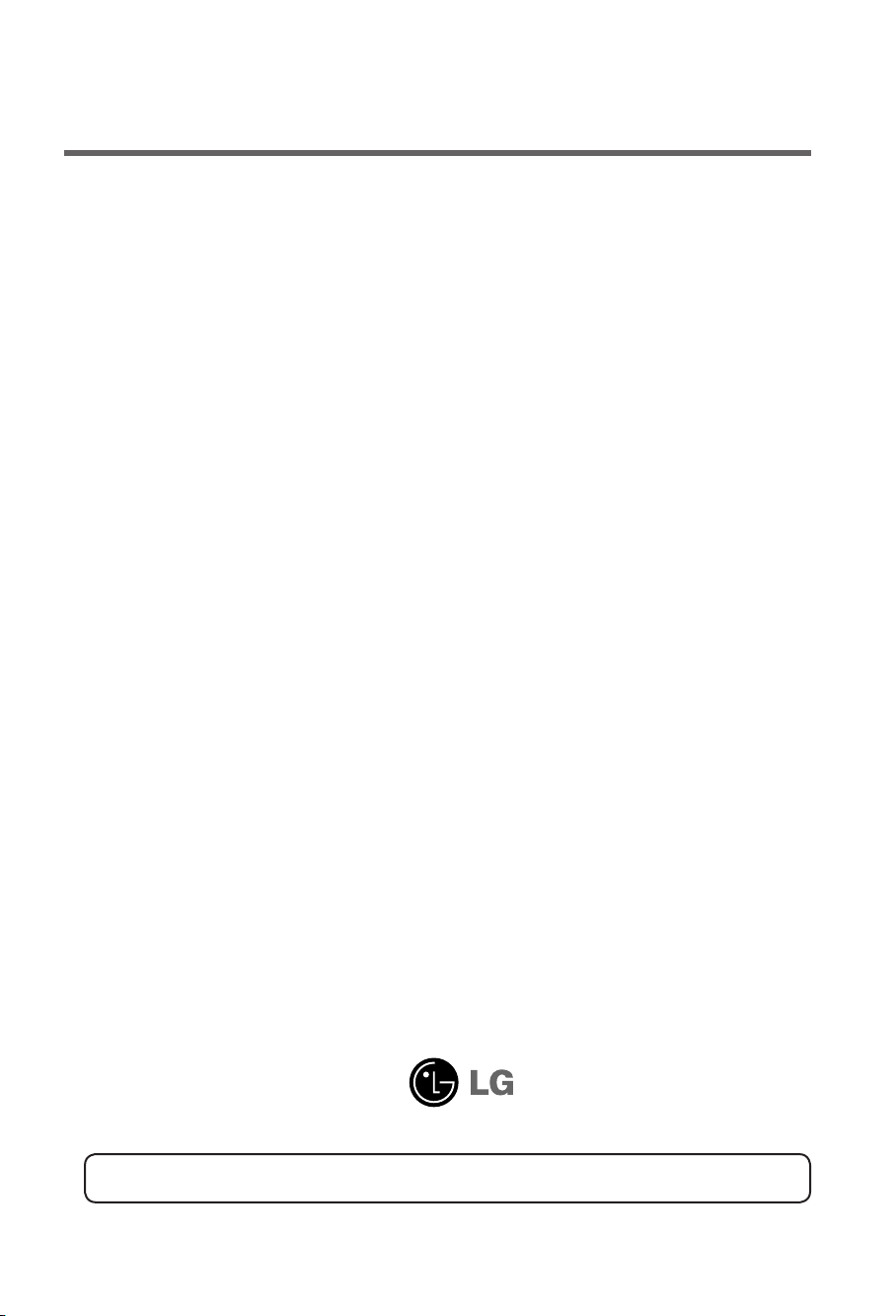
User's Guide
M3703C
M
ake sure to read the
Keep the User's Guide(CD) in an accessible place for future reference.
S
ee the label attached on the product and give the information to your dealer when you ask
for service.
Temporary noise is normal when powering ON or OFF this device.
Safety Precautions
before using the product.
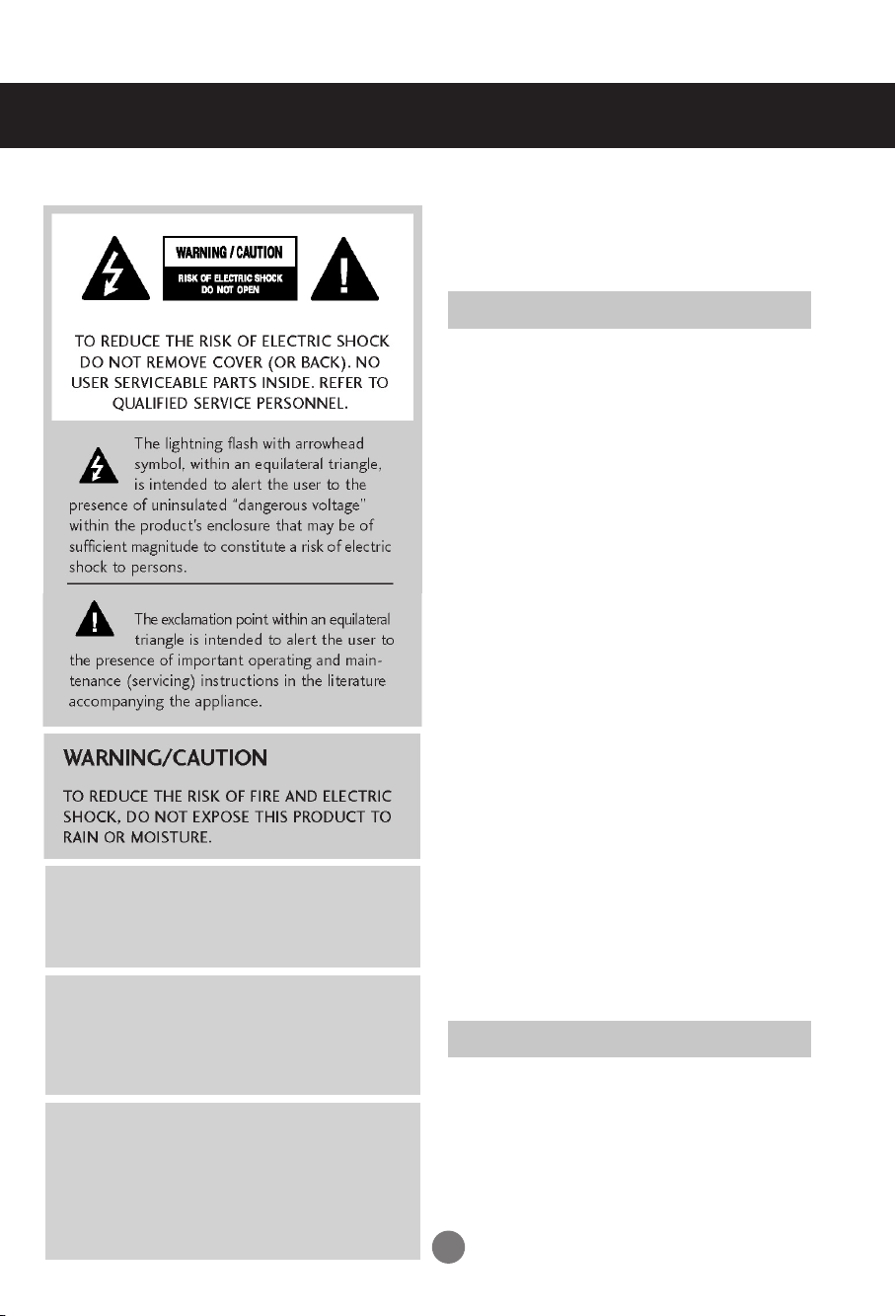
Safety Precautions
Maintenance and Servicing
Never remove the back cover of the apparatus : this can
exp ose you to high vol tage and oth er haza rds. If the
apparatus does not operate properly, unplug it and call
authorized service center or PDI.
Cleaning and Disinfection
Clean the exterior of this apparatus by removing dust with a
lint-free cloth.
Caution : To avoid damage to the surface of the apparatus, do
not use abrasive or chemical cleaning agents.
Clean only with dry cloth.
Note to cable/Apparatus Installer
This reminder is provided to call the CATV system
installer's attention to Article 820-40 of the National
Electric Code.(U.S.A).
The code provides guidelines for proper grounding and,
in particular, specifies that the cable ground shall be
connected to the grounding system of the building, as
close to the point of the cable entry as practical.
WARNING / CAUTION
To prevent fire or shock hazards, do not expose
this product to rain or moisture.
FCC NOTICE
Class B digital device
Thi s equipmen t has been tested and found to
comply with the limits for a Class B digital device,
pursuant to Part 15 of the FCC Rules. These limits
are designed to provide reasonable protec tion
ag ainst harmful interfe rence in a re sidenti al
installation. This equipment generates, uses and
can radiate radio frequency energy and, if not
in stalled and used in a cc ordance with th e
instructions, may cause harmful interference to
radio communi cations . Howe ver, th ere is no
gua rantee that interference will not occur in a
particular installation. If this equipment does cause
ha rmf ul i nterf er enc e to rad io o r tel ev ision
reception, which can be determined by turning the
equipment off and on, the user is encouraged to try
to correct the interference by one or more of the
following measures:
- Reorient or relocate the receiving antenna.
- Increase the separation between the equipment
and receiver.
- Connect the equipment to an outlet on a circuit
diffe re nt from th at to which the receiver is
connected.
- Consult the deal er or an expe rie nced rad io/
apparatus technician for help.
Any changes or modifications not expressly
app rov ed b y the par ty r e sp o ns i bl e for
compliance could void the user's authority to
operate the equipment.
CAUTION
Do not attempt to modify this product in any way
without written authorization from LG Electronics.
Unauthorized modification could void the user's
authority to operate this product.
1

Safety Precautions
IMPORTANT SAFETY INSTRUCTIONS
Read these instructions.
Keep these instructions.
Heed all warnings.
Follow all instructions.
Do not use this apparatus near water.
1
Clean only with dry cloth.
2
Do not block any ventilation openings. Install in
3
accordance with the manufacturer's instructions.
4
Do not install near any heat sources such as
radiators, heat registers, stoves, or other
apparatus (including amplifiers) that produce
heat.
If the provided plug does not fit into your outlet,
consult an electrician for replacement of the
obsolete outlet.
Protect the power cord from being walked on
7
or pinched particularly at plugs, convenience
receptacles, and the point where they exit
from the apparatus.
Only use attachments/accessories specified
8
by the manufacturer.
Unplug this apparatus during lightning storms
9
or when unused for long periods of time.
5
When mounting a apparatus on the wall, make
sure not to install apparatus by the hanging
power and signal cables on the back of the
apparatus.
Do not defeat the safety purpose of the
6
polarized or grounding-type plug. A polarized
plug has two blades with one wider than the
other. A grounding type plug has two blades
and a third grounding prong, The wide blade or
the third prong are provided for your safety.
Use only with the cart, stand, tripod, bracket,
10
or table specified by the manufacturer, or sold
with the apparatus. When a cart is used, use
caution when moving the cart/apparatus
combination to avoid injury from tip-over.
2
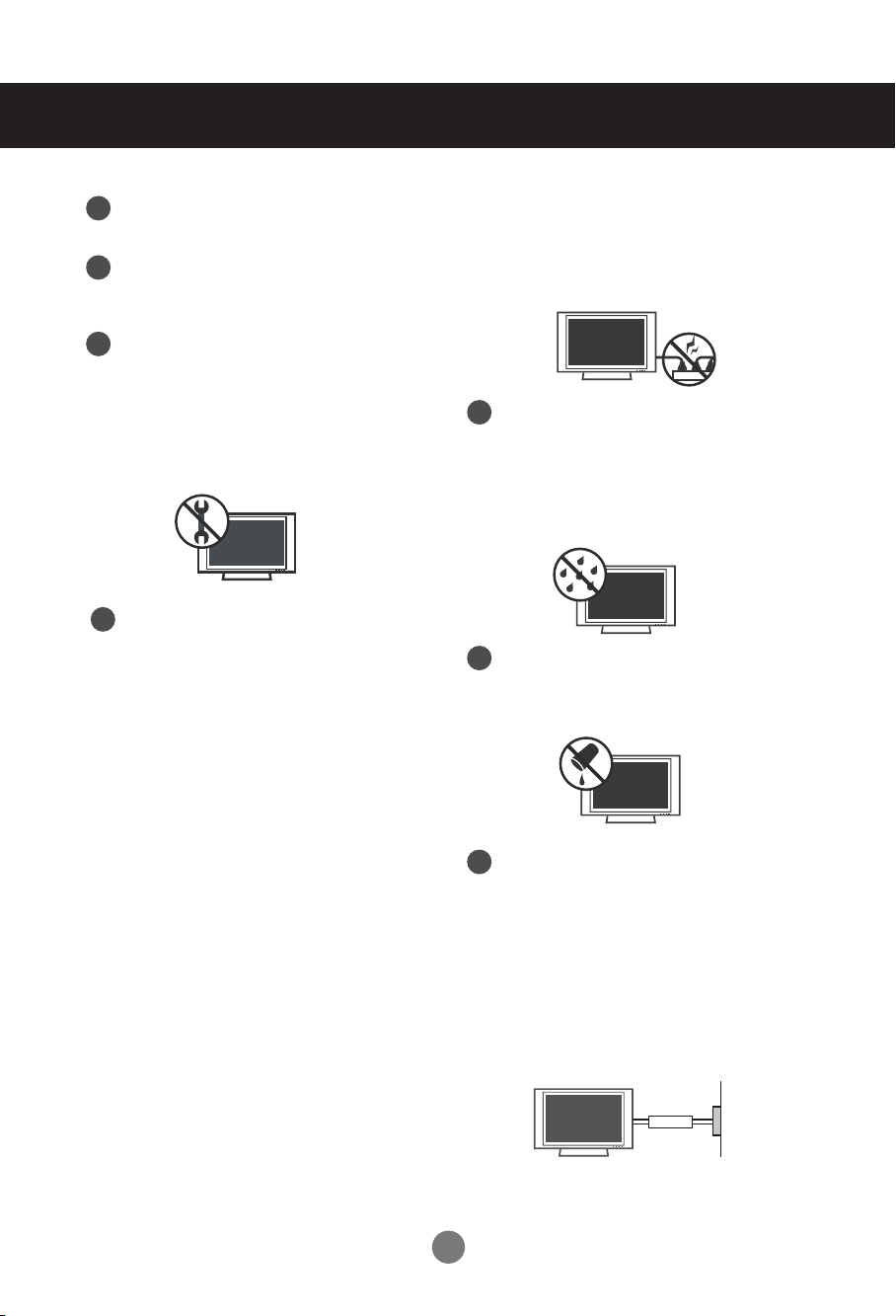
Safety Precautions
Never touch this apparatus or antenna during a
11
thunder or lighting storm.
Do not allow an impact shock or any objects to
12
fall into the product, and do not drop onto the
screen with something.
Refer al l serv icing to quali fied service
13
personnel. Servicing is required when the
apparatus has been damaged in any way,
such as po wer-s upply cord or p lug i s
damaged, liquid has been spilled or objects
have fallen into the apparatus, the apparatus
has been exposed to rain or moisture, does not
operate normally, or has been dropped.
CAUTION concerning the Power Cord:
14
It is recommend that appliances be placed upon
a dedicated circuit; that is, a single outlet circuit
which powers only that appliance and has no
additional outlets or branch circuits. Check the
specification page of this owner's manual to be
certain.
Do not connect too many appliances to the same
AC power outlet as this could result in fire or
electric shock.
Do not overload wall outlets. Overloaded wall
outlets, loose or damaged wall outlets, extension
cords, frayed power cords, or damaged or
cracked wire insulation are dangerous. Any of
these conditions could result in electric shock or
fire. Periodically examine the cord of your
appliance, and if its appearance indicates
damage or deterioration, unplug it, discontinue
use of the appliance, and have the cord replaced
with an exact replacement part by an authorized
servicer. Protect the power cord from physical or
mechanical abuse, such as being twisted,
kinked, pinched, closed in a door, or walked
upon. Pay particular attention to plugs, wall
outlets, and the point where the cord exits the
appliance.
Do not move the apparatus with the power
cord plugged in. Do not use a damaged or
loose power cord. Be sure do grasp the plug
when unplugging the power cord. Do not pull
on the power cord to up unplug the apparatus.
WARNING - To reduce the risk of fire or
15
electrical shock, do not expose this product to
rain, moisture or other liquids. Do not touch the
apparatus with wet hands. Do not install this
product near flammable objects such as
gasoline or candles or expose the apparatus to
direct air conditioning.
Do no expose to dripping or splashing and do
16
not place objects filled with liquids, such as
vases, cups, etc. on or over the apparatus
(e.g. on shelves above the unit).
GROUNDING
17
Ensure that you connect the earth ground wire
to prevent possible electric shock (i.e. a
apparatus with a three-prong grounded AC
plug must be connected to a three-prong
grounded AC power outlet). If grounding
methods are not possible, have a qualified
electrician install a separate circuit breaker.
Do not try to ground the unit by connecting it to
telephone wires, lightening rods, or gas pipes.
Power
Short-circuit
Breaker
Supply
3
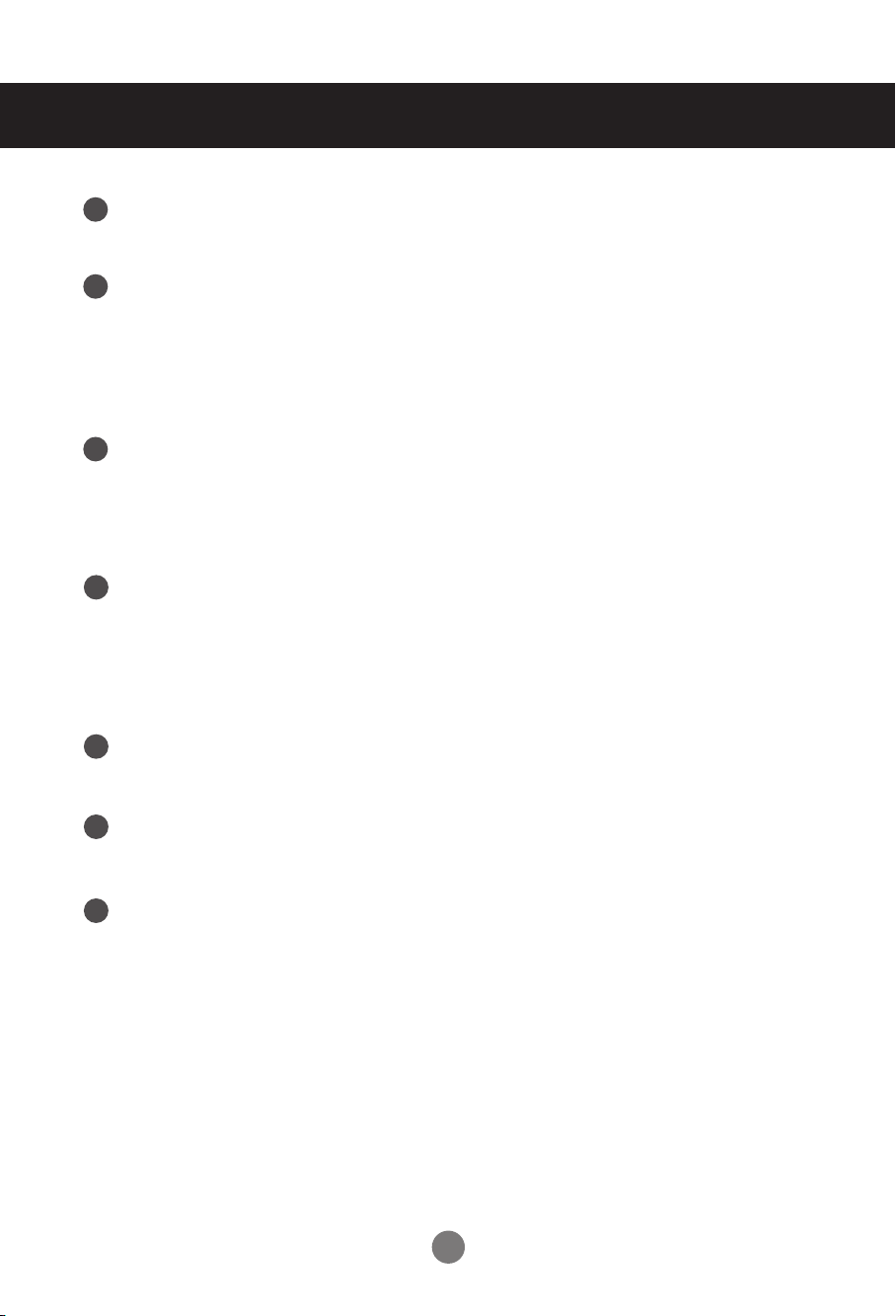
Safety Precautions
DISCONNECTING DEVICE FROM MAINS
18
Mains plug is the disconnecting device. The plug
must remain readily operable.
Cleaning
19
When cleaning, unplug the power cord and scrub
gently with a soft cloth to prevent scratching. Do
not spray water or other liquids directly on the
apparatus as electric shock may occur. Do not
clean with chemicals such as alcohol, thinners or
benzene.
Moving
20
Make sure the product is turned off, unplugged
and all cables have been removed. It may take 2
or more people to carry larger apparatus. Do not
press against or put stress on the front panel of
the apparatus.
Ventilation
21
Install your apparatus where there is proper
ventilation. Do not install in a confined space
such as a bookcase. Do not cover the product
with cloth or other materials (e.g.) plastic while
plugged in. Do not install in excessively dusty
places.
If you smell smoke or other odors coming from
22
the apparatus or hear strange sounds, unplug the
power cord contact an authorized service center.
As long as this unit is connected to the AC wall outlet, it
23
is not disconnected from the AC power source even if
the unit is turned off.
On Disposal
24
The fluorescent lamp used in this product contains a
small amount of mercury.
Do not dispose of this product with general household
waste.
Disposal of this product must be carried out in
accordance to the regulations of your local authority.
4
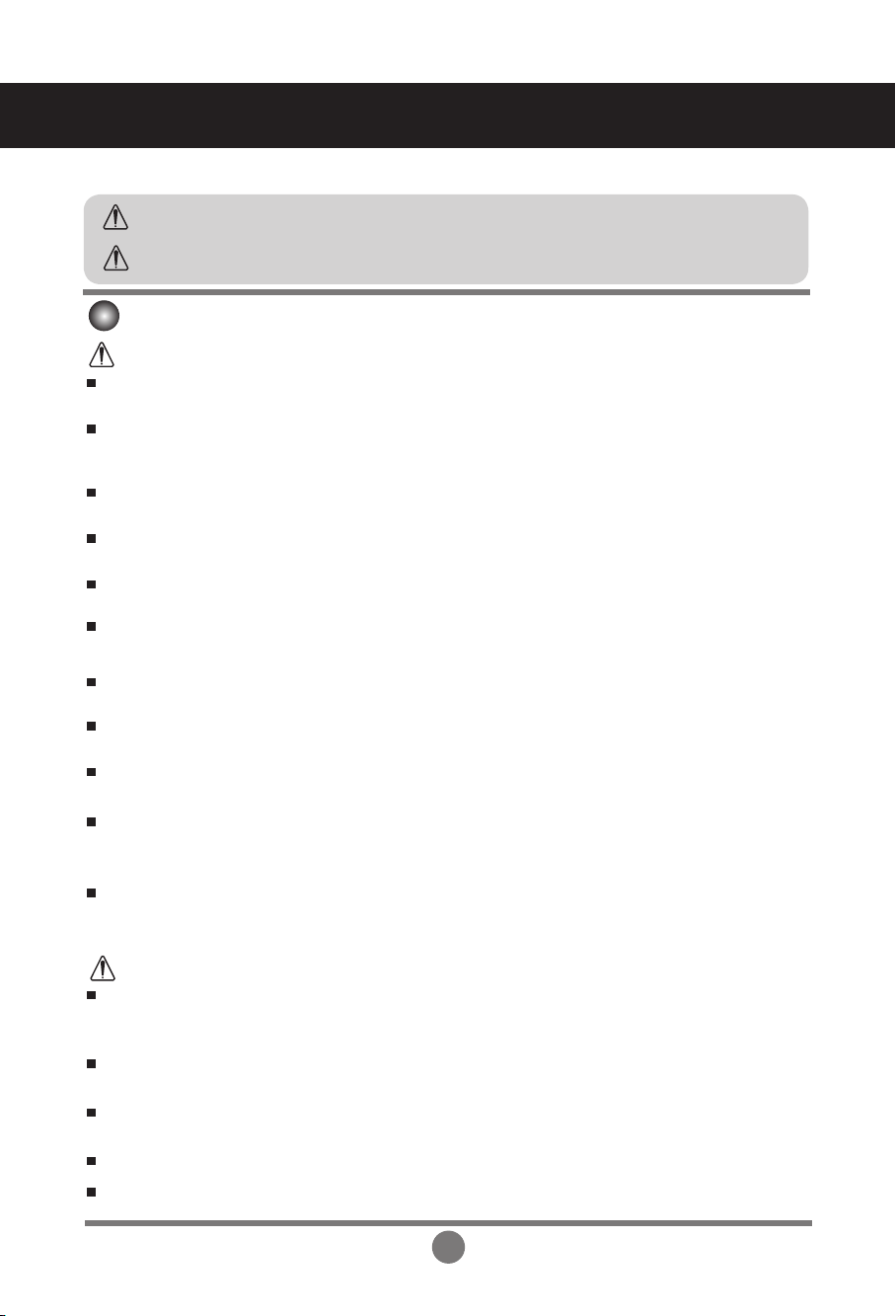
Safety Precautions
Please read these safety precautions carefully before using the product.
Warning
Caution
If you ignore the warning message, you may be seriously injured or there is a possibility of
accident or death.
If you ignore the caution message, you may be slightly injured or the product may be damaged
Precautions in installing the Product
Warning
Keep away from heat sources like electrical heaters.
- Electrical shock, fire, malfunction or deformation may occur.
Keep the packing anti-moisture material or vinyl packing out of the reach of children.
- Anti-moisture material is harmful if swallowed. If swallowed by mistake, force the patient to vomit and visit the
nearest hospital. Additionally, vinyl packing can cause suffocation. Keep it out of the reach of children.
Do not put heavy objects on the product or sit upon it.
- If the product collapses or is dropped, you may be injured. Children must pay particular attention.
Do not leave the power or signal cable unattended on the pathway.
- The passerby can falter, which can cause electrical shock, fire, product breakdown or injury.
Install the product in a neat and dry place.
- Dust or moisture can cause electrical shock, fire or product damage.
If you can smell smoke or other odors or hear a strange sound unplug the power cord and contact the
service center.
- If you continue to use without taking proper measures, electrical shock or fire can occur.
If you dropped the product or the case is broken, turn off the product and unplug the power cord.
- If you continue to use without taking proper measures, electrical shock or fire can occur. Contact the service center.
Do not drop an object on or apply impact to the product. Do not throw any toys or objects on the product screen.
- It can cause injury to human, problem to product and damage the display.
Do not let the product fall or drop when connecting it with an external device.
- This may cause injury and/or damage to the product.
When connecting it with a game device, keep a distance of four times as long as the diagonal measurement of the
screen from the device.
- If the product falls because of the short cable, this may cause injury and/or damage to the product.
Leaving a fixed image on the screen for a long time may cause damage to the screen and cause
image burn-in. Make sure to use a screen saver on the product.
Burn-in and related problems are not covered by the warranty on this product.
Caution
Make sure the product ventilation hole is not blocked. Install the product in a suitably wide place (more
than 10cm from the wall)
- If you install the product too close to the wall, it may be deformed or fire can break out due to internal heat.
Do not block the ventilation hole of the product by a tablecloth or curtain.
- The product can be deformed or fire can break out due to overheating inside the product.
Install the product on a flat and stable place that has no risk of dropping the product.
- If the product is dropped, you may be injured or the product may be broken.
Install the product where no EMI occurs.
Keep the product away from direct sunlight.
- The product can be damaged.
5
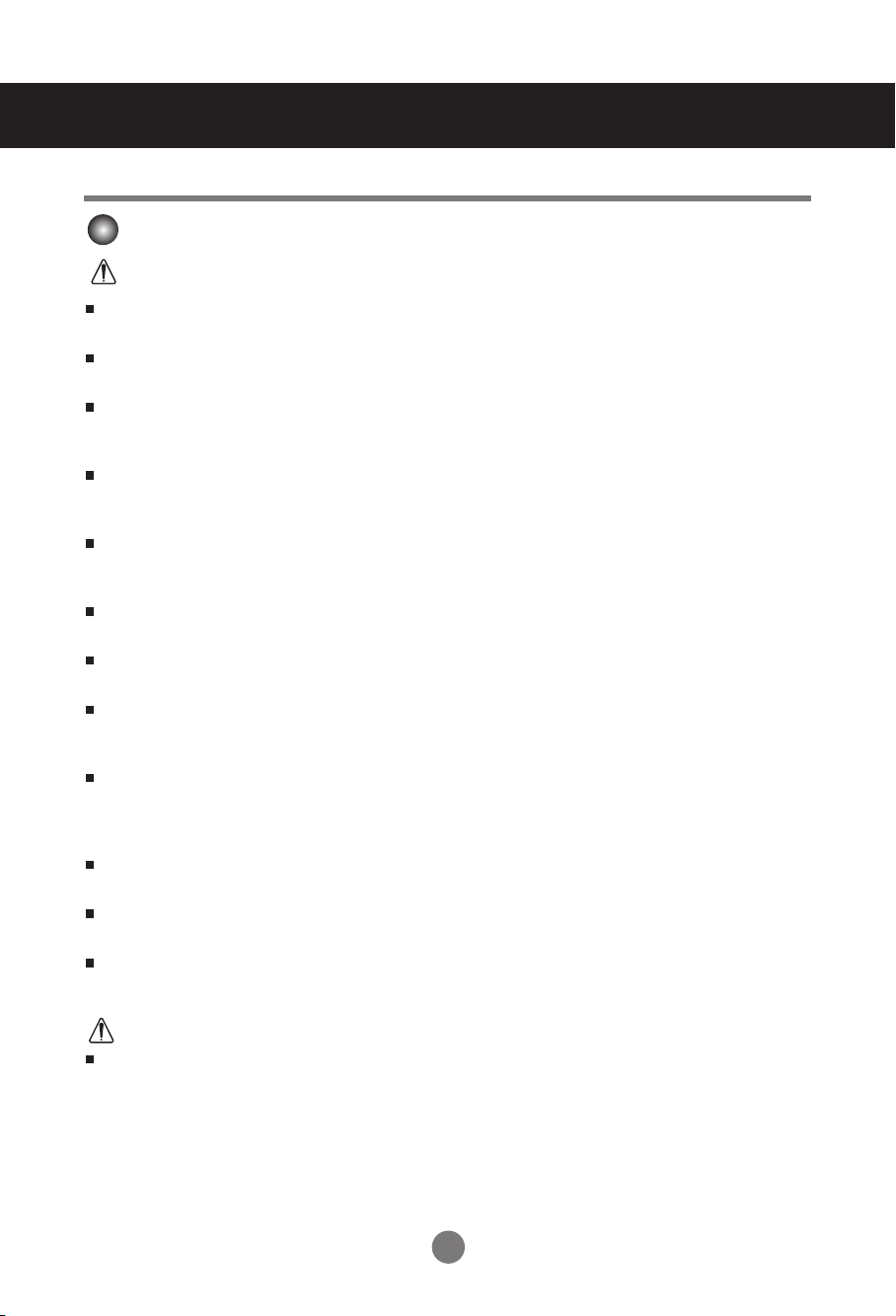
Safety Precautions
Electrical Power Related Precautions
Warning
Make sure to connect the power cable to the grounded current.
- You may be electrocuted or injured.
Use the rated voltage only.
- The product can be damaged, or you may be electrocuted.
In the presence of thunder and lightning, never touch the power cord and signal cable because it can be
very dangerous.
- It can cause electric shock.
Do not connect several extension cords, electrical appliances or electrical heaters to a single outlet. Use
a power bar with a grounding terminal designed for exclusive use with the computer.
- A fire can break out due to overheating.
Do not touch the power plug with wet hands. Additionally, if the cord pin is wet or covered with dust, dry
the power plug completely or wipe dust off.
- You may be electrocuted due to excess moisture.
If you don't intend to use the product for a long time, unplug the power cable from the product.
- Covering dust can cause a fire, or insulation deterioration can cause electric leakage, electric shock or fire.
Fix the power cable completely.
- If the power cable is not fixed completely, a fire can break out.
Hold the plug when pulling out the power cable. Do not bend the power cord with excessive force or put
heavy objects on the power cord.
- The power line can be damaged, which may cause electric shock or fire.
Do not insert a conductor (like a metal chopstick) into one end of the power cable while the other end is
connected to the input terminal on the wall. Additionally, do not touch the power cable right after
plugging into the wall input terminal.
- You may be electrocuted.
The power supply cord is used as the main disconnection device. Ensure that the socket-outlet is easily
accessible after installation.
Main power breaker is the power cord and this breaking device must be located at a location where it is
easy to operate.
As long as this unit is connected to the AC wall outlet, it is not disconnected from the AC power source
even if the unit is turned off.
Caution
Do not unplug the power cord while the product is in use.
- Electrical shock can damage the product.
6
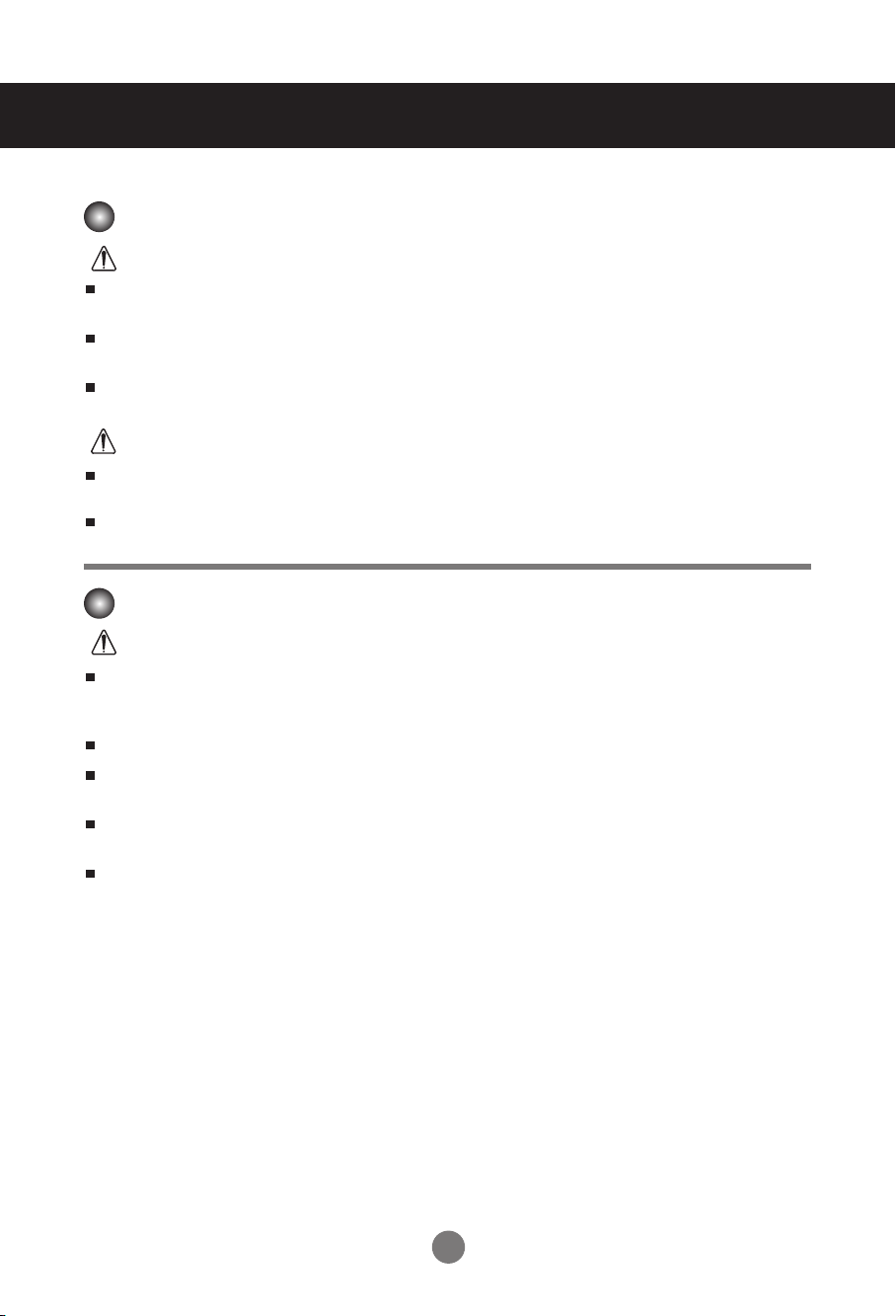
Safety Precautions
Precautions in Moving the Product
Warning
Make sure to turn off the product.
- You may be electrocuted or the product can be damaged.
Make sure to remove all cables before moving the product.
- You may be electrocuted or the product can be damaged.
Make sure the panel faces forward and hold it with both hands to move. If you drop the product, the
damaged product can cause electric shock or fire. Contact an authorized the service center for repair.
Caution
Do not shock the product when moving it.
- You may be electrocuted or the product can be damaged.
Do not dispose the product-packing box. Use it when you move.
Precautions in Using the Product
Warning
Do not disassemble, repair or modify the product at your own discretion.
- Fire or electric shock accident can occur.
- Contact the service center for check, calibration or repair.
When the display is to be left unattended for an extended period of time, unplug it from the wall outlet.
Keep the product away from water.
- Fire or electric shock accident can occur.
Do not shock or scratch the front and sides of the screen with metallic objects.
- Otherwise, it may cause damage to the screen.
Avoid high temperatures and humidity.
7
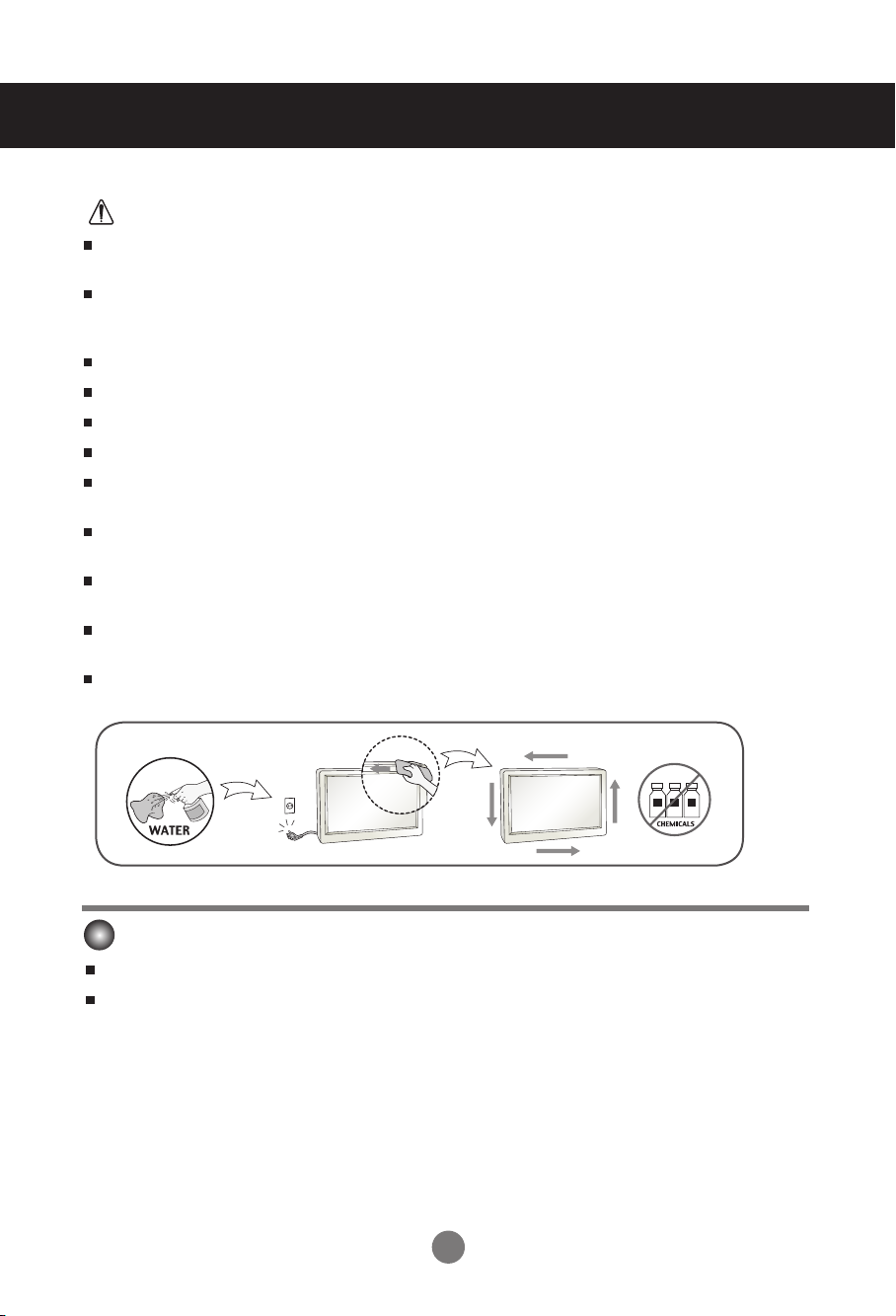
Safety Precautions
Caution
Do not put or store inflammable substances near the product.
- There is a danger of explosion or fire due to careless handling of the inflammable substances.
When cleaning the product, unplug the power cord and scrub gently with a soft cloth to prevent
scratching. Do not clean with a wet cloth or spray water or other liquids directly onto the product. An
electric shock may occur. (Do not use chemicals such as benzene, paint thinners or alcohol)
Take a rest from time to time to protect your vision.
Keep the product clean at all times.
Take a comfortable and natural position when working with a product to relax the muscles.
Take a regular break when working with a product for a long time.
Do not press strongly upon the panel with a hand or sharp object such as nail, pencil or pen, or make a
scratch on it.
Keep the proper distance from the product.
- Your vision may be impaired if you look at the product too closely.
Set the appropriate resolution and clock by referring to the Userユs Guide.
- Your vision can be impaired.
Use authorized detergent only when cleaning the product. (Do not use benzene, thinner or alcohol.)
- Product can be deformed.
Spray water onto a soft cloth 2 to 4 times, and use it to clean the front frame; wipe in one direction only.
Too much moisture may cause staining.
On Disposal (Only, Hg lamp used LCD Monitor)
The fluorescent lamp used in this product contains a small amount of mercury.
Do not dispose of this product with general household waste.
Disposal of this product must be carried out in accordance to the regulations of your local authority.
8
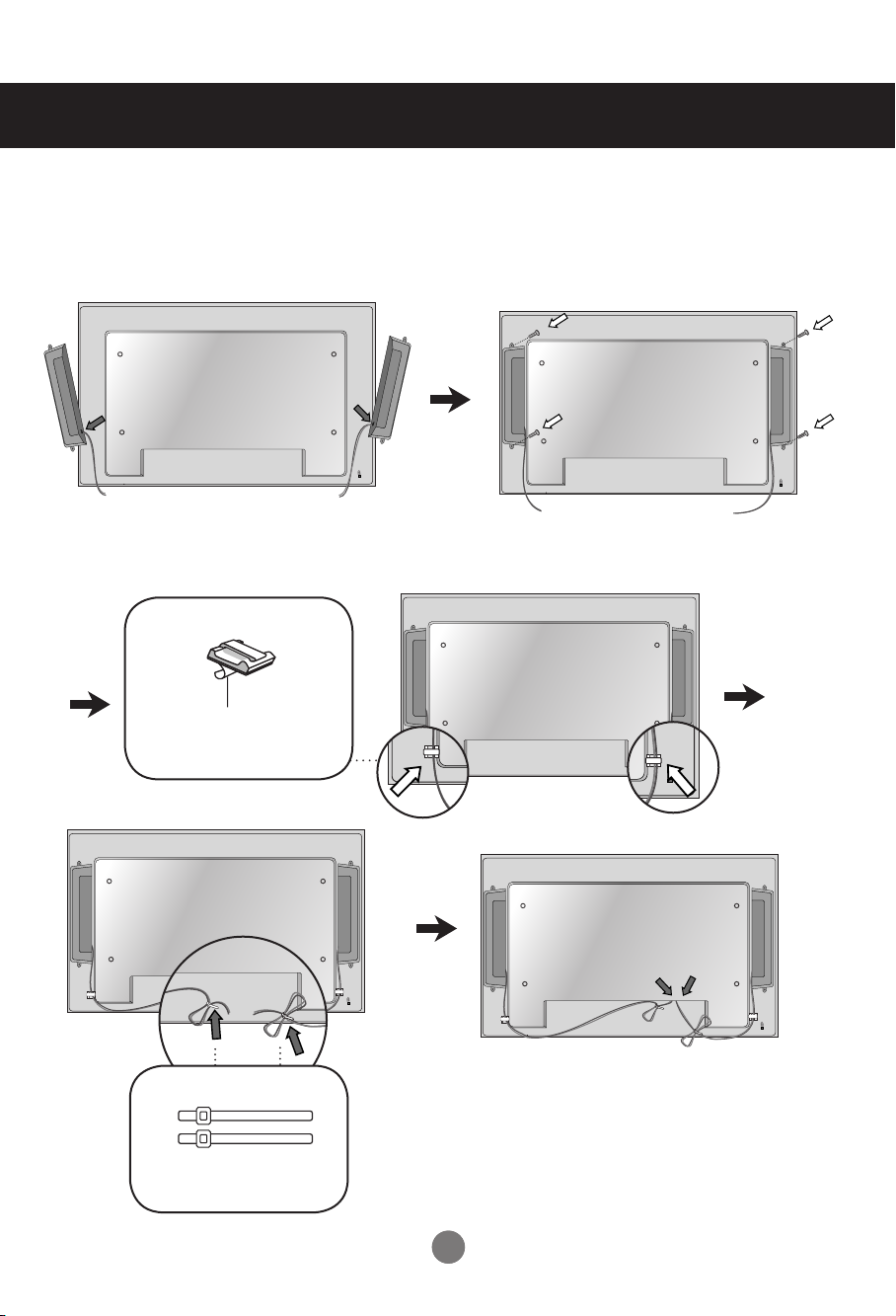
Connecting the Speakers
- Only on some models.
Mount the product onto the speaker by using a screw as shown in the following
connect the speaker cable.
After installing your speakers, use holders and cable ties to organize the speaker cables.
Cable holder
Remove the paper.
* This feature is not available in all model.
Cable tie
* This feature is not available in all model.
When the speaker is installed.
*Connect the input terminal with a proper color match.
9
9
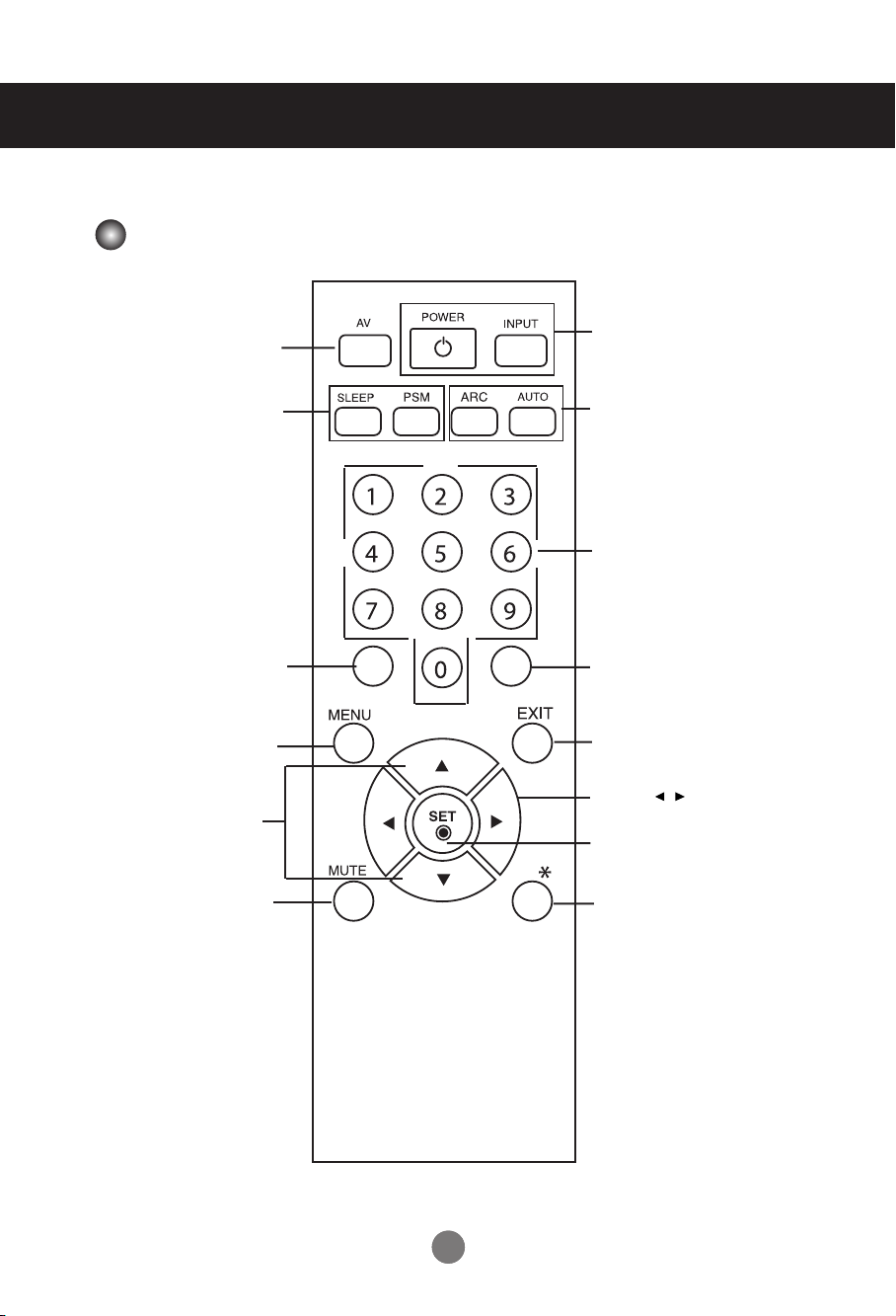
Using the Remote Control
Name of the Remote Control Buttons
• Power On/Off Button
• AV Button
• Input Select Button
(See next page)
When watching AV, RGB PC,HDMI/DVI,
The product will be automatically turned
off after a certain period of time.
Press this button repetitively to
select an appropriate time duration
- Toggles through preset video
• UP and Down buttons
Bring up and down direction
• Sleep Button
Component
• PSM Button
settings.
There is not a function
which is supported
•
Menu Button
adjustment.
• Mute button
• ARC button
Aspect Ratio Correction. Toggles
through aspect ratio options.
• Auto Button
Automatic adjustment function
(Operational for the analog signal only)
There is not a function
which is supported
There is not a function
which is supported
•
Exit Button
• Volume Button
Volume up and down
• Check Button
There is not a function
which is supported
1010
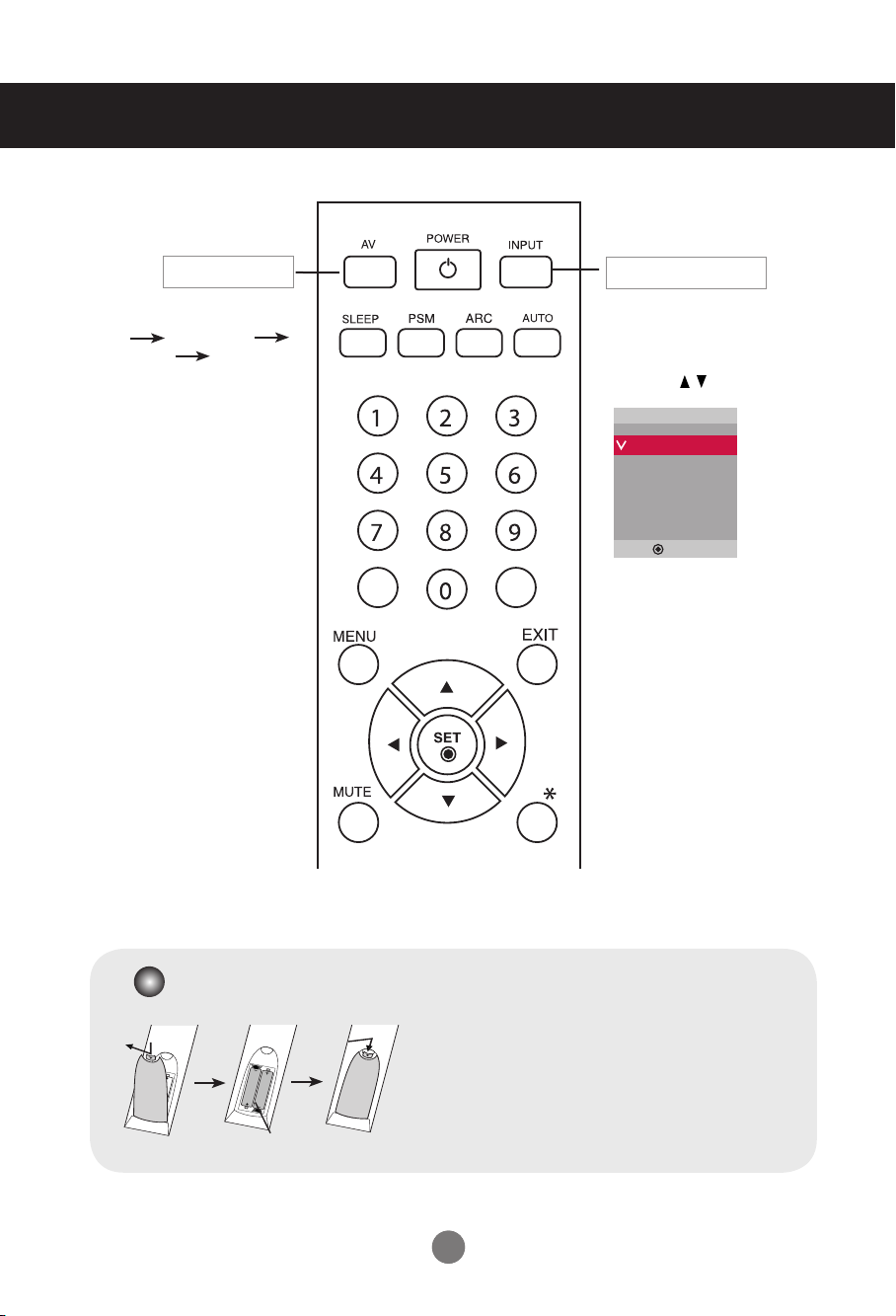
Using the Remote Control
• AV Button
Toggles through video
AV Component
RGB PC HDMI/DVI
• Input Select Button
If you press the button once,
the following Input Signal
Window will appear. Select
the signal type you want
using the button.
Input
AV
Component
RGB PC
HDMI/DVI
▲▼
Inserting batteries into remote control.
1. Slide off the battery cover.
2. Insert the batteries with correct polarity (+/-).
3. Close the battery cover.
• Dispose of used batteries in the recycle bin to prevent
environmental pollution.
AAA Type
1111
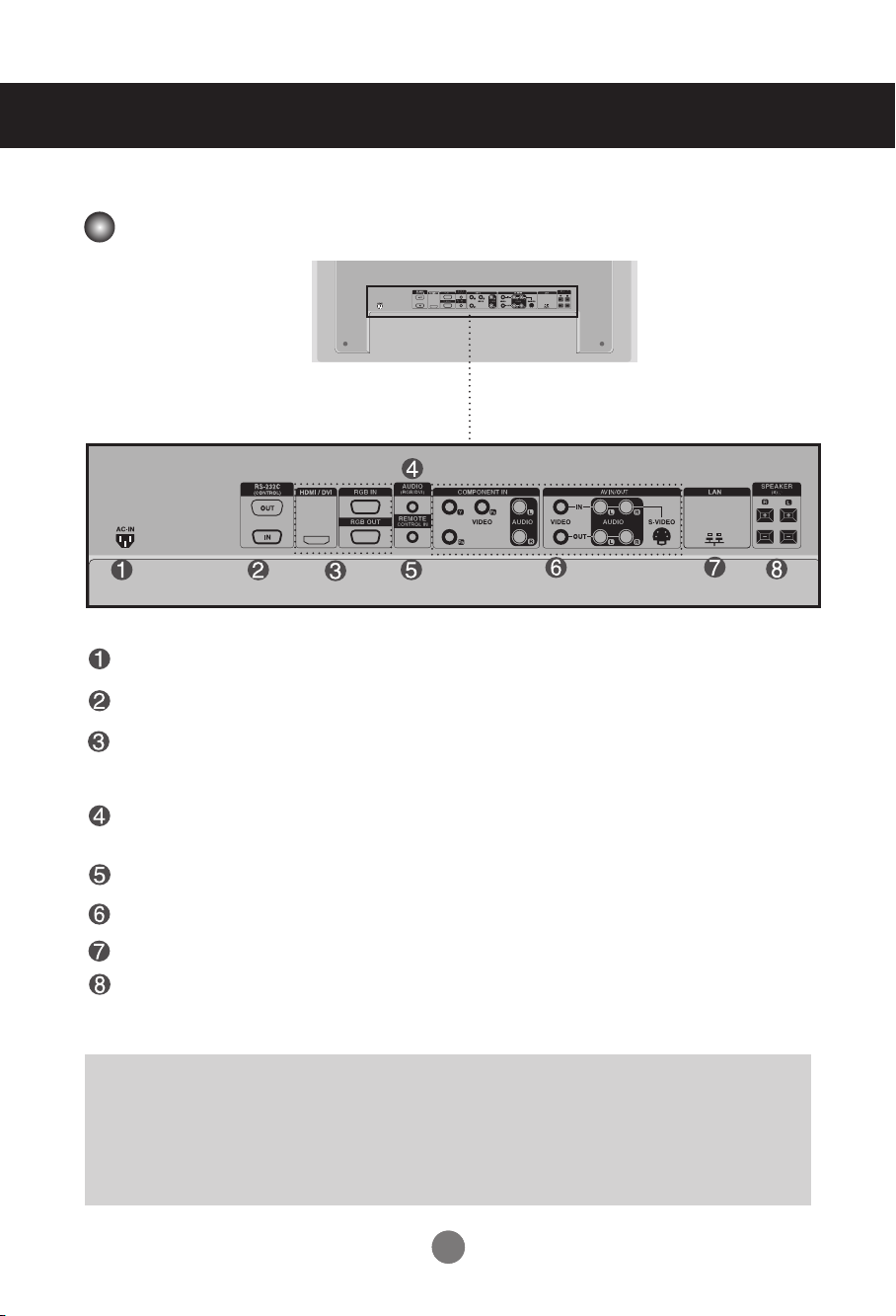
Name and Function of the Parts
* The product image in the user's guide could be different from the actual image.
Rear View
Power Connector : Connect the power cord
RS-232C Serial Ports
RGB PC, HDMI/DVI Ports
-HDMI Supports High Denition input and HDCP (High-bandwidth Digital Content
Protection). Some devices require HDCP in order to display HD signals.
PC Sound Jack
: Connect the audio cable to the *LINE OUT jack of the PC sound card.
Wired Remote Control Port
AV Ports
LAN Port
Speaker Ports
*LINE OUT
A terminal used to connect to the speaker including a built-in amplifier (Amp). Make sure that
the connecting terminal of the PC sound card is checked before connecting. If the Audio Out of
PC sound card has only Speaker Out, reduce the PC volume.
If the Audio Out of the PC sound card supports both Speaker Out and Line Out, convert to Line Out
using the card jumper of the program (Refer to the Sound Card Manual).
1212
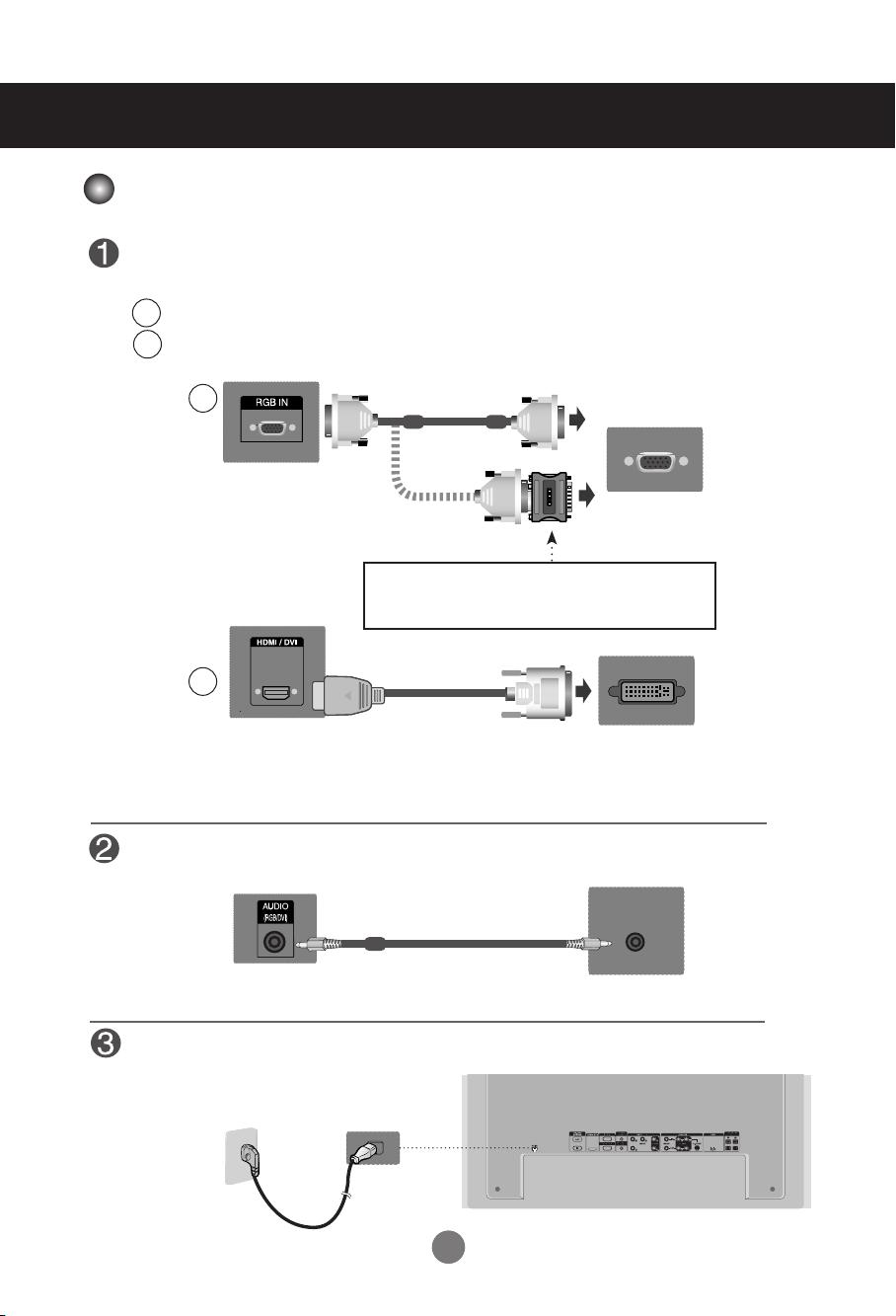
Connecting to External Devices
When Connecting to your PC
First of all, see if the computer, product and the peripherals are turned off.
Then, connect the signal input cable.
When connecting with the D-Sub signal input cable.
A
When connecting with the HDMI to DVI signal input cable (not included).
B
* When HDMI PC is used, a compatiblity problem might occur.
A
PC
Rear side of the product.
PC/
MAC
Macintosh Adapter (not included)
Use the standard Macintosh adapter since an incompatible
adapter is available in the market. (Different signaling system)
B
(not included)
Rear side of the product.
MAC
PC
* User must use shielded signal interface cables (D-sub 15 pin cable, DVI cable) with ferrite cores to maintain
standard compliance for the product.
Connect the Audio cable.
Rear side of the product.
Connect the power cord.
Rear side of the product.
1313
PC
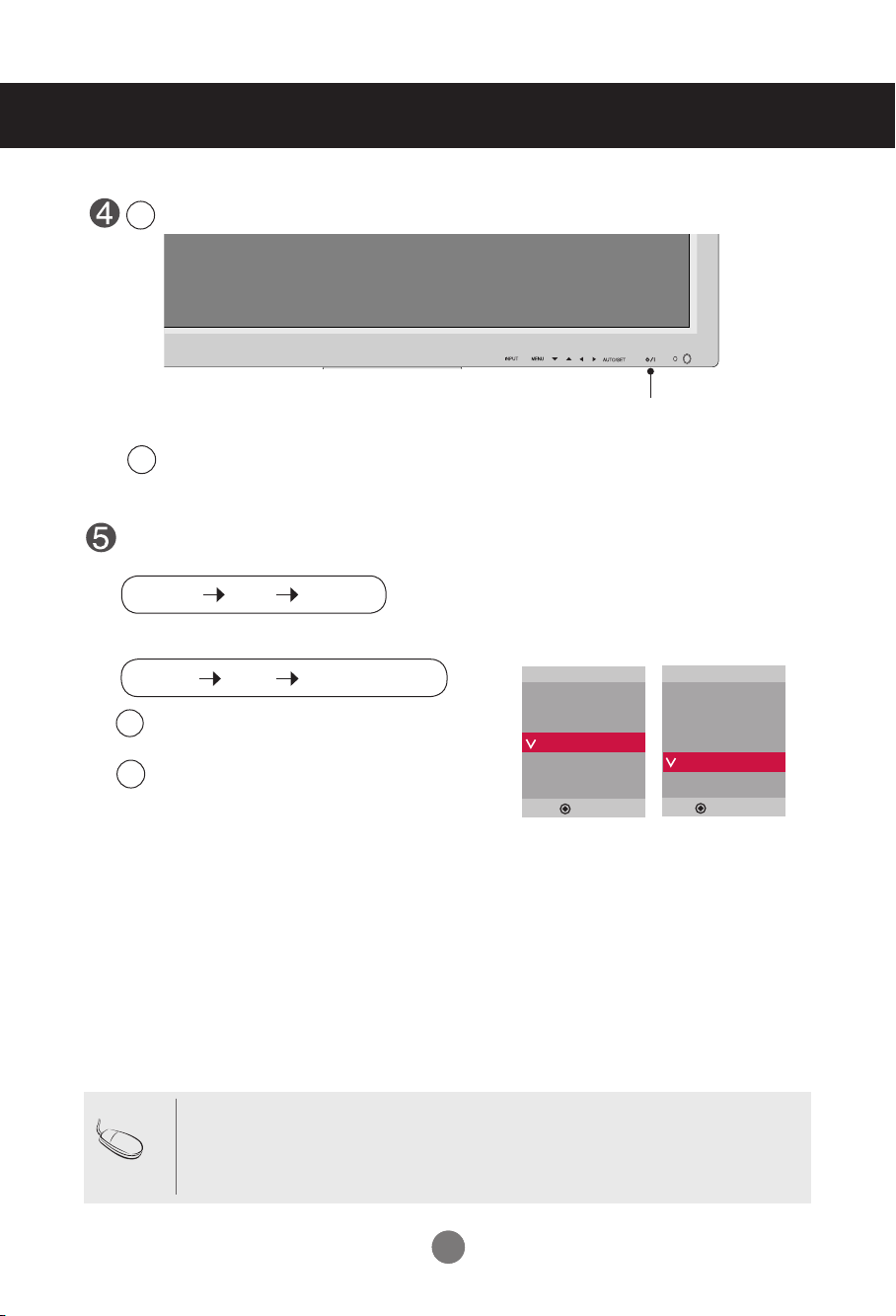
Connecting to External Devices
Turn on power by pressing the power button on the product.
1
Power button
Turn on the PC.
2
Select an input signal.
Press the INPUT button on the remote control to select the input signal.
INPUT SET
▼▲
Or, press the INPUT button on the back of the product.
INPUT
When connecting with a D-Sub signal input cable.
A
• Select RGB PC : 15-pin
When connecting with a HDMI to DVI signal input cable.
B
• Select HDMI/DVI :
Note
▼▲
•
How to connect to two computers.
Connect the signal cables (HDMI to DVI and D-Sub) to each computer.
Press the INPUT button on the remote control to select the computer to use.
•
Directly connect to a grounded power outlet on the wall or a power bar with a ground wire.
AUTO/SET
D-Sub
HDMI to DVI
analog signal.
Digital signal.
Input
AV
Component
RGB PC
HDMI/DVI
▲▼
Input
AV
Component
RGB PC
HDMI/DVI
▲▼
1414
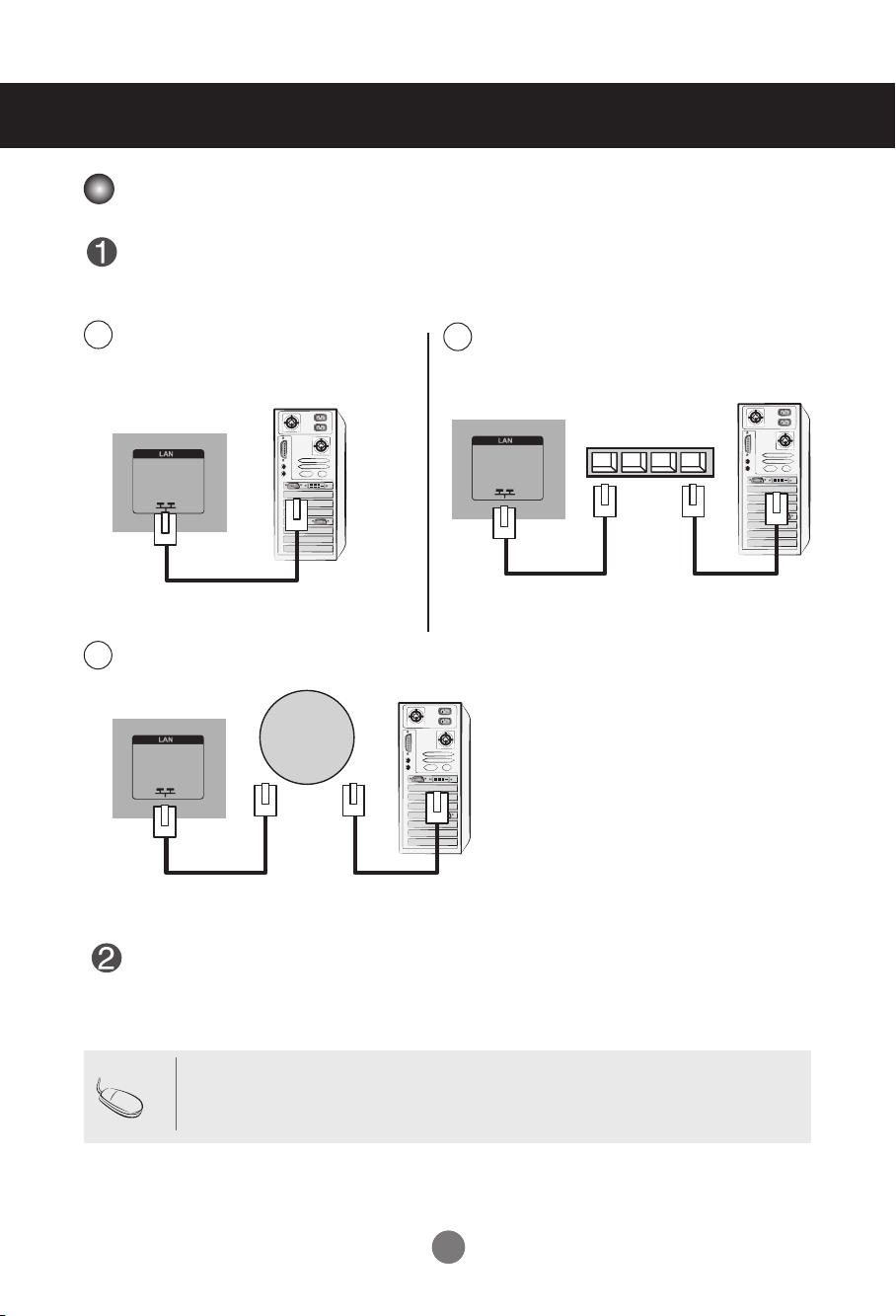
Connecting to External Devices
Network
When using the LAN
Connect the LAN cable as shown in the below gure .
A
Connect PC to Monitor directly.
B
Using a router(Switch)
LAN
Product
C
Using the Internet.
LAN
Product
Connect the LAN cable and install the eZ-Net Manager program on the CD-ROM.
For more information about the program, please refer to eZ-Net Guide in the
enclosed CD-ROM.
PC
PC
LAN
Switch
Product
PC
Note
• Using LAN establishes communication between your PC and the monitor and enables to
use the OSD menus on the PC as well as on the monitor.
1515
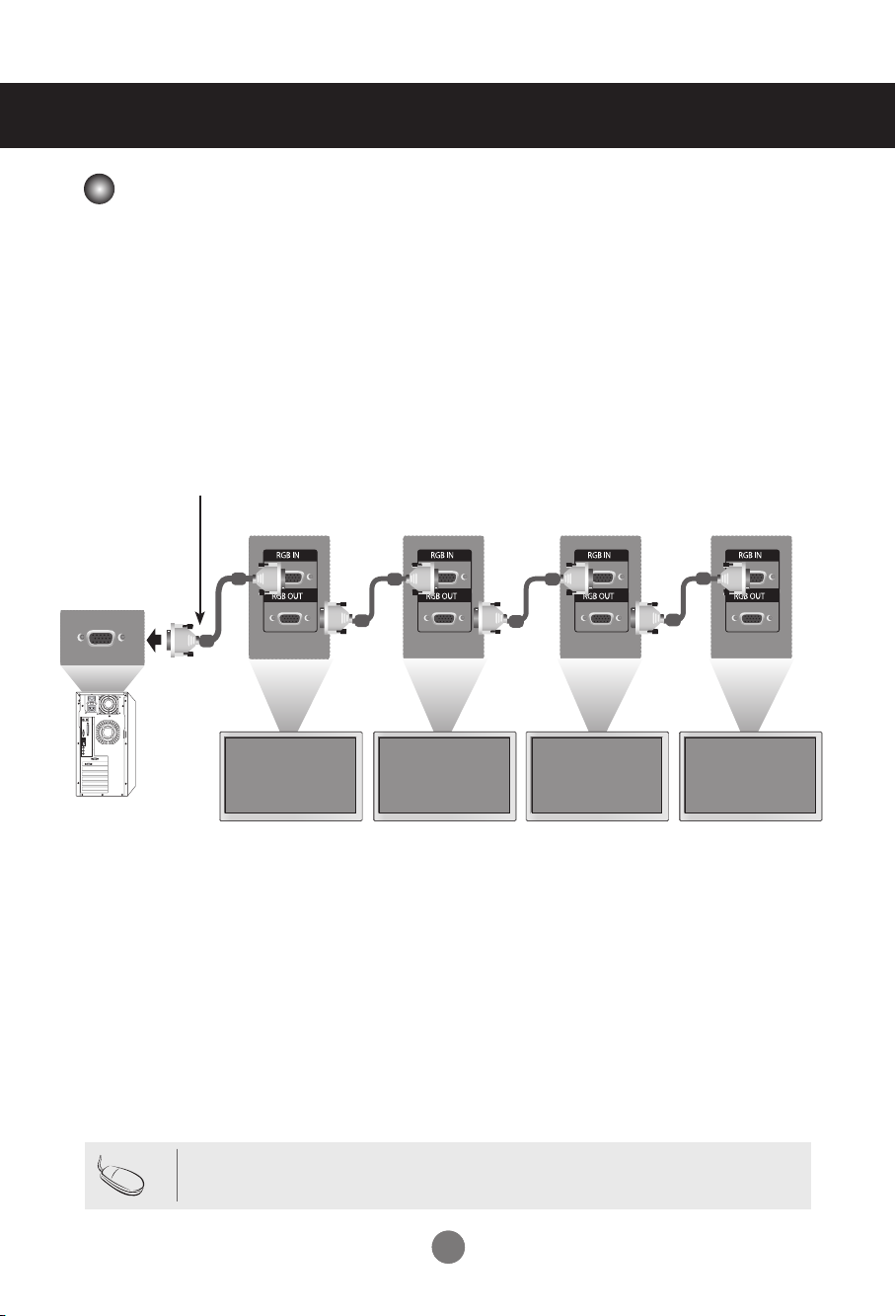
Connecting to External Devices
Daisy Chain Monitors
Use this function when displaying ANALOG RGB inputs of a PC to the other product.
•
To use different products connected to each other Connect one end of the signal input cable(15-pin
D-Sub Signal Cable) to the RGB OUT connector of product 1 and connect the other end to the RGB IN
connector of other products.
15-pin D-Sub Signal Cable
PC
Note
Product 1
• When multi-connecting in/out cascade format, no loss cables are recommended.
We recommend that you should use cable distributor.
Product 2
1616
Product 3
Product 4
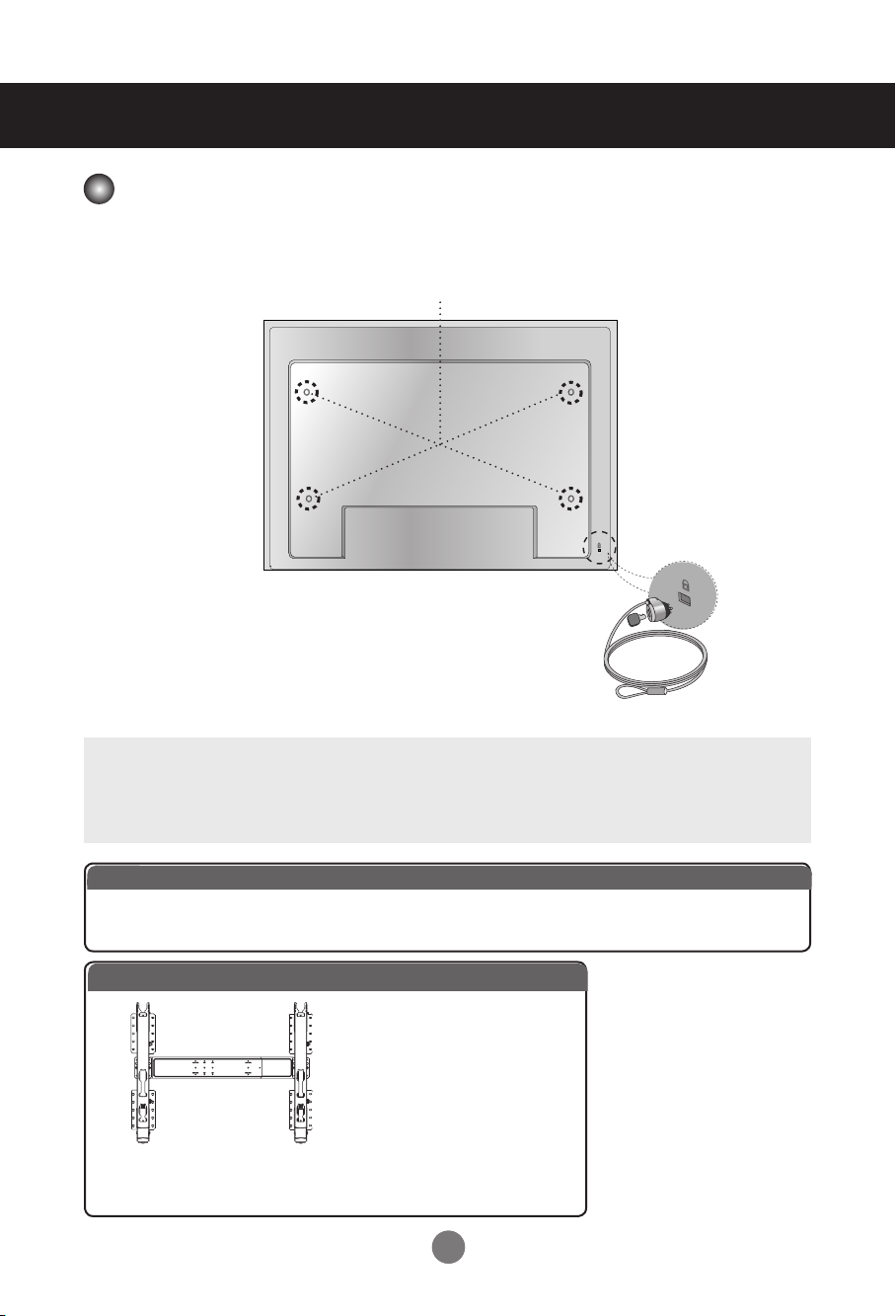
Connecting to External Devices
VESA FDMI wall Mounting
This product supports a VESA FDMI compliant mounting interface. These mounts are purchased
separately and not available from LG. Refer to the instructions included with wall mount for more
info.
Kensington Security Slot
The Set is equipped with a kensington Security System
connector on the back panel. The cable and lock are
available separate and are not sold by LG. For more info,
visit http://www.kensington.com, the internet home page
of the Kensington company.
WARNING
•
To prevent injury, this apparatus must be securely attached to the wall in accordance
with the installation instructions.
Optional Installer Remote Control for model No. Series M3703C
There is an optional Installer remote control available for the M3703C Models. The installer
remote control is NOT included with the apparatus.
Option Extras
Wall Mounting Bracket
(AP-WX60)
1717
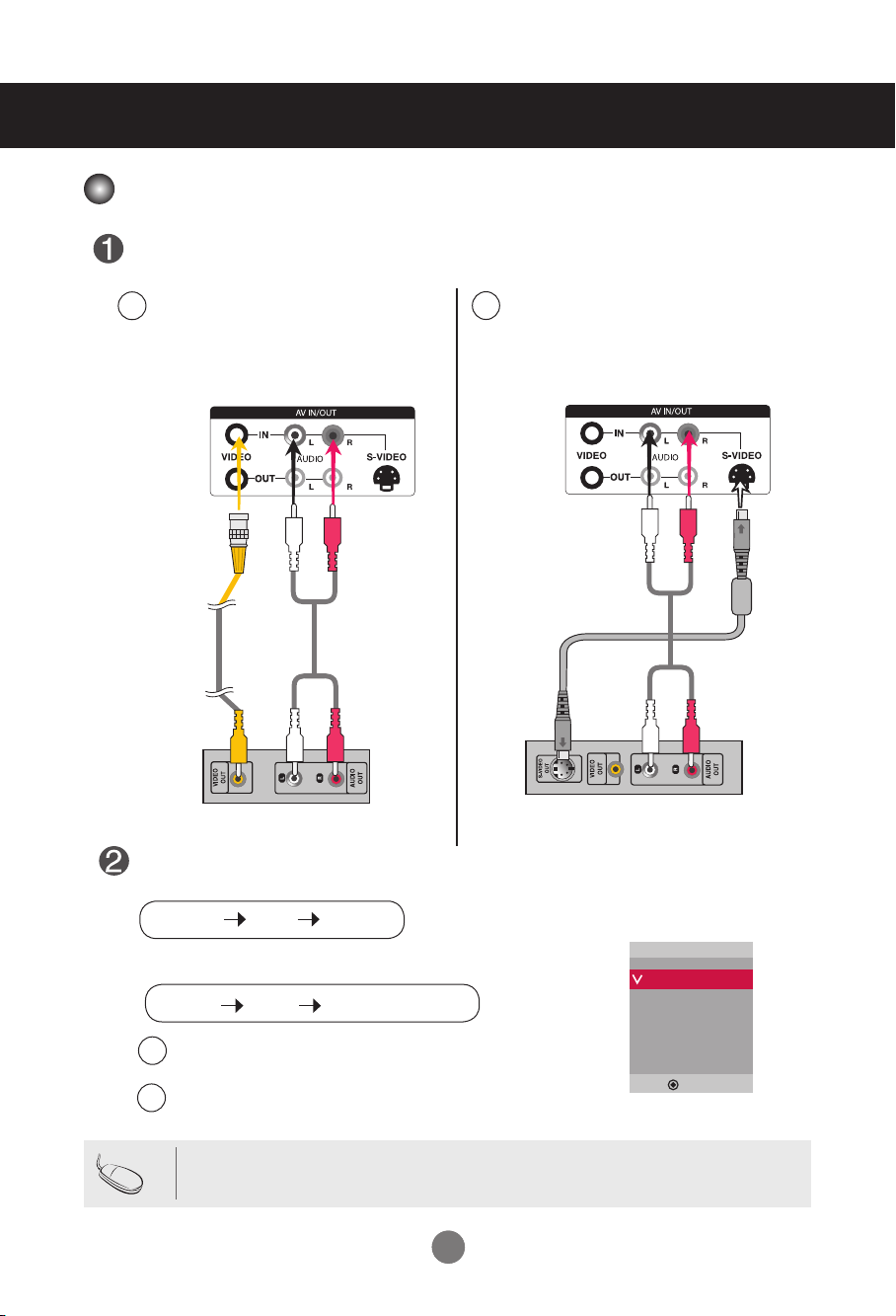
Connecting to External Devices
Video Input
Connect the video cable as shown in the below gure and then connect the power cord
(See page 13).
When connecting with a BNC cable.
A
•
Connect the input terminal with a
proper color match.
When connecting with a S-Video cable.
B
•
Connect to the S-Video input terminal to
watch high image quality movies.
Product
BNC Cable
(not included)
Product
Audio Cable
(not included)
VCR/DVD Receiver
Audio Cable
(not included)
VCR/DVD Receiver
Select an input signal.
Press the INPUT button on the remote control to select the input signal.
INPUT SET
Or, press the INPUT button on the back of the product.
INPUT
When connecting with an BNC cable.
A
•
Select AV.
When connecting with an S-Video cable.
B
•
Select AV.
▼▲
▼▲
AUTO/SET
Input
AV
Component
RGB PC
HDMI/DVI
▲▼
S-Video Cable
(not included)
Note
• When the BNC cable is connected simultaneously with S-Video cable, S-Video input has a priority.
1818
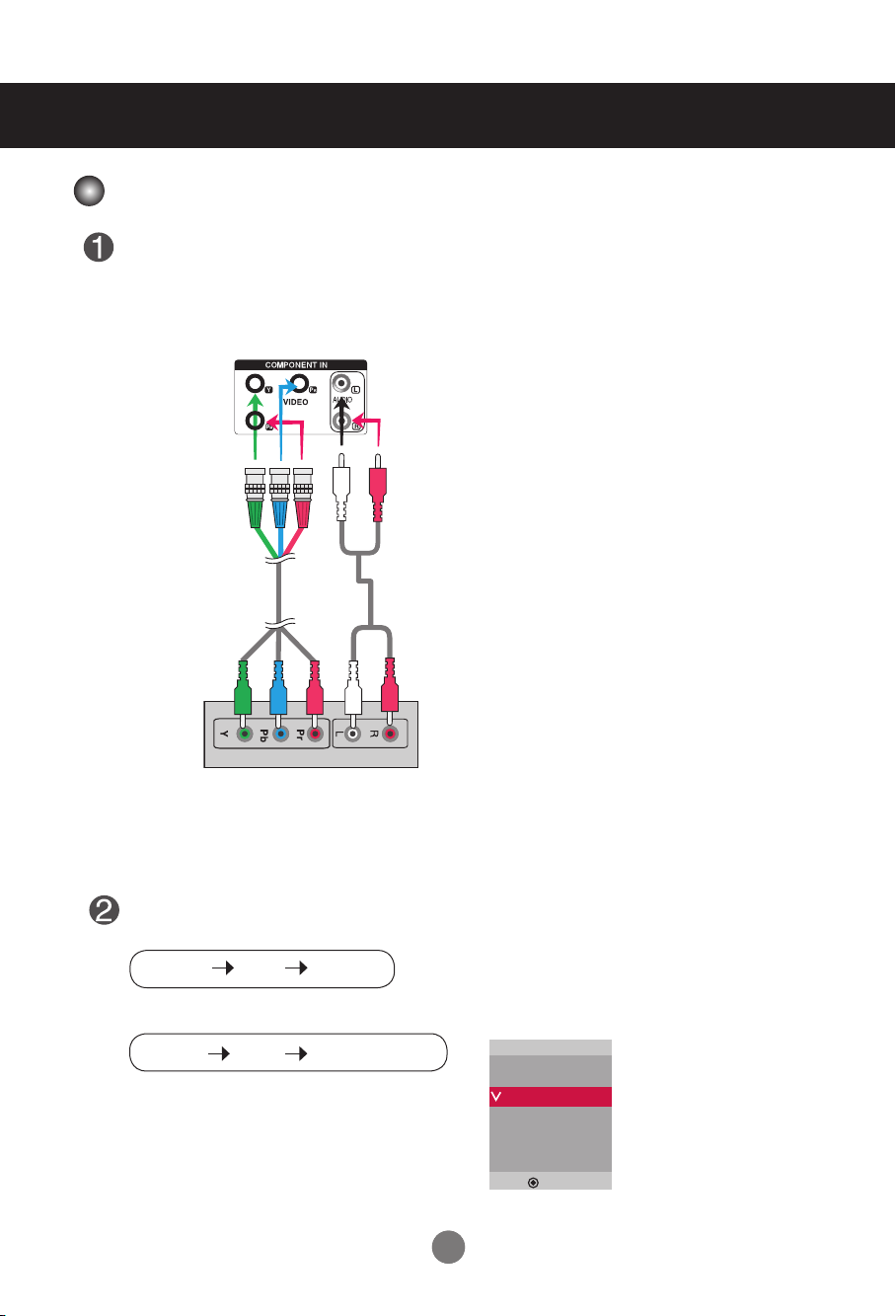
Connecting to External Devices
Component Input (480p/576p/720p/1080p/1080i/480i/576i)
Connect the video/audio cable as shown in the below gure and then, connect the power
cord (See page 13).
•
Connect the input terminal with a proper color match.
Product
BNC Cable
(not included)
Audio Cable
(not included)
HDTV Receiver
Note
- Some devices may require HDCP in order to display HD signals.
- Component doesn't support HDCP.
Select an input signal.
Press the INPUT button on the remote control to select the input signal.
INPUT SET
▼▲
Or, press the INPUT button on the back of the product.
INPUT
•
Select Component
▼▲
AUTO/SET
Input
AV
Component
RGB PC
HDMI/DVI
1919
▲▼
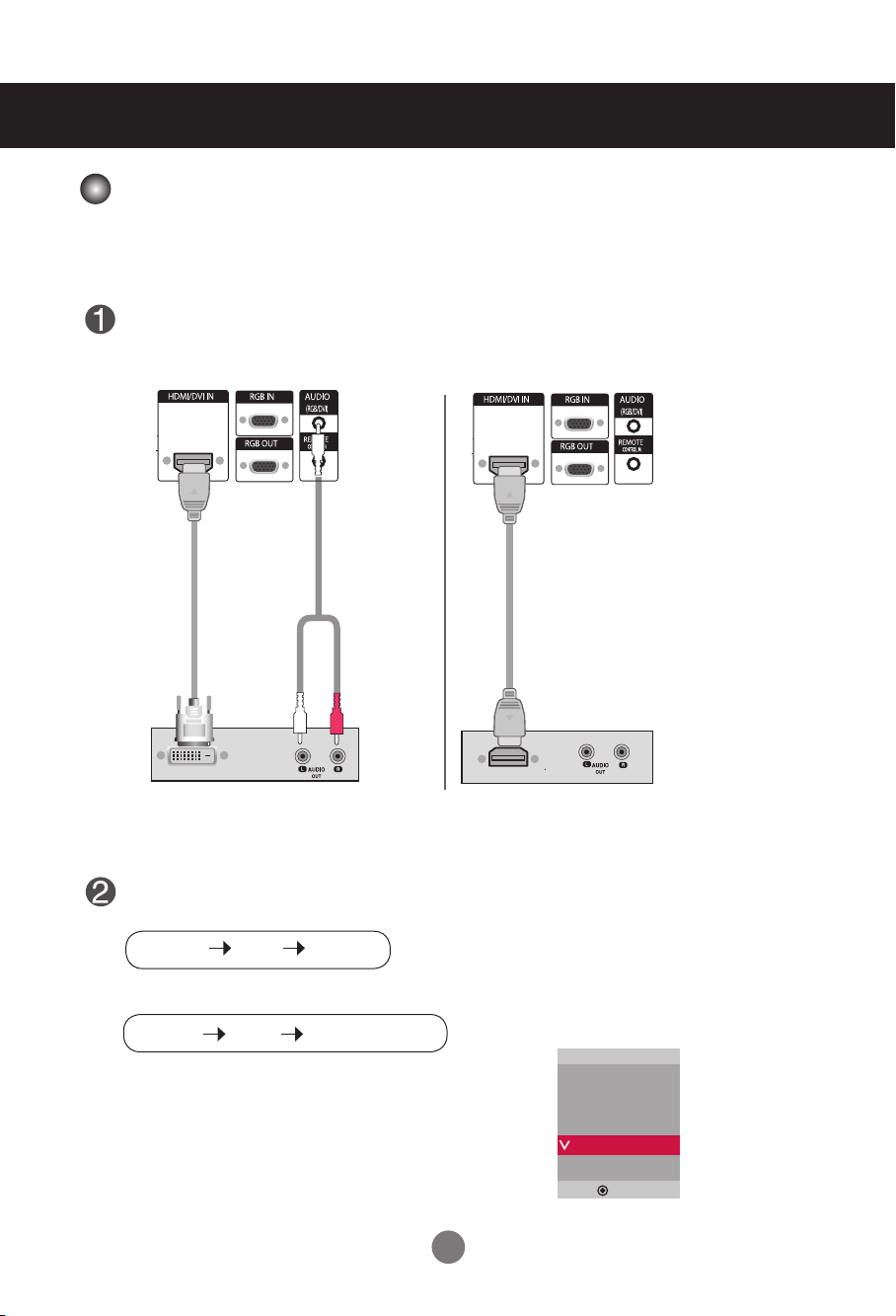
Connecting to External Devices
HDMI Input (480p/576p/720p/1080i/1080p)
- HDMI Supports High Denition input and HDCP (High-bandwidth Digital Content Protection). Some devices require HDCP in order to display HD signals.
Connect the video/audio cable as shown in the below gure and then connect the power
cord (See page 13).
Product
HDMI to DVI
Signal Cable
(not included)
VCR/DVD/Set-top Box
RCA-PC
Audio Cable
(not included)
Product
HDMI Signal Cable
(not included)
VCR/DVD/Set-top Box
Note : Dolby Digital is not supported.
Select an input signal.
Press the INPUT button on the remote control to select the input signal.
INPUT SET
▼▲
Or, press the INPUT button on the back of the product.
INPUT
When connecting with a HDMI to DVI signal input cable.
When connecting with a HDMI signal input cable.
• Select HDMI/DVI
▼▲
AUTO/SET
2020
Input
AV
Component
RGB PC
HDMI/DVI
▲▼
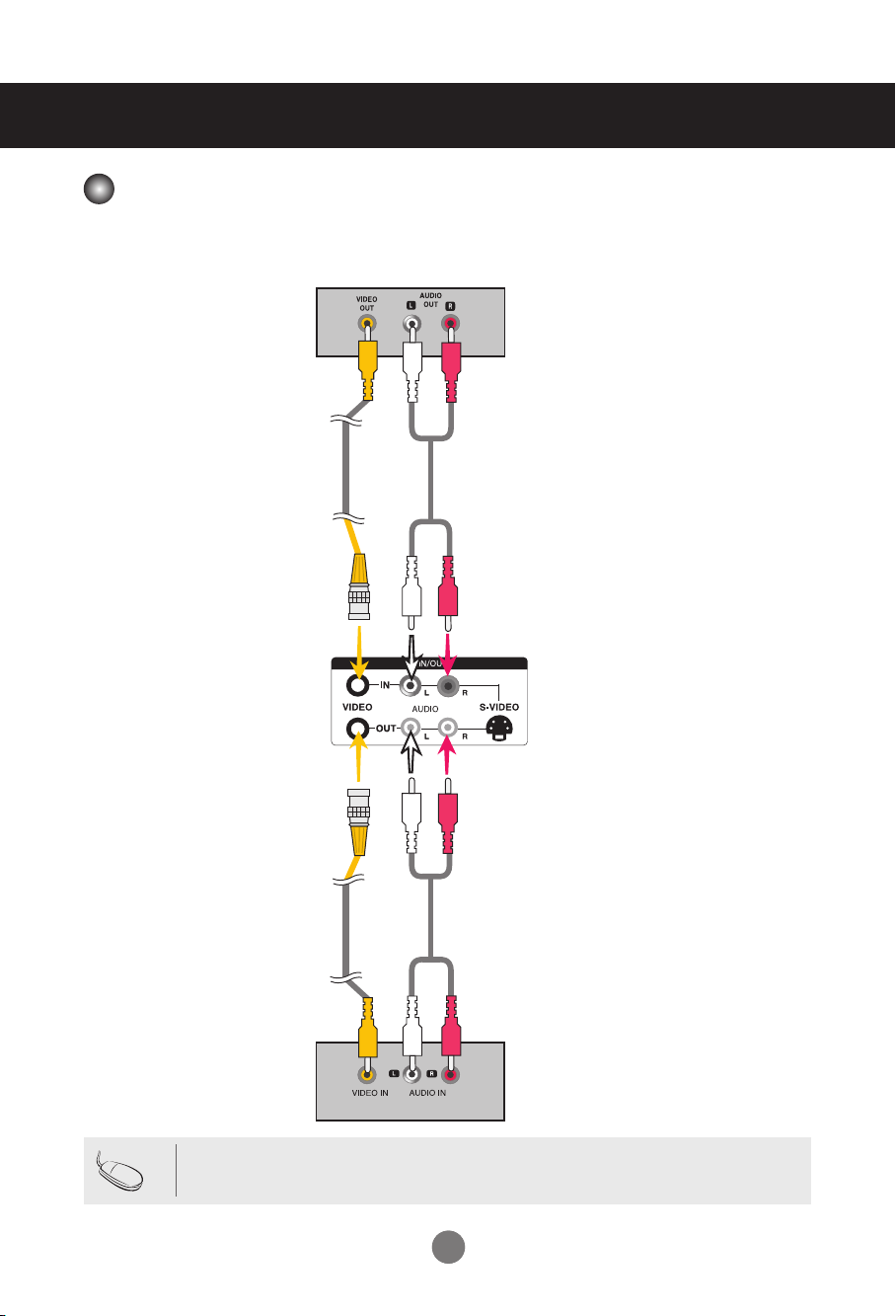
Connecting to External Devices
Watching AV Outputs
- When using AV input, you can connect the AV Out to other monitors.
Video/apparatus
BNC Cable
(not included)
BNC Cable
(not included)
Audio Cable
(not included)
Product
Audio Cable
(not included)
Note
Video/apparatus
• When multi-connecting in/out cascade format, no loss cables are recommended.
We recommend that you should use cable distributor.
2121
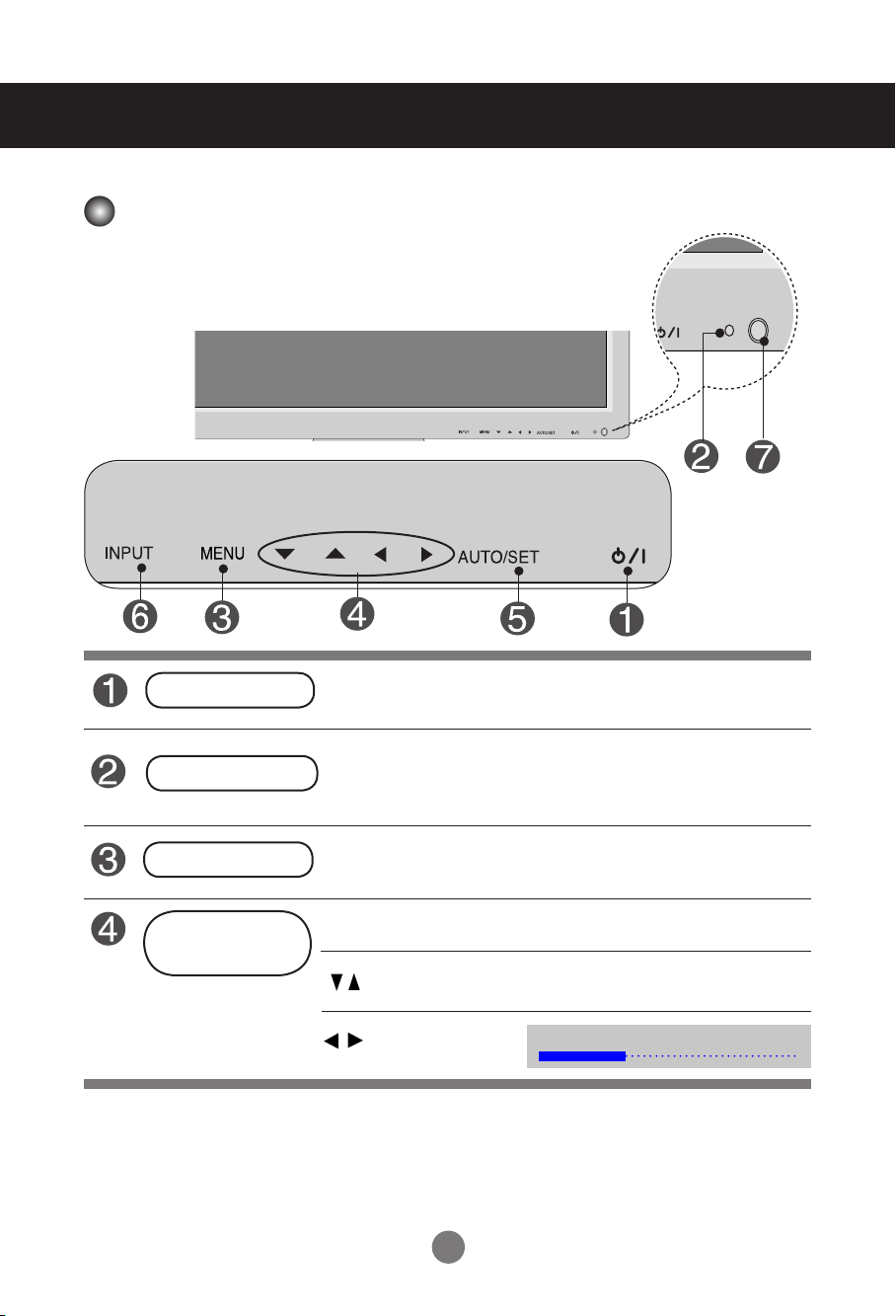
User Menus
Screen Adjustment options
Power Button
Power Indicator
MENU Button
OSD Select /
Adjust Button
• Press this button to turn on the power. Press this button again to
turn it off.
• This Indicator lights up green when the display operates normally(on
mode). If the display is in sleep (Energy Saving) mode, this indicator
color changes to amber.
• Use this button to show/hide the OSD (On Screen Display) menu
screen.
• Use
this
button to select an icon or adjust the setting in the OSD screen.
• Adjust the up and down.
• Adjust the volume.
22
Volume
35
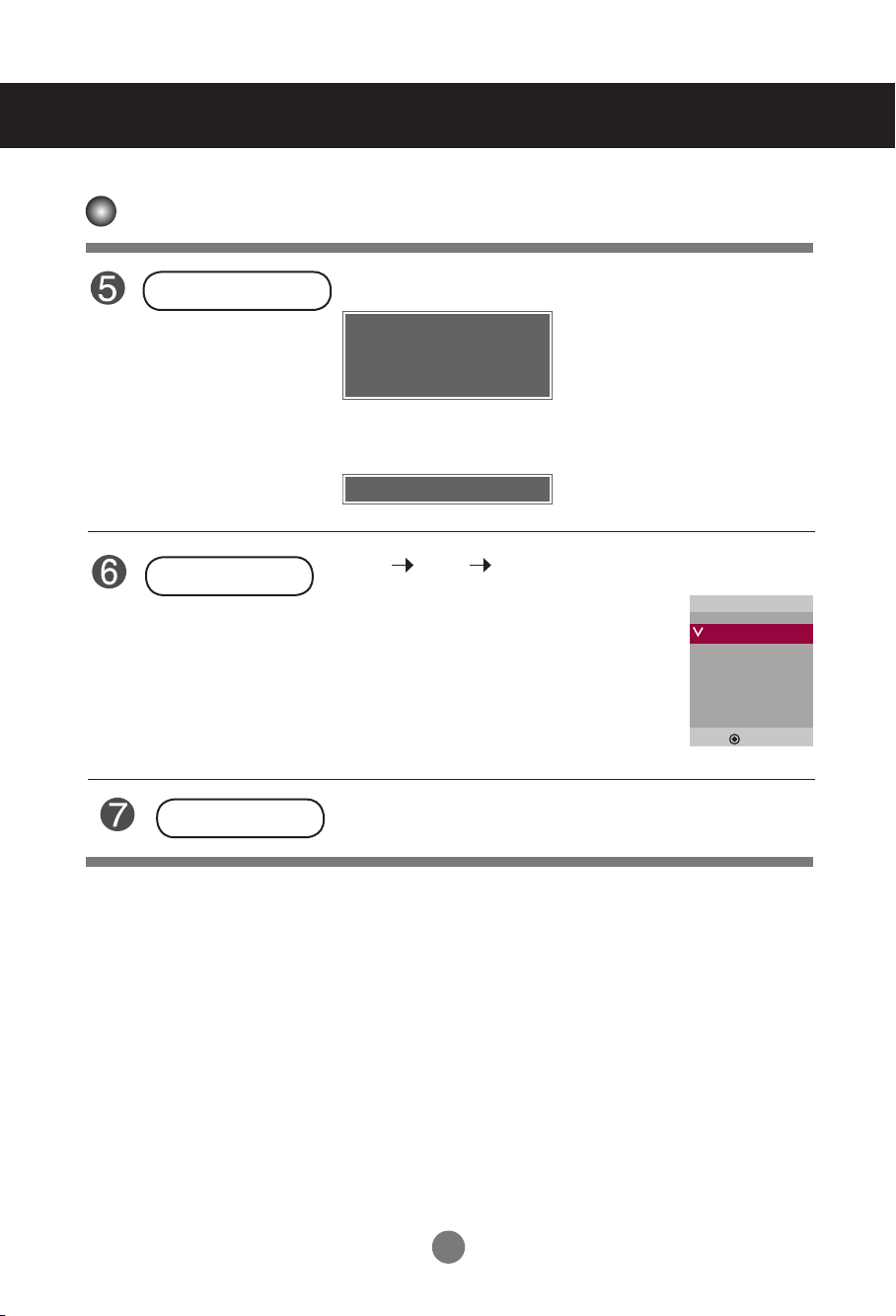
User Menus
Screen Adjustment options
AUTO/SET Button
INPUT Button
IR Receiver
[For PC Analog signal]
Auto in progress
For optimal display change
resolution to 1360x768
[When XGA Mode is active and
1360 X768 is selected]
Auto in progress
INPUT
- Toggles between inputs
AV Composite Video, Separate Video
Component HDTV, DVD
RGBPC 15-pin D-Sub analog signal
HDMI/DVI Digital signal
• This is where the unit receives signals from the remote control.
▼▲
AUTO/SET
Input
AV
Component
RGB PC
HDMI/DVI
▲▼
23
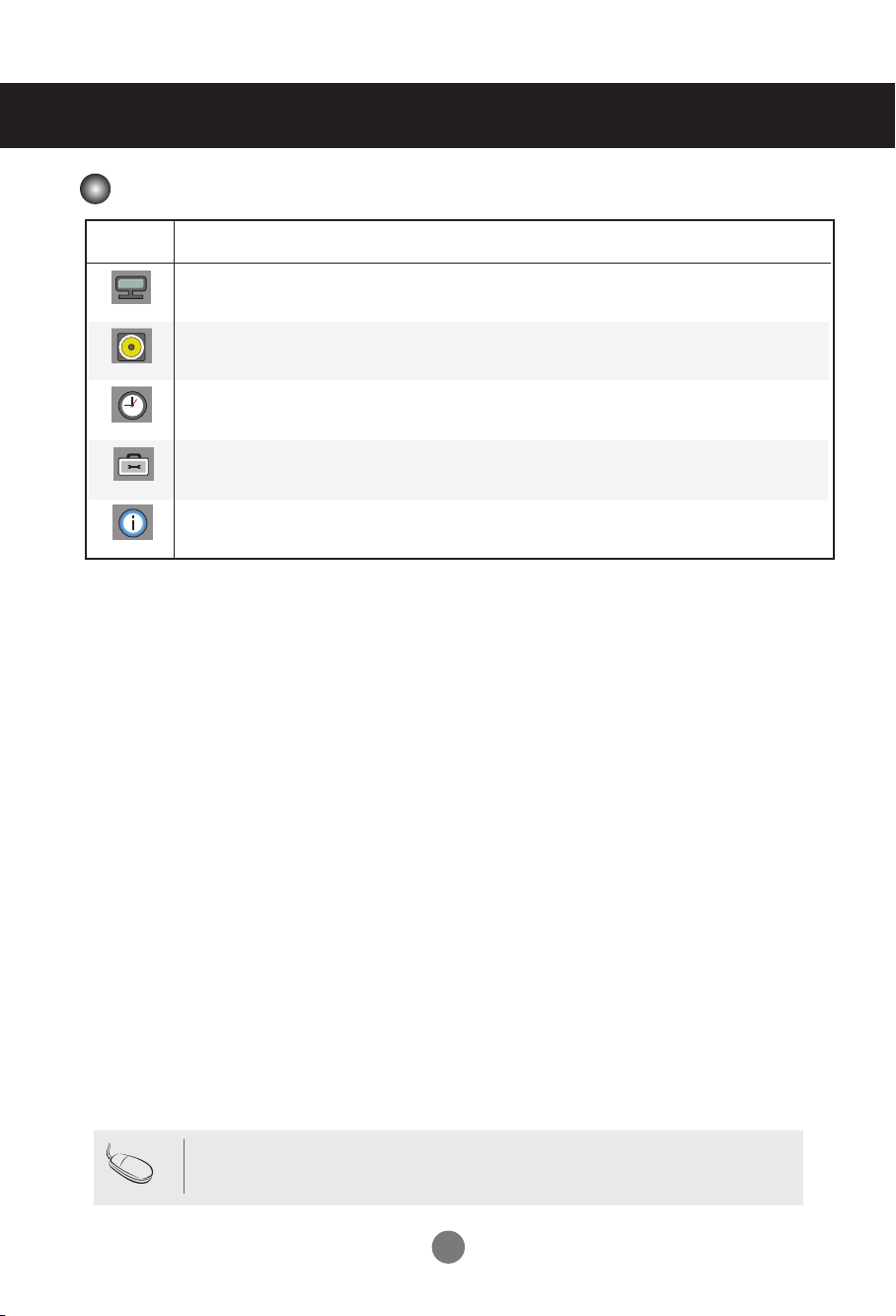
User Menus
OSD Menu
Icon Function Description
Adjusts screen brightness, contrast and color that you prefer.
Picture
Audio
Time
Option
Information
Adjusts the audio options.
Adjusts the timer options.
Adjusts the screen status according to the circumstances.
Adjust Set ID and check Serial No. and SW version and IP
address
Note
OSD(On Screen Disp lay)
The OSD function enables you to adjust the screen status conveniently since it provides
graphical presentation.
24

User Menus
How to adjust the OSD (On Screen Display) screen
Pops up
the menu
screen
1
2
3
4
5
6
Move where
you want to
adjust
Press the MENU Button, then the main menu of the OSD appears.
To access a control, use the Buttons.
When the icon you want becomes highlighted, press the SET Button.
Use the Buttons to adjust the item to the desired level.
Accept the changes by pressing the SET Button.
Exit the OSD by pressing the EXIT Button.
Select a
menu icon
Move where
you want to
adjust
Select a
menu icon
•
Use the remote control to adjust the OSD screen.
Adjust the status
How to adjust the screen automatically
Press the AUTO/SET button (AUTO button on a remote Control) in the
PC analog signal. Then optimal screen settings will be selected that fit
into the current mode. If adjustment is not satisfactory, you can adjust
the screen manually.
Save
adjustment
[When XGA Mode is active and
1360 X 768 is selected]
Auto in progress
Exit from the
menu screen.
25

User Menus
Adjusting Screen Color
Picture
Mode
Picture
Picture Mode
Color Temperature
Advanced
Aspect Ratio
Picture Reset
Screen
MENU
Vivid
Standard
Cinema
Sport
Game
User1
User2
Toggles between screen presets.
• Vivid : Select this option to display with a sharp image.
• Standard : The most general and natural screen display status.
• Cinema : Select this option to lower brightness by one level.
• Sport : Select this option to display with a soft image.
• Game : To enjoy dynamic image when playing a game.
• User1,2 : Select this option to use the user-defined settings.
User2
Backlight 20
Contrast 90
Brightness 50
Color 50
Sharpness 50
Tint 50
Expert
MENU
Backlight : To control the brightness of the screen,adjust the brightness of LCD panel.
Contrast : Adjust the difference between the light and dark levels in the picture.
Brightness : To adjust the brightness of the screen.
Color : To adjust the color to desired level.
Sharpness : To adjust the clearness of the screen.
Tint :To adjust the tint to desired level.
Expert : To compensate for each image mode, or adjust image values according to a
particular image. (Applied only to User2 menu.)
Note
If the '
Picture Mode
' setting in the Picture menu is set to Vivid, Standard, Cinema,
Sport or Game the subsequent menus will be automatically set.
26

User Menus
Adjusting Screen Color
Color
Temperature
Picture
Picture Mode
Color Temperature
Advanced
Aspect Ratio
Picture Reset
Screen
MENU
Color Settings
• Cool : Slightly purplish white.
• Medium : Slightly bluish white.
• Warm : Slightly reddish white.
• User : Select this option to use the user-defined settings.
User
Red 0
Green 0
Blue 0
MENU
Red / Green / Blue
Set your own color levels.
Cool
Medium
Warm
User
27

User Menus
Adjusting Screen Color
Advanced
Picture
Picture Mode
Color Temperature
Advanced
Aspect Ratio
Picture Reset
Screen
MENU
• Gamma : Set your own gamma value. : -50/0/50
On the monitor, high gamma values display whitish images and low gamma
values display high contrast images.
• Film Mode : (
When you watch a movie, this function adjusts the set to the best picture
appearance.
• Black Level : (
adjusts the contrast and the brightness of the screen using the
black level of the screen.
• Low : The reflection of the screen gets brighter.
• High : The reflection of the screen gets darker.
• NR : Removing the noise up to the point where it does not damage the original picture.
Function works in the following mode - AV, Component 480i/576i)
Function works in the following mode - AV(NTSC), HDMI/DVI
To set
28

User Menus
Adjusting Screen Color
Aspect Ratio
To select the image size of the screen.
Picture
16:9
Just Scan
Original
4:3
1:1
14:9
Zoom1, 2
Picture Mode
Color Temperature
Advanced
Aspect Ratio
Picture Reset
Screen
MENU
Widescreen mode.
Allows you to enjoy the transmitted data fully without any images cut off.
(* This menu is activated only in 720p, 1080p and 1080i in Component mode.)
The aspect ratio is not adjusted from the original. It is set by the program
being watched.
This picture format is 4:3 aspect ratio.
The aspect ratio is not adjusted from the original. Used in PC mode.
(Only HDMI/ DVI PC, RGB PC)
14:9 programs are viewed normally in 14:9 with black bars added to the
top and bottom. 4:3 programs are magnified on the top/bottom and left/
right sides.
4:3 programs are magnified until they fill the 16:9 screen. The top and
bottom will be cut off.
16:9
Original
4:3
14:9
Zoom1
Zoom2
<AV>
29

User Menus
Adjusting Screen Color
Picture Reset
Screen
Return Picture Mode,
factory settings.
Picture
Picture Mode
Color Temperature
Advanced
Aspect Ratio
Picture Reset
Screen
MENU
Adjust the screen video.
Picture
Picture Mode
Color Temperature
Advanced
Aspect Ratio
Picture Reset
Screen
MENU
Auto Config.
screen position, clock and phase. This function is available for analog signals only.
Manual Config. :
trembling, adjust the picture phase manually.
* Phase, Clock function are not available in Component, HDMI/DVI DTV.)
Phase :
noise and clear or sharpen the image of characters. This function is available for analog
signals only.
Clock :
horizontal screen size will also change. This function is available for analog signals only.
H-Position :
V-Position :
H-Size
V-Size
(RGB PC input only) : This button is for the automatic adjustment of the
If the picture isn't clear after auto adjustment and characters are still
To adjust the focus of the display. This item allows you to remove any horizontal
To minimize any vertical bars or stripes visible on the screen background. The
Moving the screen position horizontally.
Moving the screen position vertically.
: Adjust the horizontal size of the screen.
: Adjust the vertical size of the screen.
Color Temperature
To set
Screen
Auto Config.
Manual Config.
To set
XGA Mode
Reset
, Advanced, Aspect Ratio to the default
To set
MENU
XGA Mode
mode corresponding to computer resolution.
Reset:
(RGB-PC only). : For more improved or better picture quality, select the same
Return
Manual config.
to the default factory settings.
30

User Menus
Adjusting the audio function
Sound
Mode
The best sound tone quality will be selected automatically depending on the video type that you're currently watching.
Audio
Sound Mode
Auto Volume
Balance
Speaker
MENU
• Clear Voice : By differentiating the human sound range from others,it helps users listen to human
voices better.
• Standard : The most commanding and natural audio.
• Music : Select this option to enjoy the original sound when listening to the music.
• Cinema : Select this option to enjoy sublime sound.
• Sport : Select this option to watch sports broadcasting.
• Game : To enjoy dynamic sound when playing a game.
• User : Select this option to use the user-defined audio settings.
User
Clear Voice
Standard
Music
Cinema
Sport
Game
User
Auto Volume
Balance
Speaker
Note
0.1 0.5 1.5 5.0 10
MENU
To adjust uneven sound volumes across all channels or signals automatically to the most
appropriate level. To use this feature, select On.
Use this function to balance sound from the left and right speakers.
You can adjust internal speaker status.
If you want to use your external hi-fi stereo system, turn off the internal speakers of the set.
When connected to your computer and the '
Voice, Standard
Speaker.
, Music,
KHz
Cinema
or Sport, the available menus are Balance, Auto Volume,
Sound Mode
31
' setting in the audio menu is
Clear

User Menus
Adjusting the timer function
Time
Clock
On/Off Timer
Sleep Time
Auto Sleep
Power On Delay
Power Saving
MENU
_ _ : _ _ AM
Clock
On/Off Timer
Sleep Time
Auto Sleep
Power On
Delay
If the current time is incorrect, reset the clock manually.
1) Press the MENU button and then use
2) Press the
3) Press the button and then use
4) Press the button and then use
The off time automatically switches the set to standby at the pre-set time.
1) Press the MENU button and then use
2) Press the button and then use
3) Press the button and then use
4) Press the button and then use
5) Press the button and then use
6) Press the button and then use
The power is automatically turned off when the time set by a user is passed.
1) Press the MENU button and then use
2
) Press the button and then use
3) Press the button and then use
If Auto Sleep is active and there is no input signal, the set switches to off mode
automatically after 10 minutes.
1) Press the MENU button and then use
2) Press the button and then use
When connecting multiple monitors and turning the power on, the monitors are
turned on individually to prevent overload.
button and then use
button to select the Time menu.
button to select the Clock menu.
button to set the hour(00~23).
button to set the minutes(00~59).
button to select the Time menu.
button to select
button to set the hour(00~23).
button to set the minutes(00~59).
button to select On or Off.
button to select Select input or On Timer
button to select the
button to set the hour(00~23).
button to set the minutes(00~59).
button to select the
button to select On or Off.
On/Off Timer
Sleep Time
Auto
.
menu.
Sleep menu.
Note
• In the event of power interruption (disconnection or power failure), the clock must be reset.
• Once the on or off time is set, these functions operate daily at the preset time.
• Off time function overrides On time function if they are set to the same time.
• When On time is operated, input screen is turned on as it was turned off.
32

User Menus
Adjusting the timer function
Time
Clock
On/Off Timer
Sleep Time
Auto Sleep
Power On Delay
Power Saving
MENU
Power Saving
Level
On Time
Off Time
To set
MENU
Off
Level 1
Level 2
Level 3
Power
Saving
This screen brightness adjusting menu helps you save energy.
• Level: Total 4 screen brightness levels are provided.
- Off: 100% light
- Level 1: 80% light
- Level 2: 60% light
- Level 3: 40% light
• On Time : Enables to automatically turn on the Power Saving option at a scheduled time.
• Off Time : Enables to automatically turn off the Power Saving option at a scheduled time.
*The Power Saving option becomes in effect only during the scheduled time frame.
The On Time and Off Time menus become disabled if Level Off is selected.
33

User Menus
Selecting the options
Option
Language
Key Lock
ISM Method
Indicator
DPM Select
Tile Mode
Network Setup
Factory Reset
MENU
To set
Language
Key Lock
ISM Method
To choose the language in which the control names are displayed.
Use the buttons to select On or Off. The monitor can be set up so that it can only be
used with the remote control. This feature can prevent unauthorized viewing.
In order to lock the OSD screen adjustment, set the
In order to unlock it, do the following :
•
Push the MENU button on the remote control and set
A frozen or still picture from a PC/Video game displayed on the screen for prolonged periods could
result in a ghost image remaining even when you change the image. Avoid allowing a fixed image to
remain on the screen for a long period of time.
Normal :
White wash :
images burned into the screen. A permanent image may be impossible to clear entirely
with white wash.
Orbiter : May help prevent ghost images. However, it is best not to allow any fixed image to
remain on the screen. To avoid a permanent image on the screen, the screen will move every 2
minutes.
Inversion : This function inverts the panel color of the screen. The panel color is
automatically inverted every 30 minutes.
Dot Wash : This function moves the black dots of the screen. The black dots is automatically
moved every 5 second.
Leave on normal if you don't foresee image burn in being a problem.
White wash fills the screen with solid white. This helps removes permanent
Key Lock
Key Lock
tab to the 'On' position.
to the 'Off' position.
34

User Menus
Selecting the options
Option
Language
Key Lock
ISM Method
Indicator
DPM Select
Tile Mode
Network Setup
Factory Reset
MENU
To set
Indicator
Power Indicator
Logo Light
Off
On
MENU
Indicator
DPM Select
You can set the Power Indicator and Logo Light.
Power Indicator Use this function to set the power indicator on the front
side of the product to On or Off. If you set Off, i will go Off.
If you set On at any time, the power indicator will
automatically be turned on.
Logo Light Use this function to reset the Logo Display Lamp On the
front side of the product to On or Off. If you set On, the
lamp will automatically be turned on.
A user can choose to turn the power saving mode on / off.
35

User Menus
Selecting the options
• To use this function
- Must be displayed with various other products.
- Must be in a function that can be connected to RS-232C or RGB Out
Tile mode
Option
Language
Key Lock
ISM Method
Indicator
DPM Select
Tile Mode
Network Setup
Factory Reset
MENU
Tile Mode Off
H-Size 0
V-Size 0
H-Position
V-Position
Reset
Tile ID 1
Natural Off
It is used to enlarge the screen and
also used with several products to
view screen.
• Tile Mode
Tile mode and choose Tile alignment and set the ID of the current product to set
location.
* Only after pressing the SET button the
adjustments made to the settings will be saved.
-
Tile mode : column x row ( c = 1, 2, 3, 4,5 r = 1, 2, 3, 4,5)
- 5 x 5 available.
- Configuration of an integration screen is also available as well as
configuration of One by one Display.
-
Tile mode (product 1 ~ 4) : c(2) x r(2)
column
ID
ID 1
2
row
ID
3
ID 4
36

User Menus
Selecting the options
-
Tile mode (product 1 ~ 9) : c(3) x r(3)
ID 1 ID 2
column
ID
3
ID 4 ID 5 ID 6
ID 7
-
Tile mode (product 1 ~ 2) : c(2) x r(1)
1
ID
-
Tile mode (product 1 ~16) : c(4) x r(4)
ID 1
ID 5
ID 9
ID 2
ID 6
ID10
ID 8
column
column
ID 3
ID 7
ID 11
ID 4
ID 8
ID 12
ID
row
ID 9
2
row
row
ID 13
ID 14
37
ID 15
ID 16

User Menus
Selecting the options
Tile mode
• H-Size
• V-Size
•
H-Position
•
V-Position
• Reset
• Tile ID
• Natural
Option
Language
Key Lock
ISM Method
Indicator
DPM Select
Tile Mode
Network Setup
Factory Reset
MENU
Adjust the horizontal size of the screen taking into account the size of the bezel.
Adjust the vertical size of the screen taking into account the size of the bezel.
Moving the screen position horizontally.
Moving the screen position vertically.
Function to initialize and release Tile.
All Tile setting are released when selecting Tile recall and the screen returns
to Full screen.
Select the location of the Tile by setting an ID.
The image is omitted by the distance between the screens to be naturally shown.
Tile Mode Off
H-Size 0
V-Size 0
H-Position
V-Position
Reset
Tile ID 1
Natural Off
38

User Menus
Selecting the options
Network Setup
Manual
IP Address
Subnet Mask
Default Gateway
Primary DNS
Secondary DNS
Execute
Sets up network information.
Option
Language
Key Lock
ISM Method
Indicator
DPM Select
Tile Mode
Network Setup
Factory Reset
MENU
• Network Select
• DHCP
• Manual
MENU
Network Setup
Network Select
DHCP
Manual
To set
MENU
LAN
RS-232C
Sets up network connections.
-LAN : Enables communication via Ethernet.
- RS-232C : Enables communication via Serial.
Allocates and sets up IP automatically.
Sets up IP address, Gateway, Subnet Mask, Primary DNS and Secondary DNS.
The setup process is complete when you select Execute, and "IP Setup Completed" is
displayed at the bottom of the screen. While "Wait for IP Setup" is displayed, you cannot
use the local keys and remote control. "Wait for IP Setup" is displayed for up to 40
seconds.
000 . 000 . 000 . 000
000 . 000 . 000 . 000
000 . 000 . 000 . 000
000 . 000 . 000 . 000
000 . 000 . 000 . 000
Wait for IP Setup
IP Setup Completed
*If Network Select is set to Serial, DHCP and Manual are disabled.
Factory Reset
Select this option to return to the default factory settings.
39

User Menus
Adjust Set ID and check Serial No. and SW version.
Information
Set ID
Serial No.
SW Version
IP Address
MENU
Set ID
Serial No.
SW Version
IP Address
You can assign a unique Set ID NO (name assignment) to each product when several
products are connected for display. Specify the number (01H~63H) using the
button and exit. Use the assigned Set ID to individually control each product using the
Product Control Program.
This menu shows the serial number of the product.
This menu shows the software version.
Displays a selected network's IP address.
40

Troubleshooting
No image is displayed
●
Is the product power cord connected?
●
Is the power indicator light on?
●
Power is on, power indicator is green but
the screen appears extremely dark.
●
The power indicator amber?
●
Does the 'Out of range' message
appear?
• See if the power cord is properly connected to the
outlet.
• See if the power switch is turned on.
• May need service.
• Adjust brightness and contrast again.
• Backlight may need repair.
• If the product is in power saving mode, move the
mouse or press any key.
• Turn both devices off and then back on.
• The signal from the PC (video card) is out of the
vertical or horizontal frequency range of the
product. Adjust the frequency range by referring
to the Specifications in this manual.
* Maximum resolution
RGB : 1600 x 1200 @60Hz
HDMI/DVI : 1920 x 1080 @60Hz
●
Does the 'Check signal cable' message
appear?
• The signal cable between PC and product is not
connected. Check the signal cable.
• Press the 'INPUT' menu in the remote Control to
check the input signal.
'Unknown Product' message appears when the product is connected.
●
Did you install the driver?
• Install the product driver, which is provided with
the product, or download it from the web site.
(http://www.lge.com)
• See if the plug&play function is supported by
referring to the video card user manual.
'Key Lock On' message appears.
●
The 'K e y L ock On ' m essag e
appears when pressing the Menu
button.
Note
* Vertical frequency: To enable the user to watch the product display, screen image should be changed tens of times
every second like a fluorescent lamp. The vertical frequency or refresh rate is the times of image display per second.
The unit is Hz.
* Horizontal frequency: The horizontal interval is the time to display one vertical line. When 1 is divided by the
horizontal interval, the number of horizontal lines displayed every second can be tabulated as the horizontal
frequency. The unit is kHz.
• The control locking function prevents unintentional
OSD setting change due to careless usage. To unlock
the controls, simultaneously press the Menu button
and button for several seconds. (You cannot set
this function using the remote control buttons. You can
set this function in the product only.)
41

Troubleshooting
The screen image looks abnormal.
● Is the screen position wrong?
● Do thin lines appear on the
background screen?
● Horizontal noise appears or the
characters look blurred.
● The screen is displayed abnormally.
• D-Sub analog signal - Press the "AUTO" button in
the remote control to automatically select the
optimal screen status that fits into the current
mode. If adjustment is not satisfactory, use the
Position OSD menu.
• See if the video card resolution and frequency are
supported by the product. If the frequency is out
of range, set to the recommended resolution in
the Control Panel "Display" Setting menu.
• D-Sub analog signal - Press the "AUTO" button
in the remote control to automatically select an
optimal screen status that fits into the current
mode. If adjustment is not satisfactory, use the
Clock OSD menu.
• D-Sub analog signal - Press the "AUTO" button
in the remote control to automatically select an
optimal screen status that fits into the current
mode. If adjustment is not satisfactory, use the
Phase OSD menu.
• The proper input signal is not connected to the
signal port. Connect the signal cable that matches
with the source input signal.
After-image appears on the product.
●
Af ter-ima ge a ppears when th e
product is turned off.
• If you use a fixed image for a long time, the pixels
may be damaged quickly. Use the screen-saver
function.
42

Troubleshooting
The audio function does not work.
●
No sound?
●
Sound is too dull.
●
Sound is too low.
Screen color is abnormal.
●
Screen has poor color resolution
(16 colors).
●
Screen color is unstable or monocolored.
●
Do black spots appear on the screen?
• See if the audio cable is connected properly.
• Adjust the volume.
• See if the sound is set properly.
• Select the appropriate equalize sound.
• Adjust the volume.
• Set the number of colors to more than 24 bits
(true color)
Select Control Panel - Display - Settings - Color
Table menu in Windows.
• Check the connection status of the signal cable.
Or, re-insert the PC video card.
• Several pixels (red, green, white or black color)
may appear on the screen, which can be
attributable to the unique characteristics of the
LCD panel. It is not a malfunction of the LCD.
The operation does not work normally.
●
The power suddenly turned off.
• Is the sleep timer set?
• Check the power control settings.
Power interrupted.
•
"CAUTION! FAN STOP!"
If the power is turned off after this message
appears, it means that the fan is out of order.
In this case, contact your local service center.
43

Specications
The product specifications can change without prior notice for product improvement.
LCD Panel
Power
Dimensions
&Weight
37 inches Visible diagonal (94.0 cm)TFT (Thin Film Transistor)
LCD (Liquid Crystal Display) Panel
0.200 mm x 0.600 mm x RGB (Pixel Pitch)
Rated Voltage AC 100-240V~ 50/60Hz 1.8A
Power Consumption On Mode : 180W Typ.
Sleep Mode : ≤ 1W (RGB) / 2W(HDMI/DVI)
(If LAN OFF is selected)
Off Mode : ≤ 0.5W
[1]
W
H
D
[2]
W
H
D
Width x Height x Depth
[1] 92.81 cm (36.54 inches) x 57.12 cm (22.49 inches) x 11.25 cm (4.43 inches)
[2] 92.81 cm (36.54 inches) x 57.12 cm (22.49 inches) x 11.25 cm (4.43 inches)
Net
[1] 20.76 kg (45.77 lbs) [2] 21.54 kg (47.49 lbs)
NOTE
Information in this document is subject to change without notice.
44

Specications
The product specifications can change without prior notice for product improvement.
Video Signal
Input Connector
Environmental
Conditions
Max. Resolution RGB : 1600 X 1200 @60Hz
depending on the OS or video card type.
Recommended Resolution
HDMI/DVI : WXGA 1360 X 768 @60Hz - It may not be
supported depending on the OS or video card type.
Horizontal Frequency RGB : 30 - 83 kHz
HDMI/DVI : 30 - 83 kHz
Vertical Frequency RGB : 56 - 75 Hz
HDMI/DVI : 56 - 60 Hz
Synchronization Type Composite/Separate/Digital
15-pin D-Sub type, HDMI (digital), S-Video,
Composite Video, Component, RS-232C, LAN
Operational Condition Temperature: 0°C~ 40°C , Humidity: 10% ~ 80%
Storage Condition Temperature: -20°C ~ 60°C , Humidity: 5% ~ 90%
HDMI/DVI :
RGB : WXGA 1360 X 768@60Hz
1920 X 1080
* Applicable only for models that support the speakers
RMS Audio Output 10W+10W(R+L)
Audio
Input Sensitivity 0.7Vrms
Speaker Impedance 8Ω
@60Hz
- It may not be supported
NOTE
Information in this document is subject to change without notice.
45

Specications
PC Mode - Preset Mode
Preset mode
1
2
*3
4
*5
6
7
*8
9
*10
640 x 350
720 x 400
640 x 480
640 x 480
800 x 600
800 x 600
832 x 624
1024 x 768
1024 x 768
1280 x 720
Frequency
DTV Mode
Component
480i o x
576i o x
480p o o
576p o o
720p o o
1080i o o
1080p o o
HDMI/DVI(DTV)
Horizontal
(kHz)
31.469
31.468
31.469
37.5
37.879
46.875
49.725
48.363
60.123
44.772
Vertical
Frequency
(Hz)
70.8
70.8
59.94
75
60.317
75
74.55
60
75.029
59.855
Preset mode
*11
*12
*13
*14
*16
*18
15
17
1280 x 768
1360 x 768
1366 x 768
1280 x 1024
1280 x 1024
1680 x 1050
1600 x 1200
1920 x 1080
Horizontal
Frequency
(kHz)
47.7
47.72
47.7
63.981
79.98
65.290
75.0
67.5
1~17: RGB Mode
* : HDMI/DVI mode
Vertical
Frequency
(Hz)
60
59.799
60
60.02
75.02
59.954
60
60
Power Indicator
Mode
On Mode
Sleep Mode
Off Mode
NOTE
DTV/PC selection on RGB and HDMI/DVI inputs is available for PC resolutions :
640 X 480/60Hz, 1280 X 720/60Hz, 1920 X 1080/60Hz and DTV resolutions : 480p, 720p, 1080p.
Product
Green
Amber
-
46

RS-232C
Controlling the Multiple Product
Use this method to connect several products to a single PC.
You can control several products at a time by connecting them to a single PC.
Connecting the cable
Connect the RS-232C cable
* The RS-232C protocol is used for communication between the PC and product. You can
turn the product on/off, select an input source or adjust the OSD menu from your PC.
RS-232C Cable
(not included)
as shown in the picture.
PC
monitor 1
RS-232C Configurations
7-Wire Configurations (Standard RS-232C cable)
PC Monitor
RXD
TXD
GND
DTR
DSR
RTS
CTS
2
3
5
4
6
7
8
D-Sub 9 D-Sub 9
(Female) (Female)
3
TXD
2
RXD
5
GND
6
DSR
4
DTR
8
CTS
7
RTS
Communication Parameter
▲
Baud Rate : 9600buad Rate (UART)
▲
Data Length : 8bits
▲
Parity Bit : None
▲
Stop Bit : 1bit
▲▲
Flow Control : None
Communication Code : ASCII code
▲
Use a crossed (reverse) cable
monitor 2
A1
monitor 3 monitor 4
3-Wire Configurations (Not Standard)
PC Monitor
RXD
2
TXD
3
GND
5
DTR
4
DSR
6
RTS
7
CTS
8
D-Sub 9 D-Sub 9
(Female) (Female)
3
TXD
2
RXD
5
GND
6
DTR
4
DSR
7
RTS
8
CTS

RS-232C
Controlling the Multiple Product
Command Reference List
COMMAND1 COMMAND2 DATA1 DATA2 DATA3
01. Power k a 00H - 01H
02. Input Select k b 02H - 09H
03. Aspect Ratio k c 01H - 09H
04. Screen Mute k d 00H - 01H
05. Volume Mute k e 00H - 01H
06. Volume Control k f 00H - 64H
07. Contrast k g 00H - 64H
08. Brightness k h 00H - 64H
09. Color k i 00H - 64H
10. Tint k j 00H - 64H
11. Sharpness k k 00H - 64H
12. OSD Select k l 00H - 01H
13. Remote Lock/ key Lock k m 00H - 01H
14. Balance k t 00H - 64H
15. Color Temperature k u 00H - 03H
16. Abnormal state k z FFH
17. ISM mode j p 00H - 10H
18. Auto configuration j u 01H
19. Key m c Key Code
20. Tile Mode d d 00H - 55H
21. Tile H Position d e 00H - 64H
22. Tile V Position d f 00H - 64H
23. Tile H Size d g 00H - 64H
24. Tile V Size d h 00H - 64H
25. Tile ID Set d i 00H - 19H
Natural Mode (In Tile mode)
26.
27. Picture mode(PSM) d x 00H - 06H
28. Sound mode d y 00H - 06H
29. Fan Fault check d w FFH
30. Elapsed time return d l FFH
31. Temperature value d n FFH
32. Lamp fault check d p FFH
33. Auto Volume d u 00H - 01H
34. Speaker d v 00H - 01H
35. Time f a 00H - 06H 00H - 17H 00 - 3BH
On Timer (On/Off Timer) On, Off
36.
Off Timer (On/Off Timer) On, Off
37.
On Timer (On/Off Timer) Time
38.
Off Timer (On/Off Timer) Time
39.
Sleep Time
40.
41. Auto Sleep f g 00H - 01H
42. Power On Delay f h 00H - 64H
43. Language f i 00H - 09H
44. DPM Select f j 00H - 01H
45. Reset f k 00H - 02H
d j 00H - 01H
f b 00H, FFH 00H - FFH
f c 00H, FFH 00H - FFH
f d 00H - 07H 00H - 17H 00 - 3BH
f e 00H - 07H 00H - 17H 00 - 3BH
f f 00H - 08H
A2

RS-232C
46. Power Saving f l 00H - 03H
47. Power Indicator f o 00H - 01H
48. H Position f q 00H - 64H
49. V Position f r 00H - 64H
50. H Size f s 00H - 64H
51. V Size f t 00H - 64H
52. Scheduling input select f u 00H - 07H 00H - FEH
53. Serial no. f y FFH
54. S/W Version f z FFH
55. Input Select x b 20H - A0H
Controlling the Multiple Product
COMMAND1 COMMAND2 DATA1 DATA2 DATA3
A3

RS-232C
Controlling the Multiple Product
Transmission / Receiving Protocol
Transmission
[Command1][Command2][ ][Set ID][ ][Data][Cr]
* [Command 1]: First command. (k, j, m, d, f,x)
* [Command 2]: Second command.(a ~ u)
* [Set ID]: Set up the Set ID number of product.
range : 01H~63H. by setting '0', server can control all products.
* In case of operating with more than 2 sets using set ID as '0' at the same
time, it should not be checked the ack message.
Because all sets will send the ack message, so it's impossible the check the
whole ack messages.
* [DATA]: To transmit command data.
Transmit 'FF' data to read status of command.
* [Cr]: Carriage Return
ASCII code ‘0x0D’
* [ ]: ASCII code Space (0x20)’
OK Acknowledgement
[Command2][ ][Set ID][ ][OK][Data][x]
* The Product transmits ACK (acknowledgement) based on
this format when receiving normal data. At this time, if the
data is data read mode, it indicates present status data.
If the data is data write mode, it returns the data of the PC
computer.
Error Acknowledgement
[Command2][ ][Set ID][ ][NG][Data][x]
* If there is error, it returns NG
A4

RS-232C
Controlling the Multiple Product
Transmission / Receiving Protocol
01. Power(Command : a)
▲
To control Power On/Off of the Set.
Transmission
[k][a][ ][Set ID][ ][Data][Cr]
Data 0 : Power Off 1 : Power On
Acknowledgement
[a][ ][Set ID][ ][OK][Data][x]
▲
To show the status of Power On/Off.
Transmission
[k][a][ ][Set ID][ ][FF][Cr]
Acknowledgement
[a][ ][Set ID][ ][OK][Data][x]
Data 0 : Power Off 1 : Power On
02. Input Select (Command : b) (Main Picture Input)
▲
To select input source for the Set.
You can also select an input source using the INPUT
button on the remote control.
Transmission
[k][b][ ][Set ID][ ][Data][Cr]
Data 2 : AV
4 : Component
7 : RGB (PC)
8 : HDMI (DTV)
9 : HDMI (PC)
Acknowledgement
[b][ ][Set ID][ ][OK][Data][x]
Data 2 : AV
4 : Component
7 : RGB (PC)
8 : HDMI (DTV)
9 : HDMI (PC)
A5

RS-232C
Controlling the Multiple Product
Transmission / Receiving Protocol
03. Aspect Ratio(Command : c) (Main picture format)
▲
To adjust the screen format.
You can also adjust the screen format using the ARC
(Aspect Ratio Control) button on remote control or in the
Screen menu.
Transmission
[k][c][ ][Set ID][ ][Data][Cr]
Data 1 : Normal Screen (4:3)
2 : Wide Screen (16 :9)
4 : Zoom1 (AV)
5 : Zoom2 (AV)
6 : Original (AV)
7 :14:9 (AV)
9 : Just Scan(HD DTV), 1:1 (RGB PC, HDMI/DVI PC)
Acknowledgement
[c][ ][Set ID][ ][OK][Data][x]
04. Screen Mute(Command : d)
▲
To select screen mute on/off.
Transmission
[k][d][ ][Set ID][ ][Data][Cr]
Data 0 : Screen mute off (Picture on)
1 : Screen mute on (Picture off)
Acknowledgement
[d][ ][Set ID][ ][OK][Data][x]
A6

RS-232C
Controlling the Multiple Product
Transmission / Receiving Protocol
05. Volume Mute(Command : e)
▲▲
To control On/Off of the Volume Mute.
Transmission
[k][e][ ][Set ID][ ][Data][Cr]
Data 0 : Volume Mute On (Volume Off)
1 : Volume Mute Off (Volume On)
Acknowledgement
[e][ ][Set ID][ ][OK][Data][x]
Data 0 : Volume Mute On (Volume Off)
1 : Volume Mute Off (Volume On)
06. Volume Control(Command : f)
To adjust Volume .
Transmission
[k][f][ ][Set ID][ ][Data][Cr]
Data Min : 00H ~ Max : 64H
(Hexadecimal code)
Acknowledgement
[f][ ][Set ID][ ][OK][Data][x]
Data Min : 00H ~ Max : 64H
•
Refer to ‘Real data mapping’ page A8.
A7

RS-232C
Controlling the Multiple Product
Transmission / Receiving Protocol
07. Contrast(Command : g)
▲▲
To adjust screen contrast.
You can also adjust the contrast in the Picture menu.
Transmission
[k][g][ ][Set ID][ ][Data][Cr]
Data Min : 00H ~ Max : 64H
•
Refer to ‘Real data mapping’ as shown below.
Acknowledgement
[g][ ][Set ID][ ][OK][Data][x]
* Real data mapping
0 : Step 0
:
A : Step 10
:
F : Step 15
10 : Step 16
:
64 : Step 100
08. Brightness(Command : h)
To adjust screen brightness.
You can also adjust the brightness in the Picture menu.
Transmission
[k][h][ ][Set ID][ ][Data][Cr]
Data Min : 00H ~ Max : 64H
•
Refer to ‘Real data mapping’ as shown below.
Acknowledgement
[h][ ][Set ID][ ][OK][Data][x]
* Real data mapping
0 : Step
:
A : Step 10
:
F : Step 15
10 : Step 16
:
64 : Step 100
A8

RS-232C
Controlling the Multiple Product
Transmission / Receiving Protocol
09. Color(Command : i) (Video Timing only)
▲
To adjust the screen color.
You can also adjust the color in the Picture menu.
Transmission
[k][i][ ][Set ID][ ][Data][Cr]
Data Min : 00H ~ Max : 64H
(Hexadecimal code)
•
Refer to ‘Real data mapping’ page A8.
Acknowledgement
[i][ ][Set ID][ ][OK][Data][x]
Data Min : 00H ~ Max : 64H
10. Tint(Command : j) (Video Timing only)
▲
To adjust the screen tint.
You can also adjust the tint in the Picture menu.
Transmission
[k][j][ ][Set ID][ ][Data][Cr]
Data Red: 00H ~ Green: 64H
(Hexadecimal code)
Refer to ‘Real data mapping’ page A8.
•
Acknowledgement
[j][ ][Set ID][ ][OK][Data][x]
Data Red: 00H ~ Green: 64H
* Tint Real data mapping
0 : Step 0 - Red
:
64 : Step 100 - Green
A9

RS-232C
Controlling the Multiple Product
Transmission / Receiving Protocol
11. Sharpness(Command : k) (Video Timing only)
▲
To adjust the screen Sharpness.
You can also adjust the sharpness in the Picture menu.
Transmission
[k][k][ ][Set ID][ ][Data][Cr]
Data Min : 00H ~ Max : 64H
(Hexadecimal code)
•
Refer to ‘Real data mapping’ page A8.
Acknowledgement
[k][ ][Set ID][ ][OK][Data][x]
Data Min : 00H ~ Max : 64H
12. OSD Select(Command : l)
▲
To control OSD on/off to the set.
Transmission
[k][l][ ][Set ID][ ][Data][Cr]
Data 0 : OSD Off 1 : OSD On
Acknowledgement
[l][ ][Set ID][ ][OK][Data][x]
Data 0 : OSD Off 1 : OSD On
13. Remote Lock /Key Lock (Command : m)
▲
To control Remote Lock on/off to the set.
This function, when controlling RS-232C, locks the remote control and the local keys.
Transmission
[k][m][ ][Set ID][ ][Data][Cr]
Data 0 : Off 1 : On
Acknowledgement
[m][ ][Set ID][ ][OK][Data][x]
Data 0 : Off 1 : On
A10

RS-232C
Controlling the Multiple Product
Transmission / Receiving Protocol
14 Balance(Command : t)
▲
To adjust the sound balance.
Transmission
[k][t][ ][Set ID][ ][Data][Cr]
Data Min : 00H ~ Max : 64H
(Hexadecimal code)
•
Refer to ‘Real data mapping’ page A8.
Acknowledgement
[t][ ][Set ID][ ][OK][Data][x]
Data Min : 00H ~ Max : 64H
* Balance : L50 ~ R50
15. Color Temperature (Command : u)
▲
To adjust the screen color temperature.
Transmission
[k][u][ ][Set ID][ ][Data][Cr]
Data 0 : Medium
1 : Cool
2 : Warm
3 : User
Acknowledgement
[u][ ][Set ID][ ][OK][Data][x]
Data 0 : Medium
1 : Cool
2 : Warm
3 : User
•
Running the Color Temperature command changes the Picture Mode settings to User1.
A11

RS-232C
Controlling the Multiple Product
Transmission / Receiving Protocol
16. Abnormal state (Command : z)
▲
Abnormal State : Used to Read the power off status when Stand-by mode.
Transmission
[k][z][ ][Set ID][ ][Data][Cr]
Data FF : Read
0 : Normal (Power on and signal exist)
1 : No signal (Power on)
2 : Turn the monitor off by remote control
3 : Turn the monitor off by sleep time function
4 : Turn the monitor off by RS-232C function
8 : Turn the monitor off by off time function
9 : Turn the monitor off by auto off function
Acknowledgement
[z][ ][Set ID][ ][OK][Data][x]
17. ISM mode(Command: j p)
▲
Used to select the afterimage preventing function.
Transmission
[j][p][ ][Set ID][ ][Data][Cr]
Data 1H : Inversion
2H : Orbiter
4H : White Wash
8H : Normal
10H : Dot Wash
Acknowledgement
[p][ ][Set ID][ ][OK][Data][x]
A12

RS-232C
Controlling the Multiple Product
Transmission / Receiving Protocol
18. Auto Configure(Command: j u)
▲
To adjust picture position and minimize image shaking
automatically. it works only in RGB(PC) mode.
Transmission
[j][u][ ][Set ID][ ][Data][Cr]
Data 1 : To set
Acknowledgement
[u][ ][Set ID][ ][OK][Data][x]
19. Key(Command : m c)
▲
To send IR remote key code.
Transmission
[m][c][ ][Set ID][ ][Data][Cr]
Data Key code : Refer to page A34.
Acknowledgement
[c][ ][Set ID][ ][OK][Data][x]
A13

RS-232C
Controlling the Multiple Product
Transmission / Receiving Protocol
20. Tile Mode(Command : d d)
▲
Change a Tile Mode.
Transmission
[d][d][][Set ID][][Data][x]
Data Description
00 or 11 Tile mode is off.
12 1 x 2 mode(column x row)
13 1 x 3 mode
14 1 x 4 mode
... ...
55 5 x 5 mode
* The data can not be set to 0X or X0 except 00.
Acknowledgement
[d][][00][][OK/NG][Data][x]
A14

RS-232C
Controlling the Multiple Product
Transmission / Receiving Protocol
21. Tile H Position(Command : d e)
▲
To set the Horizontal position.
Transmission
[d][e][][Set ID][][Data][x]
Data Min : 00H ~ Max : 64H
Refer to ‘Real data mapping’ page A8.
•
Acknowledgement
[e][][Set ID][][OK/NG][Data][x]
22. Tile V Position(Command : d f)
▲
To set the Vertical position.
Transmission
[d][f][][Set ID][][Data][x]
Data Min : 00H ~ Max : 64H
•
Refer to ‘Real data mapping’ page A8.
Acknowledgement
[f][][Set ID][][OK/NG][Data][x]
A15

RS-232C
Controlling the Multiple Product
Transmission / Receiving Protocol
23. Tile H Size(Command : d g)
▲
To set the Horizontal size.
Transmission
[d][g][][Set ID][][Data][x]
Data Min : 00H ~ Max : 64H
Refer to ‘Real data mapping’ page A8.
•
Acknowledgement
[g][][Set ID][][OK/NG][Data][x]
24. Tile V Size(Command : d h)
▲
To set the Vertical size.
Transmission
[d][h][][Set ID][][Data][x]
Data Min : 00H ~ Max : 64H
•
Refer to ‘Real data mapping’ page A8.
Acknowledgement
[h][][Set ID][][OK/NG][Data][x]
A16

RS-232C
Controlling the Multiple Product
Transmission / Receiving Protocol
25. Tile ID Set(Command : d i)
▲▲
To assign the Tile ID for Tiling function .
Transmission
[d][i][][Set ID][][Data][x]
Data Min : 00H ~ Max : 19H
(Hexadecimal code)
Acknowledgement
[i][][Set ID][][OK/NG][Data][x]
Natural Mode (In Tile mode) (
26
To assign the Tile Natural mode for Tiling function .
Transmission
[d][j][][Set ID][][Data][x]
Data 0 : Natural Off
1 : Natural On
ff : Read Status
Acknowledgement
[j][][Set ID][][OK/NG][Data][x]
27. Picture Mode (Command : d x)
▲
To adjust the picture mode.
Transmission
[d][x][][Set ID][][Data][x]
Data Structure
Data(Hex)
00
01
02
03
04
05
06
MODE
Vivid
Standard
Cinema
Sport
Game
User1
User2
Command : d j)
Acknowledgement
[x][][Set ID][][OK/NG][Data][x]
A17

RS-232C
Controlling the Multiple Product
Transmission / Receiving Protocol
28. Sound Mode (Command : d y )
▲
To adjust the Sound mode.
Transmission
[d][y][][Set ID][][Data][x]
Data Structure
Data(Hex)
00
01
02
03
04
05
06
Acknowledgement
[y][][Set ID][][OK/NG][Data][x]
Mode
Clear Voice
Standard
Music
Cinema
sport
Game
User
29. Fan Fault check (Command : d w )
▲
To check the Fan fault of the Apparatus.
Transmission
[d][w][][Set ID][][Data][x]
* The data is always FF(in Hex).
Data ff: Read Status
Acknowledgement
[w][][Set ID][][OK/NG][Data][x]
* Data is the status value of the Fan fault.
Data 0: Fan fault
1: Fan OK
2: N/A(Not Avaliable)
A18

RS-232C
Controlling the Multiple Product
Transmission / Receiving Protocol
30. Elapsed time return(Command : d l)
▲
To read the elapsed time.
Transmission
[d][l][][Set ID][][Data][x]
* The data is always FF(in Hex).
Acknowledgement
[l][][Set ID][][OK/NG][Data][x]
* The data means used hours.
(Hexadecimal code)
31. Temperature value (Command : d n)
▲
To read the inside temperature value.
Transmission
[d][n][][Set ID][][Data][x]
* The data is always FF(in Hex).
Acknowledgement
[n][][Set ID][][OK/NG][Data][x]
* The data is 1 byte long in Hexadecimal.
32. Lamp fault Check(Command : d p)
▲
To check lamp fault.
Transmission
[d][p][][Set ID][][Data][x]
* The data is always FF(in Hex).
Acknowledgement
[p][][Set ID][][OK/NG][Data][x]
Data 0 : Lamp Fault
1: Lamp OK
A19

RS-232C
Controlling the Multiple Product
Transmission / Receiving Protocol
33. Auto volume (Command : d u)
▲
Automatically adjust the volume level.
Transmission
[d][u][][Set ID][][Data][x]
Data 0 : Off
1 : On
Acknowledgement
[u][][Set ID][][OK/NG][Data][x]
34. Speaker (Command : d v)
▲
Turn the speaker on or off.
Transmission
[d][v][][Set ID][][Data][x]
Data 0 : Off
1 : On
Acknowledgement
[v][][Set ID][][OK/NG][Data][x]
A20

RS-232C
Controlling the Multiple Product
Transmission / Receiving Protocol
35. Time (Command : f a)
▲
Set the current time.
Transmission
[f][a][][Set ID][][Data1][][Data2][][Data3][Cr]
[Data1]
0 : Monday
1 : Tuesday
2 : Wednesday
3 : Thursday
4 : Friday
5 : Saturday
6 : Sunday
[Data2]
0H~17H (Hours)
[Data3]
00H~3BH (Minutes)
Acknowledgement
[a][][Set ID][][OK/NG][Data1][Data2][Data3][x]
*When reading data, FFH is inputted for [Data1], [Data2] and [Data3].
In other cases, all are treated as NG.
A21

RS-232C
Controlling the Multiple Product
Transmission / Receiving Protocol
36. On Timer (On/Off Timer) On, Off (Command : F b)
▲
Set days for On Timer.
Transmission
[f][b][][Set ID][][Data1][][Data2][Cr]
[Data1]
0 (Write), FFH(Read)
[Data2]
00H~FFH
bit0 : Monday On Timer On(1), Off(0)
bit1 : Tuesday On Timer On(1), Off(0)
bit2 : Wednesday On Timer On(1), Off(0)
bit3 : Thursday On Timer On(1), Off(0)
bit4 : Friday On Timer On(1), Off(0)
bit5 : Saturday On Timer On(1), Off(0)
bit6 :Sunday On Timer On(1), Off(0)
bit7 : Everyday On Timer On(1), Off(0)
Acknowledgement
[b][][Set ID][][OK/NG][Data1][Data2][x]
* Ignore from bit6 to bit0 when bit7(Everyday) is 1.
37. Off Timer (On/Off Timer) On, Off (Command : f c)
▲
Set days for Off Timer.
Transmission
[f][c][][Set ID][][Data1][][Data2][Cr]
[Data1]
0 (Write), FFH(Read)
[Data2]
00H~FFH
bit0 : Monday Off Timer On(1), Off(0)
bit1 : Tuesday Off Timer On(1), Off(0)
bit2 : Wednesday Off Timer On(1), Off(0)
bit3 : Thursday Off Timer On(1), Off(0)
bit4 : Friday Off Timer On(1), Off(0)
bit5 : Saturday Off Timer On(1), Off(0)
bit6 :Sunday Off Timer On(1), Off(0)
bit7 : Everyday Off Timer On(1), Off(0)
Acknowledgement
[c][][Set ID][][OK/NG][Data1][Data2][x]
* Ignore from bit6 to bit0 when bit7(Everyday) is 1.
A22

RS-232C
38. On Timer (On/Off Timer) Time (Command : f d)
▲
Transmission
[Data1]
0 : Monday
1: Tuesday
2 : Wednesday
3 : Thursday
4 : Friday
5 : Saturday
6 : Sunday
7 : Everyday
[Data2]
00H~17H (Hours)
[Data3]
00H~3BH (Minutes)
Controlling the Multiple Product
Transmission / Receiving Protocol
Set On Timer.
[f][d][][Set ID][][Data1][][Data2][Data3][Cr]
Acknowledgement
[d][][Set ID][][OK/NG][Data1][Data2][Data3][x]
*When reading data, FFH is inputted for [Data2], [Data3].
In other cases, all are treated as NG.
A23

RS-232C
Controlling the Multiple Product
Transmission / Receiving Protocol
39. Off Timer (On/Off Timer) Time (Command : f e)
▲
Set Off Timer.
Transmission
[f][e][][Set ID][][Data1][][Data2][][Data3][Cr]
[Data1]
0 : Monday
1 : Tuesday
2 : Wednesday
3 : Thursday
4 : Friday
5 : Saturday
6 : Sunday
7 : Everyday
[Data2]
00H~17H (Hours)
[Data3]
00H~3BH (Minutes)
Acknowledgement
[e][][Set ID][][OK/NG][Data1][Data2][Data3][x]
*When reading data, FFH is inputted for [Data2], [Data3].
In other cases, all are treated as NG.
A24

RS-232C
40. Sleep Time (Command : f f)
▲
Set Sleep Time.
Transmission
[f][f][][Set ID][][Data][Cr]
Data
0 : Off
1 : 10
2 : 20
3 : 30
4 : 60
5 : 90
6 : 120
7 : 180
8 : 240
(Orderly)
Acknowledgement
Controlling the Multiple Product
Transmission / Receiving Protocol
[f][][Set ID][][OK/NG][Data][x]
41. Auto Sleep (Command : f g)
▲
Set Auto Sleep.
Transmission
[f][g][][Set ID][][Data][Cr]
Data 0 : Off
1: On
Acknowledgement
[g][][Set ID][][OK/NG][Data][x]
A25

RS-232C
Controlling the Multiple Product
Transmission / Receiving Protocol
42. Power On Delay (Command : f h)
▲
Set the schedule delay when the power is turned on (Unit: second).
Transmission
[f][h][][Set ID][][Data][Cr]
Data : 00H ~ 64H (Data value)
•
Refer to ‘Real data mapping’ page A8.
Acknowledgement
[h][][Set ID][][OK/NG][Data][x]
43. Language (Command : f i)
▲
Set the OSD language.
Transmission
[f][i][][Set ID][][Data][Cr]
Data
0 : English
1 : French
2 : German
3 : Spanish
4 : Italian
5 : Portuguese
6 : Chinese
7 : Japanese
8 : Korean
9 : Russian
Acknowledgement
[i][][Set ID][][OK/NG][Data][x]
A26

RS-232C
44. DPM Select (Command : f j)
▲
Set the DPM (Display Power Management) function.
Transmission
[f][j][][Set ID][][Data][Cr]
Data 0 : Off
Acknowledgement
[j][][Set ID][][OK/NG][Data][x]
45. Reset (Command : f k)
▲
Execute the Picture, Screen and Factory Reset functions.
Transmission
[f][k][][Set ID][][Data][Cr]
Controlling the Multiple Product
Transmission / Receiving Protocol
1: On
Data
0 : Picture Reset
1 : Screen Reset
2 : Factory Reset
Acknowledgement
[k][][Set ID][][OK/NG][Data][x]
A27

RS-232C
Controlling the Multiple Product
Transmission / Receiving Protocol
46. Power saving(Command : f I)
▲
To set the Power saving mode.
Transmission
[f][I][][Set ID][][Data][Cr]
Data 0 : Off
1: (static level 1)
2: (static level 2)
3: (static level 3)
Acknowledgement
[I][][Set ID][][OK/NG][Data][x]
47. Power Indicator (Command : f o)
▲
To set the LED for Power Indicator
Transmission
[f][o][][Set ID][][Data][Cr]
Data 0 : Off
1: On
Acknowledgement
[o][][Set ID][][OK/NG][Data][x]
48. H Position (Command : f q)
▲
To set the Horizontal position
Transmission
[f][q][][Set ID][][Data][Cr]
* The data range is from 00 to 64(in Hex)
•
Refer to ‘Real data mapping’ page A8.
Acknowledgement
[q][][Set ID][][OK/NG][Data][x]
A28

RS-232C
Controlling the Multiple Product
Transmission / Receiving Protocol
49. V Position (Command : f r)
▲
To set the Horizontal position
Transmission
[f][r][][Set ID][][Data][Cr]
* The data range is from 00 to 64(in Hex)
•
Refer to ‘Real data mapping’ page A8.
Acknowledgement
[r][][Set ID][][OK/NG][Data][x]
50. H Size (Command : f s)
▲
To set the Horizontal size.
Transmission
[f][s][][Set ID][][Data][Cr]
* The data range is from 00 to 64(in Hex)
•
Refer to ‘Real data mapping’ page A8.
Acknowledgement
[s][][Set ID][][OK/NG][Data][x]
* H Size Real Data Mapping
[Data1]
0x00: Step 0
0x0A: Step 10
0x14: Step 20
0x1E: Step 30
0x28: Step 40
0x32: Step 50
0x3C: Step 60
0x46: Step 70
0x50: Step 80
0x5A: Step 90
0x64: Step 100
A29

RS-232C
Controlling the Multiple Product
Transmission / Receiving Protocol
51. V Size (Command : f t)
▲
To set the Vertical size
Transmission
[f][t][][Set ID][][Data][Cr]
* The data range is from 00 to 64(in Hex)
Refer to ‘Real data mapping’ page A8.
•
Acknowledgement
[t][][Set ID][][OK/NG][Data][x]
* V Size Real Data Mapping
[Data1]
0x00: Step 0
0x0A: Step 10
0x14: Step 20
0x1E: Step 30
0x28: Step 40
0x32: Step 50
0x3C: Step 60
0x46: Step 70
0x50: Step 80
0x5A: Step 90
0x64: Step 100
A30

RS-232C
Controlling the Multiple Product
Transmission / Receiving Protocol
52. Scheduling Input select (Command : f u) (Main Picture Input)
▲
To select input source for apparatus depending on day.
Transmission
[f][u][][Set ID][][Data1][][Data2][Cr]
Data 1 Structure
Min: 0~Max:7(0:Monday, 1: Tuesday, 2: Wednesday, 3: Thursday, 4: Friday
5: Saturday, 6: Sunday, 7: Everyday)
Data 2 Structure
Data(Hex)
02
04
07
08
09
FE
Acknowledgement
[u][][Set ID][][OK/NG][Data 1][Data 2][x]
53. Serial no.Check (Command : f y)
▲
To read the serial numbers
Transmission
[f][y][][Set ID][][Data][Cr]
Data FF (to read the serial numbers)
Acknowledgement
[y][][Set ID][][OK/NG][Data1] ~ [Data13] [x]
* The data format is ASCII Code.
INPUT
AV
Component
RGB-PC
HDMI/DVI-DTV
HDMIDVI-PC
No change
A31

RS-232C
Controlling the Multiple Product
Transmission / Receiving Protocol
54. S/W Version (Command : f z)
▲
Check the software version.
Transmission
[f][z][][Set ID][][Data][Cr]
Data FFH : Read
Acknowledgement
[z][][Set ID][][OK/NG][Data][x]
55. Input Select (Command : x b)
▲
To select input source for the Set.
Transmission
[x][b][ ][Set ID][ ][Data][Cr]
Data 20H : AV
40H : Component
60H : RGB (PC)
90H : HDMI/DVI (DTV)
A0H : HDMI/DVI (PC)
Acknowledgement
[b][ ][Set ID][ ][OK][Data][x]
Data 20H : AV
40H : Component
60H : RGB (PC)
90H : HDMI/DVI (DTV)
A0H : HDMI/DVI (PC)
A32

RS-232C
IR Codes
▲▲▲
Connect your wired remote control to Remote Control port on the Product.
Remote Control IR Code
Output waveform
How to connect
single pulse, modulated with 37.917KHz signal at 455KHz
Tc
Carrier frequency
FCAR = 1/Tc = fosc/12
T1
Duty ratio = T1/Tc = 1/3
Configuration of frame
•
1st frame
Lead
code
•
▲
Lead code
Low
custom code
C0 C1 C2 C3 C4 C5 C6 C7 C0 C1 C2 C3 C4 C5 C6 C7 D0 D1 D2 D3 D4 D5 D6 D7 D0 D1 D2 D3 D4 D5 D6 D7
Repeat frame
Repeat code
9ms
High
custom code
Data code
Tf
4.5ms
Data code
▲
Repeat code
9ms
•
Bit "1"
2.25ms
A33
▲
Bit description
•
Bit "0"
0.56ms
▲
Frame interval : Tf
•
The waveform is transmitted as long as a key is depressed.
1.12ms
Tf
Tf=108ms@455KHz
0.55ms
0.56ms
2.24ms
Tf

RS-232C
Code(Hex) Function Note
00
01
02
03
08
C4
C5
09
98
0B
0E
43
5B
6E
44
10
11
12
13
14
15
16
17
18
19
5A
BF
D5
C6
79
76
77
AF
99
▲
▼
▲
VOL( )
VOL( )
▲
POWER ON/OFF
POWER ON
POWER OFF
MUTE
AV
INPUT
SLEEP
MENU
EXIT
PSM
SET
Number Key 0
Number Key 1
Number Key 2
Number Key 3
Number Key 4
Number Key 5
Number Key 6
Number Key 7
Number Key 8
Number Key 9
AV
COMPONENT
RGB PC
HDMI/DVI
ARC
ARC (4:3)
ARC (16:9)
ARC (ZOOM)
AUTO CONFIG
R/C Button
R/C Button
R/C Button
R/C Button
R/C Button (Power On/Off)
Discrete IR Code(Only Power On)
Discrete IR Code(Only Power Off)
R/C Button
R/C Button
R/C Button
R/C Button
R/C Button
R/C Button
R/C Button
R/C Button
R/C Button
R/C Button
R/C Button
R/C Button
R/C Button
R/C Button
R/C Button
R/C Button
R/C Button
R/C Button
Discrete IR Code(Input AV Selection)
Discrete IR Code(Input COMPONENT Selection)
Discrete IR Code(Input RGB PC Selection)
Discrete IR Code(Input HDMI/DVI Selection)
R/C Button
Discrete IR Code(Only 4:3 mode)
Discrete IR Code(Only 16:9 mode)
Discrete IR Code(Only ZOOM1, ZOOM2 mode)
Discrete IR Code
IR Codes
A34

P/NO : 3840TRL098E (0801-REV00)
