LG M3701CE Users manual

Test Report No.: GETEC-E3-06-015
FCC Class B Certification
APPENDIX H
: USER’S MANUAL
EUT Type: 37” LCD Monitor
FCC ID: BEJM3701CE
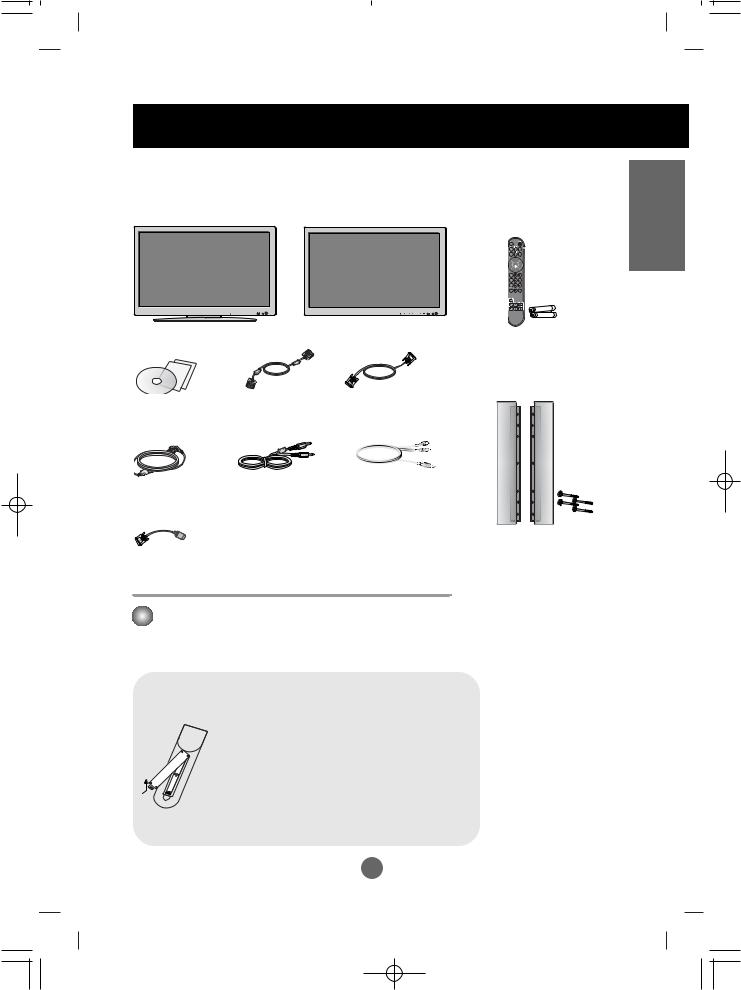
Accessories
Please check the accessories in the product package.
* The product and the accessories can be different from the figures shown here.
Desktop Stand Type |
OR |
Product |
Free Mount Type
Remote Control/
Batteries
User's Guide/ |
15-pin D-Sub Signal |
DVI Signal Cable |
Driver CD/Cards |
Cable |
|
|
RCA-PC |
|
Audio Cable |
|
Speaker kit / Screws |
|
(Applicable only for models |
HDMI to DVI Signal Cable |
that support the speakers) |
required.)
.
 Inserting batteries into remote Control.
Inserting batteries into remote Control.
1. Take out the battery cap.
2. Insert batteries with correct polarity (+/-).
3. Close the battery cap.
• You can use a remote Control 7 meter distance and 30 degree (left/right) within the receiving unit scope.
•Dispose of used batteries in the recycle bin to prevent environmental pollution.
ENGLISH
A4
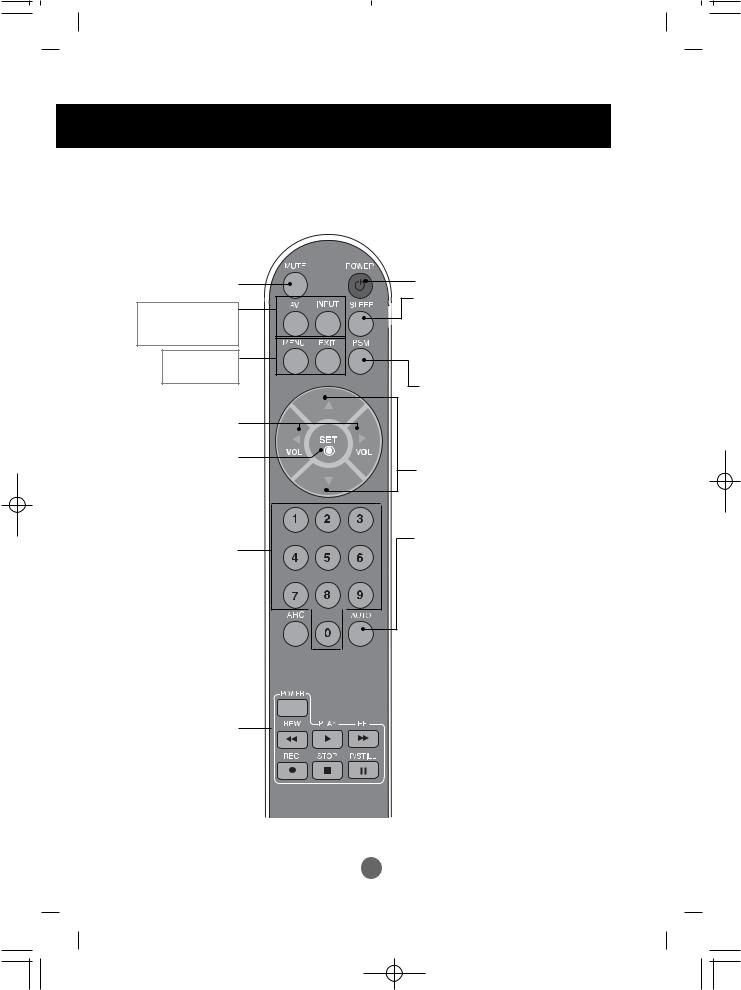
Using the Remote Control
 Name of the Remote Control Buttons
Name of the Remote Control Buttons
Mute button
• AV Button
• Input Select (See next page)
• Menu Button
• Exit Button
Volume 
 Button
Button
Check Button
There is not a function which is supported
Sleep Button
When watching AV/S-Video/
Component1/ Component2
-The product will be automatically turned off after a certain period of time.
Press this button repetitively to select an appropriate time duration
PSM Button
adjusts the image. Press this button repetitively to set the intended screen. (See A23)
•PC : Bring up and down direction adjustment.
Auto Button
•PC: Automatic adjustment function (Operational for the analog signal only)
To select the image  size of the screen.
size of the screen.
Video Operation Button
Applicable for LG products only
A5
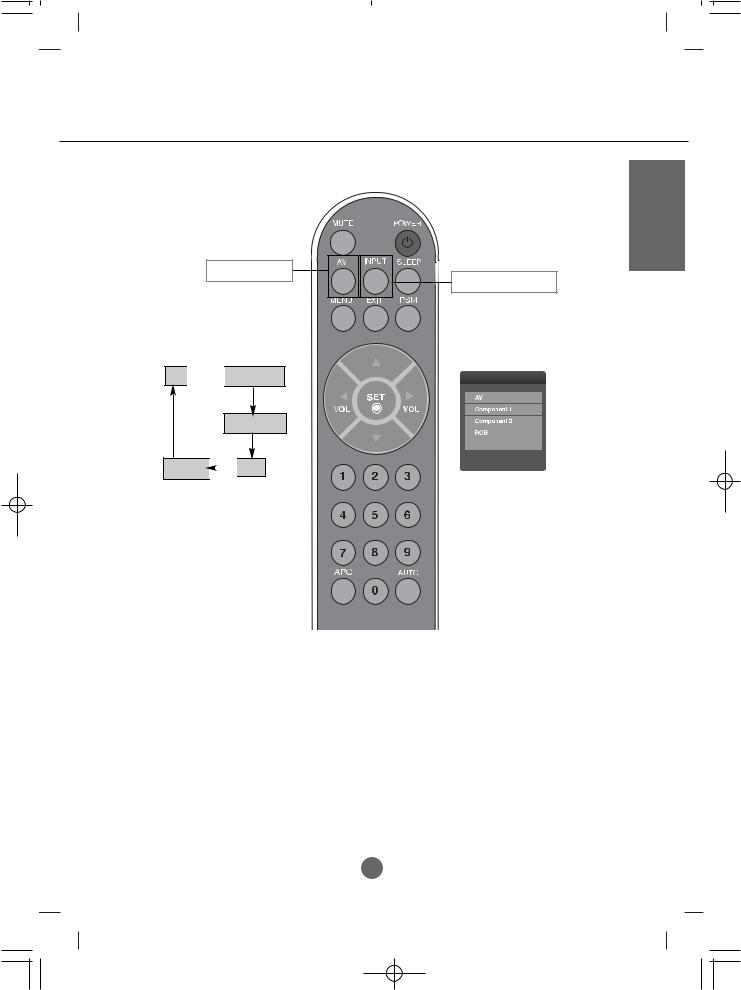
• AV Button
This button will be enabled only when you selected the AV signal. The signal type will be changed with the following order. Set the signal type you want.
AV 

 Component1
Component1
Component 2
HDMI/DVI 
 RG B
RG B
ENGLISH
• Input Select Button
If you press the button once, the following Input Signal Window will appear. Select the signal type you want using the 
 button.
button.
INPUT
HDMI/DVI
A6
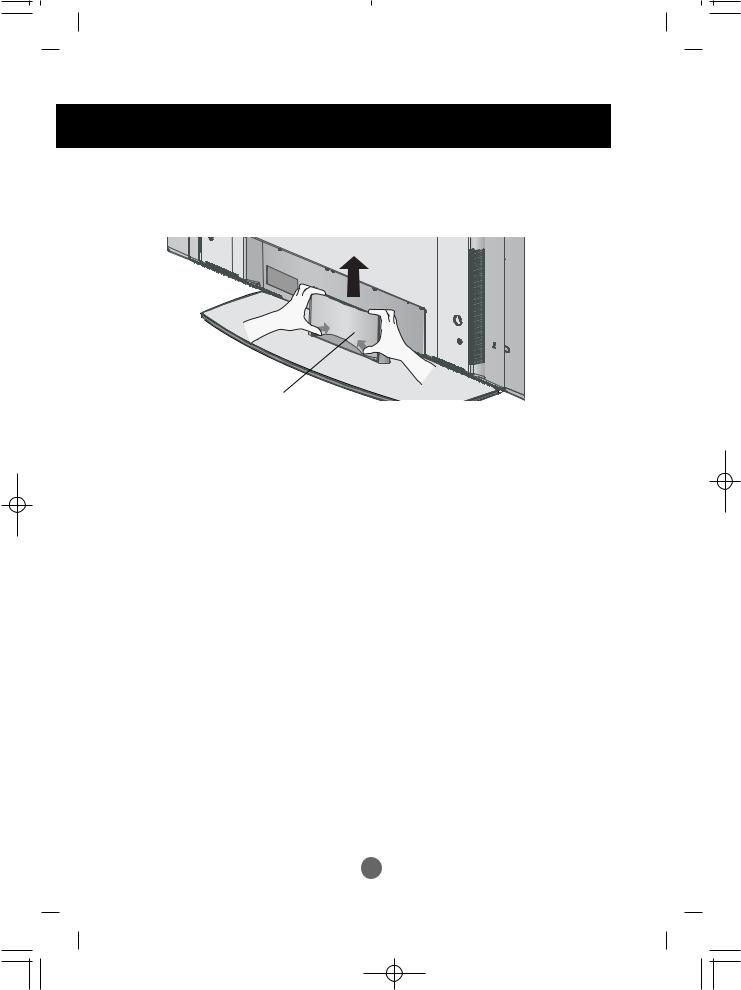
To arrange cables in order
*Applicable only for models that support the stand
1.Disassemble the stand cover. The cover may be easily disassembled by pressing down on the base as shown in the figure.
2. After connecting the cables, correctly position the stand cover into the holes on the stand. If securely connected, you will hear the latch click into place.
A7
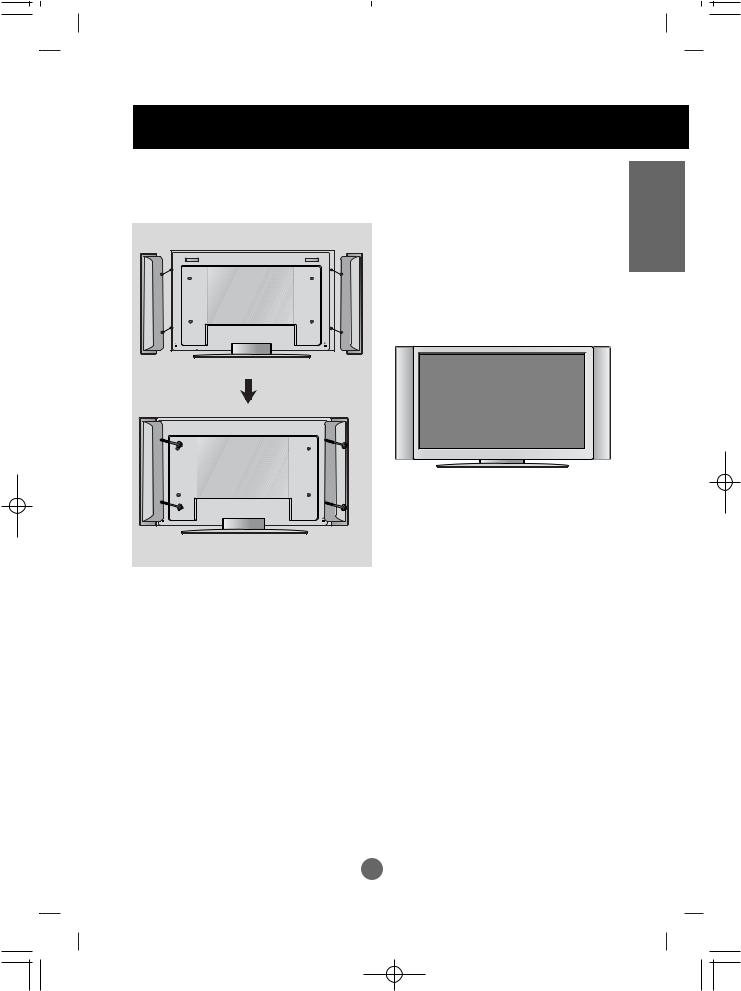
Connecting the Speakers
* Applicable only for models that support the speakers
Use the screws to secure the speakers on the rear side of the product as shown in the below figure.
When the speaker is installed.
ENGLISH
A8
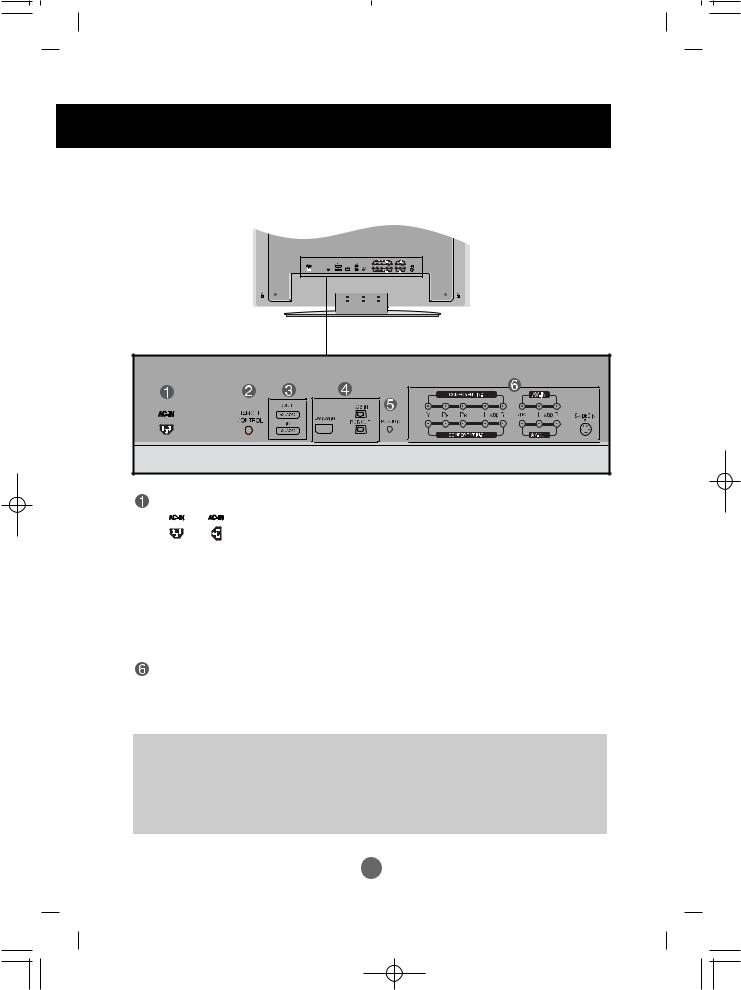
Name and Function of the Parts
* The product image in the user’s guide could be different from the actual image.
 Rear View
Rear View
 Wired Remote Control Port
Wired Remote Control Port
 RS-232C Serial Ports
RS-232C Serial Ports
 PC Signal Inputs
PC Signal Inputs
 PC Sound Jack
PC Sound Jack
: Connect the audio cable to the *LINE OUT jack of the PC sound card. AV Ports
*LINE OUT
A terminal used to connect to the speaker including a built-in amplifier (Amp). Make sure that the connecting terminal of the PC sound card is checked before connecting. If the Audio Out of PC sound card has only Speaker Out, reduce the PC volume.
If the Audio Out of the PC sound card supports both Speaker Out and Line Out, convert to Line Out using the card jumper of the program (Refer to the Sound Card Manual).
A9
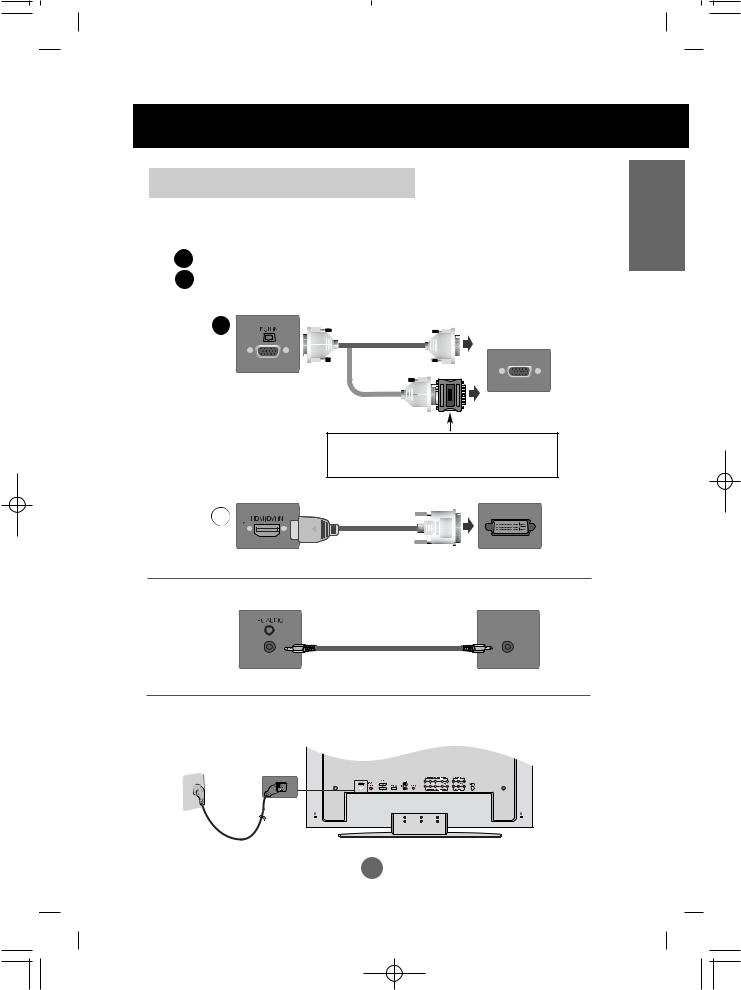
Connecting to External Devices


 When Connecting to your PC
When Connecting to your PC
 First of all, see if the computer, product and the peripherals are turned off. Then, connect the signal input cable.
First of all, see if the computer, product and the peripherals are turned off. Then, connect the signal input cable.
Aconnecting with the D-Sub signal input cable.
B When connecting with the HDMI to DVI signal input cable.
A
PC
Rear side of the product.
PC/MAC
MAC 
Macintosh Adapter (not included)
Use the standard Macintosh adapter since an incompatible adaptor is available in the market. (Different signaling system)
B
Rear side of the product. |
PC |
 connect the Audio cable.
connect the Audio cable.
Rear side of the product. PC
 Connect power cord.
Connect power cord.
Rear side of the product.
* When connecting to a wall outlet.
ENGLISH
A10
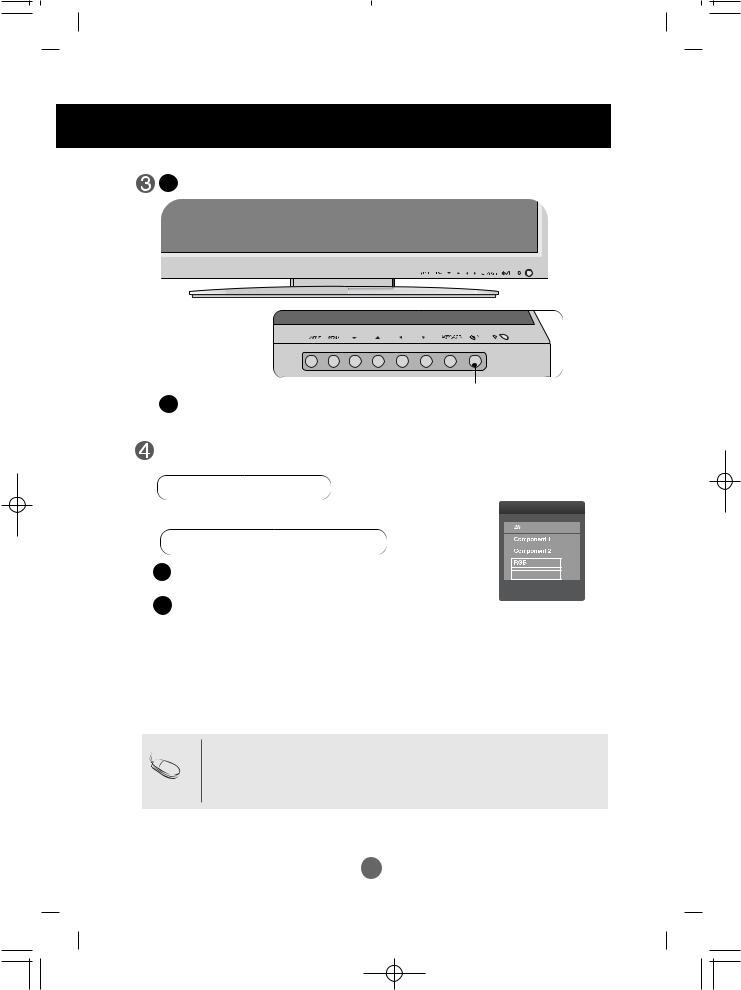
Connecting to External Devices
A Turn on power by pressing the power button on the product.
Power button
B
Select an input signal.
Press the INPUT button on the remote control to select the input signal.
INPUT 

 SET
SET
Or, press the INPUT button at the front side of the product.
INPUT 

 AUTO/SET
AUTO/SET
A
• Select RGB : 15-pin D-Sub analog signal.
BWhen connecting with a HDMI to DVI signal input cable.
•Select HDMI/DVI : HDMI to DVI Digital signal.
INPUT
HDMI/DVI
• How to connect to two computers.
Note Connect the signal cables (HDMI to DVI and D-Sub) to each computer. Press the INPUT button in a remote control to select the computer to use.
•Directly connect to a grounded power outlet on the wall or a power bar with a ground wire.
A11
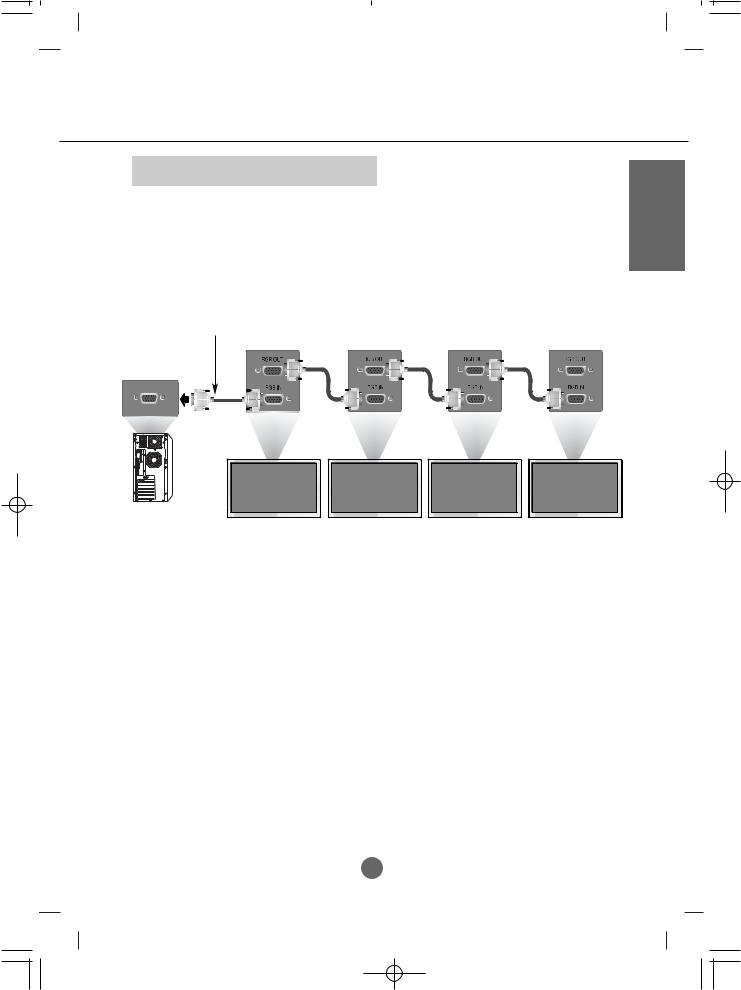


 Watching RGB Outputs
Watching RGB Outputs
Use this function when displaying ANALOG RGB inputs of a PC to the other product.
•To use different products connected to each other
Connect one end of the signal input cable(15-pin D-Sub Signal Cable) to the RGB OUT connector of product 1 and connect the other end to the RGB INPUT connector of other products.
15-pin D-Sub Signal Cable
ENGLISH
PC
Product 1 |
Product 2 |
Product 3 |
Product 4 |
A12
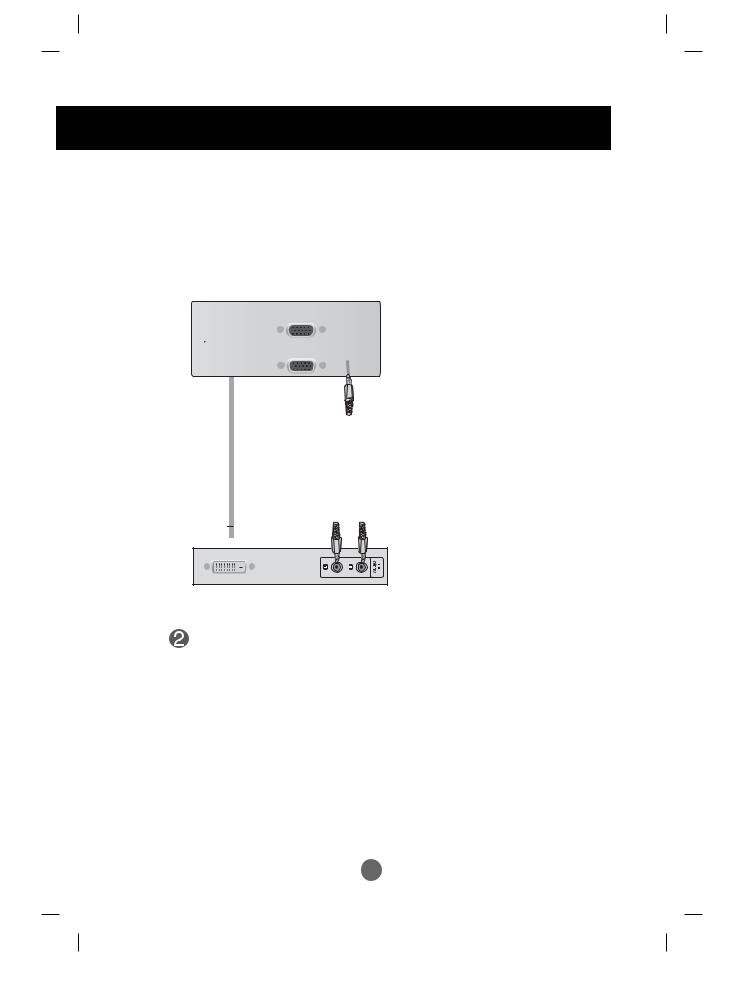
Connecting to External Devices


 When watching HDMI/DVI from the VCR/DVD/Set-top Box
When watching HDMI/DVI from the VCR/DVD/Set-top Box
Connect the video/audio cable as shown in the below figure and then connect the power cord (See page A11).
Product |
Product |
|
RCA-PC |
HDMI Signal |
HDMI to DVI |
Audio Cable |
|
Signal Cable |
|
Cable |
|
|
VCR/DVD/Set-top Box |
VCR/DVD/Set-top Box |
Select an input signal.
Press the INPUT button on the remote control to select the input signal.
INPUT 

 SET
SET
Or, press the INPUT button at the front side of the product.
INPUT 

 AUTO/SET
AUTO/SET
INPUT
• Select HDMI/DVI.
HDMI/DVI
A15
