LG M250Y Users manual

USER GUIDE
LG-M250Y
ENGLISH
MFLXXXXXXXX (1.0) www.lg.com

ENGLISH
About this user guide
Thank you for choosing this LG product. Please carefully read this user
guide before using the device for the first time to ensure safe and proper
use.
• Always use genuine LG accessories. The supplied items are designed
only for this device and may not be compatible with other devices.
• This device is not suitable for people who have a visual impairment
due to the touchscreen keyboard.
• Descriptions are based on the device default settings.
• Default apps on the device are subject to updates, and support for
these apps may be withdrawn without prior notice. If you have any
questions about an app provided with the device, please contact a LG
Service Centre. For user-installed apps, please contact the relevant
service provider.
• Modifying the device’s operating system or installing software from
unofficial sources may damage the device and lead to data corruption
or data loss. Such actions will violate your LG licence agreement and
void your warranty.
• Some content and illustrations may differ from your device, depending
on the area, service provider, software version, or OS version, and are
subject to change without prior notice.
• Software, audio, wallpaper, images, and other media supplied with
your device are licenced for limited use. If you extract and use these
materials for commercial or other purposes, you may be infringing
copyright laws. As a user, you are fully responsible for the illegal use
of media.
• Additional charges may incur for data services, such as messaging,
uploading,downloading, auto-syncing and location services. To void
additional charges, select a data plan suitable to your needs. Contact
your service provider to obtain additional details.
1

Instructional notices
WARNING: Situations that could cause injury to the user and third
CAUTION: Situations that may cause minor injury or damage to the
NOTE: Notices or additional information.
parties.
device.
2

Table of contents
5 Guidelines for safe and efficient use
01
Custom-designed
Features
14 Modular Type
14 Always On Display
15 Daylight mode
16 135º Wide-angle lens
16 Dual cameras
17 Pop-out Picture
17 Steady recording
18 Smart Bulletin
18 Smart Notice
20 Smart Doctor
21 Quick Share
22 Quick Help
22 QuickRemote
24 QuickMemo+
26 QSlide
27 LG Health
28 Do not disturb
28 Ringtone ID
29 Fingerprint recognition
32 Content sharing
34 Dual Play
02
Basic Functions
36 Product components and
accessories
37 Parts overview
39 Turning on or off the power
40 Installing the SIM card
41 Inserting the memory card
42 Removing the memory card
43 Battery
48 Touch screen
51 Home screen
58 Screen lock
61 Secure start-up
62 Memory card encryption
63 Taking screenshots
63 Entering text
3
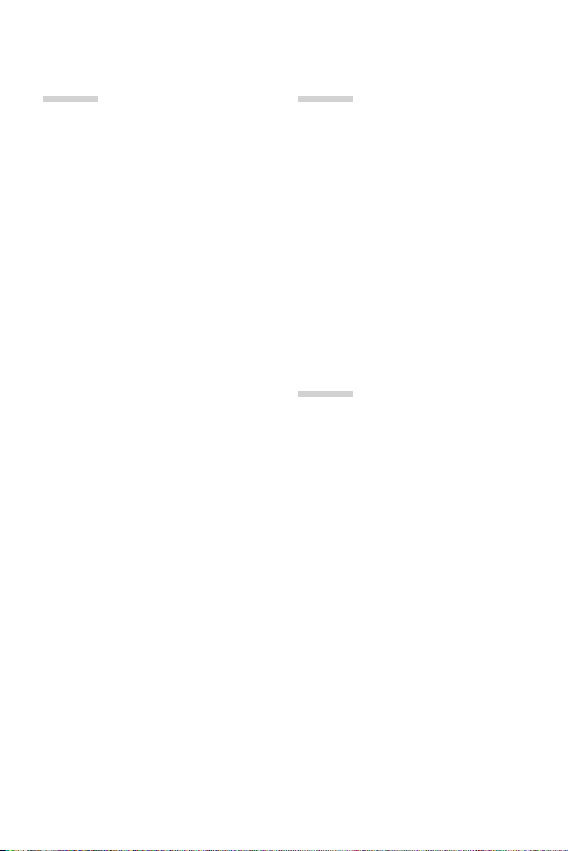
03
04
Useful Apps
71 Installing and uninstalling
apps
72 Uninstalled apps
72 Phone
76 Messaging
77 Camera
89 Gallery
92 Calculator
93 Weather
93 Downloads
94 Clock
95 Voice Recorder
96 Music
97 E-mail
98 Contacts
100 Calendar
102 File Manager
102 Tasks
102 Evernote
102 Cell Broadcast
103 FM Radio
103 LG Backup
104 RemoteCall Service
104 SmartWorld
105 Google apps
Phone Settings
108 Settings
108 Networks
120 Sound & notification
121 Display
122 General
05
Appendix
132 LG Language Settings
132 LG Bridge
133 Phone software update
135 FAQ
138 Anti-Theft Guide
139 More information
4Table of contents

Guidelines for safe and efficient
use
Please read these simple guidelines. Not following these guidelines may be
dangerous or illegal.
Should a fault occur, a software tool is built into your device that will gather a
fault log. This tool gathers only data specific to the fault, such as signal strength,
cell ID position in sudden call drop and applications loaded. The log is used only to
help determine the cause of the fault. These logs are encrypted and can only be
accessed by an authorised LG Repair centre should you need to return your device
for repair.
Exposure to radio frequency energy
Radio wave exposure and Specific Absorption Rate (SAR) information.
This mobile phone model LG-M250Y has been designed to comply with applicable
safety requirements for exposure to radio waves. These requirements are based
on scientific guidelines that include safety margins designed to assure the safety
of all persons, regardless of age and health.
• The radio wave exposure guidelines employ a unit of measurement known
as the Specific Absorption Rate, or SAR. Tests for SAR are conducted using
standardised methods with the phone transmitting at its highest certified
power level in all used frequency bands.
• While there may be differences between the SAR levels of various LG phone
models, they are all designed to meet the relevant guidelines for exposure to
radio waves.
• The SAR limit recommended by the International Commission on Non-Ionizing
Radiation Protection (ICNIRP) is 2 W/kg averaged over 10g of tissue.
• The highest SAR value for this model phone tested for use at the ear is
0.000 W/kg (10g) and when worn on the body is 0.000 W/Kg (10g).
5

• This device meets RF exposure guidelines when used either in the normal use
position against the ear or when positioned at least 5 mm away from the
body. When a carry case, belt clip or holder is used for body-worn operation, it
should not contain metal and should position the product at least 5 mm away
from your body. In order to transmit data files or messages, this device requires
a quality connection to the network. In some cases, transmission of data files
or messages may be delayed until such a connection is available. Ensure the
above separation distance instructions are followed until the transmission is
completed.
Information about the RF exposure from FCC
In August 1996, the Federal Communications Commission (FCC) of the
United States, with its action in Report and Order FCC 96-326, adopted
an updated safety standard for human exposure to radio frequency (RF)
electromagnetic energy emitted by FCC regulated transmitters. Those
guidelines are consistent with the safety standard previously set by both
international and U.S. standards. The design of this device complies with
FCC guidelines and these international standards.
Part 15.19 statement
This device complies with part 15 of the FCC Rules. Operation is subject to the
following two conditions:
(1) This device may not cause harmful interference, and
(2) this device must accept any interference received, including interference that
may cause undesired operation.
Part 15.21 Statement
Changes or modifications not expressly approved by the manufacturer could void
the user’s authority to operate the equipment.
6Guidelines for safe and efficient use
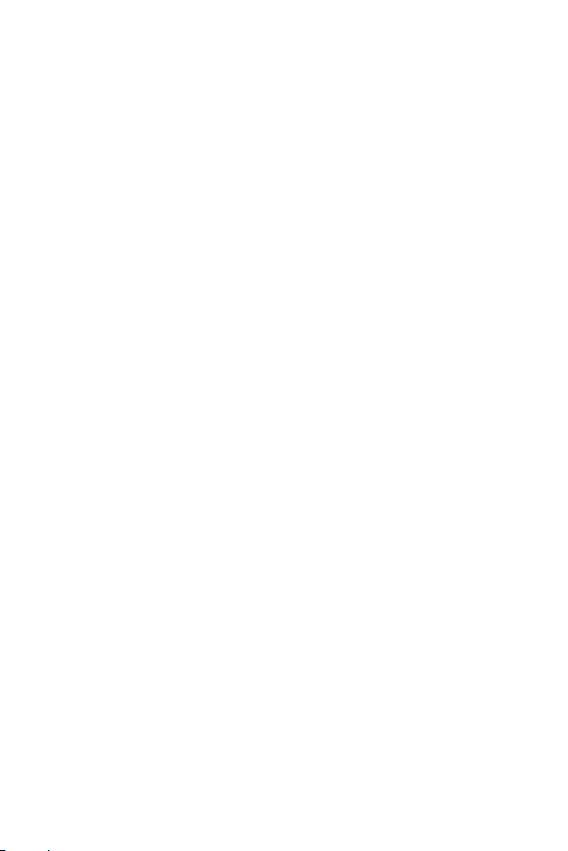
Body-worn Operation
This device was tested for typical bodyworn operations with the back of the device
kept 0.39 inches (1cm) between the user’s body and the back of the device. To
comply with FCC RF exposure requirements, a minimum separation distance of
0.39 inches (1cm) must be maintained between the user’s body and the back of
the device.
Any beltclips, holsters, and similar accessories containing metallic components
may not be used. Body-worn accessories that cannot maintain 0.39 inches (1cm)
separation distance between the user’s body and the back of the device, and have
not been tested for typical body-worn operations may not comply with FCC RF
exposure limits and should be avoided.
Part 15.105 Statement
This equipment has been tested and found to comply with the limits for a class
B digital device, pursuant to Part 15 of the FCC Rules. These limits are designed
to provide reasonable protection against harmful interference in a residential
installation. This equipment generates uses and can radiate radio frequency energy
and, if not installed and used in accordance with the instructions, may cause
harmful interference to radio communications. However, there is no guarantee
that interference will not occur in a particular installation. If this equipment does
cause harmful interference or television reception, which can be determined by
turning the equipment off and on, the user is encouraged to try to correct the
interference by one or more of the following measures:
• Reorient or relocate the receiving antenna.
• Increase the separation between the equipment and receiver.
• Connect the equipment into an outlet on a circuit different from that to which
the receiver is connected.
• Consult the dealer or an experienced radio/TV technician for help.
7Guidelines for safe and efficient use

Product care and maintenance
• Always use genuine LG batteries, chargers and accessories approved for use
with this particular device model. The use of any other types may void any
approval or warranty applying to the device and may be dangerous.
• Some contents and illustrations may differ from your device without prior
notice.
• Do not disassemble this unit. Take it to a qualified service technician when
repair work is required.
• Repairs under warranty, at LG’s discretion, may include replacement parts
or boards that are either new or reconditioned, provided that they have
functionality equal to that of the parts being replaced.
• Keep away from electrical appliances such as TVs, radios and personal
computers.
• The unit should be kept away from heat sources such as radiators or cookers.
• Do not drop.
• Do not subject this unit to mechanical vibration or shock.
• Switch off the phone in any area where you are required to by special
regulations. For example, do not use your phone in hospitals as it may affect
sensitive medical equipment.
• Do not handle the phone with wet hands while it is being charged. It may cause
an electric shock and can seriously damage your phone.
• Do not charge a handset near flammable material as the handset can become
hot and create a fire hazard.
• Use a dry cloth to clean the exterior of the unit (do not use solvents such as
benzene, thinner or alcohol).
• Do not charge the phone when it is on soft furnishings.
• The phone should be charged in a well ventilated area.
• Do not subject this unit to excessive smoke or dust.
• Do not keep the phone next to credit cards or transport tickets; it can affect
the information on the magnetic strips.
• Do not tap the screen with a sharp object as it may damage the phone.
• Do not expose the phone to liquid or moisture.
8Guidelines for safe and efficient use
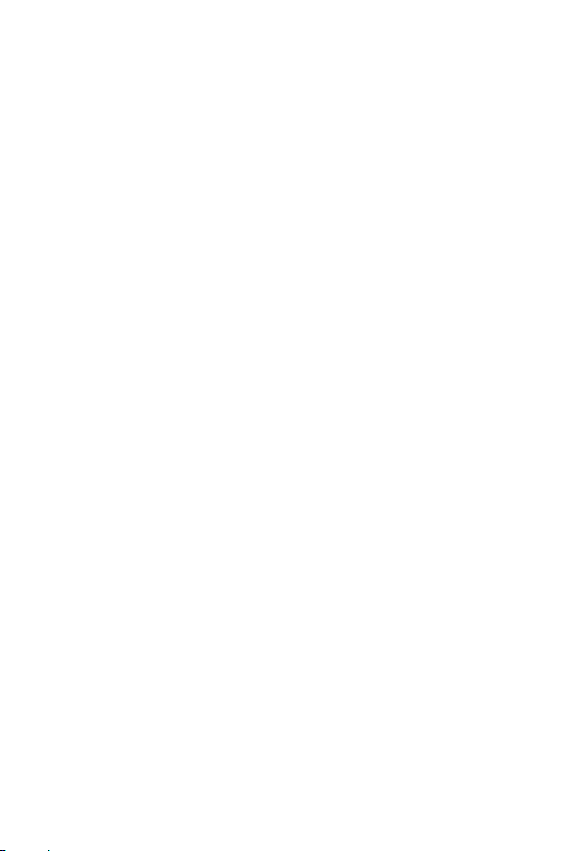
• Use accessories like earphones cautiously. Do not touch the antenna
unnecessarily.
• Do not use, touch or attempt to remove or fix broken, chipped or cracked glass.
Damage to the glass display due to abuse or misuse is not covered under the
warranty.
• Your phone is an electronic device that generates heat during normal
operation. Extremely prolonged, direct skin contact in the absence of adequate
ventilation may result in discomfort or minor burns. Therefore, use care when
handling your phone during or immediately after operation.
• If your phone gets wet, immediately unplug it to dry off completely. Do not
attempt to accelerate the drying process with an external heating source, such
as an oven, microwave or hair dryer.
• The liquid in your wet phone, changes the colour of the product label inside
your phone. Damage to your device as a result of exposure to liquid is not
covered under your warranty.
Efficient phone operation
Electronics devices
All mobile phones may receive interference, which could affect performance.
• Pacemaker manufacturers recommend that you leave at least 15 cm of space
between other devices and a pacemaker to avoid potential interference with
the pacemaker.
• This device may produce a bright or flashing light.
• Some hearing aids might be disturbed by mobile phones.
• Minor interference may affect TVs, radios, PCs etc.
• Use your phone in temperatures between 0ºC and 40ºC, if possible. Exposing
your phone to extremely low or high temperatures may result in damage,
malfunction, or even explosion.
9Guidelines for safe and efficient use

Road safety
Check the laws and regulations on the use of mobile phones in the area when you
drive.
• Do not use a hand-held phone while driving.
• Give full attention to driving.
• Pull off the road and park before making or answering a call if driving
conditions so require.
• RF energy may affect some electronic systems in your vehicle such as car
stereos and safety equipment.
• When your vehicle is equipped with an air bag, do not obstruct with installed
or portable wireless equipment. It can cause the air bag to fail or cause serious
injury due to improper performance.
• If you are listening to music whilst out and about, please ensure that the
volume is at a reasonable level so that you are aware of your surroundings. This
is of particular importance when near roads.
Avoid damage to your hearing
To prevent possible hearing damage, do not listen at high volume
Damage to your hearing can occur if you are exposed to loud sound for long
periods of time. We therefore recommend that you do not turn on or off the
handset close to your ear. We also recommend that music and call volumes are set
to a reasonable level.
• When using headphones, turn the volume down if you cannot hear the people
speaking near you, or if the person sitting next to you can hear what you are
listening to.
levels for long periods.
• Excessive sound pressure from earphones and headphones can cause
hearing loss.
10Guidelines for safe and efficient use
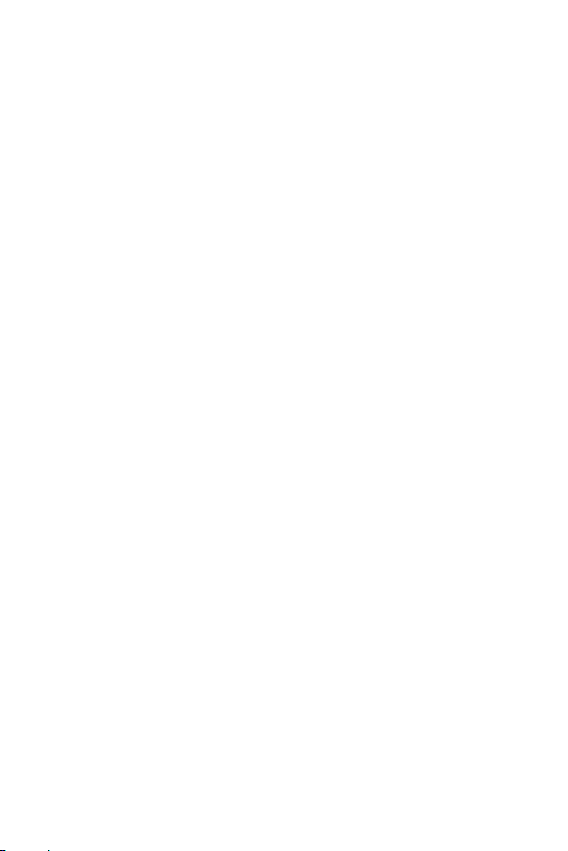
Glass Parts
Some parts of your mobile device are made of glass. This glass could break if your
mobile device is dropped on a hard surface or receives a substantial impact. If the
glass breaks, do not touch or attempt to remove it. Stop using your mobile device
until the glass is replaced by an authorised service provider.
Blasting area
Do not use the phone where blasting is in progress. Observe restrictions and
follow any regulations or rules.
Potentially explosive atmospheres
• Do not use your phone at a refueling point.
• Do not use near fuel or chemicals.
• Do not transport or store flammable gas, liquid or explosives in the same
compartment of your vehicle as your mobile phone or accessories.
In aircraft
Wireless devices can cause interference in aircraft.
• Turn your mobile phone off before boarding any aircraft.
• Do not use it on the ground without permission from the crew.
Children
Keep the phone in a safe place out of the reach of small children. It includes small
parts which may cause a choking hazard if detached.
Emergency calls
Emergency calls may not be available on all mobile networks. Therefore you should
never depend solely on your phone for emergency calls. Check with your local
service provider.
11Guidelines for safe and efficient use

Battery information and care
• You do not need to completely discharge the battery before recharging. Unlike
other battery systems, there is no memory effect that could compromise the
battery’s performance.
• Use only LG batteries and chargers. LG chargers are designed to maximise the
battery life.
• Do not disassemble or short-circuit the battery.
• Keep the metal contacts of the battery clean.
• Replace the battery when it no longer provides acceptable performance. The
battery pack may be recharged hundreds of times before it needs replacing.
• Recharge the battery if it has not been used for a long time to maximise
usability.
• Do not expose the battery charger to direct sunlight or use it in high humidity,
such as in the bathroom.
• Do not leave the battery in hot or cold places, as this may deteriorate battery
performance.
• Risk of explosion if battery is replaced by an incorrect type. Dispose of used
batteries according to the instructions.
• If you need to replace the battery, take it to the nearest authorised LG
Electronics service point or dealer for assistance.
• Always unplug the charger from the wall socket after the phone is fully
charged to save unnecessary power consumption of the charger.
• Actual battery life will depend on network configuration, product settings,
usage patterns, battery and environmental conditions.
• Make sure that no sharp-edged items such as animal’s teeth or nails, come into
contact with the battery. This could cause a fire.
12Guidelines for safe and efficient use

01
Custom-designed
Features

Modular Type
You can use the modular functionality provided by your device to use
various features provided by various accessories.
Remove the module from the module slot of the device. Then you can
just replace the battery, or you can install another accessory into the
module slot to use the specific features provided by the accessory.
• See
Removing the battery
• Available accessories, which are called LG Friends, are optional.
• To purchase optional accessories, contact an LG Customer Service
Centre.
• Available accessories may vary depending on the area or service provider.
and
Installing the battery
for details.
Always On Display
You can display the date, time, signature or other information on the screen
even when the main screen is turned off. Always On Display is a useful
feature in order to check the time frequently and display your own signature.
• The battery may drain faster when you use Always On display. Turn off
this feature to use the battery longer.
Custom-designed Features 14
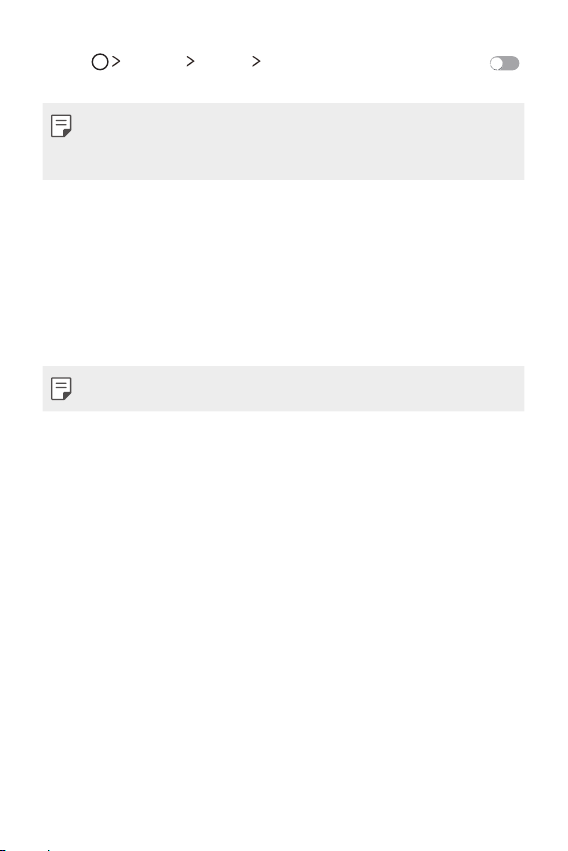
Tap Settings Display Always-on display and then drag
1
to activate it.
• This feature may be turned on when you purchase the device.
• The default setting may vary depending on the area and service
provider.
Tap Set what to show and select items to display on the turned-off
2
screen.
• Time: Always display the current time, even if the screen is turned
off.
• Signature: Display your signature in place of the current time on
the turned-off screen. Use the Set signature option to enter a
signature and change the font.
• Make sure to check the signature not to exceed the input field.
Daylight mode
You can use the enhanced IPS Quantum Display feature to view the
screen clearly in outdoor daylight when the sun shines bright.
Custom-designed Features 15
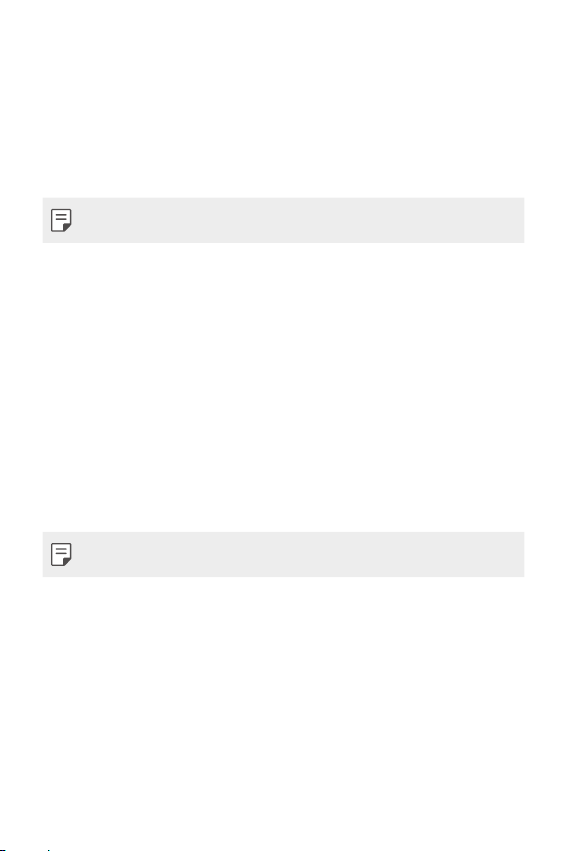
135º Wide-angle lens
You can use the wide-angle lens to take photos of a range that is wider
than the actual field of vision. This feature is useful when you take a
photo or record a video of a landscape or a wide area from a narrow area.
You can capture a sprawling skyline, a packed stadium concert, an entire
beach, and all that your eyes can see, and more.
• See
Switch to dual camera
for details.
Dual cameras
You can use the dual cameras on the back of the device to take a variety
of photos and videos of from a tight close-up scene to a vast scene.
Simply pinch or spread your fingers on the screen.
• See
Switch to dual camera
for details.
Custom-designed Features 16
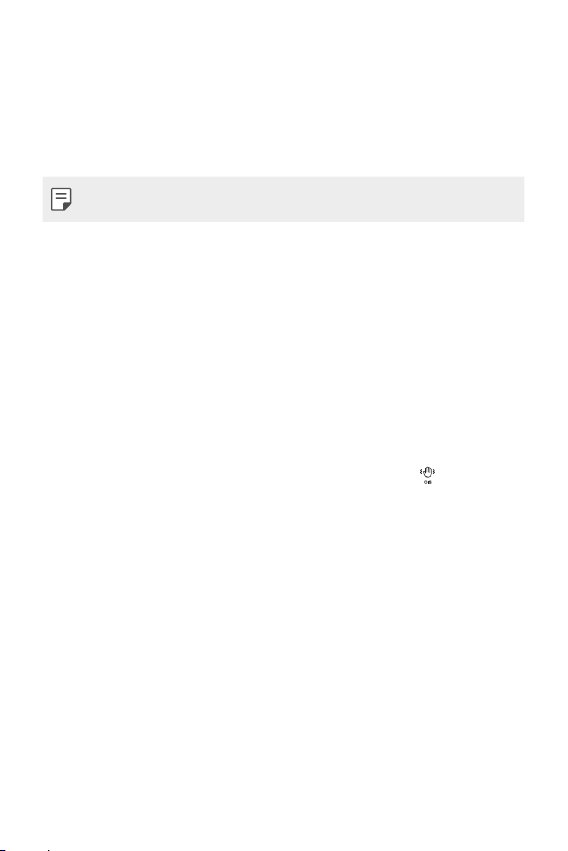
Pop-out Picture
You can make your photo as if in a frame: you can take both a normal
and wide-angle photo at the same time. Make your photo popping and
standing out against these four background frame effects: Fisheye, B&W,
Vignette, and Lens blur.
• See
Pop-out Picture
for details.
Steady recording
You can use the steady recording feature to minimise extreme motion
blur when you take a photo or record a video. This feature automatically
stabilises your photo or video while you are in motion. Tap
this feature.
to activate
Custom-designed Features 17

Smart Bulletin
You can add a Home screen that collects and displays useful information
for you.
View main news from Smart Bulletin at a glance. You do not need to add
an additional widget or run an app.
Tap Settings Display Home screen Smart Bulletin and
1
then drag
• The Smart Bulletin can be found on the left-most canvas of the
Home screen.
Configure Smart Bulletin by using the available menu items.
2
• To rearrange menu items displayed on the Smart Bulletin, tap and
hold , then drag up or down.
• To display or hide a menu item on the Smart Bulletin, drag .
• To change the Smart Bulletin configuration, tap on the Smart
Bulletin.
to activate it.
Smart Notice
You can use Smart Notice to get useful information that matches your
time and location. This widget analyzes your environment and daily usage
patterns to provide information that is useful at a specific time and location.
Use Smart Notice as:
• Automatic reminders to add frequently used unsaved numbers to
contacts.
• Automatic reminders to make a call to a number you did not call back
after sending a reject message.
• Automatic reminders of the birthday of a contact saved in the
calendar and the contact list.
Custom-designed Features 18
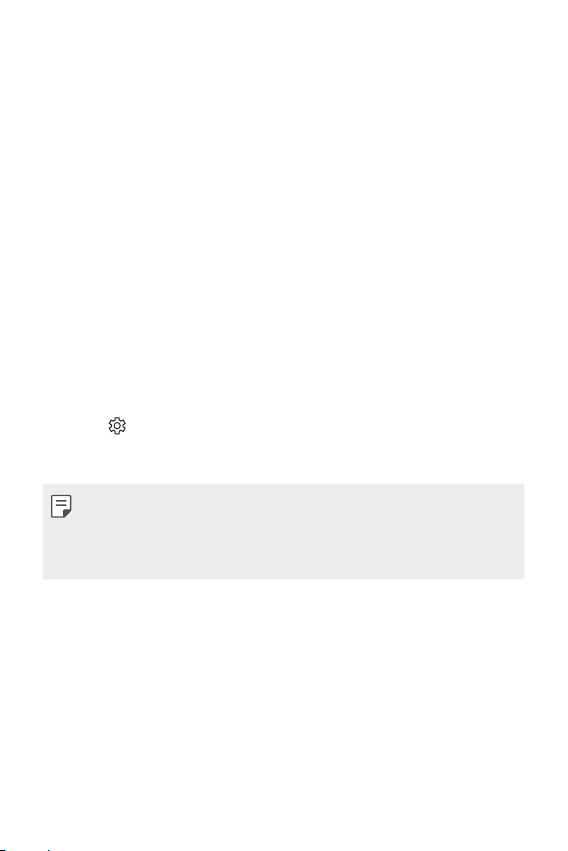
• Automatic reminders to clean up temporary files, downloaded files,
and apps that have not been used for a specific period of time.
• Automatic reminders to customise device settings according to the
pattern and place you are using the device.
• Automatic reminders to save power when battery consumption is
high.
Starting Smart Notice
You can add the Smart Notice widget when it is not added by default or is
deleted from the Home screen. Take the following steps to add the widget:
On the Home screen, tap and hold on an empty space, then tap
1
Widgets.
Tap and hold Smart Notice, then drag it to another position on the
2
Home screen.
• The Smart Notice widget appears on the Home screen, and its
automatic reminder functions start along with an overview of them.
• Tap on the widget screen to change Smart Notice settings
according to your preferences or to select the items on which you
want Smart Notice to provide automatic reminders.
• The Smart Notice feature may be turned on when you purchase the
device.
• The default setting may vary depending on the area or the service
provider.
Custom-designed Features 19

Smart Doctor
You can use Smart Doctor to diagnose the device’s condition and
optimise it.
Tap Settings General Smart Doctor.
1
Use desired functions.
2
• Optimize phone: Close currently unused apps and clean up
temporary files to improve device performance.
• Diagnose: Analyse the battery, mobile data, apps, network status,
and use patterns to view device management information.
Custom-designed Features 20
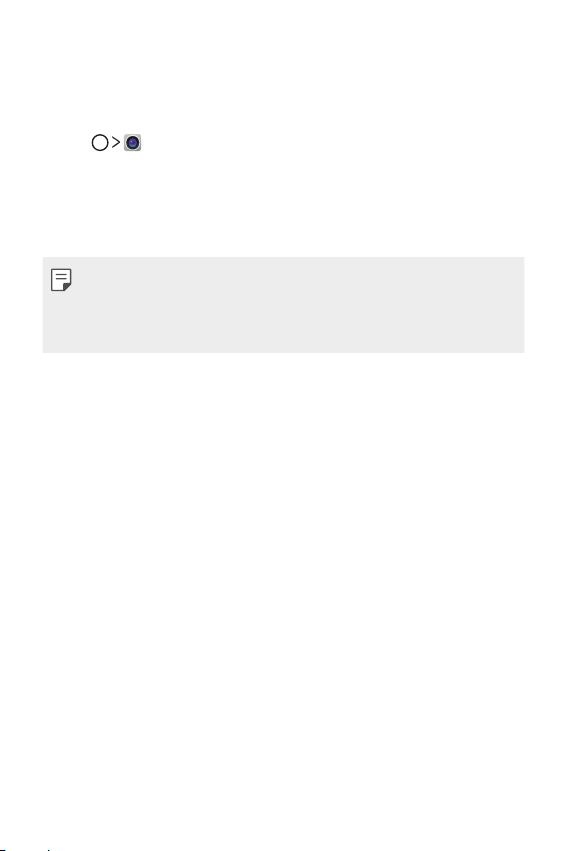
Quick Share
You can share a photo or video to the app you want immediately after
taking them.
Tap , then take a photo or record a video.
1
Drag the Quick Share icon that appears after taking a picture or
2
recording a video, and select an app to share it.
Alternatively, tap and hold the Preview icon that appears after taking
a picture or recording a video, and drag it to the Quick Share icon.
• The app displayed by the Quick Share icon may vary, depending on the
type and frequency of access of the apps installed on the device.
• You can use this feature only when you take a picture or record a video
in the Auto mode. See
Auto mode
for details.
Custom-designed Features 21
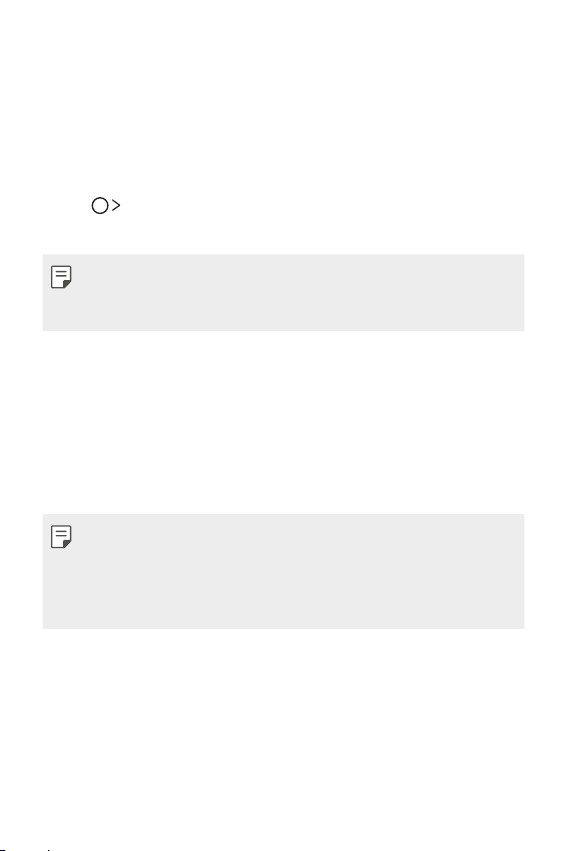
Quick Help
You can view the main features of the device, frequently asked questions
or user guide. By entering keywords about the difficulties in using
with the device after you buy it or any other queries, you can view
useful information including answers to frequently asked questions or
instructions in the user guide.
Tap Quick Help.
1
Enter inquiries in the search box to search for information.
2
• This feature is periodically updated according to the user's feedback.
• Available menu items may vary depending on the area or service
provider.
QuickRemote
QuickRemote overview
You can control many electronic devices in different locations by using
your device as a remote control.
• This feature uses infrared (IR) signals and operates very similar to a
remote control. When using QuickRemote, keep the IR sensor at the
top right of the device uncovered.
• This feature may vary or may not be supported, depending on the area,
service provider, or device manufacturer.
Custom-designed Features 22

Registering a device for remote control
You can register a device you want to control remotely with your device.
Tap LG QuickRemote.
1
Tap to specify locations where you want to use the remote
2
control.
Tap and select the type and manufacturer of the device you want
3
to remotely control.
Follow the on-screen instructions to make sure that the
4
QuickRemote feature works properly on the device.
Creating a universal remote control
When the device you want to control with your device does not exist
in the list, you can create a customised universal remote control by
arranging your frequently used buttons according to your preferences.
Tap LG QuickRemote.
1
Tap to specify locations where you want to use the remote
2
control.
Tap Universal remote.
3
Enter a remote control name and tap OK.
4
Tap and hold the button you want, then drag it to the position you
5
want.
Tap NEXT.
6
Follow the on-screen instructions to register the buttons, then tap
7
SAVE.
Custom-designed Features 23

QuickMemo+
QuickMemo+ overview
You can make creative notes by using a variety options on this advanced
feature of notepad, such as image management and screenshots, which
are not supported by the conventional notepad.
Creating a note
Tap QuickMemo+.
1
Tap to create a note.
2
• : Save a note.
• : Undo the last action.
• : Redo the last action you undid.
• : Enter a note by using the keypad.
• : Write notes by hand.
• : Erase handwritten notes.
• : Zoom in or out, rotate or erase the parts of a handwritten
note.
• : Access additional options, including sharing and locking notes,
changing the note pad style and inserting content.
Tap to save the note.
3
Writing notes on a photo
Tap QuickMemo+.
1
Tap to take a photo, then tap OK.
2
• The photo is automatically attached into the notepad.
Freely write notes on the photo.
3
Tap to save the note.
4
Custom-designed Features 24

Writing notes on a screenshot
While viewing the screen you want to capture, drag the status bar
1
downwards and then tap Capture+
• The screenshot appears as the notepad background theme. Memo
tools appear at the top of the screen.
Take notes on the captured screen.
2
• To crop and save a portion of the screen, tap and specify a
portion with the crop tool.
• To attach a screenshot to the notepad, tap .
Tap and save the notes to the location you want.
3
• Saved notes can be viewed in either QuickMemo+ or Gallery.
• To save notes in the same location all the time, select the Use as
default app checkbox and select an app.
.
Managing folders
You can view notes grouped by the type of the notes.
Tap QuickMemo+.
1
At the top of the screen, tap and select a menu item:
2
• All memos: View all notes saved in QuickMemo+.
• My memos: View notes created by QuickMemo+.
• Photo memos: View notes created by .
• Capture+: View notes created by Capture+.
• Trash: View deleted notes.
• New category: Add categories.
• : Rearrange, add or delete categories. To change the name of a
category, tap the category.
• Some folders do not appear when launching QuickMemo+ for the first
time. Disabled folders are enabled and appear when they contain at
least one related note.
Custom-designed Features 25

QSlide
You can start apps by using QSlide to use them while other apps are
running. For example, use the calculator or calendar when a video is
playing.
When an app is running, tap
• This feature may not be supported by some apps.
• : Turn off the QSlide mode to switch to full-screen mode.
• : Adjust the opacity of the QSlide window. If the QSlide window is
transparent, it will not respond to touch inputs.
• : Close the QSlide window.
• : Adjust the size of the QSlide window.
QSlide.
Custom-designed Features 26

LG Health
LG Health overview
You can manage your health and maintain good exercise habits by
keeping track of the exercises you do.
Getting started with LG Health
You can configure LG Health when launching the app for the first time or
after initialising it.
Tap LG Health.
1
Follow the on-screen instructions to complete configuration.
2
Using LG Health
You can view main information on LG Health and manage the amount of
physical exercise and health information.
Tap LG Health.
1
Do the following:
2
• : View your exercise log on the day you want to check.
• : Begin tracking an exercise. The route and amount of your
physical exercise are recorded for each exercise type.
• : Set your daily exercise goals including calories and steps, or set
various LG Health settings.
Custom-designed Features 27
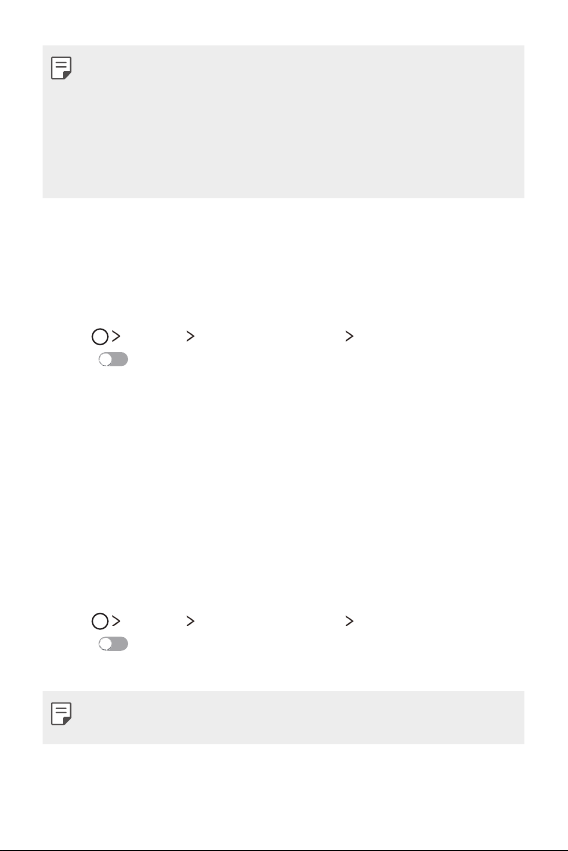
• Health-related information provided by LG Health is designed for user
convenience and cannot be used for purposes of disease prevention,
treatment, diagnosis or other medical issues.
• LG Health may vary or may not be available, depending on the country
and service provider. LG Health functions that are available and apps
that can be added to LG Health may vary, depending on the country.
This is due to differing laws and regulations.
Do not disturb
You can limit or mute notifications to avoid disturbances for a specific
period of time.
Tap Settings Sound & notification Do not disturb and then
1
drag
Tap Sounds and vibrations and select the mode you want:
2
to activate it.
• Priority only:
apps. Even when Priority only is turned on, alarms still sound.
• Total silence: Disable both the sound and vibration.
Receive sound or vibrate notifications for the selected
Ringtone ID
You can set the device so that it plays an automatically composed ringtone
for each incoming call from the selected contacts. This function is useful
because you can know who are calling you by only hearing the ringtone.
Tap Settings Sound & notification Ringtone ID and then
1
drag
Tap Compose ringtones for and select the desired option.
2
to activate it.
• The default ringtone plays for incoming calls from contacts except for
the selected contact.
Custom-designed Features 28

Fingerprint recognition
Fingerprint recognition overview
Register your fingerprint on your device first before using the fingerprint
recognition function.
You can use the fingerprint recognition function in the following cases:
• To unlock the screen
• To view the locked content in Gallery or QuickMemo+
When confirming a purchase or signing in to an app, identify yourself by
simply touching the fingerprint sensor.
• Your fingerprint never changes for your whole life, and everyone has a
unique fingerprint. Therefore, your fingerprint can be used by the device
for user identification. Very similar fingerprints from different users
may be recognised by the fingerprint sensor as the same fingerprint.
To enhance the device security, set the screen lock to a pattern, PIN or
password.
• If your fingerprint is unrecognised or if you forget the backup PIN,
bring your device to the nearest LG Customer Service Centre and both
register a fingerprint and create a new backup PIN.
Precautions for fingerprint recognition
Fingerprint recognition accuracy may decrease. To maximise recognition
accuracy, check the following before using the device.
• The device's Power/Lock key has a fingerprint sensor. Ensure that the
Power/Lock key is not damaged by a metallic object, such as coin or
key.
• When water, dust or other foreign substance are on the Power/Lock
key or your finger, the fingerprint registration or recognition may
not work. Clean and dry your finger before having the fingerprint
recognised.
Custom-designed Features 29
