LG Electronics M1962D, M2062D, M2262D, M2362D, M2762D OWNER’S MANUAL
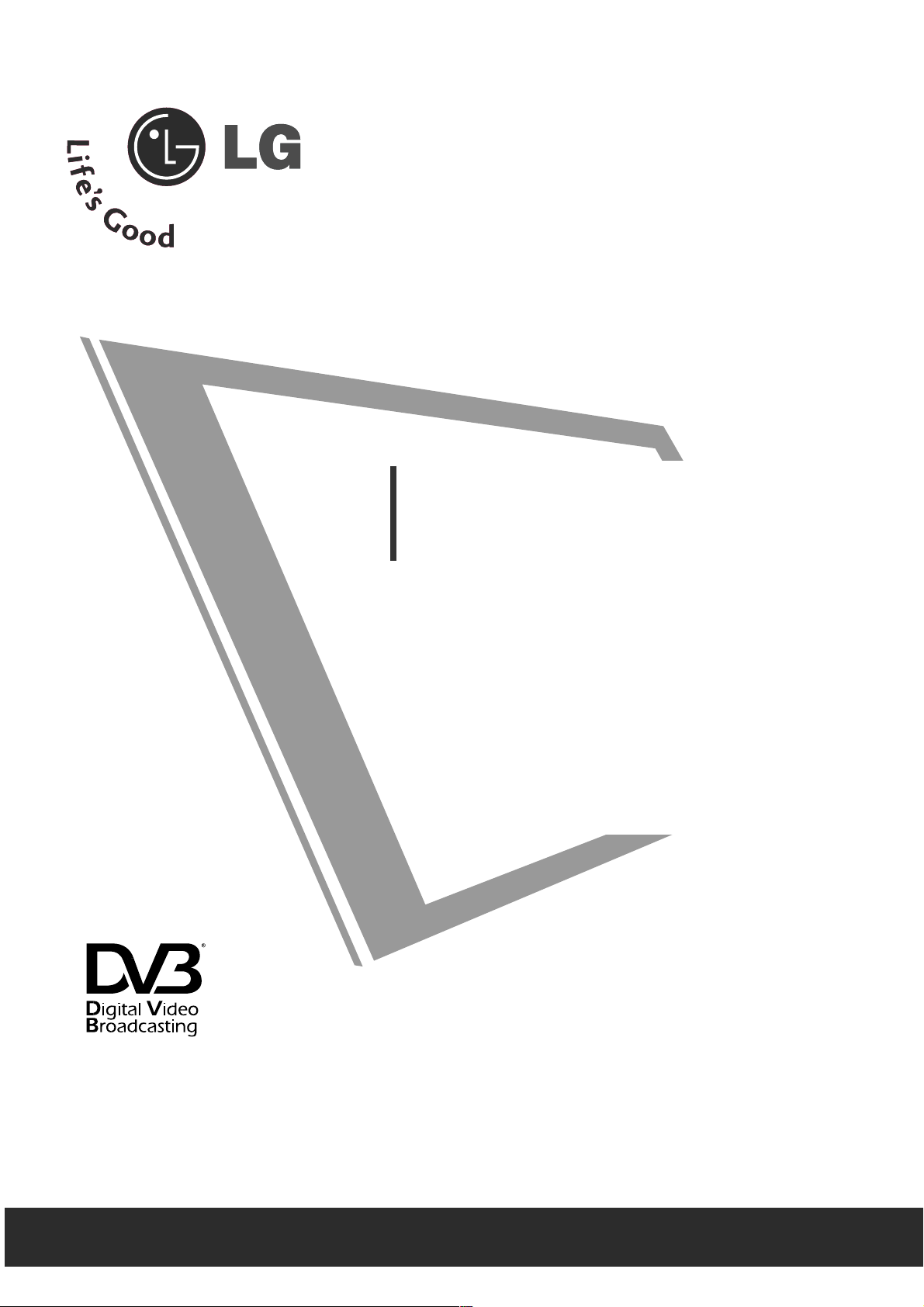
Make sure to read the Safety Precautions before
using the product.
Keep the User's Guide(CD) in an accessible place
for furture reference.
See the label attached on the product and give the
information to your dealer when you ask for service.
OWNER’S MANUAL
MM11996622DD//MM22006622DD
MM22226622DD//MM22336622DD
MM22776622DD
Trade Mark of the DVB Digital Video
Broadcasting Project (1991 to 1996)
IIDD NNuummbbeerr(( ss ))::
6819 : M1962D
6820 : M 2062D
6821 : M2262D
6822 : M2362D
6823 : M2762D
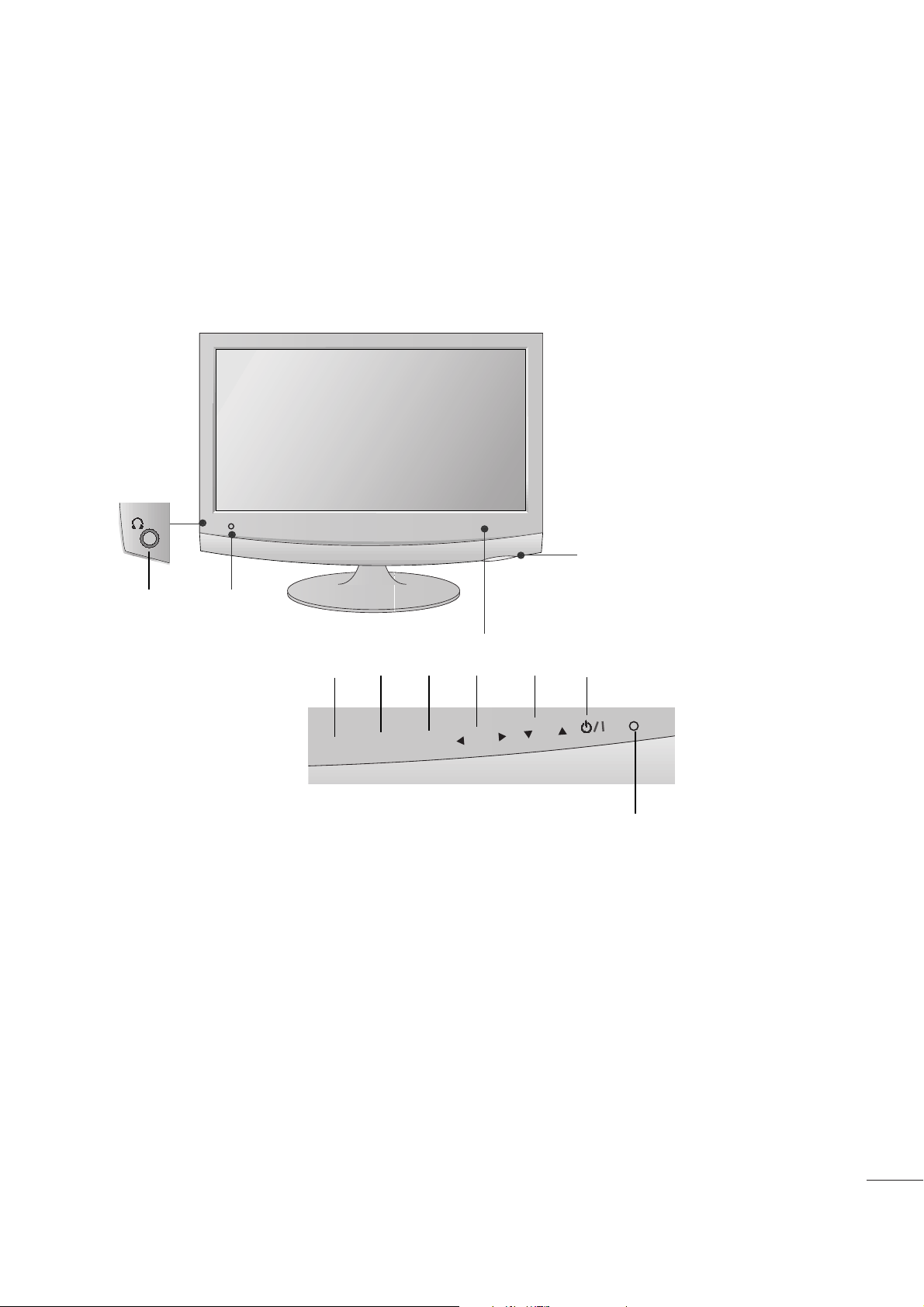
1
PREPARATION
FRONT PANEL CONTROLS
■
This is a simplified representation of the front panel. The image shown may be somewhat different from your set.
INPUT
Button
INPUT
MENU
PR
VOL
OK
MENU
Button
OK
Button
VOLUME
Buttons
PROGRAMME
Buttons
Powe r
Button
Headphone
Jack
IR receiver
(Remote controller
receiver)
LLiigghhtt SSeennssoorr
This is lens for light sensor
select outside luminance,
when setting AUTO
BRIGHT ON.
PPoowweerr IInnddiiccaattoorr
illuminates blue when the
set is switched on.
Note:You can adjust
Power indicator in the
OPTION menu.
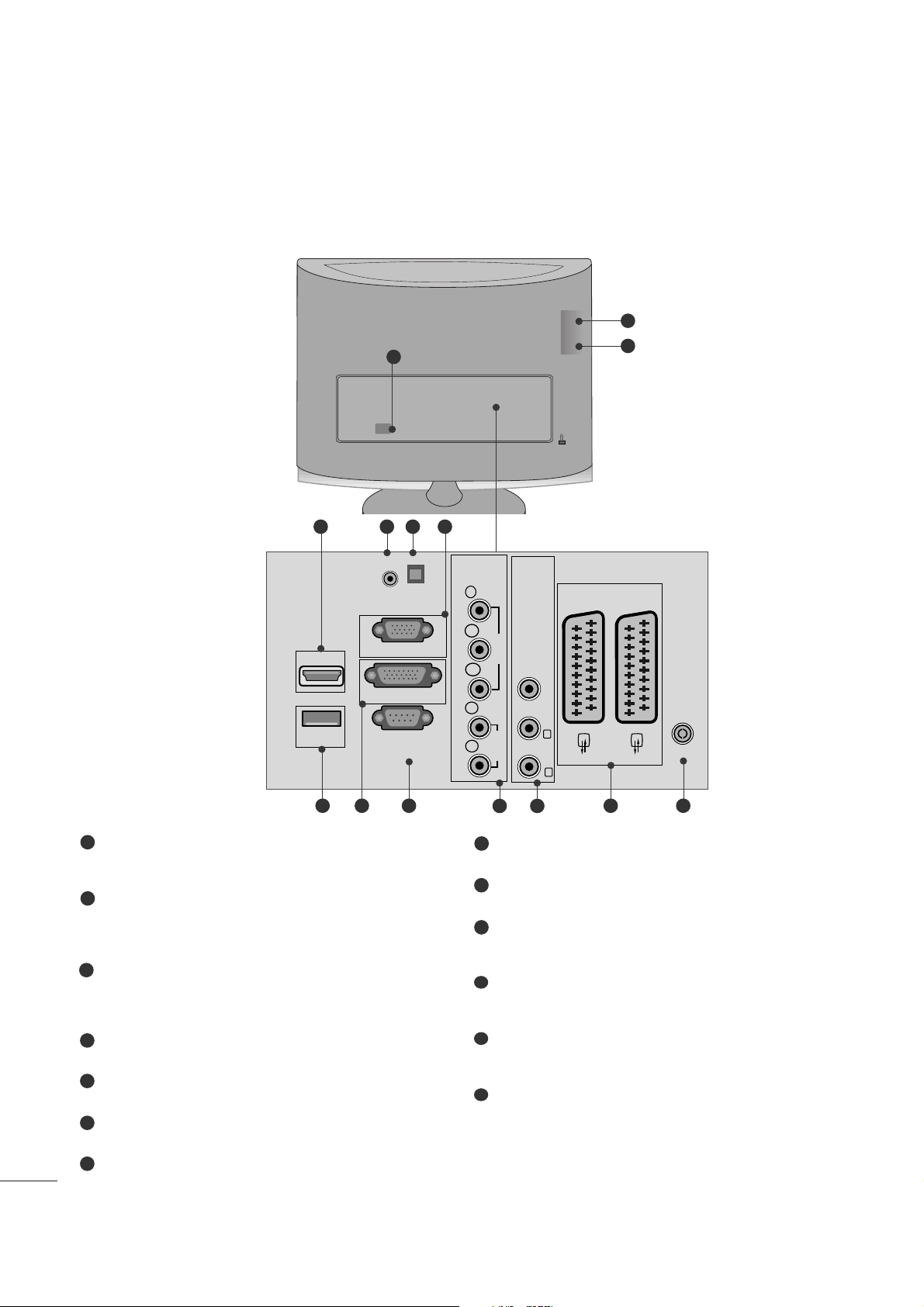
22
PREPARATION
BACK PANEL INFORMATION
PPCCMM CCIIAA ((PPeerrssoonnaa ll CCoomm ppuu tteerr MMeemmoorryy CCaarrdd
IInntt eerrnn aattiioo nn aall AAssssoocc iiaa ttiioonn )) CC aarrdd SSlloott
This feature is not available in all countries.
PPoo ww eerr CCoorrdd SSoocckk eett
This set operates on AC power. The voltage is indicated
on the Specifications page. Never attempt to operate
the set on DC power.
HHDDMMII IInn ppuutt (( NNoott SSuupppp oorrtt PPCC ))
Connect a HDMI signal to HDMI IN.
Or DVI (VIDEO) signal to HDMI IN with DVI to HDMI
cable.
RR GG BB//DD VVII AAuu ddiioo IInnppuutt
Connect the audio from a PC.
OOppttiiccaall DDiigg iitt aall AAuuddiioo OOuutt
Connect digital audio from various types of eguipment
RR GG BB IINNPPUU TT ((PPCC ))
Connect the output from a PC.
UUSSBB IINN
DDVV II--DD IInnppuutt
Connect the output from a PC.
RR SS--223322CC IINN ((CCOONNTTRROO LL && SSEERR VVIICCEE)) PPOO RRTT
Connect to the RS-232C port on a PC.
CCoomm ppoonn eenntt IInn ppuutt
Connect a component video/audio device to these
jacks.
AAuuddii oo//VViiddeeoo IInnppuutt
Connect audio/video output from an external device to
these jacks.
EEuurroo SSccaa rrtt SSoocckkeett ((AAVV11 //AAVV22 ))
Connect scart socket input or output from an external
device to these jacks.
AAnnttee nnnnaa II nnppuu tt
Connect over-the-air signals to this jack.
1
2
3
4
5
6
7
8
9
10
11
12
13
■
This is a simplified representation of the back panel. The image shown may be somewhat different from your set.
V 1
V 2
3
9
10 11
2
1
3
87 1312
64 5
AUDIO IN
(RGB/DVI)
HDMI IN 1
USB IN
RGB IN (PC)
DVI-D IN (PC)
RS-232C IN
(CONTROL & SERVICE)
OPTICAL
DIGITAL
AUDIO OUT
COMPONENTINAV IN 3
Y
P
B
VIDEO
P
R
L
AUDIO
R
VIDEO -AUDIO-
(MONO)
L
R
AV 1
AV 2
ANTENNA/
CABLE IN
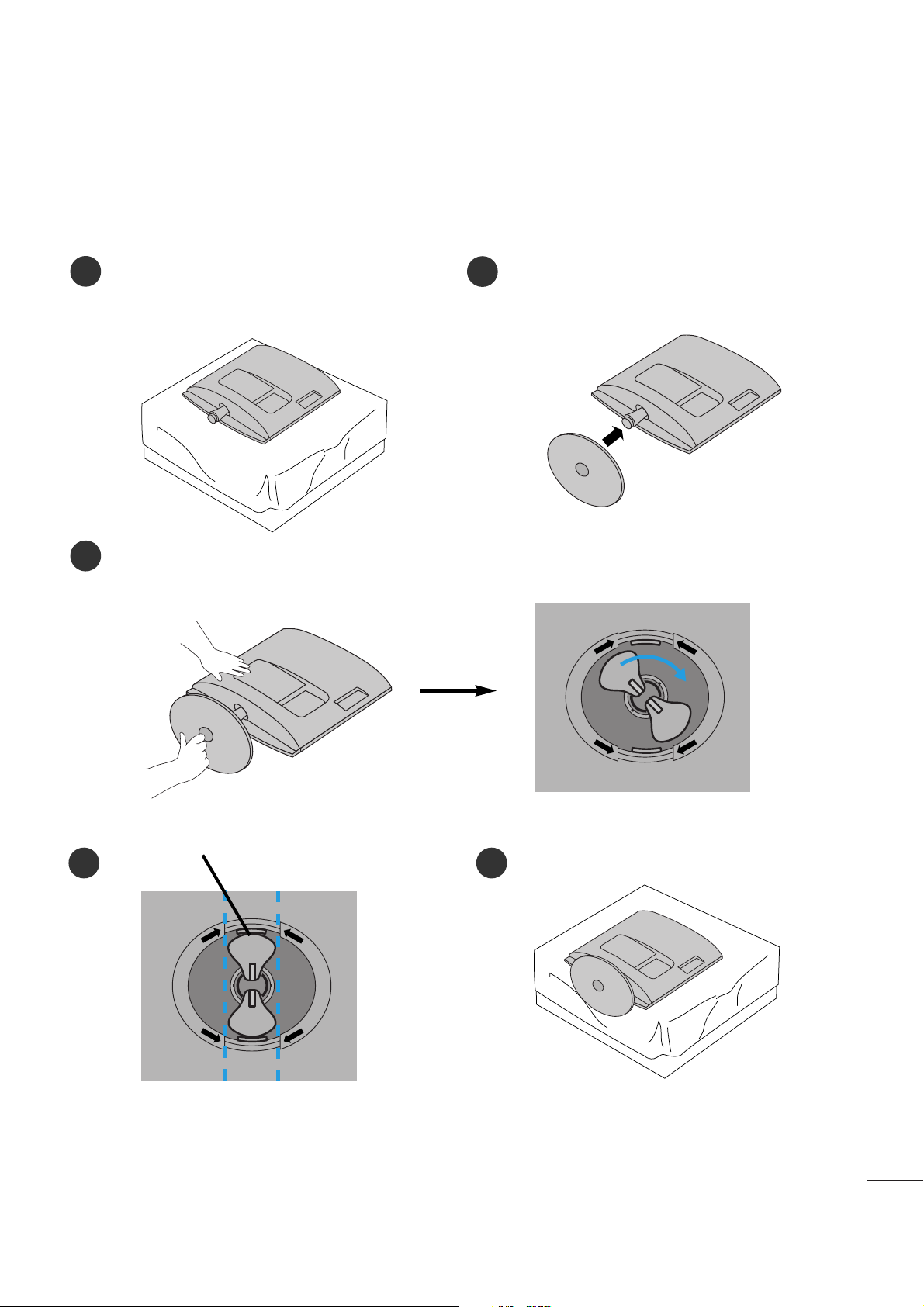
33
PREPARATION
STAND INSTALLATION
■
The image shown may be somewhat different from your set.
1
2
3
Carefully place the product screen side down on a
cushioned surface that will protect product and
screen from damage.
Insert the
ssttaanndd bbaa ss ee
into the product
<<MM11 99 6622 DD //MM22006622 DD //MM22226622 DD //MM22336622 DD >>
Turn the Stand Base Lock through 90° to fix the Stand Base to the Stand Body.
BB aassee LLoocckk
<<LLoocckkeedd>>
4 5
O
P
E
N
O
P
E
N
O
P
E
N
O
P
E
N
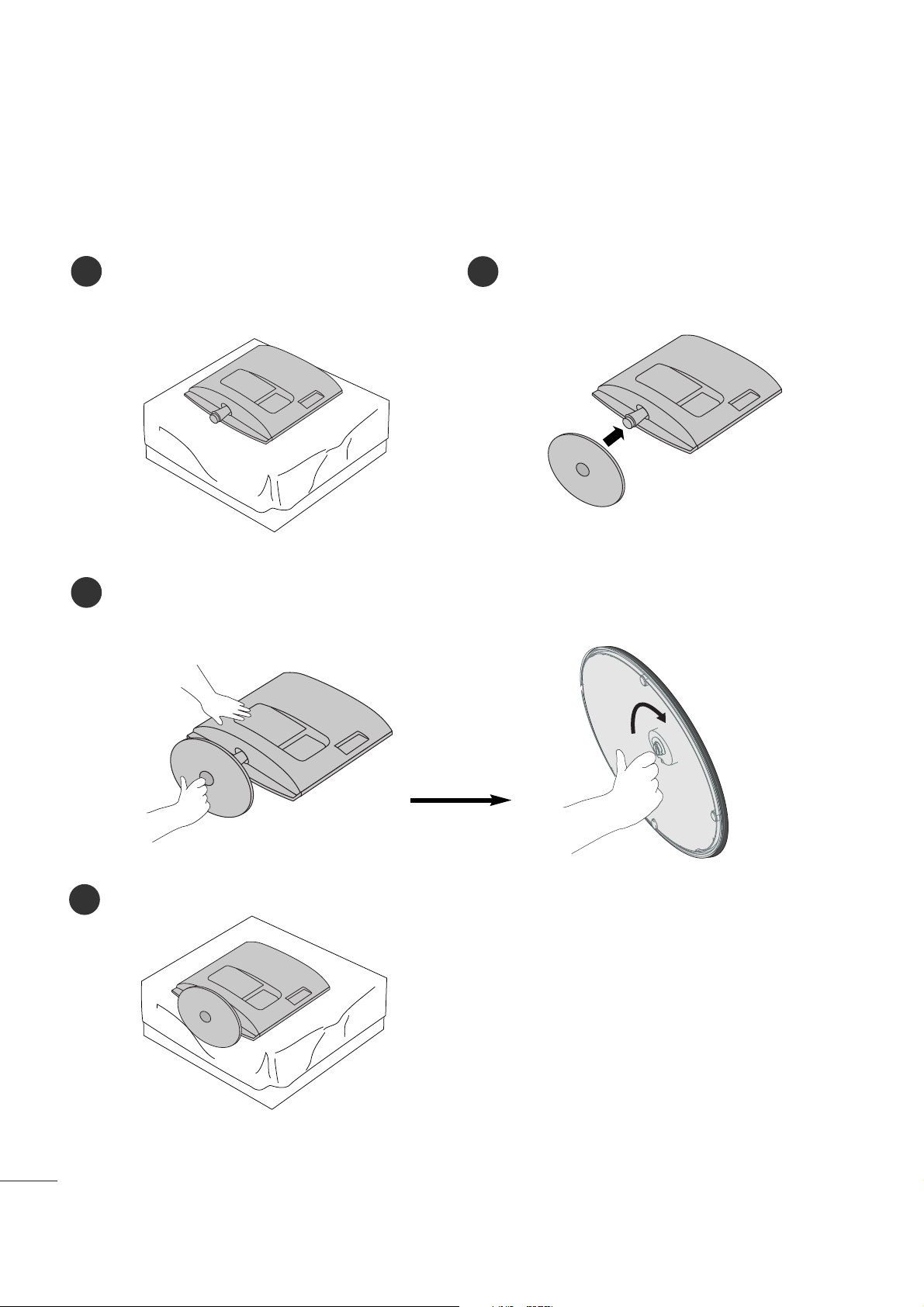
44
PREPARATION
<<MM22776622DD >>
STAND INSTALLATION
■
The image shown may be somewhat different from your set.
1
2
3
Carefully place the product screen side down on a
cushioned surface that will protect product and
screen from damage.
Insert the
ssttaanndd bbaa ss ee
into the product
Attach the monitor to the Stand Base by turning the screw to the right.
*Turn the screw by using the screw handle
4
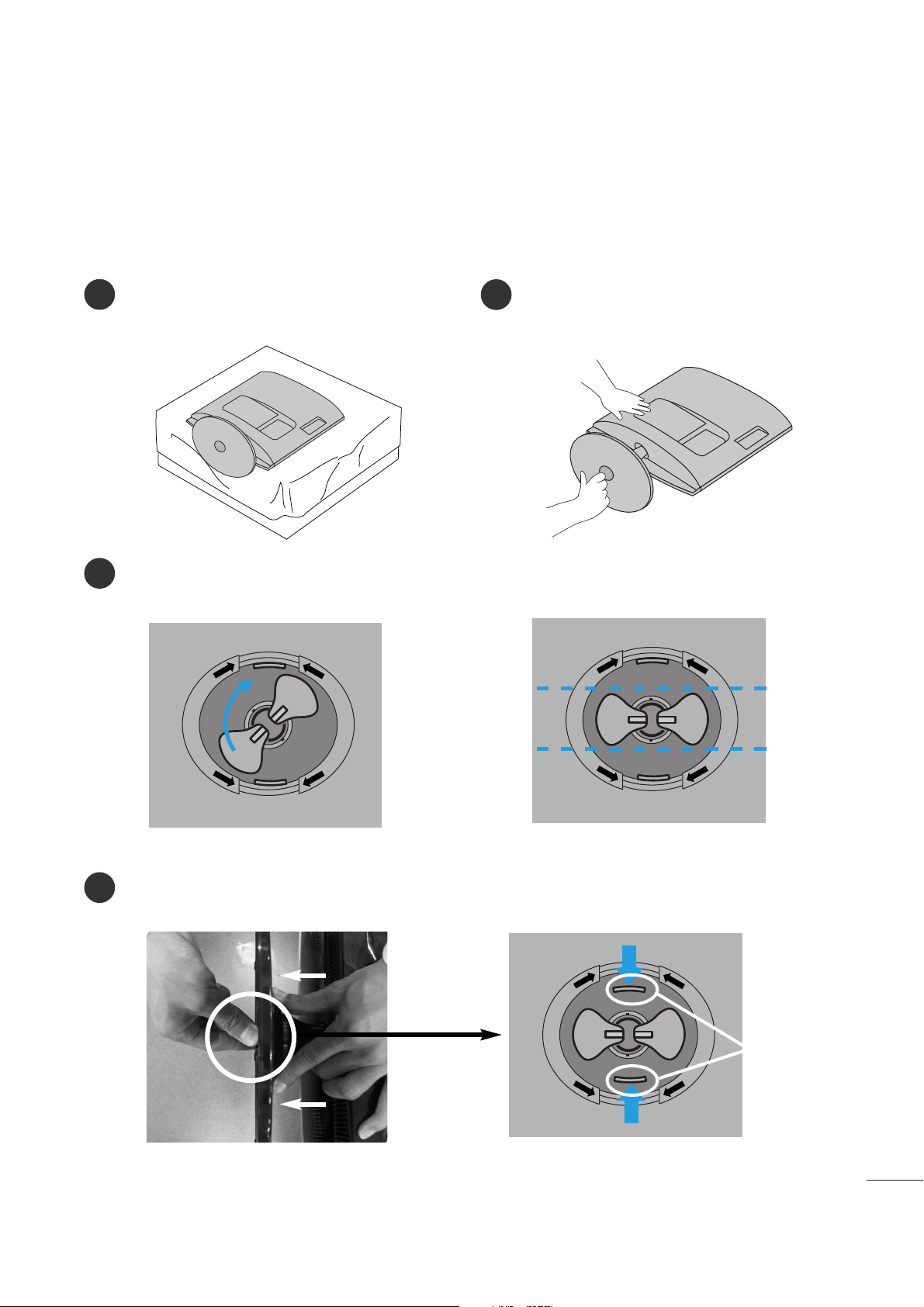
55
PREPARATION
DETACHING STAND
1
2
3
4
Place the set screen side down on a cushion or
soft cloth.
Detach the monitor to the Stand Base by turning the screw to the left.
Turn the Stand Base Lock through 90
° to separate the Stand Base from the Stand Body.
Pushing Latch inside, Take the stand base from stand body.
O
P
E
N
O
P
E
N
O
P
E
N
O
P
E
N
O
P
E
N
O
P
E
N
■
The image shown may be somewhat different from your set.
LL aa tt cchh
<<MM11 99 6622 DD //MM22006622 DD //MM22226622 DD //MM22336622 DD >>
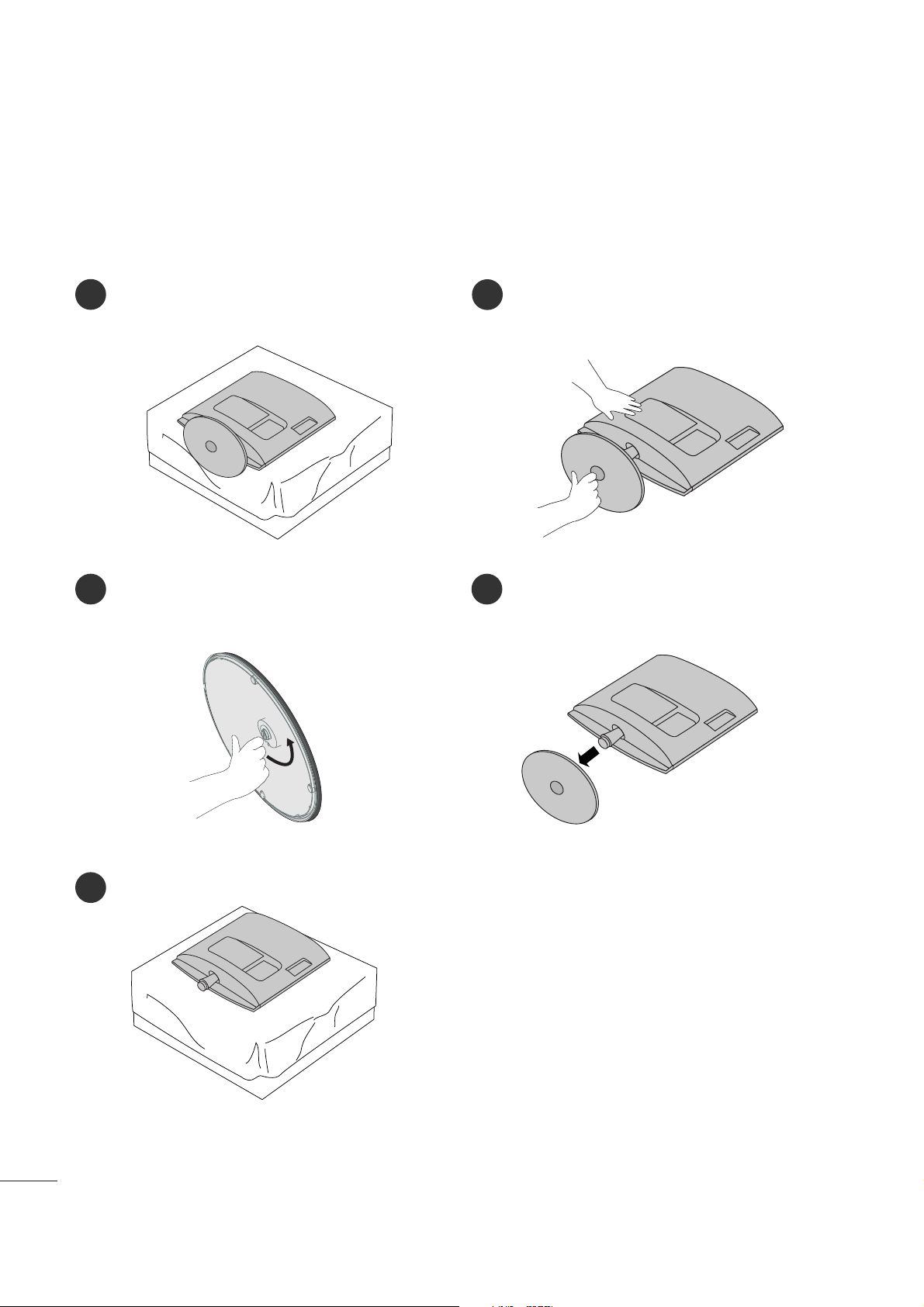
66
PREPARATION
<<MM22776622DD >>
DETACHING STAND
1
2
3
5
Place the set screen side down on a cushion or
soft cloth.
Detach the monitor to the Stand Base by
turning the screw to the left.
Turn the screw by using the screw handle.
4
Pull the stand base.
■
The image shown may be somewhat different from your set.

77
PREPARATION
<<MM22776622DD >>
DETACHING STAND BODY
1. Remove the screw 4 point.
2. Pull the stand body.
1. Remove the screw 2 point.
2. Pull the stand body.
■
The image shown may be somewhat different from your set.
■
Remove the Stand Body in the same way as the following when using it as a Wall Hook.
<<MM11 99 6622 DD //MM22006622 DD //MM22226622 DD //MM22336622 DD >>
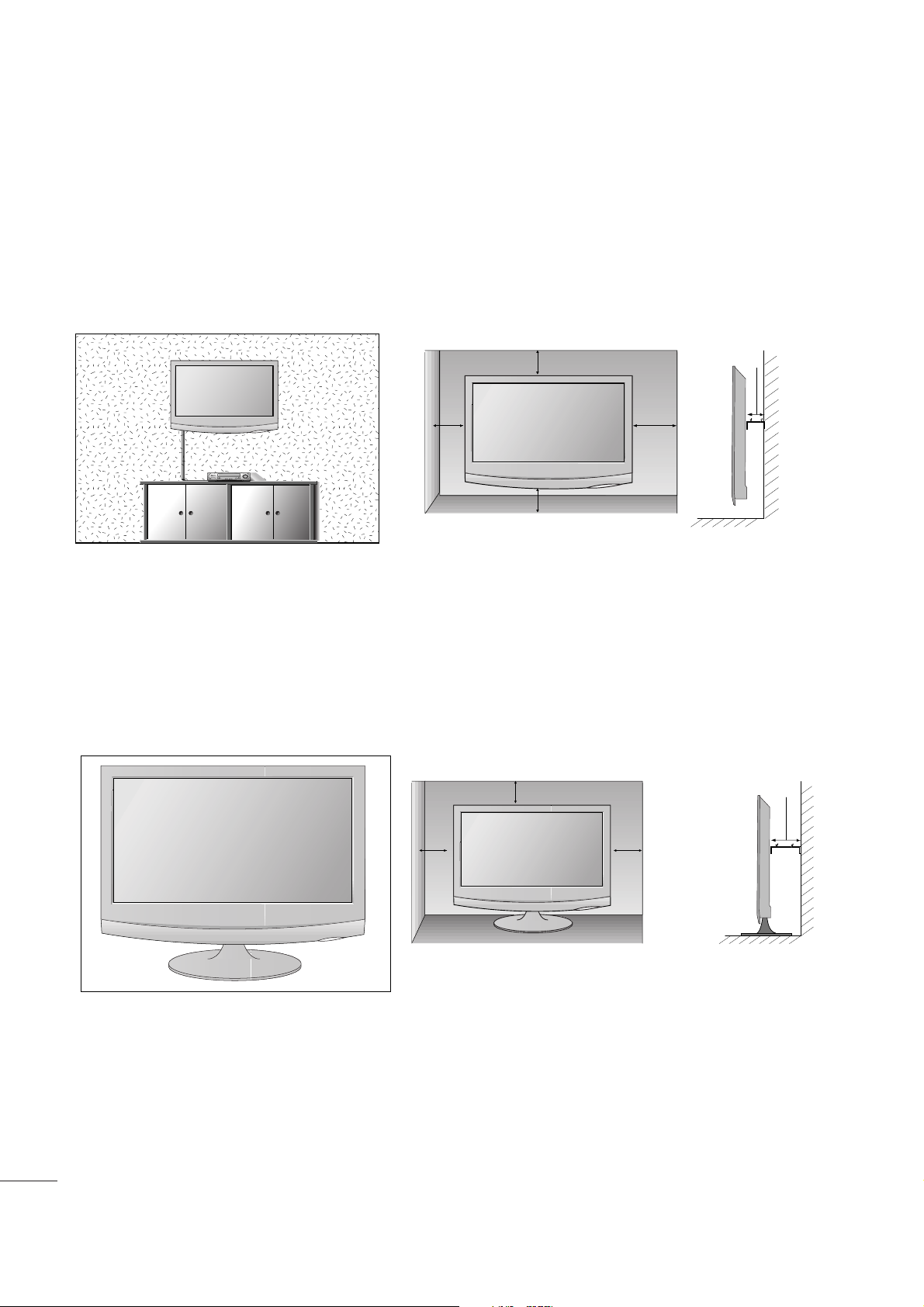
88
PREPARATION
DESKTOP PEDESTAL INSTALLATION
For proper ventilation, allow a clearance of 4 inches on each side and from the wall.
4 inches
4 inches
4 inches
4 inches
WALL MOUNT: HORIZONTAL INSTALLATION
For proper ventilation, allow a clearance of 4 inches on each side and from the wall. Detailed installation
instructions are available from your dealer, see the optional Tilt Wall Mounting Bracket Installation and
Setup Guide.
4 inches
4 inches
4 inches 4 inches
4 inches
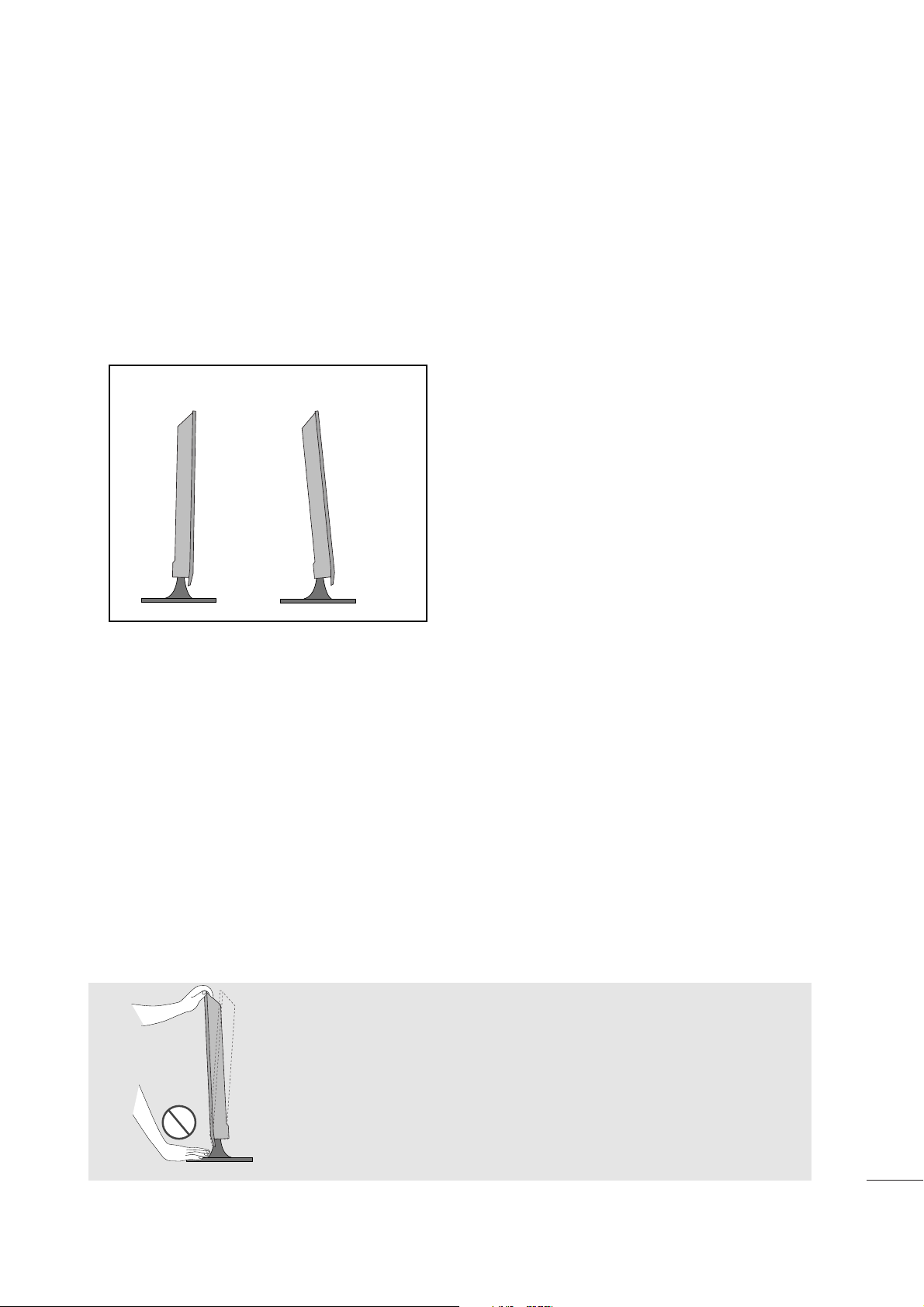
99
PREPARATION
POSITIONING YOUR DISPLAY
■
The image shown may be somewhat different from your set.
Adjust the position of the panel in various ways for maximum comfort.
•• TT iilltt rraannggee
LOCATION
Position your set so that no bright light or sunlight falls directly onto the screen. Care should be taken not to expose
the set to any unnecessary vibration, moisture, dust or heat. Also, ensure that the set is placed in a position to allow a
free flow of air. Do not cover the ventilation openings on the back cover.
If you intend to mount the set to a wall, attach Wall mounting interface (optional parts) to the back of the set.
When you install the set using the wall mounting interface (optional parts), attach it carefully so it will not drop.
- Be sure to use screws and a wall mount that meet VESA standards.
- Using screws longer than those recommended might damage the product.
- Using screws that do not meet VESA standards might either damage the product or result in it coming away from the
wall. We will not be held responsible for any damage resulting from failure to follow these instructions.
< Screw Mounting Interface Dimension >
MM11996622DD//MM22006622DD//MM22226622DD//MM22336622DD
: 100mm x 100mm hole spacing
MM2277 66 22 DD
: 200mm x 100mm hole spacing
-5
°
15
°
WW aa rrnnii nngg::
When adjusting the angle of the screen,do not put your
finger(s)in between the head of the monitor and the stand
body.You can hurt your finger(s).
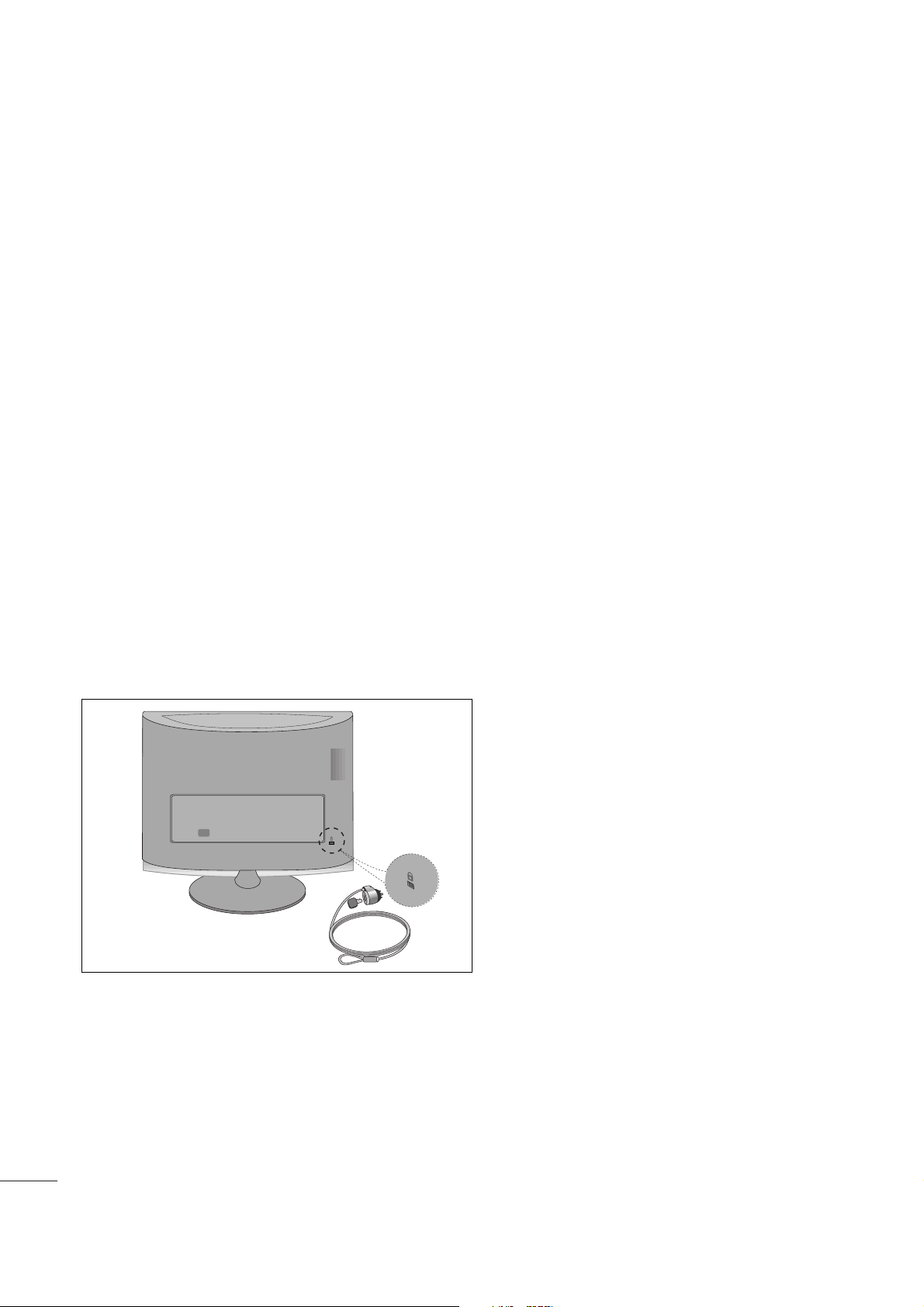
1100
PREPARATION
KENSINGTON SECURITY SYSTEM
- The product is equipped with a Kensington Security System connector on the back panel. Connect the
Kensington Security System cable as shown below.
- For detailed installation and use of the Kensington Security System, refer to the user’s guide provided with the
Kensington Security System.
For further information, contact
hhttttpp:://// wwwwww..kk eenn ss iinnggtt oonn..ccoomm
, the internet homepage of the Kensington
company. Kensington sells security systems for expensive electronic equipment such as notebook PCs and
LCD projectors.
NOTE
- The Kensington Security System is an optional accessory.
NOTES
a. If the product feels cold to the touch, there may be a small “flicker” when it is turned on.
This is normal, there is nothing wrong with product.
b. Some minute dot defects may be visible on the screen, appearing as tiny red, green, or blue spots. However,
they have no adverse effect on the monitor's performance.
c. Avoid touching the LCD screen or holding your finger(s) against it for long periods of time.
Doing so may produce some temporary distortion effects on the screen.
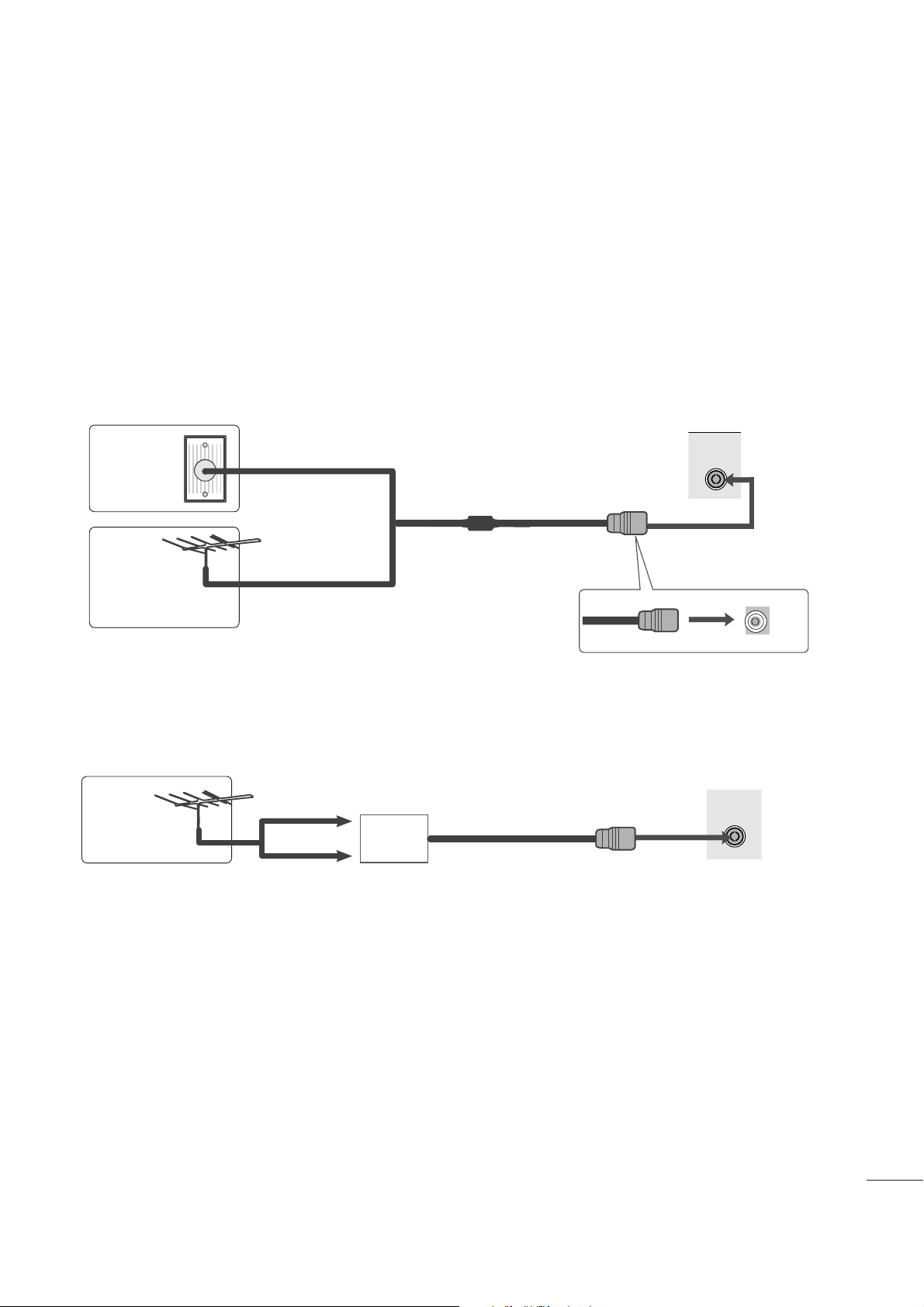
1111
ANTENNA/
CABLE IN
ANTENNA/
CABLE IN
EXTERNAL EQUIPMENT SETUP
■
For optimum picture quality, adjust antenna direction.
■
An antenna cable and converter are not supplied.
■
To prevent equipment damage, never plug in any power cords until you have finished connecting all equipment.
Multi-family Dwellings/Apartments
(Connect to wall antenna socket)
Single-family Dwellings /Houses
(Connect to wall jack for outdoor antenna)
Outdoor
Antenna
(VHF, UHF)
Wall
Antenna
Socket
RF Coaxial Wire (75 ohm)
ANTENNA CONNECTION
Antenna
UHF
Signal
Amplifier
VHF
■
In poor signal areas, to get better picture quality, install a signal amplifier to the antenna as shown above.
■
If signal needs to be split for two TVs, use an antenna signal splitter for connection.
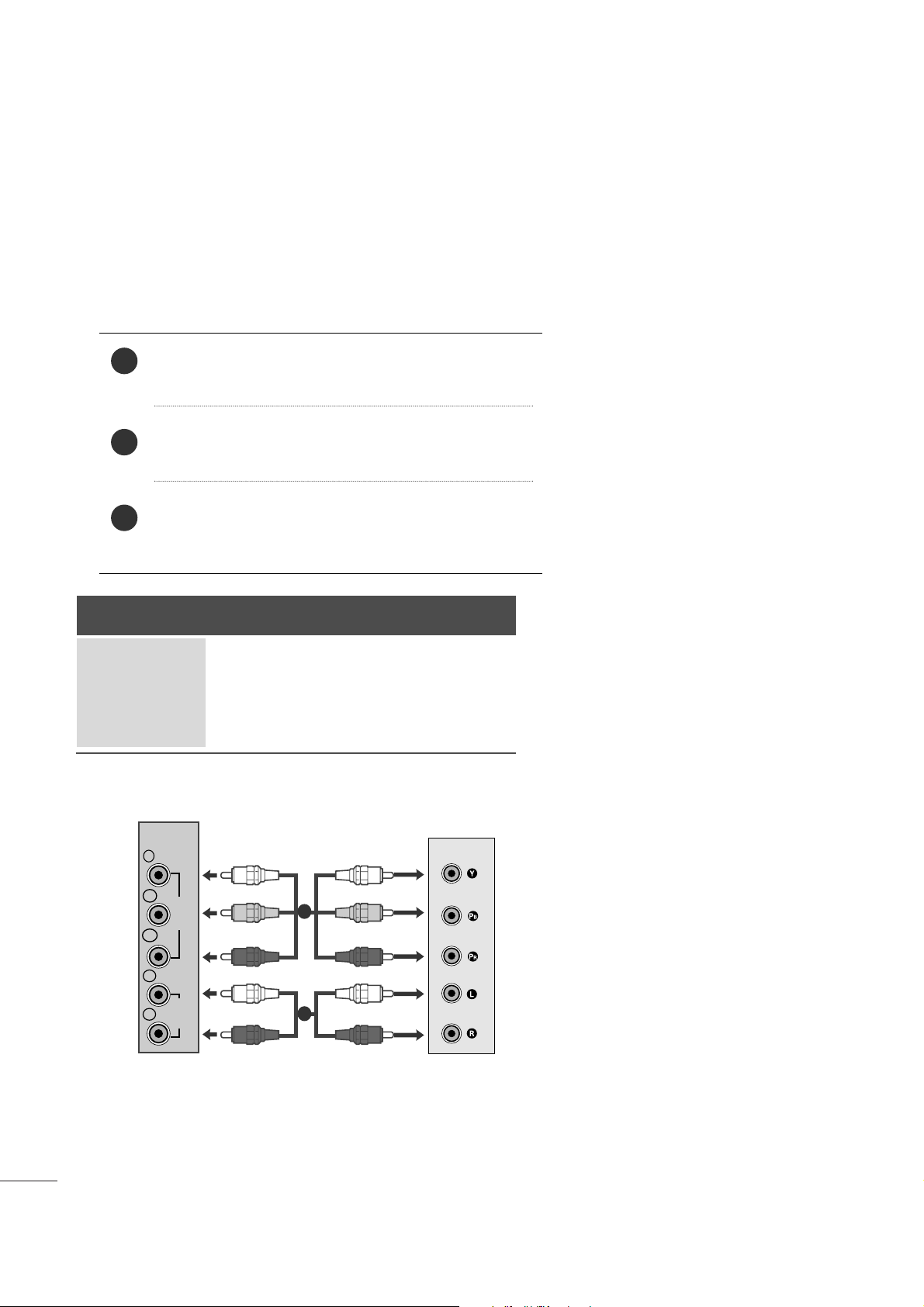
1122
EXTERNAL EQUIPMENT SETUP
Connect the SET-TOP outputs to the
CCOOMM PPOONNEENNTT IINN
VVIIDD EE OO
sockets (Y P
B PR) on the set.
Connect the audio cable from the SET-TOP to
CC OO MMPPOO--
NN EENNTT II NN AAUU DD II OO
sockets of the set.
Press the
IINNPPUU TT
button to select
CCoomm ppoonneenntt ..
2
3
1
HD RECEIVER SETUP
■
To prevent the equipment damage, never plug in any power cords until you have finished connecting all equipment.
■
The image shown may be somewhat different from your set.
When connecting with a component cable
Signal
480i/576i
480p/576p
720p/1080i
1080p
Component
Yes
Yes
Yes
Yes
HDMI
No
Yes
Yes
Yes
VIDEO
COMPONENT
IN
AUDIO
Y
P
B
P
R
L
R
1
2
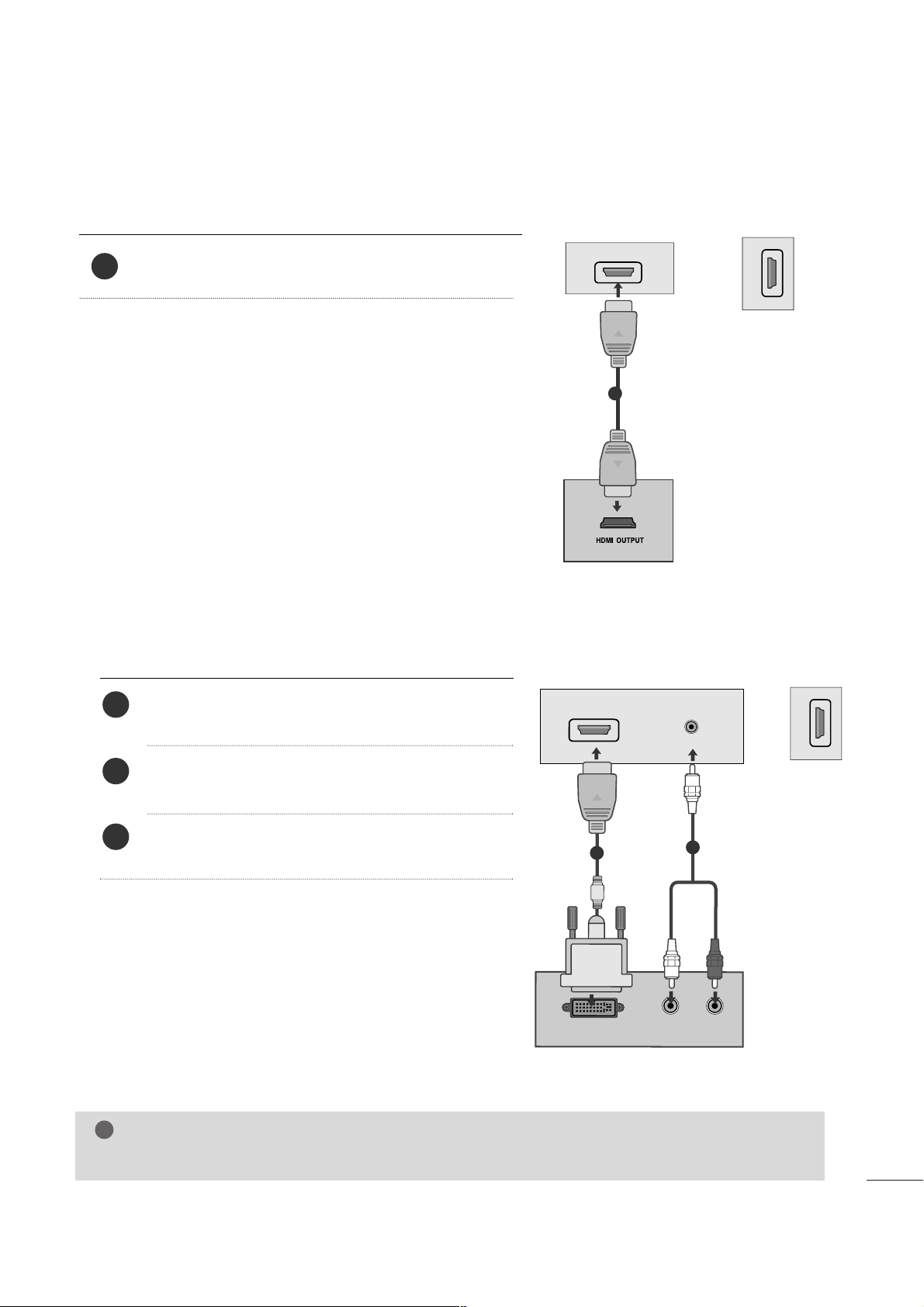
1133
EXTERNAL EQUIPMENT SETUP
When connecting with a HDMI
Connect the HDMI output of the digital set-top box to the
HHDDMM II IINN
jack on the set.
or
1
Connect the digital set-top box to
HHDDMMII IINN
jack on
the set.
Connect the audio output of the digital set-top box to
the
AAUUDDII OO IINN (( RRGG BB//DDVVII ))
jack on the set.
Turn on the digital set-top box. (Refer to the owner’s
manual for the digital set-top box.
)
2
3
1
When connecting with a HDMI to DVI cable
HDMI IN
1
1
HDMI IN
2
HDMI IN
2
DVI OUTPUT
AUDIO
R
L
AUDIO IN
(RGB/DVI)
HDMI IN
1
1
2
or
NOTE
!
GG
HDMI Input does not support PC mode. If it is connected PC, the screen may not be displayed properly.
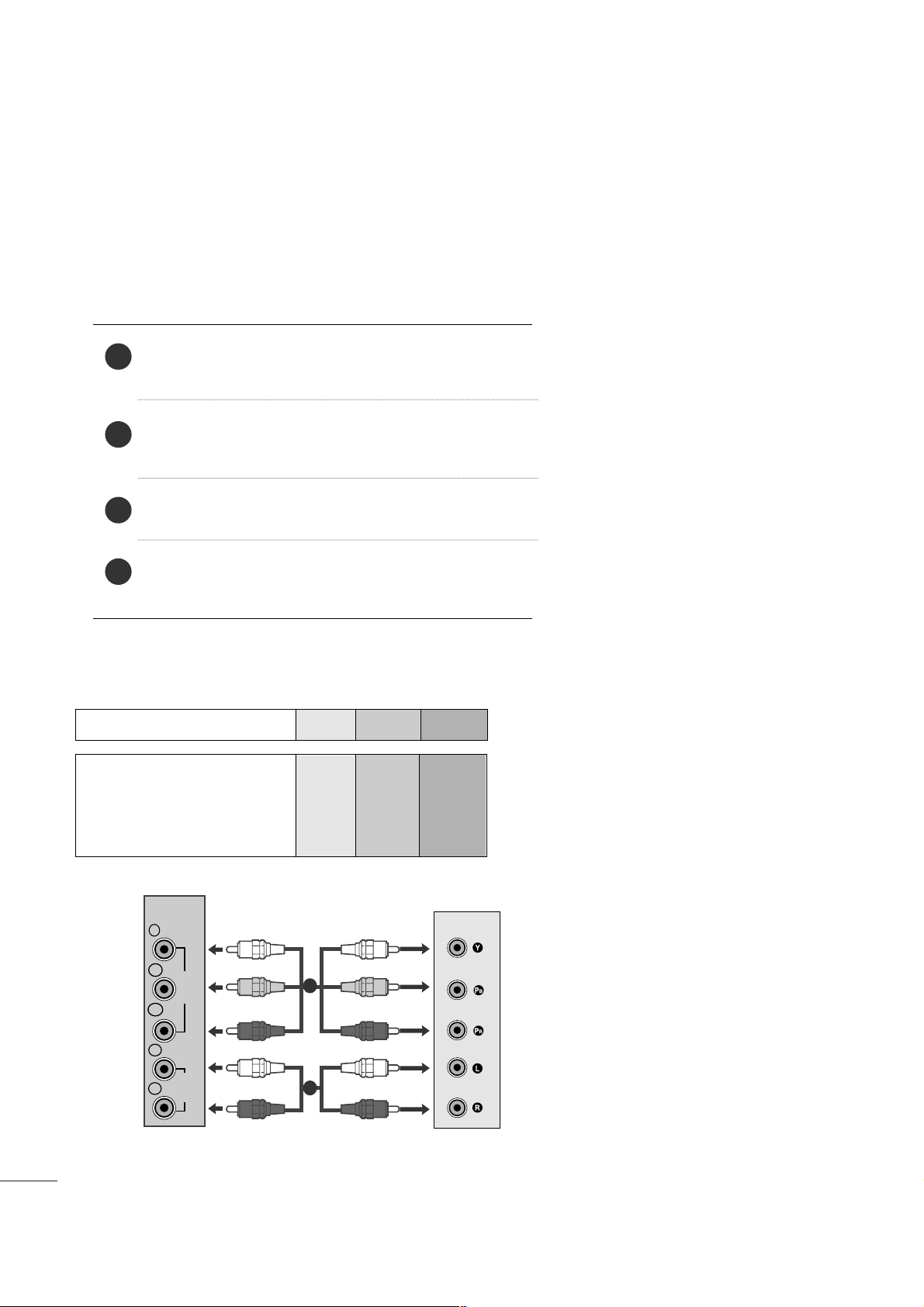
1144
EXTERNAL EQUIPMENT SETUP
DVD SETUP
When connecting with a component cable
Component Input ports
To get better picture quality, connect a DVD player to the component input ports as shown below.
Component ports on the set
YPBP
R
Video output ports
on DVD player
Y
Y
Y
Y
P
B
B-Y
Cb
Pb
P
R
R-Y
Cr
Pr
Connect the video output sockets (Y P
B PR) of the DVD to
the
CCOOMMPPOONN EENNTT IINN VV IIDD EEOO
sockets (Y P
B PR) of the set.
Connect the audio cable from the DVD to
CCOO MMPPOONNEENNTT
IINN AA UU DDIIOO
sockets of the set.
Press the
IINNPPUU TT
button to select
CC oomm ppoonneenntt
.
Press the
PPLLAAYY
button on the DVD.
The DVD playback picture appears on the screen.
2
3
4
1
VIDEO
COMPONENT
IN
AUDIO
Y
P
B
P
R
L
R
1
2
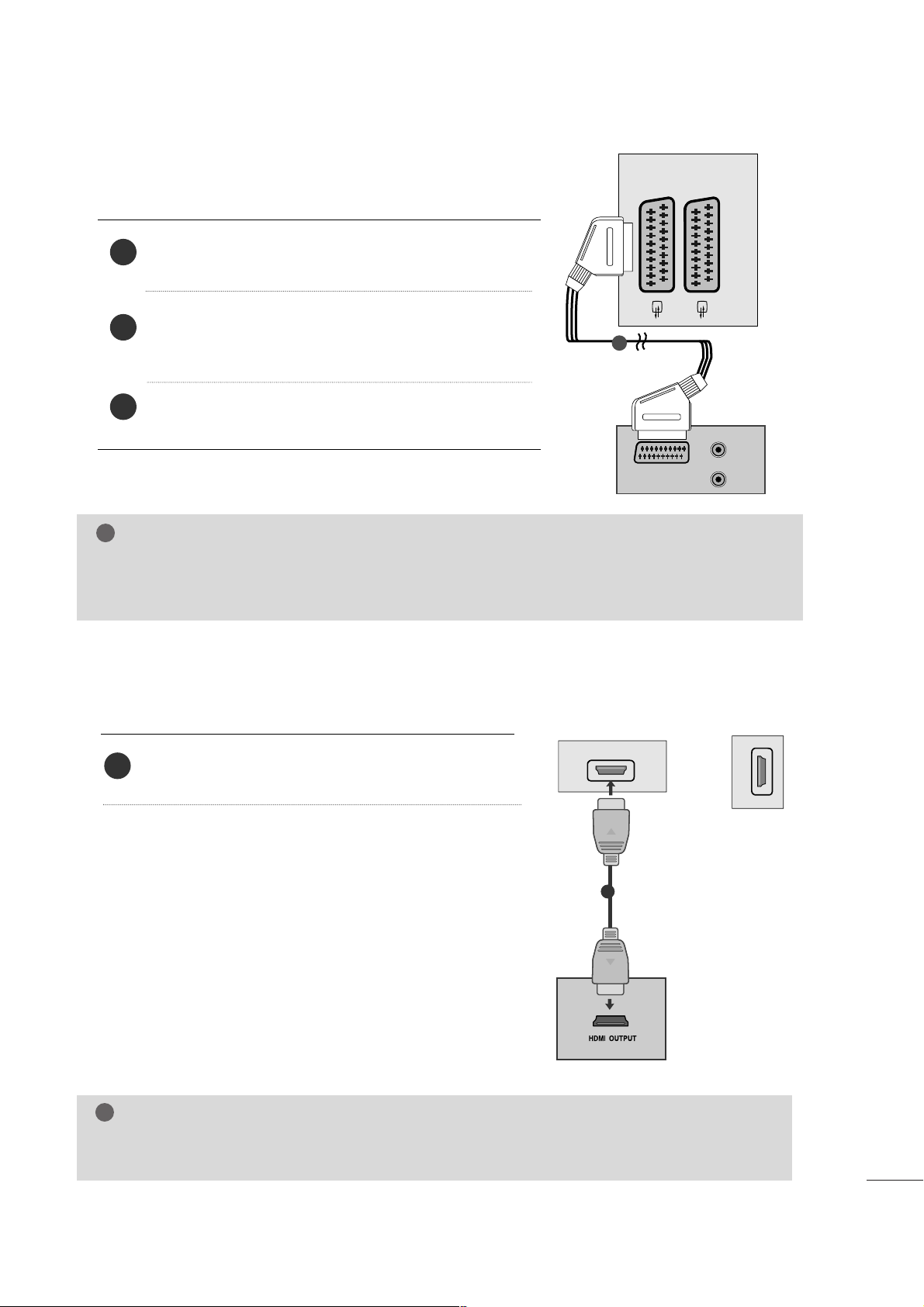
1155
EXTERNAL EQUIPMENT SETUP
When connecting with a Euro Scart[DVD]
Connect the Euro scart socket of the DVD to the Euro scart
socket of the set.
Press the
IINNPPUU TT
button to select
AA VV11
.
If connected to
AAVV22
Euro scart socket, select
AAVV22
input
source.
Press the
PPLLAAYY
button on the DVD.
The DVD playback picture appears on the screen.
2
3
1
When connecting HDMI cable
Connect the HDMI output of the DVD to the
HHDDMM II II NN
jack on the set.
or
1
G Set can receive the video and audio signal simultaneously by using a HDMI cable.
G If the DVD player does not support Auto HDMI, you need to set the DVD output resolution appropriately.
NOTE
!
NOTE
!
G Signal type RGB, i.e. the signals red, green and blue can only be selected for the Euro scart and the AV 1 can be
received. These signals are transmitted, for example, by a paid TV decoder, game machine or photo CD unit, etc.
G Please use shielded scart cable.
AUDIO
(L)
(R)
AUDIO/
VIDEO
AV 1 AV 2
1
HDMI IN
1
1
HDMI IN
2
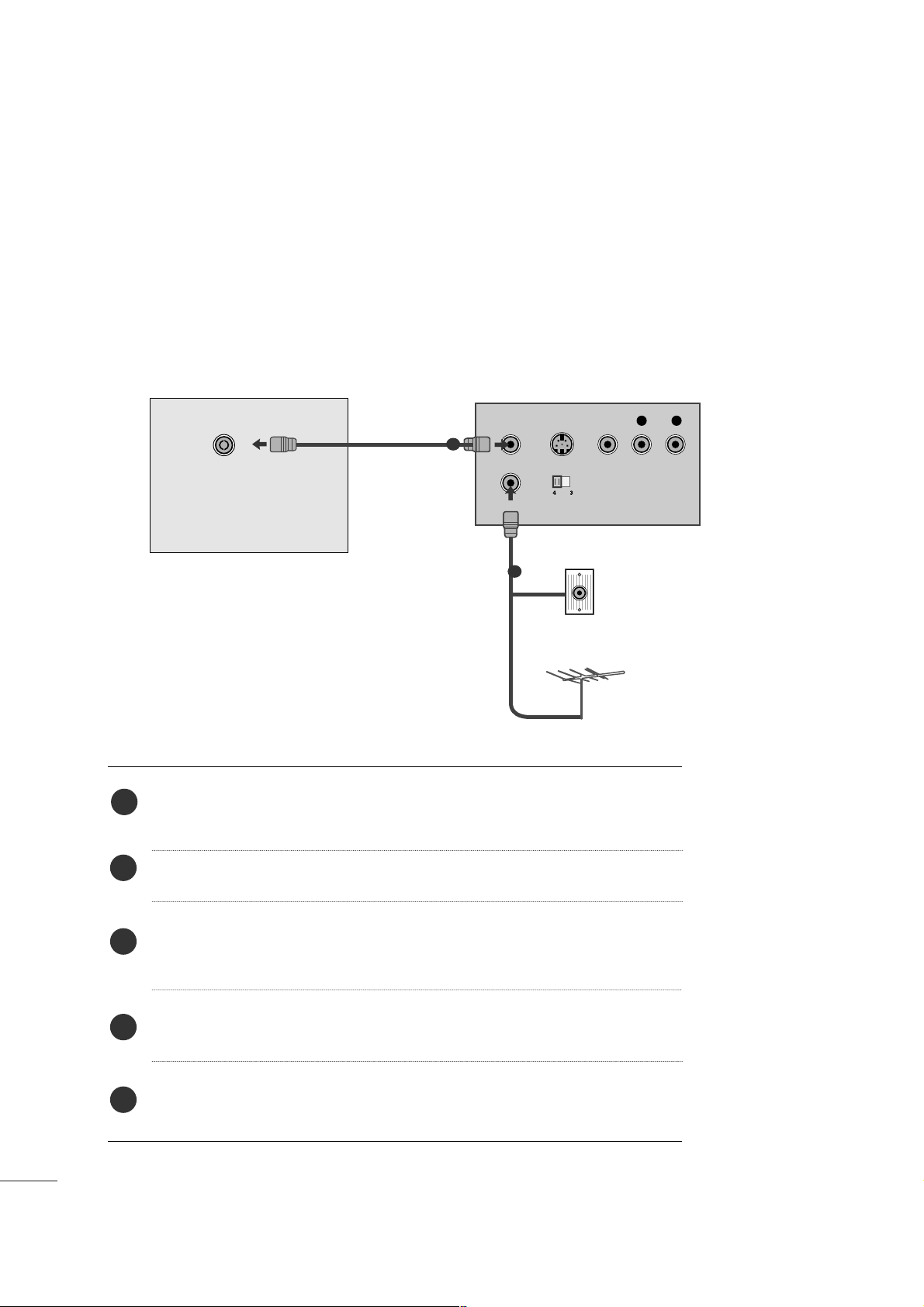
1166
EXTERNAL EQUIPMENT SETUP
VCR SETUP
■
To avoid picture noise (interference), leave an adequate distance between the VCR and set.
■
Typically a still picture is shown on the VCR. If a user uses 4:3 picture format for a long time, an afterimage
may remain on the sides of the screen.
OUTPUT
SWITCH
ANT IN
R
S-VIDEO VIDEO
ANT OUT
L
ANTENNA/
CABLE IN
Wall Jack
Antenna
1
2
When connecting with an antenna
Connect the RF out socket of the VCR to the aerial socket of the set.
Connect the aerial cable to the RF aerial in socket of the VCR.
Store the VCR channel on a desired programme number using the ‘Manual
programme tuning’ section.
Select the programme number where the VCR channel is stored.
Press the
PPLL AAYY
button on the VCR.
1
2
3
4
5
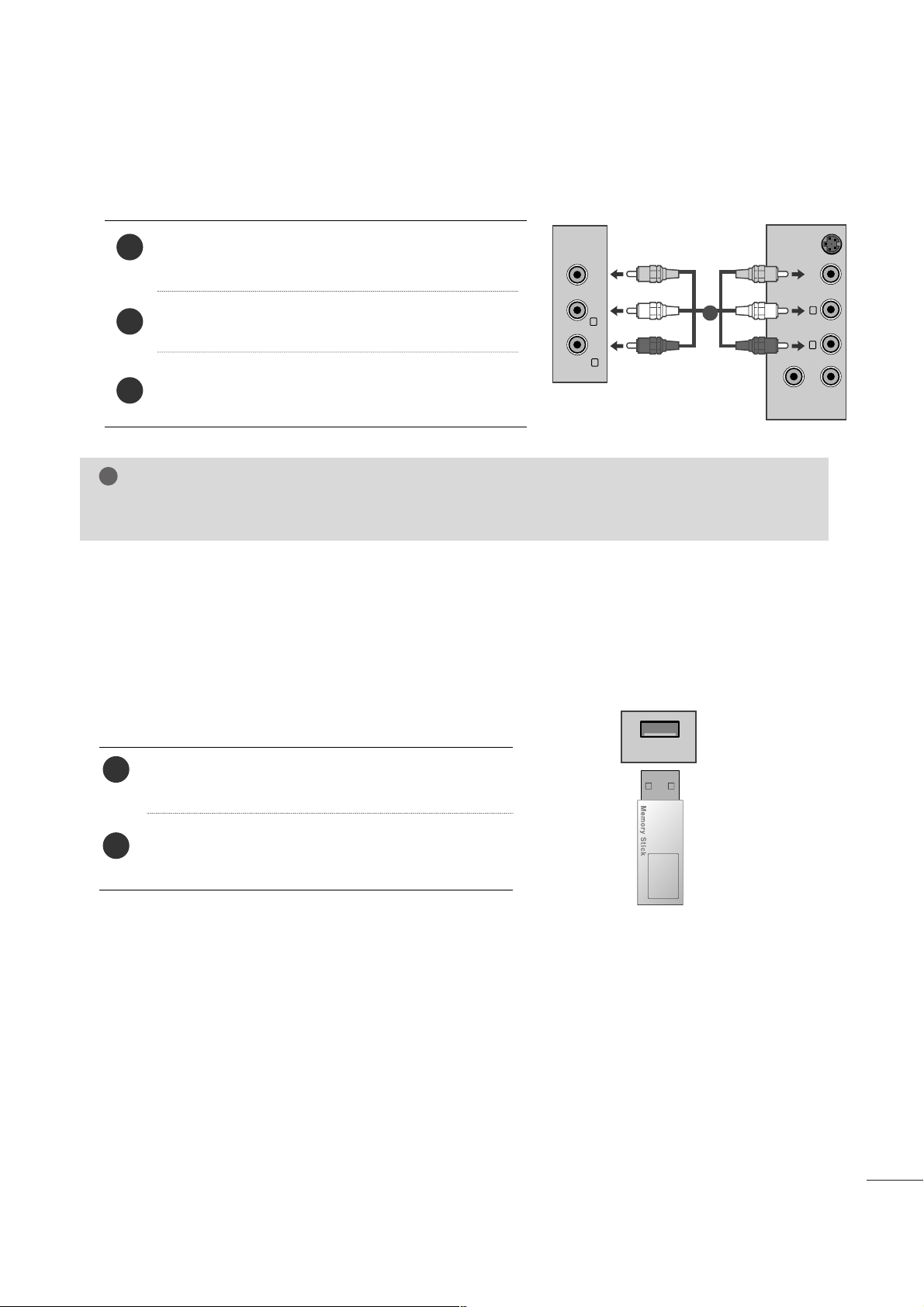
1177
EXTERNAL EQUIPMENT SETUP
WWhheenn ccoonnnneeccttiinngg wwiitthh aa RRCCAA ccaabbllee
Connect the audio/video out sockets of the VCR to
AUDIO/VIDEO in sockets of the set.
Press the INPUT button to select AV3.
Press the PLAY button on the VCR.
The VCR playback picture appears on the screen.
2
3
1
NOTE
!
G
If you have a mono VCR, connect the audio cable from the VCR to the AUDIO L/MONO jack of the set.
VIDEO ANT IN
ANT OUT
S-VIDEO
L
R
VIDEO AUDIO
(MONO)
L
R
AV-IN 3
1
Connect the USB device to the
UUSSBB II NN
jacks on the
side of set.
After connecting the
UUSSBB II NN
jacks, you use the
UUSSBB
function. (
G
pp..8899
)
2
1
USB SETUP
USB IN
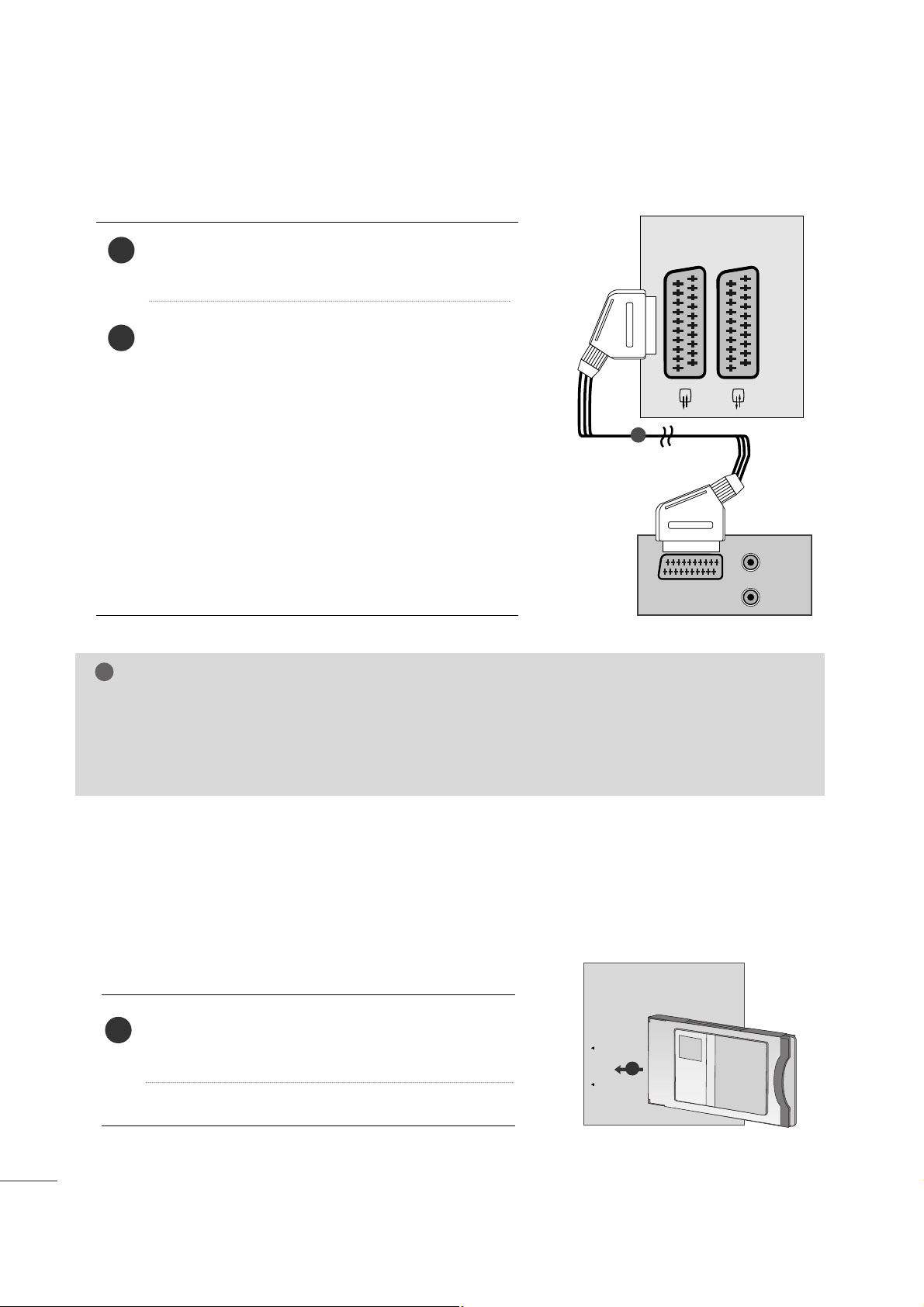
1188
EXTERNAL EQUIPMENT SETUP
When connecting with a Euro Scart[VCR]
Connect the Euro scart socket of the VCR to the Euro
scart socket of the set.
Press the
PPLLAAYY
button on the VCR.
If your VCR outputs an AV switching signal via the Scart
lead, the set will auto switch to
AA VV 11
mode on start of
playback, but if you want to keep on watching in TV mode,
press the
D
//
E or NUMBER buttons.
If connected to
AAVV22
Euro scart socket, select
AAVV22
input
source.
Otherwise press the
IINNPPUU TT
button on the remote control
handset to select
AA VV 11
. The VCR playback picture appears
on the screen.
You can also record programmes received by the set on
video tape.
2
1
NOTE
!
G
Signal type RGB, i.e. the signals red, green and blue can only be selected for the Euro scart and the AV 1
can be received. These signals are transmitted, for example, by a paid TV decoder, game machine or photo
CD unit, etc.
G
Please use shielded scart cable.
Insert the CI Module to
PPCCMMCC IIAA
(Personal Computer
Memory Card International Association)
CCAARRDD SSLL OOTT
of set as shown.
For further information, see p. 38.
1
INSERTION OF CI MODULE
PCMCIA
CARD SLOT
TVTVTV
-- TT oo vvii eeww tthhee ssccrraammbblleedd ((ppaa iidd)) sseerrvv ii cceess iinn ddii gg ii ttaall TTVV
mm ooddee..
-- TT hhii ss ffeeaattuu rree iiss nnoott aavvaa ii llaa bbllee iinn aall ll cc oouunnttrrii eess ..
1
AUDIO/
VIDEO
AV 1V 1 AV 2V 2
AUDIO
(L)
(R)
1
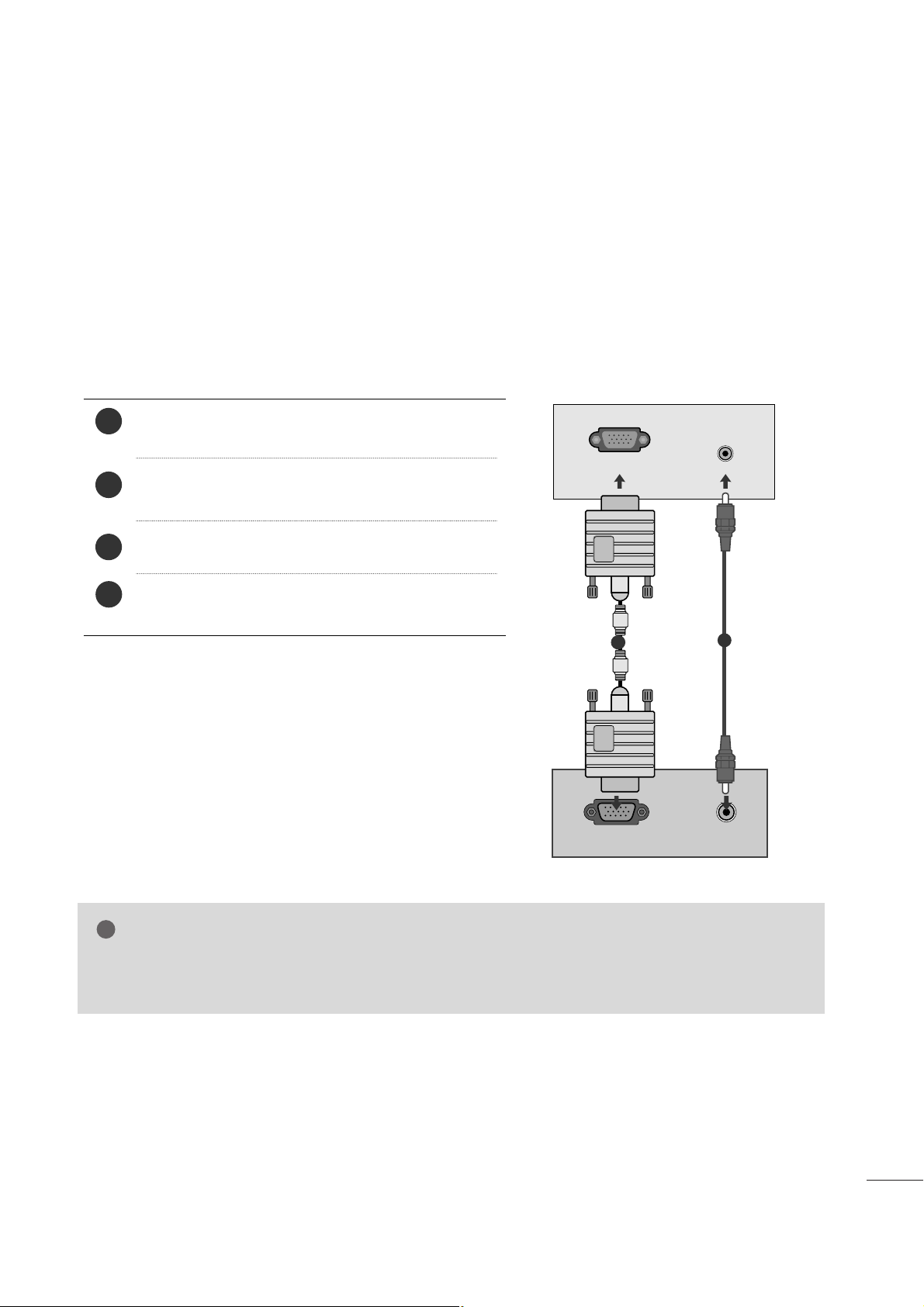
1199
EXTERNAL EQUIPMENT SETUP
PC SETUP
This product provides Plug and Play capability, meaning that the PC adjusts automatically to the set's settings.
When connecting with a D-sub 15 pin cable
4
Connect the signal cable from the monitor output socket of
the PERSONAL COMPUTER to the PC input socket of the set.
Connect the audio cable from the PC to the
AAUUDD IIOO II NN
((RRGGBB//DDVV II))
sockets of the set.
Press the INPUT button to select
RR GGBB
.
Switch on the PC, and the PC screen appears on the set.
The set can be operated as a PC monitor.
2
3
1
RGB OUTPUT
AUDIO
AUDIO IN
(RGB/DVI)
RGB IN (PC)
1
2
NOTE
!
G
You must use shielded signal interface cables (D sub 15 pin cable, DVI cable) with ferrite cores to maintain
standard compliance for the product.
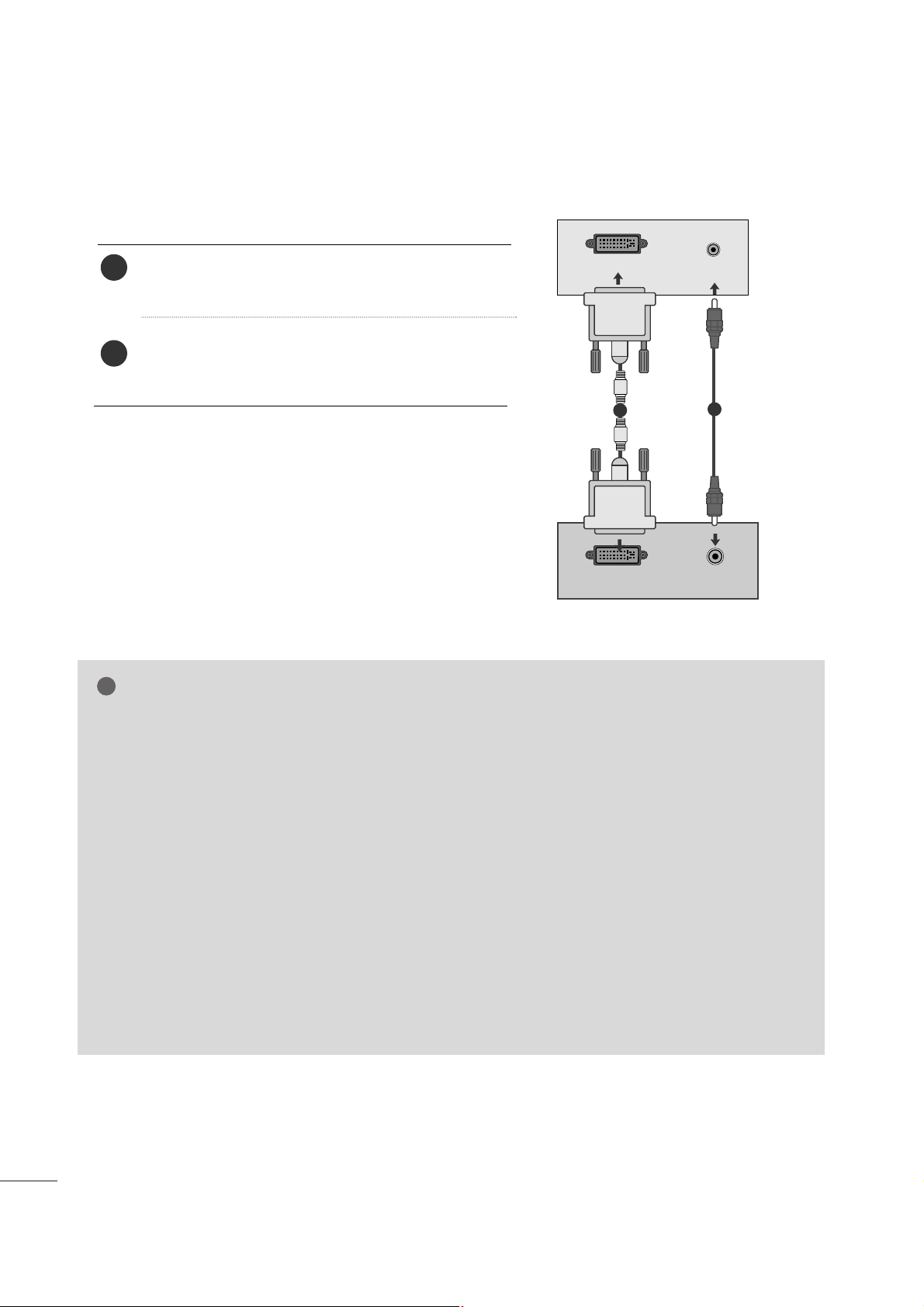
2200
EXTERNAL EQUIPMENT SETUP
When connecting with a DVI cable
Connect the DVI output of the PC to the
DDVV II--DD IINN
jack on the set.
Connect the audio cable from the PC to the
AAUU DD IIOO
IINN ((RRGGBB//DDVV II))
sockets of the set.
2
1
NOTE
!
G
If the set is cold, there may be a small “flicker” when the
set is switched on. This is normal, there is nothing
wrong with the set.
G
If possible, use the 1360x768 @ 60 Hz video mode to
obtain the best image quality for your LCD monitor. If
used with other resolutions, some scaled or processed
pictures may appear on the screen. The set has been
preadjusted to the mode 1360x768 @ 60
Hz.
((MM11996622DD))
G
If possible, use the 1600x900 @ 60 Hz video mode to
obtain the best image quality for your LCD monitor. If
used with other resolutions, some scaled or processed
pictures may appear on the screen. The set has been
preadjusted to the mode 1600x900 @ 60
Hz.
((MM22006622DD))
G
If possible, use the 1920x1080 @ 60 Hz video mode
to obtain the best image quality for your LCD monitor.
If used with other resolutions, some scaled or
processed pictures may appear on the screen. The set
has been preadjusted to the mode 1920x1080 @ 60
Hz.
((MM22226622DD//MM22336622DD//MM22776622DD))
G
Some dot defects may appear on the screen, like Red,
Green or Blue spots. However, this will have no impact
or effect on the monitor performance.
G
Do not press the LCD screen with your finger for a long
time as this may produce some temporary distortion
effects on the screen.
G
Avoid keeping a fixed image on the set’s screen for prolonged periods of time. The fixed image may become
permanently imprinted on the screen; use a screen
saver when possible.
AUDIO
DVI OUTPUT
AUDIO IN
(RGB/DVI)
DVI-D IN (PC)
1
2
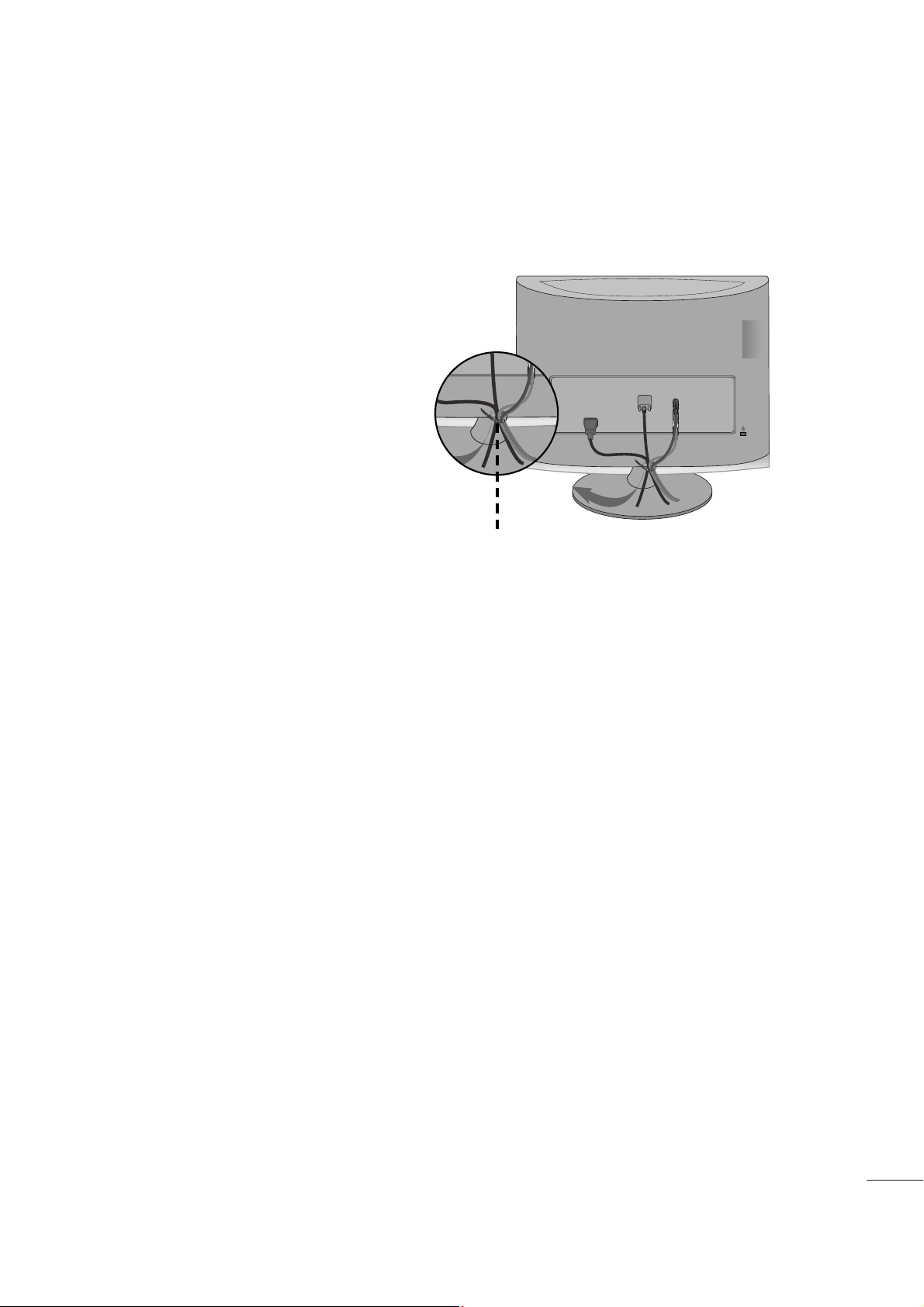
2211
EXTERNAL EQUIPMENT SETUP
Tie cables together with a cable tie as shown in the
illustration.
Cable tie
R
R
BACK COVER FOR WIRE ARRANGEMENT
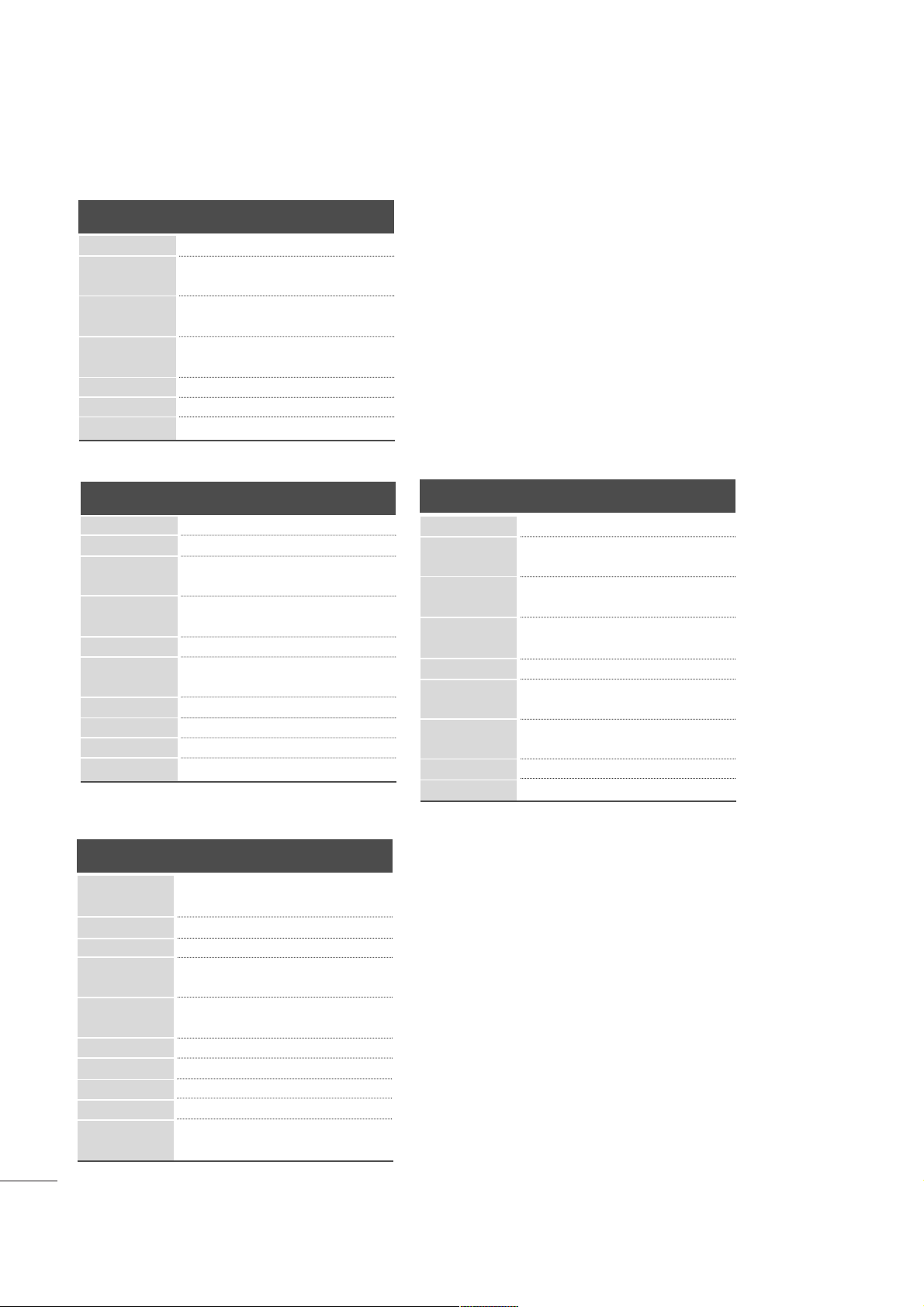
2222
EXTERNAL EQUIPMENT SETUP
<M1962D>
RGB/DVI[PC]
HDMI[DTV] (Not Support PC)
60
60
50
50
60
60
60
60
50
24
30
50
60
60
31.469
31.5
31.25
37. 5
44.96
45
33.72
33.75
28.125
27
33.75
56.25
67. 43
67. 5
Resolution
720x480/60p
720x576/50p
1280x720/60p
1280x720/50p
Horizontal
Frequency(kHz)
Vertical
Frequency(Hz)
1920x1080/60i
1920x1080/50i
1920x1080/24p
1920x1080/30p
1920x1080/50p
Resolution
Horizontal
Frequency(kHz)
Vertical
Frequency(Hz)
31.468 70
31.469 60
37. 5 75
37. 879 60
46 .875 75
48.363 60
60.123 75
47. 776 60
47. 712 60
47. 7 60
<M2262D/M2362D/M2762D>
Resolution
640x480
800x600
720x40 0
10 2 4 x 7 6 8
Horizontal
Frequency(kHz)
Vertical
Frequency(Hz)
31.468 70
31.469 60
37. 500 75
37. 879 60
46.875 75
48.363 60
60.123 75
67. 500 75
63.981 60
79.976 75
64.674 60
65.290 60
75.000 60
66.587 60
12 8 0 x 1 0 2 4
115 2 x 86 4
1680x1050
1920x1080
1600x1200
640x480
800x600
720x40 0
10 2 4 x 7 6 8
12 8 0 x 7 6 8
13 6 0 x 7 6 8
1366x768
1920x1080/60p
<M2062D>
Resolution
Horizontal
Frequency(kHz)
Vertical
Frequency(Hz)
25 .175 70
31.468 70
31.469 60
37. 5 75
37. 879 60
46 .875 75
49.725 65
48.363 60
60.123 75
68.681 75
63.981 60
79.976 75
60 60
640x480
800x600
832x 624
10 2 4 x 7 6 8
720x350
720x40 0
115 2 x 87 0
12 8 0 x 1 0 2 4
12 8 0 x 1 0 2 4
1600x900
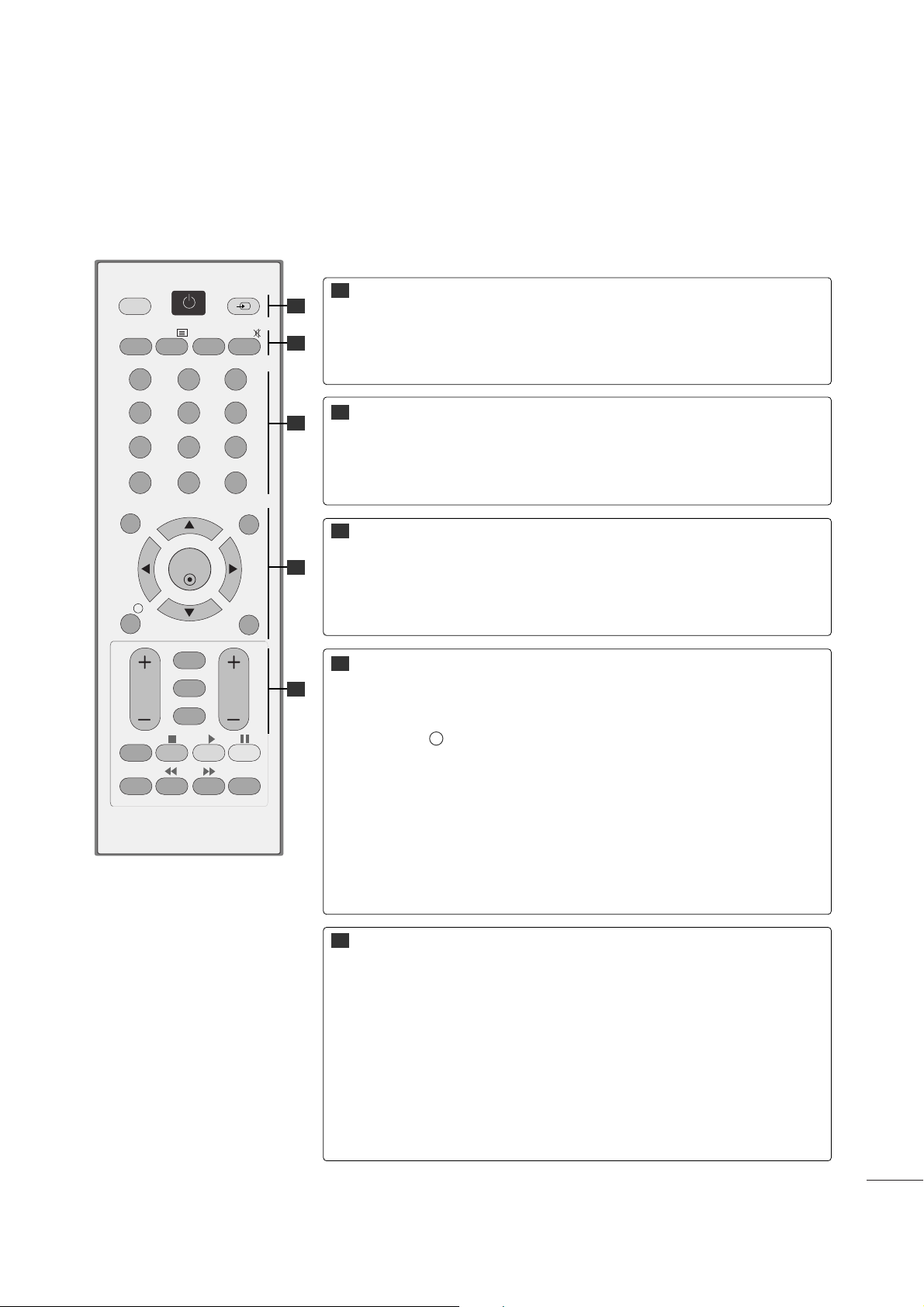
2233
WATCHING TV /PROGRAMME CONTROL
REMOTE CONTROL KEY FUNCTIONS
When using the remote control, aim it at the remote control sensor on the set.
OK
MENU EXIT
GUIDE
123
456
789
0
Q.VIEW
LIST
TV/PC INPUT
POWER
VOL PR
I/II
MUTE
TEXT
RETURN
FAV
INFO
i
TV/RADIO
*
Q.MENU
T.OPT MARK
SUBTITLE
POWER
TV/PC
INPUT
Switches the set on or off.
Selects TV or PC mode.
External input mode rotates in regular sequence.
TV/RADIO
I/II
MUTE
Selects Radio or TV channel.
Selects the sound output.(Refer to the p.70,71)
Switches the sound on or off.
0~9 number
button
LIST
Q.VIEW
Selects a programme.
Selects numbered items in a menu.
Displays the programme table.(Refer to the p.39)
Returns to the previously viewed programme.
MENU
EXIT
INFO i
GUIDE
THUMBSTICK
(Up/Down/Left/Right)
OK
Selects a menu. (Refer to the p.28)
Clears all on-screen displays.
Shows the present screen information.
Shows programme schedule.(Refer to the p.40~42)
Allows you to navigate the on-screen menus and adjust
the system settings to your preference.
Accepts your selection or displays the current mode.
VOLUME UP
/DOWN
RETURN
*
FAV
Programme
UP/DOWN
Adjusts the volume.
Allows the user to move back one step in an interactive application, EPG or other user interaction function.
No function
Displays the selected favourite programme.(Refer to the p.39)
Selects a programme.
11
11
22
33
44
55
22
33
44
55
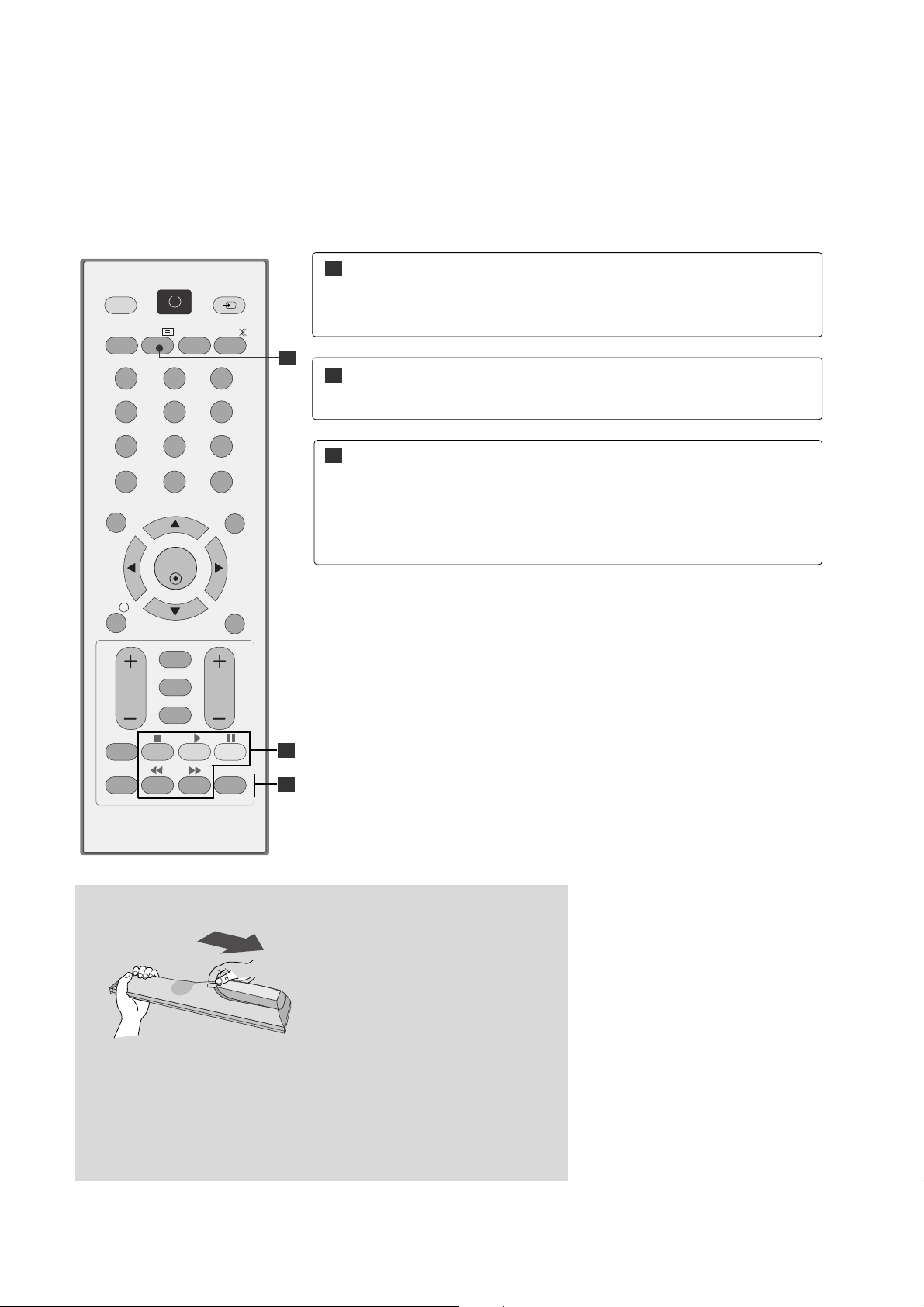
2244
WATCHING TV /PROGRAMME CONTROL
Installing Batteries
■
Open the battery compartment cover on the back and install the
batteries matching correct polarity (+ with +, - with -).
■
Install two 1.5V AAA batteries. Don’t mix old or used batteries with
new ones.
■
Close cover.
USB Menu
control buttons
Controls USB menu (Photo List and Music
List)
(Refer to the p.89)
TELETEXT
BUTTONS
These buttons are used for teletext.
For further details, see the ‘Teletext’ section.
(Refer to the p.97~99)
11
22
33
Q.MENU
MARK
Select the desired quick menu source.
(Refer to the p.27)
Check and un-check programmes in the recorded set
menu.
OK
MENU EXIT
GUIDE
123
456
789
0
Q.VIEW
LIST
TV/PC INPUT
POWER
VOL PR
I/II
MUTE
TEXT
RETURN
FAV
INFO
i
TV/RADIO
*
Q.MENU
T.OPT MARK
SUBTITLE
11
22
33
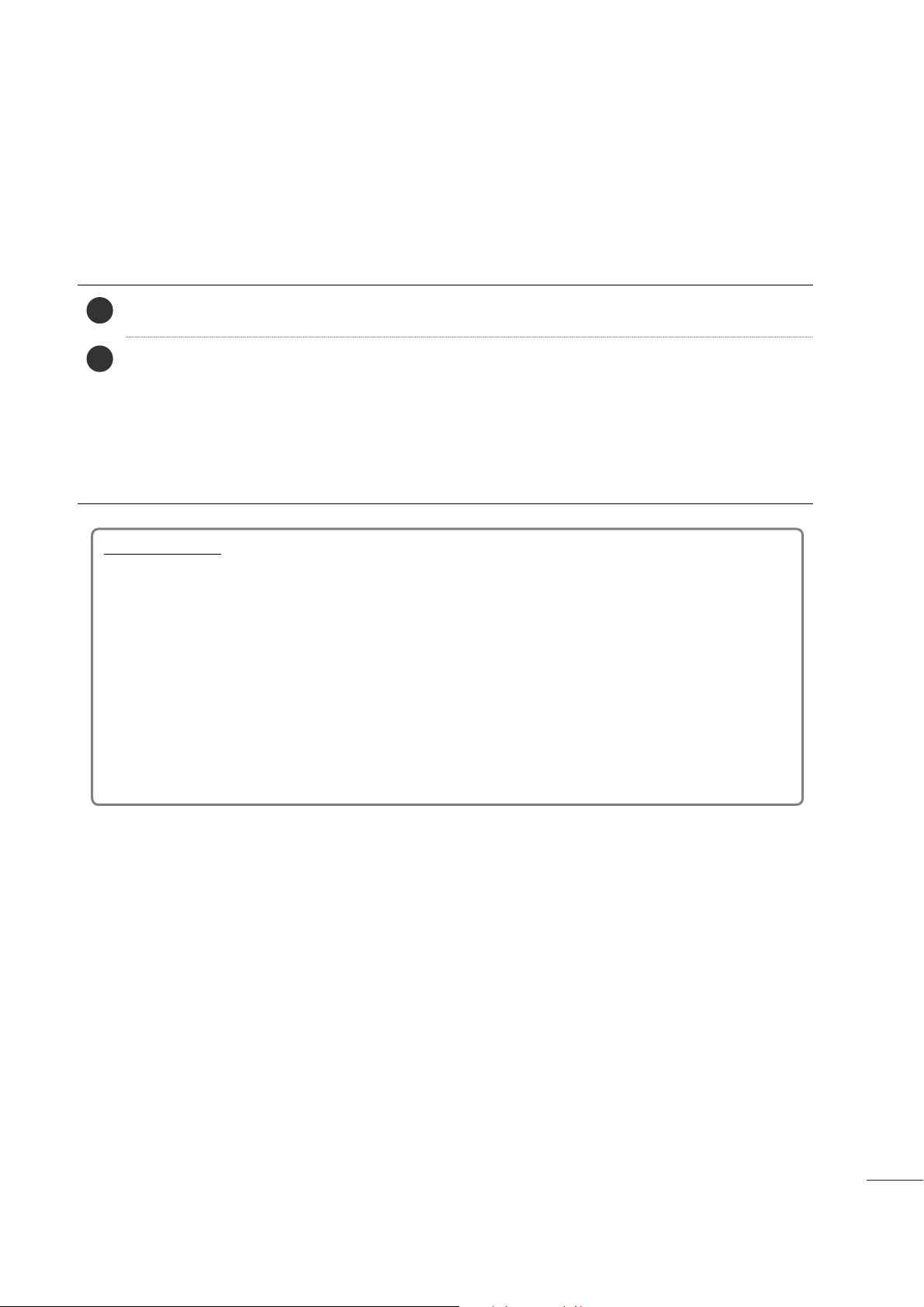
2255
WATCHING TV /PROGRAMME CONTROL
TURNING ON THE TV
- When your TV is turned on, you will be able to use its features.
Firstly,connect the power cord correctly and check the main power( r / I )on the TV.
SSeett IIDD :: OOffff
In standby mode to turn TV on, press the INPUT or PR
D
//
E
button on the TV or press the POWER button on the
remote control and the TV will switch on.
SSeett IIDD :: OOnn
In standby mode to turn TV on, press the INPUT or PR
D
//
E
button on the TV or press the POWER, INPUT, PR
D
//
E
or NUMBER button on the remote control and the TV will switch on.
2
1
Initializing setup
Note:
a. If you close without completing the initial setting, the Initial Setting menu can be displayed again.
b. Press the RETURN button to change the current OSD to the previous OSD.
c. For those countries without confirmed DTV broadcasting standards, some DTV featur s might not work,
depending on the DTV broadcasting environment.
d. "
HHoommee UUsseerr
” mode is the optimal setting for home environments, and is the TV's default mode.
e. "
SSttoorree DDeemmoo
"mode is the optimal setting for store environments. If a user modifies image quality data,
“
SSttoorree DDeemmoo
” mode initializes the product to the image quality set by us after a certain period of time.
f. The mode (
HHoommee UUssee, SSttoorree DDeemmoo
) can be changed by executing
MMooddee SSeettttiinngg
in the
OOPPTTIIOONN
menu.
If the OSD (On Screen Display) is displayed on the screen after turning on the TV, you can adjust
the
LL aa nn gg uuaa gg ee, MMooddee SSeettttiinngg, CCoouunnttrryy, AAuuttoo tt uu nn iinngg
.
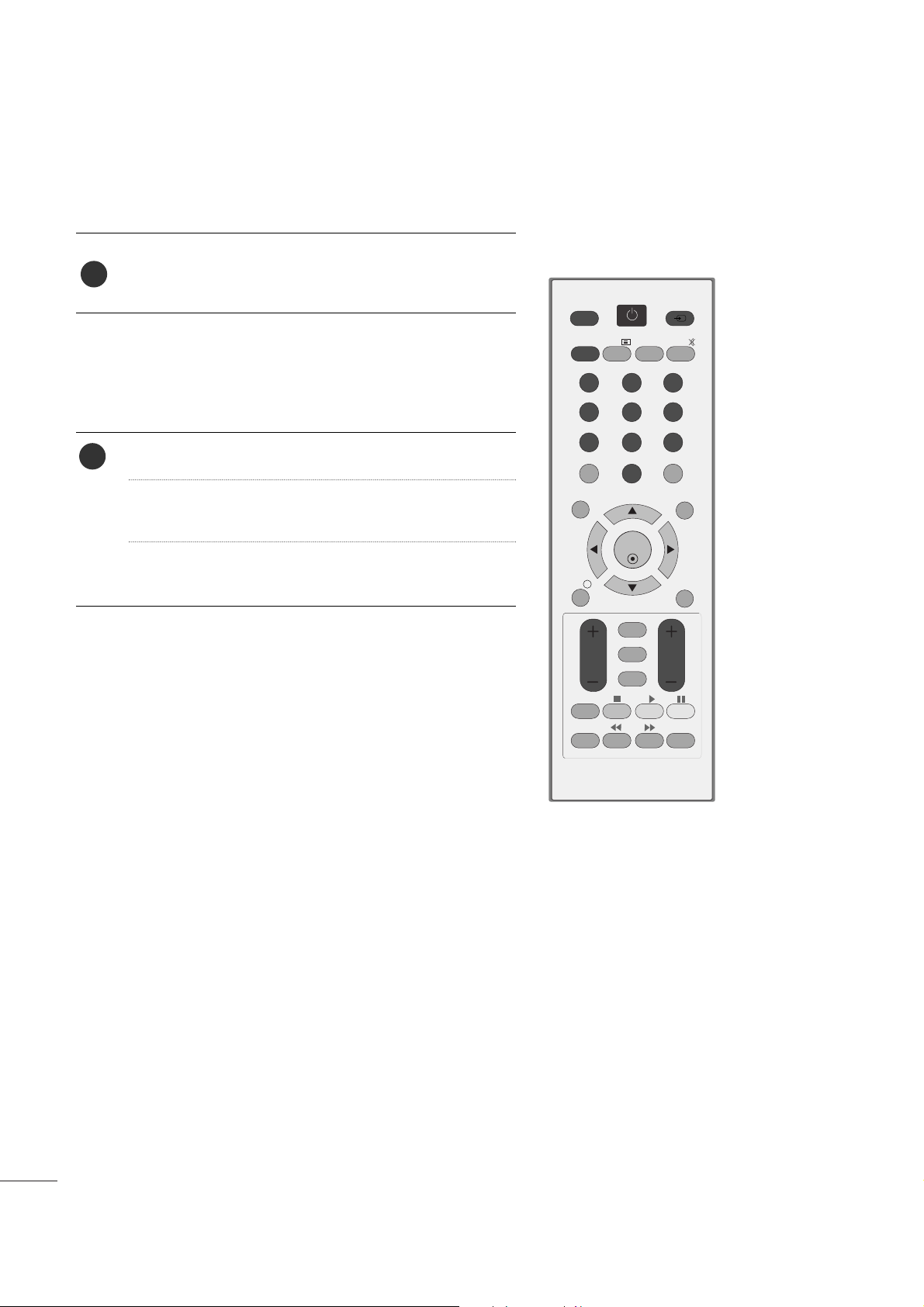
2266
WATCHING TV /PROGRAMME CONTROL
OK
MENU EXIT
GUIDE
123
456
789
0
Q.VIEW
LIST
TV/PC INPUT
POWER
VOL PR
I/II
MUTE
TEXT
RETURN
FAV
INFO
i
TV/RADIO
*
Q.MENU
T.OPT MARK
SUBTITLE
PROGRAMME SELECTION
Press the
PPRR ++ or--
or NUMBER buttons to select a pro-
gramme number.
1
VOLUME ADJUSTMENT
Press the VOL
++ or--
button to adjust the volume.
If you want to switch the sound off, press the MUTE
button.
You can cancel this function by pressing the MUTE,
VOL
++ or--
, or I/II button.
1
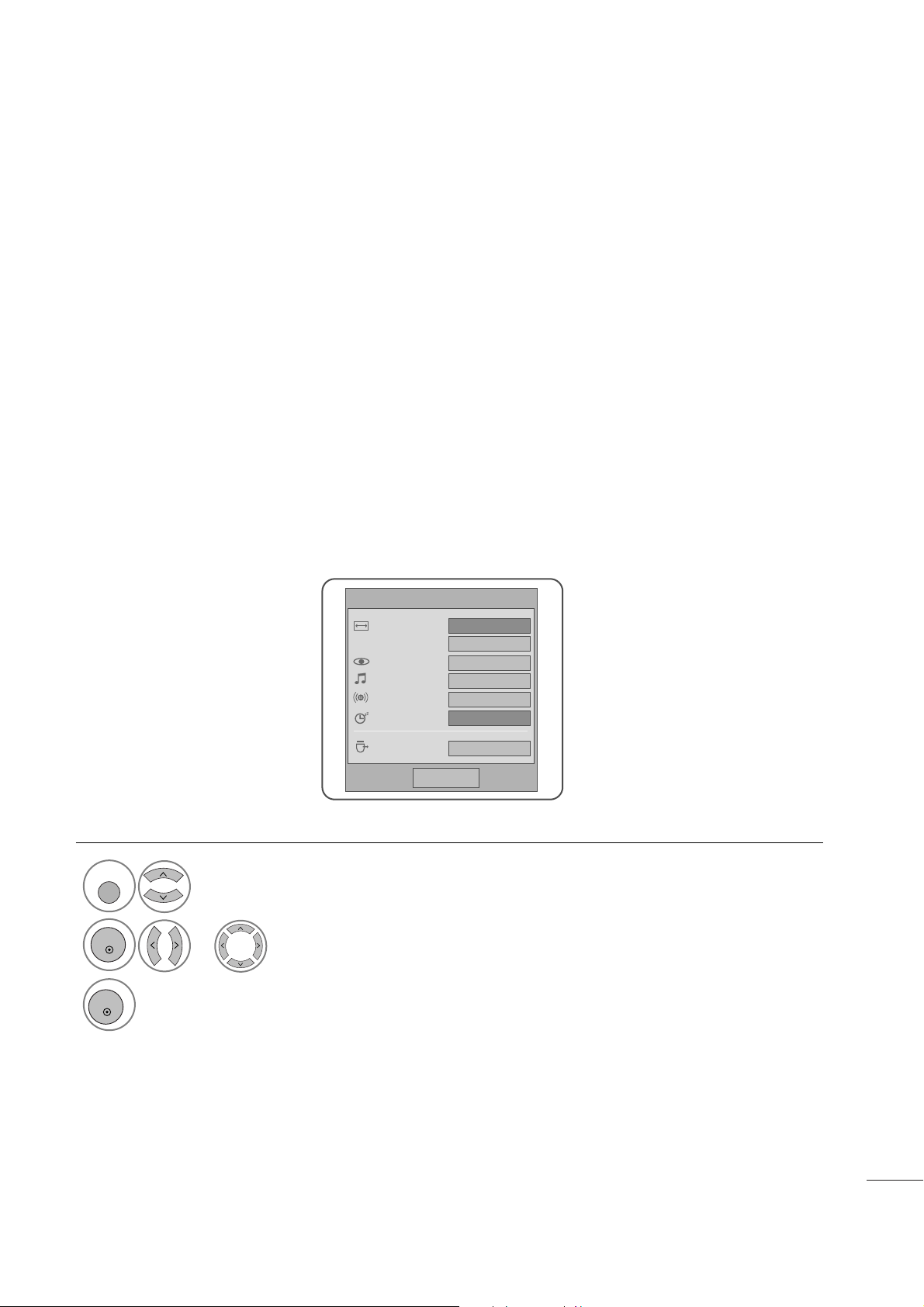
2277
WATCHING TV /PROGRAMME CONTROL
• Press the RETURN button to move to the previous menu screen.
•
AAssppeecctt RR aattiioo
: Selects your desired picture format.
For Zoom Setting, select 14:9, Zoom and Cinema
Zoom in Ratio Menu. After completing Zoom Setting,
the display goes back to Q.Menu.
•
PPii cctt uu rree MM ooddee
: Selects your desired Picture Mode.
•
SSoo uu nndd MMoodd ee
: It is a feature to automatically set the
sound combination which it deems the best for the
images being watched. Selects your desired Sound
Mode.
•
AAuu ddiioo
: Selects the sound output.
•
SSll eeeepp TT iimm eerr
: Sets the sleep timer.
•
UUSSBB EEjjeecctt
: Selects “USB Eject” in order to eject USB
device.
QUICK MENU
Display each menu.
Select your desired Source.
Your TV's OSD (On Screen Display) may differ slightly from that shown in this manual.
Q.Menu (Quick Menu) is a menu of features which users might use frequently.
1
Q. MENU
3
2
OK
OK
or
QQ..MMeennuu
CCll ooss ee
1166 :: 99
ZZoooo mm SSeett ttii nngg
SS ttaannddaarr dd
SS ttaannddaarr dd
LL++ RR
OOffff
EE jjeecctt
Aspect Ratio
Picture Mode
Sound Mode
Audio
Sleep Timer
USB Eject
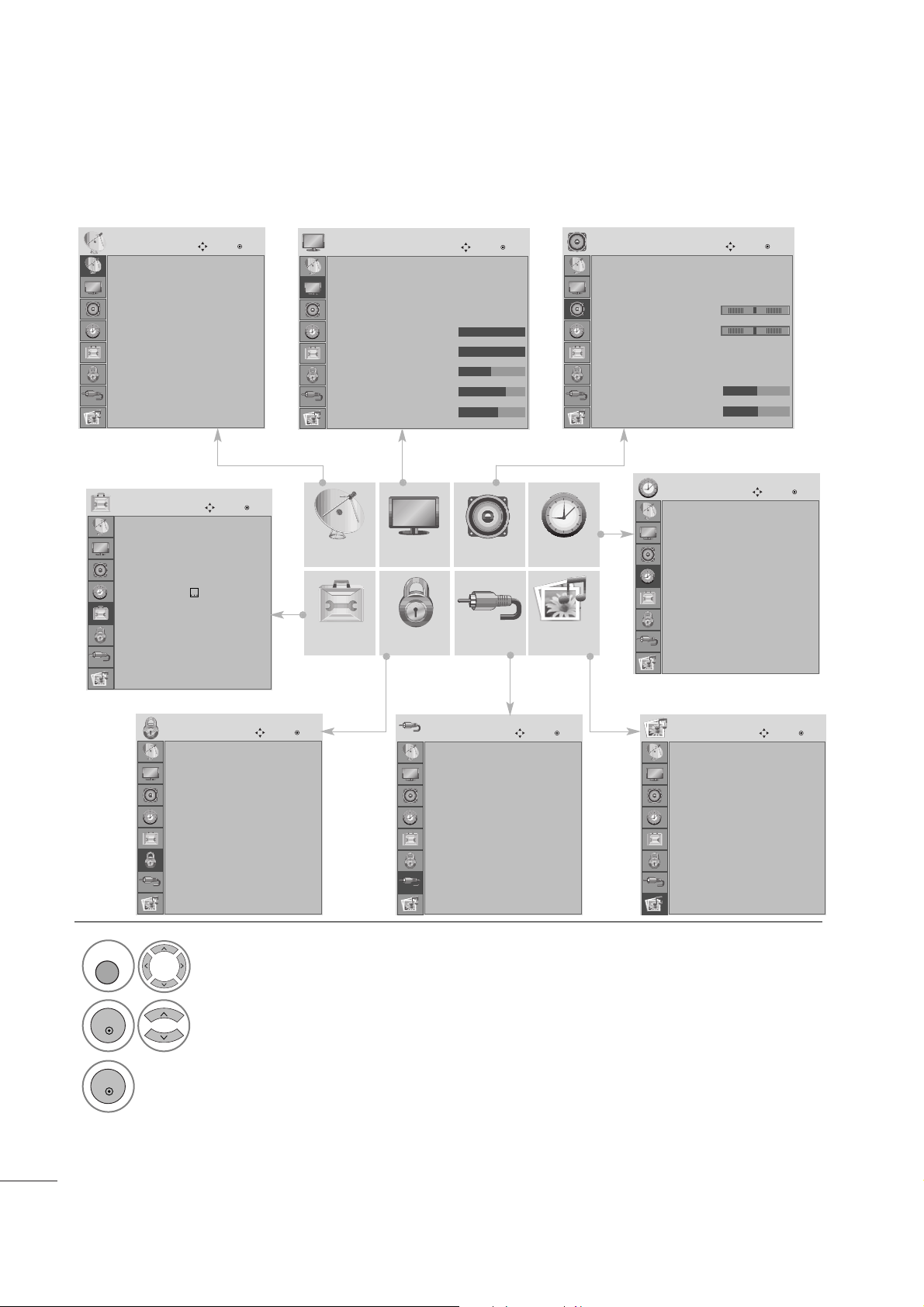
2288
WATCHING TV /PROGRAMME CONTROL
ON SCREEN MENUS SELECTION AND ADJUSTMENT
Your set's OSD (On Screen Display)may differ slightly from what is shown in this manual.
SETUP
OPTION LOCK INPUT USB
AUDIO TIME
PICTURE
1
Display each menu.
2
Select a menu item.
3
Move to the pop-up menu.
MENU
OK
OK
• Press the MENU or EXIT button to close the menu window.
• Press the RETURN button to move to the previous menu screen.
Auto tuning
Manual tuning
Programme Edit
Software Update : On
Diagnostics
CI Information
SETUP
Move
OK
Clock
Off Time : Off
On Time : Off
Sleep Timer : Off
Auto Off : On
TIME
Move
OK
Menu Language : English
Audio Language : English
Subtitle Language : English
Hard of Hearing
()
: Off
Data Service : MHEG
Country : UK
Input Label
Key Lock : Off
OPTION
Move
OK
Lock System : Off
Set Password
Block Programme
Parental Guidance : Off
Input Block
LOCK
Move
OK
Antenna
AV 1
AV 2
AV 3
Component
RGB
HDMI 1
HDMI 2
INPUT
Move
OK
Photo List
Music List
USB
Move
OK
Auto Volume : Off
Clear Voice II : Off
• Level 3
Balance 0
Sound Mode : Standard
• SRS TruSurround HD : Off
• Treble 50
• Bass 50
AUDIO
Move
OK
-+
LR
E
E
E
Aspect Ratio : 16:9
Auto Bright : Off
Picture Mode : Vivid
• Backlight 100
• Contrast 100
• Brightness 50
• Sharpness 70
• Colour 60
PICTURE
Move
OK
E
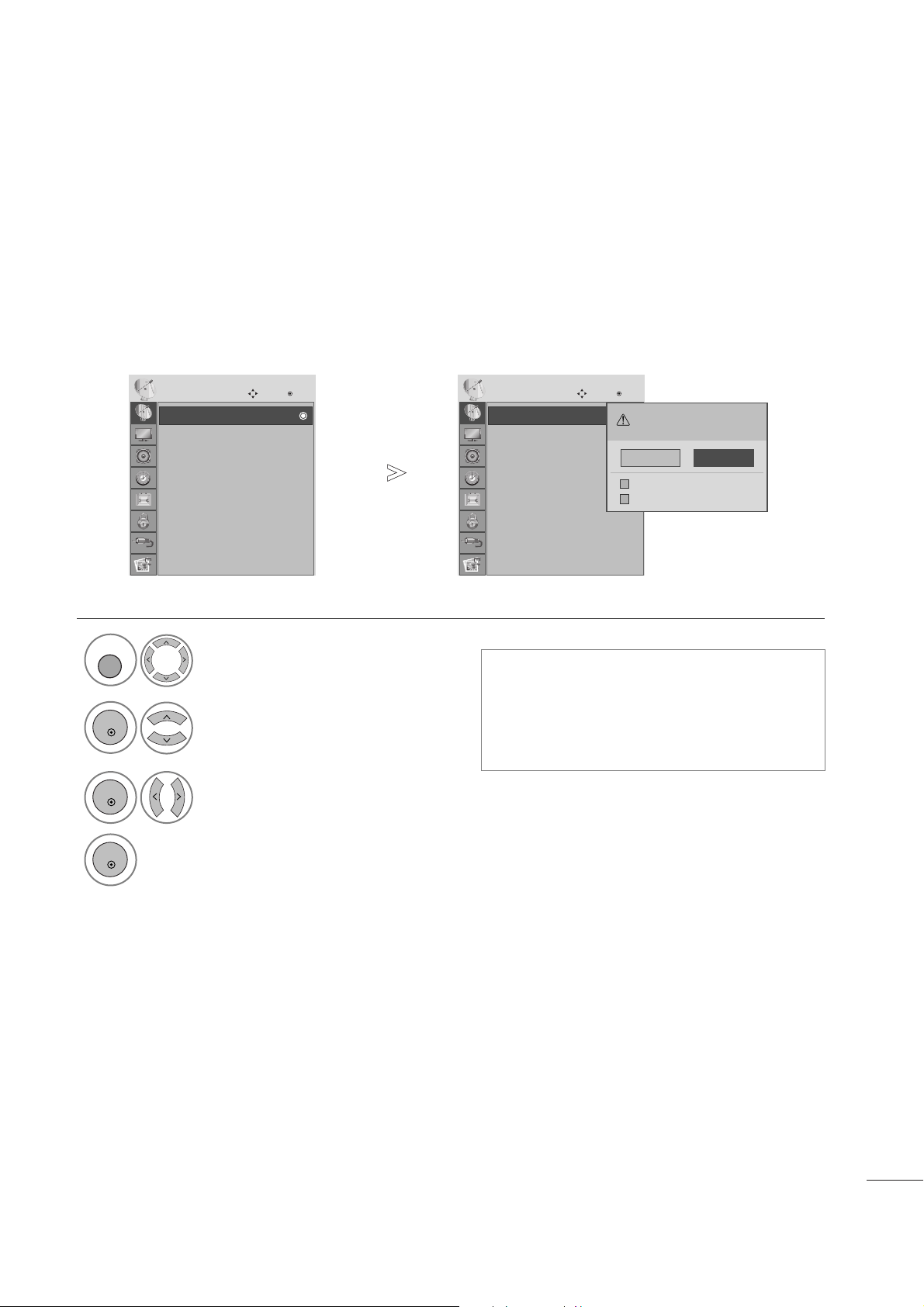
2299
WATCHING TV /PROGRAMME CONTROL
Use this to automatically find and store all available programmes.
When you start auto programming in digital mode, all previously stored service information will be deleted.
AUTO PROGRAMME TUNING
•
Use NUMBER buttons to input a 4-digit
password in Lock System ‘On’.
• If you wish to keep on auto tuning, select
YES using the
F G
button. Then, press the
OK button. Otherwise, select NO.
Select
SSEETT UUPP
.
2
Select
AAuuttoo TTuu nn iinngg
.
3
Select
YY ee ss
.
4
Run Auto tuning.
1
• Press the MENU or EXIT button to close the menu window.
• Press the RETURN button to move to the previous menu screen.
Auto tuning
Manual tuning
Programme Edit
Software Update : On
Diagnostics
CI Information
SETUP
Move
OK
AA uu tt oo ttuunn iinngg
Auto tuning
Manual tuning
Programme Edit
Software Update : On
Diagnostics
CI Information
SETUP
Move
OK
AA uu tt oo ttuunn iinngg
All service-information will be updated.
Continue?
SECAM L Search
Yes No
Automatic Numbering
VV
MENU
OK
OK
OK
