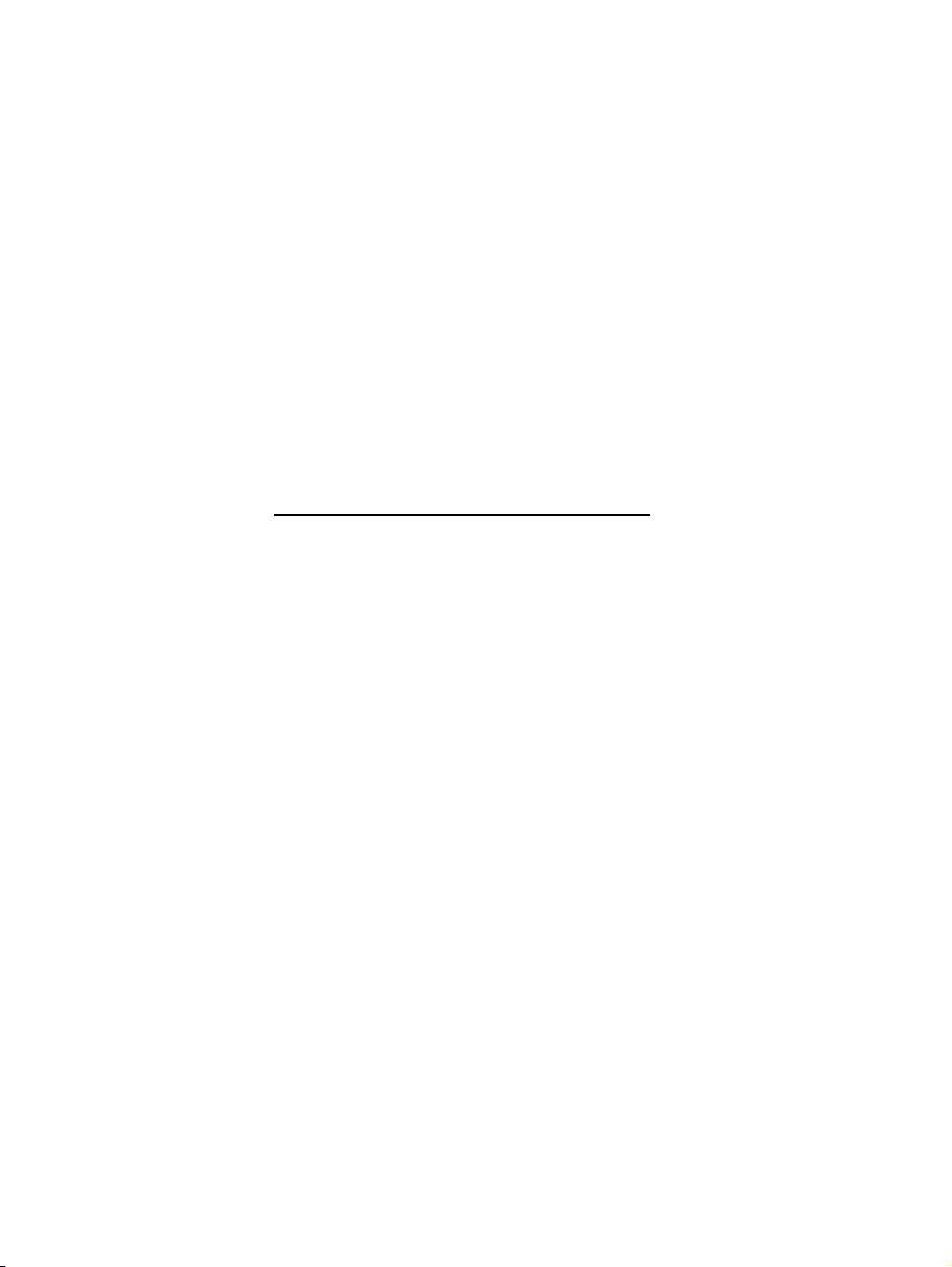
APPENDIX F :
USER’S MANUAL
FCC ID : BEJM1740AB
1 / 50
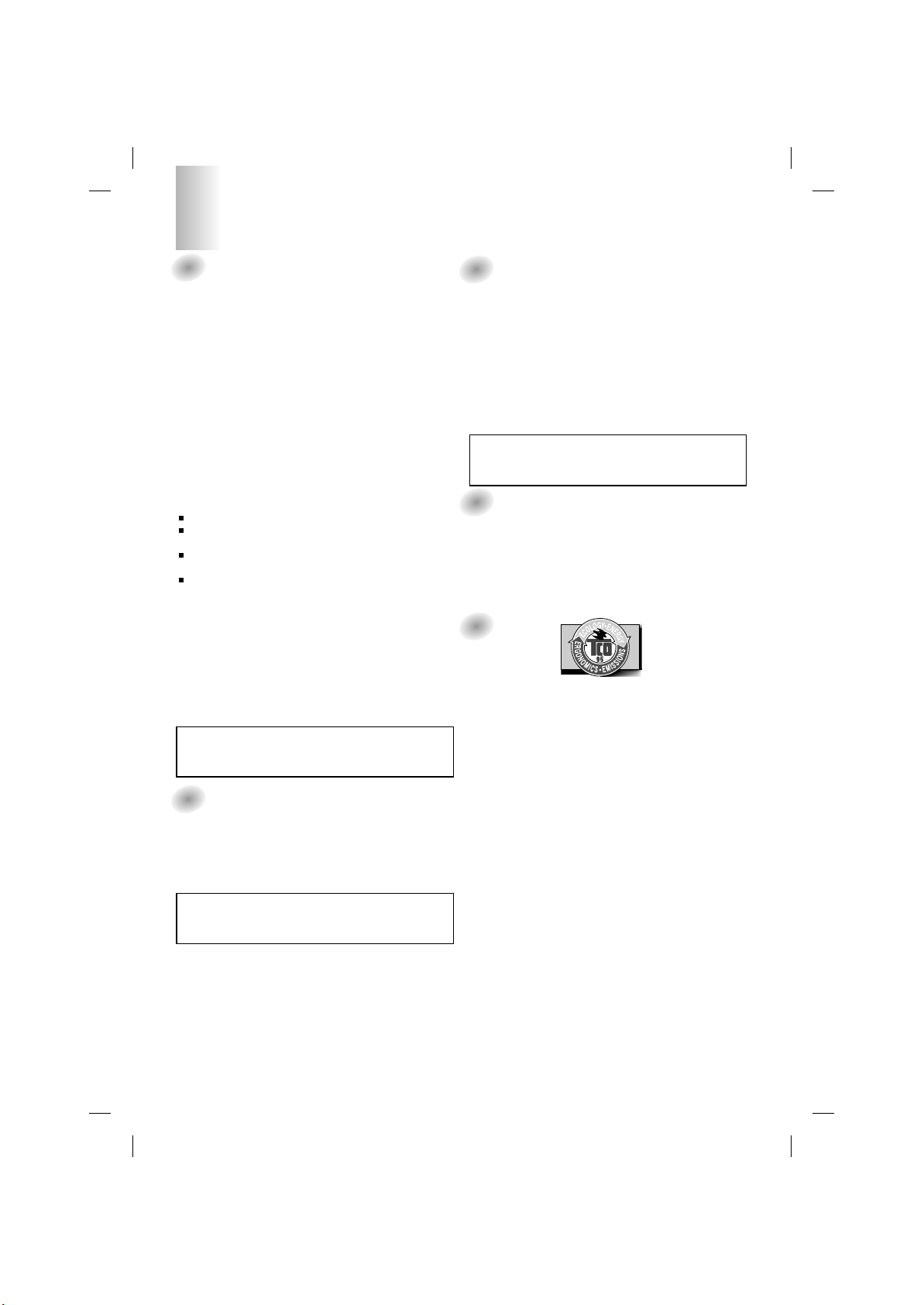
1
FCC Compliance Statement
This equipment has been tested and found to comply within
the limits of a Class B digital device pursuant to Part 15 of
the FCC Rules. These limits are designed to provide
reasonable protection against harmful interference in a
residential installation.
This equipment generates, uses, and can radiate radio
frequency energy and if not installed and used in
accordance with the instructions, may cause harmful
interference to radio communications. However, there is no
guarantee that interference will not occur in a particular
installation.
If this equipment does cause harmful interference to radio
or television reception (which can be determined by turning
the equipment on and off), the user is encouraged to try to
correct the interference by using one or more of the
following measures:
Reorient or relocate the receiving antenna.
Increase the separation between the equipment and the
receiver.
Connect the equipment into an outlet on a circuit
different from that to which the receiver is connected.
Consult the dealer or an experienced radio/TV
technician for help.
Caution: Changes or modifications not expressly approved
by the party responsible for compliance could void the
user's (or your) authority to operate the equipment. Only
peripherals (digital input/output devices, terminals, printers,
etc.) certified to comply with the Class B limits may be
attached to this monitor. Operation with non-certified
peripherals is likely to result in interference to radio and TV
reception.
Only shielded signal cables may be used with this System.
Canadian DOC Notice
This Class B digital apparatus meets all requirements of the
Canadian Interference-Causing Equipment Regulations.
Cet appareil numérique de la classe B respecte toutes les
exigences du Règlement sur le matériel brouilleur du
Canada.
CE Conformity Notice (for Europe)
Products with the “CE” Marking comply with the EMC
Directive(89/336/EEC) and LOW VOLTAGE Directive
(73/23/EEC) issued by the Commission of the European
Community.
Compiance with these directives implies conformity to the
following European Norms :
• EN 55022:1998 ; Radio Frequency Interference
• EN 55024:1998 ; Electromagnetic Immunity
• EN 61000-3-2 ; Power Line Harmonics
• EN 61000-3-3 ; Voltage Fluctuations
• EN 60950 ; Product Safety
Low Radiation Compliance (MPR II)
This monitor meets one of the strictest guidelines available
today for low radiation emissions, offering the user extra
shielding and an antistatic screen coating. These
guidelines, set forth by a government agency in Sweden,
limit the amount of emission allowed in the Extremely Low
Frequency (ELF) and Very Low Frequency (VLF)
electromagnetic range.
TCO95
Congratulations!
You have just purchased a TCO’95 approved and labelled
product! Your choice has provided you with a product
developed for professional use. Your purchase has also
contributed to reducing the burden on the environment and
to the further development of environmentally-adapted
electronic products.
Why do we have environmentally labelled computers?
In many countries, environmental labelling has become an
established method for encouraging the adaptation of
goods and services to the environment. The main problem
as far as computers and other electronic equipment are
concerned is that environmentally harmful substances are
used both in the products and during their manufacture.
Since it has not been possible so far for the majority of
electronic equipment to be recycled in a satisfactory way,
most of these potentially damaging substances sooner or
later enter Nature.
There are also other characteristics of a computer, such as
energy consumption levels, that are important from both the
working and natural environment viewpoints. Since all
types of conventional electricity generation have a negative
effect on the environment (acidic- and climatic-influencing
emissions, radioactive waste, etc.), it is vital to conserve
energy. Electronic equipment in offices consumes as
enormous amount of energy, since it is often routinely left
running continuously.
What does the environmenal labelling involve?
This product meets the requirements for the TCO’95
Regulatory Information
NOTICE
The regulations are applied only to the products with the
ID LABEL indicating specific requirements.
NOTICE
The regulations are applied only to the products with the
ID LABEL indicating specific requirements.
NOTICE
The regulations are applied only to the products with the
ID LABEL indicating specific requirements.
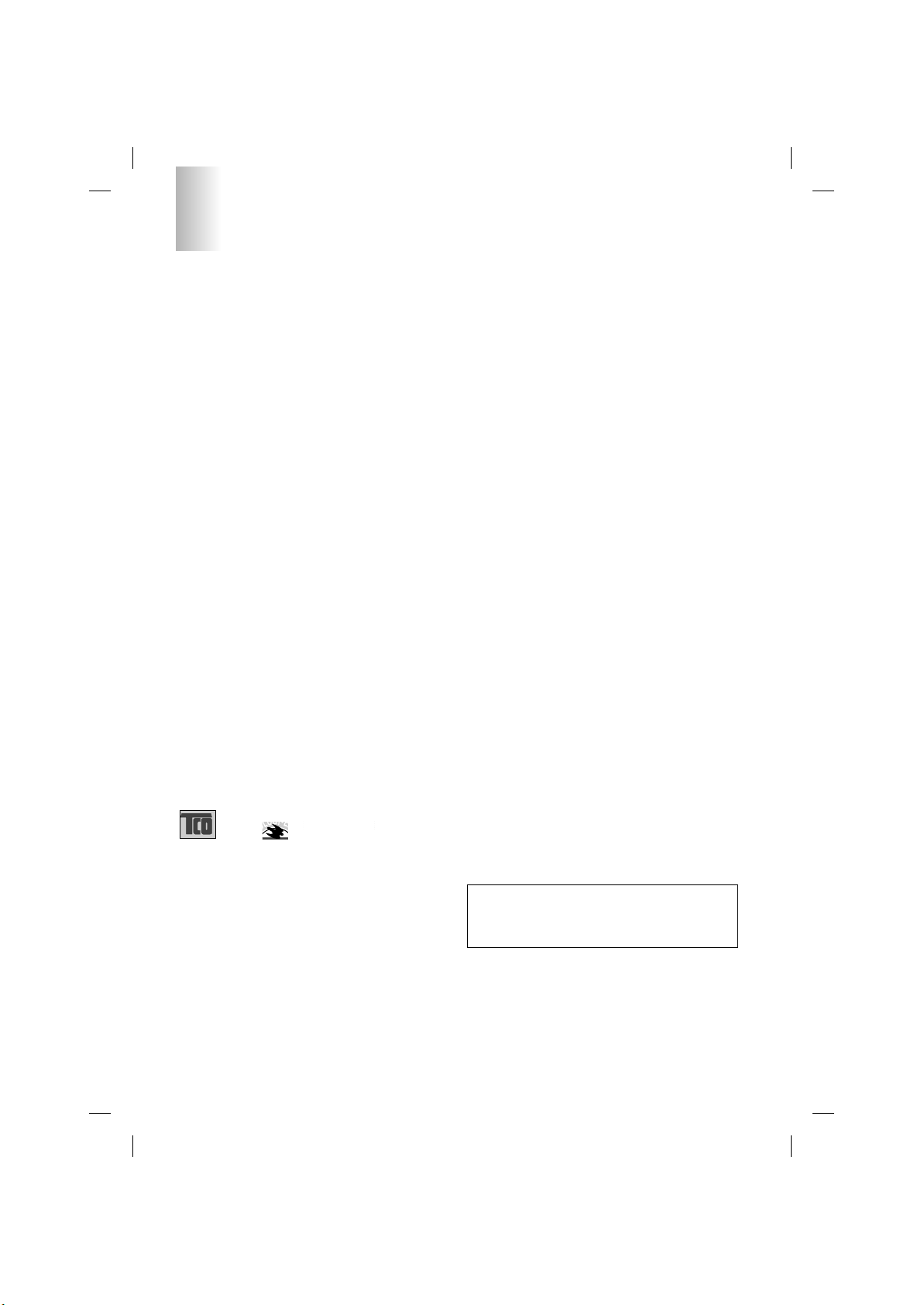
2
Regulatory Information cont.
NUTEK
Naturskydds
föreningen
Närings- och teknikutvecklingsverket
SEMKO
scheme, which provides for international environmental
labelling of personal computers. The labelling scheme was
developed as a joint effort by the TCO (The Swedish
Confederation of Professional Employees),
Naturckyddsföreningen (The Swedish Society for Nature
Conservation), and NUTEK (The National Board for
Industrial and Technical Development in Sweden), and
SEMKO AB (an international certification agency).
The requirements cover a wide range of issues:
environment, ergonomics, usability, emission of electrical
and magnetic fields, energy consumption and electrical and
fire safety.
The environmental demands concern, among other things,
restriction on the presence and use of heavy metals,
brominated and chlorinated flame retardants, CFCs
(freons), and chlorinated solvents. The product must be
prepared for recycling, and the manufacturer is obliged to
have an environmental plan, which must be adhered to in
each country where the company implements its
operational policy.
The energy requirements include a demand that the
computer and/or display, after a certain period of inactivity,
shall reduce its power consumption to a lower level, in one
or more stages. The length of time to reactivate the
computer shall be reasonable for the user.
Labelled products must meet strict environmental
demands, for example, in respect of the reduction of electric
and magnetic fields, along with physical and visual
ergonomics and good usability.
The following is a brief summary of the environmental
requirements met by this product. The complete
environmental criteria document may be ordered from:
TCO Development Unit
Linnegatan 14, S-11494 Stockholm, Sweden
FAX +46-8 782 92 07
E-mail (Internet): development@tco.se
Current information regarding TCO’95 approved and
labelled products may also be obtained on the Internet
using the address: http://www.tco-info.com/
TCO’95 is a co-operative project between:
Environmental requirements
Brominated flame retardants are present in printed circuit
boards, cabling, casings, and housings, and are added to
delay the spread of fire. Up to 30% of the plastic in a
computer casing can consist of flame-retardant substances.
These are related to another group of environmental toxins,
PCBs, and are suspected of giving rise to similar harm,
including reproductive damage in fish-eating birds and
mammals. Flame retardants have been found in human
blood, and researchers fear that they can disturb fetus
development.
Bio-accumulative1TCO’95 demands require that plastic
components weighing more than 25 grams must not
contain flame retardants with organically bound chlorine or
bromine.
Lead can be found in picture tubes, display screens, solder,
and capacitors. Lead damages the nervous system and in
higher doses causes lead poisoning. The relevant bioaccumulative TCO’95 requirement permits the inclusion of
lead, as no replacement has yet been developed.
Cadmium is present in rechargeable batteries and in the
color-generating layers of certain computer displays.
Cadmium damages the nervous system and is toxic in high
doses. The relevant bio-accumulative TCO’95 requirement
states that batteries may not contain more than 25 ppm
(parts per million) of cadmium. The color-generating layers
of display screens must not contain any cadmium.
Mercury is sometimes found in batteries, relays and
switches. Mercury damages the nervous system and is
toxic in high doses. The relevant bio-accumulative TCO’95
requirement states that batteries may not contain more than
25 ppm of mercury and that no mercury is present in any of
the electrical or electronic components concerned with the
display unit.
CFCs (freons) are sometimes used for washing printed
circuit boards and in the manufacture of expanded foam for
packaging. CFCs break down ozone and thereby damage
the ozone layer in the atmosphere, causing increased
reception on Earth of ultra-violet light with consequent
increased risks of skin cancer (malignant melanoma). The
relevant TCO’95 requirement: Neither CFCs nor HCFCs
may be used during the manufacture of the product or its
packaging.
1
Bio-accumulative means that the substance accumulates
within living organisms.
Shipping Package
The packaging material can be recycled, or you can save it
to return the monitor to a service center for repair or
disposal.
CFC Compounds in Distribution Packaging
Cushioning material used for shipping finished monitors are
not manufactured with nor do they contain any CFC
compounds.
Design for Disassembly/Recycling
These monitors have been designed for easy end-of-life
disassembly and recycling. Fasteners are generally of the
same type for efficient disassembly. Components made of
different materials can be easily separated and plastics
have been identified using intermational symbols to aid in
recycling.
Monitor Disposal
WARNING
If you need to dispose of a monitor, ask a qualified service
representative for the proper procedure. Improper disposal
could result in personal injury from implosion.
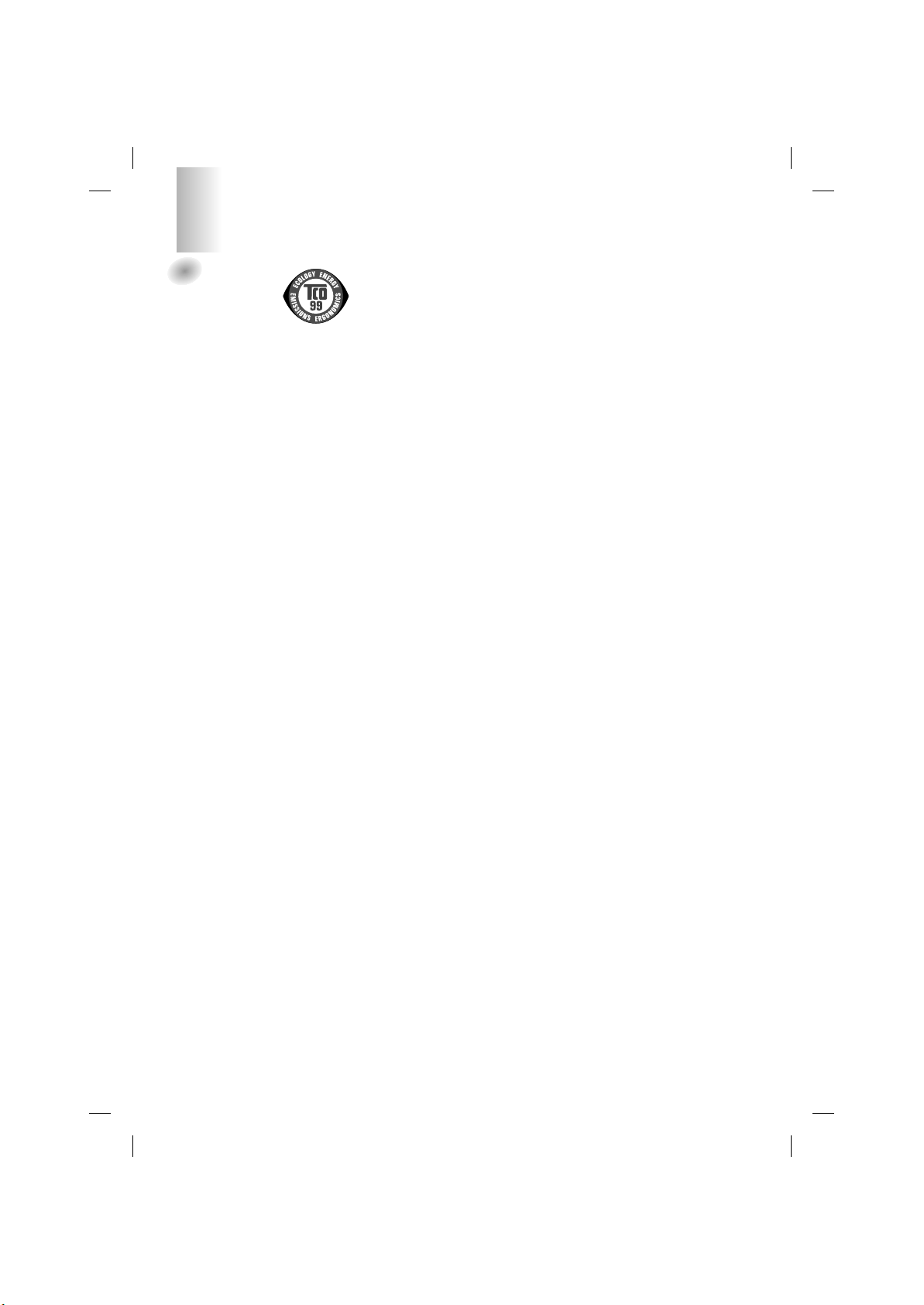
3
TCO99
Congratulations!
You have just purchased a TCO’99 approved and
labelled product! Your choice has provided you with
a product developed for professional use. Your
purchase has also contributed to reducing the
burden on the environment and also to the further
development of environmentally adapted electronics
products.
Why do we have environmentally labelled
computers?
In many countries, environmental labelling has
become an established method for encouraging the
adaptation of goods and services to the environment.
The main problem, as far as computers and other
electronics equipment are concerned, is that
environmentally harmful substances are used both in
the products and during their manufacture. Since it is
not so far possible to satisfactorily recycle the
majority of electronics equipment, most of these
potentially damaging substances sooner or later
enter nature.
There are also other characteristics of a computer,
such as energy consumption levels, that are
important from the viewpoints of both the work
(internal) and natural (external) environments. Since
all methods of electricity generation have a negative
effect on the environment (e.g. acidic and climateinfluencing emissions, radioactive waste), it is vital to
save energy. Electronics equipment in offices is
often left running continuously and thereby
consumes a lot of energy.
What does labelling involve?
This product meets the requirements for the TCO’99
scheme which provides for international and
environmental labelling of personal computers. The
labelling scheme was developed as a joint effort by
the TCO (The Swedish Confederation of
Professional Employees), Svenska
Naturskyddsforeningen (The Swedish Society for
Nature Conservation) and Statens Energimyndighet
(The Swedish National Energy Administration).
Approval requirements cover a wide range of issues:
environment, ergonomics, usability, emission of
electric and magnetic fields, energy consumption
and electrical and fire safety.
The environmental demands impose restrictions on
the presence and use of heavy metals, brominated
and chlorinated flame retardants, CFCs (freons) and
chlorinated solvents, among other things. The
product must be prepared for recycling and the
manufacturer is obliged to have an environmental
policy which must be adhered to in each country
where the company implements its operational
policy.
The energy requirements include a demand that the
computer and/or display, after a certain period of
inactivity, shall reduce its power consumption to a
lower level in one or more stages. The length of time
to reactivate the computer shall be reasonable for
the user.
Labelled products must meet strict environmental
demands, for example, in respect of the reduction of
electric and magnetic fields, physical and visual
ergonomics and good usability.
Below you will find a brief summary of the
environmental requirements met by this product. The
complete environmental criteria document may be
ordered from:
TCO Development
SE-114 94 Stockholm, Sweden
Fax: +46 8 782 92 07
Email (Internet): development@tco.se
Current information regarding TCO’99 approved and
labelled products may also be obtained via the Internet,
using the address: http://www.tco-info.com/
Environmental requirements
Flame retardants
Flame retardants are present in printed circuit
boards, cables, wires, casings and housings. Their
purpose is to prevent, or at least to delay the spread
of fire. Up to 30% of the plastic in a computer casing
can consist of flame retardant substances. Most
flame retardants contain bromine or chloride, and
those flame retardants are chemically related to
another group of environmental toxins, PCBs. Both
the flame retardants containing bromine or chloride
and the PCBs are suspected of giving rise to severe
health effects, including reproductive damage in
fish-eating birds and mammals, due to the bioaccumulative* processes. Flame retardants have
been found in human blood and researchers fear
that disturbances in foetus development may occur.
The relevant TCO’99 demand requires that plastic
components weighing more than 25 grams must not
contain flame retardants with organically bound
bromine or chlorine. Flame retardants are allowed in
the printed circuit boards since no substitutes are
available.
Cadmium**
Cadmium is present in rechargeable batteries and in
the colour-generating layers of certain computer
displays. Cadmium damages the nervous system
and is toxic in high doses. The relevant TCO’99
requirement states that batteries, the colourgenerating layers of display screens and the
electrical or electronics components must not contain
any cadmium.
Regulatory Information cont.
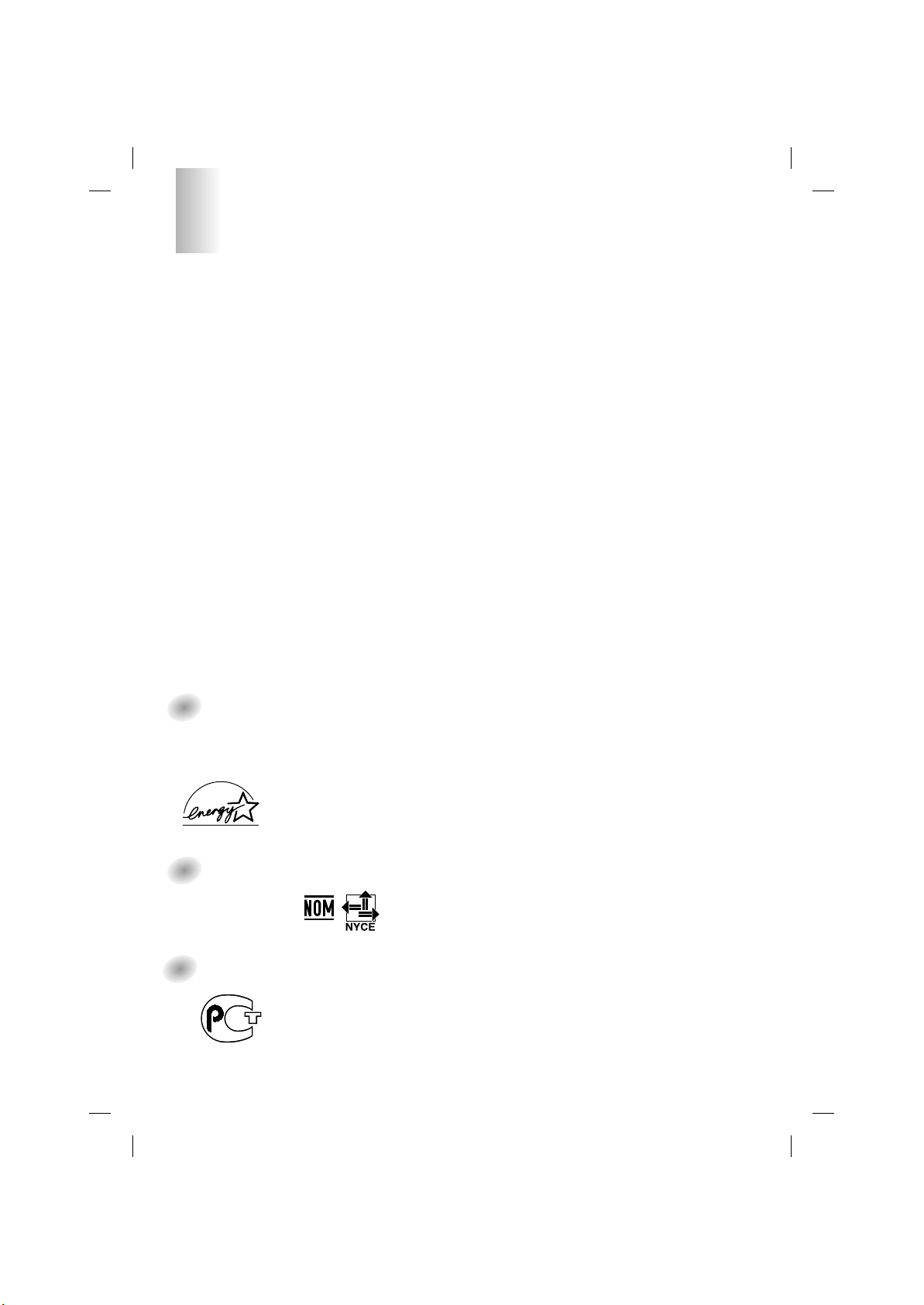
4
Regulatory Information cont.
Mercury**
Mercury is sometimes found in batteries, relays and
switches. It damages the nervous system and is
toxic in high doses. The relevant TCO’99
requirement states that batteries may not contain
any mercury. It also demands that mercury is not
present in any of the electrical or electronics
components associated with the labelled unit.
CFCs (freons)
The relevant TCO’99 requirement states that neither
CFCs nor HCFCs may be used during the
manufacture and assembly of the product. CFCs
(freons) are sometimes used for washing printed
circuit boards. CFCs break down ozone and thereby
damage the ozone layer in the stratosphere, causing
increased reception on earth of ultraviolet light with
e.g. increased risks of skin cancer (malignant
melanoma) as a consequence.
Lead**
Lead can be found in picture tubes, display screens,
solders and capacitors. Lead damages the nervous
system and in higher doses, causes lead poisoning.
The relevant TCO’99 requirement permits the
inclusion of lead since no replacement has yet been
developed.
* Bio-accumulative is defined as substances which
accumulate within living organisms
** Lead, Cadmium and Mercury are heavy metals which are
Bio-accumulative.
EPA
(U.S.A only)
ENERGYSATR is a set of power-saving guidelines
issued by the U.S. Environmental Protection
Agency(EPA).
NOM MARK
(Mexico only)
GOST MARK
EPA POLLUTION PREVENTER
As an ENERGY STAR Partner LG
Electronics U.S.A.,Inc. has
determined that this product meets the
ENERGY STAR guidelines for
energy efficiency.
BZ03
Internet Address:http://www.lg.ru
»ÌÙÓχˆËÓÌ̇ˇ ÒÎÛÊ·‡ LG
Electronics (095)742-77-77
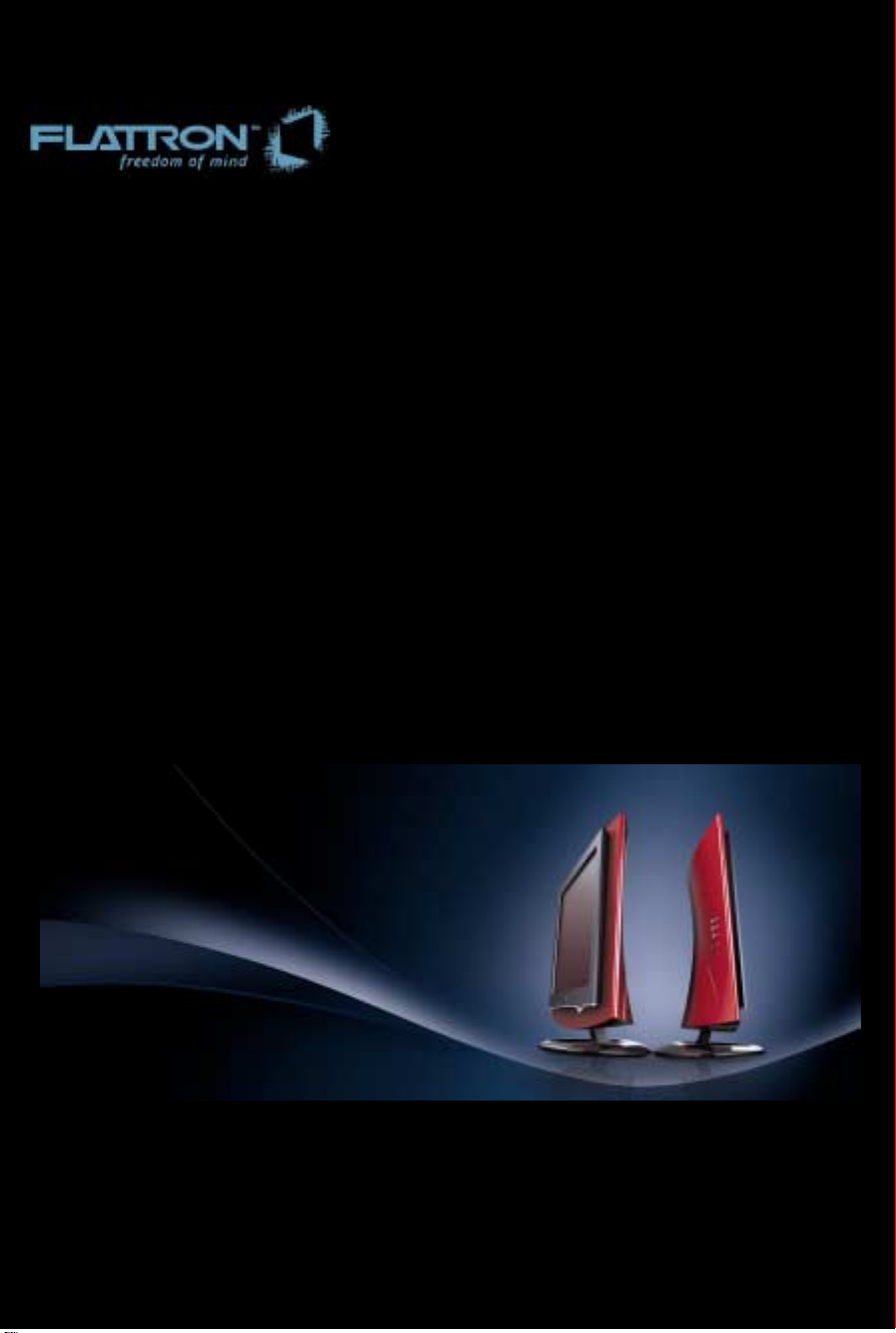
M1740A/M1940A/M2040A
User's Guide
Please read this manual
carefully before operating your set.
Retain it for future reference.
Record model number and serial number of the set.
See the label attached on the back cover and quote
this information to your dealer when you require service.
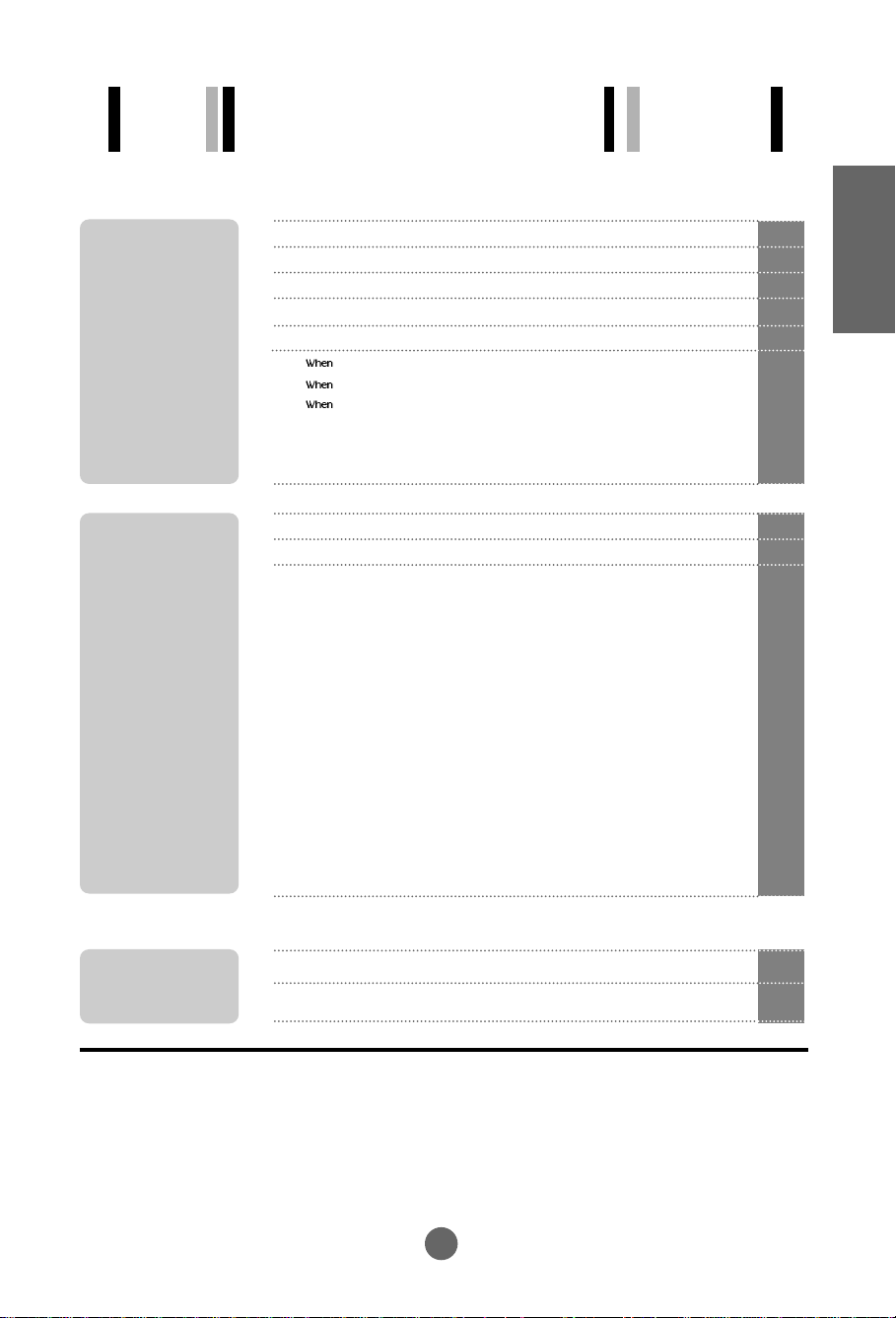
Table of Contents
Installation
and
Connection
Input
Selection
and Tracking
Safety Precautions
Accessories
Before Connecting to the PC
Name and Function of the Parts
Connecting to External Devices
Connecting to your PC
Watching Video
Watching TV
Selecting and Adjusting the Screen
OSD (On Screen Display) Scree
Set/Selects the channel when using the TV
Adjusting Screen Color
Adjusting the audio function
Adjusting the timer function
Selecting the options
Setting a password
To adjust the CAPTION&VCHIP function
Closed Captions
Adjusting Screen CLOCK/PHASE and Position
n Tracking Order
(only PC)
A1
A4
A5
A9
A11
A11
A13
A14
A15
A18
A19
A21
A22
A23
A24
A26
A27
A29
A30
ENGLISH
Miscellaneous
Troubleshooting
Specifications
A31
A34
i
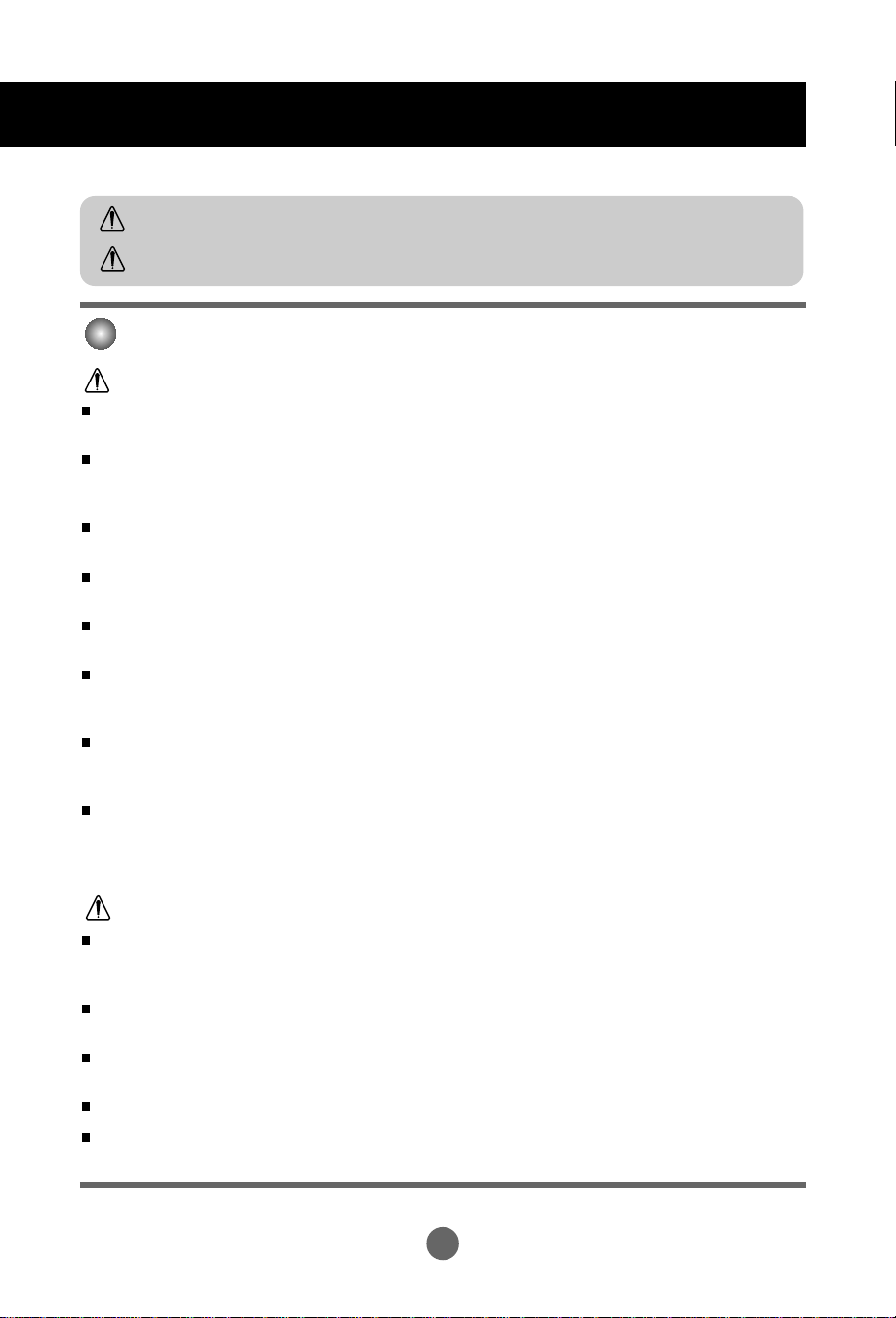
Safety Precautions
Please read these safety precautions carefully before using
Warning
Caution
If you ignore the warning message, you may be seriously injured or there is a possibility of
accident or death.
If you ignore the caution message, you may be slightly injured or the product may be damaged
Precautions in installing the Monitor
Warning
Keep away from heat sources like electrical heaters.
- Electrical shock, fire, malfunction or deformation may occur.
Keep the packing anti-moisture material or vinyl packing out of the reach of children.
- Anti-moisture material is harmful if swallowed. If swallowed by mistake, force the patient to vomit and visit the
nearest hospital. Additionally, vinyl packing can cause suffocation. Keep it out of the reach of children.
Do not put heavy objects on the monitor or sit upon it.
- If the monitor collapses or is dropped, you may be injured. Children must pay particular attention.
Do not leave the power or signal cable unattended on the pathway.
- The passerby can falter, which can cause electrical shock, fire, product breakdown or injury.
Install the monitor in a neat and dry place.
- Dust or moisture can cause electrical shock, fire or product damage.
If you can smell smoke or other odors or hear a strange sound unplug the power cord and contact the
service center.
- If you continue to use without taking proper measures, electrical shock or fire can occur.
If you dropped the monitor or the case is broken, turn off the monitor and unplug the power cord.
- If you continue to use without taking proper measures, electrical shock or fire can occur. Contact the service
center.
Do not drop metallic objects such as coins, hair pins, chopsticks or wire into the monitor, or inflammable
objects such as paper and matches. Children must pay particular attention.
- Electrical shock, fire or injury can occur. If a foreign object is dropped into the monitor, unplug the power cord and
contact the service center.
Caution
Make sure the monitor ventilation hole is not blocked. Install the monitor in a suitably wide place (more
than 10cm from the wall)
- If you install the monitor too close to the wall, it may be deformed or fire can break out due to internal heat.
Do not block the ventilation hole of the monitor by a tablecloth or curtain.
- The monitor can be deformed or fire can break out due to overheating inside the monitor.
Install the monitor on a flat and stable place that has no risk of dropping the monitor.
- If the monitor is dropped, you may be injured or the monitor may be broken.
Install the monitor where no EMI occurs.
Keep the monitor away from direct sunlight.
- The monitor can be damaged.
A1
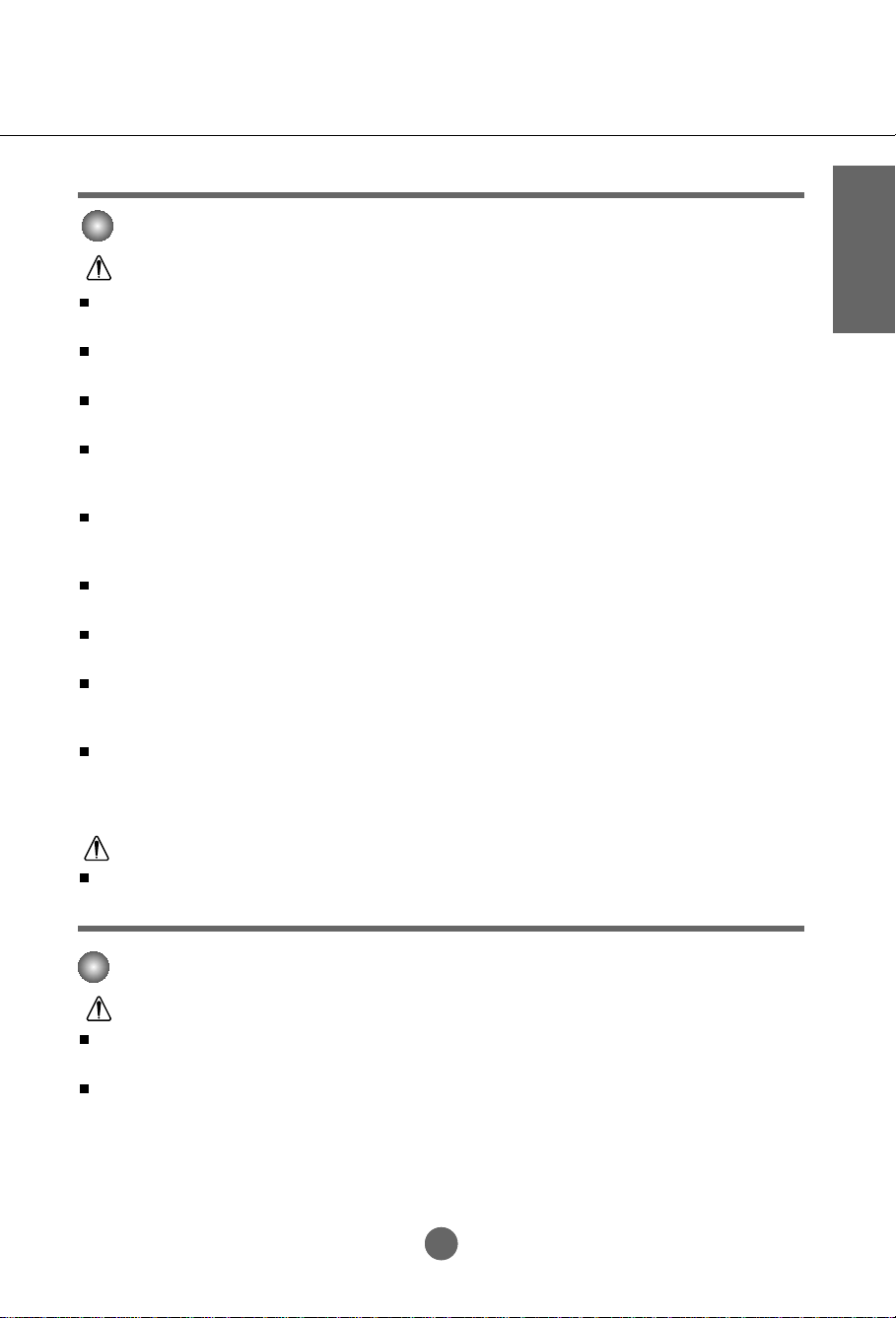
Electrical Power Related Precautions
Warning
Make sure to connect the power cable to the grounded current.
- You may be electrocuted or injured.
Use the rated voltage only.
- The monitor can be damaged, or you may be electrocuted.
During a thunder or lightning storm, unplug the power cable or signal cable.
- You may be electrocuted or a fire can break out.
Do not connect several extension cords, electrical appliances or electrical heaters to a single outlet. Use a
power bar with a grounding terminal designed for exclusive use with the computer.
- A fire can break out due to overheating.
Do not touch the power plug with wet hands. Additionally, it the cord pin is wet or covered with dust, dry
the power plug completely or wipe dust off.
- You may be electrocuted due to excess moisture.
If you don’t intend to use the monitor for a long time, unplug the power cable from the monitor.
- Covering dust can cause a fire, or insulation deterioration can cause electric leakage, electric shock or fire.
Fix the power cable completely.
- If the power cable is not fixed completely, a fire can break out.
Hold the plug when pulling out the power cable. Do not bend the power cord with excessive force or put
heavy objects on the power cord.
- The power line can be damaged, which may cause electric shock or fire.
Do not insert a conductor (like a metal chopstick) into one end of the power cable while the other end is
connected to the input terminal on the wall. Additionally, do not touch the power cable right after
plugging into the wall input terminal.
- You may be electrocuted.
ENGLISH
Caution
Do not unplug the power cord while the monitor is in use.
- Electrical shock can damage the monitor.
Precautions in Moving the Monitor
Warning
Make sure to turn off the monitor.
- You may be electrocuted or the monitor can be damaged.
Make sure to remove all cables before moving the monitor.
- You may be electrocuted or the monitor can be damaged.
A2A2
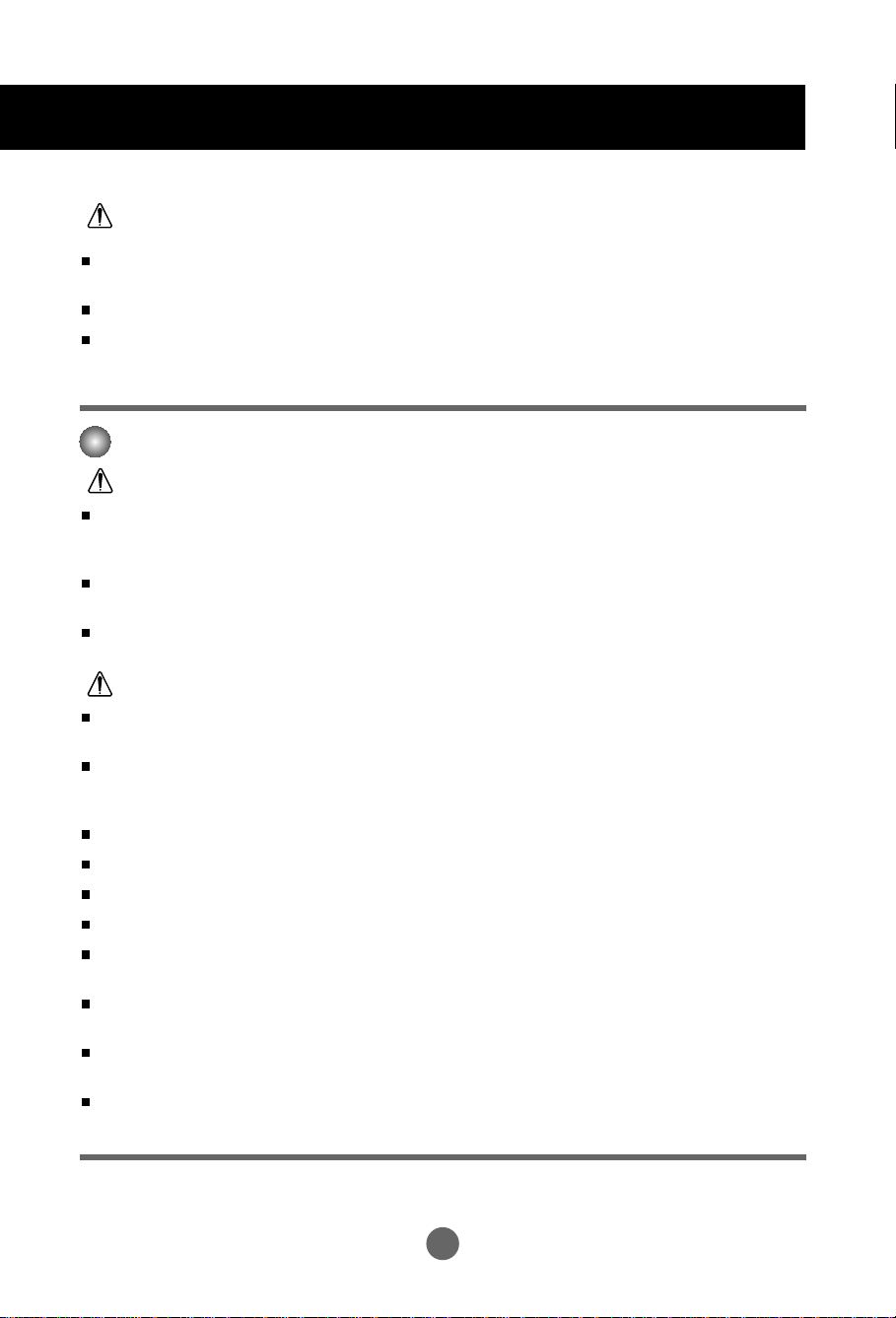
Safety Precautions
Caution
Do not shock the monitor when moving it.
- You may be electrocuted or the monitor can be damaged
Do not dispose the product-packing box. Use it when you move.
Make the panel face forward and hold it with both hands to move.
- If you drop the monitor, the damaged monitor can cause electric shock or fire. Contact with the service center for
repair.
Precautions in Using the Monitor
Warning
Do not disassemble, repair or modify the monitor at your own discretion.
- Fire or electric shock accident can occur.
- Contact the service center for check, calibration or repair.
Do not spray water on the monitor or scrub with an inflammable substance (thinner or benzene). Fire or
electric shock accident can occur
Keep the monitor away from water.
- Fire or electric shock accident can occur.
Caution
Do not put or store inflammable substances near the monitor.
- There is a danger of explosion or fire due careless handling of the inflammable substances.
When cleaning the brown tube surface, unplug the power cord and scrub with soft cloth to prevent
scratching. Do not clean with a wet cloth.
- The water can sink into the monitor, which can cause electric shock or serious malfunction.
Take a rest from time to time to protect your vision.
Keep the monitor clean at all times.
Take a comfortable and natural position when working with a monitor to relax the muscles.
Take a regular break when working with a monitor for a long time.
Do not press strongly upon the panel with a hand or sharp object such as nail, pencil or pen, or make a
scratch on it.
Keep the proper distance from the monitor.
- Your vision may be impaired if you look at the monitor too closely.
Set the appropriate resolution and clock by referring to the User’s Manual.
- Your vision can be impaired.
Use authorized detergent only when cleaning the monitor. (Do not use benzene, thinner or alcohol.)
- Monitor can be deformed.
A3
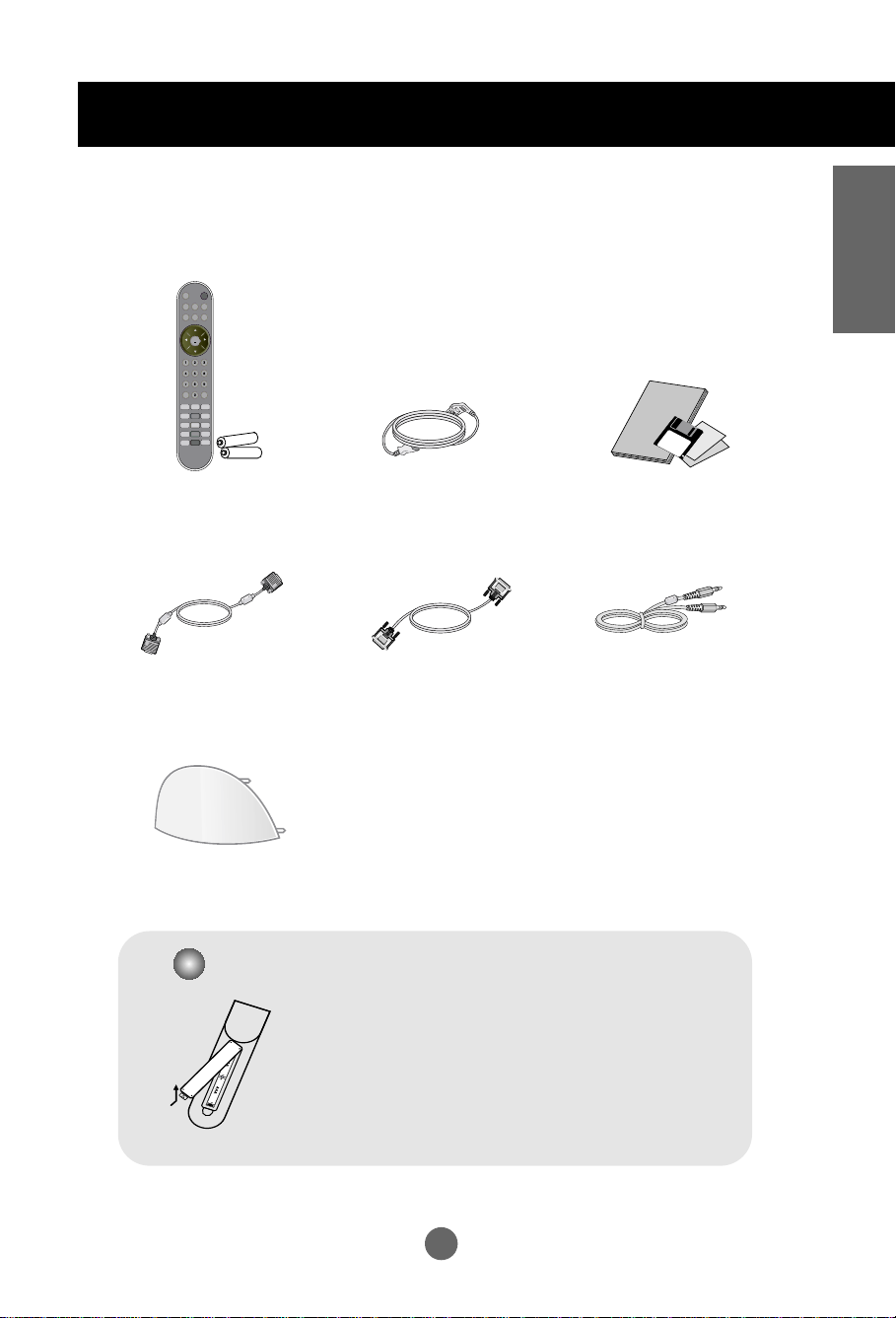
Accessories
Please check the accessories in the product package.
* The monitor and the accessories can be different from the figures shown here.
ENGLISH
Remote Control
/Batteries (AAA x 2)
D-SUB Signal Cable
Back cap
Inserting batteries into remote controller .
Power Cord
DVI-D Signal Cable
1. Take out the battery cap.
2. Insert the battery with correct polarity (+/-).
3. Close the battery cap.
• You can use a remote controller 7 meter distance
and 30 degree (left/right) within the receiving unit
scope.
• Dispose of used batteries in the recycle bin to
prevent environmental pollution.
User’s Manual/
Cards/Driver Diskette
Audio Cable (PC)
A4A4
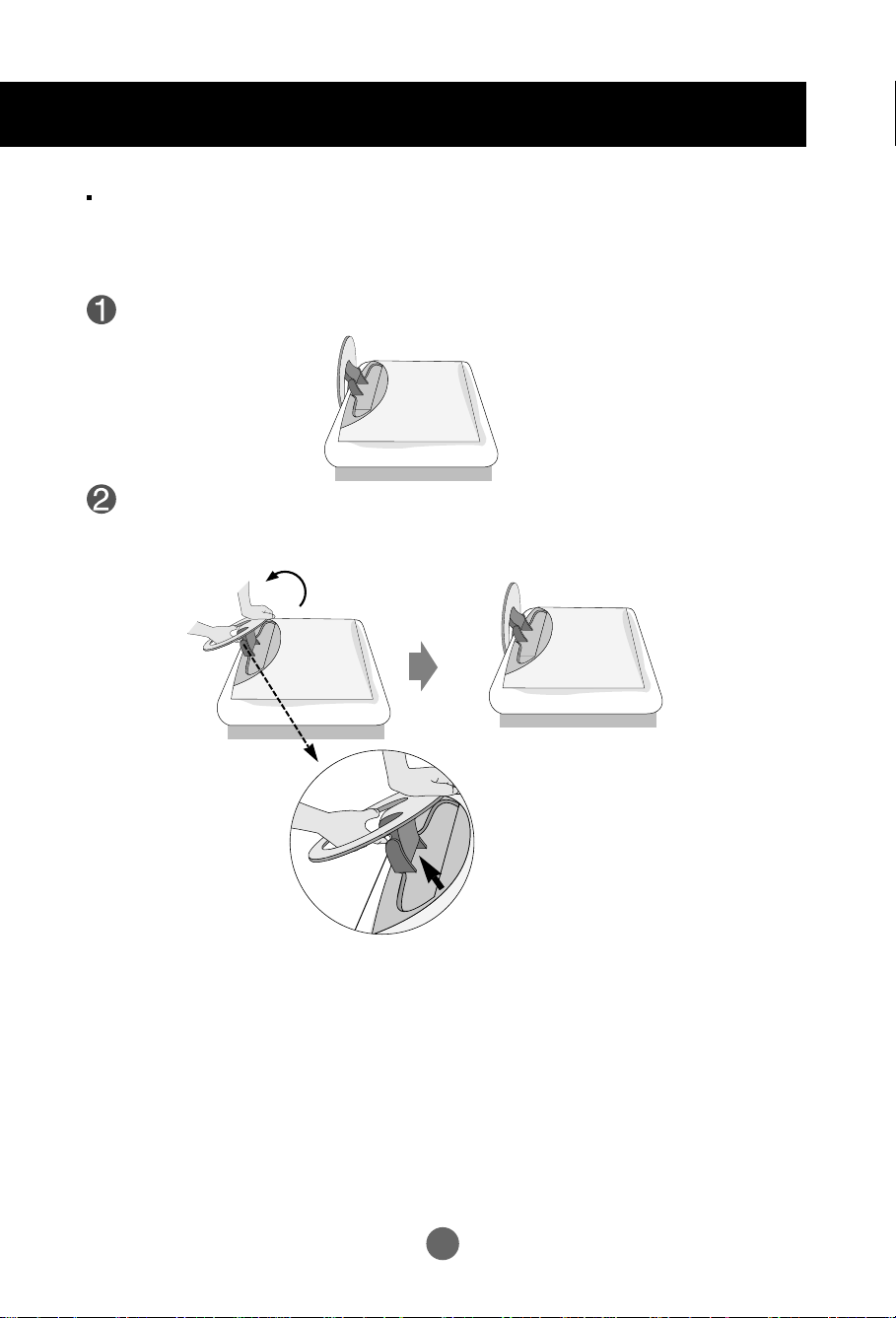
Before Connecting to the PC
Before setting up the monitor, ensure that the power to the monitor, the computer
system, and other attached devices is turned off.
Unfolding the stand base
Place the product with its front facing downward on a cushion or soft cloth.
Hold down the release button inside the stand and strongly pull out the stand with
your two hands.
The stand won't move if you don't
press release button.
A5
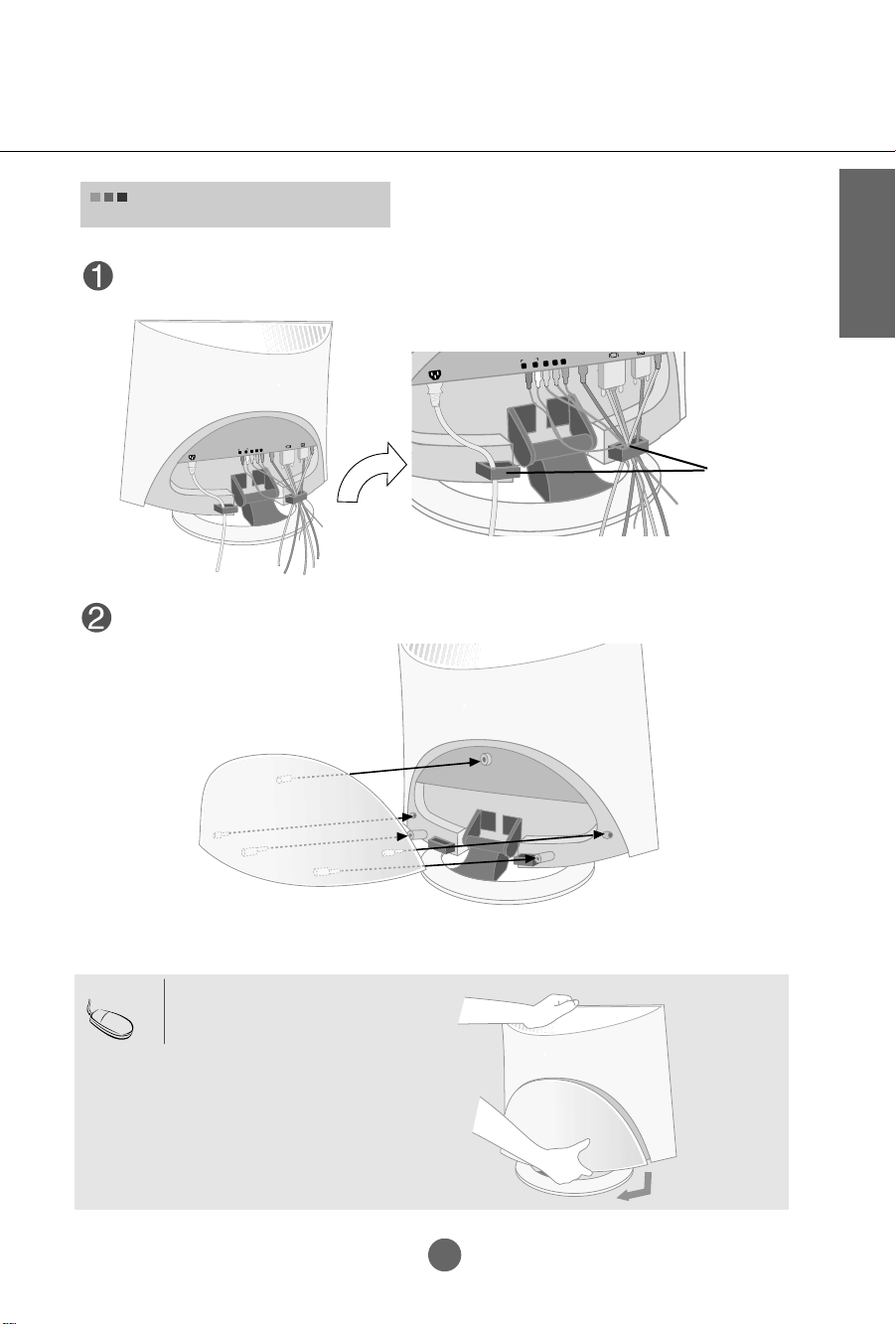
To arrange the cables
ANT IN
Aud
D
A
udio
R
L
Pr
Pb
Y
After connecting the cables neatly, arrange the cables to the Cable Holder as shown in
the following figure.
PC
Audio
D
IN
T
N
udio
A
A
Pr
Pb
Y
R
L
Cable Holder
Push the back cap shown in the following figure.
ENGLISH
Note
Back Cap
For remove the back cap,
Pull it shown in the following
figure.
A6
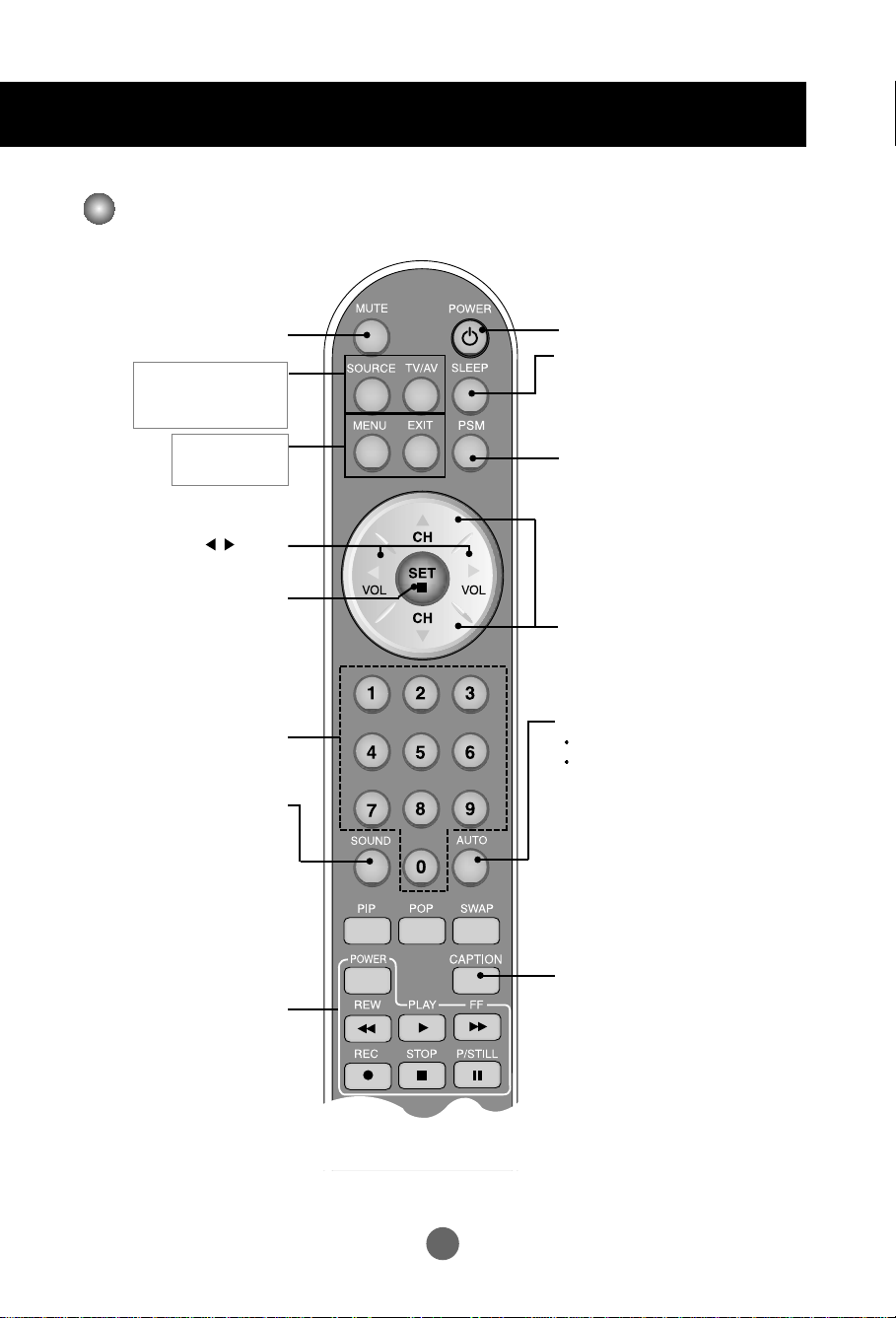
Name and Function of the Parts
Name of the Remote Controller Buttons
Mute button
•
Input Select Button
•
TV/AV Button
(See next page)
•
Menu Button
•
Exit Button
Volume Button
Set Button
Channel Number Select
Operational at the TV mode only
Sound Mode Select
Select the sound mode
: MONO/STEREO/SAP
Button
Power On/Off Button
Sleep Button
When watching AV//TV
-
The monitor will be automatically turned
off after a certain period of time.
Press this button repetitively to select an
appropriate time duration
PSM Button
When watching AV/HDTV/TV
- Automatically adjusts the image.
Press this button repetitively to set
the intended screen. (See A27)
Channel Up/Down Button
Auto Channel Button
TV: Automatic TV channel setup
PC: Automatic adjustment function
(Operational for the analog signal only)
Video Operation Button
Applicable for LG products only
A7
A7
CAPTION Button
(See A33)
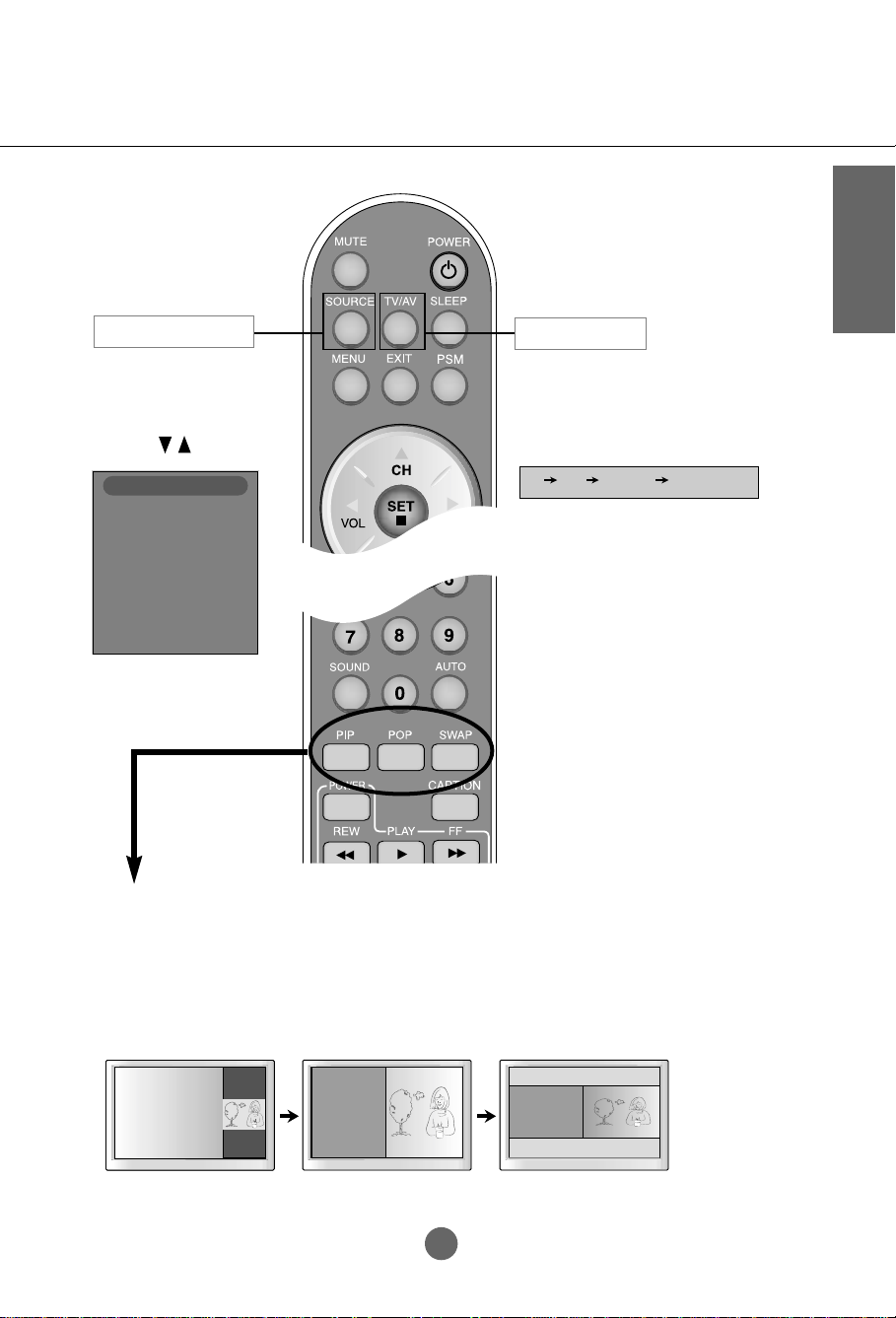
•
Input Select Button
If you press the button once,
the following Input Signal
Window will appear. Select
the signal type you want
using the button.
•
TV/AV Button
This button will be enabled only
when you selected the TV/AV
signal. The signal type will be
changed with the following order.
Set the signal type you want.
ENGLISH
INPUT SELECT
TV
AV
S-Video
Component
RGB
DVI
TV AV S-Video Component
1. PIP (Picture in Picture) Button
The sub-screen moves to the next mode whenever you press this button.
: Small -> Medium -> Large -> Off
2. POP (Picture out Picture) Button
The sub-screen moves to the next mode whenever you press this button.
: POP ON -> PBP(FULL) -> PBP(4:3) -> OFF
POP ON PBP (FULL) PBP (4:3)
A8
