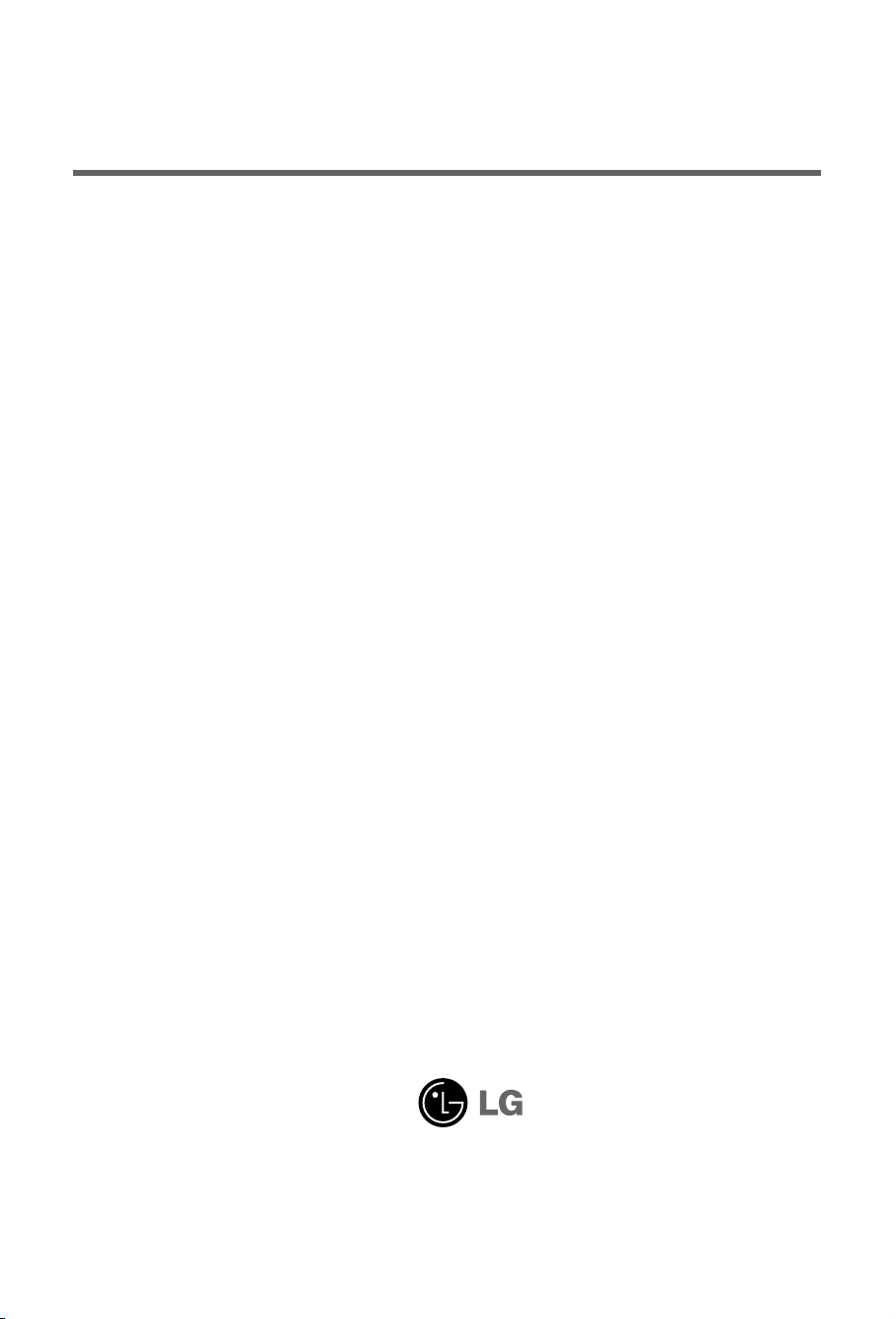
User’s Guide
M1721A
M1921A
Make sure to read the Important Precautions before using the product.
Keep the User's Guide(CD) in an accessible place for future reference.
See the label attached on the product and give the information to your dealer when you ask
for service.
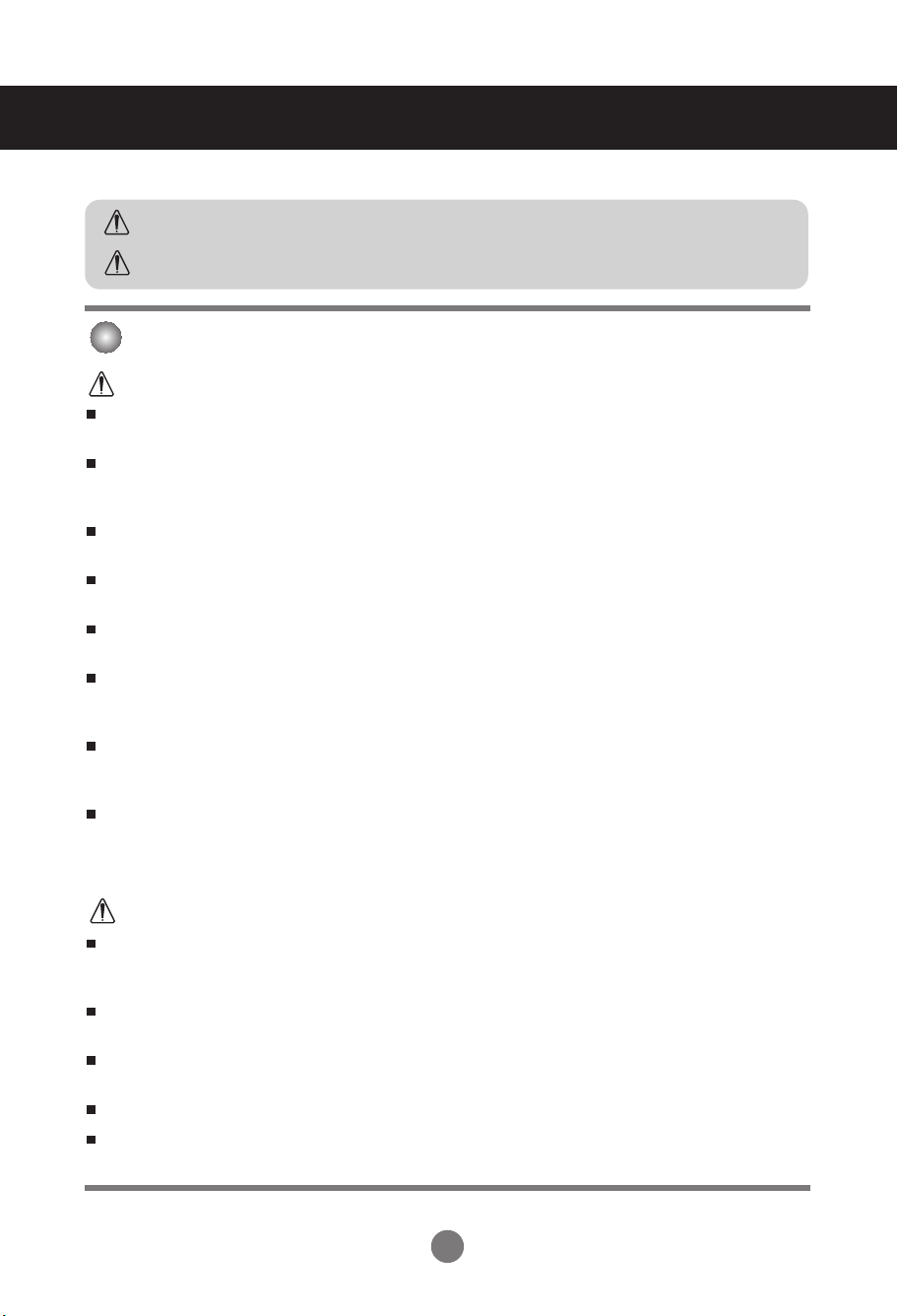
Safety Precautions
Please read these safety precautions carefully before using the product.
Warning
Caution
If you ignore the warning message, you may be seriously injured or there is a possibility of
accident or death.
If you ignore the caution message, you may be slightly injured or the product may be damaged
Precautions in installing the Product
Warning
Keep away from heat sources like electrical heaters.
- Electrical shock, fire, malfunction or deformation may occur.
Keep the packing anti-moisture material or vinyl packing out of the reach of children.
- Anti-moisture material is harmful if swallowed. If swallowed by mistake, force the patient to vomit and visit the
nearest hospital. Additionally, vinyl packing can cause suffocation. Keep it out of the reach of children.
Do not put heavy objects on the product or sit upon it.
- If the product collapses or is dropped, you may be injured. Children must pay particular attention.
Do not leave the power or signal cable unattended on the pathway.
- The passerby can falter, which can cause electrical shock, fire, product breakdown or injury.
Install the product in a neat and dry place.
- Dust or moisture can cause electrical shock, fire or product damage.
If you can smell smoke or other odors or hear a strange sound unplug the power cord and contact the
service center.
- If you continue to use without taking proper measures, electrical shock or fire can occur.
If you dropped the product or the case is broken, turn off the product and unplug the power cord.
- If you continue to use without taking proper measures, electrical shock or fire can occur. Contact the service
center.
Do not drop metallic objects such as coins, hair pins, chopsticks or wire into the product, or inflammable
objects such as paper and matches. Children must pay particular attention.
- Electrical shock, fire or injury can occur. If a foreign object is dropped into the product, unplug the power cord and
contact the service center.
Caution
Make sure the product ventilation hole is not blocked. Install the product in a suitably wide place (more
than 10cm from the wall)
- If you install the product too close to the wall, it may be deformed or fire can break out due to internal heat.
Do not block the ventilation hole of the product by a tablecloth or curtain.
- The product can be deformed or fire can break out due to overheating inside the product.
Install the product on a flat and stable place that has no risk of dropping the product.
- If the product is dropped, you may be injured or the product may be broken.
Install the product where no EMI occurs.
Keep the product away from direct sunlight.
- The product can be damaged.
1

Safety Precautions
Electrical Power Related Precautions
Warning
Make sure to connect the power cable to the grounded current.
- You may be electrocuted or injured.
Use the rated voltage only.
- The product can be damaged, or you may be electrocuted.
During a thunder or lightning storm, unplug the power cable or signal cable.
- You may be electrocuted or a fire can break out.
Do not connect several extension cords, electrical appliances or electrical heaters to a single outlet.
Use a power bar with a grounding terminal designed for exclusive use with the computer.
- A fire can break out due to overheating.
Do not touch the power plug with wet hands. Additionally, if the cord pin is wet or covered with dust, dry
the power plug completely or wipe dust off.
- You may be electrocuted due to excess moisture.
If you don’t intend to use the product for a long time, unplug the power cable from the product.
- Covering dust can cause a fire, or insulation deterioration can cause electric leakage, electric shock or fire.
Fix the power cable completely.
- If the power cable is not fixed completely, a fire can break out.
Hold the plug when pulling out the power cable. Do not bend the power cord with excessive force or put
heavy objects on the power cord.
- The power line can be damaged, which may cause electric shock or fire.
Do not insert a conductor (like a metal chopstick) into one end of the power cable while the other end is
connected to the input terminal on the wall. Additionally, do not touch the power cable right after
plugging into the wall input terminal.
- You may be electrocuted.
The power supply cord is used as the main disconnection device. Ensure that the socket-outlet is easily
accessible after installation.
Caution
Do not unplug the power cord while the product is in use.
- Electrical shock can damage the product.
Precautions in Moving the Product
Warning
Make sure to turn off the product.
- You may be electrocuted or the product can be damaged.
Make sure to remove all cables before moving the product.
- You may be electrocuted or the product can be damaged.
22

Safety Precautions
Caution
Do not shock the product when moving it.
- You may be electrocuted or the product can be damaged.
Do not dispose the product-packing box. Use it when you move.
Make the panel face forward and hold it with both hands to move.
- If you drop the product, the damaged product can cause electric shock or fire. Contact with the service center
for repair.
Precautions in Using the Product
Warning
Do not disassemble, repair or modify the product at your own discretion.
- Fire or electric shock accident can occur.
- Contact the service center for check, calibration or repair.
When cleaning the brown tube surface, unplug the power cord and scrub with soft cloth to prevent
scratching. Do not clean with a wet cloth.
Keep the product away from water.
- Fire or electric shock accident can occur.
Caution
Do not put or store inflammable substances near the product.
- There is a danger of explosion or fire due to careless handling of the inflammable substances.
When cleaning the brown tube surface, unplug the power cord and scrub with soft cloth to prevent
scratching. Do not clean with a wet cloth.
- The water can sink into the product, which can cause electric shock or serious malfunction.
Take a rest from time to time to protect your vision.
Keep the product clean at all times.
Take a comfortable and natural position when working with a product to relax the muscles.
Take a regular break when working with a product for a long time.
Do not press strongly upon the panel with a hand or sharp object such as nail, pencil or pen, or make
a scratch on it.
Keep the proper distance from the product.
- Your vision may be impaired if you look at the product too closely.
Set the appropriate resolution and clock by referring to the User’s Guide.
- Your vision can be impaired.
Use authorized detergent only when cleaning the product. (Do not use benzene, thinner or alcohol.)
- Product can be deformed.
On Disposal
The fluorescent lamp used in this product contains a small amount of mercury.
Do not dispose of this product with general household waste.
Disposal of this product must be carried out in accordance to the regulations of your local authority.
3
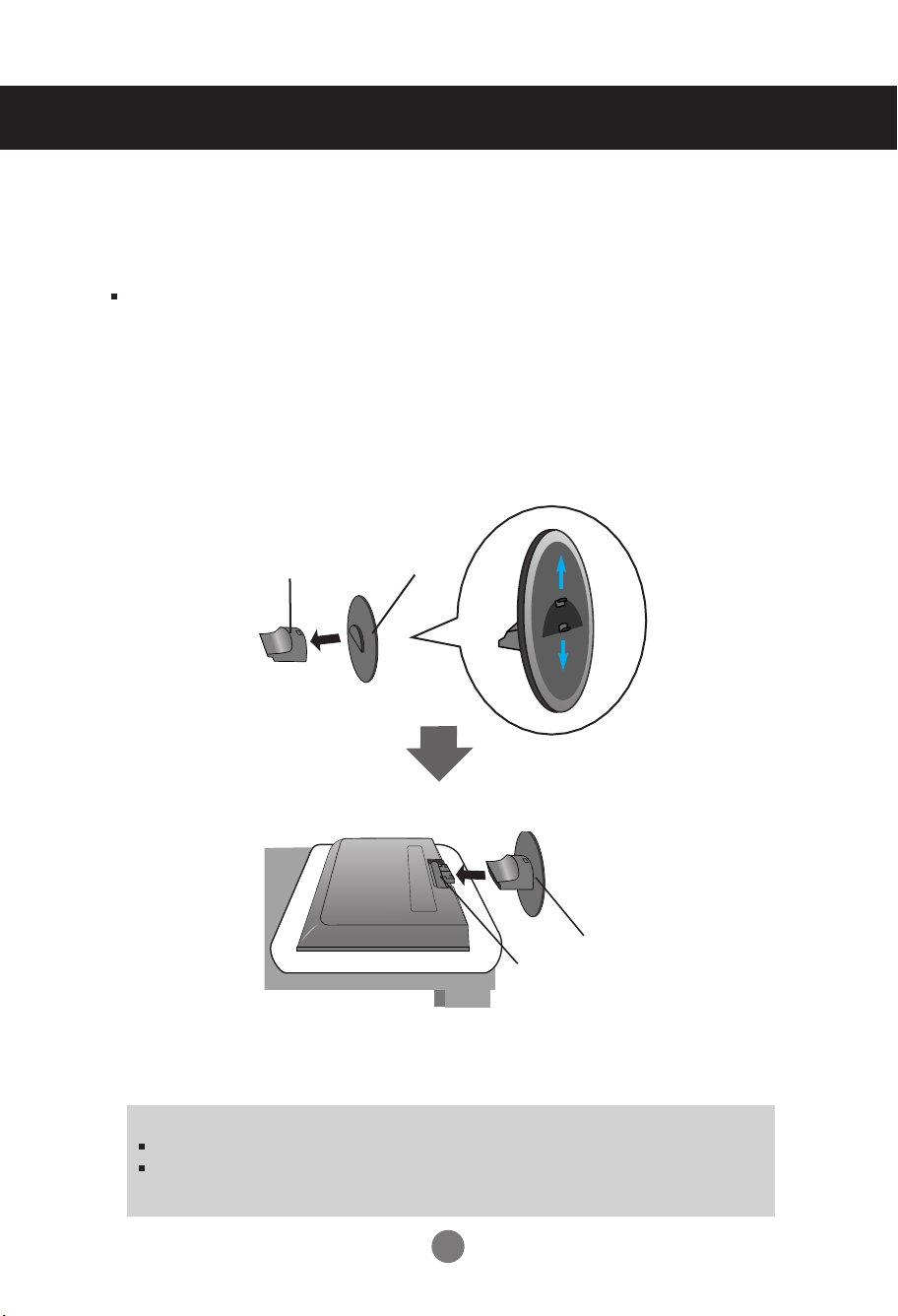
Before Connecting to the PC
Connecting the stand
Before setting up the product, ensure that the power supply, the computer system,
and other attached devices is turned off.
1. Place the monitor with its front facing downwardon a soft cloth.
2. Connect the Stand Base to the Stand Body and press latches at the button toward each end.
3. Connect the Stand, assembled in step 2, to the Monitor Panel until you hear a "Click".
4. Once assembled take the monitor up carefully and face the front side
2.
Stand Body
Stand Base
3.
Stand
Slot
Important
Once you connect the stand base, try not to disconnect it.
Do not carry the product upside down holding only the stand base. The product may
fall and get damaged or injure your foot.
4
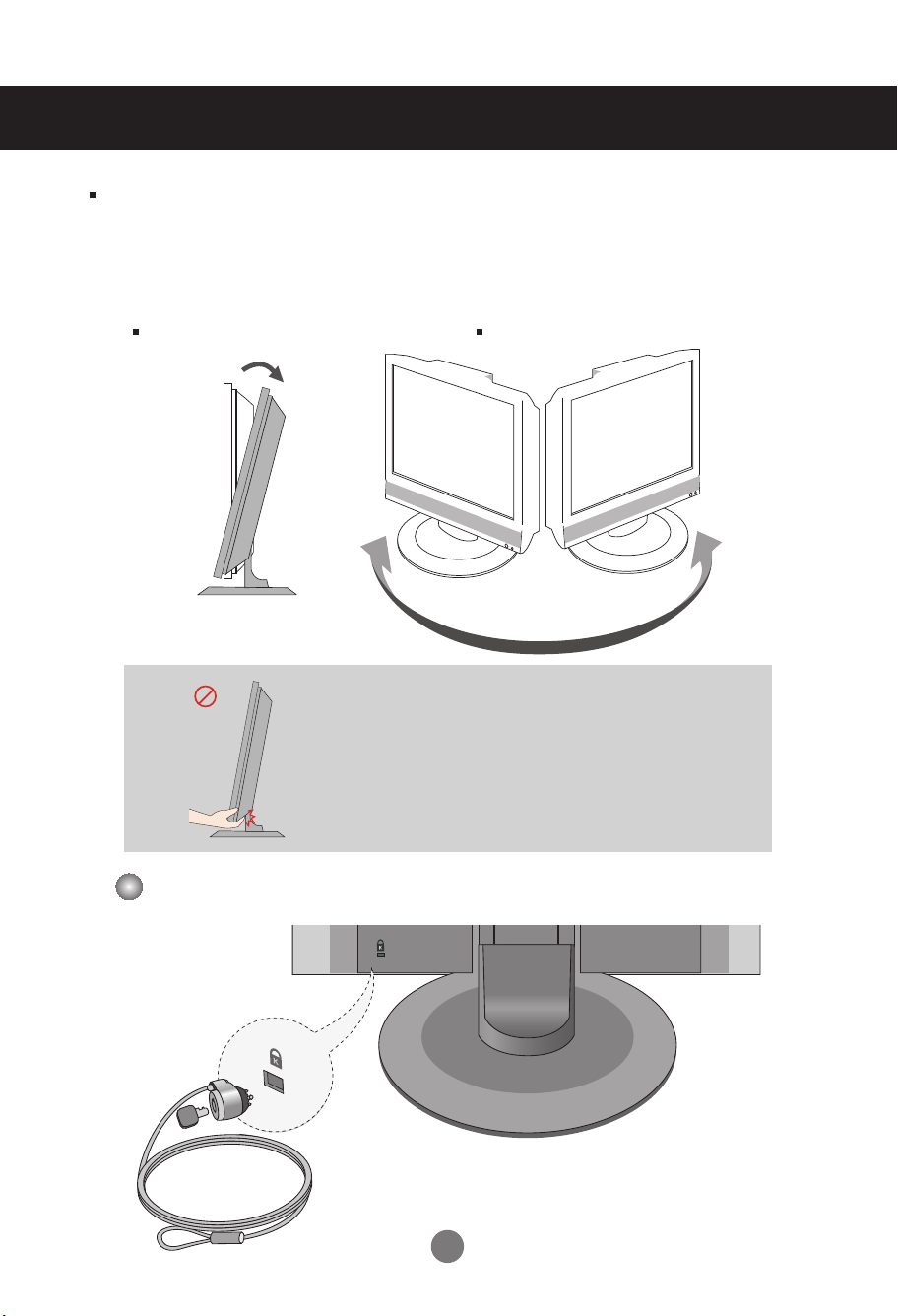
Before Connecting to the PC
Before setting up the product, ensure that the power supply, the computer system,
and other attached devices is turned off.
Positioning your display
1. Adjust the position of the panel in various ways for maximum comfort.
Tilt Range : -5˚~15˚ Swivel :320˚
Warning:
When adjusting the angle of the screen, do not put
your finger(s) in between the head of the monitor and
the stand body. You can hurt your finger(s).
Theft prevention locking device
Locking Device
Use this locking cable
separately if required.
(This has to be purchased
) to prevent theft.
5
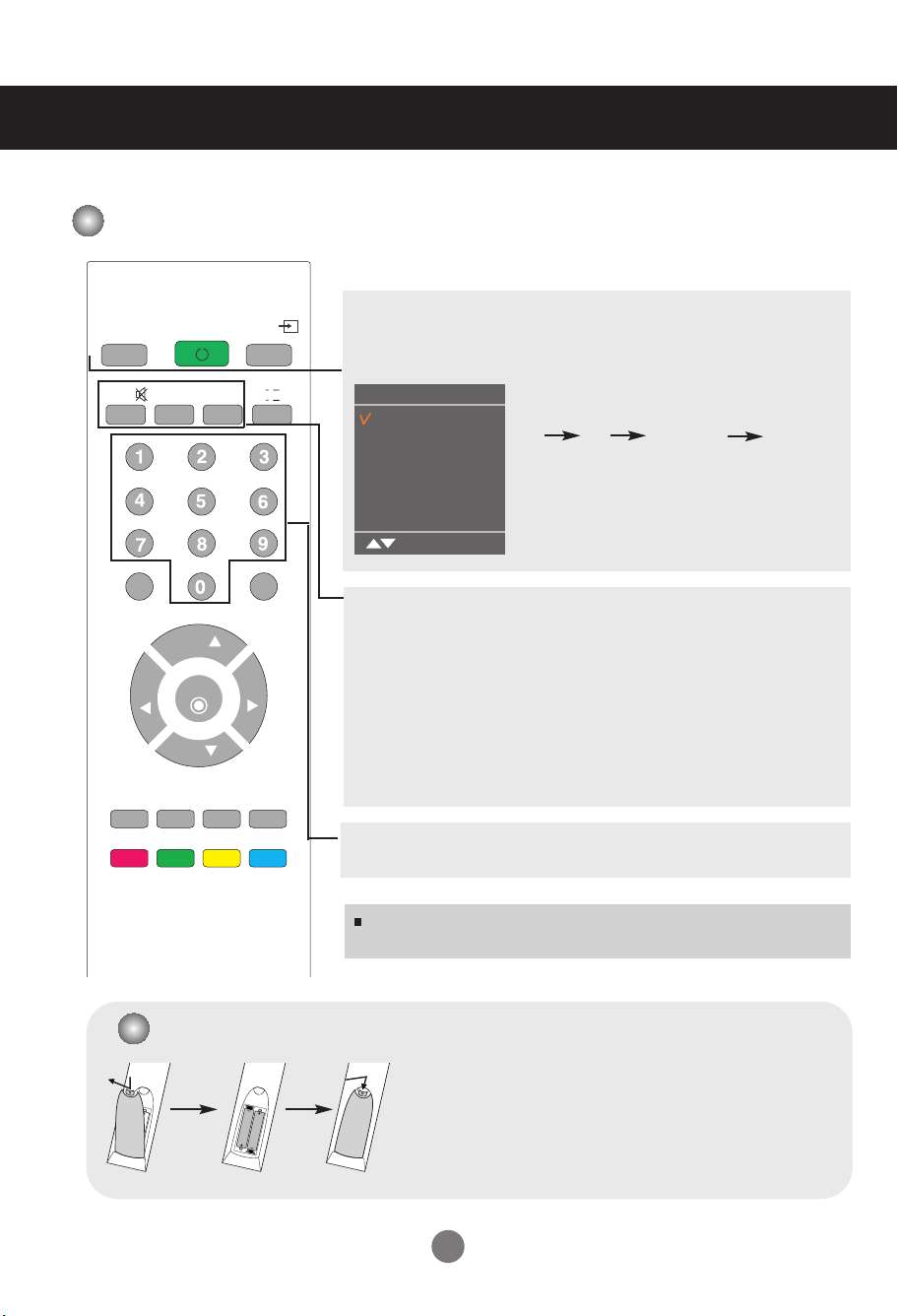
POWER
TV
INPUT
PR
PR
OK
MUTE
LIST
MENU
Q.VIEW
SLEEP
ARC/*
SSM
PSM
*
VOL
VOL
I/II
Name and Function of the Parts
Name of the Remote Control Buttons
TV :
TV button
POWER
INPUT
Input
TV
AV
Component
RGB
OK
MUTE
Switches the sound on or off.
PSM (Picture Status Memory)
Press repeatedly to select Dynamic, Standard, Mild, Game or User
picture mode.
SSM
(Sound Status Memory)
Use this button to select the sound tone.
Press repeatedly to select Flat, Music, Movie, Sports, User
Each time you press the Input button it will
change to
TV AV Component RGB
If nothing is inputted for several seconds the
screen will automatically move to the
selected menu.
Button
Button
sound tone.
Number buttons
Able to directly select and change channel.
NOTE : In case of weak stereo sound signals, with stereo or Nicam stereo
Inserting batteries into remote control.
transmission, select mono reception.
1. Take out the battery cap.
2. Insert the batteries with correct polarity (+/-).
3. Close the battery cap.
• Dispose of used batteries in the recycle bin to prevent
environmental pollution.
6

POWER
TV
INPUT
PR
PR
OK
MUTE
LIST
MENU
Q.VIEW
SLEEP
ARC/*
SSM
PSM
*
VOL
VOL
I/II
Name and Function of the Parts
Name of the Remote Control Buttons
I/II : Bilingual choice and sound mode selection
[TV]
To switch from Stereo to Mono sound in case of stereo
or from Nicam Stereo to Nicam Mono, in case of digital
to switch from Nicam Dual I to Nicam Dual II or Nicam Dual I+II in
case of Nicam Dual transmission.
to choose between Dual I, Dual II or Dual I+II in case of bilingual
transmission :
Dual I sends the primary broadcast language to the loudspeakers ;
Dual II sends the secondary broadcast language to the loudspeakers ;
Dual I+II sends a separate language to each loudspeakers.
[AV]
In AV/Component mode, you can select output sound for the left and
right loudspeakers. Repeatedly press the I/II button to select the sound output.
L+R : Audio signal from audio L input is sent to left
loud-speaker and audio signal from audio R input is
sent to right loud-speaker.
L+L :
Audio signal from audio L input is sent to left and right loud-speakers.
R+R : Audio signal from audio R input is sent to left and
right loud-speakers.
transmission,
transmission.
LIST : Programme list
To display the programme list (0~ 99).
Programme List
0 C 01 5 C 07
1 C 35 6 C 50
2 C 05 7 C 51
3 C 11 8 C 41
4 C 04 9 C 63
OK MENU
Note: TV channels displayed in blue have been setup
to be skipped in the Programme Edit menu.
Q.VIEW : QUICK VIEW Button
To display the previously selected TV channel
7

Name and Function of the Parts
PR
PR
OK
MENU
SLEEP
ARC/*
*
VOL
VOL
Name of the Remote Control Buttons
PR ( ) Buttons
Able to change channel.
VOL ( ) Buttons
Able to adjust sound.
OK Button
Use when functional adjustment is completed.
MENU
Use this button to enter the On Screen Display menu.
SLEEP : SLEEP Timer
You can set a time period after which the
TV / AV / Component / RGB should switch itself to standby. Press
the key repeatedly to select the number of minutes.
_ _ _ (off)
ARC
No function
10
240 180
20 30
120
60
90
8
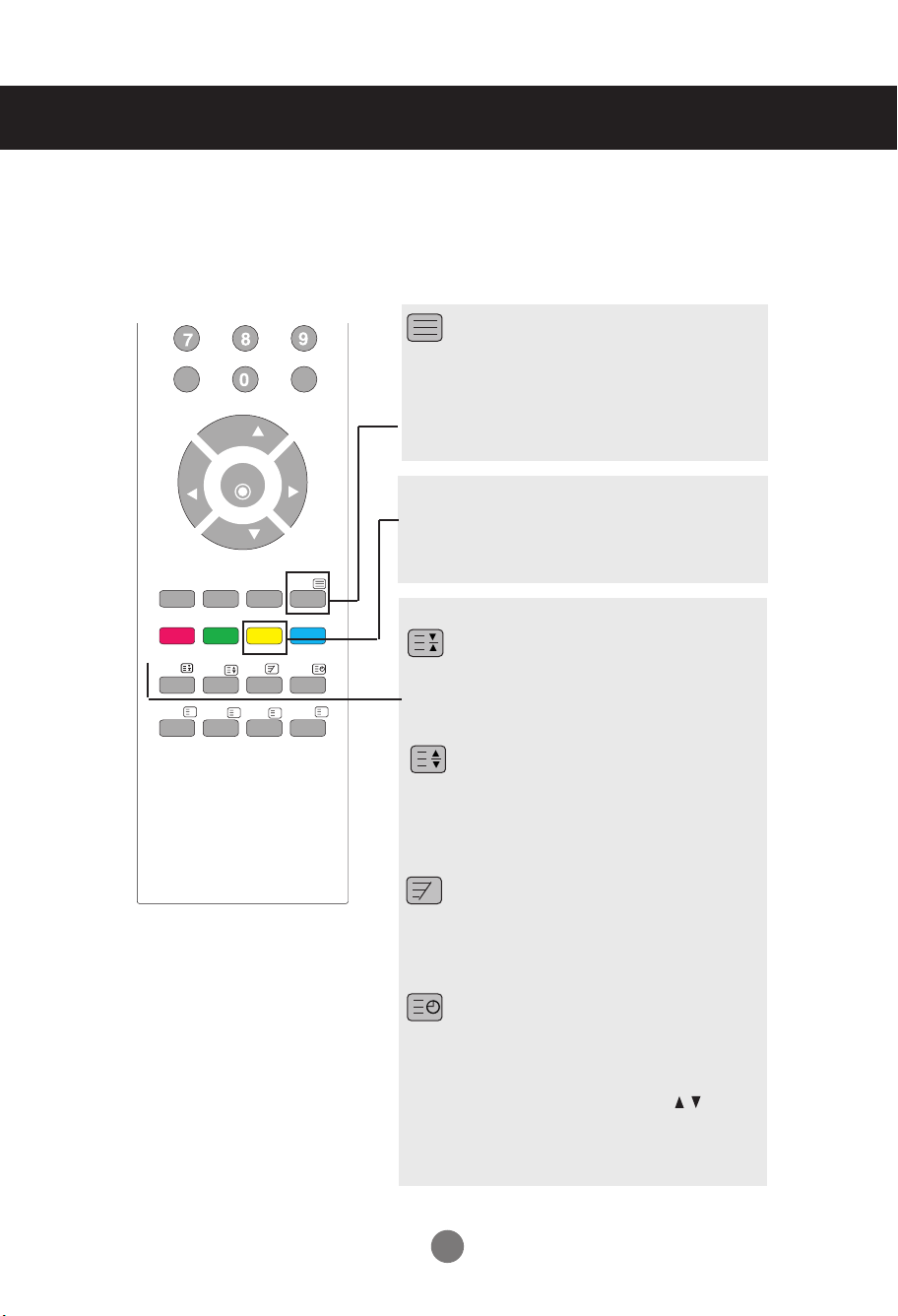
Name and Function of the Parts
PR
PR
OK
LIST
MENU
Q.VIEW
SLEEP
ARC/*
UPDATE
SIZE
HOLD
INDEX
TEXT
TIME
MIX
REVEAL
MODE
VOL
VOL
M
X
?
i
Remote Control - Using the Teletext function
(Depends on the country the remote control can be provided different.)
TEXT
To select the teletext on or off. The main index
page or the last selected page appears on the
screen together with an information headline and
an option line at the bottom of the screen.
Yellow key
Favourite Program On : Rotate favourite channel
Favourite Program Off : To display the previously
selected TV channel.
HOLD
Press the button to stop the automatically rotating
of the sub pages. Press the button again to
continue the automatic rotating again.
SIZE
Press the button repeatedly to display the upper
part, the lower part and then to return to the
normal page size.
MIX
Display the teletext pages superimposed on
the TV picture. To switch the TV picture off
press this button again.
TIME
Press this button to select a sub page number.
The sub page number is displayed at the
bottom of the screen. To hold or change the
sub page, press the RED/GREEN, or
NUMBER buttons. Press again to exit this
function.
9
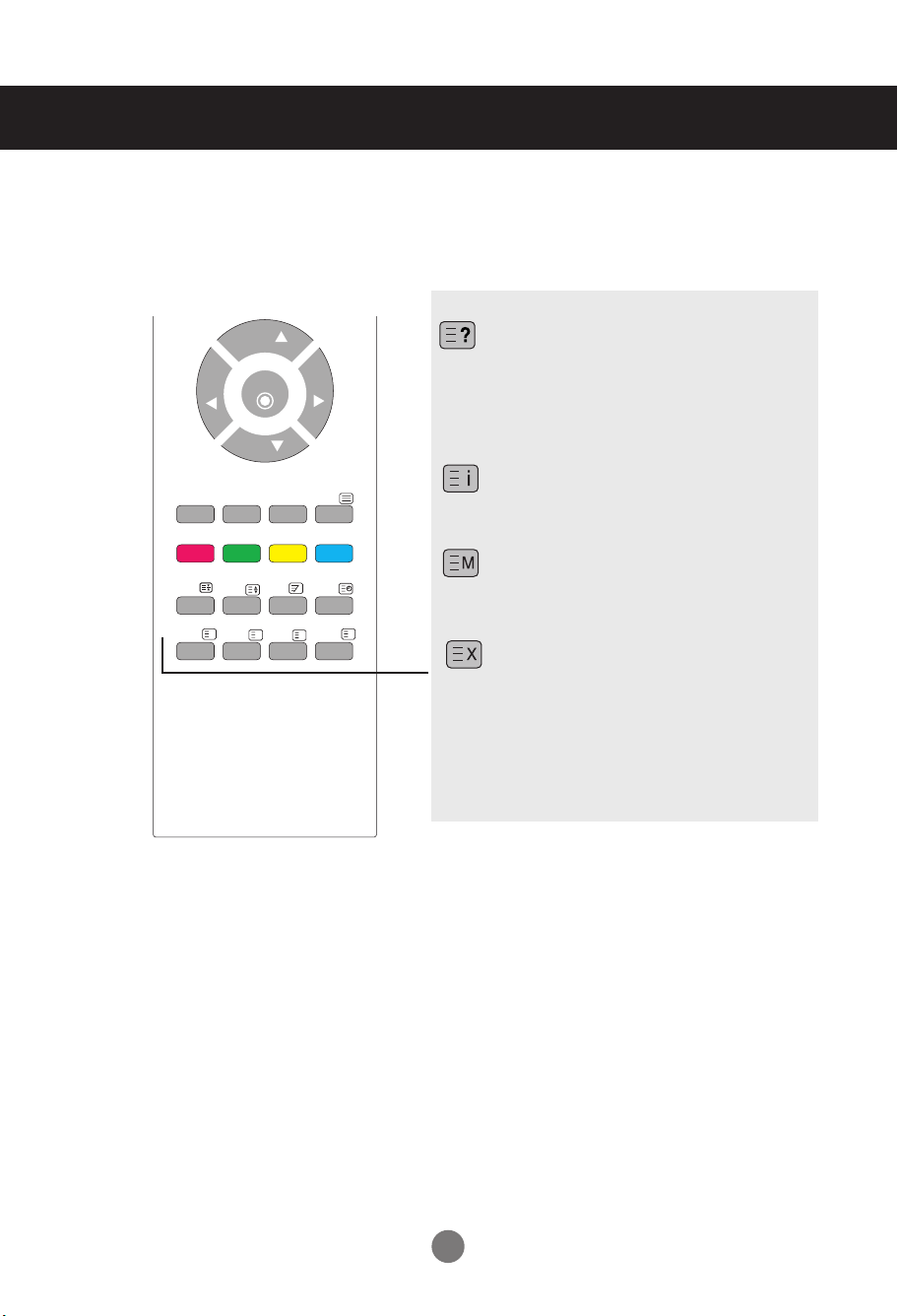
Name and Function of the Parts
PR
PR
OK
MENU
SLEEP
ARC/*
UPDATE
SIZE
HOLD
INDEX
TEXT
TIME
MIX
REVEAL
MODE
VOL
VOL
M
X
?
i
Remote Control - Using the Teletext function
REVEAL
Press the button to reveal/conceal the hidden
information, such as solutions to riddles and
puzzles. Press this button again to remove the
information from the display.
INDEX
To display the main index.
MODE
The mode will be switched in the Teletext mode.
UPDATE
Press the button to appear the TV programme.
At the top of screen indicates that you are still in the
teletext mode. Before interrupting teletext, you may
select a page number. When the page has been
found, the information line appears briefly on your
screen. Press the button again to reappear teletext.
10
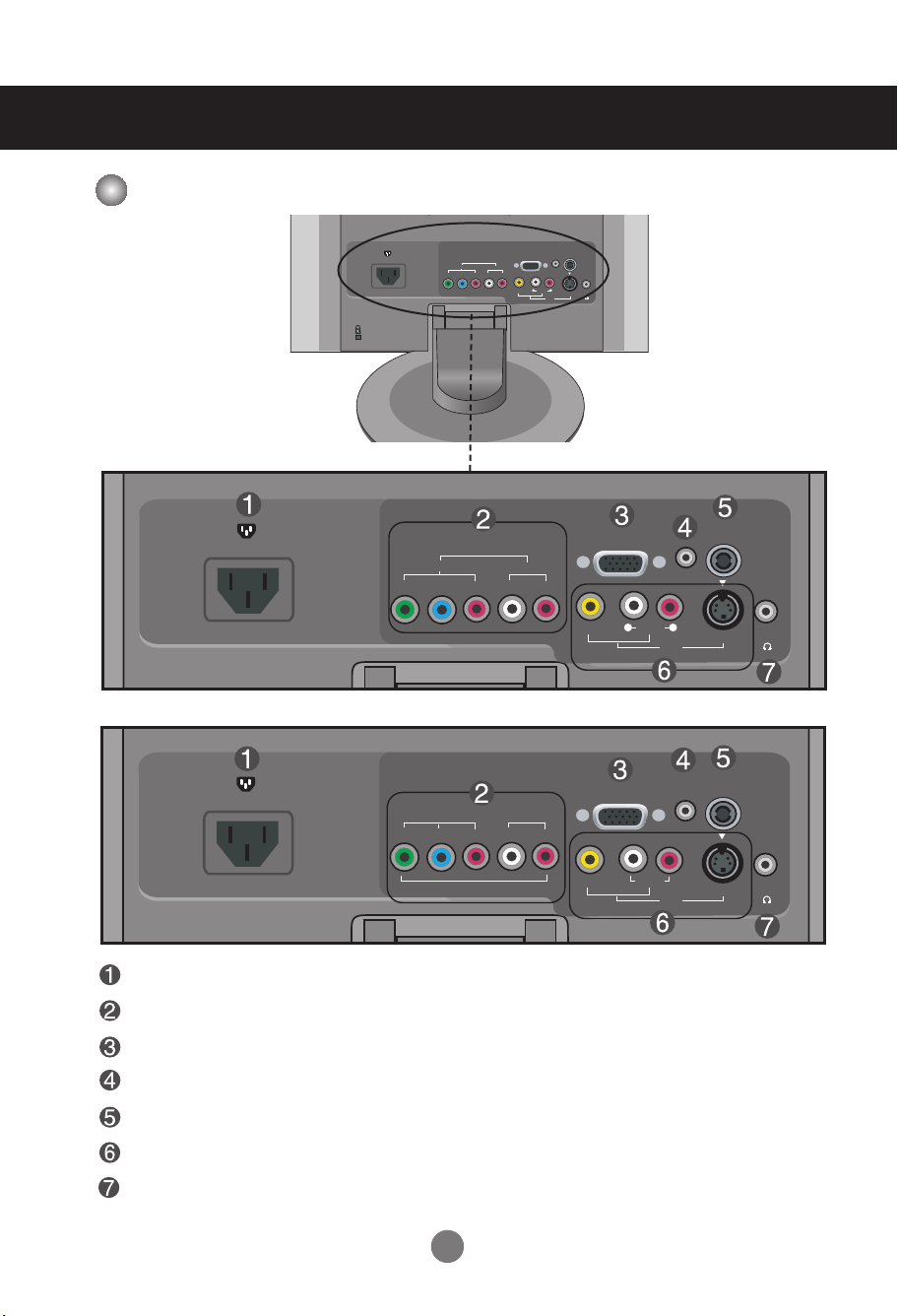
Name and Function of the Parts
H/PS-VIDEO
AV IN
(Mono)
RGB (PC/DTV) IN
ANTENNA IN
AUDIO
(RGB) IN
VIDEO
AUDIO
VIDEO
AUDIO
L R
COMPONENT IN
Y
PB PR
LR
H/PS-VIDEO
AV IN
(Mono)
RGB (PC/DTV) IN
ANTENNA IN
AUDIO
(RGB) IN
VIDEO
AUDIO
VIDEO
AUDIO
L R
COMPONENT IN
Y
PB PR
LR
H/PS-VIDEO
AV IN
(Mono)
RGB (PC/DTV) IN
ANTENNA IN
AUDIO
(RGB) IN
VIDEO
AUDIO
VIDEO
AUDIO
L
R
Y
PB PR
LR
COMPONENT IN
Rear View
[19 inch]
[17 inch]
Power Connector : Connect the power cord.
Component Input Terminal
D-Sub Analog Signal Connector
RGB Sound Jack : Connect to the jack in the PC sound card or D-TV sound Output Jack.
TV Tuner Jack : Connect the antenna.
AV Input Terminal
Headphone/Earphone Connection Terminal
11
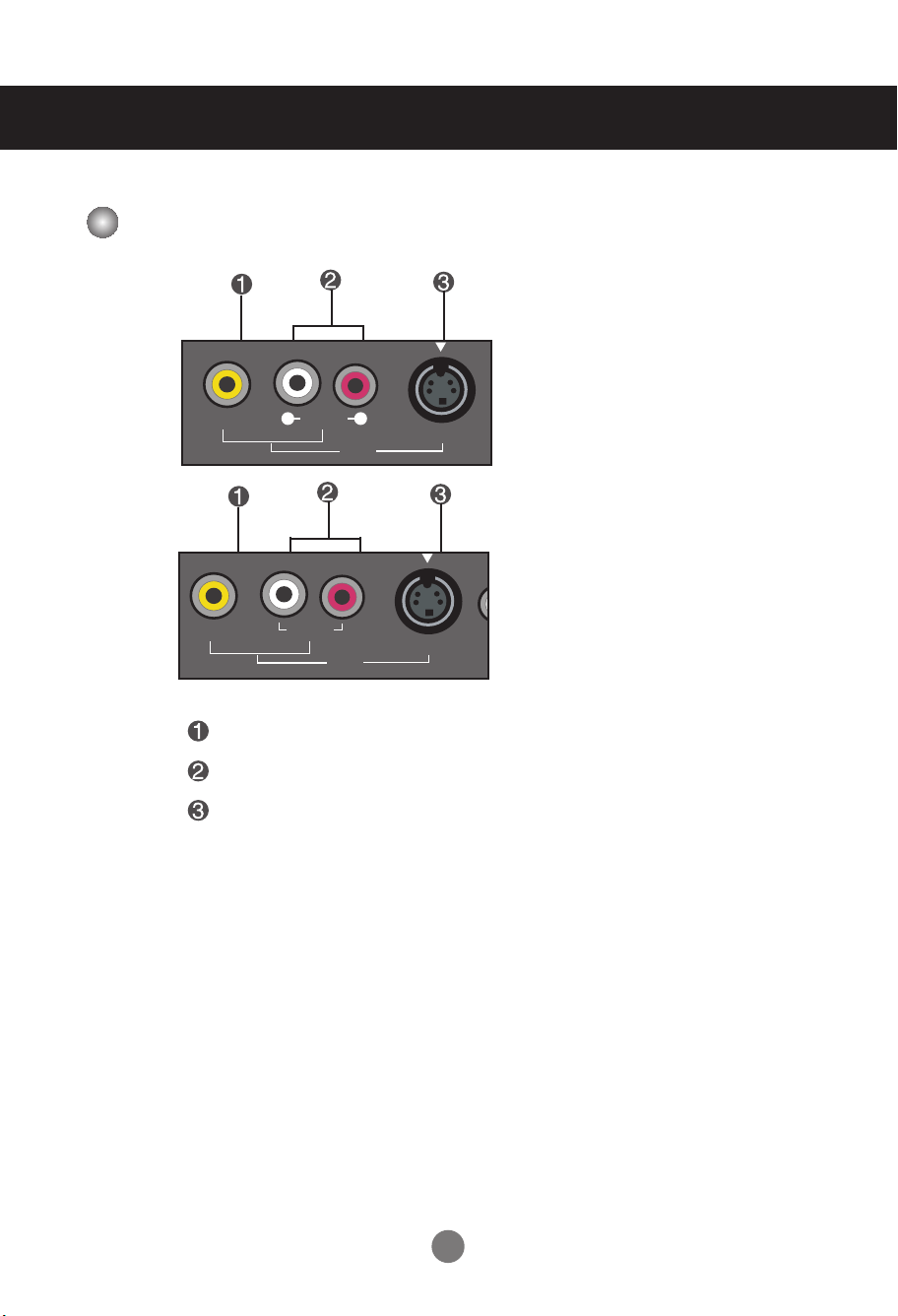
Name and Function of the Parts
S-VIDEO
AV IN
(Mono)
(RGB) IN
VIDEO
AUDIO
L R
S-VIDEO
AV IN
(Mono)
VIDEO
AUDIO
L
R
AV Input Terminal
[19 inch]
[17 inch]
Video Input Terminal
Audio Input Terminal
S-Video Input Terminal
12
