LG M1721A-BM User Manual

Safety Precautions
Please read these safety precautions carefully before using the product.
Warning If you ignore the warning message, you may be seriously injured or there is a possibility of accident or death.
 Caution If you ignore the caution message, you may be slightly injured or the product may be damaged
Caution If you ignore the caution message, you may be slightly injured or the product may be damaged
 Warning
Warning
 Keep away from heat sources like electrical heaters.
Keep away from heat sources like electrical heaters.
- Electrical shock, fire, malfunction or deformation may occur.
 Keep the packing anti-moisture material or vinyl packing out of the reach of children.
Keep the packing anti-moisture material or vinyl packing out of the reach of children.
-Anti-moisture material is harmful if swallowed. If swallowed by mistake, force the patient to vomit and visit the nearest hospital. Additionally, vinyl packing can cause suffocation. Keep it out of the reach of children.
 Do not put heavy objects on the product or sit upon it.
Do not put heavy objects on the product or sit upon it.
- If the product collapses or is dropped, you may be injured. Children must pay particular attention.
 Do not leave the power or signal cable unattended on the pathway.
Do not leave the power or signal cable unattended on the pathway.
- The passerby can falter, which can cause electrical shock, fire, product breakdown or injury.
 Install the product in a neat and dry place.
Install the product in a neat and dry place.
- Dust or moisture can cause electrical shock, fire or product damage.
 If you can smell smoke or other odors or hear a strange sound unplug the power cord and contact the service center.
If you can smell smoke or other odors or hear a strange sound unplug the power cord and contact the service center.
- If you continue to use without taking proper measures, electrical shock or fire can occur.
 If you dropped the product or the case is broken, turn off the product and unplug the power cord.
If you dropped the product or the case is broken, turn off the product and unplug the power cord.
-If you continue to use without taking proper measures, electrical shock or fire can occur. Contact the service center.
 Do not drop metallic objects such as coins, hair pins, chopsticks or wire into the product, or inflammable objects such as paper and matches. Children must pay particular attention.
Do not drop metallic objects such as coins, hair pins, chopsticks or wire into the product, or inflammable objects such as paper and matches. Children must pay particular attention.
-Electrical shock, fire or injury can occur. If a foreign object is dropped into the product, unplug the power cord and contact the service center.
 Caution
Caution
 Make sure the product ventilation hole is not blocked. Install the product in a suitably wide place (more than 10cm from the wall)
Make sure the product ventilation hole is not blocked. Install the product in a suitably wide place (more than 10cm from the wall)
- If you install the product too close to the wall, it may be deformed or fire can break out due to internal heat.
 Do not block the ventilation hole of the product by a tablecloth or curtain.
Do not block the ventilation hole of the product by a tablecloth or curtain.
- The product can be deformed or fire can break out due to overheating inside the product.
 Install the product on a flat and stable place that has no risk of dropping the product.
Install the product on a flat and stable place that has no risk of dropping the product.
- If the product is dropped, you may be injured or the product may be broken.
 Install the product where no EMI occurs.
Install the product where no EMI occurs.
 Keep the product away from direct sunlight.
Keep the product away from direct sunlight.
- The product can be damaged.
1

Safety Precautions
 Electrical Power Related Precautions
Electrical Power Related Precautions
 Warning
Warning
 Make sure to connect the power cable to the grounded current.
Make sure to connect the power cable to the grounded current.
- You may be electrocuted or injured.
 Use the rated voltage only.
Use the rated voltage only.
- The product can be damaged, or you may be electrocuted.
 During a thunder or lightning storm, unplug the power cable or signal cable.
During a thunder or lightning storm, unplug the power cable or signal cable.
- You may be electrocuted or a fire can break out.
 Do not connect several extension cords, electrical appliances or electrical heaters to a single outlet. Use a power bar with a grounding terminal designed for exclusive use with the computer.
Do not connect several extension cords, electrical appliances or electrical heaters to a single outlet. Use a power bar with a grounding terminal designed for exclusive use with the computer.
- A fire can break out due to overheating.
 Do not touch the power plug with wet hands. Additionally, if the cord pin is wet or covered with dust, dry the power plug completely or wipe dust off.
Do not touch the power plug with wet hands. Additionally, if the cord pin is wet or covered with dust, dry the power plug completely or wipe dust off.
- You may be electrocuted due to excess moisture.
 If you don’t intend to use the product for a long time, unplug the power cable from the product.
If you don’t intend to use the product for a long time, unplug the power cable from the product.
- Covering dust can cause a fire, or insulation deterioration can cause electric leakage, electric shock or fire.
 Fix the power cable completely.
Fix the power cable completely.
- If the power cable is not fixed completely, a fire can break out.
 Hold the plug when pulling out the power cable. Do not bend the power cord with excessive force or put heavy objects on the power cord.
Hold the plug when pulling out the power cable. Do not bend the power cord with excessive force or put heavy objects on the power cord.
- The power line can be damaged, which may cause electric shock or fire.
 Do not insert a conductor (like a metal chopstick) into one end of the power cable while the other end is connected to the input terminal on the wall. Additionally, do not touch the power cable right after plugging into the wall input terminal.
Do not insert a conductor (like a metal chopstick) into one end of the power cable while the other end is connected to the input terminal on the wall. Additionally, do not touch the power cable right after plugging into the wall input terminal.
- You may be electrocuted.
 The power supply cord is used as the main disconnection device. Ensure that the socket-outlet is easily accessible after installation.
The power supply cord is used as the main disconnection device. Ensure that the socket-outlet is easily accessible after installation.
 Caution
Caution
 Do not unplug the power cord while the product is in use.
Do not unplug the power cord while the product is in use.
- Electrical shock can damage the product.
 Precautions in Moving the Product
Precautions in Moving the Product
 Warning
Warning
 Make sure to turn off the product.
Make sure to turn off the product.
- You may be electrocuted or the product can be damaged.
 Make sure to remove all cables before moving the product.
Make sure to remove all cables before moving the product.
- You may be electrocuted or the product can be damaged.
2
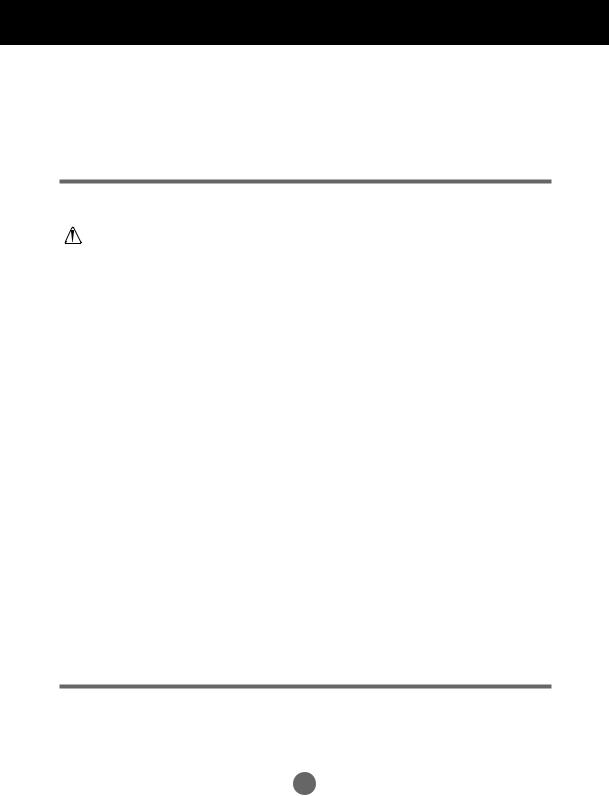
Safety Precautions
 Caution
Caution
 Do not shock the product when moving it.
Do not shock the product when moving it.
- You may be electrocuted or the product can be damaged.
 Do not dispose the product-packing box. Use it when you move.
Do not dispose the product-packing box. Use it when you move.
 Make the panel face forward and hold it with both hands to move.
Make the panel face forward and hold it with both hands to move.
-If you drop the product, the damaged product can cause electric shock or fire. Contact with the service center for repair.
 Precautions in Using the Product
Precautions in Using the Product
Warning
 Do not disassemble, repair or modify the product at your own discretion.
Do not disassemble, repair or modify the product at your own discretion.
-Fire or electric shock accident can occur.
-Contact the service center for check, calibration or repair.
 When cleaning the brown tube surface, unplug the power cord and scrub with soft cloth to prevent scratching. Do not clean with a wet cloth.
When cleaning the brown tube surface, unplug the power cord and scrub with soft cloth to prevent scratching. Do not clean with a wet cloth.
 Keep the product away from water.
Keep the product away from water.
- Fire or electric shock accident can occur.
 Caution
Caution
 Do not put or store inflammable substances near the product.
Do not put or store inflammable substances near the product.
- There is a danger of explosion or fire due to careless handling of the inflammable substances.
 When cleaning the brown tube surface, unplug the power cord and scrub with soft cloth to prevent scratching. Do not clean with a wet cloth.
When cleaning the brown tube surface, unplug the power cord and scrub with soft cloth to prevent scratching. Do not clean with a wet cloth.
- The water can sink into the product, which can cause electric shock or serious malfunction.
 Take a rest from time to time to protect your vision.
Take a rest from time to time to protect your vision.
 Keep the product clean at all times.
Keep the product clean at all times.
 Take a comfortable and natural position when working with a product to relax the muscles.
Take a comfortable and natural position when working with a product to relax the muscles.
 Take a regular break when working with a product for a long time.
Take a regular break when working with a product for a long time.
 Do not press strongly upon the panel with a hand or sharp object such as nail, pencil or pen, or make a scratch on it.
Do not press strongly upon the panel with a hand or sharp object such as nail, pencil or pen, or make a scratch on it.
 Keep the proper distance from the product.
Keep the proper distance from the product.
- Your vision may be impaired if you look at the product too closely.
 Set the appropriate resolution and clock by referring to the User’s Guide.
Set the appropriate resolution and clock by referring to the User’s Guide.
- Your vision can be impaired.
 Use authorized detergent only when cleaning the product. (Do not use benzene, thinner or alcohol.)
Use authorized detergent only when cleaning the product. (Do not use benzene, thinner or alcohol.)
- Product can be deformed.
 On Disposal
On Disposal
 The fluorescent lamp used in this product contains a small amount of mercury.
The fluorescent lamp used in this product contains a small amount of mercury.
 Do not dispose of this product with general household waste.
Do not dispose of this product with general household waste.
Disposal of this product must be carried out in accordance to the regulations of your local authority.
3
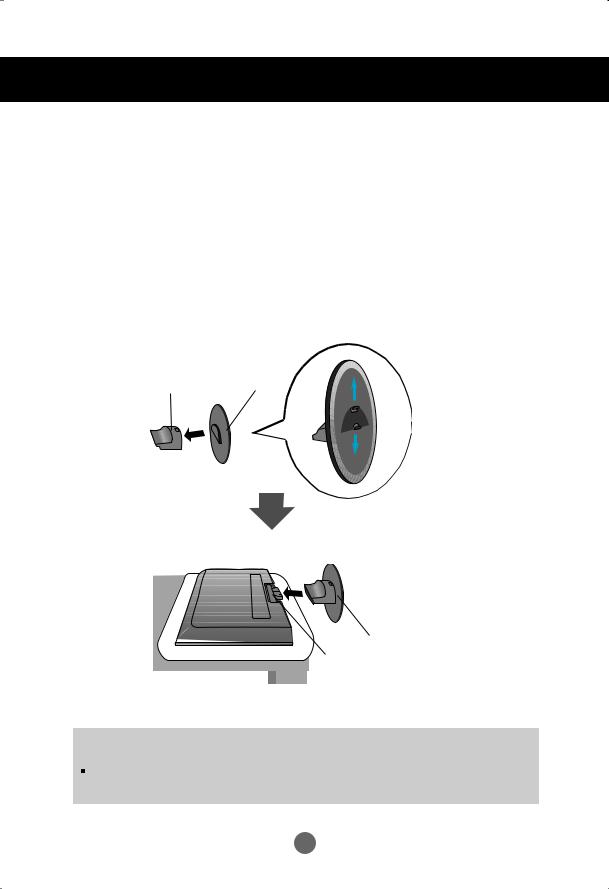
Before Connecting to the PC
Connecting the stand
 Before setting up the product, ensure that the power supply, the computer system, and other attached devices is turned off.
Before setting up the product, ensure that the power supply, the computer system, and other attached devices is turned off.
1.
2.
3.
4.
Place the monitor with its front facing downward on a soft cloth.
Connect the Stand Base to the Stand Body and press latches at the button toward each end.
Connect the Stand, assembled in step 2, to the Monitor Panel until you hear a "Click".
Once assembled take the monitor up carefully and face the front side
2.
Stand Body |
Stand Base |
3.
Stand
Slot
Important
 Once you connect the stand base, try not to disconnect it.
Once you connect the stand base, try not to disconnect it.
Do not carry the product upside down holding only the stand base. The product may fall and get damaged or injure your foot.
4
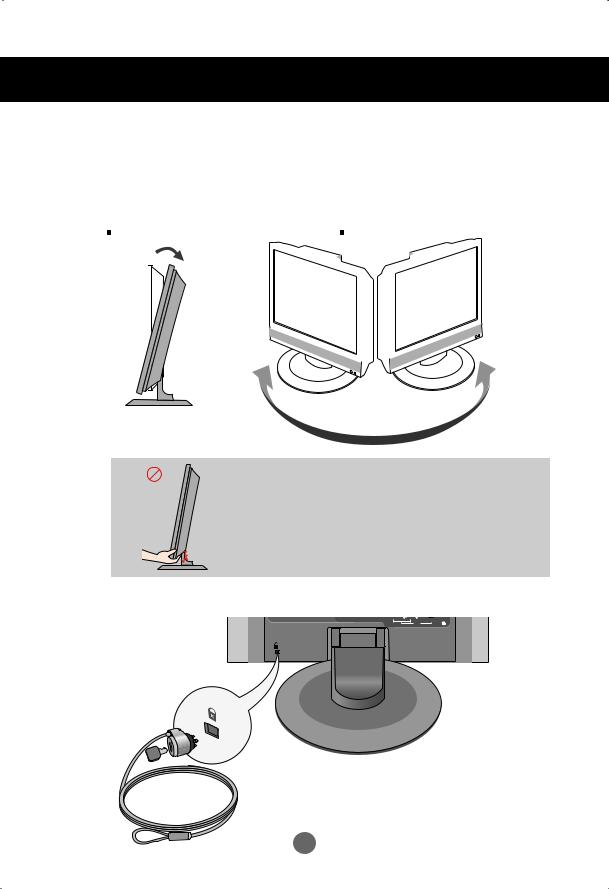
Before Connecting to the PC
 Before setting up the product, ensure that the power supply, the computer system, and other attached devices is turned off.
Before setting up the product, ensure that the power supply, the computer system, and other attached devices is turned off.
Positioning your display
1. Adjust the position of the panel in various ways for maximum comfort.
Tilt Range : -5˚~15˚ |
Swivel :320˚ |
|||||
|
|
|
|
|
|
|
|
|
|
|
|
|
|
|
|
|
|
|
|
|
|
|
|
|
|
|
|
|
|
|
|
|
|
|
Warning:
When adjusting the angle of the screen, do not put your finger(s) in between the head of the monitor and the stand body. You can hurt your finger(s).
Theft prevention locking device
VIDEO |
L |
AUDIO R |
|
|
(Mono) |
S-VIDEO |
H/P |
AV IN
Device
Use this locking cable (This has to be purchased separately if required.) to prevent theft.
5
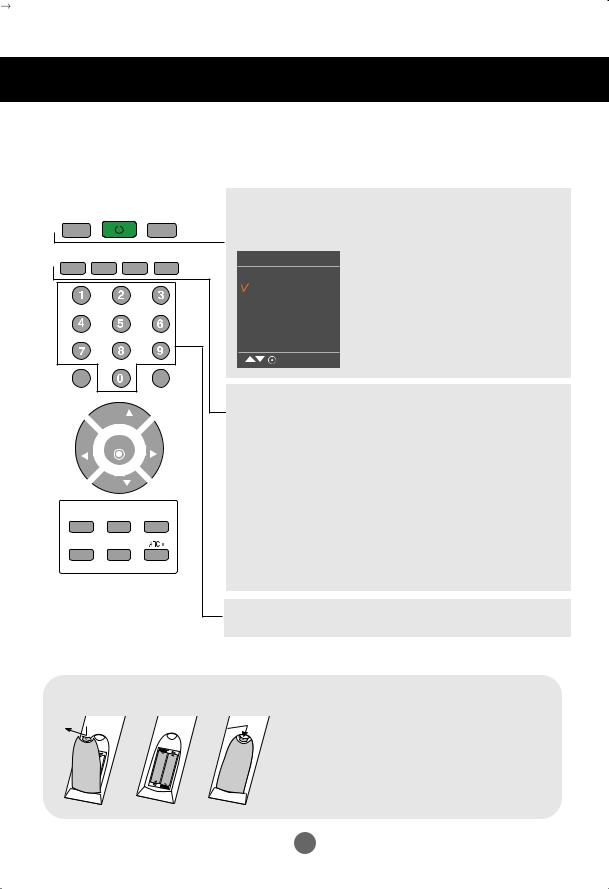
Name and Function of the Parts
 Name of the Remote Control Buttons
Name of the Remote Control Buttons
TV |
POWER |
INPUT |
TV : TV button |
|
POWER |
||||
|
|
|
||
|
|
|
INPUT |
|
MTS |
A.PROG MEMORY/ERASE CAPTION |
Input |
||
|
|
|
TV |
|
|
|
|
AV |
|
|
|
|
Component |
|
|
|
|
RGB |
|
|
|
|
MENU |
|
Each time you press the Input button it will change to
TV  AV
AV  Component
Component  RGB.
RGB.
If nothing is inputted for several seconds the screen will automatically move to the selected menu.
 Inserting batteries into remote control.
Inserting batteries into remote control.
1. Take out the battery cap.
2. Insert the batteries with correct polarity (+/-).
3. Close the battery cap.
• Dispose of used batteries in the recycle bin to prevent environmental pollution.
6
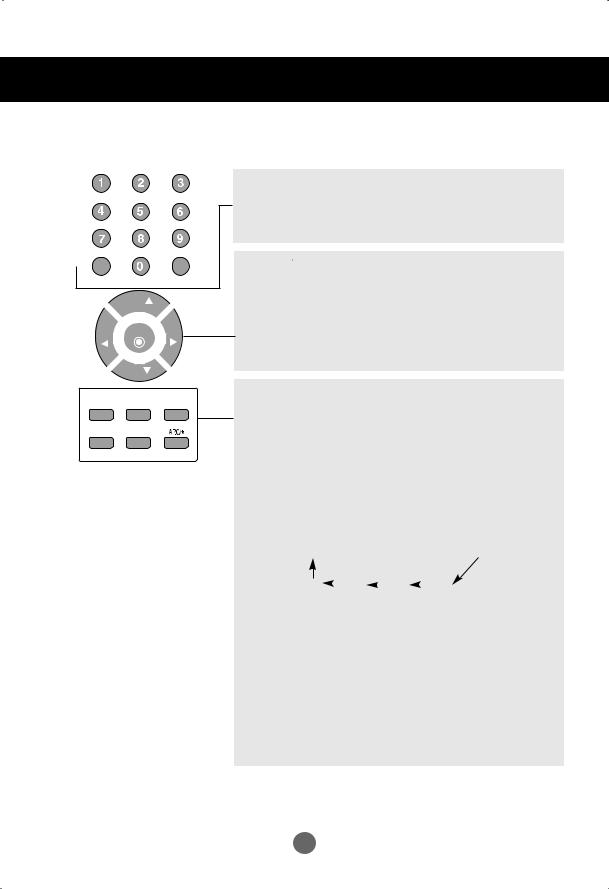
Name and Function of the Parts
 Name of the Remote Control Buttons
Name of the Remote Control Buttons
MUTE |
|
FCR |
|
CH |
|
VOL |
ENTER |
VOL |
|
CH |
|
MENU |
REVIEW |
SLEEP |
APC |
DASP |
|
MUTE
Switches the sound on or off.
FCR
Favorite channel button.
CH ( 
 ) Buttons
) Buttons
Up and Down Button.
Able to change channel.
VOL (
 ) Buttons
) Buttons
Volume Button
ENTER Button
Use when functional adjustment is completed.
MENU
Use this button to enter the On Screen Display menu.
REVIEW
Turn to the last channel viewed.
SLEEP : SLEEP Timer
You can set a time period after which the TV/AV/Component should switch itself to standby. Press the key repeatedly to select the number of minutes.
_ _ _ (off)  10
10  20
20  30
30  60
60
240 |
|
180 |
|
120 |
|
90 |
|
|
|
APC (Auto Picture Control) Button
Press repeatedly to select Dynamic, Standard, Mild, Game or User picture mode.
DASP (Digital Auto Sound Processing) Button
Use this button to select the sound tone.
Press repeatedly to select Flat, Music, Movie, Sports, User sound tone.
ARC/* Button
There is not a function which is supported
7
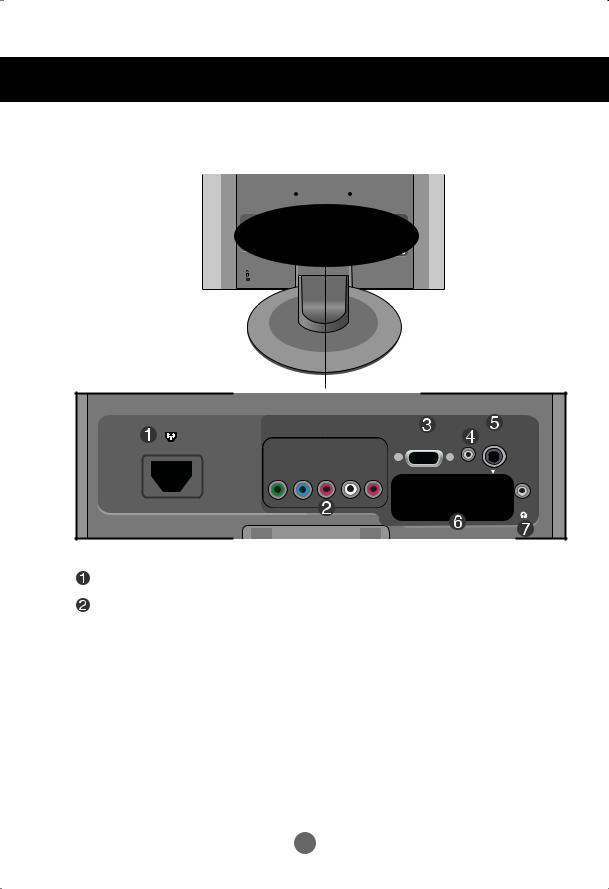
Name and Function of the Parts
 Rear View
Rear View
|
|
|
|
RGB (PC/DTV) IN |
ANTENNA IN |
|
|
|
COMPONENT IN |
|
|
|
|
||
|
VIDEO |
|
|
AUDIO |
|
AUDIO |
|
|
|
|
|
|
|
|
|
Y |
PB |
PR |
L |
R |
|
(RGB) IN |
|
|
|
|
|
VIDEO |
L AUDIO |
R |
|
|
|
|
|
|
(Mono) |
S-VIDEO |
H/P |
AV IN
RGB (PC/DTV) IN
|
COMPONENT IN |
|
||
|
VIDEO |
|
|
AUDIO |
Y |
PB |
PR |
L |
R |
VIDEO |
L AUDIO |
|
(Mono) |
 D-Sub Analog Signal Connector
D-Sub Analog Signal Connector
 PC/DTV Sound Jack : Connect to the jack in the PC sound card.
PC/DTV Sound Jack : Connect to the jack in the PC sound card.
 TV Tuner Jack : Connect the antenna.
TV Tuner Jack : Connect the antenna.
 AV Input Terminal
AV Input Terminal
 Headphone/Earphone Connection Terminal
Headphone/Earphone Connection Terminal
ANTENNA IN
AUDIO (RGB) IN
R
S-VIDEO H/P
8

Name and Function of the Parts
|
|
AUDIO |
|
|
(RGB) IN |
VIDEO |
L |
AUDIO R |
|
(Mono) |
S-VIDEO |
|
|
AV IN |
Video Input Terminal
Audio Input Terminal
S-Video Input Terminal
9
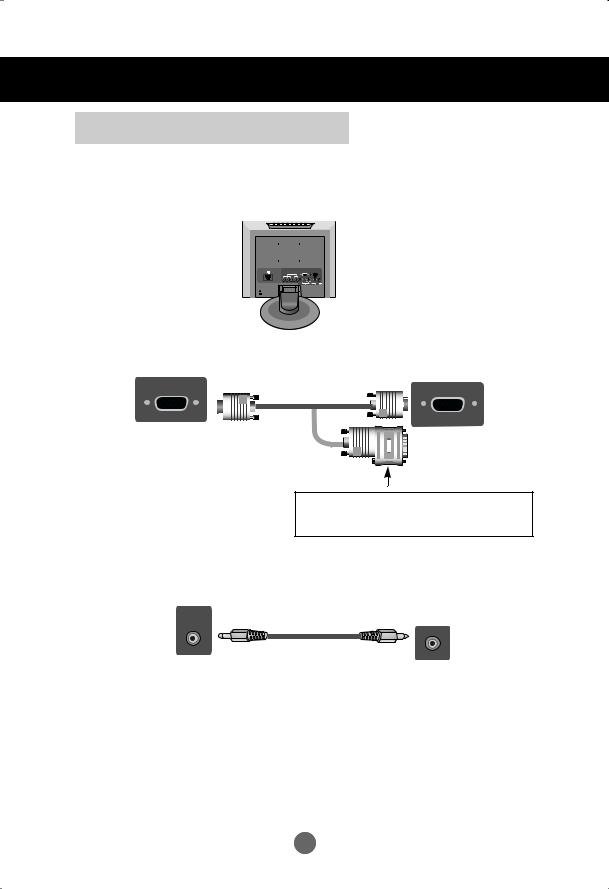
Connecting to External Devices


 When Connecting to your PC
When Connecting to your PC
1.First of all, see if the computer, product and the peripherals are turned off. Then, connect the signal input cable.
Rear side of the product.
Connecting with the D-Sub signal input cable.
RGB (PC/DTV) IN
Rear side of the product.
Macintosh Adapter (Not included)
Use the standard Macintosh adapter since an incompatible adapter is available in the market. (Different signaling system)
2. Connect the audio cable.
AUDIO |
Audio cable |
(RGB) IN |
Rear side of the product.
• Make sure to check the sound card connection terminal in the PC before connecting to the product.
If the PC sound card supports both Speaker Out and Line Out, change it to Line Out by setting the jumper or the PC application. (For more details, refer to the sound card user’s guide.)
-Speaker Out : The terminal connected to the speaker that is not equipped with an amplifier.
-*Line Out : The terminal connected to the speaker equipped with an amplifier.
If Audio Out in the PC sound card has only Speaker Out, reduce the PC volume. This product is integrated with an amplifier.
10

Connecting to External Devices
3.Connect the power cord.
Rear side of the product.
*When connecting to a wall outlet.
4.1 Turn on power by pressing the power button on the product.
INPUT |
MENU |
ENTER |
VOL |
CH |
Power button
2Turn on the PC.
5.Select an input signal.
Press the INPUT button on the remote control to select the input signal. Or, press the INPUT button at the Top of the product.
INPUT |
Input |
ENTER |
TV
• Select RGB AV
Component
 RGB
RGB
|
|
|
|
MENU |
|
||
Each time you press the Input button it will change to TV |
|
AV |
|
Component |
|
|
RGB |
|
|
|
|||||
If nothing is inputted for several seconds the screen will automatically move to the selected menu.
Note
• Directly connect to a grounded power outlet on the wall or a power bar with a ground wire.
11
