Page 1
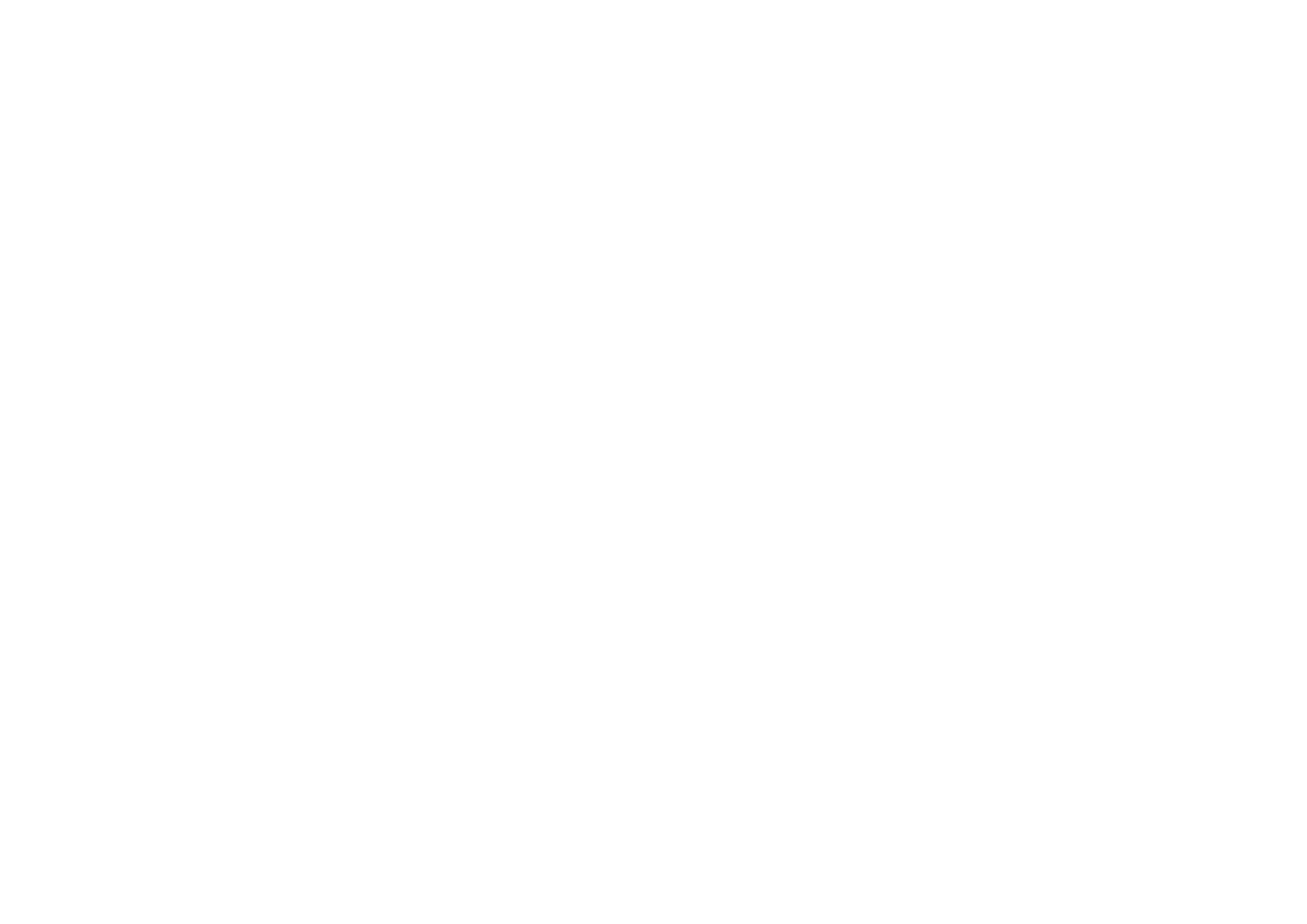
M1510A
M1710A
M1910A
User's
Guide
Please
your
Record
See
set.
the
quote
read
Retain
model
label
this
this
attached
information
user's
it
for
number
guide
future
and
on
to
the
your
carefully
before
reference.
serial
number
and
product
dealer
when
of
operating
the
set.
http://www.lge.com
P/NO.:
Printed
3828TUL312B(0503-REV00)
in
Korea
you
require
service.
Page 2
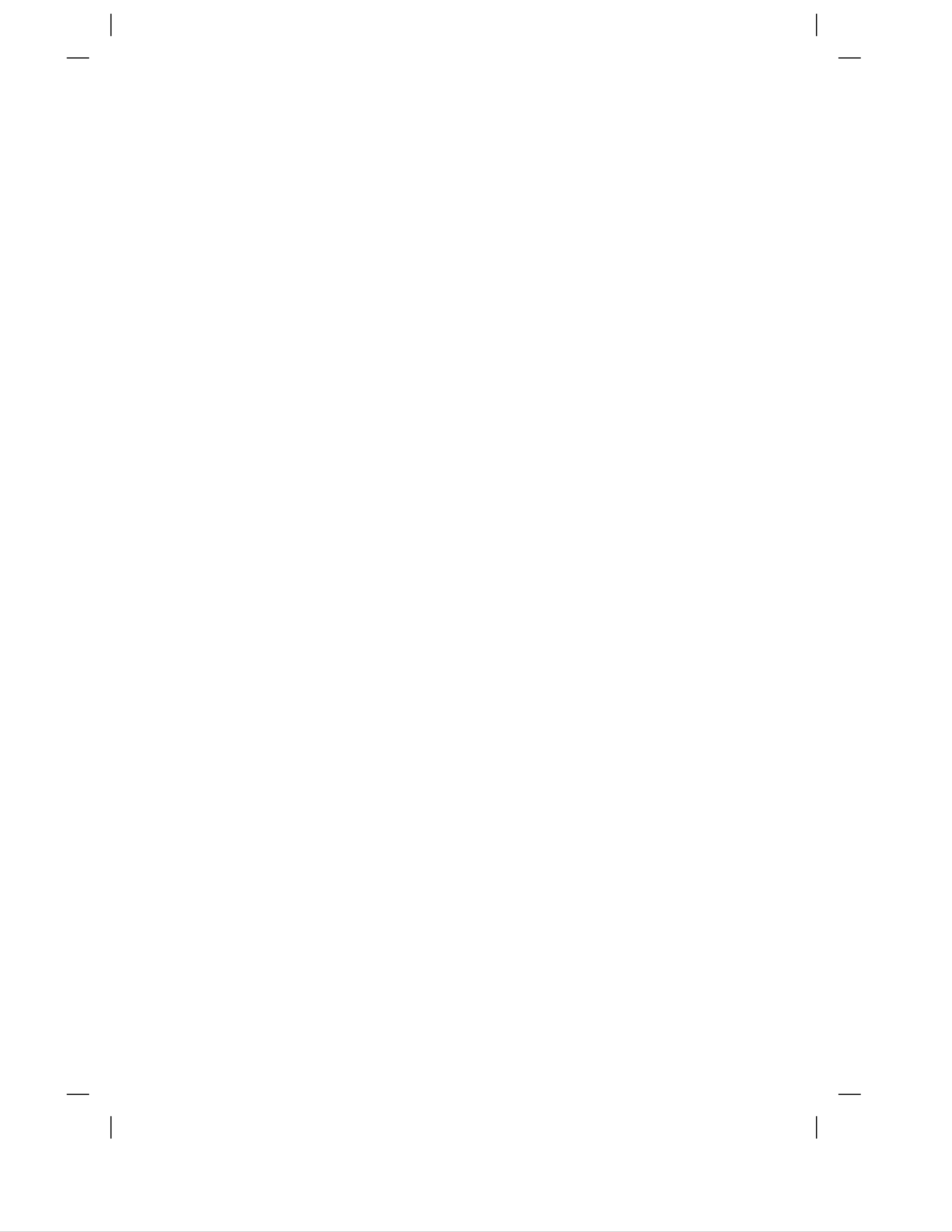
Page 3
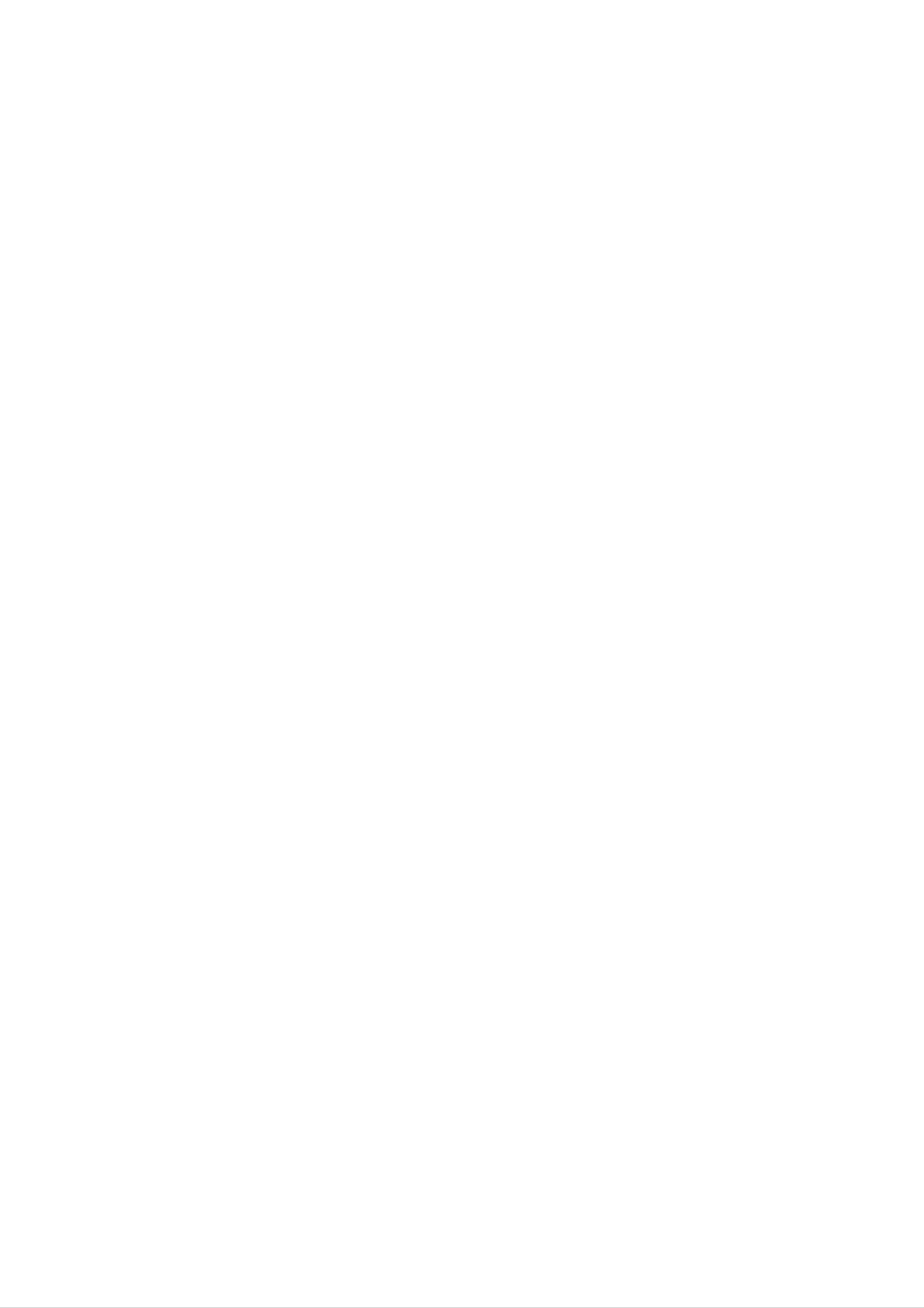
Table
of
Contents
Installation
and
Connection
Safety
Accessories
Before
To
Name
arrange
Precautions
connecting
and
Connecting
cables
Function
to
External
to
in
the
order
of
the Parts
PC
Devices
When
When
When
Connecting
Watching
Watching
VCR/DVD
TV
to
your
PC
Selection
and
Input
Tracking
Selecting
Name
OSD
OSD
Set/Select
Adjusting
Adjusting
of
(On
(On
and
the
Screen
Screen
the
the
the
Adjusting
Buttons
Display)
Display)
channel
picture
sound
in
function
function
the
when
the
screen
Menu
Screen
using
Screen
Adjustment
Tracking
the
Unit
Order
TV
Adjusting
Selecting
Adjusting
the
the
the
time
setup
screen
function
function
function
(TV/Video
(PC
only)
only)
Miscellaneous
Troubleshooting
Specifications
Page 4
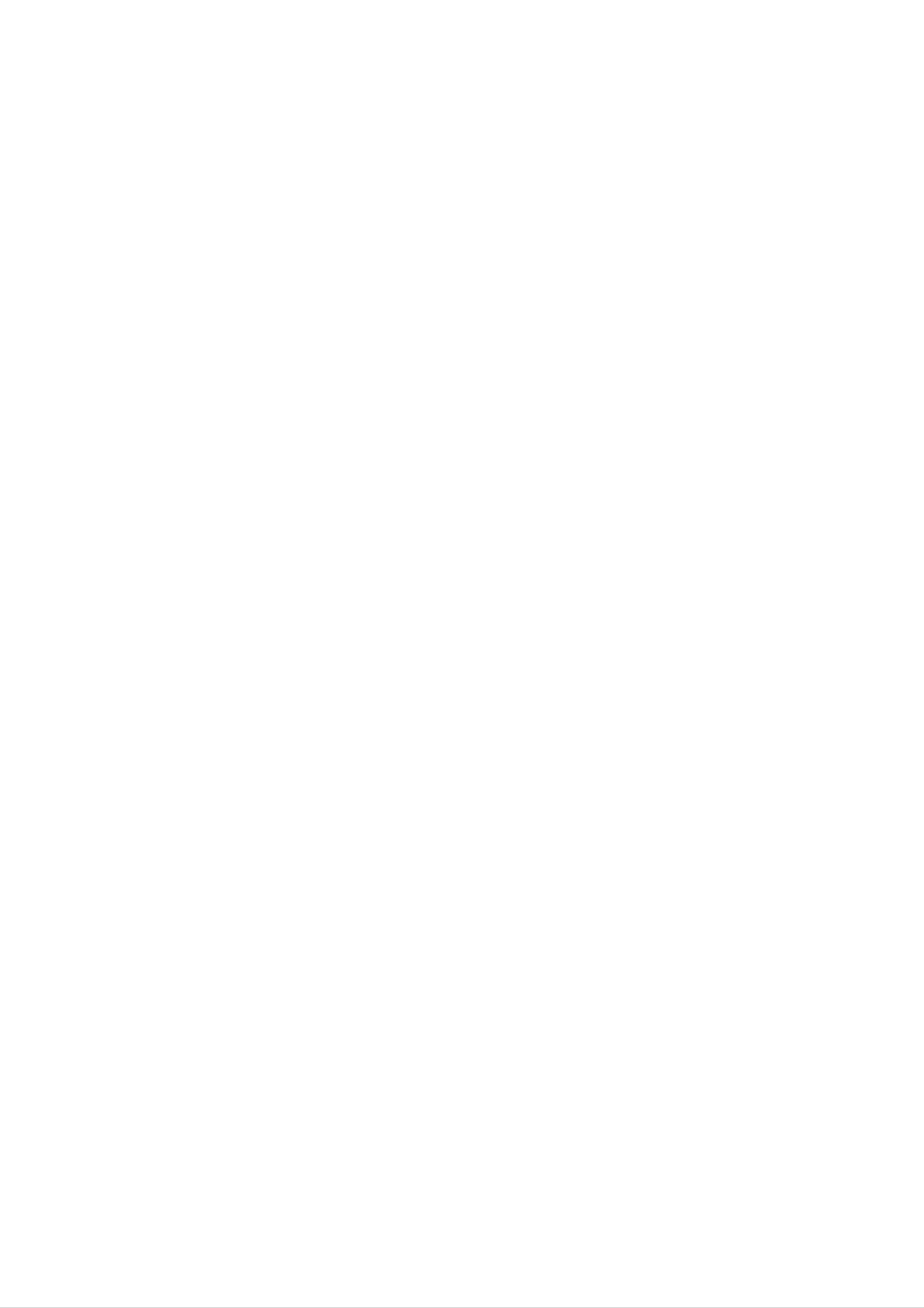
Precautions
Safety
Please
read
Warning
Caution
these
If
you
accident
If
you
safety
ignore
or
ignore
death.
the
the
caution
precautions
warning
message,
message,
you
carefully
you
may
may
be
be
slightly
before
seriously
injured
injured
or
using
the
product
or
the
there
may
product.
is
be
a
possibility
damaged
of
Precautions
Warning
Keep
-
Electrical
Keep
-
Anti-moisture
away
the
from
shock,
packing
material
in
installing
heat
fire,
anti-moisture
sources
malfunction
is
harmful
like
or
material
if
electrical
deformation
swallowed.
the
Product
heaters.
or
vinyl
If
may
occur.
packing
swallowed
out
by
of
the
mistake,
reach
force
of
the
children.
patient
to
vomit
and
visit
the
nearest
Do
-
Do
-
The
Install
If
not
the
not
hospital.
put
heavy
product
leave
the
passerby
the
product
Additionally,
objects
collapses
power
can
falter,
in
a
neat
on
or
or
is
which
vinyl
the
product
dropped,
signal
can
and
dry
packing
you
cable
cause
unattended
place.
can
or
may
electrical
cause
sit
be
upon
injured.
suffocation.
it.
on
the
shock,
Children
pathway.
fire,
product
Keep
must
it
out
pay
breakdown
of
particular
the
reach
or
injury.
of
attention.
children.
-
Dust
If
you
service
-
If
you
If
you
-
If
you
or
can
moisture
smell
center.
continue
dropped
continue
can
smoke
to
the
to
cause
or
use
without
product
use
without
electrical
other
odors
taking
or
the
taking
shock,
proper
case
or
is
proper
hear
broken,
fire
measures,
measures,
or
a
strange
product
electrical
turn
off
electrical
damage.
sound
shock
the
product
unplug
or
shock
the
fire
and
or
power
can
occur.
unplug
fire
can
cord
the
occur.
and
power
Contact
contact
cord.
the
the
service
center.
Do
not
objects
-
Electrical
contact
Caution
drop
such
shock,
the
metallic
as
service
paper
fire
objects
and
or
center.
injury
such
matches.
can
occur.
as
coins,
Children
If
a
foreign
hair
must
pins,
pay
object
chopsticks
particular
is
dropped
or
into
wire
attention.
the
into
the
product,
product,
unplug
the
or
power
inflammable
cord
and
Make
than
-
If
you
Do
-
The
Install
-
If
not
the
sure
10cm
install
block
from
product
the
product
product
the
product
the
the
the
can
is
product
ventilation
be
dropped,
ventilation
wall)
deformed
on
a
flat
too
you
close
hole
or
and
may
hole
to
fire
stable
of
be
the
the
can
is
wall,
not
it
product
break
place
injured
or
blocked.
may
by
out
that
the
due
has
product
be
Install
deformed
a
tablecloth
to
no
overheating
risk
may
the
of
be
product
or
fire
or
can
curtain.
inside
dropping
broken.
in
break
the
the
a
suitably
out
due
product.
product.
wide
to
place
internal
(more
heat.
Install
Keep
-
The
the
the
product
product
product
can
where
away
be
no
from
damaged.
EMI
direct
occurs.
sunlight.
A1
Page 5
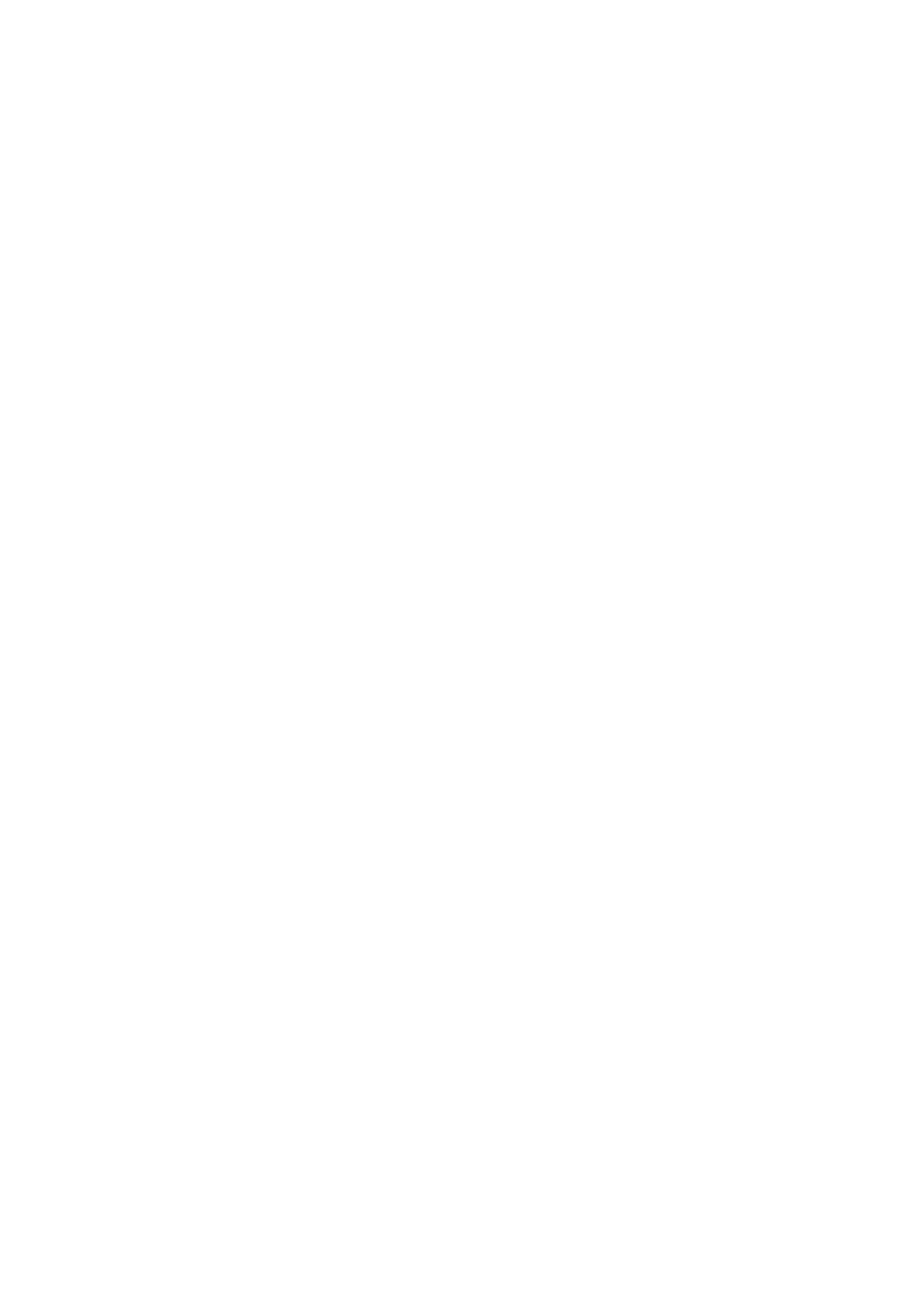
Electrical
Warning
Power
Related
Precautions
Make
-
You
Use
-
The
sure
may
the
product
During
-
You
may
to
be
rated
a
thunder
be
connect
electrocuted
voltage
can
electrocuted
be
or
the
only.
damaged,
lightning
power
or
or
injured.
a
cable
or
you
storm,
fire
can
to
may
the
be
unplug
break
grounded
electrocuted.
the
out.
power
current.
cable
or
signal
ENGLISH
cable.
Do
Use
-
A
Do
the
-
You
If
you
not
a
power
fire
not
power
may
don't
connect
can
touch
break
plug
be
several
bar
the
with
out
power
due
completely
electrocuted
intend
to
extension
a
grounding
to
overheating.
plug
or
due
use
the
cords,
terminal
with
wipe
to
excess
wet
dust
product
electrical
designed
hands.
off.
moisture.
for
a
long
appliances
for
Additionally,
time,
unplug
exclusive
if
or
the
the
electrical
use
cord
with
pin
power
heaters
is
cable
the
wet
to
computer.
or
from
covered
the
a
single
with
product.
outlet.
dust,
dry
-
Covering
Fix
-
Hold
heavy
-
The
If
the
the
power
the
objects
power
dust
power
plug
cable
cable
when
on
line
can
can
cause
is
the
a
fire,
or
completely.
not
pulling
power
be
fixed
completely,
out
cord.
damaged,
insulation
the
which
power
a
may
deterioration
fire
cable.
can
cause
break
Do
electric
not
can
out.
bend
shock
cause
the
or
electric
power
fire.
leakage,
cord
with
electric
excessive
shock
or
force
fire.
or
put
Do
connected
not
insert
plugging
-
You
The
accessible
may
power
a
to
into
be
the
the
electrocuted.
supply
after
conductor
input
wall
cord
installation.
terminal
input
is
(like
terminal.
used
a
metal
on
as
the
the
chopstick)
wall.
main
Additionally,
disconnection
into
one
end
do
not
device.
of
the
touch
power
the
Ensure
cable
power
that
the
while
cable
socket-outlet
the
right
other
after
is
end
is
easily
Caution
Do
-
not
Electrical
Precautions
unplug
shock
the
can
power
damage
cord
in
while
the
product.
the
Moving
product
the
is
in
use.
Product
Make
-
You
Make
-
You
Warning
sure
may
sure
may
to
be
to
be
turn
electrocuted
remove
electrocuted
off
the
all
product.
or
cables
or
the
the
product
before
product
can
be
moving
can
be
damaged.
the
product.
damaged.
A2
Page 6
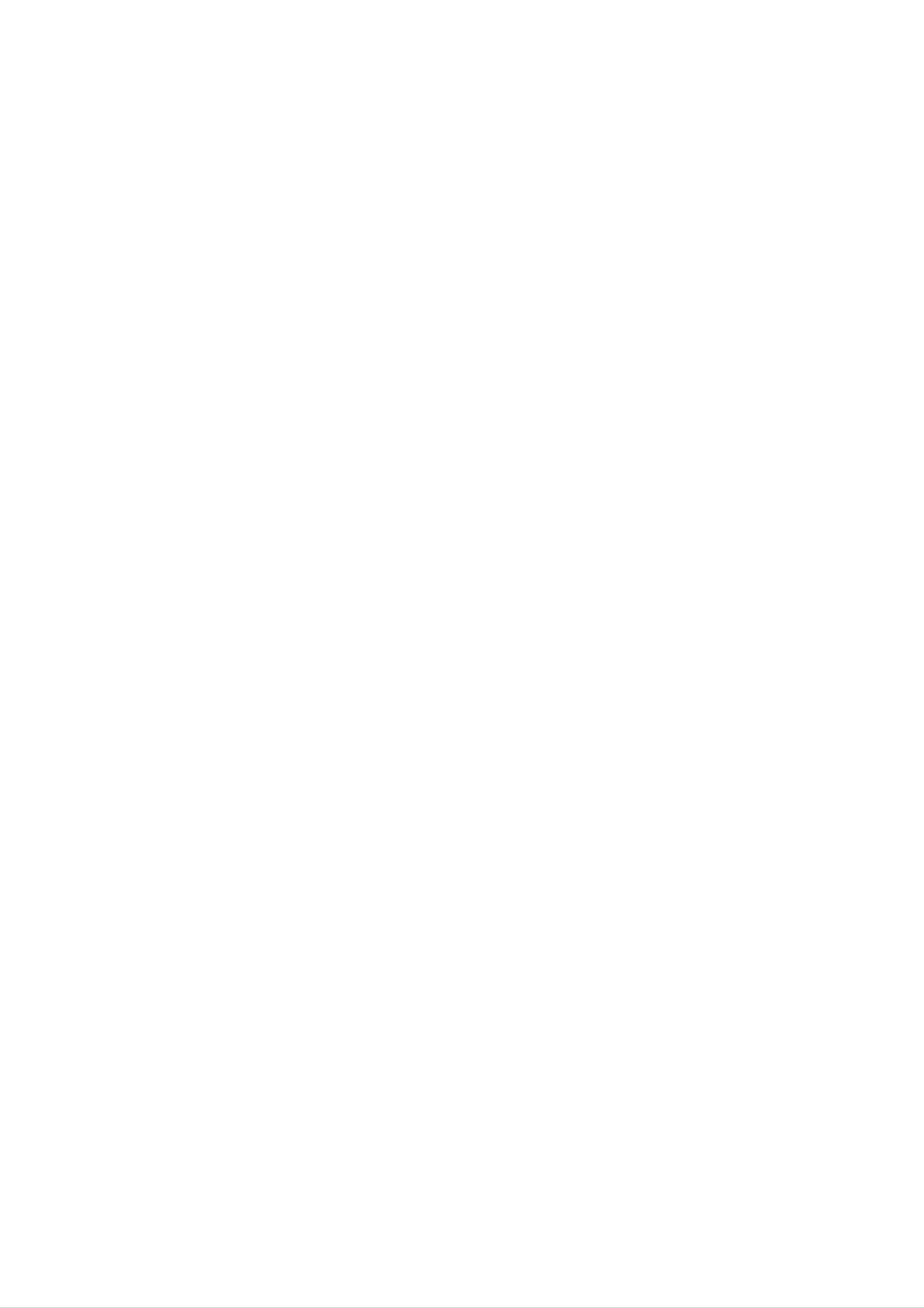
Caution
Precautions
Safety
Do
-
You
Do
Make
-
If
for
not
not
you
shock
may
dispose
the
drop
repair.
the
be
electrocuted
panel
the
product
the
face
product,
product-packing
forward
the
when
or
the
and
damaged
moving
product
box.
hold
it
product
can
with
it.
Use
be
damaged.
it
when
both
can
hands
cause
to
move.
move.
you
electric
shock
or
fire.
Contact
with
the
service
center
Precautions
Warning
Do
-
-
not
Fire
Contact
disassemble,
or
electric
the
service
shock
repair
accident
center
in
for
Using
or
modify
can
check,
occur.
the
the
calibration
product
Product
or
at
repair.
your
own
discretion.
When
cleaning
scratching.
Keep
-
Fire
the
or
product
electric
Caution
Do
not
put
or
Do
the
not
shock
store
brown
clean
away
accident
inflammable
with
from
tube
surface,
a
wet
water.
can
substances
cloth.
occur.
unplug
near
the
power
the
cord
product.
and
scrub
with
soft
cloth
to
prevent
-
There
When
is
a
danger
cleaning
scratching.
-
The
Take
Keep
water
a
rest
the
product
Do
can
from
the
not
sink
time
clean
of
explosion
brown
clean
into
to
with
the
time
at
or
tube
a
fire
surface,
wet
product,
all
to
times.
protect
due
cloth.
which
to
careless
unplug
can
your
vision.
the
cause
handling
power
electric
cord
shock
of
the
and
inflammable
scrub
or
serious
substances.
with
malfunction.
soft
cloth
to
prevent
Take
Take
Do
a
not
scratch
Keep
-
Your
a
comfortable
a
regular
press
on
the
vision
proper
may
and
break
strongly
it.
distance
be
impaired
when
upon
natural
working
the
from
if
position
with
panel
the
you
product.
look
when
a
with
at
product
a
hand
the
product
working
for
or
sharp
too
with
a
long
a
time.
object
closely.
product
such
to
relax
as
the
nail,
muscles.
pencil
or
pen,
or
make
Set
-
Your
Use
-
Product
the
On
appropriate
vision
authorized
can
Disposal
can
be
resolution
be
impaired.
detergent
deformed.
only
and
when
clock
by
cleaning
referring
the
product.
to
the User's
(Do
not
Guide.
use
benzene,
thinner
or
alcohol.)
The
Do
fluorescent
not
dispose
Disposal
of
this
lamp
of
this
used
product
in
this
product
must
with
be
product
general
carried
contains
household
out
in
a
small
accordance
A3
amount
waste.
to
the
of
mercury.
regulations
of
your
local
authority.
Page 7
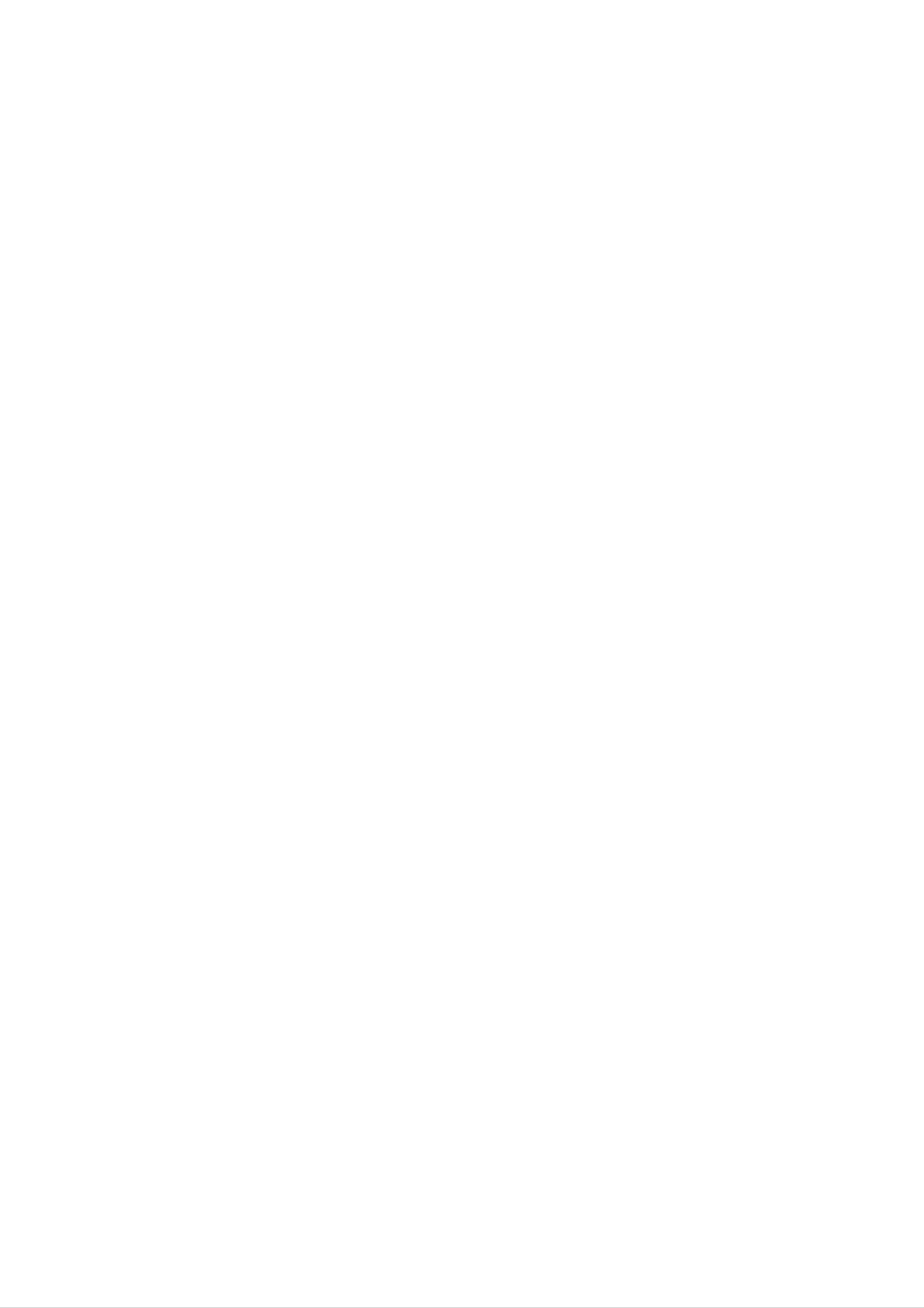
Accessories
Please
*
The
check
product
the
and
accessories
the
accessories
in
the
can
product
be
different
package.
from
the
figures
shown
here.
ENGLISH
Remote
Control/Batteries
User's
Driver
Guide/
CD/Cards
D-Sub
Signal
Cable
Power
Cord
Audio Cable
(PC)
Back
Cap
RCA
to
SCART
Cable(Optional)
-It
varies
from
country/region
country/region.
to
batteries
Inserting
1.
2.
3.
Take
Insert
Close
?
You
30
?
Dispose
out
the
the
can
the
use a
degree
of
into
battery
batteries
battery
remote
cap.
(left/right)
used
batteries
cap.
with
within
remote
correct
control
the
in
the
control.
polarity
7
meter
receiving
recycle
(+/-).
distance
unit
bin
to
and
scope.
prevent
environmental
pollution.
A4
Page 8
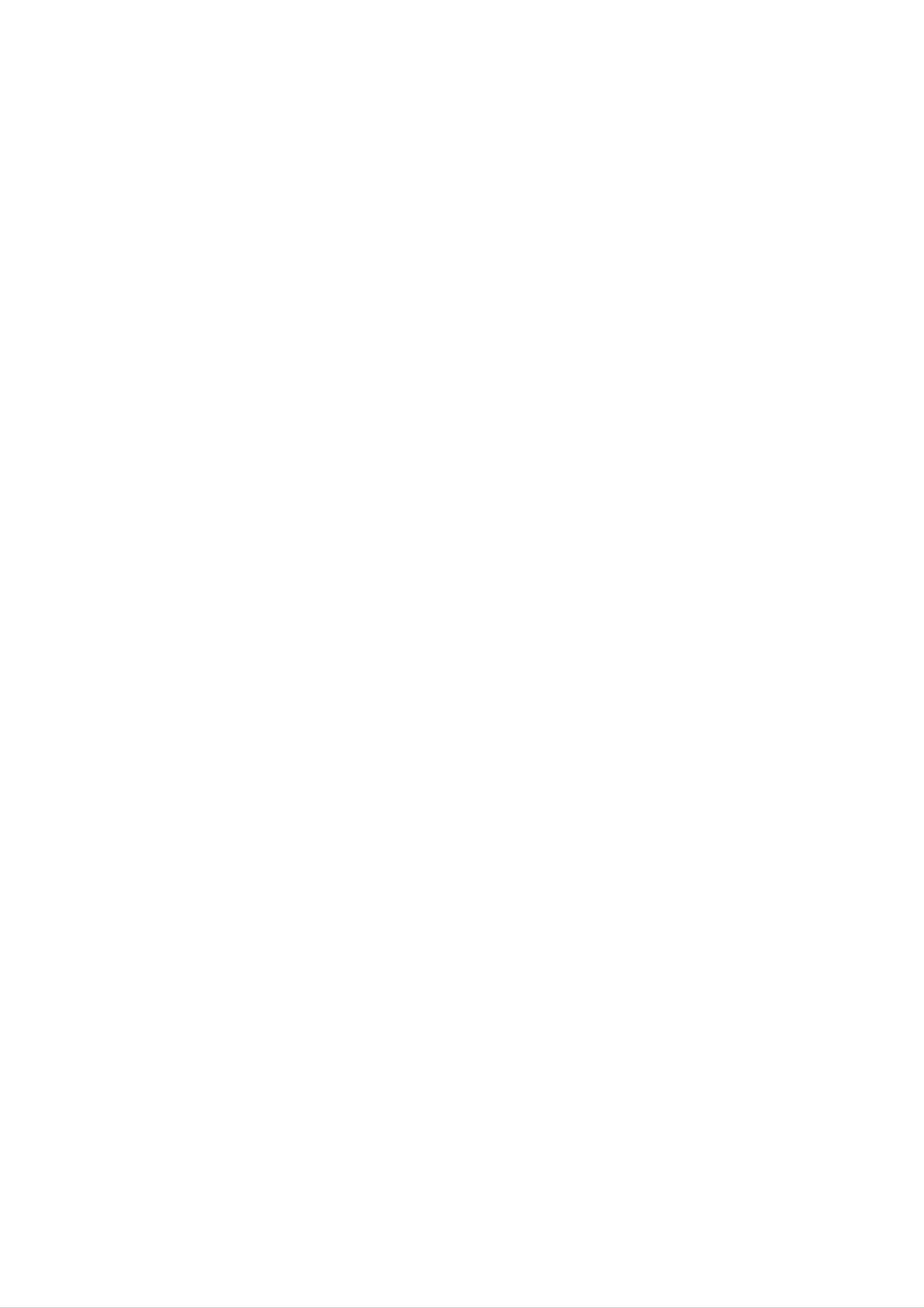
Before
Connecting
to
the
PC
Before
setting
system,
and
other
the
Unfolding
Place
the
up
the
attached
stand
product
product,
devices
base
with
its
front
ensure
facing
is
that
turned
the
downward
power
off.
on
to
the
soft
product,
cloth.
the
computer
Hold
with
down
your
the
two
release
hands.
button
inside
the
stand
and
strongly
pull
out
the
stand
The
press
stand
release
won't
button.
move
if
you
don't
A5
Page 9
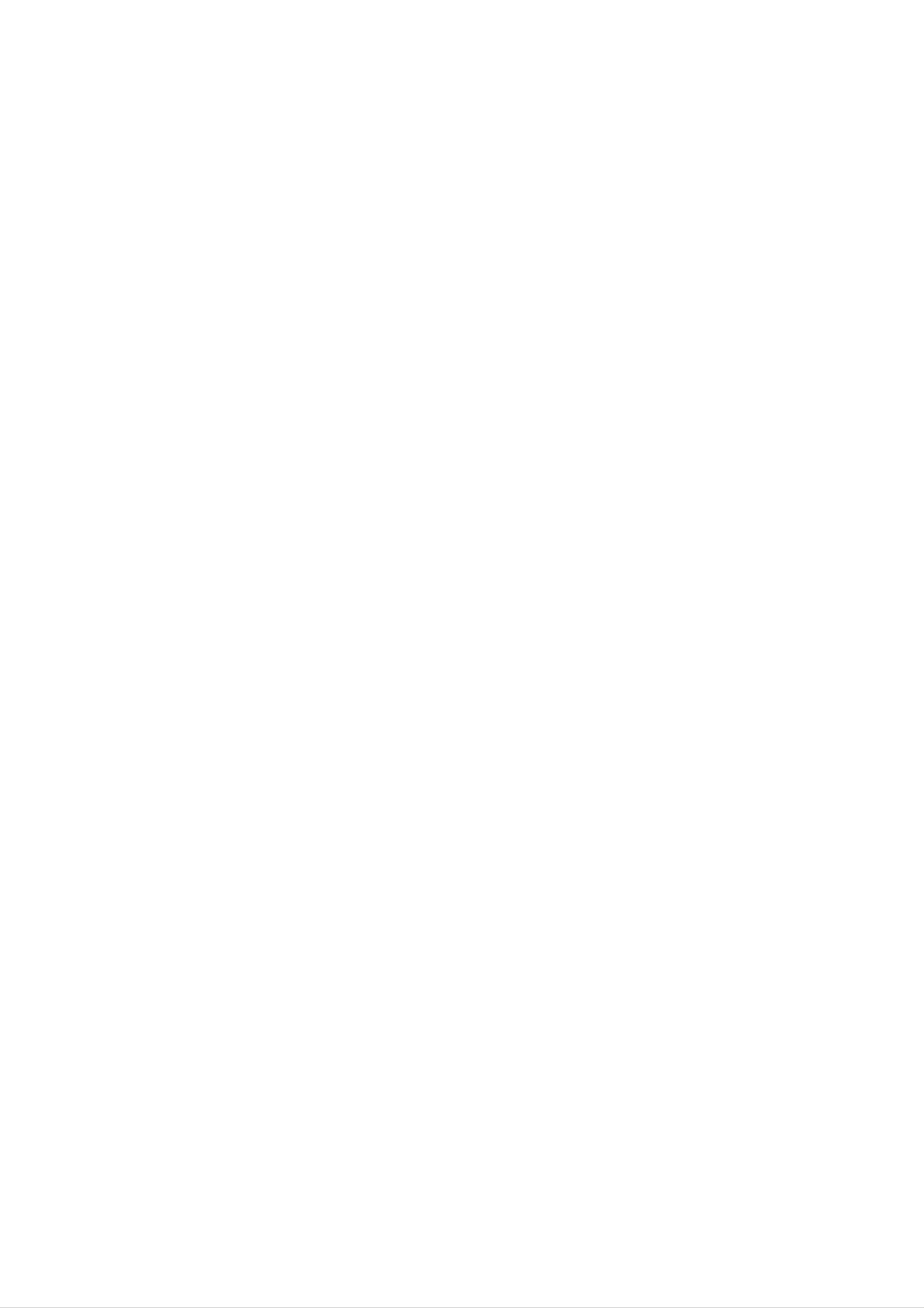
To
arrange
cables
in
order
Connect
arrange
cables,
the
in
refer
the
signal
cable
to
next
cable,
holder
pages.)
power
as
cord
shown
and
in
the
the
following
audio
cable
figure.
to
use
(To
in
connect
order
to
the
ENGLISH
Cable
Holder
Push
the
back
cap
according
to
the
steps
shown
in
the
following
figure.
Back
Cap
A6
Page 10
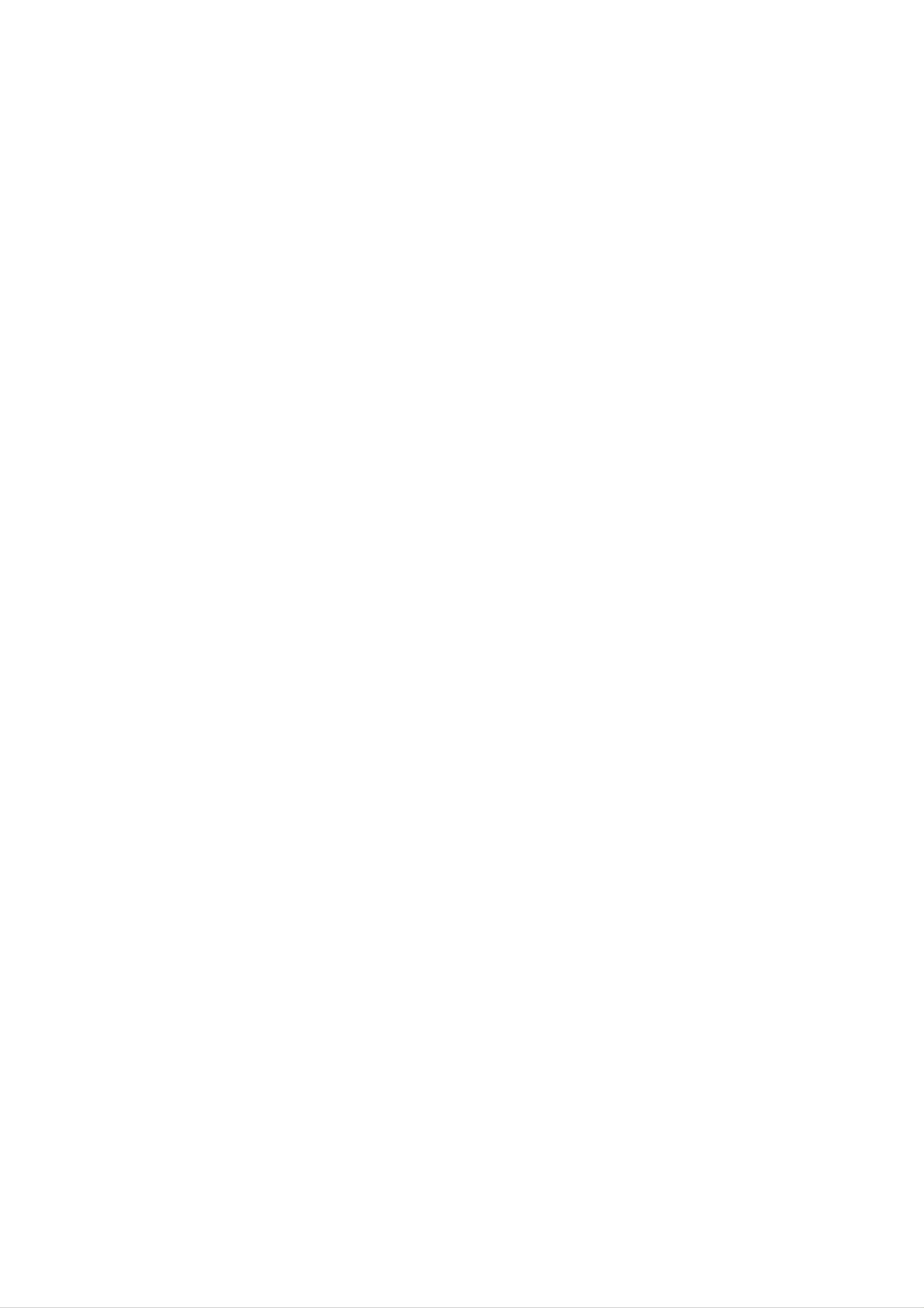
Name
and
Function
of
the
Parts
Name
Remote
of
the
Remote
Control
Control
MUTE
POWER
Buttons
MUTE
TV/AV
LIST
MULTIMEDIA
Q.VIEW
POWER
I/II
MENU
TV/AV
:
TV
MULTIMEDIA
TV
TV/AV
Input
AV
button
S-Video
If
you
the
Window
following
PC
press
will
the
button
Input
appear.
once,
Signal
Select
the
PR
OK
I/II
AV
S-Video
PC
:
Bilingual
choice
signal
and
type
button.
sound
you
mode
want
using
the
selection
VOL
PR
VOL
Press
[TV]
to
transmission,
in
to
Dual
this
switch
case
switch
I+II
button
from
of
digital
from
in
or
case
Stereo
from
transmission.
Nicam
of
to
Nicam
Dual
Nicam
Mono
I
Dual
sound
Stereo
to
Nicam
transmission.
to
in
case
Nicam
Dual
II
of
stereo
Mono,
or
Nicam
to
of
Dual
choose
bilingual
I
sends
between
transmission
loudspeakers
Dual
II
sends
loudspeakers
Dual
I+II
sends
the
;
the
;
Dual
primary
secondary
a
separate
I,
:
Dual
broadcast
broadcast
language
II
or
Dual
language
language
to
each
I+II
to
loudspeakers.
in
the
to
case
the
SSM
PSM
[AV]
In
right
select
AV
L+L
left
L+R
mode,
you
can
loudspeakers.
the
:
Audio
and
:
Audio
sound
signal
right
signal
output.
loud-speakers.
select
output
Repeatedly
from
from
audio
audio
press
L
input
L
input
sound
the
is
is
for
I/II
sent
sent
the
button
to
left
and
to
to
audio
R+R
to
NOTE
or
left
left
Nicam
loud-speaker
R
:
Audio
and
:
input
right
In
case
stereo
is
sent
signal
loud-speakers.
of
transmission,
and
from
weak
to
stereo
audio
right
audio
select
signal
from
loud-speaker.
R
input
sound
signals,
mono
is
sent
reception.
with
stereo
A7
Page 11
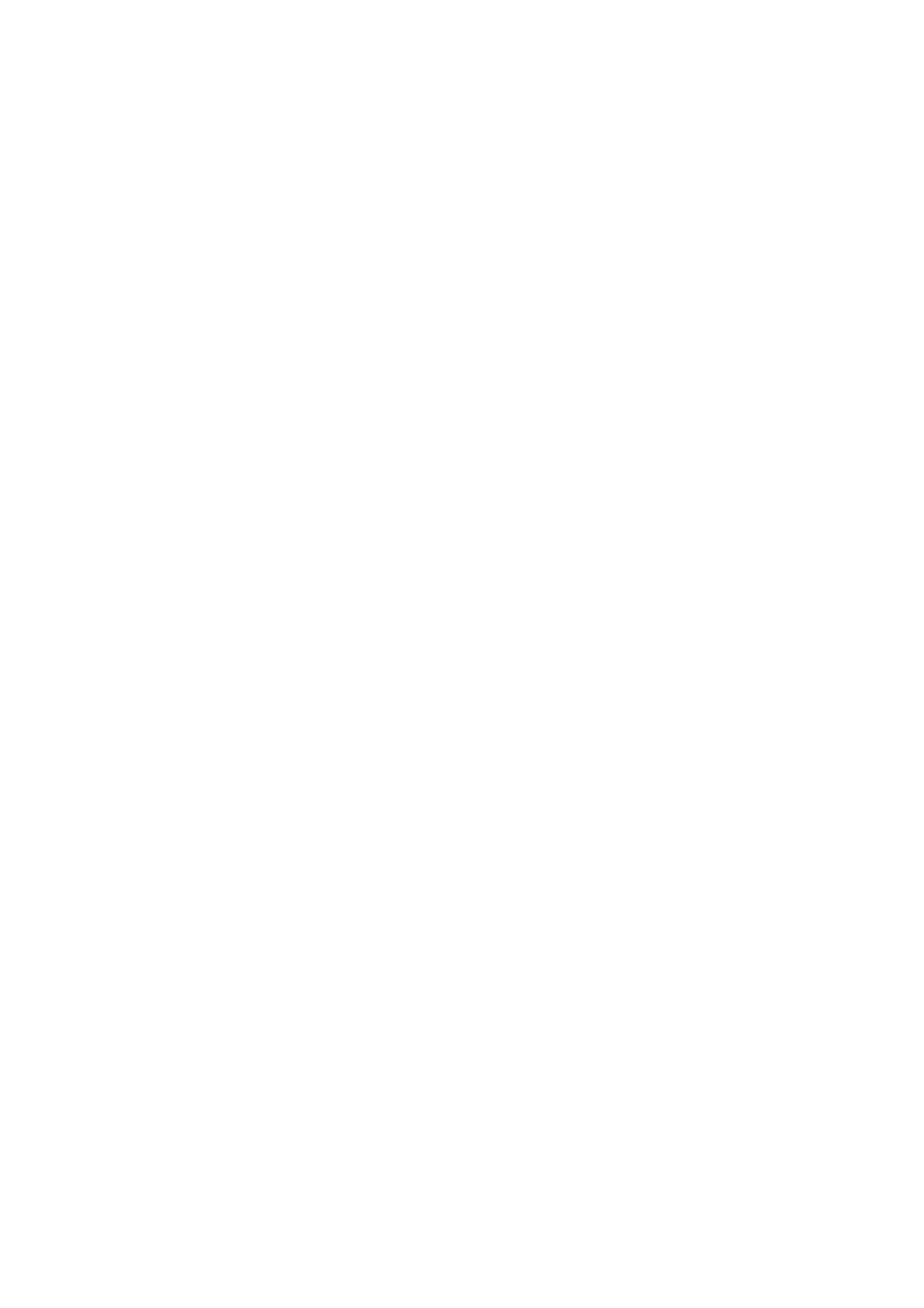
LIST
:
Programme
list
MUTE
TV/AV
MULTIMEDIA
POWER
I/II
To
display
the
0
1
2
3
4
programme
(0~
99).
ENGLISH
list
-----
-----
-----
-----
-----
5
6
7
8
9
-----
-----
-----
-----
-----
LIST
Q.VIEW
MENU
Note:
Q.VIEW
TV
channels
setup
menu
:
QUICK
Delete
Move
to
be
Copy
Skip
displayed
skipped
VIEW
in
the
Button
in
blue
have
Programme
been
Edit
VOL
PR
OK
PR
VOL
*
Favourite
*
Favourite
MENU
Use
this
Program
Program
button
to
On
Off
enter
:
Rotate
:
To
seleted
the
favourite
display
On
Screen
TV
channel
the
previously
channel
menu.
Display
PR
Able
VOL
Able
OK
Use
( )
to
change
( )
to
adjust
Button
when
functional
Buttons
channel.
Buttons
sound.
adjustment
is
completed.
SSM
PSM
Number
Able
SSM
Use
Press
this
sound
buttons
to
directly
(Sound
Status
button
repeatedly
tone.
to
select
select
to
select
and
change
Memory)
the
Flat,
sound
Music, Movie,
channel.
Button
tone.
Speech,
User
PSM
Press
Game
(Picture
Status
repeatedly
or
User
picture
to
select
mode.
Memory)
Dynamic,
Button
Standard,
Mild,
A8
Page 12
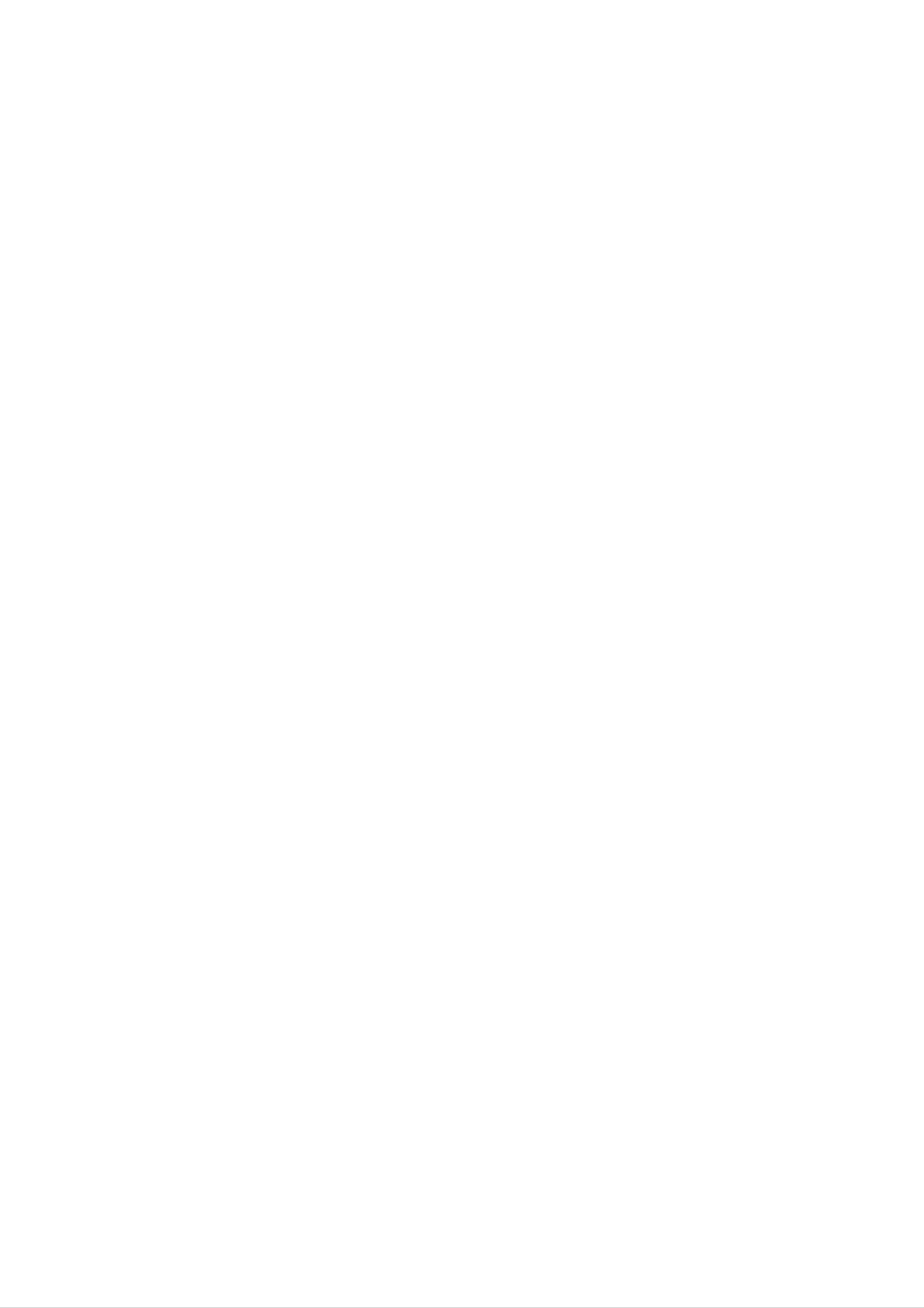
Name
and
Function
of
the
Parts
Name
Remote
SSM
of
the
Remote
Control
PSM
Control
SLEEP
You
TV
Press
/
Buttons
:
SLEEP
can
AV
the
set
/
S-Video
key
Timer
a
time
period
should
repeatedly
after
switch
to
select
which
itself
the
the
to
standby.
number
of
SLEEP
TEXT
minutes.
OFF
240
10
180
20 30
120 90
60
Remote
Control
-
the
Using
Teletext
UPDATE
Press
At
the
the
top
button
of
function
to
screen
appear
indicates
(Optional)
the
TV
that
programme.
you
are
still
in
SSM
SLEEP
PSM
TEXT
the
you
has
teletext
may
been
on
briefly
reappear
SIZE
mode.
select
a
found,
your
teletext.
screen.
Before
page
the
interrupting
number.
information
Press
the
When
line
button
teletext,
the
page
appears
to
again
UPDATE
X
SIZE
HOLD
TIME
MIX
REVEAL
Press
the
part,
normal
Press
the
page
HOLD
the
button
lower
button
repeatedly
part
size.
to
and
stop
then
the
to
display
to
return
automatically
the
to
upper
the
rotating
INDEX
i
MODE
M
?
of
the
subpages.
continue
INDEX
To
display
the
the
Press
automatic
main
index.
the
rotating
button
again.
again
to
A9
Page 13
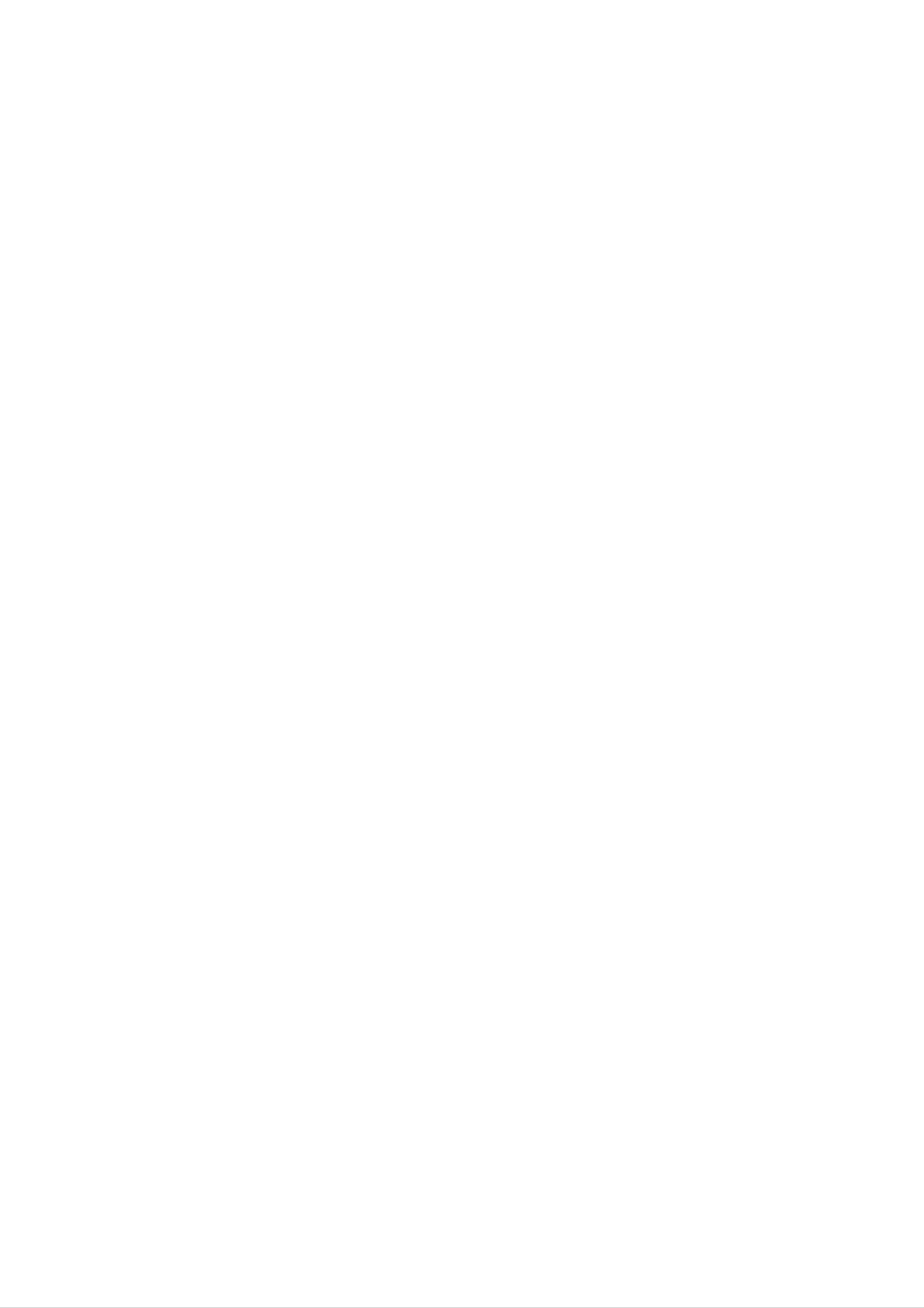
Remote
Control
-
the
Using
Teletext
function
(Optional)
LIST
Q.VIEW
PR
MENU
To
page
screen
an
select
option
TEXT
or
together
the
the
line
teletext
last
at
selected
with
the
on
an
bottom
or
information
off.
page
of
The
appears
the
main
screen.
index
on
headline
ENGLISH
the
and
VOL
OK
PR
VOL
Press
The
bottom
sub
NUMBER
sub
page, press
TIME
this
of
button
page
the
buttons.
to
number
screen.
the
select
is
a
sub
displayed
To
RED/GREEN,
Press
hold
again
or
page
at
change
to
exit this
number.
the
the
or
function.
MIX
Display
the
press
TV
this
the
teletext
To
picture.
button
pages
switch
again.
superimposed
the
TV
picture
on
off
SSM
SLEEP
UPDATE
X
PSM
TEXT
TIME
REVEAL
Press
the
button
information,
puzzles.
Press
information
from
such
to
as
this
the
reveal/conceal
solutions
button
to
again
display.
the
riddles
to
remove
hidden
and
the
SIZE
HOLD
INDEX
i
MIX
REVEAL
?
MODE
M
The
MODE
mode
will
be
switched
in
the
Teletext
mode.
A10
Page 14

Name
and
Function
of
the
Parts
Rear
View
Back
-
Open
you
Cap
the
install
back
the
cap
product.
before
[15
inch]
S-Video
AudioR
L
ANT
IN
AUDIO
IN
[17
inch
/
19
inch]
S-Video
AudioR
L
ANT
AUDIO
IN
IN
Power
Connector
Headphone/Earphone
AV
Terminal
Input
D-Sub
Analog
Signal
:
Connect
Connector
the
Connection
power
cord.
Terminal
TV
PC
Tuner
Sound
Jack
Jack
:
Connect
:
Connect
the
to
antenna.
the
jack
in
the
PC
sound
card.
A11
Page 15

AV
Terminal
Input
Audio
S-Video
Video
ENGLISH
S-Video
AV(CVBS)
AV(CVBS)
Input
Input
Input
Terminal
Terminal(Video)
Terminal(Audio)
Connecting
?
Make
If
the
or
-
the
Speaker
-
*Line
If
Audio
sure
PC
PC
sound
Out
Out
to
check
card
application.
Out
:
in
:
The
the
the
the
supports
The
terminal
PC
terminal
sound
(For
sound
sound
card
both
more
connected
connected
card
details,
card
connection
Speaker
refer
to
to
has
the
only
output
terminal
Out and
to
the
speaker
Speaker
the
speaker
in
the
Line
sound
that
Out,
card
equipped
Out,
reduce
terminal
is
PC
change
not
with
before
user's
equipped
an
the
PC
connecting
it
to
Line
Out
guide.)
with
an
amplifier.
volume.
This
to
by
the
product.
setting
the
amplifier.
product
is
jumper
integrated
with
an
amplifier.
A12
Page 16

to
Connecting
External
Devices
When
First
Then,
A
of
all,
connect
When
to
Connecting
see
connecting
if
the
the
computer,
signal
with
input
the
your
product
cable.
D-Sub
PC
and
signal input
the
peripherals
cable.
(IBM
are
turned
compatible
off.
PC)
B
When
connecting
Rear
with
the
side
D-Sub
of
the
signal input
product.
cable.
(Macintosh)
S-Video
L
Au
dioR
AUDIO
ANT
IN
IN
S-Video
Video
Audio
D-Sub
ANT
IN
AUDIO
IN
PC
Macintosh
A
B
Macintosh
Use
adapter
the
Adapter
standard
is
available
A13
(Optional)
Macintosh
in
the
adapter
market.
since
(Different
an
signaling
incompatible
system)
Page 17

Connect
the
power
cord.
Rear
side
of
the
product.
*
When
connecting
to
a
wall
outlet.
S-Video
AudioR
L
ANT
AUDIO
IN
IN
ENGLISH
A
Touch
the
Power
On/Off
sensor.
B
Select
Press
Turn
an
the
on
input
the
PC.
signal.
MULTIMEDIA
button
on
the
Power
remote
On/Off
control
sensor
to
select
the
input
signal.
MULTIMEDIA
Or,
SOURCE
?
press
Select
the
PC
SOURCE
OK
button
AUTO/SELECT
at
the
front
side
of
the
product.
Input
TV
AV
TV/AV
LIST
MULTIMEDIA
Q.VIEW
I/II
MENU
S-Video
PC
VOL
PR
OK
VOL
PR
Note
Directly
connect
to
a
grounded
power
outlet
A14
on
the
wall
or
a
power
bar
with
a
ground
wire.
Page 18

to
Connecting
External
Devices
When
Connect
cord
A
(See
When
?
watching
the
page
connecting
Connect
video/audio
A14).
the
input
VCR/DVD
cable
with
terminal
an
as
RCA
with
shown
cable.
a
proper
in
the
below
B
figure
When
?
Connect
and
then
with
connecting
to
the
S-Video
connect
an
input
the
S-Video
terminal
power
cable.
to
color
match.
--
(left)
Rear
S-Video
(Video
White,
side
Sound
of
Video
the
--
Yellow,
(right)--Red)
Product
Audio
Sound
watch
Rear
S-Video
high
side
image
of
the
Video
quality
movies.
Product
Audio
Yellow
RCA
(Not
White
Cable
included)
Red
S-Video
(Not
included)
Cable
Red
White
RCA
(Not
Cable
included)
VIDEO
OUT
VCR/DVD
Y
WR
AUDIO
OUT
VIDEO
OUT
WR
AUDIO
OUT
VCR/DVD
A15
Page 19

C
When
connecting
with
an
RCA
to
SCART
cable.(Optional)
Rear
side
S-Video
of
the
Video
Product
Audio
ENGLISH
Red
White
Yellow
RCA
Please,
to
SCART
use
Cable
shielded
(Optional)
scart
cable.
Select
Press
MULTIMEDIA
an
the
input
MULTIMEDIA
signal.
button
OK
on
VCR
the
/
DVD
remote
control
to
select
the
input
signal.
Or,
SOURCE
A
B
press
When
?
Select
When
?
Select
the
SOURCE
connecting
AV
connecting
S-Video
with
with
button
AUTO/SELECT
a
RCA
a
S-Video
at
cable.
the
cable.
front
side
of
the
product.
Input
TV
AV
S-Video
TV/AV
LIST
MULTIMEDIA
Q.VIEW
I/II
MENU
C
When
?
connecting
Select
AV
with
a
RCA
to
SCART
cable.
A16
PC
VOL
PR
OK
VOL
PR
Page 20

to
Connecting
External
Devices
When
See
then,
if
the
connect
antenna
TV
watching
cable
the
power
is
connected
cord.
Rear
Side
at
of
the
the
rear
Product
side
of
the
product
and
S-Video
AudioR
L
ANT
IN
AUDIO
IN
S-Video
Video
Audio
ANT
IN
AUDIO
IN
Select
Press
MULTIMEDIA
Or,
press
an
the
input
signal.
MULTIMEDIA
the
SOURCE
button
button
OK
at
on
the
the
front
remote
side
control
of
the
to
select
product.
Antenna
(Not
the
Cable
included.)
input
signal.
TV/AV
MULTIMEDIA
I/II
SOURCE
?
Select
TV
AUTO/SELECT
Input
TV
AV
S-Video
PC
LIST
Q.VIEW
PR
OK
MENU
A17
VOL
VOL
PR
Page 21

and
the
Screen
Selecting
Name
of
the
Buttons
Adjusting
in
the
Screen
Adjustment
Unit
SOURCE
MENU
PR
ENGLISH
<<
<
VOL
>
AUTO/SELECT
PR
Power
Power
Indicator
On/Off
sensor
?
This
(On
indicator
?
Touch
Indicator
Mode).
color
the
lights
If
the
Power
up
display
changes
On/Off
blue
is
to
sensor.
when
in
amber.
Sleep
the
display
(Energy
operates
Saving)
normally
Mode,
this
MENU
OSD
Button
Button
Select/Adjust
?
?
Use
screen.
Use
this
this
button
button
?
Use
to
to
this
show/hide
select
button
an
to
the
icon
control
or
OSD
adjust
the
(On
the
channel
Screen
setting
for
Display)
in
the
the
TV
OSD
signal.
menu
screen.
?
Adjust
the
volume.
Volume
0
A18
Page 22

and
the
Screen
Name
Selecting
of
the
Buttons
in
Adjusting
the
Screen
Adjustment
Unit
AUTO/SELECT
Button
?
Select the
you
PC
Analog
press
[For
?
If
adjustment
icon
to
adjust
signal]
the
will
[AUTO/SELECT]
be
started.
Processing...
on
the
OSD
screen.
button,
automatic
screen
SOURCE
Button
SOURCE
?
Select
TV
AV
S-Video
PC
the
input
signal
AUTO/SELECT
Television
Composite
S-Video
D-Sub
analog
Input
TV
AV
video
S-Video
PC
signal
?
The
unit
that
receives
the
signal
from
the
remote
control.
A19
Page 23

OSD
(On
Screen
Menu
Display)
Icon
Station
Picture
Set/Select
Adjusting
the
the
Function
channel
picture
Description
when
function.
using
the
ENGLISH
TV
Sound
Time
Adjusting
Adjusting
Selecting
the
the
the
sound
time
setup
function.
function.
function.
(TV/Video
only)
Setup
Screen
Adjusting
the
screen
function.
(PC
only)
Note
OSD(On
The
graphical
OSD
Screen
presentation.
Display)
function
enables
you
to
adjust
A20
the
screen
status
conveniently
since
it
provides
Page 24

and
the
Screen
OSD
Selecting
Screen
(On
Display)
Adjusting
Screen
Tracking
Order
Pop
menu
MENU MENU
up
screen
the
Move
you
PR
OK
PR
where
want
to
Select
a
OK
menu
icon
Adjust
PR
OK
PR
the
status
OK
Save
adjustment
Exit
menu
adjust
from
screen.
the
1
2
Press
To
access
the
MENU
a
control,
Button,
use
then
the
the
?
Use
main
Buttons.
menu
the
remote
of
the
control
OSD
to
appears.
adjust
the
OSD
screen.
3
4
5
When
Use
the
Accept
the
the
icon
you
changes
want becomes
Buttons
by
pressing
to
the
highlighted,
adjust
OK
Button.
the
item
press
to
the
the
OK
desired
Button.
level.
6
You
a
How
need
new
Exit
the
to
to
computer
adjust
OSD
by
pressing
adjust
or
the
changing
screen
the
display
the
the
MENU
screen
mode.
when
Refer
Button.
automatically.
connecting
to
the
following
the
product
section
to
Processing...
to
set
Press
optimal
If
clock
an
optimal
the
screen
adjustment
and
product
AUTO/SELECT
status
is
phase
not
in
screen.
button
will
satisfactory,
the
OSD
be
selected
you
menu.
in
the
need
PC
that
analog
fits
to
into
adjust
signal.
the
screen
current
Then,
mode.
an
position,
A21
Page 25

Set/Select
the
channel
when
using
the
TV
Auto
programme
Station
Auto
Manual
programme
Programme
Favourite
programme
edit
programme
To
set
ENGLISH
System
OK
MENU
Press
the
If
you
before
L:
BG
I
SECAM
:
PAL
the
world
want
launching
:
PAL
I/II
buttons
from
to
L/L
B/G,
where
receive
an
(France)
SECAM
(U.K/Ireland)
to
you
'SECAM
automatic
B/G
select
want
(Europe/East
the
to
L'
search.
receive the
channel,
TV
system
change
Europe)
TV
of
the
channels.
the
country
System
or
menu
part
of
to
'L'
Storage
from
DK
M
To
number
If
number
:
:
NTSC-Multi
select
e.g.
PAL
D/K,
buttons
you
11.
SECAM
a
programme
want
Your
from
to
TV
D/K
where
keep
search
(East
number
you
the
channels
for
Europe)
or
want
new
enter
the
to
1
channels
start
to
10
programe
searching
stored
from
earlier,
number
number
for
new
enter
11
with
channels.
programe
onwards.
the
Manual
programme
Search
Station
Auto
Manual
Press
channels
programming,
completed,
programme
programme
OK
or
are
searched
press
the
programme
button
the
To
set
to
for
MENU
start
and
list
automatic
stored
button.
menu
appears.
programming.
automatically.
When
To
auto
change
(Change
Program
To
programming
each
and
the
all
available
stop
channel.
item
press
auto
in
the
TV
is
Manual
"MENU"
Programme
Favourite
Storage
OK
programme
MENU
Press
edit
the
buttons
to
select
the
button
channel
to
number
save
or
the
enter
settings)
the
System
programme
channel.
Press
the
L:
BG
I
SECAM
:
PAL
world
:
the
PAL
I/II
number
buttons
from
L/L
B/G,
where
(France)
SECAM
(U.K/Ireland)
with
to
you
B/G
the
select
want
number
the
to
receive
(Europe/East
buttons
TV
system
Europe)
the
in
TV
where
of
the
channels.
you
want
country
or
to
store
part
of
DK
M
:
PAL
:
NTSC-Multi
D/K,
SECAM
A22
D/K
(East
Europe)
Page 26

and
the
Screen
Selecting
Set/Select
the
channel
Adjusting
when
the
using
TV
Channel
Search
Name
Press
cable
digit
To
Use
To
select
the
see
the
channels.
buttons
the
the
buttons
If
you
0
to
channel
buttons
9.
assigned
to
know
select
the
reception
to
channel
search
type.
name.
VHF/UHF
channel
next
number,
:
VHF/UHF
channel
for
aerial
enter
/
Cable
backward
channels
it
directly
or
forward
or
Cable
with
direction.
for
the
It
is
to
numbers
Press
buttons
Press
possible
a
TV
channel
can
the
to
OK
to
be
select
button
change
which has
given
buttons
a
character.(space,
or
MENU
to
the
the
to
name
not
move
button.
yet
programme
stored
been
cursor
number
in
entered.
to
the
numbers
be
changed.
0~9,
memory
A
0
and
name
to
or
99.
to
with
->
assign
up
Press
alphabet
a
5
letters
the
A~Z,
name
or
->
+,-)
Programme
edit
Station
Auto
Manual
programme
Programme
Favourite
programme
edit
programme
To
set
0
1
2
3
4
-----
-----
-----
-----
-----
Delete
5
6
7
8
9
Copy
-----
-----
-----
-----
-----
Delete
OK
MENU
Press
Press
the
Press
All
the
the
the
selected
the
following
red
Delete
key
channel
buttons
on
button
channels
the
will
to
remote
change
one
are
more
select
control
to
time
shifted
a
TV
red.
up
to
channel
->
one
The
delete
Move
to
be
background
the
selected channel.
position.
Skip
deleted.
colour
->
of
Copy
Move
Press
Press
numbers
Press
Press
buttons
Press
the
the
the
the
the
to
green
are
shifted
yellow
move
yellow
key
key
the
key
buttons
on
down
buttons
on
TV
the
the
channel
again
to
remote
one
to
remote
to
select
a
control.
position.
select
to
release
a
control.
the
this
TV
channel
desired
channel
All
function.
->
to
the
number
Press
channel
following
be
the
copyed.
channel
to
number.
be
moved.
->
->
->
Skip
Press
Press
the
the
displayed
blue
in
blue.
key
buttons
on
the
to
remote
select
a
channel
control.
The
number
skipped
to
TV
be
channel
skipped.
->
is
A23
Page 27

Set/Select
the
channel
when
using
the
TV
Favourite
programme
Station
Auto
Manual
programme
Programme
Favourite
programme
edit
programme
To
set
Favourite
1
2
3
4
5
6
7
programme
ENGLISH
Off
------
------
------
------
------
------
------
This
Press
*
Q.VIEW
OK
function
the
button(remote
MENU
lets
you
select
buttons
control)
your
to
favourite
select
:
Rotate
a
channel
Favourite
programmes
number.
directly.
channel
8
OK
(8
------
MENU
channel)
A24
Page 28

and
the
Screen
PSM
Selecting
the
Adjusting
picture
Adjusting
function
(PC)
Picture
PSM
CSM
FLATRON
Contrast
Brightness
f
.
ENGINE
<
Dynamic
Standard
Mild
Game
User
The
PSM
image
?
Dynamic
Select
?
Standard
The
?
Mild
Select
function
quality.
this
most
this
option
general
option
automatically
to
and
to
display
natural
display
with
with
adjusts
screen
a
sharp
a
mild
the
screen
image.
display
image.
status.
CSM
OK
Picture
PSM
MENU
?
Game
Select
this
playing
?
User
Select
this
Selecting
?
Cool
a
game.
a
option
option
to
to
factory
enjoy
use
the
setting
dynamic
user-defined
color
set.
image
when
settings.
CSM
FLATRON
Contrast
Brightness
OK
MENU
f
.
ENGINE
<
Cool
Normal
Warm
User
Slightly
?
Normal
Slightly
?
Warm
Slightly
?
User
Select
Red
/
purplish
bluish
reddish
this
Green
white.
white.
white.
option
/
Blue
to
use
the
user-defined
settings.
FLATRON
Picture
PSM
CSM
FLATRON
Contrast
f
.
ENGINE
.
f
ENGINE
Set
This
image
<
On
Off
your
feature
condition
own
color
lets
levels.
you
easily
optimized
select
to
the
the
environment
best
desired
Brightness
OK
Picture
PSM
MENU
Contrast
:
Brightness
To
adjust
:
To
the
adjust
contrast
the
brightness
of
the
screen.
of
the
screen.
CSM
FLATRON
Contrast
Brightness
OK
MENU
f
.
ENGINE
A25
Page 29

PSM
Adjusting
the
picture
function
(TV/Video)
Picture
PSM
CSM
FLATRON
Contrast
Brightness
f
.
ENGINE
<
Dynamic
Standard
Mild
Game
User
The
PSM
image
?
Dynamic
Select
?
Standard
The
?
Mild
Select
function
quality.
this
most
this
option
general
option
automatically
to
and
to
display
natural
display
with
with
adjusts
screen
a
sharp
a
mild
the
screen
image.
display
image.
ENGLISH
status.
CSM
OK
Picture
PSM
MENU
?
Game
Select
this
playing
?
User
Select
this
Selecting
?
Cool
a
game.
a
option
option
to
to
factory
enjoy
use
the
setting
dynamic
user-defined
color
set.
image
when
settings.
CSM
FLATRON
Contrast
Brightness
OK
MENU
f
.
ENGINE
<
Cool
Normal
Warm
User
Slightly
?
Normal
Slightly
?
Warm
Slightly
?
User
Select
Red
/
purplish
bluish
reddish
this
Green
white.
white.
white.
option
/
Blue
to
use
the user-defined
settings.
FLATRON
Picture
PSM
CSM
FLATRON
f
.
ENGINE
.
f
ENGINE
Set
This
image
<
On
your
feature
condition
own
color
lets
levels.
you
easily
optimized
select
to
the
the
environment
best
desired
Contrast
Brightness
OK
Picture
MENU
Off
Contrast
:
To
adjust
the
contrast
of
the
screen.
Colour
Sharpness
Tint
Brightness
Colour
:
To
Sharpness
Tint
:
To
adjust
(only
:
To
adjust
adjust
:
To
60Hz
adjust
the
the
the
tint
color
the
to
signal)
brightness
to
clearness
desired
desired
level.
of
level.
of
the
the
screen.
screen.
OK
MENU
A26
Page 30

and
the
Screen
Selecting
the
Adjusting
Adjusting
sound
function
Sound
SSM
AVL
Balance
<
Flat
Music
Movie
Speech
User
SSM
The
best
you're
?
Flat
?
Music
?
Movie
sound
currently
:
The
:
Select
:
Select
most
tone
watching.
OK
MENU
quality
commanding
this
this
option
option
will
to
to
enjoy
enjoy
be
and
selected
natural
the
sublime
original
automatically
audio.
sound
sound.
when
depending
on
listening
to
the
the music.
video
type
that
AVL
Balance
?
Speech
?
User
To
adjust
:
:
Select
uneven
appropriate
Use
this
function
Select
this
level.
this
option
sound
To
to
balance
option
volumes
use
this
to
sound
to
use
watch
the
across
feature,
from
sports
user-defined
all
select
the
broadcasting.
channels
On.
left
and
audio
or
right
settings.
signals
automatically
speakers.
to
the
most
A27
Page 31

Adjusting
the
Time
time
function
(TV/Video
only)
Time
Off
On
Auto
--:--
ENGLISH
time
time
off
Time
This
You must
1)
2)
3)
function
Press
Press
Press
set
the
the
OK
is
MENU
button
the
used
time
button
MENU
to
correctly
button
and
set
and
then
up
and
then
use
of
current
before
then
use
time.
using
use
button
On/Off
button
button
to
set
to
the
time
to
select
select
hour(01~23).
function.
the
the
Time
Time
menu.
menu.
Off/On
time
4)
The
1)
2)
3)
4)
Press
The
Off
Press
Press
Press
Press
default
time
the
the
the
the
button
value
and
is
--
then
:
--.
automatically
MENU
button
button
button
button
and
and
and
use
switches
and
then
then
then
then
use
use
use
button
the
use
set
to
button
button
button
set
to
the
off
button
mode
to
to
to
minutes(00~59).
to
select
set
set
the
the
at
select
the
Off
pre-set
the
time
Time
or
On
time.
hour(01~23).
minutes(00~59).
menu.
time.
Auto
(TV
off
input only)
5)
6)
7)
If
after
1)
Press
Only
and
Press
Auto
Press
the
On
programme
the
off
10
minutes.
the
time
is
button
function;
OK/MENU
active
MENU
and
number.
and
button
then
Press
button
there
and
is
use
the
to
no
then
save.
input
use
button
button
signal,
to
and
the
button
select
then
TV
to
On
swithchs
select
or
button
Off.
the
to
Auto
to
off
adjust
mode
off
menu.
volume
level
automatically
2)
3)
Press
Press
the
the
button
OK/MENU
and
button
then
to
use
save
button
.
to
select
On
or
Off.
Note
?
In
?
Two
?
Once
?
Off
?
The
the
back
event
hours
to
the
time
set
of
after
off
function
must
On
mode
or
power
be
interruption
the
unless
Off
overrides
in
set
time
off
is
a
mode
switched
button
is
set,
On
for
(disconnection
has
these
time
the
on
On
by
been
functions
function
time
the
On
or
time
power
pressed.
operate
if
to
they
work.
are
failure),
function
daily
set
to
at
the
it
the
the
will
same
Time must
automatically
preset
time.
time.
be
switch
reset.
A28
Page 32

and
the
Screen
Selecting
the
Selecting
Adjusting
function
setup
Setup
Language
Child
lock
Factory
Power
reset
indicator
To
set
Language
Child lock
To
Use
the
In
choose
the
remote
order
to
the
control.
lock
language
buttons
the
OK
to
This
OSD
MENU
select
feature
in
screen
which
On
can
the
or
control
Off.
prevent
adjustment,
It
names
can
unauthorized
set
be
the
are
set
Child
displayed.
up
so
that
viewing.
lock
tab
it
can
to
only
the
'On'
be
used
position.
with
Factory
reset
Power
indicator
In
order
1)
Use
will
Use
Off.
Push
this
not
this
If
to
the
function
be
you
initialized.
function
unlock
MENU
set
On
it,
to
to
do
button
reset
set
at
any
the
the
the
following
on
the
remote
product
power
time,
the
:
control
to
indicator
power
the
and
factory
on
indicator
the
set
default.
front
will
Child
automatically
lock
However,
side
of
to
the
the
'Off'
language
product
be
turned
position.
selection
to
On
on.
or
A29
Page 33

Adjusting
the
screen
Screen
function
(PC
only)
Reset
Auto
Manual
configure
configure
To
set
ENGLISH
Reset
Auto
configure
Use
will
This
this
not
button
function
be
initialized.
is
for
OK
to
the
MENU
reset
automatic
the
product
adjustment
to
the
factory
of
the
screen
default.
Position,
However,
language
Clock
and
selection
Phase.
Manual
configure
This
?
H-Position
To
?
V-Position
To
?
Clock
To
The
button
move
move
minimize
is
for
image
image
horizontal
any
the
left
up
screen
manual
vertical
or
or
adjustment
right.
down.
bars
size
will
or
also
of
stripes
change.
the
visible
screen
on
the
Position,
screen
background.
Clock and
Phase.
?
Phase
To
and
adjust
clear
the
or
focus
of
sharpen
the
the
display.
image
of
This
characters.
item
allows
you
to
remove
any
horizontal
noise
A30
Page 34

Troubleshooting
Is
the
product
connected?
Does
on?
the
power
power
indicator
cord
is
No
turned
image
?
?
is
displayed
See
outlet.
See
if
if
the
the
power
power
cord
switch
is
properly
is
turned
connected
on.
to
the
Power
but the
dark.
Does
amber?
is
the
on,
screen
power
power
appears
indicator
indicator
extremely
look
is
blue
?
Adjust
?
If
the
mouse
brightness
is
product
or
press
in
any
and
power
key.
contrast
saving
again.
mode,
move
the
Does
the
appear?
'Out
of
range'
message
?
The
signal
vertical
product.
the
Specifications
*
Maximum
17,
15
inch
or
19
from
horizontal
Adjust
resolution
inch
:
1024
:
the
the
in
1280
x
PC
(video
frequency
frequency
this
x
768
user's
1024
@75Hz
@75Hz
card)
range
range
guide.
is
of
by
out
the
of
the
referring
to
Does
message
the
'Check
appear?
signal
cable'
?
?
The
signal
connected.
Press
control
the
to
cable
Check
'MULTIMEDIA'
check
between
the
the
signal
input
PC
button
and
cable.
in
signal.
product
the
remote
is
not
'Unknown
Did
you
install
Product'
the
driver?
message
appears
?
Install
the
(http://www.lge.com)
?
See
referring
when
the
the
product
product,
or
if
the
plug&play
to
the
product
driver,
download
function
video
card
which
it
from
user's
is
is
connected.
is
provided
the
web
site.
supported
guide.
with
by
Note
*
Vertical
every
The
*
Horizontal
horizontal
frequency.
unit
frequency:
second
likeafluorescent
is
Hz.
frequency:
interval,
The
unit
the
is
To
enable
The
number
kHz.
the
lamp.
horizontal
of
user
horizontal
to
watch
The
interval
vertical
is
lines
the
frequency
the
displayed
product
time
to
every
display,
or
refresh
display
one
second
screen
rate
vertical
can
image
is
the
be
should
times
line.
tabulated
When
of
image
be
the
as
changed
display
1
is
divided
the
horizontal
tens
per
of
times
second.
by
A31
Page 35

The
screen
image
looks
abnormal.
Is
the
screen
position
wrong?
?
D-Sub
analog
button
select
current
the
?
See
Position
if
in
the
the
supported
the
optimal
mode.
video
by
signal
front
If
OSD
the
--
Press
side
screen
of
the
status
adjustment
menu.
card
resolution
If
product.
the
set
is
the
AUTO/SELECT"
to
automatically
that
not
fits
satisfactory,
and
frequency
frequency
into
is
the
out
use
are
ENGLISH
of
Do
thin
lines
background
appear
screen?
on
the
range,
Control
?
D-Sub
button
select
current
set
Panel
to
analog
in
an
the
optimal
mode.
the
--
recommended
Display
signal
front
screen
If
adjustment
--
side
--
Setting
Press
of
the
status
the
set
is
resolution
menu.
AUTO/SELECT"
to
automatically
that
not
fits
satisfactory,
into
in
the
the
use
Horizontal
characters
noise
look
appears
blurred.
or
the
the
?
D-Sub
button
select
current
the
Clock
analog
in
an
mode.
Phase
OSD
menu.
signal
the
front
optimal
If
adjustment
OSD
menu.
--
side
screen
Press
of
the
status
the
set
is
that
not
AUTO/SELECT"
to
automatically
fits
into
the
satisfactory,
use
After-image
is
turned
product
After-image
appears
when
off.
the
appears
?
If
may
function.
you
on
use
be
the
a
fixed
damaged
product.
image
for
quickly.
a
Use
long
the
time,
screensaver
the
pixels
A32
Page 36

Troubleshooting
No
Sound
sound?
is
too
low.
The
audio
function
?
See
?
Adjust
?
See
?
Adjust
does
if
if
the
the
the
the
audio
sound
not
cable
volume.
volume.
is
work.
is
set
connected
properly.
properly.
The
TV
signal
is
not
The
being
TV
received.
function
?
See
mode.
?
Use
?
See
does
if
you
the
if
the
not
have
automatic
TV
antenna
work.
selected
channel
is
the
proper
function.
setup
connected.
properly
channel
Screen
has
colors).
poor
color
Screen
resolution
color
(16
is
?
Set
color)
Select
--
Color
abnormal.
the
number
Control
Table
of
Panel
menu
colors
--
Display
in
Windows.
to
more
than
--
Settings
24
bits
(true
Screen
colored.
Do
screen?
black
color
spots
is
unstable
appear
on
or
mono-
the
?
Check
Or,
?
Several
may
attributable
LCD
re-insert
the
appear
panel.
connection
the
pixels
on
to
It
(red,
the
is
PC
the
not
status
video
green,
screen,
unique
a
malfunction
of
the
signal
card.
white
which
characteristics
or
black
can
of
the
be
cable.
color)
of
LCD.
the
A33
Page 37

Specifications
The
[15
LCD
product
inch]
Panel
specifications
can
Screen
change
Type
without
prior
15
LCD
inches
(Liquid
notice
(38.016
Crystal
for
cm)
Display)
product
TFT
(Thin
Panel
improvement.
Film
Transistor)
ENGLISH
Video
Signal
Pixel
Max.
Recommended
Pitch
Resolution
Resolution
Visible
0.297
1024
1024
X
X
diagonal
mm
768
768
@75
@60
size:
Hz
Hz
38.016
cm
Horizontal
Vertical
Frequency
Frequency
Synchronization
Type
30
56
-
63
-
75
kHz
Hz
Separate
Input
Power
Connector
Rated
Power
Voltage
Consumption
S-Video,
AC
On
100-240V~
Mode
Composite
SleepMode
OffMode
:
≤
≤
video,
50/60Hz
30
W
4W
2W
TV,
0.6A
D-Sub
Analog
Tilt
Dimension/Weight
Environmental
Conditions
Tilt
Tilt
Size
Range
Stand
(WxLxH)
Weight
(excl.
package)
-5
Attached
375.4
4.4
~25
mm
kg
x
(9.7
221.8
Ibs)
mm
x
373.8
mm
Operational
Storage
Condition
Condition
Temperature:
Temperature:
10˚C
-20˚C
~
35˚C
~
60˚C
,
Humidity:
,
Humidity:
10%
5%
~
~
80%
95%
A34
Page 38

Specifications
The
[17
LCD
product
inch]
Panel
specifications
can
Screen
change
Type
without
17
LCD
prior
inches
(Liquid
notice
(43.27
Crystal
for
cm)
product
TFT
Display)
(Thin
Panel
Film
improvement.
Transistor)
Video
Signal
Pixel
Max.
Recommended
Pitch
Resolution
Resolution
Visible
0.264
1280
1280
X
X
diagonal
mm
1024
1024
@75
@60
size:
Hz
Hz
43.27
cm
Horizontal
Vertical
Frequency
Frequency
Synchronization
Type
30
56
-
83
-
75
kHz
Hz
Separate
Input
Power
Connector
Rated
Power
Voltage
Consumption
S-Video,
AC
On
100-240V~
Mode
Composite
SleepMode
OffMode
:
≤
≤
video,
50/60Hz
50
W
4W
2W
TV,
1.0A
D-Sub
Analog
Tilt
Dimension/Weight
Environmental
Conditions
Tilt
Tilt
Size
Weight
Range
Stand
(WxLxH)
(excl.
Operational
package)
Condition
-5
Attached
419.9
5.9
~25
mm
kg
x
(13.0
221.8
Ibs)
Temperature:
10˚C
mmx
~
423.5
35˚C
mm
,
Humidity:
10%
~
80%
Storage
Condition
Temperature:
-20˚C
~
60˚C
,
Humidity:
5%
~
95%
A35
Page 39

The
product
specifications
can
change
without
prior
notice
for
product
improvement.
[19
LCD
inch]
Panel
Screen
Pixel
Type
Pitch
19
LCD
Visible
0.294
inches
(Liquid
(48.18
Crystal
diagonal
mm
cm)
size:
TFT
Display)
48.18
(Thin
Panel
cm
Film
ENGLISH
Transistor)
Video
Signal
Max.
Recommended
Horizontal
Vertical
Resolution
Frequency
Resolution
Frequency
1280
1280
30
56
X
1024
X
1024
-
83
-
75
kHz
Hz
@75
@60
Hz
Hz
Input
Power
Connector
Synchronization
Rated
Power
Voltage
Consumption
Type
Separate
S-Video,
AC
On
100-240V~
Mode
Composite
SleepMode
:
≤
video,
50/60Hz
55
W
4W
TV,
1.0A
D-Sub
Analog
Tilt
Dimension/Weight
Tilt
Tilt
Size
Range
Stand
(WxLxH)
Weight
(excl.
package)
OffMode
-5
Attached
458.3
7.0
~25
mm
kg
x
(15.4
≤
242.0
Ibs)
2W
mm
x
457.7
mm
Environmental
Conditions
Operational
Storage
Condition
Condition
Temperature:
Temperature:
10˚C
-20˚C
~
35˚C
~
60˚C
,
Humidity:
,
Humidity:
10%
5%
~
~
80%
95%
A36
Page 40

PC
Mode
Specifications
--
Preset
Mode
[15
1
2
3
inch]
Preset
VGA
VGA
VGA
mode
640
720
640
x
x
x
350
400
480
Horizontal
Frequency
(kHz)
31.468
31.468
31.469
Vertical
Frequency
(Hz)
70
70
60
89
10
Preset
VESA
MAC
VESA
mode
800
800
800
x
x
x
600
600
600
Horizontal
Frequency
(kHz)
37.879
48.077
46.875
Vertical
Frequency
(Hz)
60
72
75
4
5
6
7
[17
VESA
VESA
VESA
VESA
inch]
640
640
640
800
x
x
x
x
480
480
480
600
35.000
37.861
37.500
35.156
Horizontal
66
72
75
56
Vertical
11
12
13
14
MAC
VESA
VESA
VESA
832
1024
1024
1024
x
x
x
x
624
768
768
768
49.725
48.363
56.476
60.023
Horizontal
74
60
70
75
Vertical
1
2
3
4
5
6
Preset
VGA
VGA
VGA
VESA
VESA
VESA
mode
640
720
640
640
800
800
x
x
x
x
x
x
350
400
480
480
600
600
Frequency
(kHz)
31.469
31.468
31.469
37.500
37.879
46.875
Frequency
(Hz)
70
70
60
75
60
75
89
10
11
12
13
Preset
VESA
MAC
VESA
VESA
VESA
VESA
mode
1024
1024
1152
1152
1280
1280
x
x
x
x
x
x
768
768
870
900
1024
1024
Frequency
(kHz)
48.363
60.123
68.681
61.805
63.981
79.976
Frequency
(Hz)
60
75
75
65
60
75
7
[19
1
VESA
inch]
Preset
VGA
832
mode
640
x
x
624
350
49.725
Horizontal
Frequency
(kHz)
31.469
74
Vertical
Frequency
(Hz)
70
Preset
VESA
mode
1024
x
768
Horizontal
Frequency
(kHz)
48.363
Vertical
Frequency
(Hz)
60
2
3
4
5
6
7
VGA
VGA
VESA
VESA
VESA
VESA
720
640
640
800
800
832
x
x
x
x
x
x
400
480
480
600
600
624
31.468
31.469
37.500
37.879
46.875
49.725
70
60
75
60
75
74
89
10
11
12
13
MAC
VESA
VESA
VESA
VESA
1024
1152
1152
1280
1280
x
x
x
x
x
768
870
900
1024
1024
60.123
68.681
61.805
63.981
79.976
75
75
65
60
75
Power
On
Sleep
Off
Mode
Mode
Mode
Mode
Indicator
Product
Blue
Amber
Off
A37
Page 41

VESA
wall
mounting
ENGLISH
VESA
Connected
This
wall
product
For
further
mounting
to
another
object
accepts
information,
a
(stand
type
VESA-compliant
refer
to
the
VESA
and
wall-mounted
mounting
Wall
Mounting
type).
interfacepad.(optional)
Instruction
Guide.
Theft
prevention
device
locking
Locking
Use
this
Device
locking
cable
(optional)
to
prevent
theft.
A38
Page 42

Page 43

