LG M1710A User Manual
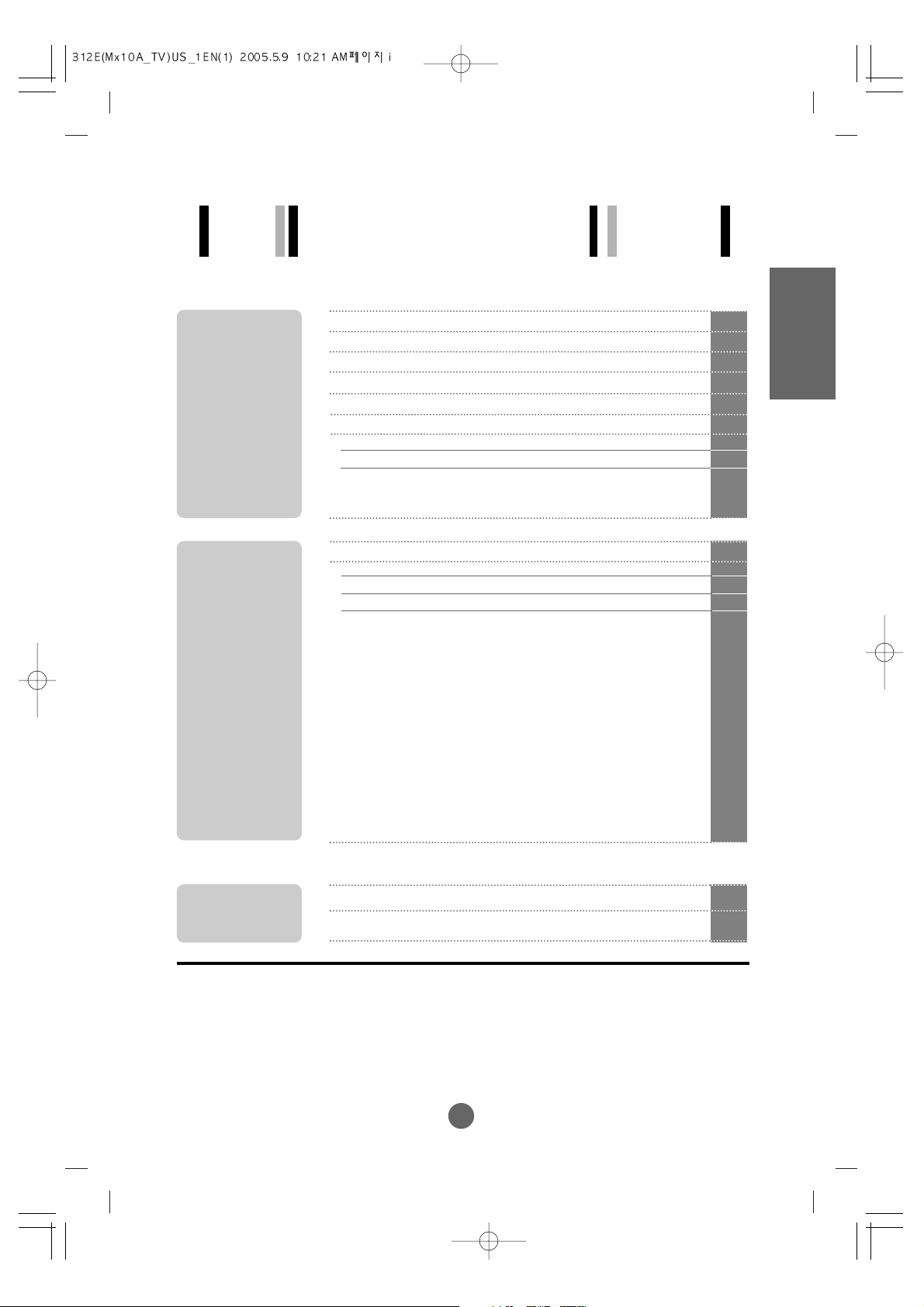
i
A1
A4
A5
A6
A7
A11
A11
A13
A14
Safety Precautions
Accessories
Before connecting to the PC
To arrange cables in order
Name and Function of the Parts
Connecting to External Devices
When Connecting to your PC
When Watching VCR/DVD
When Watching TV
A31
A34
Selecting and Adjusting the Screen
Name of the Buttons in the screen Adjustment Unit
OSD (On Screen Display) Menu
OSD (On Screen Display) Screen Tracking Order
Set/Select the channel when using the TV
Adjusting the picture function
Adjusting the sound function
Adjusting the time function
Selecting the setup function
Adjusting the screen function (PC only)
A15
A15
A17
A18
A19
A20
A22
A23
A24
A30
Troubleshooting
Specifications
Installation
and
Connection
Input
Selection
and Tracking
Miscellaneous
Table of Contents
ENGLISH
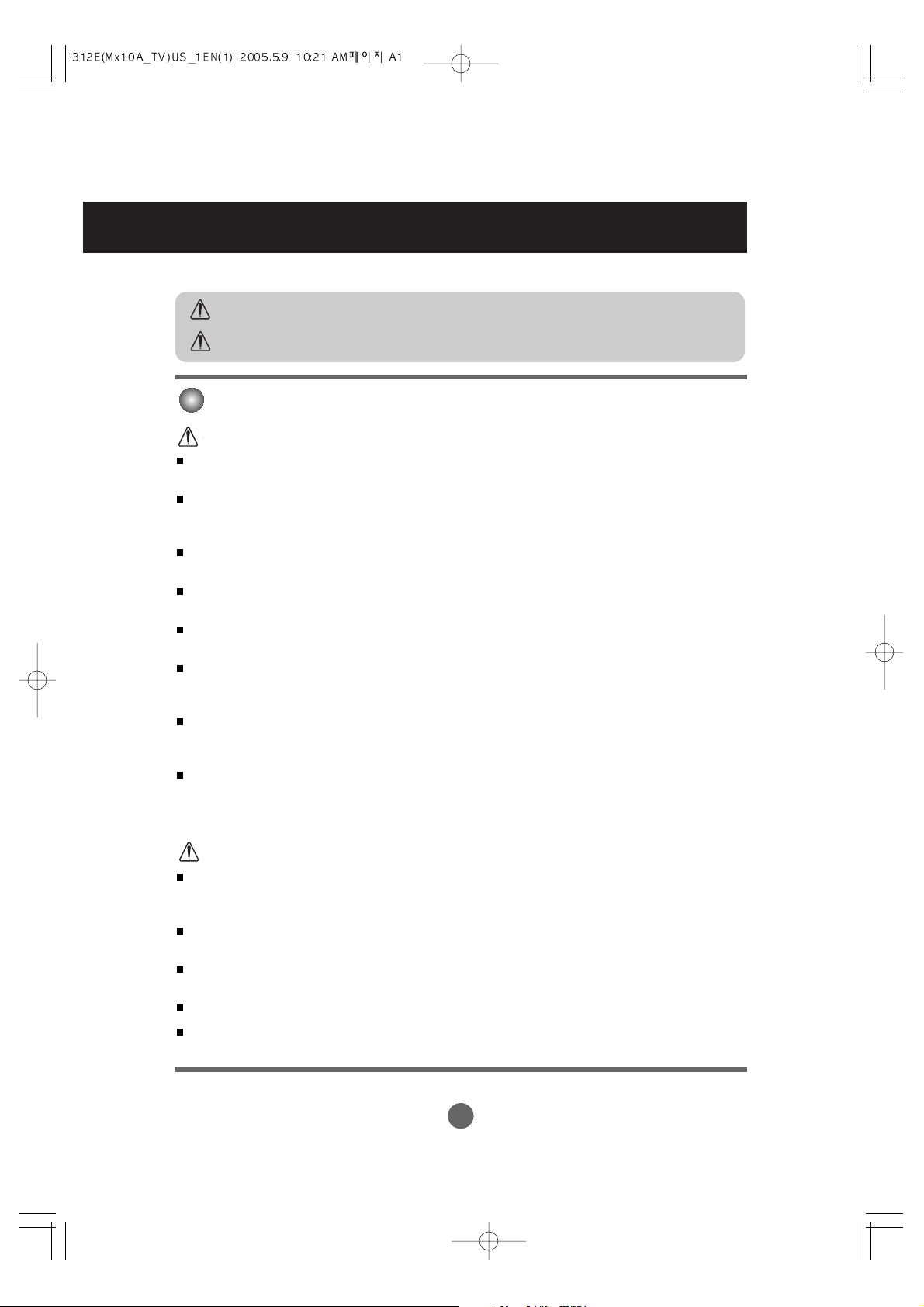
A1
Safety Precautions
Please read these safety precautions carefully before using the product.
Precautions in installing the Product
If you ignore the caution message, you may be slightly injured or the product may be damaged
If you ignore the warning message, you may be seriously injured or there is a possibility of
accident or death.
Keep away from heat sources like electrical heaters.
- Electrical shock, fire, malfunction or deformation may occur.
Keep the packing anti-moisture material or vinyl packing out of the reach of children.
- Anti-moisture material is harmful if swallowed. If swallowed by mistake, force the patient to vomit and visit the
nearest hospital. Additionally, vinyl packing can cause suffocation. Keep it out of the reach of children.
Do not put heavy objects on the product or sit upon it.
- If the product collapses or is dropped, you may be injured. Children must pay particular attention.
Do not leave the power or signal cable unattended on the pathway.
- The passerby can falter, which can cause electrical shock, fire, product breakdown or injury.
Install the product in a neat and dry place.
- Dust or moisture can cause electrical shock, fire or product damage.
If you can smell smoke or other odors or hear a strange sound unplug the power cord and contact the
service center.
- If you continue to use without taking proper measures, electrical shock or fire can occur.
If you dropped the product or the case is broken, turn off the product and unplug the power cord.
- If you continue to use without taking proper measures, electrical shock or fire can occur. Contact the service
center.
Do not drop metallic objects such as coins, hair pins, chopsticks or wire into the product, or inflammable
objects such as paper and matches. Children must pay particular attention.
- Electrical shock, fire or injury can occur. If a foreign object is dropped into the product, unplug the power cord and
contact the service center.
Make sure the product ventilation hole is not blocked. Install the product in a suitably wide place (more
than 10cm from the wall)
- If you install the product too close to the wall, it may be deformed or fire can break out due to internal heat.
Do not block the ventilation hole of the product by a tablecloth or curtain.
- The product can be deformed or fire can break out due to overheating inside the product.
Install the product on a flat and stable place that has no risk of dropping the product.
- If the product is dropped, you may be injured or the product may be broken.
Install the product where no EMI occurs.
Keep the product away from direct sunlight.
- The product can be damaged.
Warning
Warning
Caution
Caution
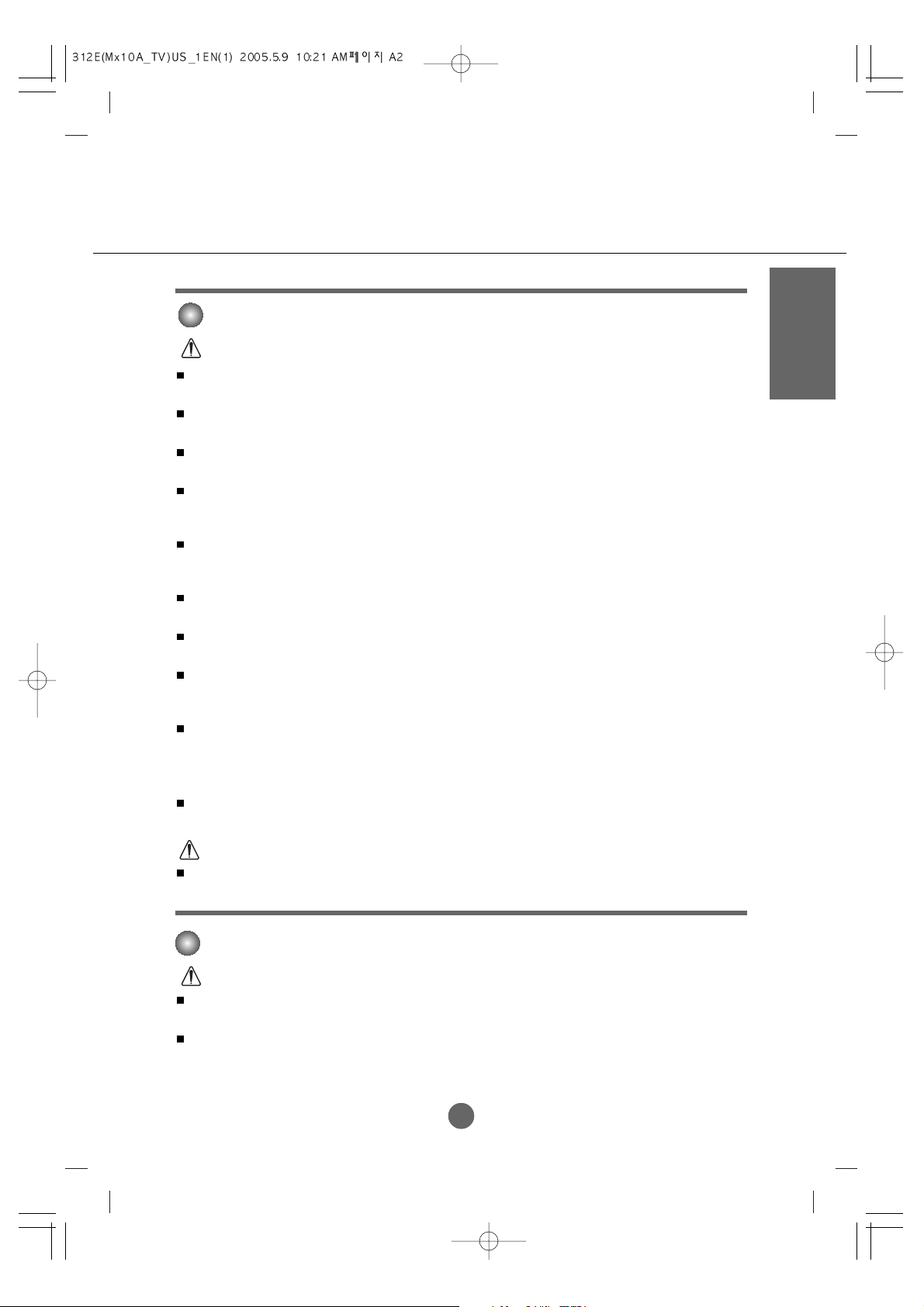
A2A2
ENGLISH
Electrical Power Related Precautions
Make sure to connect the power cable to the grounded current.
- You may be electrocuted or injured.
Use the rated voltage only.
- The product can be damaged, or you may be electrocuted.
During a thunder or lightning storm, unplug the power cable or signal cable.
- You may be electrocuted or a fire can break out.
Do not connect several extension cords, electrical appliances or electrical heaters to a single outlet. Use a
power bar with a grounding terminal designed for exclusive use with the computer.
- A fire can break out due to overheating.
Do not touch the power plug with wet hands. Additionally, if the cord pin is wet or covered with dust, dry
the power plug completely or wipe dust off.
- You may be electrocuted due to excess moisture.
If you don’t intend to use the product for a long time, unplug the power cable from the product.
- Covering dust can cause a fire, or insulation deterioration can cause electric leakage, electric shock or fire.
Fix the power cable completely.
- If the power cable is not fixed completely, a fire can break out.
Hold the plug when pulling out the power cable. Do not bend the power cord with excessive force or put
heavy objects on the power cord.
- The power line can be damaged, which may cause electric shock or fire.
Do not insert a conductor (like a metal chopstick) into one end of the power cable while the other end is
connected to the input terminal on the wall. Additionally, do not touch the power cable right after
plugging into the wall input terminal.
- You may be electrocuted.
The power supply cord is used as the main disconnection device. Ensure that the socket-outlet is easily
accessible after installation.
Do not unplug the power cord while the product is in use.
- Electrical shock can damage the product.
Warning
Caution
Precautions in Moving the Product
Warning
Make sure to turn off the product.
- You may be electrocuted or the product can be damaged.
Make sure to remove all cables before moving the product.
- You may be electrocuted or the product can be damaged.
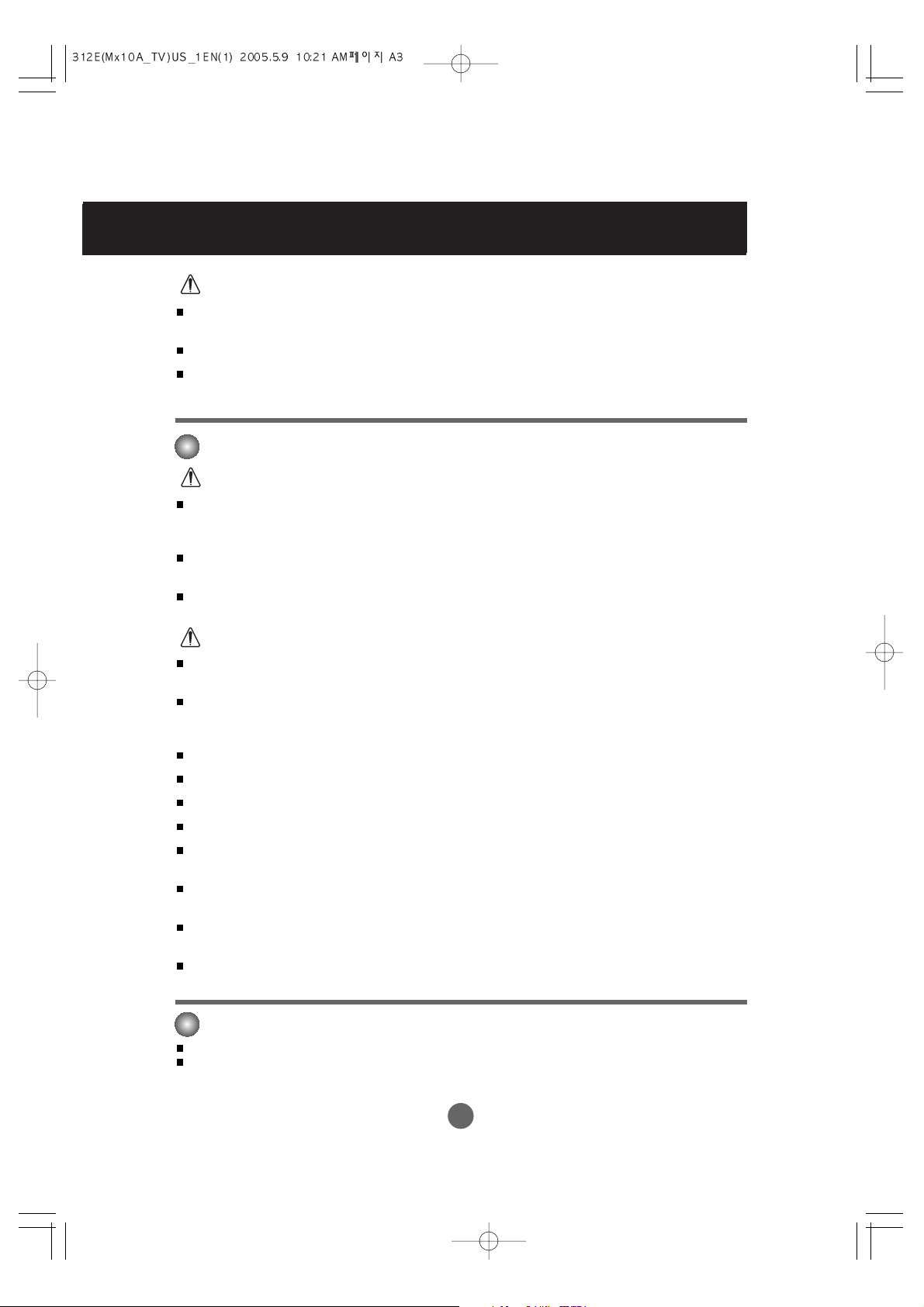
A3
Safety Precautions
Caution
Precautions in Using the Product
Warning
Do not put or store inflammable substances near the product.
- There is a danger of explosion or fire due to careless handling of the inflammable substances.
When cleaning the brown tube surface, unplug the power cord and scrub with soft cloth to prevent
scratching. Do not clean with a wet cloth.
- The water can sink into the product, which can cause electric shock or serious malfunction.
Take a rest from time to time to protect your vision.
Keep the product clean at all times.
Take a comfortable and natural position when working with a product to relax the muscles.
Take a regular break when working with a product for a long time.
Do not press strongly upon the panel with a hand or sharp object such as nail, pencil or pen, or make a
scratch on it.
Keep the proper distance from the product.
- Your vision may be impaired if you look at the product too closely.
Set the appropriate resolution and clock by referring to the User’s Guide.
- Your vision can be impaired.
Use authorized detergent only when cleaning the product. (Do not use benzene, thinner or alcohol.)
- Product can be deformed.
Caution
Do not shock the product when moving it.
- You may be electrocuted or the product can be damaged
Do not dispose the product-packing box. Use it when you move.
Make the panel face forward and hold it with both hands to move.
- If you drop the product, the damaged product can cause electric shock or fire. Contact with the service center for
repair.
Do not disassemble, repair or modify the product at your own discretion.
- Fire or electric shock accident can occur.
- Contact the service center for check, calibration or repair.
Do not spray water on the product or scrub with an inflammable substance (thinner or benzene). Fire or
electric shock accident can occur
Keep the product away from water.
- Fire or electric shock accident can occur.
The fluorescent lamp used in this product contains a small amount of mercury.
Do not dispose of this product with general household waste.
Disposal of this product must be carried out in accordance to the regulations of your local authority.
On Disposal
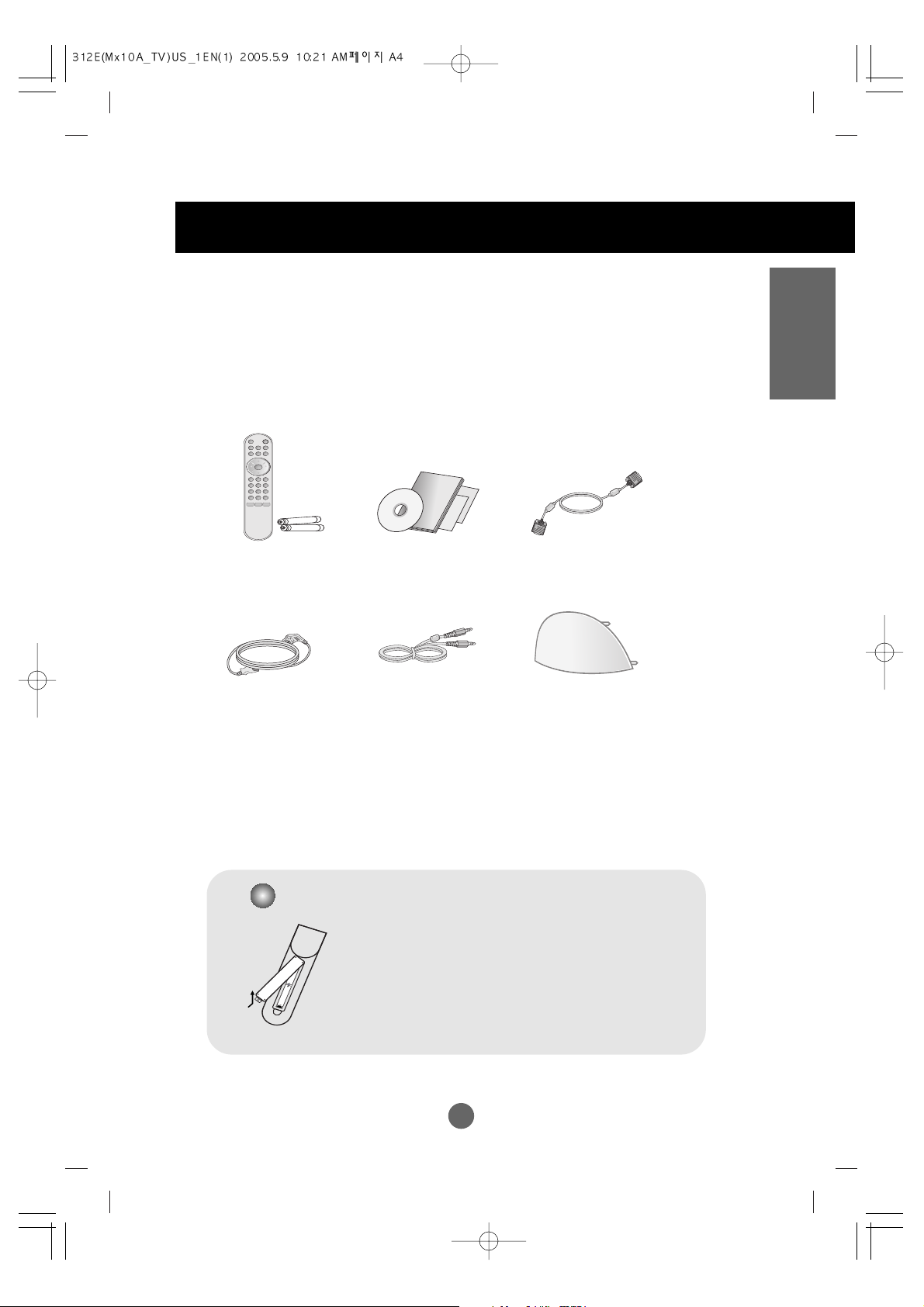
A4A4
User’s Guide/
Driver CD/Cards
Power Cord
Audio Cable (PC)
Please check the accessories in the product package.
* The product and the accessories can be different from the figures shown here.
D-Sub Signal Cable
ENGLISH
Accessories
1. Take out the battery cap.
2. Insert the batteries with correct polarity (+/-).
3. Close the battery cap.
• You can use a remote control 7 meter distance
and 30 degree (left/right) within the receiving unit
scope.
• Dispose of used batteries in the recycle bin to
prevent environmental pollution.
Inserting batteries into remote control.
Back Cap
Remote Control/Batteries
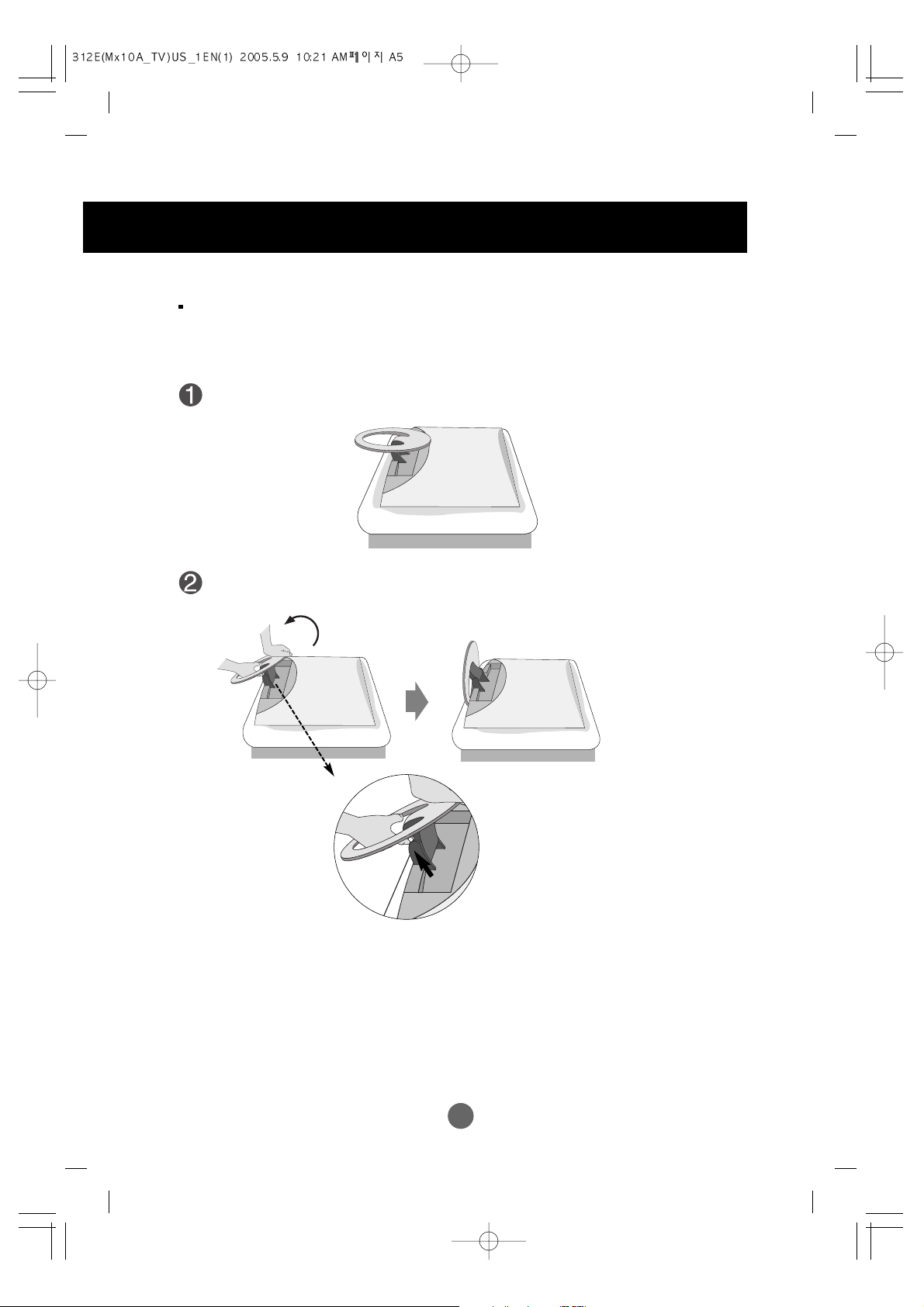
A5
Before setting up the product, ensure that the power to the product, the computer
system, and other attached devices is turned off.
Unfolding the stand base
Place the product with its front facing downward on soft cloth.
Hold down the release button inside the stand and strongly pull out the stand with
your two hands.
The stand won't move if you don't
press release button.
Before Connecting to the PC
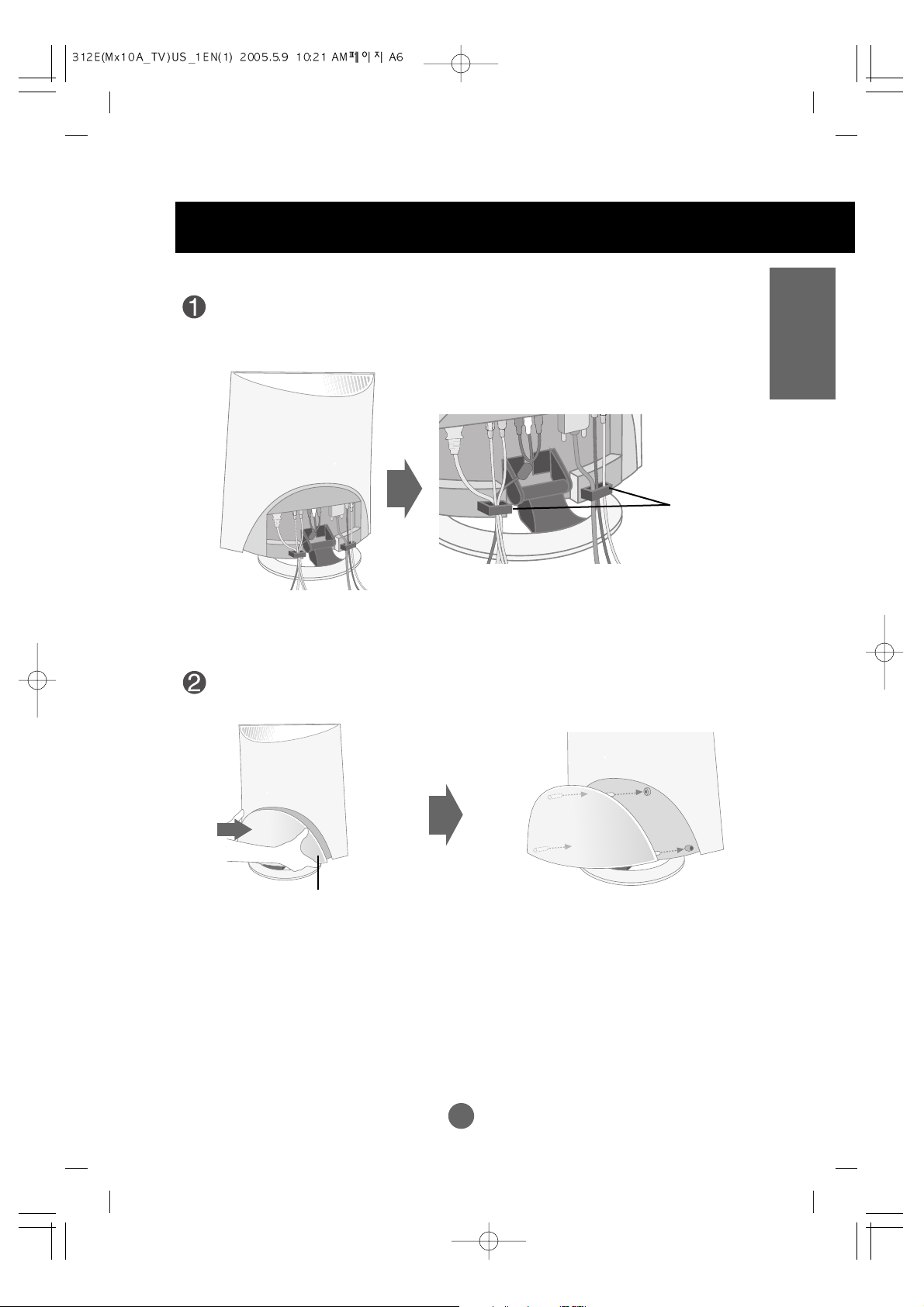
A6
ENGLISH
Back Cap
Cable Holder
Connect the signal cable, power cord and the audio cable to use in order to arrange
in the cable holder as shown in the following figure. (To connect the cables, refer to
next pages.)
Push the back cap according to the steps shown in the following figure.
To arrange cables in order
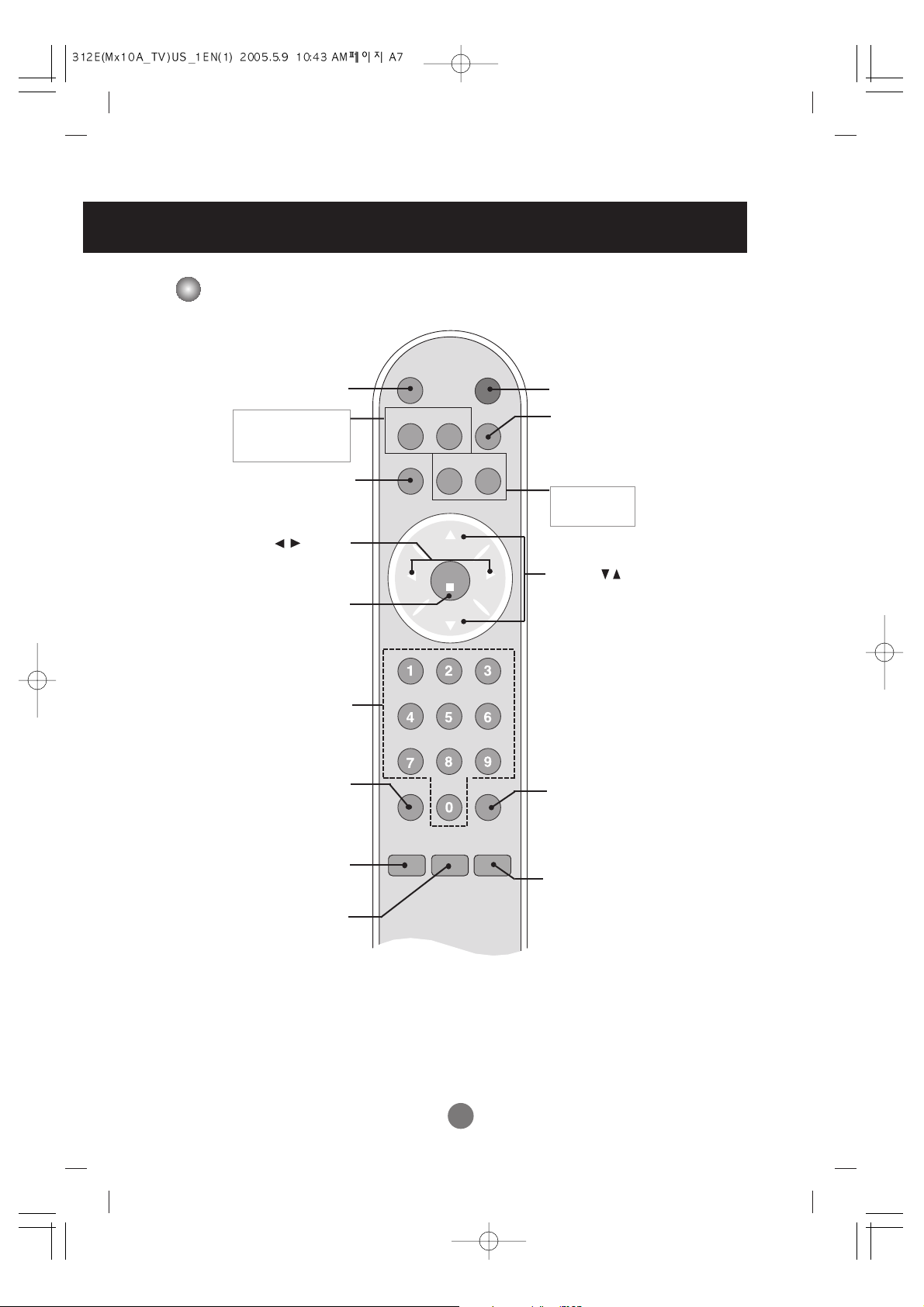
Volume ( ) Button
A7
Power On/Off Button
ch
enter
power
mute
tv/video
mts
multimedia
fcr
menu
exit
cc
audio video
sleep
flashbk
ch
vol
vol
•
Input Select Button
•
TV/AV Button
(See next page)
Sleep Button
When watching AV/TV
-
The screen will be automatically turned
off after a certain period of time.
Press this button repetitively to select an
appropriate time duration.
Video Button
When watching AV/TV/PC
- Automatically adjusts the image.
Press this button repetitively to set the
intended screen.
cc Button
Select a closed caption
•
Exit Button
•
Menu Button
Channel Number Select
Button
Operational at the TV mode only
Set Button
Audio Button
Use this button to select the sound tone.
Press repeatedly to select Flat, Music,
Movie, Sports, User sound tone.
Mute Button
Name and Function of the Parts
Name of the Remote Control Buttons
mts(Sound Mode Select) Button
Press repeatedly to select Mono, Stereo,
SAP sound tone.
But Stereo, SAP mode are available only
if included on the broadcast signal.
fcr Button
Favorite channel button.
flashbk Button
Turn to the last channel viewed.
Channel ( ) Button
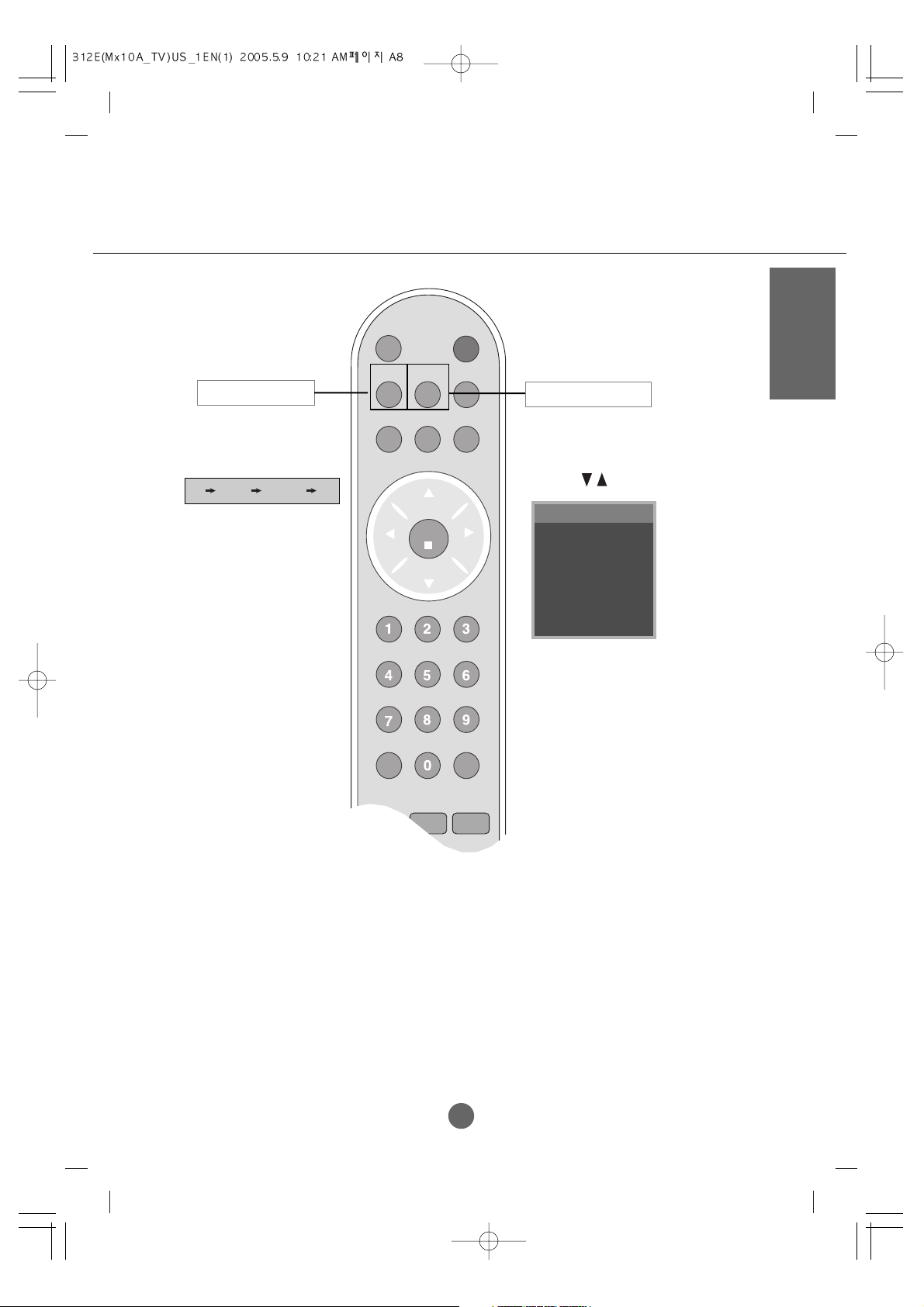
A8
ENGLISH
ch
enter
power
mute
tv/video
mts
multimedia
fcr
menu
exit
cc
audio video
sleep
flashbk
ch
vol
vol
If you press the button once,
the following Input Signal
Window will appear. Select
the signal type you want
using the button.
The signal type will be
changed with the
following order. Set the
signal type you want.
•
Input Select Button
•
TV/AV Button
TV Video S-Video PC
Input select
TV
Video
S-Video
PC
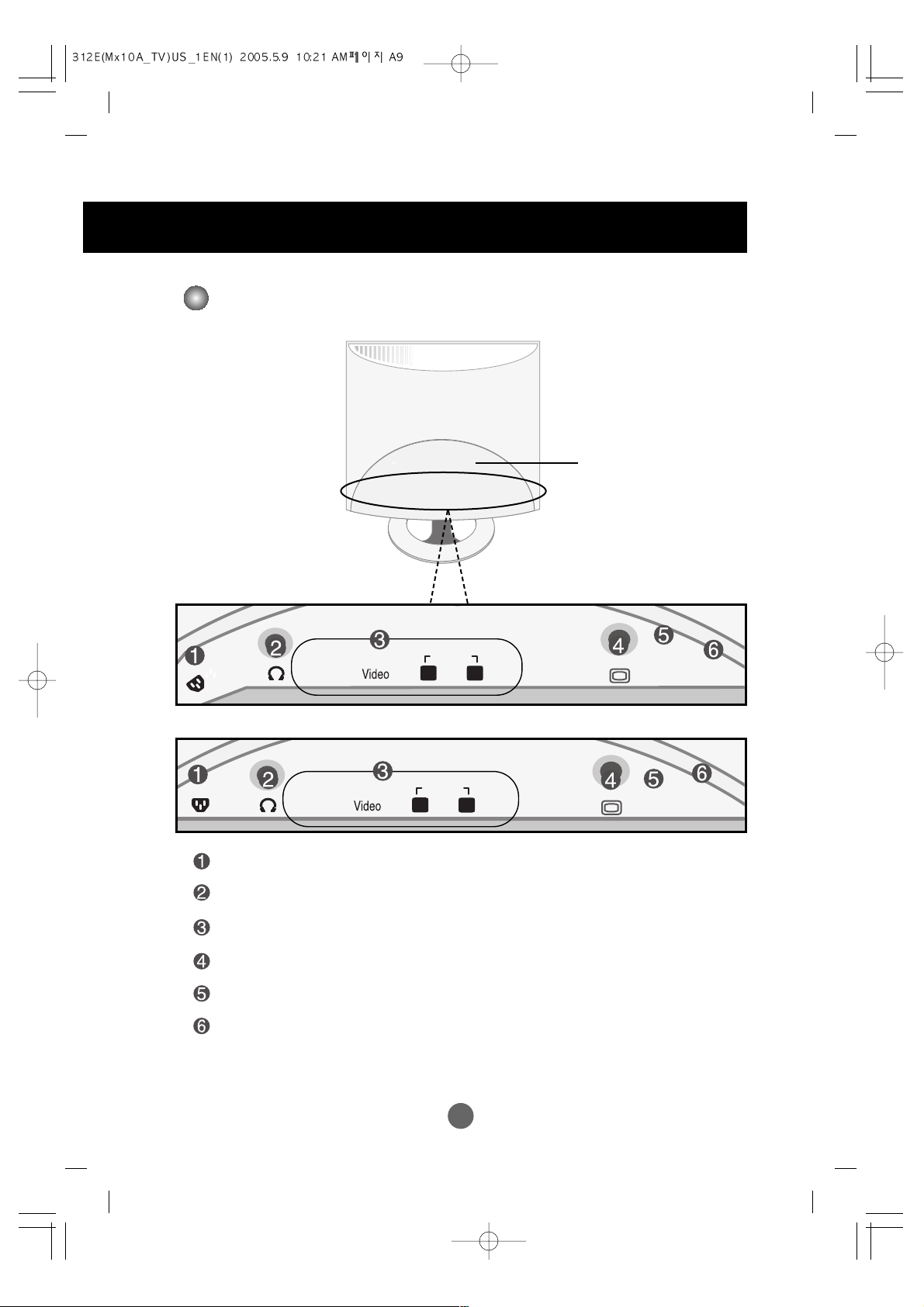
A9
Name and Function of the Parts
Rear View
Audio
RL
S-Video
AUDIO IN
ANT IN
Audio
RL
S-Video
AUDIO
IN
ANT IN
Back Cap
- Open the back cap before
you install the product.
[17 inch / 19 inch]
[15 inch]
Power Connector : Connect the power cord.
Headphone/Earphone Connection Terminal
AV Input Terminal
D-Sub Analog Signal Connector
TV Tuner Jack : Connect the antenna.
PC Sound Jack : Connect to the jack in the PC sound card.
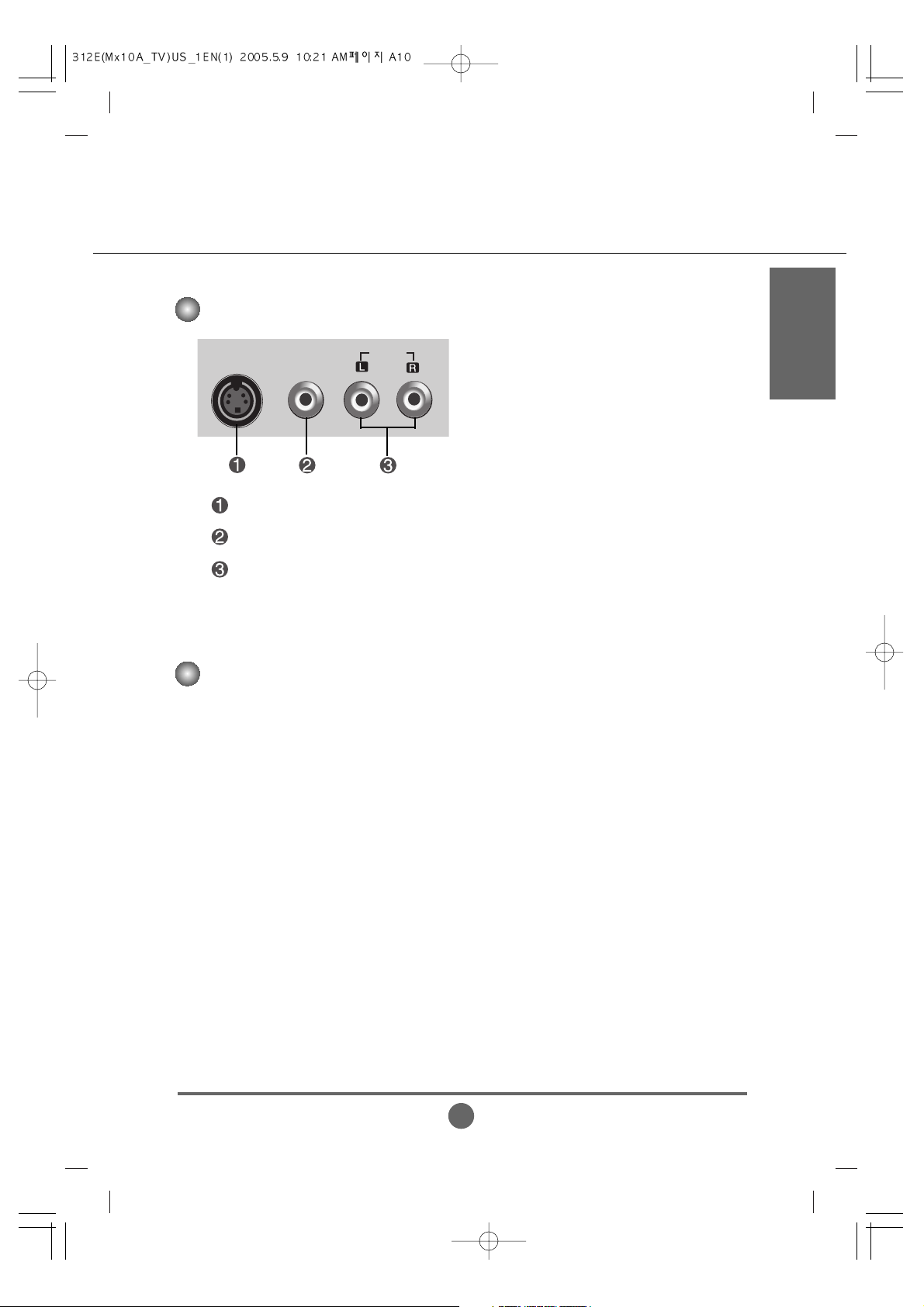
A10
ENGLISH
•
Make sure to check the sound card connection terminal in the PC before connecting to the product.
If the PC sound card supports both Speaker Out and Line Out, change it to Line Out by setting the jumper
or the PC application. (For more details, refer to the sound card user’s guide.)
- Speaker Out : The terminal connected to the speaker that is not equipped with an amplifier.
- *Line Out : The terminal connected to the speaker equipped with an amplifier.
If Audio Out in the PC sound card has only Speaker Out, reduce the PC volume. This product is integrated
with an amplifier.
Connecting the sound card output terminal
AV Input Terminal
S-Video
Video
Audio
S-Video Input Terminal
AV(CVBS) Input Terminal(Video)
AV(CVBS) Input Terminal(Audio)
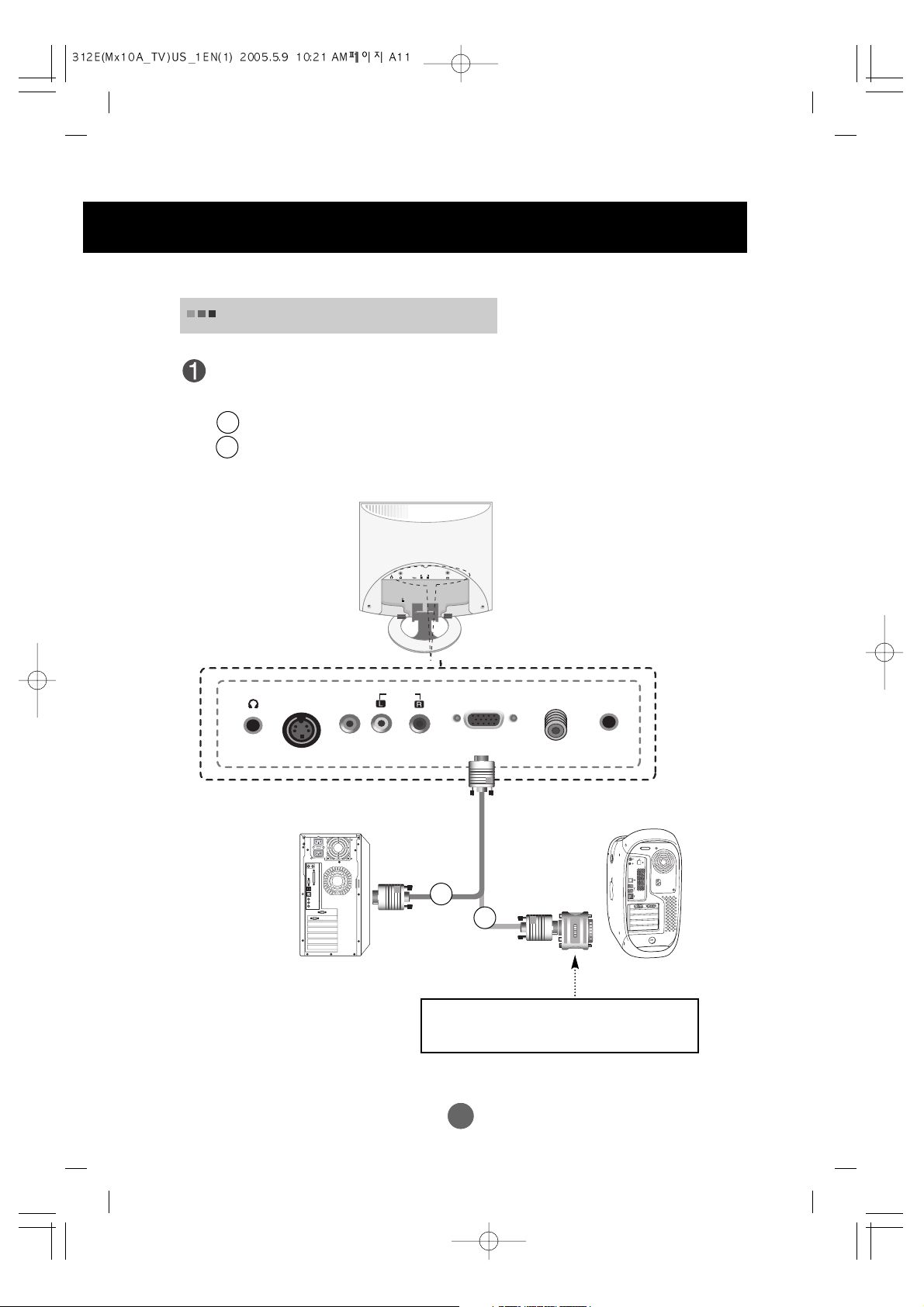
A11A11
Connecting to External Devices
When Connecting to your PC
First of all, see if the computer, product and the peripherals are turned off.
Then, connect the signal input cable.
When connecting with the D-Sub signal input cable. (IBM compatible PC)
When connecting with the D-Sub signal input cable. (Macintosh)
B
A
ANT IN
AUDIO IN
S-Video
V
id
eo
D-Sub
Audio
Rear side of the product.
Audio
RL
S-Video
AUDIO
IN
ANT IN
PC Macintosh
Macintosh Adapter (Optional)
Use the standard Macintosh adapter since an incompatible
adapter is available in the market. (Different signaling system)
B
A
