LG LX-D5641X User guide
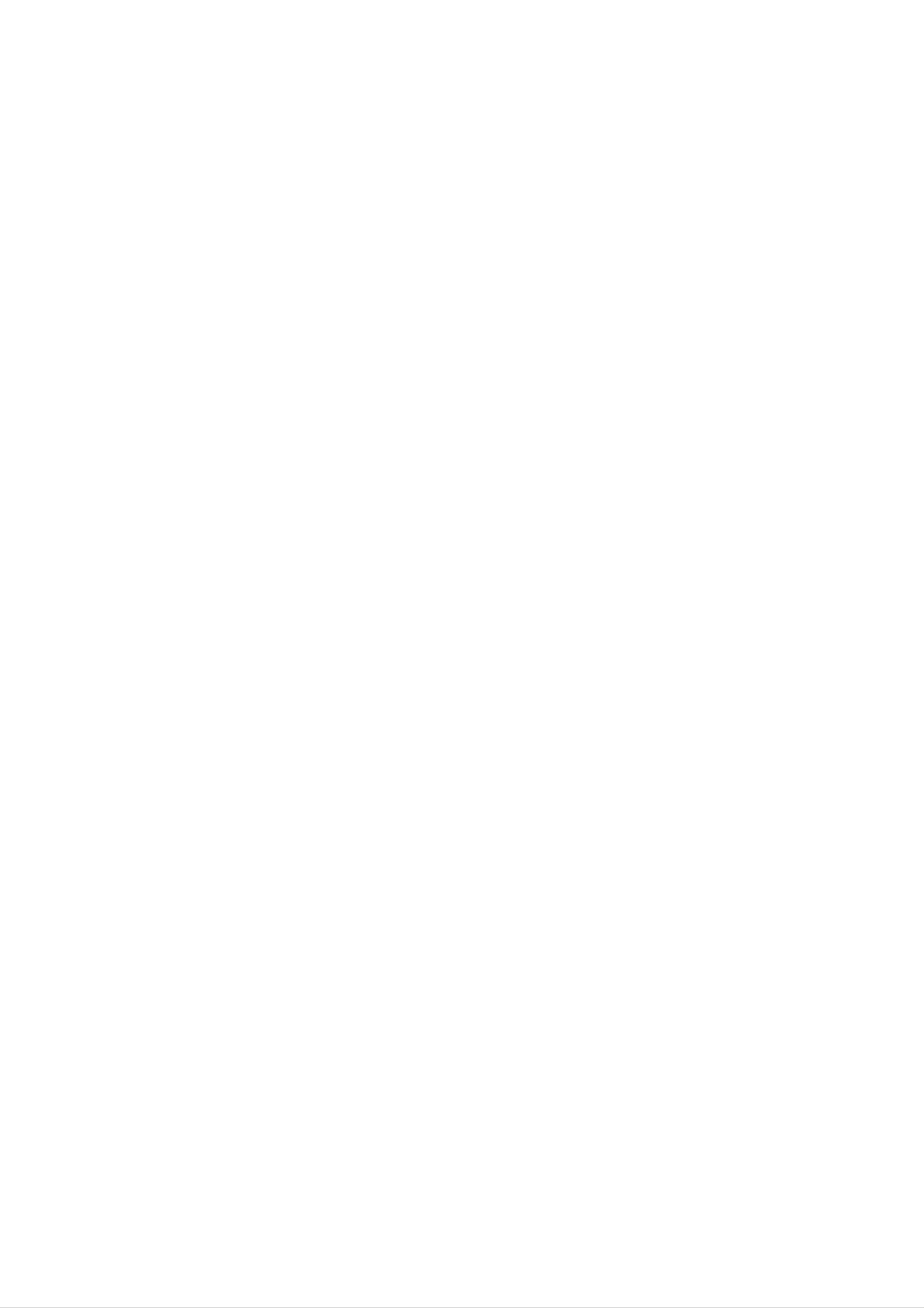
MOSCOW_LX-D5641X_ENG_(22U)
STYLISH
THEATER
OWNER'S
DVD
SYSTEM
MANUAL
MICRO
HOME
MODEL
:
LX-D5641
LX-D5641A/D/X,
LXS-D5641V,
LX-DP5641X,
LXS-D5641T
LXS-D5641C,
R
Please
Retain
Designs
notice
for
read
it
for
and
this
future
manual
reference.
specifications
improvement.
carefully
are
subject
before
to
operating
change
your
set.
without
The
working
purchase.
life
of
this
product
is
7
years
since
the
date
of

Safety
CAUTION
Precautions
NO
REFER
DO
RISK
CAUTION:
OF
NOT
USER-SERVICEABLE
SERVICING
REMOVE
OF
DO
TO
ELECTRIC
ELECTRIC
NOT
REDUCE
COVER
TO
SHOCK
OPEN
SHOCK
PARTS
QUALIFIED
THE
(OR
RISK
BACK)
INSIDE
SERVICE
This
lightning
equilateral
the
within
sufficient
presence
the
magnitude
product's
PERSONNEL.
flash
triangle
of
uninsulated
with
is
intended
enclosure
to
arrowhead
constitute
symbol
to
alert
dangerous
that
a
may
risk
within
the
user
voltage
be
of
of
electric
an
to
shock
The
is
intended
to
exclamation
important
instructions
product.
persons.
to
alert
operating
in
the
point
the
and
literature
within
user
an
to
maintenance
equilateral
the
accompanying
presence
(servicing)
triangle
of
the
WARNING:
TRIC
RAIN
WARNING:
such
as
SHOCK,
OR
a
MOISTURE.
book
TO
Do
REDUCE
DO
not
case
NOT
install
or
similar
THE
EXPOSE
this
RISK
THIS
OF
equipment
unit.
FIRE
PRODUCT
in
a
confined
OR
ELEC-
TO
space
CAUTION:
This
To
manual
unit
ensure
require
(see
Use
service
of
employs
proper
carefully
maintenance,
use
and
procedure).
controls,
adjustments,
a
Laser
of
retain
contact
System.
this
product,
for
future
an
or
the
authorized
please
reference
read
service
performance
this
should
location
of
owner's
the
proce-
unit
It
via
NOTES
is
forbidden
cable,
play
ON
by
in
COPYRIGHTS:
law
public,
to
copy,
or
rent
broadcast,
copyrighted
show,
material
broadcast
without
dures
ardous
To
the
STARE
prevent
enclosure.
other
radiation
INTO
CAUTION:
(dripping
as
vases,
than
direct
The
or
splashing)
should
those
exposure.
exposure
Visible
BEAM.
apparatus
be
specified
laser
and
placed
to
radiation
should
no
on
laser
objects
the
herein
beam,
when
not
apparatus.
may
be
filled
exposed
result
do
open.
with
not
in
try
DO
to
liquids,
haz-
to
water
open
NOT
such
permission.
This
by
discs.
on a
This
is
intellectual
and
protected
product
Macrovision.
When
VCR,
product
other
rights
features
Copy
recording
picture
noise
incorporates
by
property
method
rights
owners.
the
copy
protection
and
will
playing
appear.
copyright
claims
owned
Use
of
of
protection
signals
the
are
pictures
protection
certain
by
this
Macrovision
copyright
U.S.
function
recorded
technology
patents
protection
developed
on
of
these
discs
and
Corporation
tech-
some
that
other
nology
intended
otherwise
must
for
authorized
engineering
SERIAL
this
others.
unit.
NUMBER:
This
You
be
home
or
should
authorized
disassembly
number
and
by
The
is
record
by
other
Macrovision
serial
limited
is
unique
requested
Macrovision
viewing
Corporation.
prohibited.
number
to
this
is
unit
information
Corporation,
uses
found
and
on
not
only
Reverse
the
available
here
and
unless
back
and
is
of
to
2
retain
Model
Serial
this
No.
No.
guide
___________________________________
___________________________________
as
a
permanent
record
of
your
purchase.
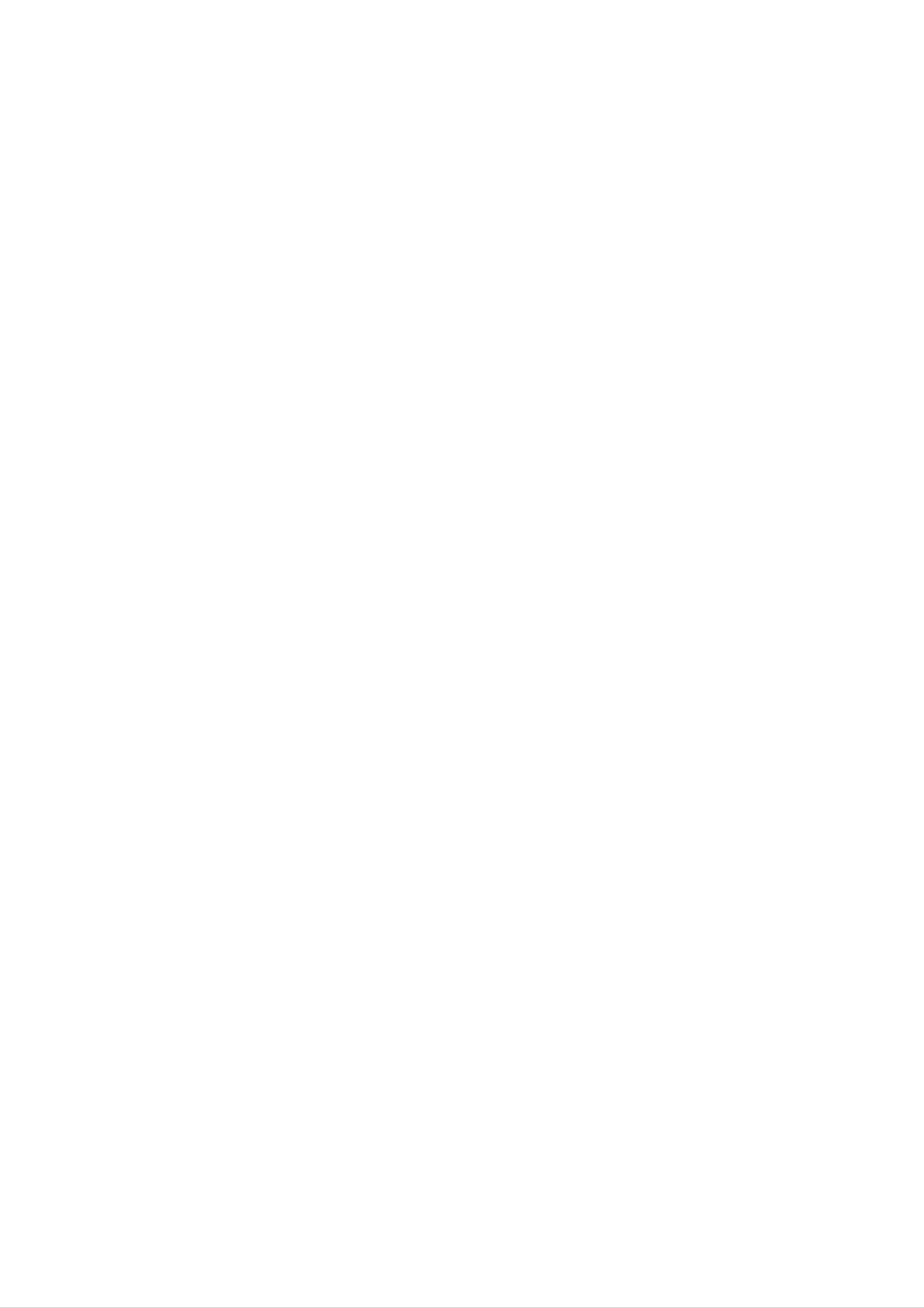
Table
of
Contents
INTRODUCTION
SafetyPrecautions.........................2
TableofContents..........................3
BeforeUse..............................4-5
PlayableDiscs...........................4
Precautions.............................5
NotesonDiscs..........................5
OperationwithDVDandVideoCD.
PlayingaDVDandVideoCD...............28
GeneralFeatures.....................28-30
MovingtoanotherTITLE...............28
to
another
CHAPTER/TRACK
Moving
Search.............................28
Still
Picture
and
Frame-by-Frame
. . . . . . .
. . . . . 28
Playback
.28-30
. 29
AboutSymbols..........................5
FrontPanel...............................6
RearPanel................................7
RemoteControl............................8
DisplayWindow............................9
Preparation
SlowMotion.........................29
Repeat............................29
INTRODUCTION
RepeatA-B.........................29
TimeSearch........................29
LastSceneMemory...................29
Zoom..............................30
MarkerSearch.......................30
Connections...........................10-14
Fitting
the
system
connection
cables
ConnectingtoAntenna....................11
ConnectingtoaTV......................12
ConnectingtoAuxiliaryEquipment.
ConnectingtoOptionalEquipment.
SpeakerSystemConnection...............14
. . . . . . . . .
. . . . . . . . .
. . . . . . . . .
10
.13
.13
SpecialDVDFeatures....................30
TitleMenu..........................30
DiscMenu..........................30
CameraAngle.......................30
. . . . . . . . .
ChangingtheAudioLanguage.
. . . . . . . . . .
ChangingtheAudioChannel.
Subtitles...........................30
.30
.30
BeforeOperation.......................15-24
SpeakerPositioning......................15
VolumeAdjustment......................15
MUTE................................15
SoundQualityAdjustment.................15
SURROUND............................15
. . . . . . . .
XDSS(ExtremeDynamicSoundSystem).
15
Operation
with
an
Audio
Audio
CD
CD
and
and
MP3/WMA
MP3/WMA
Disc
Playing
Pause.............................32
MovingtoanotherTrack...............32
RepeatTrack/All/Off..................32
Search.............................32
OperationwithJPEGDisc...................33
Disc
. . . . .
31-32
31
OAO
(Orientation
DIMMER..............................15
Acoustic
Optimizer)
ON/OFF
SettingtheClock........................16
SleepTimerFunction.....................16
UsingMicrophone(OPTIONAL).
. . . . . . . . . . .
TimerFunction..........................17
Mini
for
Audio
Stream
&
Surround
Glossary
SoundMode...........................18
Mode
.
15
.16
18
ViewingaJPEGdisc.....................33
SlideShow.........................33
MovingtoanotherFile.................33
StillPicture.........................33
ProgrammedPlayback.....................34
. . . . . . . . . . .
RepeatProgrammedTracks
ErasingaTrackfromProgramList.
. . . . . .
.34
.34
GeneralExplanation......................19
On-ScreenDisplay.......................19
InitialSettings........................20-24
GeneralOperation....................20
LANGUAGE........................20
DISPLAY...........................21
AUDIO..........................22-23
ErasingtheCompleteProgramList.
OperationwithDivXDisc...................35
Reference
Troubleshooting..........................36
LanguageCodeList.......................37
CountryCodeList.........................38
. . . . .
.34
OTHERS...........................23
LOCK(ParentalControl)...............24
Operation
OperationwithRADIO...................25-26
Presettingtheradiostations................25
Listeningtotheradio.....................25
Specifications............................39
About
the
for
instructions
symbols
Indicates
itself
Indicates
or
other
hazards
material
special
likely
to
damage.
operating
cause
features
harm
of
this
to
the
unit.
unit
RDSFunction-OPTIONAL................26
AboutRDS.........................26
ProgrammeSearch(PTY)..............26
OperationwithTAPE......................27
BasicPlayback.........................27
ToStopPlay...........................27
TapeCounterReset......................27
Indicates
tips
and
hints
for
making
the
task
easier.
ToPlayRewindorFastForward.
. . . . . . . . . .
Recording
from
Radio,
CD
or
Auxiliary
source
CD-SynchroRecording...................27
. .
.27
27
3

Playable
Discs
Before
Use
ote
on
DTS-encoded
CDs
DVD
(8cm/12cmdisc)
Video
CD
(VCD)
(8cm/12cmdisc)
Audio
CD
When
playing
may
be
possible
volume
ume
gradually,
DTS
Digital
nel
DTS
heard
damage
before
SurroundTM
Digital
DTS-encoded
from
to
the
the
back such
playing
and
keep
SurroundTM
CDs,
analog
stereo
audio
the
system,
volume
playback,
decoder
excessive
output.
turn
discs,
level
an
external
system
audio
To
down
adjust
low.
5.1
must
avoid
the
To
level
the
vol-
enjoy
chan-
be
In
Kodak
contains
addition,
this
PICTURE
audio
unit
can
CD,
titles,
MP3,
(8cm/12cmdisc)
play
SVCD,
a
and
WMA,
DVD±R,
CD-R
JPEG
DVD±RW,
or
or
CD-RW
DivX
that
files.
connected
Disc-related
Title
The
or
additional
(DVD
main
film
to
the
terms
only)
content
feature
digital
output
or
content,
of
the
accompanying
or
music
unit.
feature
album.
content
Each
Notes
--
Depending
ment
some
or
CD-R/RW
the
on
on
CD-R/RW
the
the
(or
unit.
conditions
(or
DVD±R/RW)
of
the
recording
DVD±R/RW)
discs
disc
cannot
equip-
itself,
be
you
Chapter
Sections
title
to
is
locate
(DVD
of
assigned
it
easily.
only)
a
picture
or
a
title
a
musical
reference
piece
number
that
are
enabling
smaller
played
--
Do
labeled
not
attach
side
or
any
the
seal
recorded
or
label
to
either
of
a
side
(the
disc.
than
ters.
titles.
Each
A
title
is
chapter
composed
is
assigned
of
a
one
or
chapter
several
chap-
number,
side)
--
Do
or
Some
may
not
use
irregularly
octagonal).
Notes
on
playback
be
intentionally
It
DVDs
may
and
operations
fixed
shaped
result
Video
of
by
CDs
in
DVDs
software
malfunctions.
CDs
(e.g.,
and
manufacturers.
Video
heart-shaped
CDs
enabling
on
Track
Sections
or
the
an
disc,
(Video
audio
enabling
you
of
you
to
locate
chapters
CD
a
and
picture
CD.
to
Each
locate
the
may
audio
or
track
the
a
chapter
not
musical
is
be
CD
assigned
track
you
you
want.
recorded.
only)
piece
want.
on
a
Depending
a
track
video
CD
number,
As
disc
some
or
Refer
and
poses
this
other
unit
content
playback
functions
also
Video
may
plays
designed by
to
CDs.
not
the
DVDs
features
be
may
instructions
Some DVDs
be
played
and
the
of
on
Video
software
the
added.
supplied
made
the
unit
unit.
CDs
may
for
according
manufacturer,
not
with
business
be
the
available
DVDs
pur-
to
Scene
On
a
video
moving
tions
menu
you
called
to
CD
pictures
"Scenes".
screen
locate
and
the
with
and
assigned
scene
PBC
still
Each
(Playback
pictures
scene
a
you
scene
want.
are
control)
divided
is
displayed
number,
functions,
into
in
sec-
the
enabling
Regional
This
back
code
which
unit
DVD
of
on
type
can
code
player
region
the
labels
of
player
play
only
of
"5"
the
is
designed
encoded
of
can
DVD
DVD
some
play
discs
player
and
DVD
DVD
those
labeled
and
manufactured
software.
discs
discs.
indicates
"5"
DVDs
or
The
This
for
play-
region
5
A
scene
Types
There
Video
PBC
is
composed
of
are
CDs
video
two
equipped
(Playback
CDs
of
types
control)
of
video
with
functions
one
or
CDs:
PBC
several
(Version
allow
tracks.
2.0)
to
you
interact
"ALL".
"Check
Some
though
If
you
try
Regional
DVD
their
discs
playback
to
Code"
may
play
is
any
will
not
other
appear
have
prohibited
discs,
on
a
region
by
the
area
the
code
message
TV
limits.
screen.
label
even
with
typical
of
the
computer-like
resolution
high
the
Video
disc.
CDs
Operated
system
not
in
the
via
menus,
operations.
can
be
equipped
same
way
search
played
with
as
audio
functions,
Moreover,
if
they
PBC
(Version
CDs,
are
or
still
included
these
other
pictures
in
1.1)
discs
allow
they
playback
are
not
of
video
equipped
pictures
with
PBC.
as
well
as
sound,
but
4
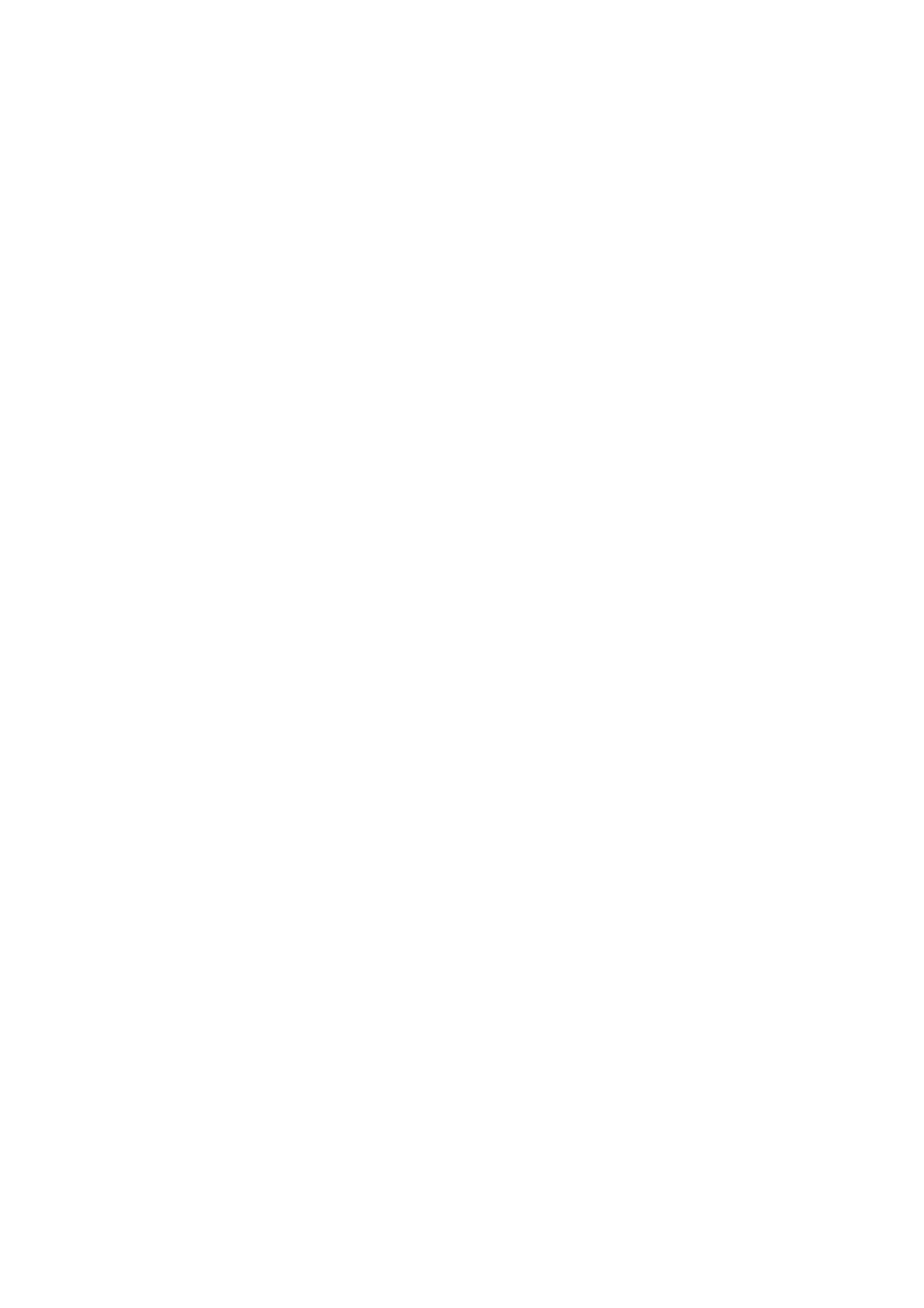
Before
Use
Precautions
Handling
the
When
The
original
come
shipping
in
handy.
unit
the
shipping
For
maximum
unit
carton
and
protection,
packing
materials
re-pack
the
Storing
After
Do
heat,
light,
increase
playing,
not
expose
or
as
discs
leave
there
inside
store
the
it
may
in
the
the
disc
a
parked
be
car.
disc
to
a
in
direct
its
case.
sunlight
car
exposed
considerable
or
to
sources
direct
temperature
of
sun-
unit
When
The
may
the
unit
as
it
was
setting
picture
be
unit
after
distorted
away
removing
originally
and
up
sound
from
the
unit
during
the
the
TV,
packed
of
a
nearby
playback.
VCR,
disc.
at
the
or
factory.
TV,
In
this
radio,
VCR,
case,
or
or
turn
radio
position
off
the
Cleaning
discs
Fingerprints
ture
the
ter
quality
disc
out.
with
and
and
a
dust
sound
clean
on
distortion.
cloth.
the
disc
Wipe
can
Before
the
cause
disc
poor
playing,
from
the
INTRODUCTION
pic-
clean
cen-
To
keep
Do
near
contact
leave
not
the
use
with
marks
Cleaning
the
volatile
unit.
the
exterior
Do
the
on
not
unit
the
unit
surfaces
such
liquids,
leave
for
a
long
surface.
rubber
period
clean
as
insecticide
or
plastic
of
time.
spray,
in
products
will
They
To
Use
use
solution.
clean
a
a
soft,
soft
benzine,
of
the
unit.
the
cloth
Do
or
cabinet
cloth.
dry
lightly
not
thinner,
use
If
the
moistened
strong
as
these
surfaces
solvents
might
with
damage
are
a
such
extremely
mild
detergent
as
alcohol,
the
surface
dirty,
Do
not
thinner,
spray
intended
About
use
solvents
strong
commercially
for
older
Symbols
such
available
vinyl
as
alcohol,
cleaners,
records.
or
benzine,
anti-static
To
The
obtain
DVD
optical
worn,
the
Regular
after
every
a
clear
player
pick-up
lens
picture
inspection
1,000
picture
is
a
high-tech,
and
quality
and
hours
precision
disc
will
maintenance
of
use.
drive
be
poor.
(This
parts
are
depends
device.
are
dirty
recommended
on
If
or
the
the
About
"
This
manual
About
"
may
icon
the
means
is
the
appear
not
disc
symbol
on
the
available
function
symbols
the
on
display
TV
that
screen
explained
specific
for
during
in
DVD
operation.
this
instructions
owner's
video
disc.
operating
For
details,
Notes
Handling
environment.)
please
contact
on
discs
Discs
your
nearest
dealer.
A
section
whose
applicable only
DVD
VCD
CD
DVD
Video
Audio
to
CDs
CDs
title
the
has
disc
one
of
the
represented
following
the
by
symbol
is
symbol.
Do
Hold
get
Do
not
the
on
not
touch
disc
the
stick
the
by
surface.
paper
playback
the
edges
or
tape
side
so
on
of
that
the
the
disc.
fingerprints
disc.
will
not
MP3
WMA
JPEG
DivX
MP3
WMA
JPEG
DivX
disc
disc
disc
disc
5
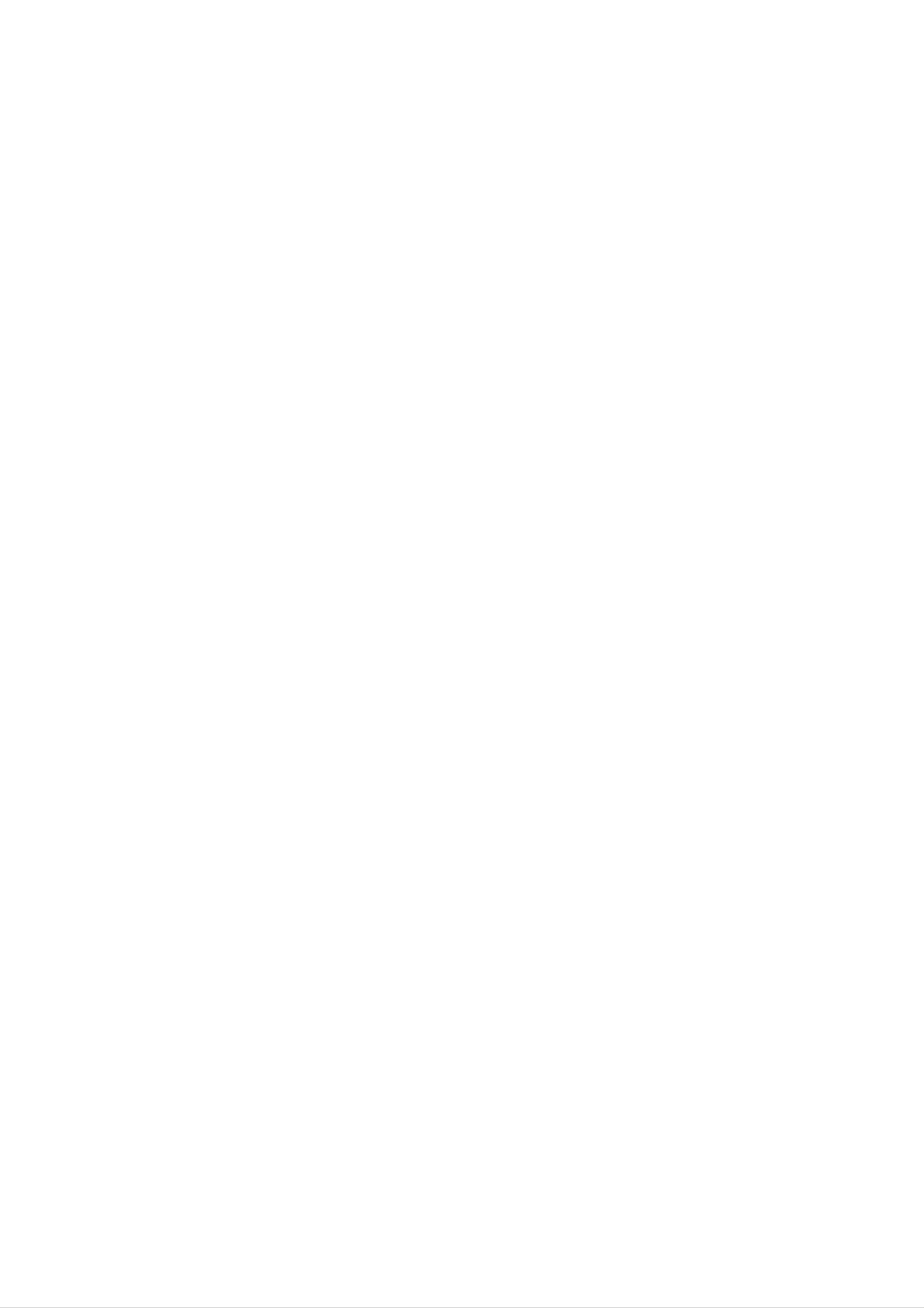
Front
Panel
Tuner/Cassette
tape
player/
Amplifier
DVD/VCD/CD
player
20
1
19
18
10
17
23
89
13
11
12
16
15
14
4
5
7
6
1.
2.
3.
4.
5.
6.
POWER
TUNER/BAND
DVD
MIC
HEADPHONE
MIC
button
VOLUME
JACKS
(
STANDBY/ON)
button
KNOB
(MIC VOL.)
SOCKET
(MIC1,
MIC2)
(
button
PHONES)
:
OPTIONAL
:
OPTIONAL
-
3.5mm
14.
15.
16.
17.
Z
XDSS
OPEN/CLOSE
?
?
?
PUSH
button
EQUALIZER
PLAY
PROGRAM/MEMORY
MODE
EJECT
button
button
(Z)
button
(EQ)
button
button
7.
8.
9.
10.
11.
12.
Z
TAPE
AUX
VOLUME
CD
OAO
PUSH
PAUSE
button
button
button
EJECT
knob
([])/STEP
position
button
?
CLOCK
?
TIMER
?
SET/COUNT.
?
CD
?
RECORD/
?
MODE/RIF
SYNCHRO
button
button
RECORD
button
RESET/RDS
RECORDING
PAUSE
(OPTIONAL)
(CD
SYNC.)
(zREC/[])
button
button
button
13.
?
CD
FORWARD
?
TAPE
?
PLAY
?
PRESET
SKIP
REVERSE
(G)
(./>),
(./>),
button
buttons
(-/+)
PLAY
TAPE
TUNING
( )
REWIND/
(-/+)
button
FAST
buttons
18.
19.
20.
?
REPEAT
REMOTE
DISPLAY
CD
TRAY
button
SENSOR
WINDOW
6
?
STOP
(x)/CLEAR
button
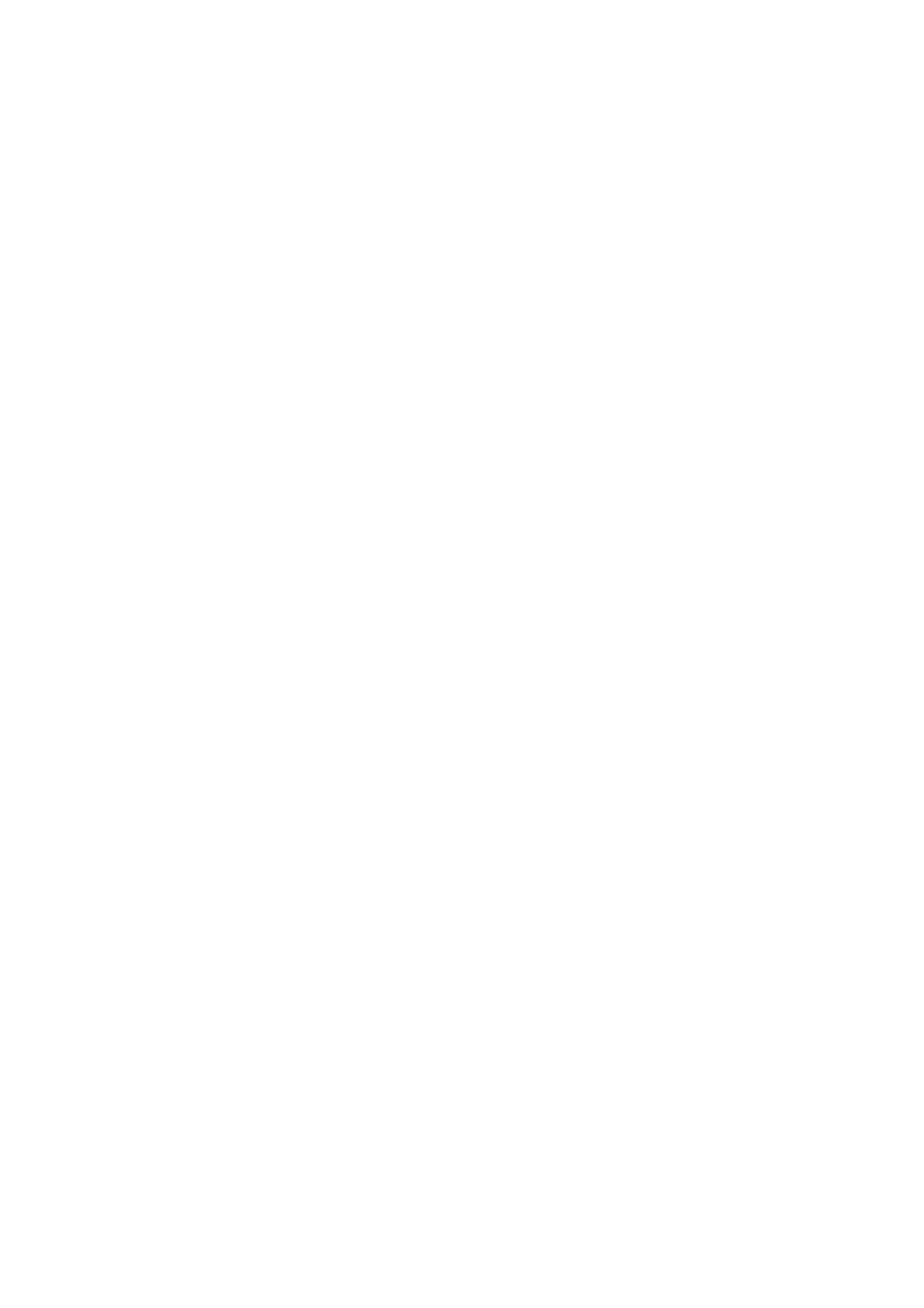
Rear
Panel
Tuner/Cassette
tape
player/
Amplifier
DVD/VCD/CD
player
1
6
INTRODUCTION
12
11
5
10
4
9
7
2
3
8
1.
2.
3.
4.
5.
6.
VOLTAGE
POWER
SPEAKER
SYSTEM
SYSTEM
COMPONENT
SELECTOR
CORD
Connector
Connector
Connector
VIDEO
(OPTIONAL)
(SYSTEM
(SYSTEM
OUT
JACK2)
JACK1)
(PROGRESSIVE
SCAN)
9.
10.
11.
?
VIDEO
?
AUX
?
AUX
?
SUB
FM/AM
?
MONITOR
INPUT/OUTPUT
1
2
WOOFER
INPUT
INPUT/OUTPUT
ANTENNA
OUT
(L/R)
(L/R)
OUTPUT
Connector
Connector
7.
8.
(Y
Pb
SYSTEM
SYSTEM
Pr)
Jack
Connector
Connector
(SYSTEM
(SYSTEM
JACK2)
JACK1)
12.
?
S-VIDEO
OPTICAL
OUT
OUT
Connector
Connector
7

Remote
Control
1
2
POWER
TUNER/BAND
DVD/CD
AUX1/2
MUTE
20
1.
2.
3.
4.
POWER
button
FUNCTION
(TUNER/BAND,
NUMERIC
TAPE
-
REVERSE
FUNCTION
buttons
SELECT
PLAY
buttons
DVD/CD,
(0-9)
buttons
(F:
AUX1/2)
optional)
3
4
PRESET
19
5.
6.
-
PLAY
-
REWIND/
-
RECORD/
-
TAPE
SET
ARROW
UP
(G)
STOP
button
buttons
FAST
RECORD
(x)
FORWARD
PAUSE
PLAY
(FF/GG)
(z/[])
5
6
SET
UP
SELECT
/ENTER
DISPLAY
18
7.
8.
(For
use
screen,
SELECT/ENTER
MENU
the
TITLE
button
(Use
included
on
in
highlighting
MENU
DVD
and
button
MENU
button
video
a
selection
screen.)
to
display
discs.)
on
the
a
menu
GUI
menu
screen
7
8
9
10
MENU
PROGRAM
REPEAT
SCAN
SLOW
TITLE
17
16
9.
10.
11
12.
13.
SCAN
(FF/GG)/
SLOW
(t/T)/SKIP
(./>)
buttons
PROGRAM/
.
S
TO
P
(x),
EQUALIZER
CLEAR/
DIMMER/
ZOOM
SLEEP/
REPEAT/
PAUSE/STEP,
OAO/
(EQ)/
buttons
ECHO
REPEAT
PLAY
SOUND/
buttons
A-B
(G)
buttons
buttons
AUDIO/
11
REPEAT
STOP
EQ
SOUND
A-B
PAUSE/STEP
OAO
AUDIO
SKIP
PA
LY
SURR.
S-TITLE
XDSS
RETURN
14
14.
16.
17.
SURROUND
RETURN
VOLUME
?
TITLE
(Use
included
/
button
the
(SURR.)/
MARKER/
-/+
TITLE
on
buttons
DVD
SEARCH
button
video
XDSS/
to
discs.)
SUBTITLE
buttons
display
the
(S-TITLE)
title
screen
12
13
CLEAR
DIMMER
ZOOM
SLEEP
MARKER
SEARCH
ECHO
18.
19.
20.
DISPLAY
PRESET
MUTE
button
(
button
/
buttons
)
Remote
Control
Point
the
Distance:
remote
buttons.
the
Operation
remote
About
sensor
control
23
Range
at
ft
(7
the
m)
remote
from
the
sensor
front
of
and
the
press
Remote
control
battery
Detach
the
and
batteries
aligned
installation
the
battery
rear
insert
of
with
the
two
correctly.
remote
R03
and
cover
control,
(size
on
AAA)
Angle:
remote
About
sensor
30°
in
each
direction
of
the
front
of
the
Caution
Do
not
types
of
mix
old
batteries
and
new
(standard,
batteries.
alkaline,
Never
etc.).
mix
different
8

Display
Window
PROG
TITLE
1
CHP/TRK
2
1
ALL
ST
RDS
PS
3
PTY
RT
4
7
MP3
II
INTRODUCTION
4
DPL
REC
6
SLEEP
DTS
5
1.
2.
3.
?
PROGRAM
?
TITLE
?
CHAPTER/
?
REPEAT
?
FM
RDS
indicator
indicator
STEREO
indicator
(PROG)
TRACK
RECEIVING
:
OPTIONAL
indicator
(CHP/TRK)
indicator
indicator
6.
7.
PLAY/PAUSE
?
MP3
?
DOLBY
?
DOLBY
?
TIMER
?
RECORDING
indicator
indicator
PRO
DIGITAL
indicator
LOGIC
indicator
II
indicator
indicator
4.
5.
LEVEL
?
MUTE
?
TAPE
?
TAPE
?
PLAY
?
SLEEP
indicator
indicator
REVERSE
PLAY
MODE
indicator
indicator
PLAY
indicator
indicator
:
OPTIONAL
:
OPTIONAL
?
ANGLE
indicator
?
DTS
indicator
9
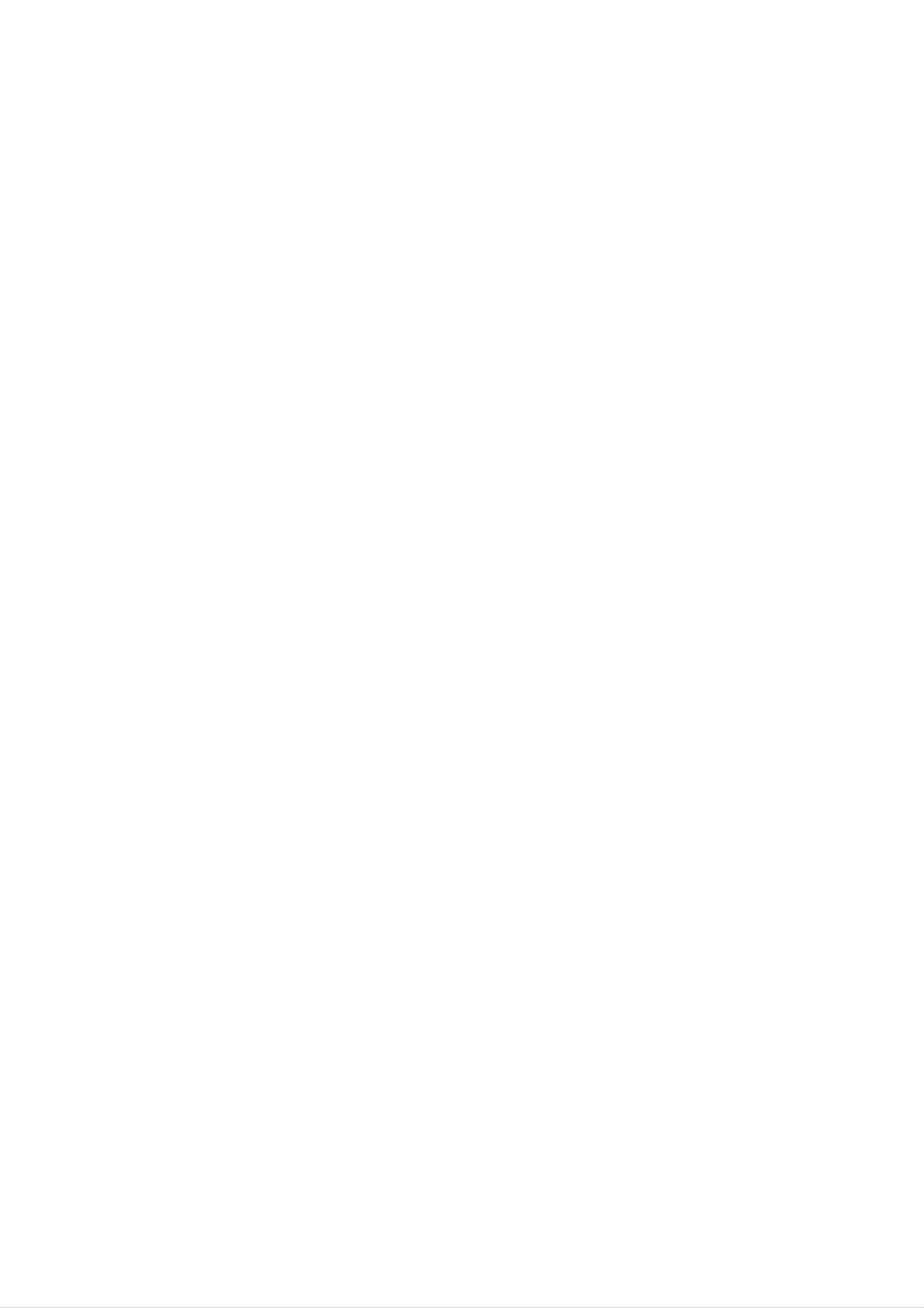
Connections
Fitting
?
Your
Amplifier.
?
Before
?
Make
unit
you
sure
the
consists
can
that
system
use
all
of
connections
two
your
connection
separate
unit,
the
are
parts,
separate
made
cables
Tuner/Cassette
parts
with
your
must
unit
be
tape
connected
player/DVD/VCD/CD
unplugged
with
from
the
the
supplied
mains
player
system
supply.
and
an
integrated
connection
cables.
Amplifier
Tuner/Cassette
DVD/VCD/CD
tape
player
player/
1
2
Stack
above.
Position
the
Connect
Cassette
SYSTEM
rear
the
your
of
parts
it.
the
tape
JACK1
of
unit
SYSTEM
so
your
that
unit
you
JACK1
player/DVD/VCD/
connector
in
have
on
the
on
the
easy
CD
order
the
access
Tuner/
shown
player
Amplifier.
to
to
the
About
Be
connection
How
1
sure
to
Press
Ferrite
to
attach
attach
cables.
the
stopper
the
the
Core
ferrite
ferrite
[a]
of
core
core
the
to
ferrite
the
system
core
to
open.
3
Connect
Tuner/Cassette
to
the
SYSTEM
Amplifier.
otes
The
system
the
connection
SYSTEM
tape
JACK2
cables
JACK2
connector
player/DVD/VCD/CD
connector
will
only
connect
on
the
and
on
the
player
should
2
Attach
Close
ote
the
comment.)
the
ferrite
ferrite
core
core
near
unitil
the
unit/
it
clicks.
(Refer
to
the
fig.2
and
'click'
If
you
squeeze
will
'unlock'
into
need
place,
to
both sides
the
unplug
do
plug
not
of
and
the
each
try
to
system
allow
force
plug
it
them.
connection
before
to
be
released.
cables,
pulling
it
out
-
this
The
short
length
as
possible.
here
much
is
as
10
Amplifier
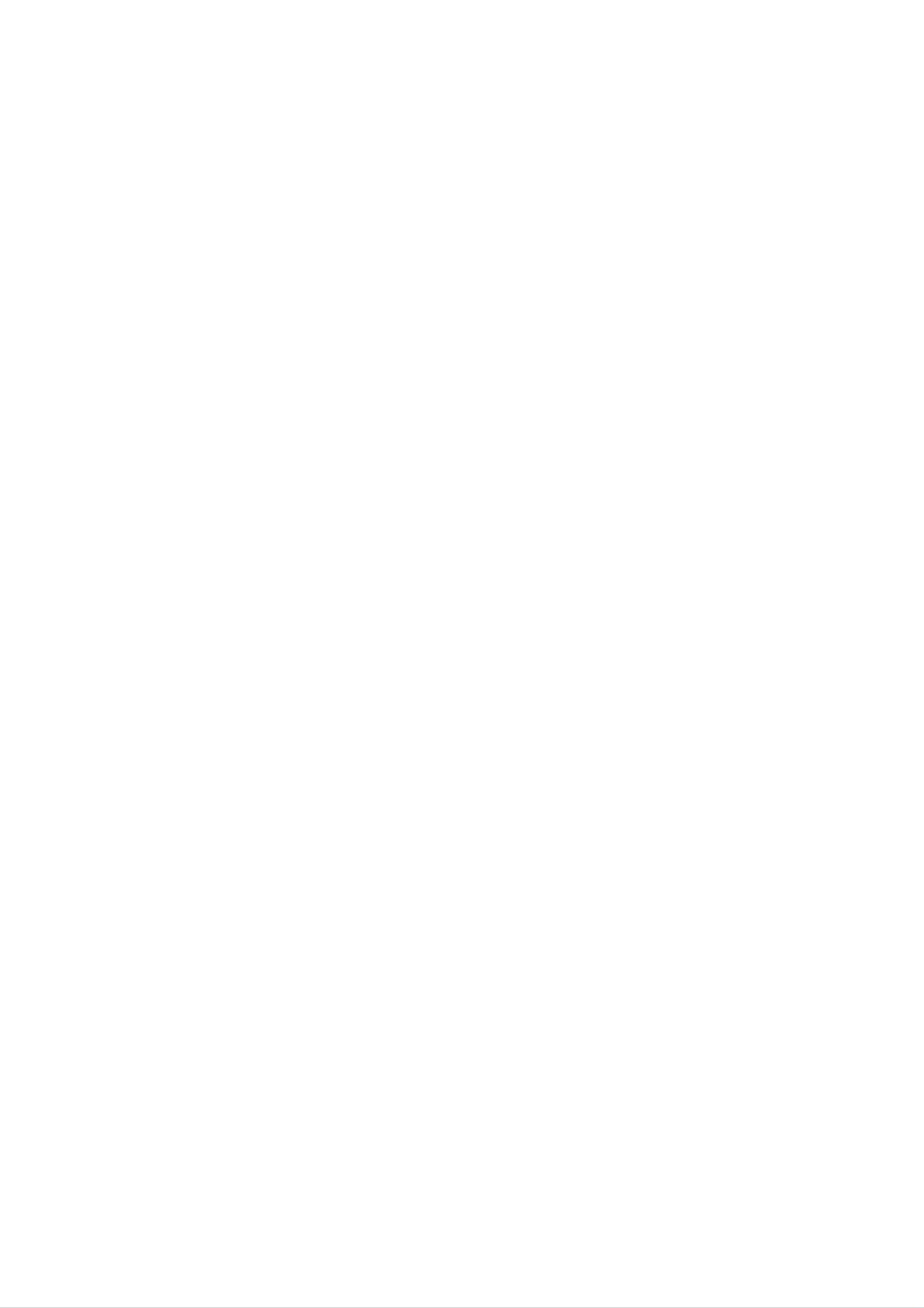
Connections
Connecting
Connect
-
Connect
-
Connect
the
supplied
the
the
AM
FM
to
loop
wire
Antenna
FM/AM
antenna
antenna
antennas
to
to
the
the
for
AM
FM
listening
antenna
antenna
to
connector.
connector.
the
radio.
PREPARATION
otes
To
prevent
Be
After
sure
noise
to
fully
connecting
pickup,
extend
the
FM
the
wire
keep
FM
the
wire
antenna,
AM
antenna.
loop
keep
antenna
it
as
away
horizontal
from
as
the
unit
and
possible.
other
component.
11

Connections
Connecting
Make
the
capabilities
ips
one
of
to
the
a
TV
following
of
your
existing
connections,
equipment.
depending
on
Progressive
If
your
television,
gressive
television
scan
Scan
you
(ColorStream
is
may
output
a
take
pro)
high-definition
advantage
for
the
highest
or
of
video
connection
"digital
the
unit's
resolution
ready"
pro-
Depending
to
the
below.
Please
connect,
unit.
Use
refer
or
System
best
connections.
on
there
one
to
other
your
the
devices
TV
are
of
the
manuals
and
various
connections
as
other
equipment
ways
of
your
necessary
you
could
described
TV,
VCR,
to
make
you
connect
Stereo
the
wish
possible.
If
your
mat,
Progressive
Connect
SCAN)
TV
the
picture
the
jacks
does
Scan
COMPONENT
from
not
will
the
accept
appear
on
unit
the
the
unit.
VIDEO
to
the
Progressive
scrambled
OUT
corresponding
Scan
if
you
try
(PROGRESSIVE
in
jacks
for-
on
the
TV
using
an
optional
Y
Pb
Pr
cable
(C).
Caution
--
--
Make
Select
Do
DVD
not
sure
the
connect
image
the
correct
could
unit
AV
your
be
is
connected
on
input
unit
distorted
to
TV
directly
your
via
by
TV.
your
the
to
VCR.
copy
the
TV.
The
protection
ote
--
Set
the
Progressive
progressive
signal,
to
see
"On"
page
on
Rear
21.
the
of
Setup
TV
menu
for
system.
Video
Connect
VIDEO
(V).
S-Video
connection
the
IN
MONITOR
on
jack
connection
the
TV
OUT
using
jack
the
from
video cable
the
unit
to
the
supplied
COMPONENT
PROGRESSIVE
Pr
Pb
VIDEO
SCAN
/
INPUT
Y
VIDEO
IN
S-VIDEO
IN
L
Connect
VIDEO
the
IN
Component
Connect
SIVE
SCAN)
on
jacks
the
the
S-VIDEO
jack
COMPONENT
jacks
TV
on
the
Video
using
from
OUT
jack
TV
using
(Color
VIDEO
an
the
Y
unit
Pb
on
the
the
S-Video
unit
Stream)
OUT
to
Pr
the
corresponding
cable
(C).
to
cable
the
connection
(PROGRES-
S-
(S).
in
C
V
S
12
Tuner/Cassette
tape
player/DVD/VCD/CD
player
