Page 1
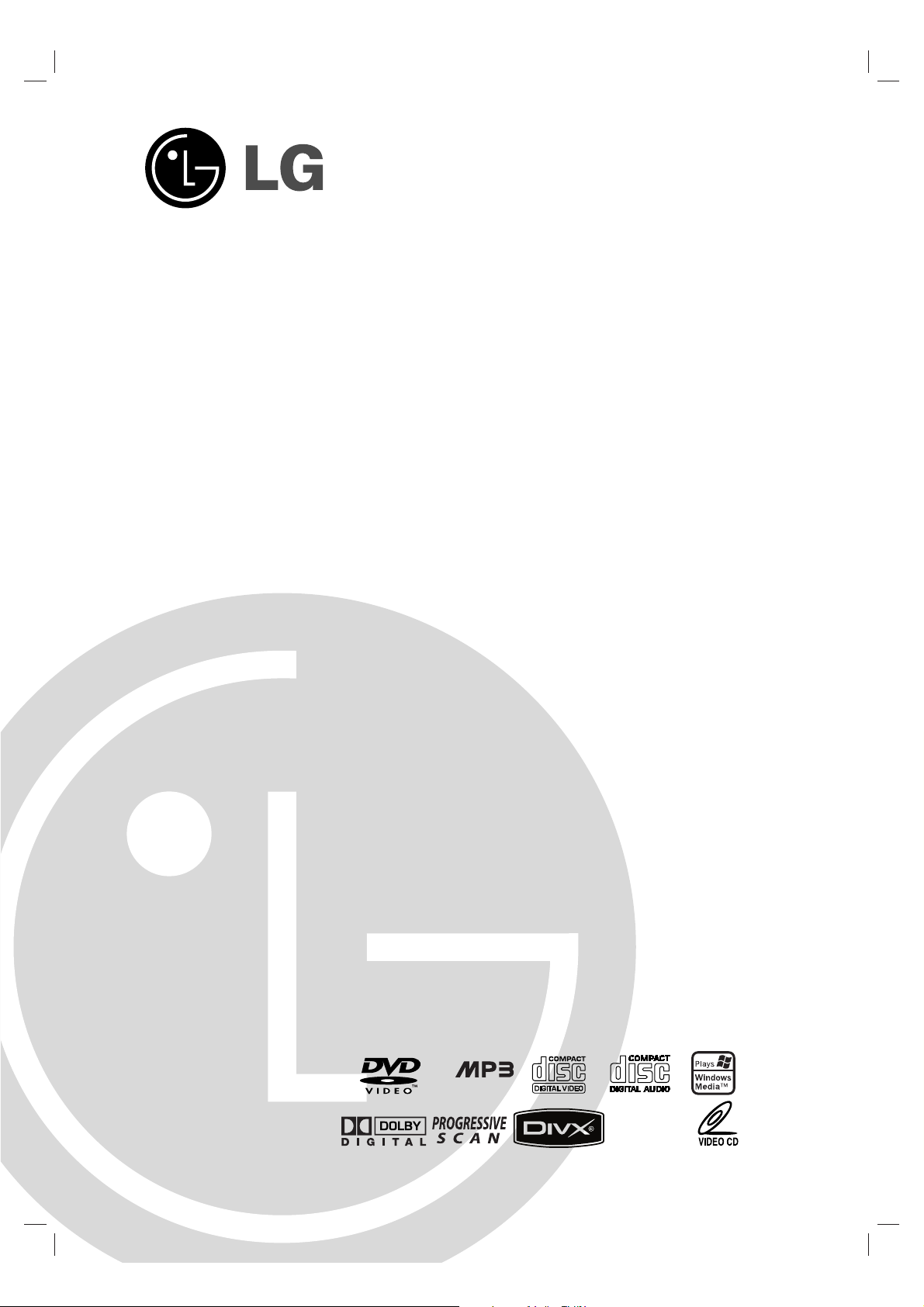
MINI HOME THEATER
OWNER’S MANUAL
MODEL : LX-D2960
(LX-D2960A, LXS-D2960V)
LX-D2560
(LX-D2560A, LXS-D2560V)
Please read this manual carefully before operating your set.
Retain it for future reference.
Designs and specifications are subject to change without
notice for improvement.
LGECL_LGEIQ_LGEPS_LGEPR_LGECB_LX-D2960A/D2560A_ENG_137Q
CD - R/RCD - R/RW
USB
Page 2
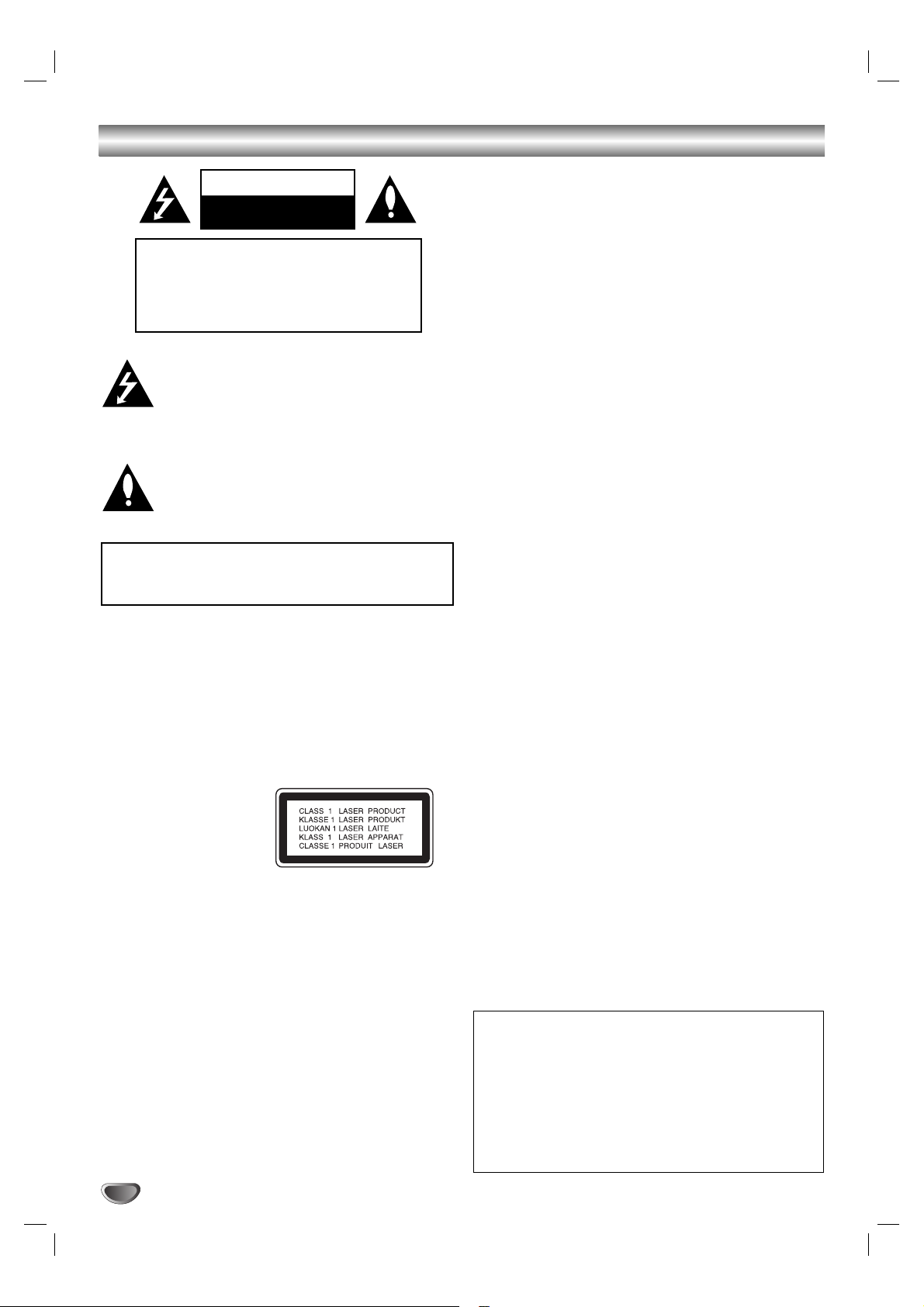
2
Safety Precautions
This lightning flash with arrowhead symbol within an
equilateral triangle is intended to alert the user to
the presence of uninsulated dangerous voltage
within the product’s enclosure that may be of
sufficient magnitude to constitute a risk of electric
shock to persons.
The exclamation point within an equilateral triangle
is intended to alert the user to the presence of
important operating and maintenance (servicing)
instructions in the literature accompanying the
appliance.
CAUTION: Do not block any ventilation openings. Install in
accordance with the manufacturer's instructions.
Slots and openings in the cabinet are provided for ventilation
and to ensure reliable operation of the product and to protect it
from over heating.
The openings should be never be blocked by placing the product on a bed, sofa, rug or other similar surface. This product
should not be placed in a built-in installation such as a bookcase or rack unless proper ventilation is provided or the manufacturer's instruction have been adhered to.
CAUTION:
This Product employs a Laser System.
To ensure proper use of this product, please read this owner’s
manual carefully and retain for future reference, should the unit
require maintenance, contact an authorized service locationsee service procedure.
Use of controls, adjustments or the performance of procedures
other than those specified herein may result in hazardous
radiation exposure.
To prevent direct exposure to laser beam, do not try to open
the enclosure. Visible laser radiation when open. DO NOT
STARE INTO BEAM.
CAUTION: The apparatus shall not be exposed to water,
dripping or splashing and that no objects filled with liquids,
such as vases, shall be placed on the apparatus.
CAUTION:
VISIBLE AND INVISIBLE LASER RADIATION WHEN OPEN
AND INTERLOCKS DEFEATED
CAUTION concerning the Power Cord
Most appliances recommend they be placed upon a dedicated circuit;
That is, a single outlet circuit which powers only that appliance
and has no additional outlets or branch circuits. Check the
specification page of this owner's manual to be certain.
Do not overload wall outlets. Overloaded wall outlets, loose or
damaged wall outlets, extension cords, frayed power cords, or
damaged or cracked wire insulation are dangerous. Any of
these conditions could result in electric shock or fire.
Periodically examine the cord of your appliance, and if its
appearance indicates damage or deterioration, unplug it, discontinue use of the appliance, and have the cord replaced with
an exact replacement part by an authorized servicer.
Protect the power cord from physical or mechanical abuse,
such as being twisted, kinked, pinched, closed in a door, or
walked upon. Pay particular attention to plugs, wall outlets, and
the point where the cord exits the appliance.
CAUTION
RISK OF ELECTRIC SHOCK
DO NOT OPEN
WARNING: TO REDUCE THE RISK
OF ELECTRIC SHOCK
DO NOT REMOVE COVER (OR BACK)
NO USER-SERVICEABLE PARTS INSIDE
REFER SERVICING TO QUALIFIED SERVICE
PERSONNEL.
WARNING: TO REDUCE THE RISK OF FIRE OR ELECTRIC SHOCK, DO NOT EXPOSE THIS PRODUCT TO
RAIN OR MOISTURE.
Power Save Mode
You can set up the unit into an economic power save
mode.
In power-on status, press and hold POWER
(STANDBY/ON) button for about 3 seconds.
- Nothing is displayed in the display window when the
unit is turned off.
To cancel, press POWER (STANDBY/ON), CLOCK,
TIMER or DEMO.
Page 3
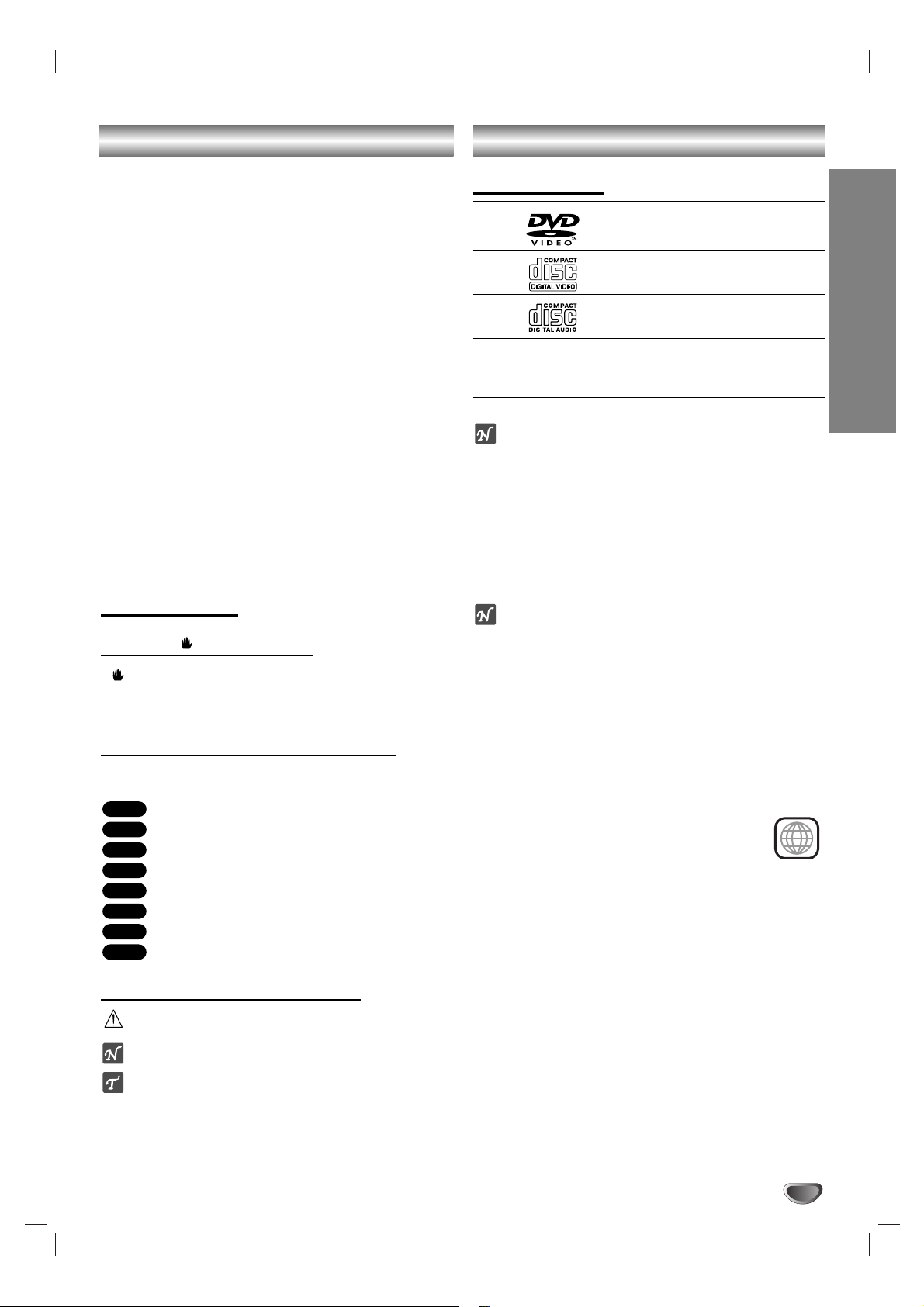
INTRODUCTION
3
Table of Contents
Introduction
Safety Precautions. . . . . . . . . . . . . . . . . . . . . . . . . . . . . . . . 2
Table of Contents. . . . . . . . . . . . . . . . . . . . . . . . . . . . . . . . . 3
Before Use . . . . . . . . . . . . . . . . . . . . . . . . . . . . . . . . . . . . . 3
Front Panel/ Rear Panel. . . . . . . . . . . . . . . . . . . . . . . . . . . . 4
Remote Control . . . . . . . . . . . . . . . . . . . . . . . . . . . . . . . . . . 5
Preparation
Connections . . . . . . . . . . . . . . . . . . . . . . . . . . . . . . . . . . . 6-9
Before Operation. . . . . . . . . . . . . . . . . . . . . . . . . . . . . . 10-18
Operation
Operation with DVD and Video CD . . . . . . . . . . . . . . . . 18-21
Operation with Audio CD, CD-G and MP3/WMA Disc . . 21-22
Programmed Playback . . . . . . . . . . . . . . . . . . . . . . . . . . . 22
Operation with JPEG Disc . . . . . . . . . . . . . . . . . . . . . . . . . 23
Operation with DivX Disc . . . . . . . . . . . . . . . . . . . . . . . . . 24
Operation with RADIO . . . . . . . . . . . . . . . . . . . . . . . . . 25-26
Operation with TAPE . . . . . . . . . . . . . . . . . . . . . . . . . . . . . 27
Reference
Troubleshooting . . . . . . . . . . . . . . . . . . . . . . . . . . . . . . . . . 28
Language Code List. . . . . . . . . . . . . . . . . . . . . . . . . . . . . . 29
Area Code List. . . . . . . . . . . . . . . . . . . . . . . . . . . . . . . . . . 29
Specifications
About Symbols
About the symbol display
“ ” may appear on the TV screen during operation.
This icon means the function explained in this owner’s
manual is not available on that specific DVD video disc.
About the disc symbols for instructions
A section whose title has one of the following symbol is
applicable only to the disc represented by the symbol.
DVD
Video CDs
Audio CDs
MP3 disc
WMA disc
JPEG disc
DivX disc
CD-G disc
About the symbols for instructions
Indicates hazards likely to cause harm to the unit itself or
other material damage.
Indicates special operating features of this unit.
Indicates tips and hints for making the task easier.
CD-G
DivX
JPEG
WMA
MP3
CD
VCD
DVD
Before Use
Playable Discs
DVD
(8 cm / 12 cm disc)
Video CD (VCD)
(8 cm / 12 cm disc)
Audio CD
(8 cm / 12 cm disc)
In addition, this unit can play a DVD±R, DVD±RW,
SVCD, and CD-R or CD-RW that contains audio titles,
MP3, WMA, JPEG or DivX files.
Notes
– Depending on the conditions of the recording equip-
ment or the CD-R/RW (or DVD±R/RW) disc itself,
some CD-R/RW (or DVD±R/RW) discs cannot be
played on the unit.
– Do not attach any seal or label to either side (the
labeled side or the recorded side) of a disc.
–
Do not use irregularly shaped CDs (e.g., heart-shaped
or octagonal). It may result in malfunctions.
Notes on DVDs and Video CDs
Some playback operations of DVDs and Video CDs
may be intentionally fixed by software manufacturers. As
this unit plays DVDs and Video CDs according to disc
content designed by the software manufacturer, some
playback features of the unit may not be available or
other functions may be added.
Refer also to the instructions supplied with the DVDs
and Video CDs. Some DVDs made for business purposes may not be played on the unit.
Regional code of the DVD player and DVDs
This DVD player is designed and manufactured
for playback of region “4” encoded DVD software. The region code on the labels of some
DVD discs indicates which type of player can play those
discs. This unit can play only DVD discs labeled “4” or
“ALL”. If you try to play any other discs, the message
“Check Regional Code” will appear on the TV screen.
Some DVD discs may not have a region code label even
though their playback is prohibited by area limits.
4
Page 4
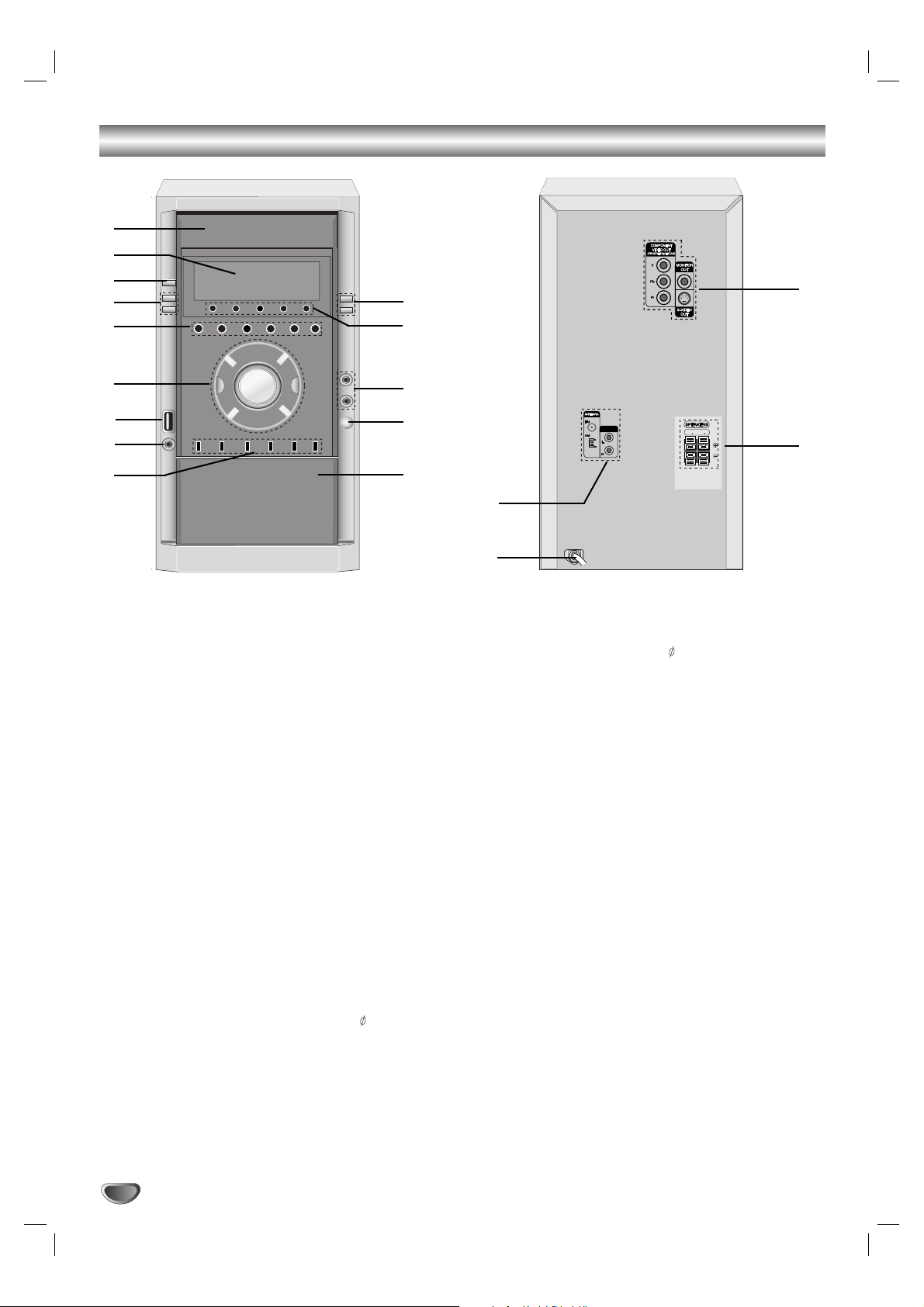
4
Front Panel/ Rear Panel
1. DISC DOOR
2. DISPLAY WINDOW
3. POWER (STANDBY/ON) button
4. • CLOCK button
• TIMER button
5. • SET/CD[]button, RDS button (OPTIONAL)
• PRESET (-/+) buttons
• TAPE REVERSE PLAY (bb) button
• PLAY (BB) button
• STOP (x) button
• CD SKIP/SEARCH (./>) , TAPE REWIND/
FAST FORWARD (./>), TUNING (-/+)
buttons
6. • FUNCTION SELECT buttons
[TUNER, DVD, TAPE, USB (LX-D2960A model)]
• AUX button (LX-D2560A model)
• XDSS plus button
• Virtual E.X button
• VOLUME knob
7. USB connector (LX-D2960A model)
8. HEADPHONE SOCKET (PHONES) - 3.5mm
9. • XTS Pro button
• EQ master button
• CD SYNCHRO RECORDING (CD SYNC.) button
• MONO/STEREO (MONO/ST.) button
• REC/PAUSE (z/[]) button
• AUX button (LX-D2960A model)
• DIMMER button (LX-D2560A model)
10. Z PUSH EJECT position
11. MIC VOLUME KNOB (MIC VOL. -/+)
12. MIC JACKS (MIC1, MIC2) - 3.5mm : OPTIONAL
13. DISC SELECT buttons
(DISC 1, DISC 2, DISC 3, DISC 4, DISC 5)
14. • OPEN/CLOSE button
• MODE/DEMO button
15. • FM/AM ANTENNA Connector
• AUXILIARY INPUT (AUX IN) connector
16. POWER CORD
17. SPEAKER Connectors
18. •
COMPONENT VIDEO OUT (PROGRESSIVE SCAN)
(Y Pb Pr) Connector
• MONITOR OUT Connector
• S-VIDEO OUT Connector
1
2
3
4
5
6
7
8
9
11
12
14
16
18
17
15
13
10
AUX IN
FRONT
FRONT
R (4 )
L (4 )
Page 5
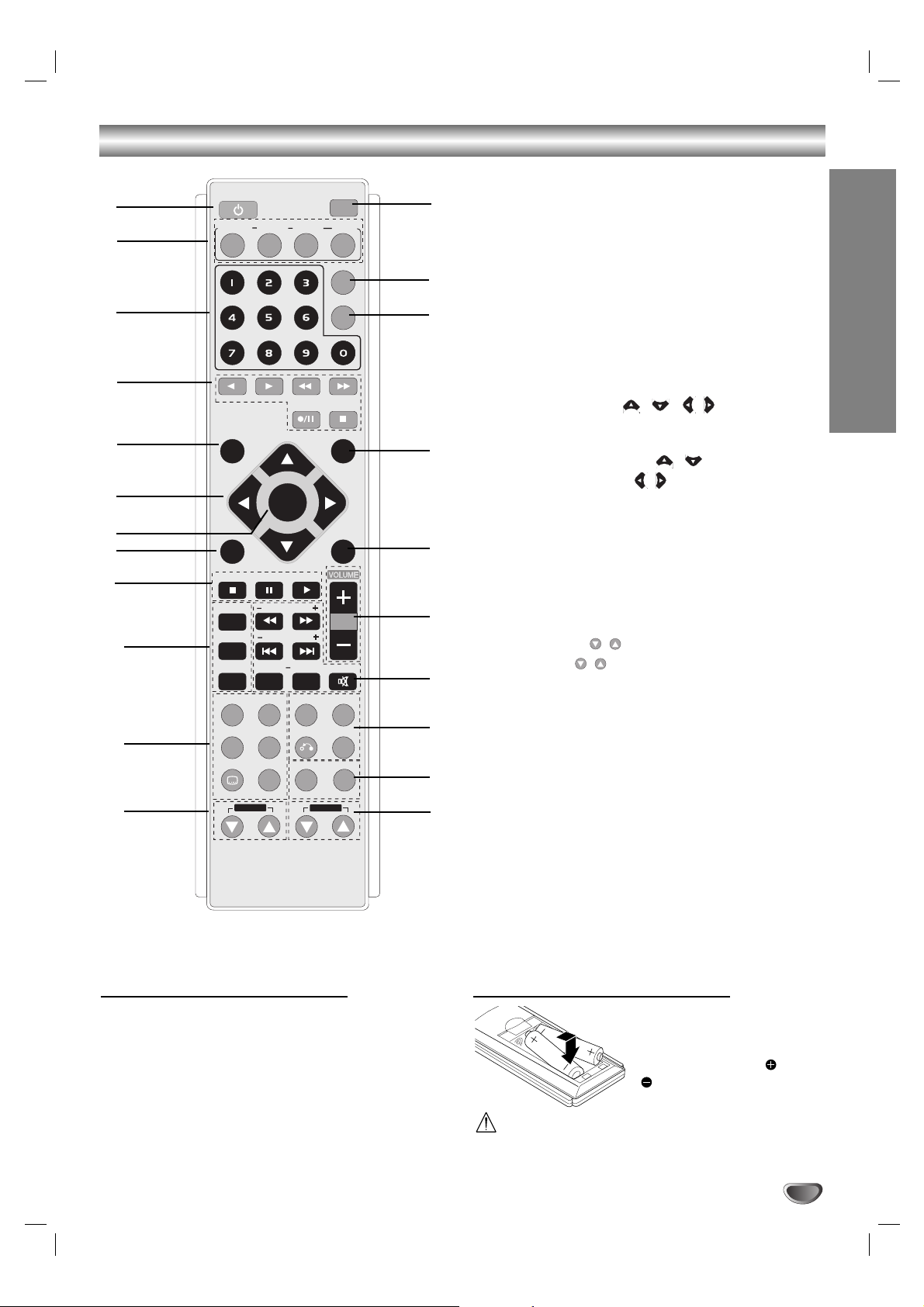
5
INTRODUCTION
Remote Control
Remote Control Operation Range
Point the remote control at the remote sensor and press
the buttons.
• Distance: About 23 ft (7 m) from the front of the
remote sensor
• Angle: About 30° in each direction of the front of the
remote sensor
Remote control battery installation
Detach the battery cover on
the rear of the remote control, and insert two R03 (size
AAA) batteries with and
aligned correctly.
Caution
Do not mix old and new batteries. Never mix different
types of batteries (standard, alkaline, etc.).
1. POWER button
2. FUNCTION SELECT buttons
[TUNER/BAND, DVD, AUX, USB (LX-D2960A
model)]
3. NUMERIC buttons (0-9)
4. TAPE FUNCTION buttons
- REVERSE PLAY (
F
)
- PLAY (
G
)
- REWIND/ FAST FORWARD PLAY (
FF/GG
)
- RECORD/ RECORD PAUSE (z/[])
- TAPE STOP (x)
5. SET UP button
6. • ARROW buttons ( / / / )
(For use in highlighting a selection on a GUI
menu screen, TITLE and MENU screen.)
• PRESET (-/+) buttons ( / )
• TUN. (-/+) buttons ( / )
7. SELECT/ENTER button
8. MENU button
(Use the MENU button to display the menu screen
included on DVD video discs.)
9. STOP (x), PAUSE([])/ STEP, PLAY (
G
) buttons
10. PROG./MEMO., REPEAT, REPEAT A-B buttons
11.
EQ master, XTS Pro, SOUND,
AUDIO, SUBTITLE
(S-TITLE), CLEAR buttons
12. ECHO VOL. ( / ) buttons
13. MIC VOL. ( / ) buttons
14. RDS, PTY buttons (OPTIONAL)
15.
XDSS plus, VIRTUAL E.X,
RETURN, ZOOM buttons
16. SCAN (
FF/GG
)/ SCAN (-/+)/ SKIP (-/+)/ SKIP
(./>), MARKER, SEARCH, MUTE buttons
17. VOLUME (-/+) buttons
18. TITLE button
(Use the TITLE button to display the title screen
included on DVD video discs.)
19. DISPLAY button
20. DIMMER button
21. SLEEP button
22. DISC SELECT (D.SEL) button
1
6
5
4
3
2
8
9
7
10
12
11
21
20
18
16
17
19
13
15
22
14
POWER
DVD
TUNER/BAND
SETUP
TUN. - TUN. +
MENU
STOP PLAY
PAUSE/STEP
PROG./MEMO.
REPEAT
REPEAT A-B
EQ master
SOUND AUDIO
S-TITLE
ECHO VOL.
AUX
PRESET +
SELECT
/ENTER
PRESET -
SCAN
SKIP
MARKER SEARCH
XTS Pro
XDSS plus
RETURN
RDS PTY
CLEAR
DIMMER
DISPLAY
VIRTUAL E.X
MIC VOL.
D.SEL
USB
SLEEP
TITLE
MUTE
ZOOM
Page 6
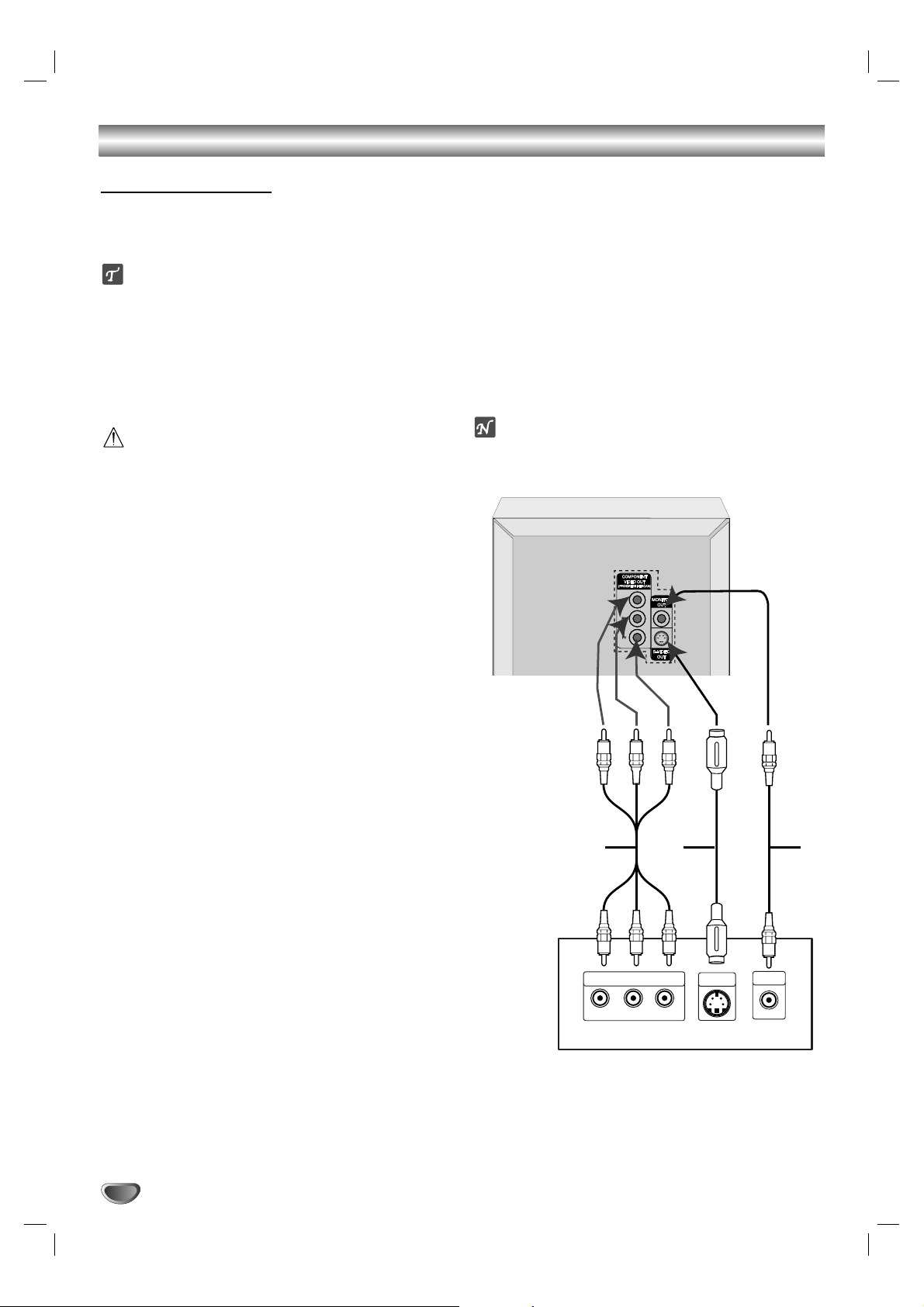
Connections
6
• Make one of the following connections, depending on
the capabilities of your existing equipment.
ips
• Depending on your TV and other equipment you wish
to connect, there are various ways you could connect
the
unit
. Use one of the connections described
below.
• Please refer to the manuals of your TV, VCR, Stereo
System or other devices as necessary to make the
best connections.
Caution
–
Make sure the unit is connected directly to the TV.
Select the correct AV input on your TV.
– Do not connect your
unit
to TV via your VCR. The
DVD image could be distorted by the copy protection
system.
Video connection
Connect the MONITOR OUT jack from the
unit
to the
VIDEO IN jack on the TV using the video cable supplied
(V).
S-Video connection
Connect the S-VIDEO OUT jack on the
unit
to the S-
VIDEO IN jack on the TV using the S-Video cable (S).
Component Video (Color Stream®) connection
Connect the COMPONENT VIDEO OUT (PROGRESSIVE SCAN) jacks from the
unit
to the corresponding in
jacks on the TV using an Y Pb Pr cable (C).
Progressive Scan (ColorStream®pro) connection
• If your television is a high-definition or “digital ready”
television, you may take advantage of this
unit
’s
progressive scan output for higher video resolution.
• If your TV does not accept the Progressive Scan format, the picture will appear scrambled if you try
Progressive Scan on the
unit
.
Connect the COMPONENT VIDEO OUT (PROGRESSIVE SCAN) jacks from the
unit
to the corresponding in
jacks on the TV using an optional Y Pb Pr cable (C).
otes
– Set the Progressive to “On” in the Setup menu for
progressive signal, see page 15.
Connecting to a TV
AUX IN
CENTER
WOOFER
(8 )
(3 )
C
COMPONENT VIDEO /
PROGRESSIVE SCAN INPUT
Y
Pb
FRONT
R (4 )
S
Pr
Rear of TV
FRONT
L (4 )
V
S-VIDEO
VIDEO
IN
IN
L
Page 7
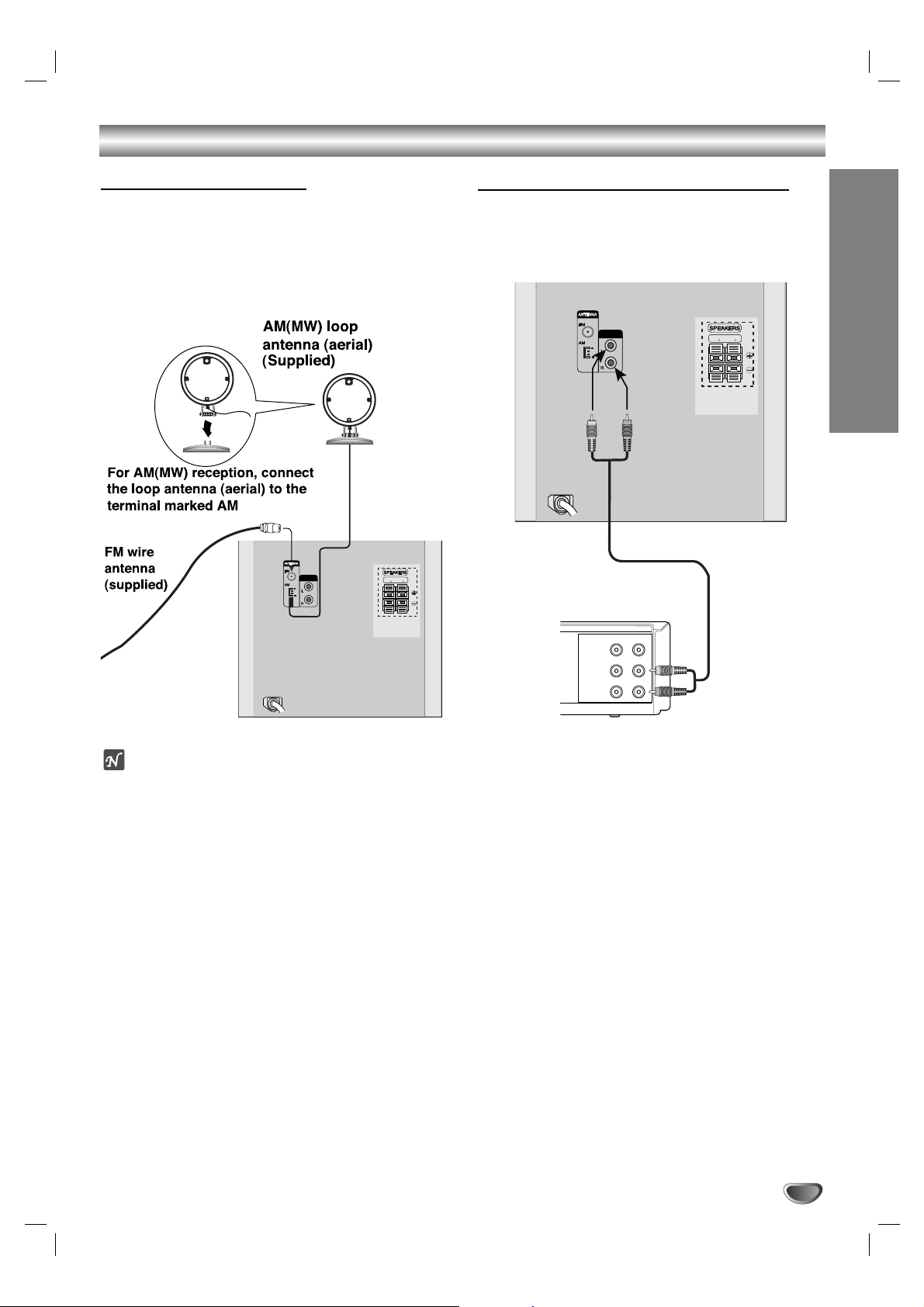
7
Connections
PREPARATION
Connecting to Antenna
Connect the supplied FM/AM antennas for listening to
the radio.
- Connect the AM loop antenna to the AM antenna
connector.
- Connect the FM wire antenna to the FM antenna
connector.
otes
•To prevent noise pickup, keep the AM loop antenna
away from the unit and other component.
• Be sure to fully extend the FM wire antenna.
• After connecting the FM wire antenna, keep it as
horizontal as possible.
Connecting to Auxiliary Equipment
You can use VCR or other unit connected to the AUX
connector.
This unit receives the analog signal from auxiliary
equipment.
VIDEO
OUTIN
AUDIO (L)
AUDIO (R)
To AUDIO IN
To AUDIO OUT
VCR (or Auxiliary Device, etc)
AUX IN
FRONT
R (4 )
FRONT
L (4 )
11
Connect a VCR or auxiliary device, etc to the
AUX connector.
22
Press the AUX button on the front panel or the
remote control until the “AUX” indicator is
displayed in the display window.
EURO AV
TO TV
AUX IN
FRONT
FRONT
R (4 )
L (4 )
Page 8
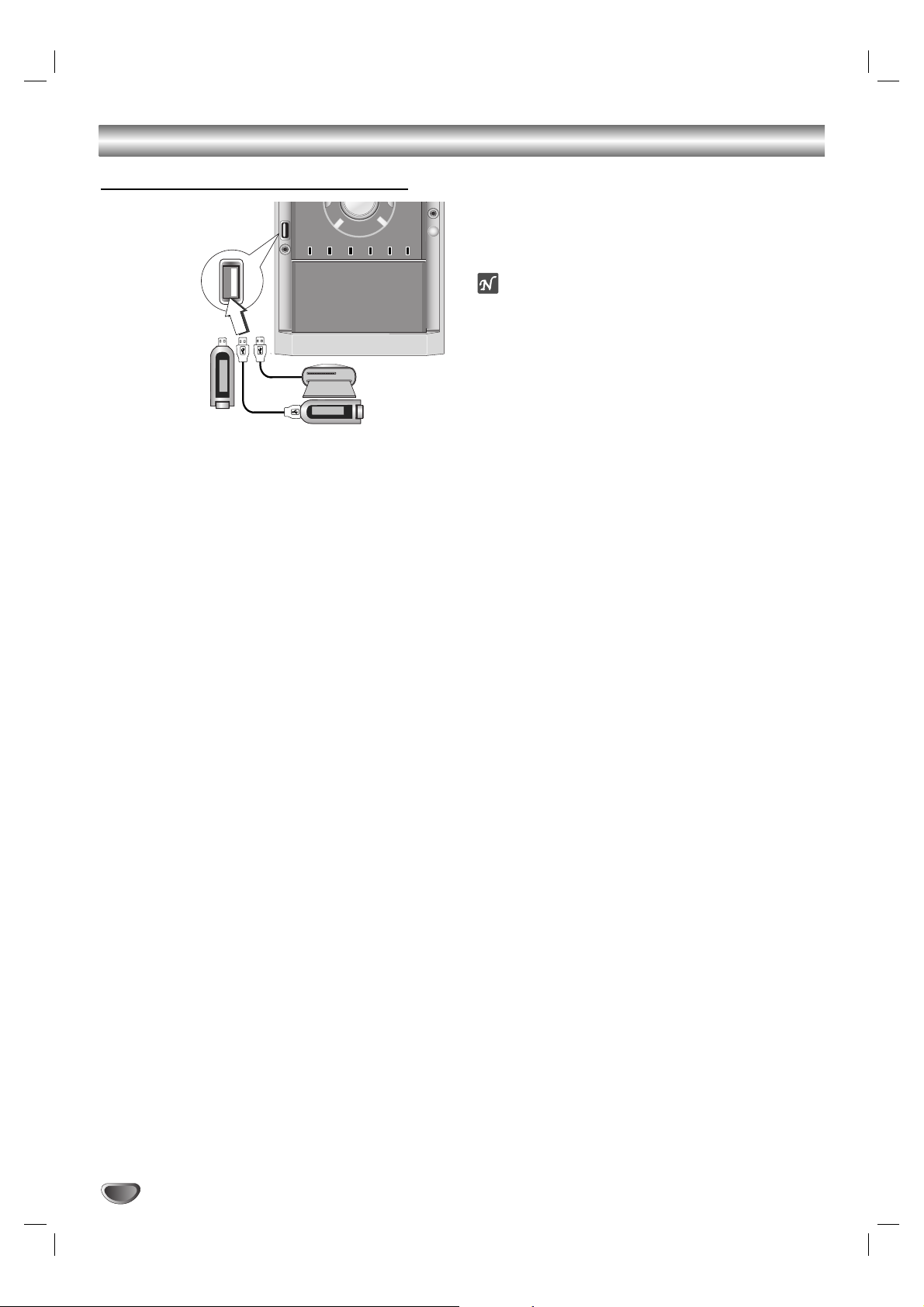
Connections
8
Connecting USB (LX-D2960A model)
11
Connect the USB port of USB memory (or MP3
player, etc) to the USB connector on the front
panel.
22
Select USB function by pressing the USB
button on the front panel or the remote control.
The “USB” is displayed in the display window.
To Remove the USB from the unit
1. Choose a different function mode or press the STOP
(x) twice in a row.
2. Remove the USB from the unit.
otes
• Don’t extract the USB device in operating.
• Music files (MP3/WMA), image files (JPEG) and DivX
files can be played.
• This unit can not use USB HUB.
• Recommended Memory Card
Compact Flash Card (CFC), Micro Drive (MD), Smart
Media Card (SMC), Memory Stick (MS), Secure Digital
Card (SD), Multi Media Card (MMC), Memory Stick Pro
(MS-Pro)
- Compatable with : FAT16,32
- Only use the memory cards recommended.
• Devices which require additional program installation
when you have connected the unit to a computer are
not supported.
•
In case of a USB HDD, make sure to connect an auxiliary power cord to the USB HDD for porper operation.
A primary partition of drive is supported up to four. If
there is an extention partition it is not supported.
• If the drive of USB device is two or more, a drive
folder is displayed on the screen. If you want to move
to the previous menu after you select a folder, Press
RETURN.
• Digital camera and mobile phone are not supported.
USB Memory,
MP3 Player (or
Memory Card
Reader, etc.)
Page 9
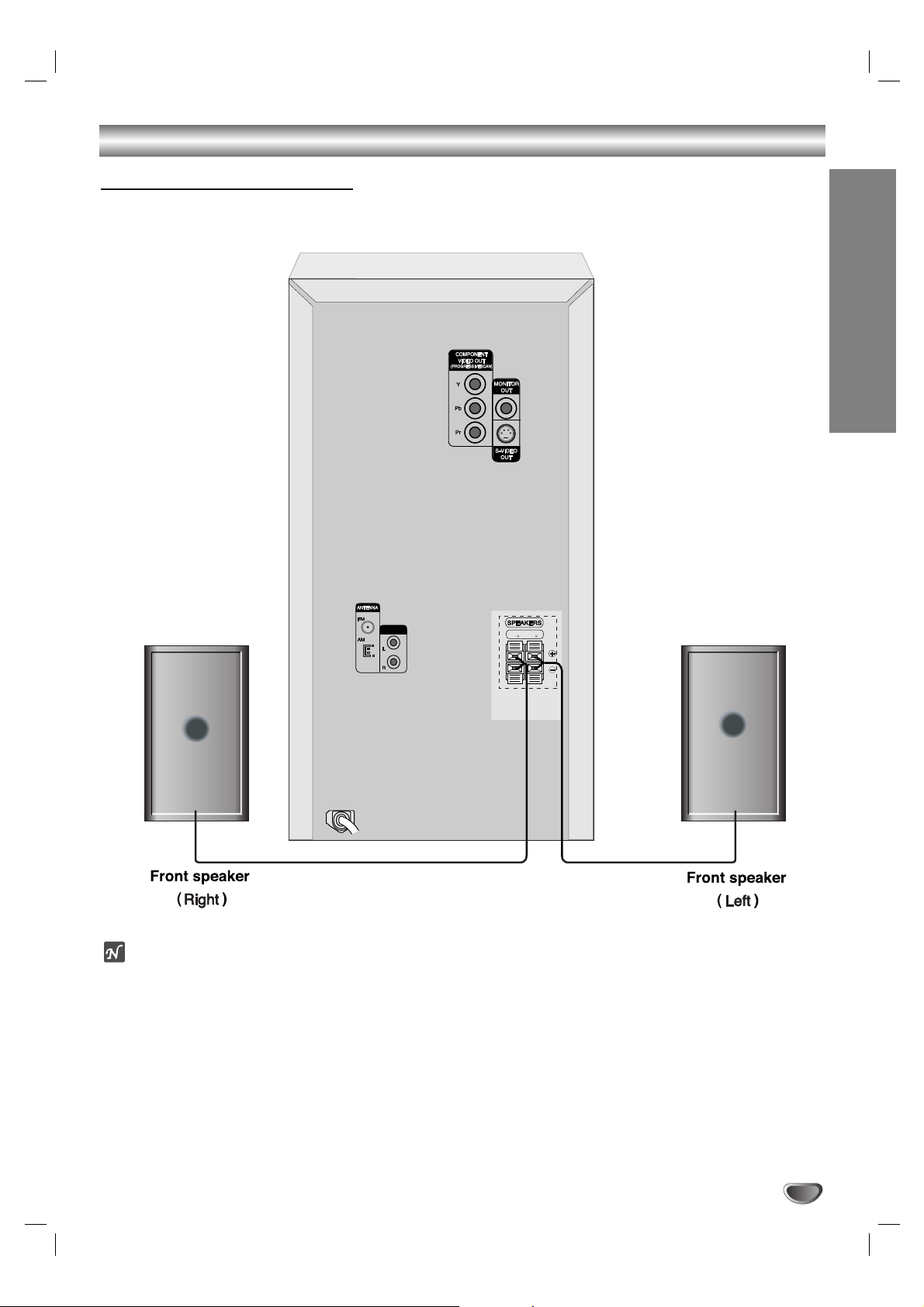
Connections
PREPARATION
9
AUX IN
FRONT
R (4 )
FRONT
L (4 )
otes
• Be sure to match the speaker cable to the appropriate terminal on the components: + to + and – to –. If the
cables are reversed, the sound will be distorted and will lack base.
• If you use front speakers with low maximum input rating, adjust the volume carefully to avoid excessive output on
the speakers.
• Connect the Front Left/Right speaker correctly. If it is reversed, the sound may be distorted.
Speaker System Connection
Connect the speakers using the supplied speaker cables by matching the colors of the terminals and those of the
cords.
Page 10

Before Operation
10
Volume Adjustment
•Turn VOLUME knob clockwise to increase the sound
level, or counterclockwise to decrease it.
• Press VOLUME + to increase the sound level, or use
VOLUME - to decrease it on the remote control.
MUTE
Press MUTE to turn off the sound, press again to
restore.
“” indicator flashes in the display window.
Headphone Jack
Connect a stereo headphone plug ( 3.5mm) into the
headphone jack.
The speakers are automatically disabled when you plug
in headphones (not supplied).
EQUALIZER Effect
You can choose 7 fixed sound impressions and adjust
the BASS, MIDDLE and TREBLE.
-You can select a desired sound mode by using EQ
master button on the front panel or the remote
control.
When you want to change a sound mode press the
EQ master button repeatedly within 3 seconds.
Each time you press the button the setting changes in
the display window as shown below.
NORMAL → USER EQ → POP → CLASSIC
↑
JAZZ ← DRAMA ← ROCK
-You can set the BASS, MIDDLE and TREBLE on the
USER EQ mode.
1.Select the USER EQ mode by using EQ master
button.
“USER EQ” will be displayed in the display window.
2.Press the SET/CD[[button on the front panel when
“USER EQ” is displayed in the display window.
“BASS 0” will be displayed in the display window.
3.Select the BASS, MIDDLE or TREBLE you want by
pressing the PRESET (-/+) buttons on the front
panel.
4.Press the TUNING (-/+) buttons on the front panel
to set the sound level you want. (MIN, -4 ~ +4,
MAX steps)
5.Repeat the 3-4 steps as above.
6.When the sound level is completed, press the the
SET/CD[[button on the front panel.
XDSS (Extreme Dynamic Sound System)
You can improve the sound quality during playback.
Press XDSS plus repeatedly on the remote contol.
NORMAL y XDSS ON
NORMAL → XDSS ON → MP3 - OPT ON
XTS pro
Each time you press XTS pro the setting changes in
the following order.
NORMAL
y XTS-P ON
• XTS-P ON
The unique sound quality of the LG Technology creates the optimum sound for you to play the perfect
playback of the original sound and to feel the living
sound source.
otes
•
The XTS mode is temporarily disabled when changing from 2.1
CH to 5.1 CH and it is enabled when changing it to 2.1 CH.
• This function does not work
when the microphone is in use.
VIRTUAL sound
Press
VIRTUAL E.X
the setting virtual sound.
• 3D STEREO
Realtime 3D positioned sound rendering technology
with stereo sources, optimized for stereo speakers.
Listeners may experience amazing virtual surround
effects with their own multimedia players.
•Virtual surround
A patent pending downmix technology converts 5.1
channel to 2 channel sound having directional information of audio..
Source Display Effect
2.1 ch. VIRTUAL 3D STEREO
5.1 ch VIRTUAL Virtual surround
MP3/WMA
DVD/VCD/DivX/CD
Page 11

PREPARATION
11
Before Operation
Setting the Clock
11
Press CLOCK.
(If the clock requires setting, press and hold CLOCK
for more than 2 seconds.)
- The hours display begins to blink.
22
Select a 24 hour cycle or 12 hour cycle by
pressing ../
>>
on the front panel.
33
Press SET/CD[[to confirm the selected hour
cycle.
44
Use ../
>>
on the front panel to set the
correct hours.
55
Press SET/CD[[.
66
. Use
../>>
on the front panel to set the
correct minutes.
77
Press SET/CD[[and the correct time is shown in
the display window.
Sleep Timer Function
When the sleep timer is set, the unit automatically turns
off after the specified time has elapsed.
11
To specify the time delay before the power is
turned off, press SLEEP.
In the display window you can see SLEEP 180 for
about 5 seconds. This means that the system turns
off automatically after 180 minutes.
22
Each time you press SLEEP the setting changes
in the following order.
SLEEP 180 →150 → 120 →90→80→70 → 60→ 50 →
40 → 30 → 20 →10 → OFF (No display) →SLEEP 180...
33
To check the remaining time until the power is
turned off.
While the sleep function is active press SLEEP
briefly. The time remaining until the unit turns off is
displayed for about 5 seconds.
ote
If you press SLEEP while the sleep time is displayed,
the SLEEP time is reset.
To cancel Sleep Timer setting
If you wish to stop the function, press the SLEEP button
repeatedly until “SLEEP 10 ” appears, and then press
SLEEP once again after “SLEEP 10 ” shows on the
display.
Using Microphone
You can sing to a music source by connecting a
microphone to the unit.
11
Connect your microphone to the MIC socket.
“” will be shown in the display window.
22
Play the music you want.
33
Sing along with the accompaniment.
Adjust the microphone volume by turning MIC
VOLUME KNOB. (MIN,1 -14, MAX steps)
otes
• When not using the microphone, set the MIC volume
knob to minimum or turn off the MIC and remove the
microphone from the MIC socket.
• If the microphone is set too near the speaker, a
howling sound may be produced. In this case, move
the microphone away from the speaker or decrease
the sound level by using the MIC volume control.
• If sound through the microphone is extremely loud, it
may be distorted. In this case, turn the MIC volume
control toward minimum.
To Adjust ECHO Volume
You can give an echo effect to the sound from the
microphones.
Press the ECHO VOL. ( / ) on the remote control to
increase the echo volume or decrease it. (MIN,1 - 14,
MAX steps)
DEMO
Press DEMO in power off state to demonstrate the function in the display window.
To cancel, press POWER (STANDBY/ON) or DEMO
again.
DIMMER
This function dims the LED (Light-emitting diode) of
front panel by half in power-on status.
Press DIMMER once. The LED (Light-emitting diode) of
front panel is turned off and the display window will be
darken by half. To cancel, press the button again.
(12HR)
(24HR)
or
Page 12

Before Operation
12
Timer Function
With the TIMER function you can have the radio reception, CD play, USB (LX-D2960A model) play and TAPE
play turned on and off at the time desired.
11
Press CLOCK to check the current time.
For your reference
If you don’t set clock, timer function doesn’t work.
22
Press TIMER to enter the timer setting mode.
“TUNER
t
DVD/CDtUSB (LX-D2960A model)
t
TAPE” flash in the display window in turn.
For your reference
If you want to correct the previous memorized TIMER
setting, press and hold the TIMER button more than 2
seconds.
- The previous memorized timer setting for on Time and
“” indicator appears in the display window.
33
Press SET/CD[[when the desired function flashes.
44
1. a. When you select TUNER function,
‘PLAY’ and ‘REC’ indicator flash in
the display window alternately for
about 3 seconds.
‘PLAY’ indicator : TUNER play only
‘REC’ indicator : TUNER play and recording
b.Press SET/CD[[when the desired
function flashes.
c.Select the previous memorized preset
number by pressing ../>>on the
front panel and press SET.
‘ON TIME’ indicator appears for about 0.5
seconds in the display window and then
disappears.
2. When you select DVD/CD, USB (LX-D2960A
model) or TAPE function,
‘ON TIME’ indicator appears for about 0.5
seconds in the display window and then
disappears.
55
Set the hour to switch on by pressing
../>>
on the front panel.
66
Press SET/CD[[to confirm the turn on hour
time.
77
Set the minute to switch on by pressing
../>>
on the front panel.
88
Press SET/CD[[to confirm the turn on minutes
time.
‘OFF TIME’ indicator appears for about 0.5
seconds in the display window and then
disappears.
99
Set the hour to switch off by pressing
../>>
on the front panel.
1100
Press SET/CD[[.
1111
Set the minute to switch off by pressing
../>>
on the front panel.
1122
Press SET/CD[[.
1133
Adjust the volume level by pressing
../>>
on the front panel.
1144
Press SET/CD[[.
“” appears in the display window and the timer
setting has been completed.
1155
Turn the system off.
The selected timer functions are automatically
switched on and off at the preset times.
To cancel or check the timer
Each time the TIMER button is pressed you can select
the timer set or cancel. You can also check the timer
setting status.
To activate or check the timer, press the TIMER
button repeatedly so that “ ” appears in the display window.
To cancel the TIMER, press the TIMER button
repeatedly so that “ ” disappears from the display
window.
otes
• If you insert the DVD,VCD or DivX except audio
CD/MP3/WMA on the unit, the timer function will be
operated to the TUNER.
• This is not supported in the multi card reader.
Page 13

PREPARATION
13
Before Operation
Mini Glossary for Audio Stream &
Surround mode
The Dolby Digital surround format lets you enjoy up to 5.1
channels of digital surround sound from a Dolby Digital program source. If you play DVDs with “ ” mark, you can
enjoy even better sound quality, greater spatial accuracy,
and improved dynamic range. Manufactured under license
from Dolby Laboratories. “Dolby”, “Pro Logic” and doubleD symbol are trademarks of Dolby Laboratories.
Confidential Unpublished works. Copyright 1992-1997
Dolby Laboratories. All rights reserved.
BYPASS
Outputs the sound from the front left and right speakers
and subwoofer.
Sound Mode
You can enjoy surround sound simply by selecting one
of the pre-programmed sound fields according to the
program you want to listen to.
When DVD is inserted
You can change the Digital Audio Output mode by
pressing the AUDIO button on the remote control during
playback. Although the DVD contents differ from disc to
disc, the following explains the basic operation when
this feature is used.
Each time you press SOUND button, the “BYPASS”
indicator will only be shown in the display window.
When Video CD is inserted
Each time you press SOUND button, the sound mode
of Video CD is changed in the display window in the
following order.
BYPASS
→ ON STAGE → STUDIO → CLUB → HALL →
THEATER 1 → CHURCH → BYPASS...
ote
After you select the “Bypass” of sound mode by
pressing SOUND button, press AUDIO button.
The Left, Right and Stereo of audio channel will be
displayed on the TV screen.
When CD is inserted
Each time you press SOUND button, the sound mode
of Audio CD is changed in the display window in the
following order.
BYPASS
→ ON STAGE → STUDIO → CLUB → HALL
→ THEATER 1 → CHURCH →
BYPASS
...
For your reference
• Initial sound mode is BYPASS.
•You can identify the encoding format of program
software by looking at its packaging.
- Dolby Digital discs are labelled with the logo.
- Dolby Surround encoded programs are labelled with
the logo.
otes
When you play sound tracks with 96kHz sampling frequency,
the output signals will be converted to 48kHz (sampling frequency).
CDVCDDVD
Page 14

Before Operation
14
Caution:
Before using the remote control, press the DVD button to
select the device to be operated.
General Explanation
This manual gives basic instructions for operating the
unit. Some DVDs require specific operation or allow
only limited operation during playback.
When this occurs, the symbol appears on the TV
screen, indicating that the operation is not permitted by
the unit or is not available on the disc.
On-Screen Display
General playback status can be displayed on the TV
screen. Some items can be changed on the menu.
On-screen display operation
11
Press DISPLAY during playback.
22
Press / to select an item.
The selected item will be highlighted.
33
Press or to change the setting of an item.
The number buttons can be also be used for setting numbers (e.g., title number). For some functions, press SELECT/ENTER to execute the setting.
Temporary Feedback Field Icons
Repeat title
Repeat sequence
Resume play from this point
Action prohibited or not available
Notes
• Some discs may not provide all of the features on the
on-screen display example shown below.
• If no button is pressed for 10 seconds, the on-screen
display disappears.
Items
Title Number
Chapter Number
Time search
Audio language
and Digital Audio
Output mode
Subtitle
language
Angle
Sound
Selection Method
/
,Numbers or
SELECT/ENTER
/
,Numbers or
SELECT/ENTER
Numbers, SELECT/ENTER
/
or
AUDIO
/
or
S-TITLE
/
/
or
SOUND
Items
Track Number
Time
(Video CD only)
Audio Channel
Sound
Selection Method
/
,Numbers or
SELECT/ENTER
Numbers, SELECT/ENTER
/
or
AUDIO
/
or
SOUND
Example: On-Screen Display during
playing DVD
Example: On-Screen Display during playing
VCD or CD-G
Example: On-Screen Display during playing
DivX movie disc
Items
Title Number
Chapter Number
Time search
Audio language
and Digital Audio
Output mode
Subtitle
language
Sound
Selection Method
/
,Numbers or
SELECT/ENTER
/
,Numbers or
SELECT/ENTER
Numbers, SELECT/ENTER
/
or
AUDIO
/
or
S-TITLE
/
or
SOUND
1 / 12
0:20:09
ABC
1 ENG
Bypass
1 / 3
1 / 3
0:20:09
1 / 3
Title
A - B
Bypass
1 / 12
0:20:09
ABC
1 ENG
Bypass
1 / 3
Page 15

PREPARATION
15
Before Operation
Initial Settings
By using the Setup menu, you can make various adjustments to items such as picture and sound. You can also
set a language for the subtitles and the Setup menu,
among other things. For details on each Setup menu
item, see pages 15 to 18.
To display and exit the Menu:
Press SETUP to display the menu. A second press of
SETUP will take you back to initial screen.
To go to the next level:
Press on the remote control.
To go back to the previous level:
Press on the remote control.
General Operation
11
Press SETUP.
The setup menu appears.
22
Use / to select the desired option then
press to move to the second level.
The screen will be shown the current setting for the
selected item, as well as alternate setting(s).
33
Use / to select the second desired option
then press to move to the third level.
44
Use
/
to select the desired setting then
press SELECT/ENTER to confirm your selection.
Some items require additional steps.
55
Press SETUP or PLAY to exit the setup menu.
ote
If a CD-G disc is inserted, SETUP operation is available
only when the CD-G menu appears on the TV screen.
LANGUAGE
OSD
Select a language for the Setup menu and on-screen display.
Disc Audio / Subtitle / Menu
Select the language you prefer for the audio track (disc
audio), subtitles, and the disc menu.
Original: Refers to the original language in which the
disc was recorded.
Other: To select another language, press number but-
tons to enter the corresponding 4-digit number according to the language code list on page 29. If you enter
the wrong language code, press CLEAR on the remote
control.
DISPLAY
TV Aspect
4:3:
Select when a standard 4:3 TV is connected.
16:9: Select when a 16:9 wide TV is connected.
Display Mode
Display Mode setting works only when the TV Aspect
mode is set to “4:3”.
Letterbox: Displays a wide picture with bands on the
upper and lower portions of the screen.
Panscan: Automatically displays the wide picture on
the entire screen and cuts off the portions that do not fit.
Progressive Scan
Progressive Scan Video provides higher quality pictures
with less flickering.
If you are using the Component Video jacks for connection to a TV or monitor that is compatible with a progressive scan signal, set Progressive Scan to On.
To Turn ON progressive scan:
Connect component out of the DVD to the input of your
monitor/television, set your television or monitor to
Component Input.
1. Select “Progressive Scan” in the DISPLAY menu
then press .
2. Select “On” using the / buttons.
3. Press
SELECT/ENTER
to confirm your selection.
The confirm menu will appear.
4. When the confirm menu appears on your screen
“Cancel” is highlighted as default. Use the /
buttons to highlight “Enter”.
5. Pressing
SELECT/ENTER
will set the player to
Progressive scan mode.
Caution
Once the setting for progressive scan output is entered,
an image will only be visible on a progressive scan
compatible TV or monitor. If you set Progressive Scan
to On in error, you must reset the unit.
1) Remove any disc from the unit and close the disc tray.
See that “NO DISC” is displayed in the display window
2) Press and hold STOP (x) for five seconds then
release it. The video output will be restored to the
standard setting, and a picture will once again be
visible on a conventional analog TV or monitor.
DVD
DVD
DVD
DVD
LANGUAGE
OSD
Disc Audio
Disc Subtitle
Disc Menu
English
Original
Off
Original
Move
Select
DISPLAY
TV Aspect
Display Mode
16 : 9
Widescreen
OffProgressive Scan
Move
Select
Page 16

Before Operation
16
AUDIO
Dynamic Range Control (DRC)
With the DVD format, you can hear a program’s soundtrack in the most accurate and realistic presentation
possible, thanks to digital audio technology. However,
you may wish to compress the dynamic range of the
audio output (the difference between the loudest sounds
and the quietest ones). Then, you may listen to a movie
at a lower volume without losing dialog intelligibility. Set
DRC to On for this effect.
Notes
• The DRC function works only during playback of
Dolby Digital recorded discs.
• The level of Dynamic Range Compression may differ
depending on the DVD disc.
Vocal
Set Vocal to On only when a multi-channel Karaoke
DVD is playing. The karaoke channels on the disc will
mix into a normal stereo sound.
DVD
DVD
On
DRC
On
Vocal
Move
Select
AUDIO
Page 17

Before Operation
PREPARATION
17
LOCK (Parental Control)
Rating
Some movies contain scenes that may not be suitable
for children to view. Many of these discs contain parental
control information that applies to the complete disc or to
certain scenes on the disc. Movies and scenes are rated
from 1 to 8, depending on the country. Some discs offer
more suitable scenes as an alternative.
The parental control feature allows you to block access
to scenes below the rating you input, thereby preventing
your children from being able to view material you
believe is unsuitable.
11
Select “Rating” on the LOCK menu then press
.
22
To access the Rating, Password and Area Code
features, you must input the 4-digit
security code you created.
If you have not yet entered a security code you are
prompted to do so.
Input a 4-digit code and press SELECT/ENTER.
Enter it again and press SELECT/ENTER to verify.
If you make a mistake before pressing
SELECT/ENTER, press CLEAR.
33
Select a rating from 1 to 8 using the /
buttons.
Rating 1-8: Rating one (1) has the most restrictions
and rating eight (8) is the least restrictive.
Unlock
If you select unlock, parental control is not active
and the disc plays in full.
ote
If you set a rating for the player, all disc scenes with
the same rating or lower are played. Higher rated
scenes are not played unless an alternate scene is
available on the disc. The alternative must have the
same rating or a lower one. If no suitable alternative is
found, playback stops. You must enter the 4-digit password or change the rating level in order to play the disc.
44
Press SELECT/ENTER to confirm your rating
selection, then press SETUP to exit the menu.
Password (Security Code)
You can enter or change password.
1 Select Password on the LOCK menu then press .
2 Follow step 2 as shown left (Rating). “Change” or
“New” is highlighted.
3 Enter the new 4-digit code, then press
SELECT/ENTER. Input it again to verify.
4 Press SETUP to exit the menu.
If you forget your Security Code
If you forget your security code you can clear it using
the following steps:
1 Select Password on the LOCK menu.
2 Input the 6-digit number “210499” in the setup menu
and the security code is cleared.
3
Enter a new code as described above.
ote
When “ ” appears on the TV screen, press
STOP (x) and then press SETUP to move to the setup
menu.
Area Code
Enter the code of the country/area whose standards
were used to rate the DVD video disc, based on the list
in the reference chapter.
11
Select “Area Code” on the LOCK menu then
press .
22
Follow step 2 as shown left (Rating).
33
Select the first character using / buttons.
44
Shift the cursor using button and select the
second character using / buttons.
55
To complete the area code selection, press
SELECT/ENTER.
DVD
PASSWD
DVD
LOCK
Rating
****
RU
Unlock
Password
Area Code
Move
Select
CL
Page 18

Before Operation
18
Operation with DVD and Video CD
OTHERS
PBC
Set Playback Control (PBC) to On or Off.
On:Video CDs with PBC are played according to the
PBC.
Off:Video CDs with PBC are played the same way as
Audio CDs.
DivX(R) Registration
You can show the DivX DRM (Digital Right
Management) Registration code for your unit only.
The Registration code is used for VOD (Video-OnDemand) service agent. You can purchase or rental an
encrypt movie file.
Notes
If you rent the DivX VOD file, it has several options of
viewing limits as show below.
• Display the number which you can watch the file.
• The rental has been expired.
• Display the authorization error.
Playing a DVD
and
Video CD
Playback Setup
•Turn on the TV and select the video input source
connected to the unit.
• Audio system: Turn on the audio system and select
the input source connected to the unit.
11
Press OPEN/CLOSE button to open the disc
tray.
22
Load your chosen disc in the tray, with the
playback side facing down.
33
Press OPEN/CLOSE button to close the tray.
Playback starts automatically. If playback does not
start, press PLAY.
In some cases, the disc menu might appear
instead.
If a menu screen is displayed
The menu screen may be displayed first after loading a
DVD or Video CD which contains a menu.
Use the / //buttons to select the title/chapter
you want to view, then press SELECT/ ENTER to start.
Press TITLE or MENU to return to the menu screen.
Use the number buttons to select the track you want to
view and press RETURN to return to the menu screen.
Menu setting and the exact operating procedures for
using the menu may differ depending on the disc.
Follow the instructions on the each menu screen.
You also may set PBC to Off.
Notes
– If parental control is set and the disc is not within the
rating settings you must input the password.
(See “LOCK” on page 17.)
– DVDs may have a region code. Your player will not
play discs that have a region code different from your
player. The region code for this player is 4 (four).
To Select a disc directly
The unit can automatically play the selected disc.
- Press DISC 1, DISC 2, DISC 3, DISC 4 or DISC 5 on
the front panel during playing or stopping.
- Press the D.SEL button on the remote control and
then select a disc number you want to play by using
the numeric buttons (1-5) on the remote control.
VCD
DVD
VCD
DVD
DivX
VCD
PBC
Move
OTHERS
On
Select
SelectDivX(R) Registration
Your registration code is : XXXXXXXX
Please use this code to register this player with
the DivX(R) Video On Demand service.
This will allow you to rent and purchase videos
using the DivX(R) Video On Demand format.
To learn more go to www.divx.com/vod
This rental video has 3 views left. A view
ends when you stop playback, play a different
video, or turn off your player.
Do you want to use one of your 3 views now
Yes No
!
This rental is expired.
!
This video player is not authorized to
play this video.
!
Page 19

Operation with DVD and Video CD
OPERATION
19
General Features
ote
Unless stated otherwise, all operations described use
the remote control. Some features may also be
available in the Setup menu.
Moving to another TITLE
When a disc has more than one title, you can move to
another title. Press DISPLAY while playback is stopped
then the appropriate number (0-9) or use / to move
to another title.
You can play any title by inputting its number while playback is stopped.
Moving to another CHAPTER/TRACK
When a title on a disc has more than one chapter or a
disc has more than one track, you can move to another
chapter/track as follows:
• Press . or > briefly during playback to select
the next chapter/track or to return to the beginning of
the current chapter/track.
• Press . twice briefly to step back to the previous
chapter/track.
•To go directly to any chapter during DVD playback,
press DISPLAY and press / to select the chap-
ter/track icon. Then, input the chapter/track number or
use / .
Search
1 Press m or M during playback.
The player will now go into SEARCH mode.
2 Press m or M repeatedly to select the required
speed: mX2, mX4, mX8, mX16, mX100
(backward) or MX2, MX4, MX8, MX16,
MX100 (forward).
With a DivX/ Video CD, the Search speed changes:
mX2, mX4, mX8, mX16 (backward) or MX2,
MX4, MX8, MX16 (forward).
3 To exit SEARCH mode, press PLAY.
Still Picture and Frame-by-frame playback
1 Press PAUSE/STEP on the remote control during
playback.
The player will now go into PAUSE mode.
2 You can advance the picture frame-by-frame by
pressing PAUSE/STEP repeatedly on the remote control.
Slow Motion
1 Press PAUSE/STEP on the remote control during
playback.
The player will now go into PAUSE mode.
2 Use the m or M to select the required speed: t
1/2, t 1/4, t 1/8 or t 1/16 [(backward) - DVD
only] or T 1/2, T 1/4, T 1/8 or T 1/16 (forward).
3 To return to normal PLAY, press PLAY.
ote
Slow motion playback in reverse is not applicable for
Video CD.
Repeat
You can play a title/chapter/all/track on a disc.
Press REPEAT during playback to select a desired
repeat mode.
DVD Video Discs - Repeat Chapter/Title/Off
• Chapter: repeats the current chapter.
• Title: repeats the current title.
• Off : does not play repeatedly.
DivX/ Video CDs - Repeat Track/All/Off
• Track : repeats the current track
• All : repeats all the tracks on a disc.
• Off : does not play repeatedly.
ote
–
On a Video CD with PBC, you must set PBC to Off in
the setup menu to use the repeat function
(See “PBC”
on page 18)
.
Repeat A-B
To repeat a sequence in a title:
1 Press REPEAT A-B at your chosen starting point.
“ A - ” appears briefly on the TV screen.
2 Press REPEAT A-B again at your chosen end point.
“A - B” appears briefly on the TV screen, and the
repeat sequence begins.
3 To cancel the sequence, press REPEAT A-B.
VCD
DVD
DivXVCDDVD
VCD
DVD
DivXVCDDVD
DivXVCDDVD
DivXVCDDVD
DivXDVD
Page 20

Operation with DVD and Video CD
20
General Features (continued)
Time Search
The Time Search function allows you to start playing at
any chosen time on the disc.
1 Press DISPLAY during playback. The on-screen
display appears on the screen.
The Time Search box shows the elapsed playing time of the
current disc.
2 Within 10 seconds, press / to select the Time
Search icon in the on-screen display.
The “-:--:--” appears in the Time Search box.
3 Within 10 seconds, use the number buttons to enter
the required start time. Enter hours, minutes, and seconds from left to right in the box.
If you enter the wrong numbers, press CLEAR to remove the
numbers you entered. Then enter the correct numbers.
4 Within 10 seconds, press SELECT/ENTER to confirm
the start time.
Playback starts from the selected time on the disc. If you enter
an invalid time, playback will continue from the current point.
Zoom
The Zoom function allows you to enlarge the video
image and to move through the enlarged image.
1 Press ZOOM during playback or still playback to
activate the Zoom function.
If you press ZOOM repeatedly, the magnification level
increases up to four steps.
100% size → 400% size → 800% size →
1600% size → 100% size
2 Use the / / / buttons to move through the
zoomed picture.
ote
The zoom function may not work for some DVDs.
Marker Search
You can start playback from a memorized point. Up to
nine points can be memorized.
To enter a mark, follow these steps.
1 During disc playback, press MARKER when
playback reaches the spot that you want to
memorize.
The Marker icon will appear on the TV screen briefly.
2 Repeat step 1 to enter up to nine Marker points on a
disc.
To Recall a Marked Scene
1 During disc playback, press SEARCH.
The MARKER SEARCH menu will appear on the screen.
2 Within 10 seconds, press / to select a Marker
number that you want to recall.
3 Press SELECT/ENTER.
Playback will start from the Marked scene.
4 To remove the MARKER SEARCH menu, press
SEARCH.
To clear a Marked Scene
1 During disc playback, press SEARCH.
The MARKER SEARCH menu will appear on the screen.
2 Press / to select the Marker number that you
want to erase.
3 Press CLEAR.
The Marker number will be erased from the list.
4 Repeat steps 2 and 3 to erase additional Marker
numbers.
5 To remove the MARKER SEARCH menu, press
SEARCH.
ote
–
On a Video CD with PBC, you must set PBC to Off on
the setup menu to use the time search function
(See
“PBC” on page 18)
.
Special DVD Features
Checking the contents of DVD Video
discs: Menus
DVDs may offer menus that allow you to access special
features. To use the disc menu, press MENU. Then,
press the appropriate number button to select an option.
Or, use the / / / buttons to highlight your
selection, then press SELECT/ENTER.
Title Menu
1 Press TITLE.
If the current title has a menu, the menu will appear on the
screen. Otherwise, the disc menu may appear.
2 The menu can list camera angles, spoken language
and subtitle options, and chapters for the title.
3 To remove the title menu, press TITLE again.
Disc Menu
Press MENU.
The disc menu is displayed.
Camera Angle
If the disc contains scenes recorded at different camera
angles, you can change to a different camera angle
during playback.
1 Press DISPLAY and then press the / to select
a angle.
The number of the current angle appears in the display
window.
2 Select a desired angle pressing the / buttons.
DVD
DivXDVD
DivXDVD
DivXVCDDVD
VCDDVD
DivXVCDDVD
Page 21

Operation with DVD and Video CD
OPERATION
21
Special DVD Features (continued)
Changing the Audio Language
Press AUDIO repeatedly during playback to hear a
different audio language or audio track.
Changing the Audio Channel
Press AUDIO repeatedly during playback to hear a
different audio channel (STER., LEFT or RIGHT).
Subtitle
Press S-TITLE repeatedly during playback to see the
different subtitle languages.
ote
If appears, the feature is not available on the disc.
Last Scene Memory
This player memorizes last scene from the last disc that
is viewed. The last scene remains in memory even if
you remove the disc from the player or switch off the
player. If you load a disc that has the scene memorized,
the scene is automatically recalled.
ote
This player does not memorize the scene of a disc if
you switch off the player before commencing to play the
disc.
Screen Saver
The screen saver appears when you leave the DVD
player in Stop mode for about five minutes.
DVD
DivX
DVD
VCD
DivXDVD
Operation with Audio CD, CD-G and MP3/WMA Disc
Playing an Audio CD, CD-G and
MP3/WMA file
The unit can play audio CD, CD-G and MP3/WMA.
Audio CD/CD-G disc
Once you insert an audio CD or CD-G disc a menu appears
on the TV screen. Press / to select a track then press
PLAY or SELECT/ENTER and playback starts. To display
the CD-G menu during playback, press STOP (
x) twice.
Audio CD Menu CD-G Menu
MP3 / WMA
1. Press / to select a folder, and press
SELECT/ENTER to see the folder contents.
2. Press / to select a track then press PLAY or
SELECT/ENTER. Playback starts.
otes
•
If you are in a file list on the MUSIC menu and want to
return to the Folder list, use the
/
to highlight
on the stop mode
and press SELECT/ENTER.
• Press MENU to move to the next page.
• On a CD with MP3/WMA file and JPEG file, you can
switch MP3/WMA and JPEG menu. Press TITLE on
the stop mode and MP3/WMA or JPEG word on top of
the menu is highlighted. Then, use / to select
MP3/WMA or JPEG then press SELECT/ENTER.
• The MP3 file name and ID3 TAG should be named
using English.
Pause
1 Press PAUSE/STEP during playback.
2 To return to playback, press PLAY or press
PAUSE/STEP again.
Moving to another Track
• Press . or > briefly during playback to go to the
next track or to return to the beginning of the current track.
•
Press . twice briefly to step back to the previous track.
• In case of audio CD, to go directly to any track, enter
the track number using the numbered buttons (0-9)
during playback.
CD-G
WMA
MP3CD
CD-G
WMA
MP3CD
WMA
MP3CD
Program
List
0:00:00
1 / 104
MUSICMUSIC
PHOTO MOVIE
Music2
Music1
Music3
Music4
Music5
Music6
Music7
Program
List
Track1
Track2
Track3
Track4
Track5
Track6
Track7
Track8
1:04:36
1 / 12
Audio CD
Program
List
Track1
Track2
Track3
Track4
Track5
Track6
Track7
Track8
1:04:36
1 / 12
CD-G
Page 22

22
Repeat Track/All/Off
You can play a title/chapter/all/track on a disc.
1 Press REPEAT when playing a disc. The repeat icon
appears.
2 Press REPEAT to select a desired repeat mode.
• Track: repeats the current track
• All: repeats all the tracks on a disc.
• Off (No display) : does not play repeatedly.
Search
1 Press m or M during playback.
The player will now go into SEARCH mode.
2 Press m or M repeatedly to select the required
speed: mX2, mX4,mX8 (backward) or MX2,
MX4, MX8 (forward).
3 To exit SEARCH mode, press PLAY.
WMA
MP3CD
CD-G
WMA
MP3CD
MP3 / WMA disc compatibility with this player is
limited as follows:
• Sampling frequency: within 32 - 48 kHz (MP3),
within 24 - 48kHz (WMA)
• Bit rate: within 32 - 320kbps (MP3),
40 - 192kbps (WMA)
• The player cannot read an MP3/WMA file that has a
file extension other than “.mp3” / “.wma”.
• CD-R physical format should be ISO 9660
• If you record MP3 / WMA files using software that
cannot create a file system (eg. Direct-CD) it is
impossible to playback MP3 / WMA files. We recommend that you use Easy-CD Creator, which creates an ISO 9660 file system.
• File names should have a maximum of 8 letters and
must incorporate an .mp3 or .wma extension.
• They should not contain special letters such as / ?
* : “ < > l etc.
• The total number of files on the disc should be less
than 999.
This unit requires discs and recordings to meet certain technical standards in order to achieve optimal
playback quality. Pre-recorded DVDs are automatically set to these standards. There are many different
types of recordable disc formats (including CD-R containing MP3 or WMA files) and these require certain
pre-existing conditions (see above) to ensure compatible playback.
Customers should note that permission is
required in order to download MP3 / WMA files
and music from the Internet. Our company has no
right to grant such permission. Permission should
always be sought from the copyright owner.
Operation with Audio CD, CD-G and MP3/WMA Disc
Programmed Playback
CD-G
WMA
MP3
CD
The Program function enables you to store your favorite
tracks from any disc in the player memory.
A program can contain 300 tracks (Audio CD/CD-G/MP3/WMA).
11
Insert a disc.
Audio CD,CD-G and MP3/WMA Discs:
Audio CD,CD-G or MP3/WMA menu appears as below.
Audio CD Menu MP3/WMA Menu CD-G Menu
22
Select a track on the List.
33
Press PROG./MEMO.. Or, select “ (Add)” icon
then SELECT/ENTER to place the selected track
on the Program list. Repeat to place additional
tracks on the list.
ote
You can add all tracks in the disc. Select “ (Add All)”
icon then press SELECT/ENTER.
44
Select the track you want to start playing on the
Program list.
Tip
Press MENU to move to the next page.
55
Press PLAY or SELECT/ENTER to start.
Playback begins in the order in which you programmed the tracks and “PROG.” appears in the
display window. Playback stops after all of the tracks
on the Program list have played once.
ote
To resume normal playback from programmed playback, select
a track of AUDIO CD (or MP3/WMA) list and then press PLAY.
Repeat Programmed Tracks
You can play a title/chapter/all/track on a disc.
1 Press REPEAT when playing a disc. The repeat icon
appears.
2 Press REPEAT to select a desired repeat mode.
• TRACK: repeats the current track
• ALL: repeats all the tracks on a disc.
• Off (No display): does not play repeatedly.
Erasing a Track from Program List
1 Use / / / to select the track that you wish to
erase from the Program list.
2 Press CLEAR. Or, select “ (Delete)” icon then Press
SELECT/ENTER to place the selected track on the
Program list. Repeat to erase additional tracks on the list.
Erasing the Complete Program List
Select “ (Del all)”, then press SELECT/ENTER. The
complete Program for the disc is erased.
ote
The programs are also cleared when the disc is removed.
MUSIC
1:04:36
Audio CD
Track1
Track2
Track3
Track4
Track5
Track6
Track7
Track8
1 / 12
List
Program
0:00:00
1 / 104
MUSIC
PHOTO MOVIE
List
Music1
Music2
Music3
Music4
Music5
Music6
Music7
Program
1:04:36
1 / 12
CD-G
List
Track1
Track2
Track3
Track4
Track5
Track6
Track7
Track8
Program
Page 23

Operation with JPEG Disc
OPERATION
23
Viewing a JPEG disc
This unit can play discs with JPEG files.
Before playing JPEG recordings, read the notes on
JPEG Recordings on right.
1
Insert a disc and close the tray.
The PHOTO menu appears on the TV screen.
22
Press / to select a folder, and press
SELECT/ENTER. A list of files in the folder
appears.
Tip
If you are in a file list and want to return to the Folder
list, use the / buttons on the remote control to
highlight “
”
and press SELECT/ENTER to return to
the previous menu screen.
33
If you want to view a particular file, press
/ to highlight a file and press
SELECT/ENTER or PLAY.
Slide Show starts from the selected file if Speed
option is not Off.
While viewing a file, you can press STOP(x) to
move to the previous menu (JPEG menu).
Tip
• Press MENU to move to the next page.
• There are four Slide Speed options: :
> (Slow), >> (Normal), >>> (Fast) and II (off).
Use / / / to highlight the Speed. Then, use
/ to select the option you want to use then press
SELECT/ENTER.
• If you set Speed option to Off, Slide Show is not
active.
Slide Show
Use / //to highlight the (Slide Show)
then press SELECT/ENTER.
Moving to another File
Press . or > once during viewing a picture to
advance to the next file or to the previous file.
Still Picture
1 Press PAUSE/STEP during slide show.
The player will now go into PAUSE mode.
2 To return to the slide show, press PLAY or press
PAUSE/STEP again.
To rotate picture
Press / / / during showing a picture to rotate
the picture clockwise or counter-clockwise.
Z
oom
The Zoom function allows you to enlarge or reduce the
video image.
1 Press ZOOM repeatedly.
Zoom on y Zoom off
2 Use the / / / buttons on the “Zoom on”
mode.
JPEG
JPEG
JPEG
JPEG
JPEG
JPEG
JPEG disc compatibility with this player is limited
as follows:
• Depending upon the size and number of JPEG files,
it could take a long time for the DVD player to read
the disc’s contents. If you don’t see an on-screen
display after several minutes, some of the files may
be too large — reduce the resolution of the JPEG
files to less than 2760 x 2048 pixels and burn
another disc.
• The total number of files and folders on the disc
should be less than 999.
• Some discs may be incompatible due to a different
recording format or the condition of disc.
• Ensure that all the selected files have the “.jpg”
extensions when copying into the CD layout.
• If the files have “.jpe” or “.jpeg” extensions, please
rename them as “.jpg” file.
• File names without “.jpg” extension will not be able
to be read by this DVD player. Even though the files
are shown as JPEG image files in Windows
Explorer
.
Preview
List
PHOTO
JPEG Folder 1
JPEG Folder 2
JPEG Folder 3
JPEG Folder 4
JPEG Folder 5
JPEG Folder 6
JPEG Folder 7
JPEG Folder 8
Page 24

24
Operation with DivX Disc
The unit can play the DivX files.
11
Insert a disc and close the tray.
The DivX menu appears on the TV screen.
22
Press / to select a folder, and press
SELECT/ENTER to see the folder contents.
Tip
If you are in a file list and want to return to the Folder
list, use the / buttons on the remote control to
highlight “
”
and press SELECT/ENTER to return to
the previous menu screen.
33
If you want to view a particular file, press
/ to highlight a file and press
SELECT/ENTER or PLAY.
Playback starts.
44
Press STOP(xx) to exit.
otes
•
Be sure to select “SUBTITLE ON” mode by pressing the
subtitle file every time before playing a DivX file .
• When the subtile has more than two languages in the file,
original subtile is only available.
•
The DivX files in your memory card can not be played.
• The microphone does not work during playing a DivX file.
• You can not adjust the sound mode and VIRTUAL sound
during playing a DivX file.
Notice for displaying the Divx subtitle
If the subtitle does not display properly during playback,
press and hold S-TITLE about 3 seconds then press STITLE to select another language code until the subtitle is
displayed properly
DivX disc compatibility with this player is limited
as follows:
•Available resolution size of the DivX file is under
720x576 (W x H) pixel.
• The file name of the DivX subtitle is available by
20-40 characters (differs from language).
• If there is impossible code to express in the DivX
file, it may be displayed as " _ " mark in the
display.
• If the number of the screen frame is over 30 per
1 second, this unit may not operate normally.
• If the video and audio structure of recorded file
is not interleaved, either video or audio is outputted.
Playable DivX subtitle file
zz
SubRip(*.srt/*.txt)
SAMI(*.smi)
SubStation Alpha(*.ssa/*.txt)
MicroDVD(*.sub/*.txt)
SubViewer 2.0(*.sub/*.txt)
VobSub(*.sub)
Playable DivX file
zz
".avi ", ".mpg ", ".mpeg "
Playable Codec format
zz
"DIVX3.xx ", "DIVX4.xx ", "DIVX5.xx ", "XVID ",
"MP43 ", "3IVX ", "MP42 ".
Playable Audio format
zz
"AC3 ", "DTS ", "PCM ", "MP3 ", "WMA ".
• Sampling frequency: within 32 - 48 kHz (MP3),
within 24 - 48kHz (WMA)
• Bit rate: within 32 - 320kbps (MP3),
40 - 192kbps (WMA)
0:00:00
1 / 12
MOVIE
List
Movie Folder 1
Movie Folder 2
Movie Folder 3
Movie Folder 4
Movie Folder 5
Movie Folder 6
Movie Folder 7
Movie Folder 8
Page 25

OPERATION
25
Operation with RADIO
Presetting the radio stations
You can preset 50 stations for FM and AM.
Before tuning, make sure that you have turned the volume down to the minimum level.
1
Press TUNER/BAND on the remote control to
show either FM or AM in the display window. Or
Press TUNER on the front panel.
Every time you press this button, AM and FM
changes alternately.
22
Select a station you want by pressing
TUNING (-/+) on the front panel or / on the
remote control.
otes
•
Automatic Tuning
Press TUNING (-/+) or / for more than 0.5
second.
- Scanning stops when the unit tunes in a station.
•
Manual Tuning
Press
TUNING (-/+) or /
briefly and repeatedly.
33
Press PROG./MEMO. on the remote control.
A preset number will flash in the display window.
44
Press / on the remote control to select the
preset number you want.
55
Press PROG./MEMO. again.
The station is stored.
66
Repeat steps 1 (or 2) to 5 to store other stations.
To clear all memorized stations
Press and hold PROG./MEMO. on the remote control for
about two seconds, “ERASE ALL” appears in the display
window and then press PROG./MEMO. on the remote
control, the stations are cleared.
For your reference
If all stations have already been entered, “FULL”
message will appear in the display window for a
moment and then a preset number will flash.
To change the preset number, follow the steps 4-5 .
To recall preset numbers
Press and hold / on the remote control until the
desired preset number appears or press the button
repeatedly.
Listening to the radio
1
Press TUNER/BAND on the remote control to
show either FM or AM in the display window. Or
Press TUNER on the front panel.
The last received station is tuned in.
22
Press / on the remote control repeatedly
to select the preset station you want.
Each time you press this button, the unit tunes in
the next preset station.
33
Adjust the volume by rotating VOLUME
CONTROL KNOB (or pressing VOLUME (-/+) on
the remote control) repeatedly.
To listen to non-preset radio stations
• For manual tuning, see “Manual Tuning”.
• For automatic tuning, see “Automatic Tuning”.
To select a preset radio station directly
You can use the number buttons on the remote control
to select a preset radio station directly.
For example, to listen to preset station 4, press 4 on the
remote control. To listen to preset station 19, press 1
then 9 (within 3 seconds).
To turn the radio off
Press POWER to turn off the unit or select another
function mode [DVD, TAPE, AUX or USB (LX-D2960A
model)].
For your reference
•
If a FM program is noisy
Press MONO/ST. repeatedly so that “ ”
disappears in the display window. There will be no
stereo effect, but the reception will improve. Press
MONO/ST. again to restore the stereo effect.
•
To improve reception
Reposition the supplied antennas.
Page 26

Operation with RADIO
26
RDS Function : OPTIONAL
About RDS : OPTIONAL
This unit is equipped with RDS (Radio Data System),
which brings a wide range of information from FM radio.
RDS is a system for transmitting station call signs or
network information, a description of station programme
type text message about the station or specifics of
musical selection and the correct time.
RDS Tuning : OPTIONAL
When a FM station containing RDS data is tuned in, the
unit will automatically display the station’s call sign and
the RDS indicator will light in the Display Window as
well as indicators for the programme type recognition
(PTY), Radio Text (RT), Clock Time (CT) and RDS
services programme (PS) if transmitted by the station.
RDS Display Options : OPTIONAL
The RDS system is capable of transmitting a wide
variety of information in addition to the initial call sign
that appears when a station is first tuned. In normal
RDS operation the display will indicate the station name,
broadcast network or call letters. Pressing RDS on the
front panel enables you to cycle through the various
data types in the sequence:
(FREQUENCY PTY RT CT PS)
• PTY (Programme type recognition)-
The programme type is shown in the display window.
• RT (Radio text recognition)- The radio station’s
name is displayed in the display window.
• CT (Time controlled by the channel)- Enable the
unit to receive the actual time and show it on the
display window.
• PS (Programme Service name)- The programme
title is displayed in the display window.
ote
Some RDS stations may not choose to include some of
these additional features. If the data required for the
selected mode is not being transmitted, the Display
Window will show a PTY NONE, RT NONE, CT NONE,
PS NONE message.
Programme Search (PTY)
: OPTIONAL
A major benefit of RDS is its ability to encode broadcasts with Programme Type (PTY) codes that indicate
the type of material being broadcast. The following list
shows the abbreviations used to indicate each PTY
along with an explanation of the PTY.
You may search for a specific Programme Type (PTY)
by following these steps:
11
Press TUNER (or TUNER/BAND) to select FM
mode.
22
Press PTY on the remote control, the display
will show the last PTY in use.
33
Press PTY repeatedly to select a desired PTY.
44
When the PTY is selected, press and hold PTY.
The unit will go into an automatic search mode.
When a station is tuned, the search will stop.
Page 27

Operation with TAPE
OPERATION
27
Basic Playback
11
Press TAPE to select tape function.
(“NO TAPE ” appears in the display window.)
22
Open cassette deck by pushing to the
PUSH EJECT position.
33
Insert a cassette with the tape side to the
bottom and then close deck.
44
Press
BB
(or bb) on the front panel or remote con-
trol.
AUTO REVERSE DECK
You can select direction of the cassette you want by
pressing MODE.
To Stop Play
Press STOP(x) on the front panel or TAPE STOP
(x) on the remote control during playback.
To Play Rewind or Fast Forward
After press ./> on the front panel or
bbbb/BBBB
on
the remote control during playback or stop, press
BB
(or bb) at the tape position you want.
Recording from Radio, CD or Auxiliary
source
11
Press the function (CD, TUNER/BAND, AUX or
USB) you want.
22
Open the cassette deck and insert a blank cassette into the cassette compartment.
To set the recording direction
Press MODE repeatedly to set the recording direction.
33
Press REC/PAUSE (z/[]) on the front panel or
z/[] on the remote control.
“REC” flashes and holds the cassette in pause
mode.
44
Press REC/PAUSE (z/[]) on the front panel or
z/[] remote control.
The recording is begun.
To pause the recording
Press z/[] ( or REC/PAUSE (z/[])) during
recording.
To stop the recording
Press STOP(x).
CD- Synchro recording
This feature is a convenient to record tracks from CD to
cassette.
11
Select the CD function and load a CD to be
recorded.
You may wish to program a selection of tracks for
recording.
22
Open the cassette deck and insert a blank
cassette into the tape tray.
33
Press CD SYNC. in stop mode.
“REC” flashes and “ ” displays in the
display window.
44
The synchronized recording is started automatically after about 7 seconds.
otes
• If you wish to record from the desired track, select the
desired track with ./> before commencing CD
synchro recording.
•Afunction change is not possible during recording.
Pressing
-
Once
Twice
Display Function
After the cassette plays front or
reverse (backward play) side,
stops automatically.
After the cassette plays front and
reverse side, stops automatically.
After the cassette of plays six times
repeatedly front and reverse side,
stops automatically.
Page 28

Troubleshooting
28
Check the following guide for the possible cause of a problem before contacting service.
Symptom
No power.
The power is on, but the
unit does not work.
No picture.
There is no sound or only
a very low-level sound is
heard.
The playback picture is poor.
The unit does not start
playback.
Severe hum or noise is
heard.
Radio stations cannot be
tuned in.
The remote control does
not work properly.
The disc tray is not
opened
Cause
• The power cord is disconnected.
• No disc is inserted.
• The TV is not set to receive DVD signal output.
• The video cable is not connected securely.
• The connected TV power is turned off.
• The equipment connected with the audio
cable is not set to receive DVD signal output.
• The audio cables are not connected securely
.
• The power of the equipment connected with
the audio cable is turned off.
• The audio connecting cord is damaged.
• The disc is dirty.
• No disc is inserted.
• An unplayable disc is inserted.
• The disc is placed upside down.
• The disc is not placed within the guide.
• The disc is dirty.
•Amenu is on the TV screen.
• The Rating level is set.
• The plugs and jacks are dirty.
• The disc is dirty.
• The speakers and components are
connected poorly.
• The unit is located with too close to the TV.
• The antenna is positioned or connected
poorly.
• The signal strength of the stations is too
weak (when tuning in with automatic tuning).
• No stations have been preset or preset stations have been cleared (when tuning by
scanning preset stations).
• The remote control is not pointed at the
remote sensor of the unit.
• The remote control is too far from the unit.
• There is an obstacle in the path of the
remote control and the unit.
• The batteries in the remote control are
exhausted.
• The DVD/CD function is not selected.
Correction
• Plug the power cord into the wall outlet
securely.
• Insert a disc. (Check that the DVD or, audio
CD indicator in the DVD display is lit.)
• Select the appropriate video input mode on
the TV so the picture from the unit appears
on the TV screen.
• Connect the video cable into the jacks
securely.
•Turn on the TV.
• Select the correct input mode of the audio so
you can listen to the sound from the unit.
• Connect the audio cable into the jacks
securely.
•Turn on the equipment connected with the
audio cable.
• Replace it with new one.
• Clean the disc.
• Insert a disc. (Check that the DVD, or audio
CD indicator in the DVD display is lit.)
• Insert a playable disc. (Check the disc type,
color system and Regional code.)
• Place the disc with the playback side down.
• Place the disc on the disc tray correctly
inside the guide.
• Clean the disc.
• Press the SET-UP button to turn off the menu
screen.
• Cancel the Rating function or change the rating level.
•Wipe them with a cloth slightly moistened
with alcohol.
• Clean the disc.
• Connect the speakers and components
securely.
• Move your TV away from the audio components.
• Connect the antenna securely.
• Adjust the antennas and connect an external
antenna if necessary.
•Tune in the station manually.
• Preset the stations.
• Point the remote control at the remote sensor
of the unit.
• Operate the remote control within about 23 ft
(7 m).
• Remove the obstacle.
• Replace the batteries with new ones.
•
Select the DVD/CD function by pressing DVD
button. And then press the OPEN/CLOSE button.
Page 29

REFERENCE
29
Language Code List
Language Code
Abkhazian 6566
Afar 6565
Afrikaans 6570
Albanian 8381
Ameharic 6577
Arabic 6582
Armenian 7289
Assamese 6583
Azerbaijani 6590
Bashkir 6665
Basque 6985
Bengali; Bangla 6678
Bhutani 6890
Bihari 6672
Breton 6682
Bulgarian 6671
Burmese 7789
Byelorussian 6669
Cambodian 7577
Catalan 6765
Chinese 9072
Corsican 6779
Croatian 7282
Czech 6783
Danish 6865
Dutch 7876
English 6978
Esperanto 6979
Estonian 6984
Faroese 7079
Fiji 7074
Language Code
Finnish 7073
French 7082
Galician 7176
Georgian 7565
German 6869
Greek 6976
Greenlandic 7576
Guarani 7178
Gujarati 7185
Hausa 7265
Hebrew 7387
Hindi 7273
Hungarian 7285
Icelandic 7383
Indonesian 7378
Interlingua 7365
Irish 7165
Italian 7384
Japanese 7465
Javanese 7487
Kannada 7578
Kashmiri 7583
Kazakh 7575
Kirghiz 7589
Korean 7579
Kurdish 7585
Laothian 7679
Latin 7665
Latvian, Lettish 7686
Lingala 7678
Lithuanian 7684
Language Code
Macedonian 7775
Malagasy 7771
Malay 7783
Malayalam 7776
Maltese 7784
Maori 7773
Marathi 7782
Moldavian 7779
Mongolian 7778
Nauru 7865
Nepali 7869
Norwegian 7879
Oriya 7982
Panjabi 8065
Pashto, Pushto 8083
Persian 7065
Polish 8076
Portuguese 8084
Quechua 8185
Rhaeto-Romance 8277
Rumanian 8279
Russian 8285
Samoan 8377
Sanskrit 8365
Scots Gaelic 7168
Serbian 8382
Serbo-Croatian 8372
Shona 8378
Sindhi 8368
Singhalese 8373
Slovak 8375
Language Code
Slovenian 8376
Somali 8379
Spanish 6983
Sudanese 8385
Swahili 8387
Swedish 8386
Tagalog 8476
Tajik 8471
Tamil 8465
Tatar 8484
Telugu 8469
Thai 8472
Tibetan 6679
Tigrinya 8473
Tonga 8479
Turkish 8482
Turkmen 8475
Twi 8487
Ukrainian 8575
Urdu 8582
Uzbek 8590
Vietnamese 8673
Volapük 8679
Welsh 6789
Wolof 8779
Xhosa 8872
Yiddish 7473
Yoruba 8979
Zulu 9085
Use this list to input your desired language for the following initial settings:
Disc Audio, Disc Subtitle, Disc Menu.
Country Code
Afghanistan AF
Argentina AR
Australia AU
Austria AT
Belgium BE
Bhutan BT
Bolivia BO
Brazil BR
Cambodia KH
Canada CA
Chile CL
China CN
Colombia CO
Congo CG
Costa Rica CR
Croatia HR
Czech Republic CZ
Denmark DK
Ecuador EC
Egypt EG
El Salvador SV
Country Code
Ethiopia ET
Fiji FJ
Finland FI
France FR
Germany DE
Great Britain GB
Greece GR
Greenland GL
Heard and McDonald
Islands HM
Hong Kong HK
Hungary HU
India IN
Indonesia ID
Israel IL
Italy IT
Jamaica JM
Japan JP
Kenya KE
Kuwait KW
Libya LY
Luxembourg LU
Country Code
Malaysia MY
Maldives MV
Mexico MX
Monaco MC
Mongolia MN
Morocco MA
Nepal NP
Netherlands NL
Dutch Antilles AN
New Zealand NZ
Nigeria NG
Norway NO
Oman OM
Pakistan PK
Panama PA
Paraguay PY
Philippines PH
Poland PL
Portugal PT
Romania RO
Russian Federation RU
Country Code
Saudi Arabia SA
Senegal SN
Singapore SG
Slovak Republic SK
Slovenia SI
South Africa ZA
South Korea KR
Spain ES
Sri Lanka LK
Sweden SE
Switzerland CH
Taiwan TW
Thailand TH
Turkey TR
Uganda UG
Ukraine UA
United States US
Uruguay UY
Uzbekistan UZ
Vietnam VN
Zimbabwe ZW
Choose an area code from this list.
Area Code List
Page 30

Specifications
General
Power supply Refer to the main label.
Power consumption 70 W (LX-D2960A model)
50 W (LX-D2560A model)
Net Weight 5.9 kg
External dimensions (W x H x D) 190 X 352 X 295 mm
Tuner/Amplifier
FM Tuning Range 87.5 - 108.0 MHz or 65 -74 MHz, 87.5 -108.0 MHz
Intermediate Frequency 10.7 MHz
Signal to Noise Ratio 60/55 dB (Mono/Stereo)
Frequency Response 50 - 10000 Hz
AM Tuning Range 522 - 1620 kHz or 520 - 1720 kHz
Intermediate Frequency 450 kHz
Signal to Noise Ratio 30 dB
Frequency Response 140 - 1800 Hz
Output Power Front: 100 W + 100 W (4 Ω, THD 10 %) - LX-D2960A model
Front: 50 W + 50 W (4 Ω, THD 10 %) - LX-D2560A model
T. H.D 0.5 %
Frequency Response 40 - 20000 Hz
Signal-to-noise ratio 75 dB
DVD/VCD/CD player
Frequency response (audio) 40 - 20000 Hz
Signal-to-noise ratio (audio) More than 75 dB (1 kHz)
Signal-to-noise ratio (video) More than 55 dB (1 kHz)
Dynamic range (audio) More than 80 dB
Video output 1.0 V (p-p), 75 Ω
S-video output (Y) 1.0 V (p-p), 75 Ω
(C) 0.3 V (p-p), 75 Ω
Component Video output (Y) 1.0 V (p-p), 75 Ω
(Pb)/(Pr) 0.7 V (p-p), 75 Ω
Speakers
Speaker Name Front Speaker (L/R)
Type Bass Reflex 2Way 3Speaker (LXS-D2960V Model)
Bass Reflex 2Way 2Speaker (LXS-D2560V Model)
Impedance 4 Ω
Frequency Response 60 - 20000 Hz
Sound Pressure Level 85 dB/W (1m)
Rated Input Power 100 W (LXS-D2960V)
50 W (LXS-D2560V)
Max. Input Power 200 W (LXS-D2960V)
100 W (LXS-D2560V)
Net Dimensions (W x H x D) 190 X 351 X 295 mm (LXS-D2960V)
190 X 351 X 270 mm (LXS-D2560V)
Net Weight 4.8 kg (LXS-D2960V)
4.2 kg (LXS-D2560V)
P/NO : 3834RH0137Q
Cassette tape player
Tape Speed 3000 ± 3 % (MTT-111.
NORMAL-SPEED)
Wow Flutter 0.25 %
(TT -111, JIS-WTD)
F.F/REW. Time 120 sec (C-60)
Frequency Response 250 - 8000 Hz
Signal to Noise Ratio 43 dB
Channel Separation 50 dB (P/B)/45 dB (R/P)
Erase Ratio 55 dB (MTT-5511)
