LG LVS201 User Manual [ru]
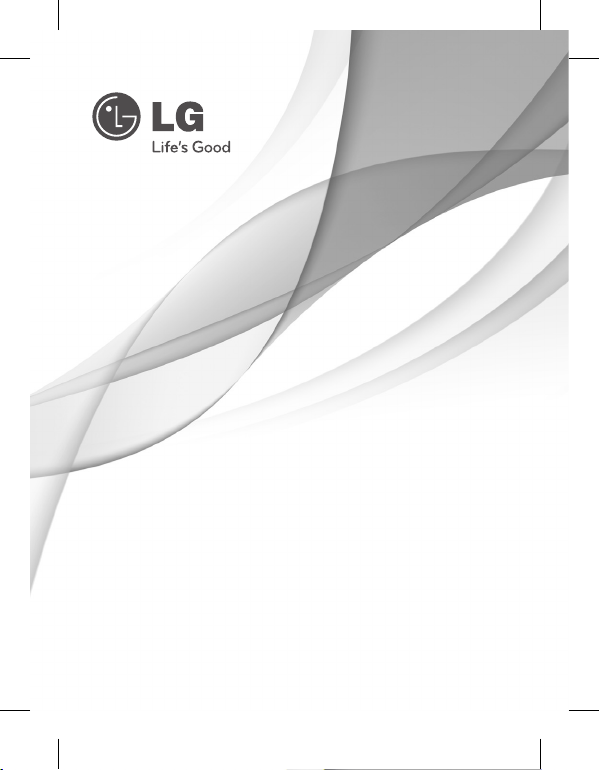
OWNER'S MANUAL
LVS201
Please read this manual carefully before operating
your set and retain it for future reference.
P/NO : MFL62591939
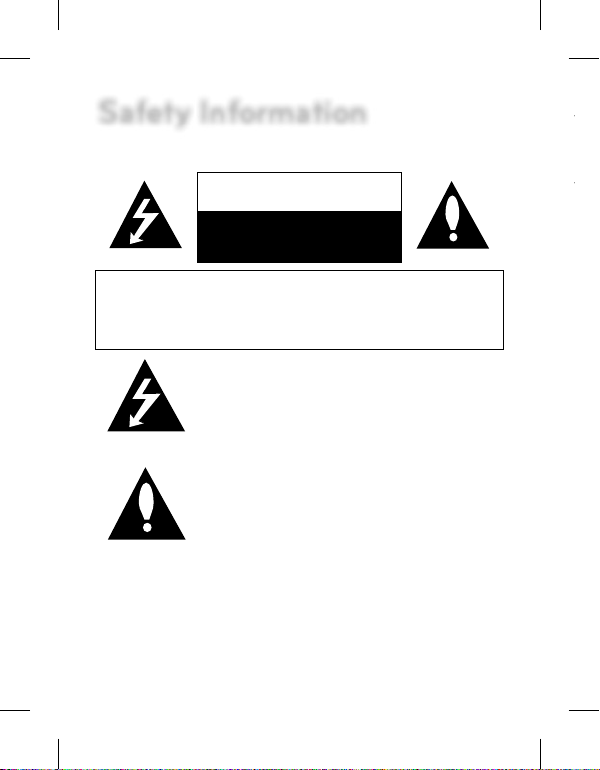
2
T
T
Safety Information
CAUTION
RISK OF ELECTRIC SHOCK
DO NOT OPEN
CAUTION: TO REDUCE THE RISK OF ELECTRIC SHOCK
DO NOT REMOVE COVER (OR BACK)
NO USER-SERVICEABLE PARTS INSIDE
REFER SERVICING TO QUALIFIED SERVICE PERSONNEL.
This lightning ash with arrowhead symbol within
an equilateral triangle is intended to alert the user
to the presence of uninsulated dangerous voltage
within the product’s enclosure that may be of
su cient magnitude to constitute a risk of electric
shock to persons.
The exclamation point within an equilateral triangle
is intended to alert the user to the presence of
important operating and maintenance (servicing)
instructions in the literature accompanying the
product.
FCC WARNING: This equipment may generate or use radio frequency
energy. Changes or modi cations to this equipment may cause harmful
interference unless the modi cations are expressly approved in the
instruction manual. The user could lose the authority to operate this
equipment if an unauthorized change or modi cation is made.
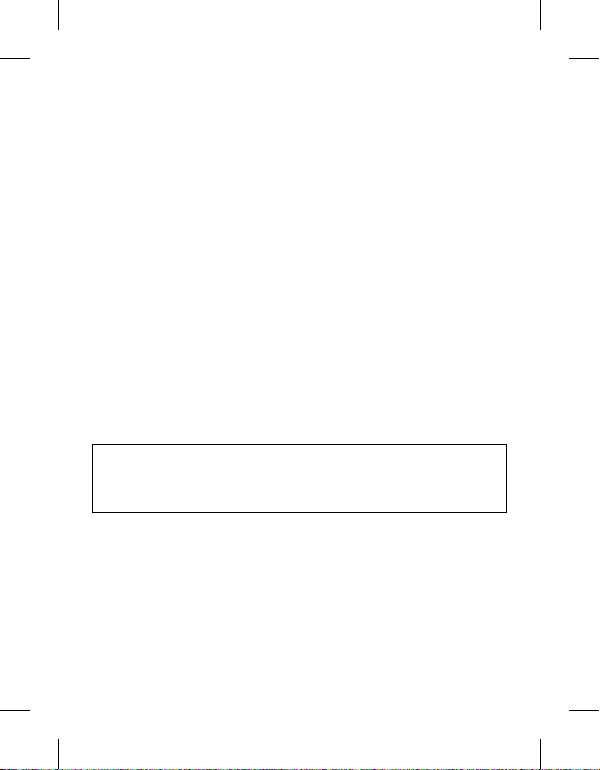
REGULATORY INFORMATION: FCC Part 15
This equipment has been tested and found to comply with the limits for a
Class A digital device, pursuant to Part 15 of the FCC Rules. These limits are
designed to provide reasonable protection against harmful interference
when the equipment is operated in a commercial environment.
This equipment generates, uses, and can radiate radio frequency energy
and, if not installed and used in accordance with the instruction manual,
may cause harmful interference to radio communications.
Operation of this equipment in a residential area is likely to cause harmful
interference in which case the user will be required to correct the
interference at his own expense.
A suitable conduit entries, knock-outs or glands shall be provided in •
the cable entries of this product in the end user.
Caution: Danger of explosion if battery is incorrectly replaced. •
Replaced only with the same or equivalent type recommended
by the manufacturer. Dispose of used batteries according to the
manufacturer’s instructions.
Holes in metal, through which insulated wires pass, shall have smooth •
well rounded surfaces or shall be provided with brushings.
This Class A digital apparatus complies with Canadian ICES-003.
Cet appareil numérique de la classe A est conforme à la norme NMB003 du Canada.
Warning: Do not install this equipment in a con ned space such as a
bookcase or similar unit.
Warning: Wiring methods shall be in accordance with the National
Electric Code, ANSI/NFPA 70.
Warning: This is a class A product. In a domestic environment this product
may cause radio interference in which case the user may be required to
take adequate measures.
3
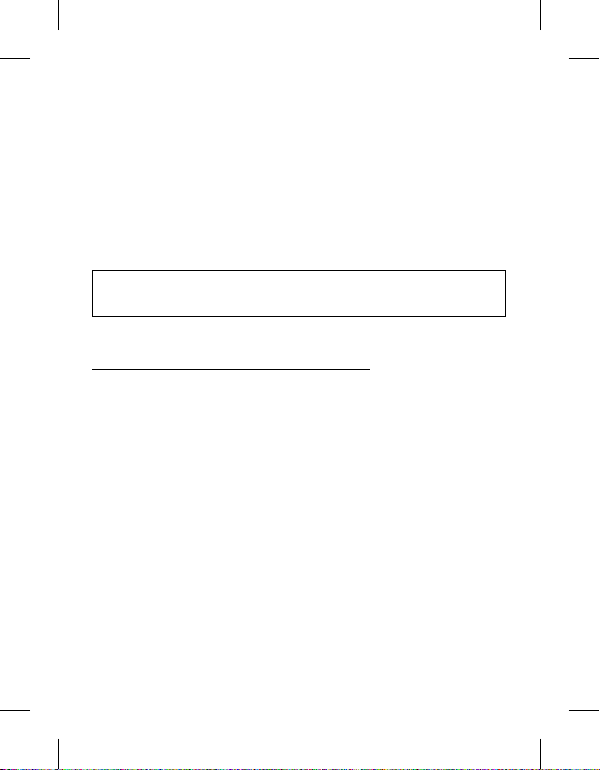
4
Warning: To reduce a risk of re or electric shock, do not expose this
product to rain or moisture.
Caution: This installation should be made by a quali ed service person
and should conform to all local codes.
Caution: To avoid electrical shock, do not open the cabinet. Refer
servicing to quali ed personnel only.
Caution: The apparatus shall not be exposed to water (dripping or
splashing) and no objects lled with liquids, such as vases, shall be placed
on the apparatus.
To disconnect power from mains, pull out the mains cord plug. When
installing the product, ensure that the plug is easily accessible.
IMPORTANT SAFETY INSTRUCTIONS
1. Read these instructions.
2. Keep these instructions.
3. Heed all warnings.
4. Follow all instructions.
5. Do not use this apparatus near water.
6. Clean only with dry cloth.
7. Do not block any ventilation openings. Install in accordance with the
manufacturer’s instructions.
8. Do not install near any heat sources such as radiators, heat registers,
stoves, or other apparatus (including ampli ers) that produce heat.
9. Do not defeat the safety purpose of the polarized or grounding-type
plug. A polarized plug has two blades with one wider than the other.
A grounding type plug has two blades and a third grounding prong.
The wide blade or the third prong are provided for your safety. If the
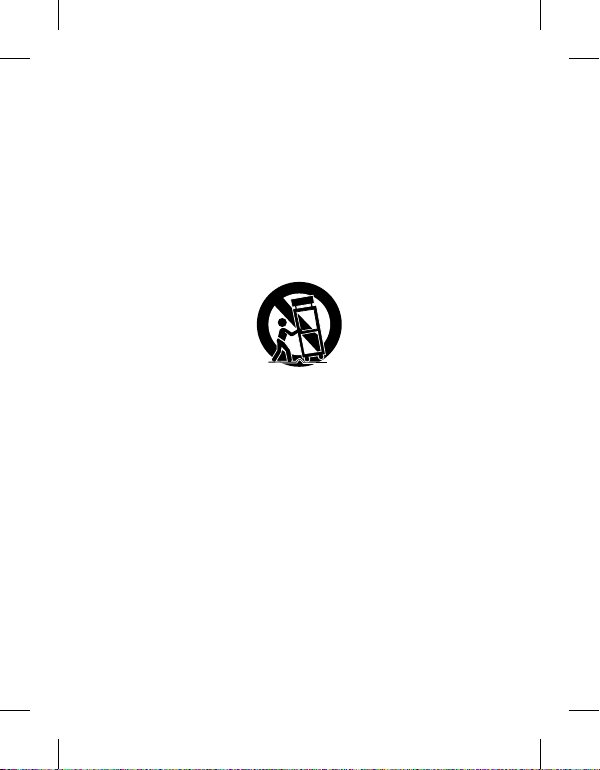
provided plug does not t into your outlet, consult an electrician for
replacement of the obsolete outlet.
10. Protect the power cord from being walked on or pinched particularly
at plugs, convenience receptacles, and the point where they exit from
the apparatus.
11. Only use attachments/accessories speci ed by the manufacturer.
12. Use only with the cart, stand, tripod, bracket, or table speci ed by the
manufacturer, or sold with the apparatus. When a cart is used, use
caution when moving the cart/apparatus combination to avoid injury
from tip-over.
13. Unplug this apparatus during lightning storms or when unused for
long periods of time.
14. Refer all servicing to quali ed service personnel. Servicing is required
when the apparatus has been damaged in any way, such as powersupply cord or plug is damaged, liquid has been spilled or objects
have fallen into the apparatus, the apparatus has been exposed to rain
or moisture, does not operate normally, or has been dropped.
5
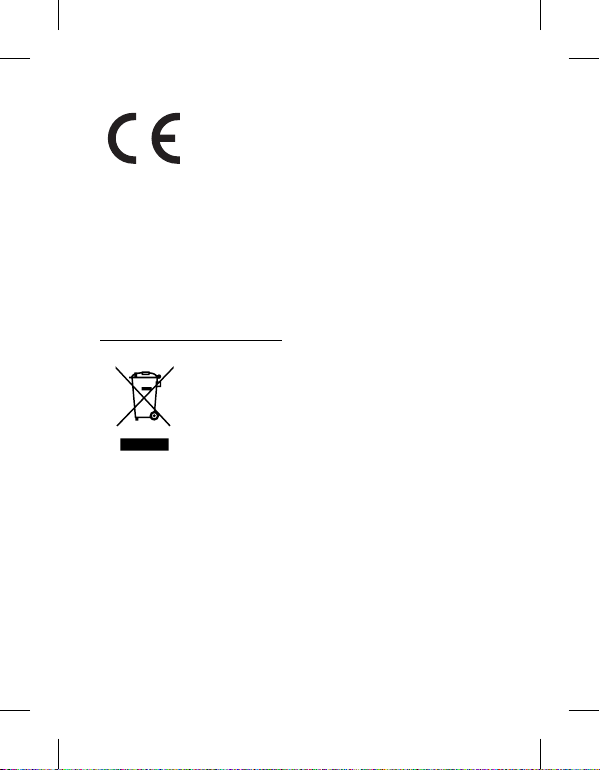
6
LG Electronics hereby declares that this/these
product(s) is/are in compliance with the essential
requirements and other relevant provisions of
Directive 2004/108/EC, 2006/95/EC, and 2009/125/
EC.
European representative :
LG Electronics Service Europe B.V. Veluwezoom 15,
1327
AE Almere. The Netherlands
(Tel : +31-(0)36-547-8888)
Disposal of your old appliance
1. When this crossed-out wheeled bin symbol is
attached to a product it means the product is
covered by the European Directive 2002/96/EC.
2. All electrical and electronic products should
be disposed of separately from the municipal
waste stream via designated collection facilities
appointed by the government or the local
authorities.
3. The correct disposal of your old appliance will
help prevent potential negative consequences
for the environment and human health.
4. For more detailed information about disposal
of your old appliance, please contact your city
o ce, waste disposal service or the shop where
you purchased the product.
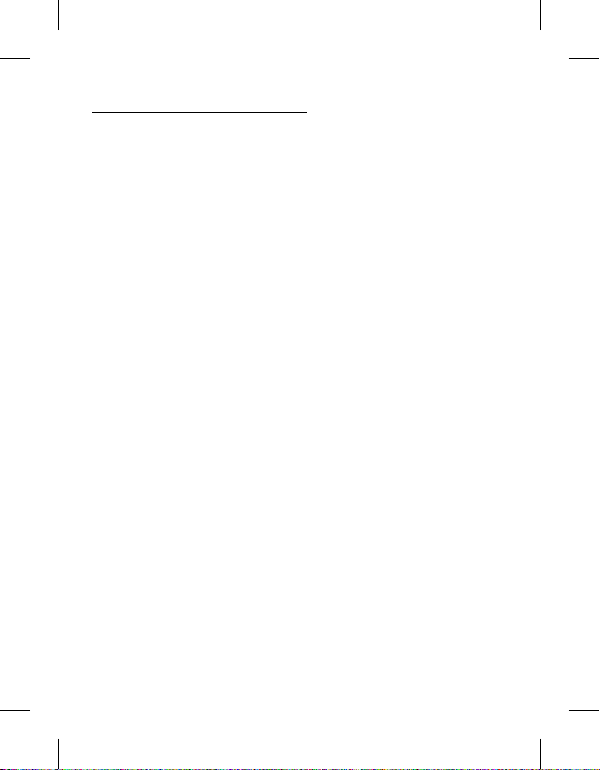
Cautions for Safe Operation
Handling of the unit
Be careful not to spill water or other liquids on the unit. Be cautions not to
get combustible or metallic material inside the body. If used with foreign
matter inside, the device is liable to fail or to get cause of re or electric
shock.
Use a dry soft cloth to clean the body. If it is very dirty, use a cloth •
dampened with a small quantity of neutral detergent then wipe dry.
Avoid the use of volatile solvents such as thinners, alcohol, benzene •
and insecticides.
They may damage the surface nish and/or impair the operation of the
device.
Operating and storage location
Avoid viewing a very bright object (such as light ttings) during an
extended period. Avoid operating or storing the unit in the following
locations.
Extremely hot or cold places (operating temperature from -10 °C •
to 50 °C, however, we recommend that the unit be used within a
temperature range from 0 °C to 45 °C)
Damp or dust place•
Places exposed to rain•
Places subject to strong vibration•
Close to generators of powerful electromagnetic radiation such as •
radio or TV transmitters.
7
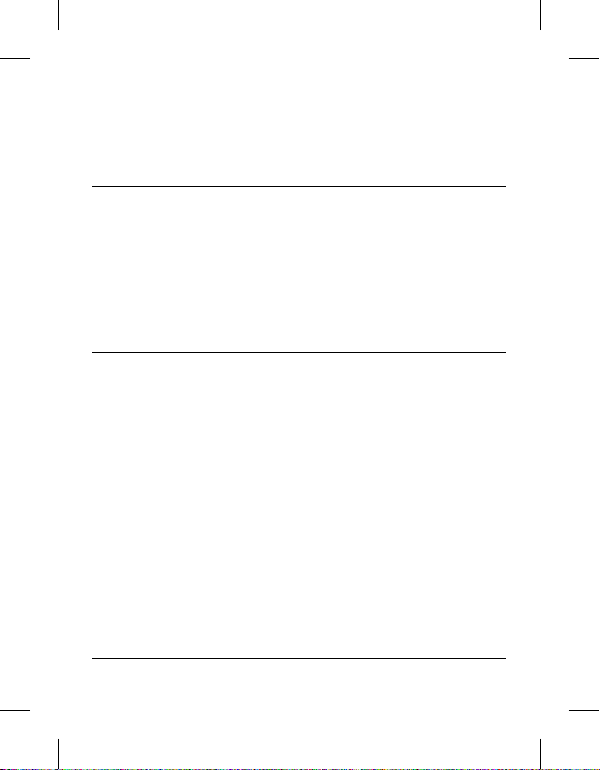
8
Contents
10 Preparation
10 Introduction
10 Features
10 Supplied Accessories
11 Rear Panel
13 Installation
13 Precautions
13 Connecting Camera
14 Connecting Network
15 Connecting RS-485 Device
15 Connecting Power Source
15 To use the power adapter
16 To use the PoE (Power over Ethernet)
17 Wall Mounting
18 Operation
device
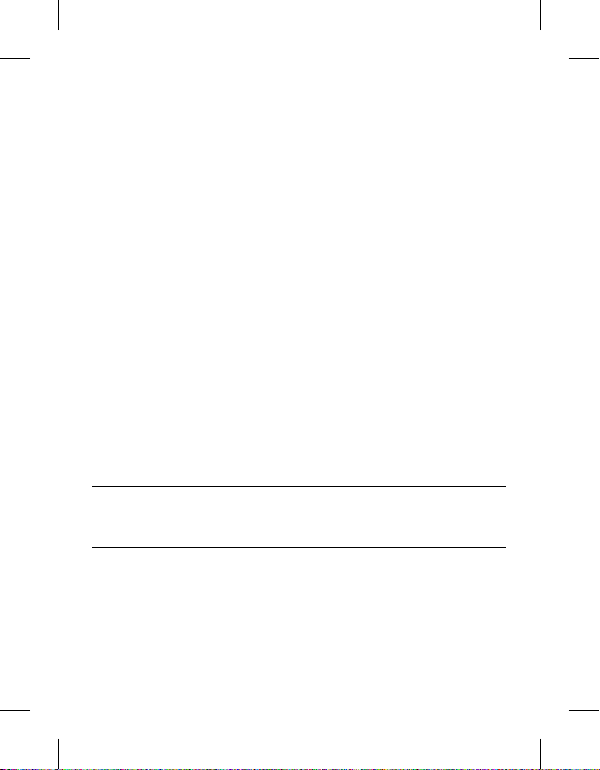
18 Before using the system
18 Recommended PC Requirements
19 Accessing the LG IP device
21 LG Smart Web Viewer Overview
24 Confi guring the LG video server
24 Accessing the Confi guration menu
24 Confi guration menu overview
25 System settings
29 Audio & Video settings
32 PTZ protocol
38 Network settings
44 User settings
47 Schedule settings
51 Event settings
55 Troubleshooting
59 Appendix
59 Open source software notice
62 Specifi cation
9
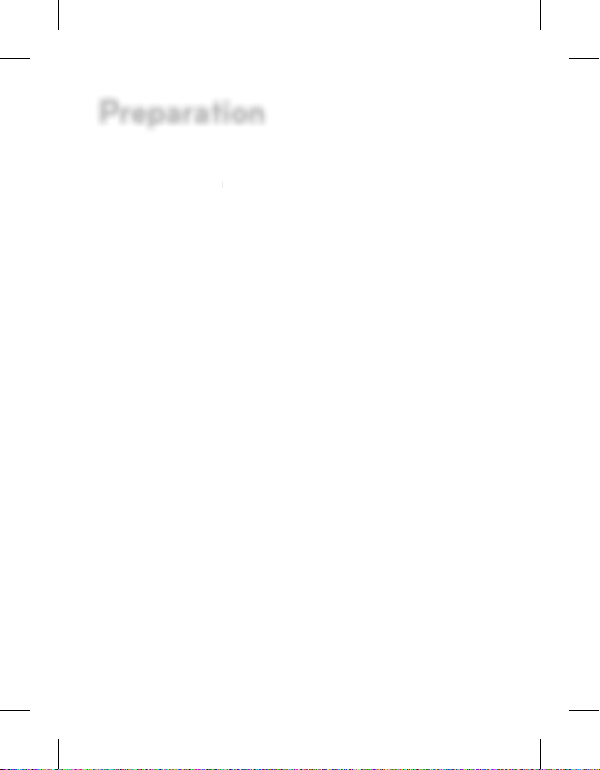
10
oduction
Preparation
Introduction
ntr
The LG Video Server is designed to use on an Ethernet network and must
be assigned an IP address to make it accessible. This manual contains
instructions on how to install and manage the Video Server in your
networking environment. Some knowledge of networking environments
would be bene cial to the reader.
Should you require any technical assistance, please contact authorized
service center.
Features
The LG Video Server o ers the following functions:
Dual H.264 Stream for single Video Input •
Multi-Codec (H.264, MJPEG) Streaming •
PoE (Power over Ethernet) Support (802.3af) •
2 Power (DC 12 V, PoE) Support •
Pre/Post Alarm Support •
Remote Pan/Tilt/Zoom Control (RS-485 support)•
Direct NAS Writing•
Supplied Accessories
Mounting bracket•
Program CD•
Owner’s Manual•
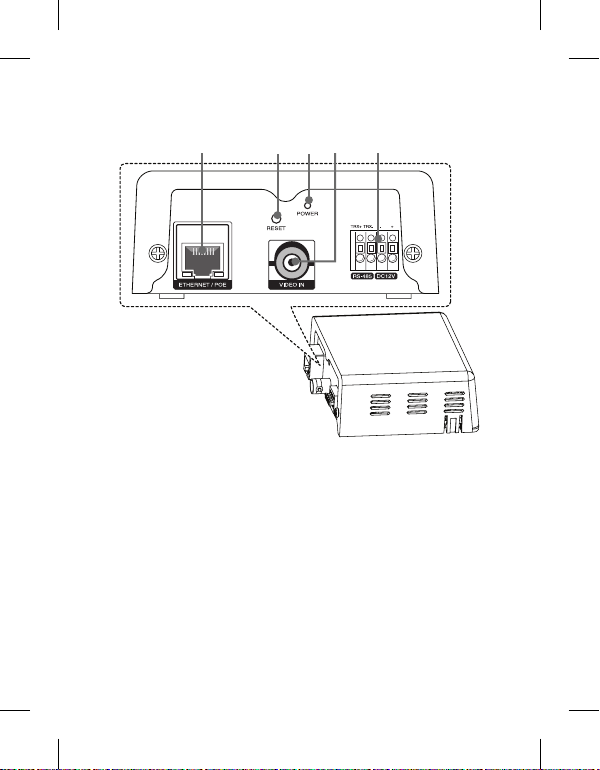
Rear Panel
abcde
ETHERNET/POE Port
a
Connects to a PC or a network via a hub with a 10 BASE-T/100 BASETX cable attached RJ-45 connector.
Note:
Power over Ethernet (PoE) is a technology that integrates power into
a standard LAN infrastructure. It enables power to be provided to the
network device, such as a network camera, using the same cable as
that used for network connection. It eliminates the need for power
outlets at the device locations and enables easier application of
uninterruptible power supplies (UPS).
11
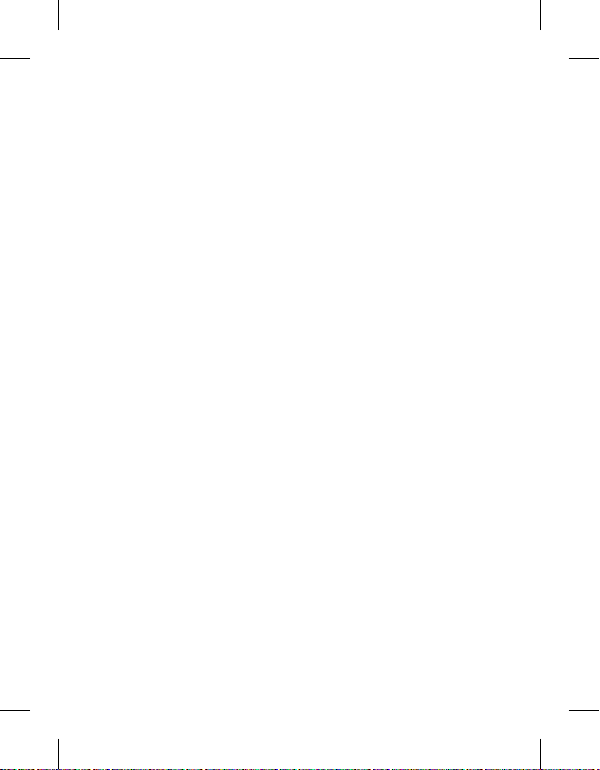
12
RESET button
b
Push the button more than 3 seconds, this would restore the factory
default settings.
Power indicator
c
Lights when the camera is powered.
VIDEO INPUT
d
Connect the camera’s video output to this BNC connector.
External device connectors
e
RS-485 Terminals: Connect RS-485 compatible device.•
Power input terminal: Connects to a DC 12 V power supply using •
proper cables.
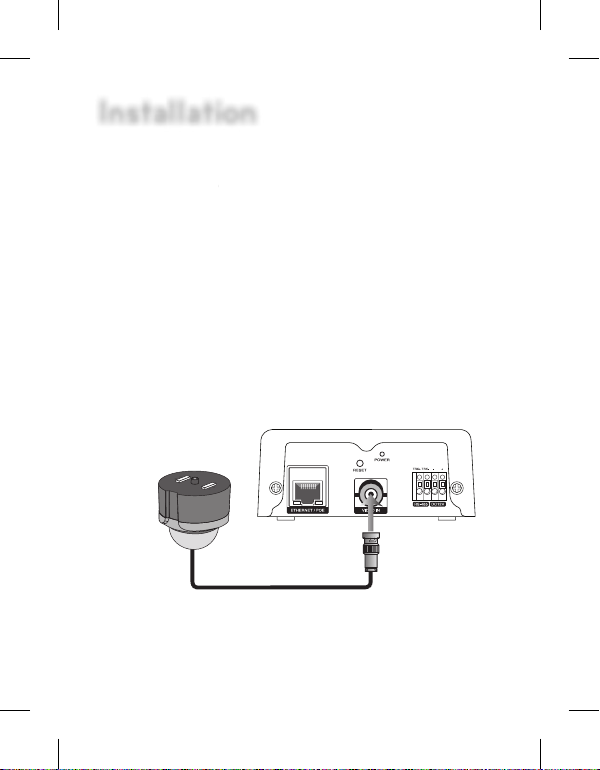
ecautio
s
Installation
Precautions
r
Be sure to switch o the unit before installation and connection.•
The installation should be made by quali ed service personnel or •
system installers.
Do not expose the power and connection cables to moisture, which •
may cause damage to the unit.
Connecting Camera
Connect the video output of your camera to the LG Video Server, using a
standard 75 Ω video coaxial cable with BNC connector.
n
13
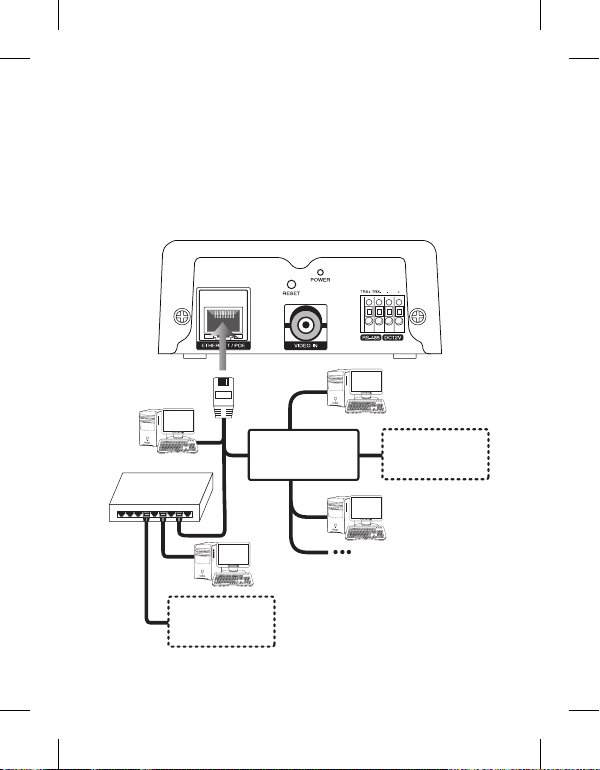
14
Connecting Network
You can control and monitor the system via network. With the remote
control (monitoring), you can change the system con guration or monitor
the image via network. After the installation, check the network settings
for the remote control and monitoring work.
Connect the LG Video Server to your network using a standard RJ-45
network cable as shown below.
PoE Device
(IEEE802.3af )
Broadband
Service
Router
Broadband
Service
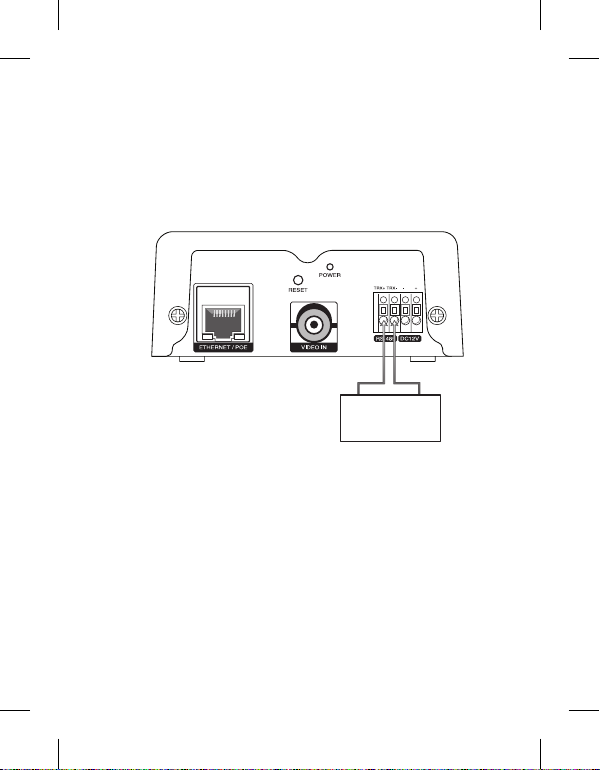
Connecting RS-485 Device
Use these ports to connect PTZ Device or an external device of RS-485
format.
Note:
Do not use the multiple RS-485 device to connect the unit, it may cause
the malfunction.
TRX+ TRX-
RS-485 device
Connecting Power Source
Connect power, using one of the methods listed below:
To use the power adapter
Connect a DC 12 V power source to the power input terminal as shown
below.
1. Remove the insulation on the power cable as illustrated. (a)
2. Connect to the DC 12 V UL Listed, Class 2 Power Supply only on the
unit.
15
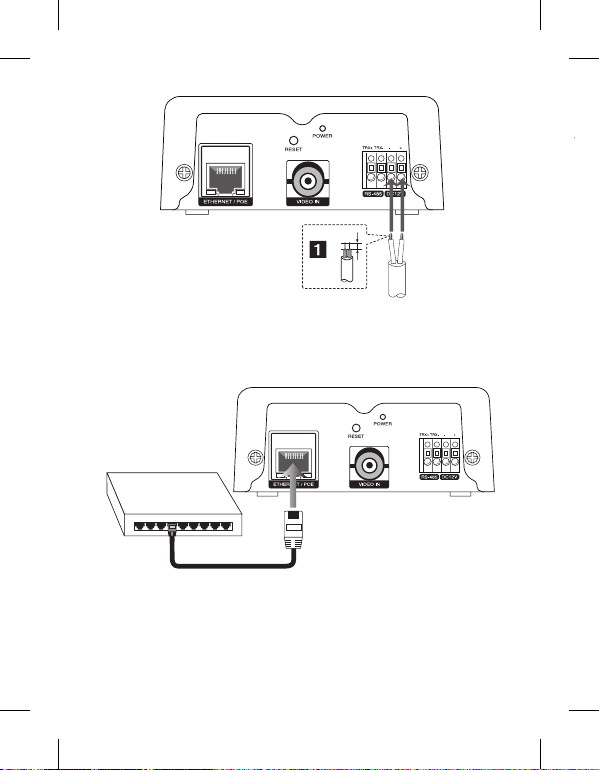
16
T
To use the PoE (Power over Ethernet) device
Connect the PoE cable to the LAN port on the unit. You must use the
“IEEE802.3af” standard PoE device.
PoE Device
(IEEE802.3af )
Note:
If the camera doesn’t work properly after connect PoE device, please
check if the PoE device is supplying enough power.
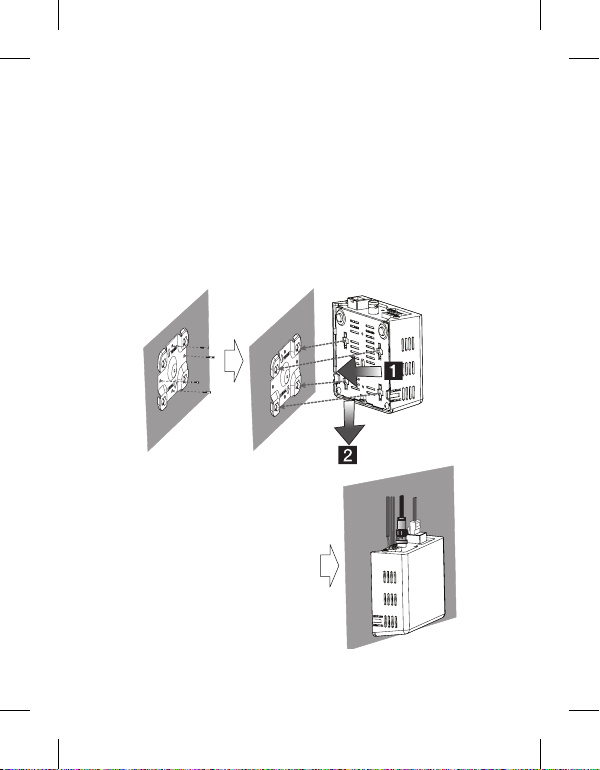
Wall Mounting
The LG Video Server is supplied with a mounting bracket for wall
mounting. The mounting bracket can be positioned for mounting the
video server on a vertical surface. Follow the instructions below to attach
the brackets to the video server:
1. Install the mounting bracket to the wall with four screws.
2. Assemble the LG Video Server and mounting bracket. (Connect the
unit by following step a and b.)
3. Connect the cables to the terminals on the LG Video Server.
17
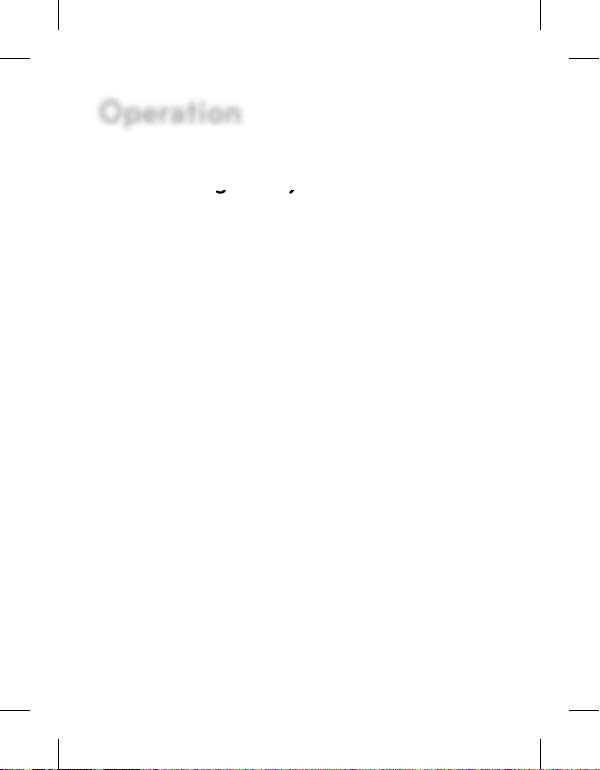
18
Operation
Before using the system
Before using the LG IP device make sure the connections are correct •
and verify whether proper power supply is used.
Check the connections of the LG IP device for the correct conditions. •
Check that the LG IP device is(are) connected to the network and that •
power is supplied.
Once the connections are made you need to install the LG client •
program to the PC from which you want to access the device. The
LG Smart Web Viewer program is automatically installed when you
connect the LG IP device.
The LG Smart Station and the LG Smart Web Viewer program are the
network program of the LG Video Server and the LG IP cameras.
JRE (Java Runtime Environment) is a pre requisite for LG Smart Web •
Viewer program. If this is missing in the PC please install the same
manually from “http://java.sun.com” website. (Version1.6.0.11 or later)
The Layouts and the Live view pages may di er with di erent OS •
(Operating Systems) and Web Browsers.
Care needs to be taken not to run any other applications when the •
Client Program is running as it may cause memory shortage.
Recommended PC Requirements
The LG IP device can be used with most standard operating systems and
browsers.
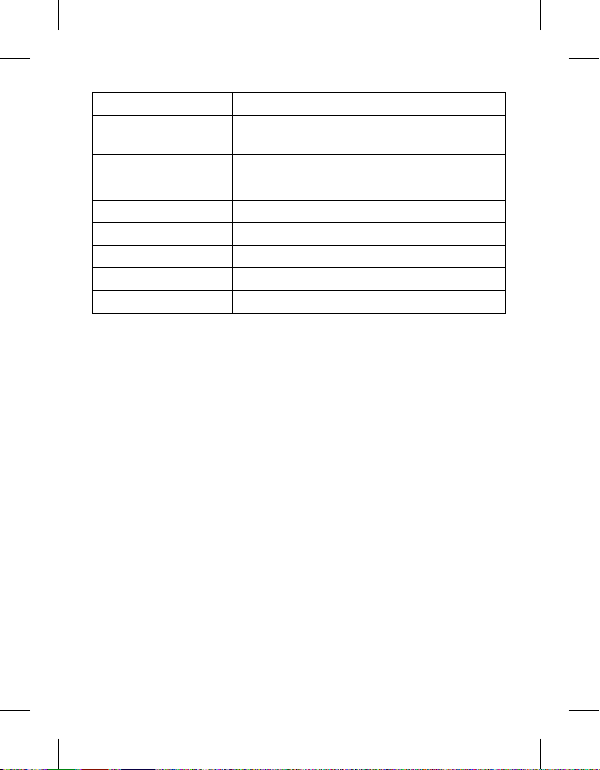
Items Requirements
Operating System Windows XP Professional or above
CPU Intel Core2 Quard Q6700 (2.66 GHz) or above
Web Browser Microsoft Internet Explorer 6.0 or 7.0
DirectX DirectX 9.0 or above
Memory 2 GB or above RAM
Graphics Card 256 MB or above Video RAM
Resolution 1280 x1024 (with 32 bit color) or higher
Accessing the LG IP device
You can access the LG IP device by following the below steps.
1. Copy the IP Utility to your PC
1.1 Insert the Client Program CD.
1.2 Find and Copy IP Utility folder to your PC.
2. Discover LG IP device using the IP Utility
The IP Utility can automatically discover and display LG IP devices on
your network. The IP Utility shows the MAC address, IP address, Model
name and so on.
Note:
The computer running the IP Utility must be on the same network
segment (physical subnet) as the LG IP device.
2.1 Run the IP Utility program.
19
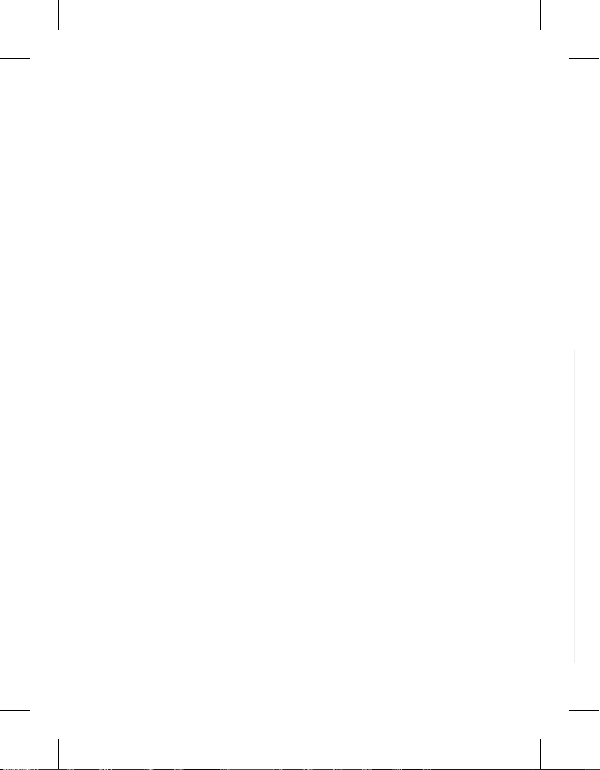
20
2.2 Click the [Search] icon or select the [Search] option in the Device
search menu.
After a few seconds the found LG IP devices are displayed in the IP
Utility window.
3. Logging in to the LG Smart Web Viewer
The LG Smart Web Viewer can be used with most web browsers. The
recommended browser is Internet Explorer with Windows.
3.1 Run the IP Utility and nd the LG IP devices.
3.2 When the LG IP devices appear in the IP Utility window, double-
click IP address or right click on the same IP address and select
“Connect to Web Page” to start the LG Smart Web Viewer. When
accessing the LG Smart Web Viewer, the authentication dialog
appears on the screen.
3.3 Enter the user name and password. (Note that the default
administrator user name and password are “admin”.)
3.4 Click the [OK] button and then the LG Smart Web Viewer is
displayed in your browser.
Notes:
You can also access the LG Smart Web Viewer as shown below.•
3.1 Start your Web browser.
3.2 Enter the IP address of the LG IP device in the address bar of
the browse.
3.3 Enter the user name and password set by the administrator.
3.4 Click the [OK] button and then the LG Smart Web Viewer is
displayed in your browser.
The• LG Smart Web Viewer needs more time to display it according
to the network conditions.
