LG LV640S Installation Manual
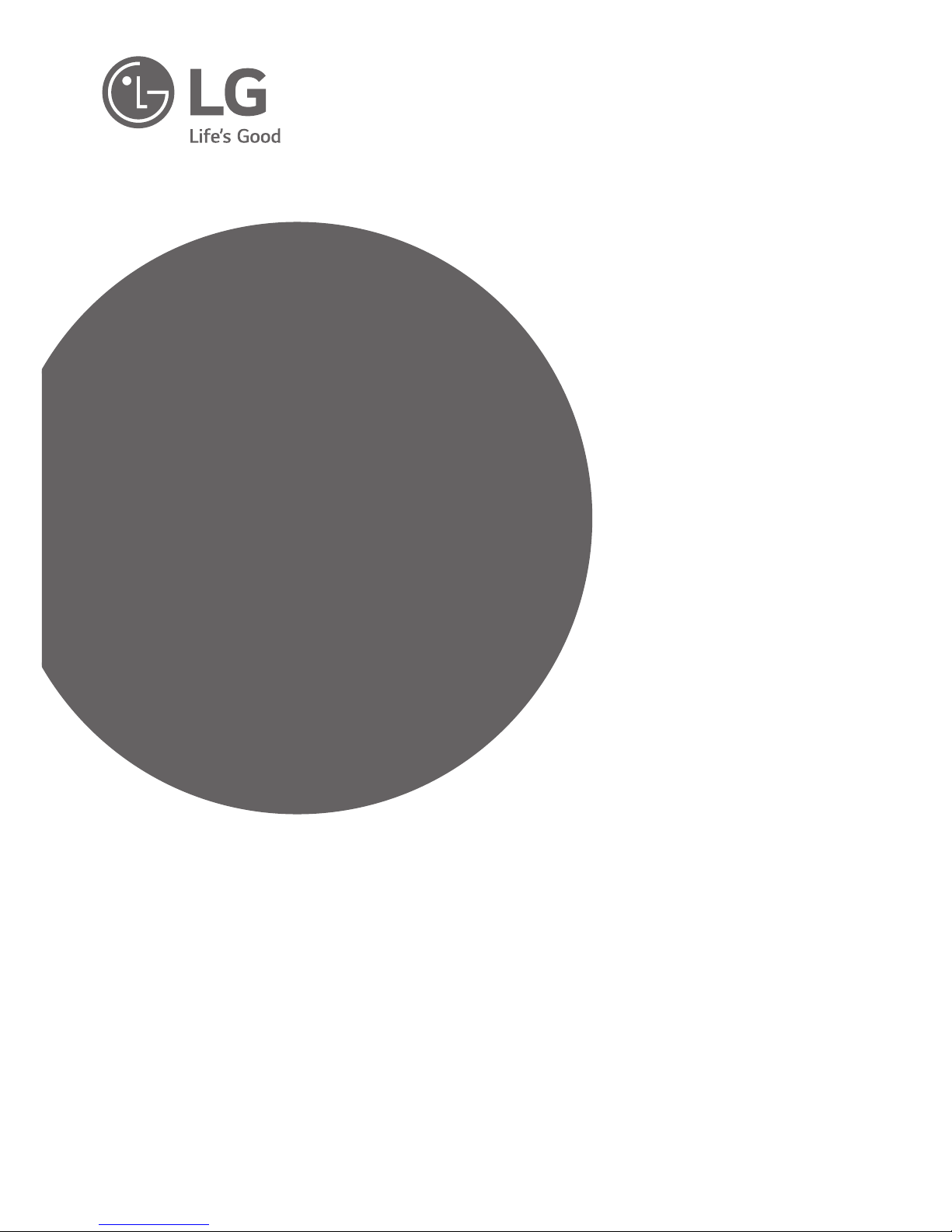
INSTALLATION MANUAL
LED TV*
Please read this manual carefully before operating your set
and retain it for future reference.
LV640S
www.lg.com
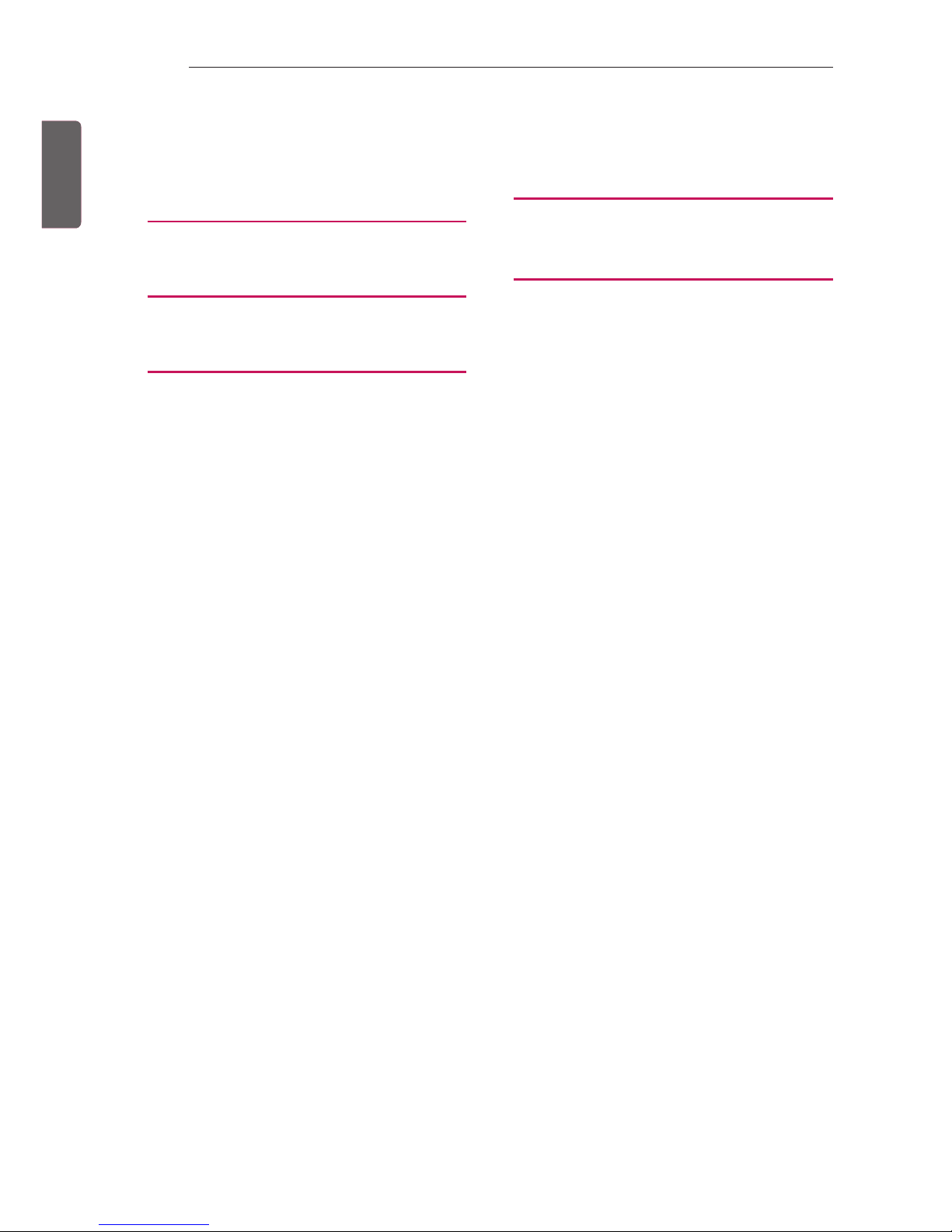
ENG
ENGLISH
2
TABLE OF CONTENTS
TABLE OF CONTENTS
3 LOCATION AND FUNCTION OF
CONTROLS
3 Parts and Button
4 EZMANAGER
4 LANGUAGE & COUNTRY SELECTION
5 INSTALLATION MENU
5 INTRODUCTION
6 PUBLIC DISPLAY SETTINGS
6 - Public Display Settings Operation
6 - Power On Status
7 - Volume
7 - Key Management
8 - Limited Mode
9 - DTV Channel Update
9 - Power On Default
9 - Aux Source Setting
9 - Power Management
9 - Factory Reset
10 NETWORK
10 - MAC Address
10 - Network Setting
11 - Wake On LAN
11 - Server Settings
12 GENERAL
12 - Configuration Setup
14 - External Speaker
14 - Set ID Setup
14 - Power Saving
15 - Password Change
15 - PreLoaded App
15 - Lock Mode
15 - Crestron
16 MEDIA SHARE
16 - Screen Share
16 - DIAL
16 - TV Name
16 - SoftAP
18 TV MANAGER
18 - USB Download Menu
26 KEY CODES
27 EXTERNAL CONTROL DEVICE
SETUP
27 USB to Serial converter with USB Cable
27 RS-232C with RS-232C Cable
27 - DE9 (D-Sub 9 pin) Type
27 - Phone jack Type
28 Set ID
28 Customer Computer
28 RS-232C Configurations
29 Communication Parameters
29 Command reference list
30 Transmission / Receiving Protocol
30 - Transmission
30 - OK Acknowledgement
30 - Error Acknowledgement
30 - Real data mapping (Hexadecimal : Decimal)
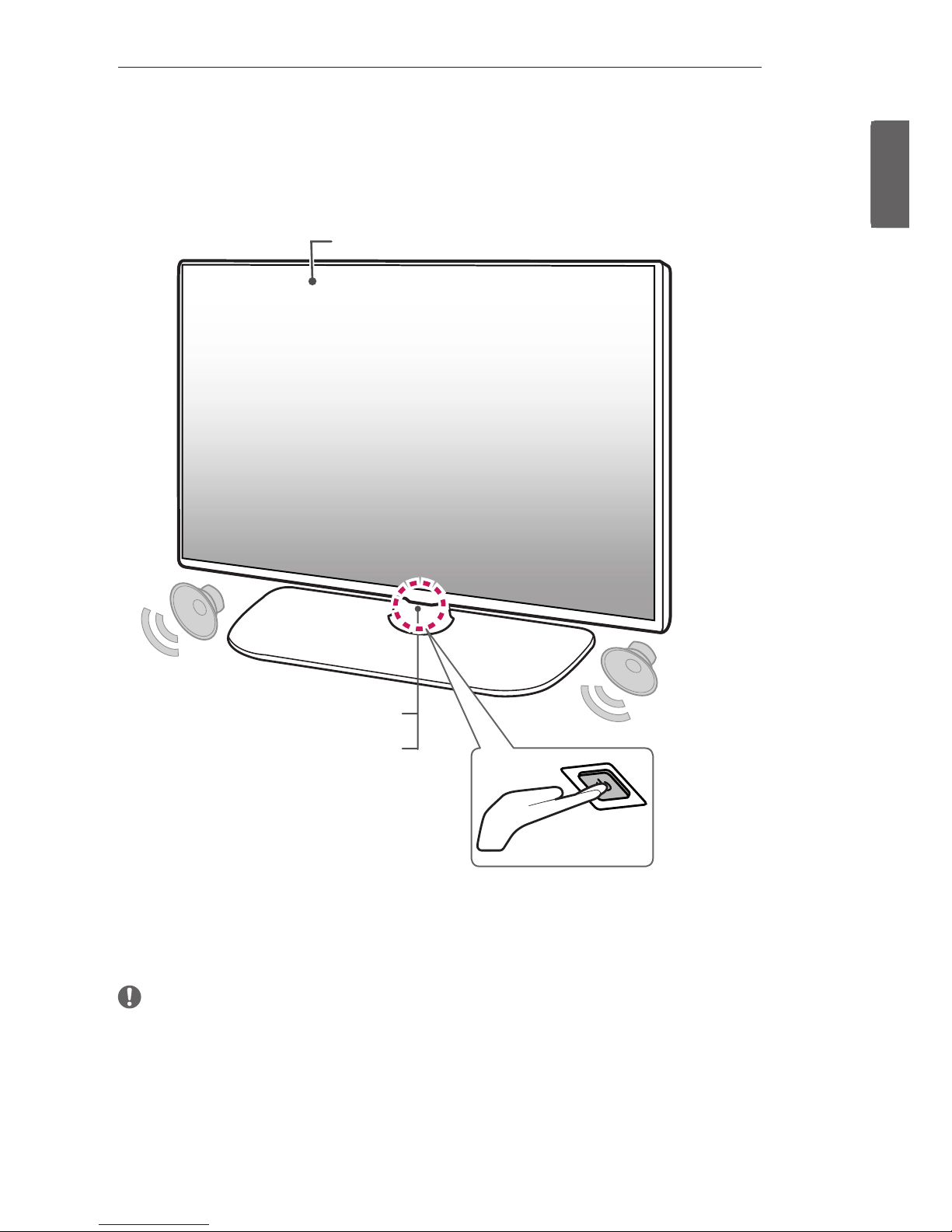
ENGENGLISH
3
LOCATION AND FUNCTION OF CONTROLS
LOCATION AND FUNCTION OF CONTROLS
Parts and Button
Screen
Remote control and Intelligent1 sensors
Power Indicator
Button
2
1 Intelligent sensor - Adjusts the image quality and brightness based on the surrounding
environment.
2 Button - This button is located below the TV screen.
NOTE
• You can set the power indicator light to on or off by selecting General in the main menus.
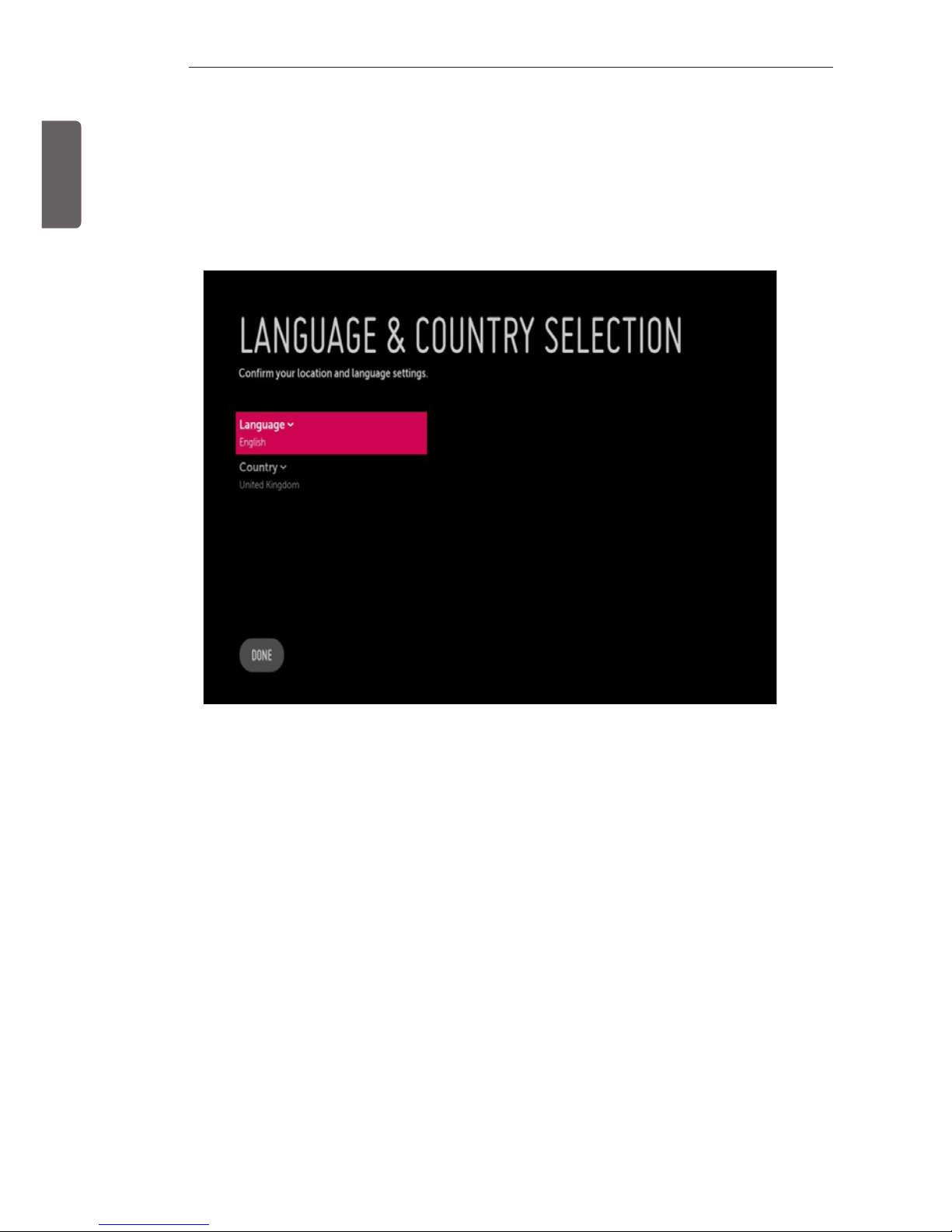
ENG
ENGLISH
4
EZMANAGER
EZMANAGER
• Image shown may differ from your TV.
LANGUAGE & COUNTRY SELECTION
- Please select the Language and Country. Some countries need to select the Time Zone.
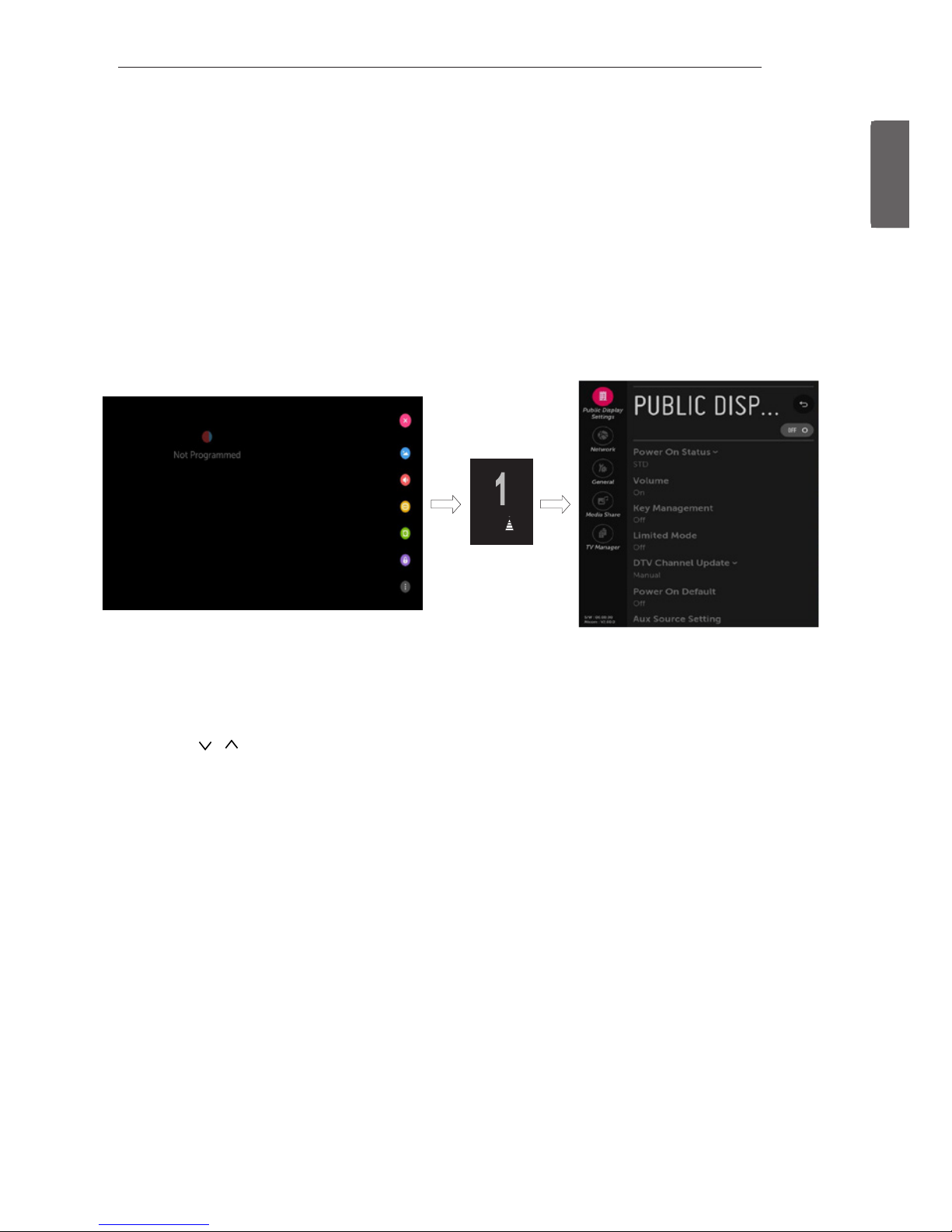
ENGENGLISH
5
INSTALLATION MENU
INSTALLATION MENU
• Image shown may differ from your TV.
INTRODUCTION
The abundant functions for Hotel TV linked with software installation can be projected on OSD as
‘Installation Menu’.
The wide range of hotel features can be performed simply on additional window to enhance the LG
hotel TV’s easy installation and convenient operation for Hotelier and System Integrators.
TV
1 Press the Setting button for more than 5 seconds using the user remote control, Channel
information will appear at top left on the screen.
2 Enter a four digit password and press ‘OK’ button.
- The TV is set with the initial password “1-1-0-5”.
3 Use the button to select the desired menu.

ENG
ENGLISH
6
INSTALLATION MENU
PUBLIC DISPLAY SETTINGS
1 Use the button to select the PUBLIC DISPLAY SETTINGS.
2 Use the ‘OK’ button and then button to select Public Display Mode.
- When ‘Public Display Mode’ is set to On (Work), all functions of Public Display Mode apply.
Public Display Settings Operation
- Decide to work all functions of ‘Public Display Mode’ or not by setting ‘Public Display Mode’ as
On(Work) or Off(Do Not Work) - When ‘Public Display Mode’ is set to On(Work), all functions of
Public Display Mode apply.
- When ‘Public Display Mode’ is set to Off(Do Not Work), all functions of Public Display Mode Do
Not apply.
- When it is set to ‘On’, ‘Key Lock’ item of the User menu is disabled and the OSD is displayed same
to the Local Key Operation setting of the Public Display Mode.
- When it is set to ‘On’, all items reserved at the Schedule list are deleted and the reservation
function is not supported.(applied for the model offering the reservation function) - The TV
triggered by the external device (ex: SIMPLINK, TVLink-Tuner, etc.) operates separately from the
Public Display Mode.
- When it is set to ‘On’, User Menu → General → ‘Reset to Initial Settings and Demo Mode’ are
disabled.
- When ‘Public Display Mode’ is set to On(Work), all skipped programs are not tuned by number
keys.
- When ‘Public Display Mode’ is set to On(Work), Detailed Information about the Channel is not
available in the EPG.
Power On Status
- Decide to select working status of TV Set when turn on main power.
- You can set with PWR, STD, LST.
- PWR always make TV set On status when turn on main power .
- STD make Stand-by status when turn on main power.
- LST make TVSet work like previous power status. As same concept as Power Backup mode; If
main power were turned off in Power On status, TVSet would work in On status. If main power
were turned off in Stand-by status, TVSet would work in Stand-by status.
- If there Block All is both IR Operation and Local Key Operation from Key Management, In order
to provide the Option that must be able to turn on the TV in the TV turned off situation, change
the value of the PWR. (Reference the Key Management)
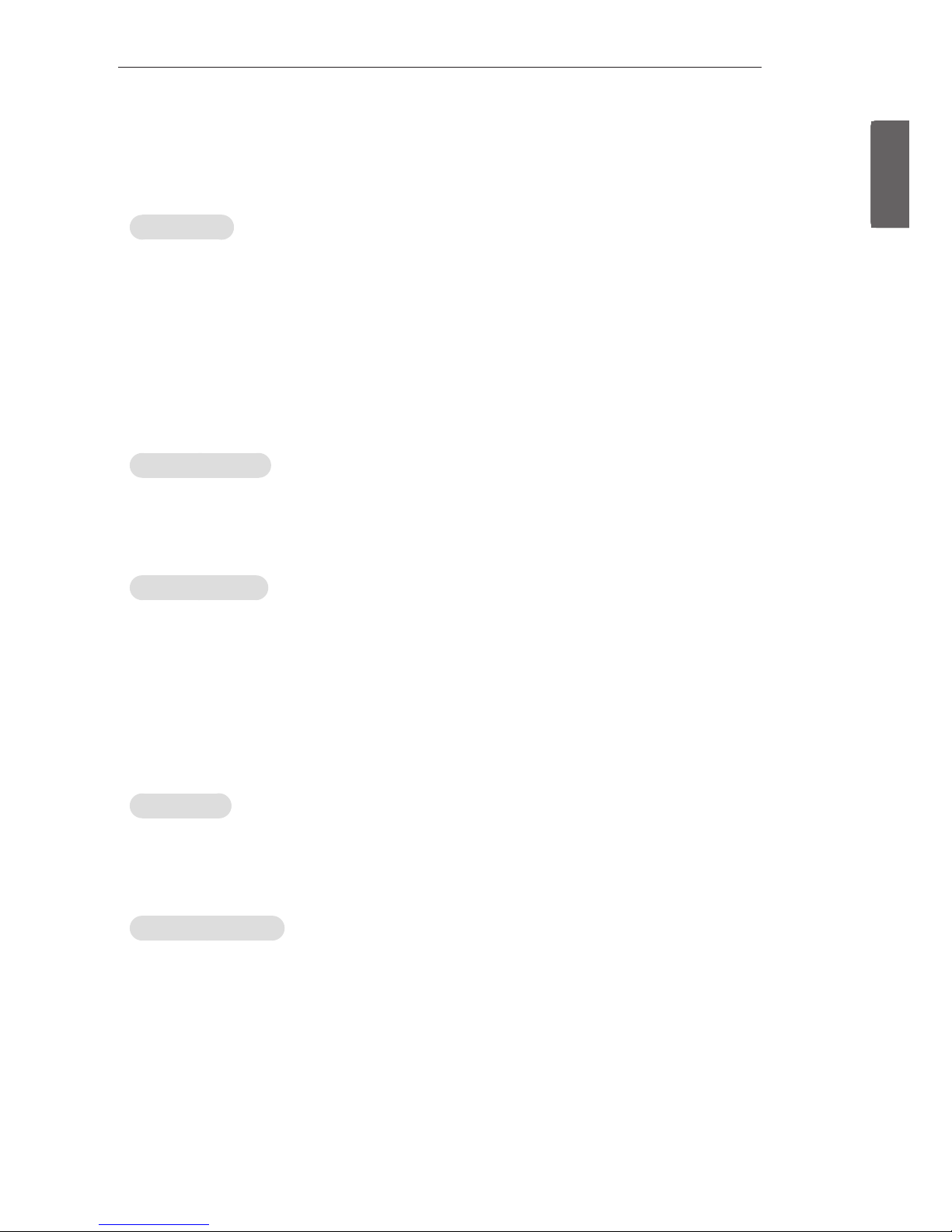
ENGENGLISH
7
INSTALLATION MENU
Volume
- Decide to apply volume policy of ‘Start Volume’, ‘Maximum Volume’ and ‘Minimum Volume’ as
On(Work) or Off(Do Not Work).
- (0 ≤ Min ≤ Start ≤ Max ≤ 100)
Start Volume
• This entry sets the start volume level when is power on.
- The level is specified as a number between minimum volume to maximum value. (Min ≤ Start ≤
Max)
- The default setting is ‘Off’ (disabled).
- When enabled, if the value is lower then the minimum specified in the minimum volume entry,
the minimum volume entry must be used.
- When enabled, if the value is larger then the maximum specified in the maximum volume entry,
the maximum volume value must be used.
- Access to a volume in ‘On Timer’ must be fixed to start volume when ‘Hotel Mode Operation’ (On)
and ‘Start Volume’ (Off, 0 ~ 100) were set simultaneously.
Maximum Volume
• This entry sets the maximum volume level the set. The level is specified as a number between
‘Minimum Volume’ to 100. (Min ≤ Max ≤ 100).
- If the command volume up to higher than maximum volume’ is received, that should be ignored.
- The default value is 100.
Minimum Volume
• This entry sets the minimum volume level the set will produce.
- The level is specified as a number between 0 to ‘Maximum Volume’. (0 ≤ Min ≤ Max)
- If the command volume down to lower than minimum volume is received, that should be
ignored.
- The default value is 0.
Key Management
- Manage key usability of Local(Front) Key and Remote Control. When selected to ‘On’, following ‘IR
Operation’ and ‘Local Key Operation’ will be worked by below.
IR Operation
• Decide whether work the LG remote control or not.
- When ‘IR Operation’ is set to 'Normal', all remote keys are available.
- 'Use PWR Only' makes block all remote keys except power key.
- When ‘IR Operation’ is set to 'Block All', all normal remote keys don’t work.
Local Key Operation
• Decide to operate 'Local/Front Key' working behavior by setting ‘Local Key Operation’ as 'Normal',
'Use PWR Only' and 'Block All'.
- When ‘Local Key Operation’ is set to 'Normal', all local keys are available.
- 'Use PWR Only' makes block all local keys except power key.
- When ‘Local Key Operation’ is set to 'Block All', all local keys don’t work.
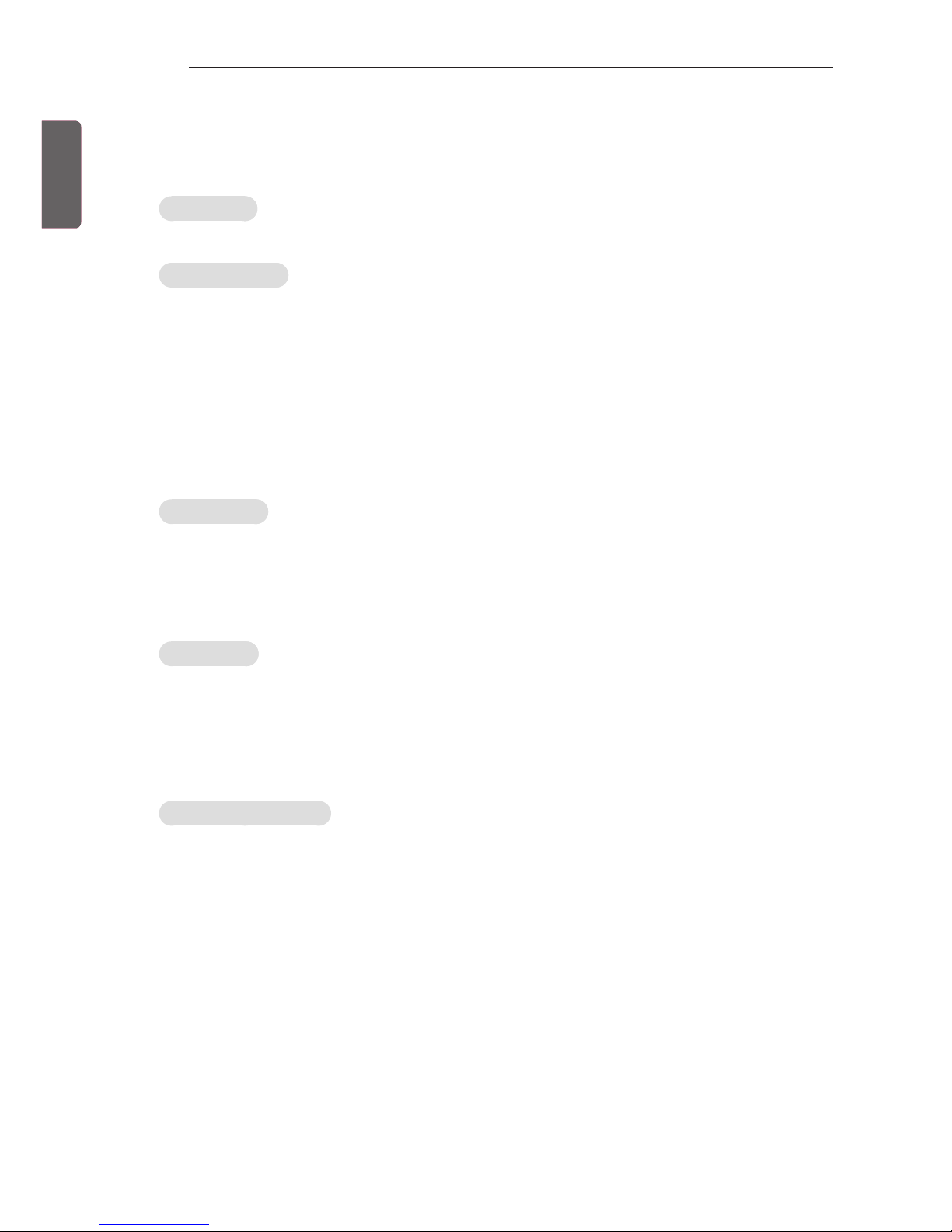
ENG
ENGLISH
8
INSTALLATION MENU
Limited Mode
- Configure TV function’s limitation. When selected to ‘On’, following sub-menus will be worked by
below.
Setup Menu
- Permit to tune and manage Channels as 'On'(permitted) or 'Off'(not permitted).
Channel Change
• Decide to change channel or not by setting ‘Channel Change' as ‘On’(Change Possible) or
‘Off’(Change Impossible) when present source is TV.
- When ‘Channel Change' is set to Off (Change Impossible)
» Channel Key, Numeral Key, List Key, Q.View Key don't work and entering 'Channel Menu' in the
Main Menu OSD is impossible.
» ‘Channel' item in 'On Time' menu will be fixed.
» Entering 'Channels' in the 'Main Menu’ OSD is impossible regardless of 'Channels' item.
- When 'Channel Change’ is set to On(Change Possible), ‘Channel Key’, ‘Numeric Key’, ‘List Key’,
‘Q.View’ Key, 'TV/RAD Key', does work and entering ‘Channel Menu' in the Main Menu OSD is
possible.
Menu Display
• Function to decide whether work with menu (including relevant menus too) of control key (On –
Enter possible) or not (Off – Enter Impossible).
- Although select Off(Enter impossible), the action that press a Menu button for 5 seconds to
enter ‘Installation Menu’ is available.
- When select On(Enter possible), Menu works.
OSD Display
• Decide to display OSD or not by setting ‘OSD Display’ as On(Display) or Off(Do not Display).
- When ‘OSD Display’ is set to ‘Off’(Do not Display), all OSD is not displayed except some
exception.
- Although select ‘Off’ (Do not Display), the action that press a Menu button for 5 seconds to
enter ‘Installation Menu’ and entering service menu are available. (In-Start, Power-Only, Adjust,
Installation Menu…)
System Provider Mode
• ‘System Provider Mode’ allows access to the menu system from the front panel or remote control
but access is controlled as follows:
- When value is ‘On’, Accessible Items on the menu system, others are not permissible.
» Input select screens
» Sleep timer
» Aspect Ratio
» Subtitles
» Channels (Except for Channel Tuning & Settings and Channel Manager)
» ‘Safety’ / 'Photo & Video' / 'Music' / ‘Network’ / ‘Bluetooth’ Menu
- If the channel map is empty, ‘Auto-tuning’ guide dialog should be blocked by pressing ‘List’, ‘CH+’,
‘CH-’ keys.
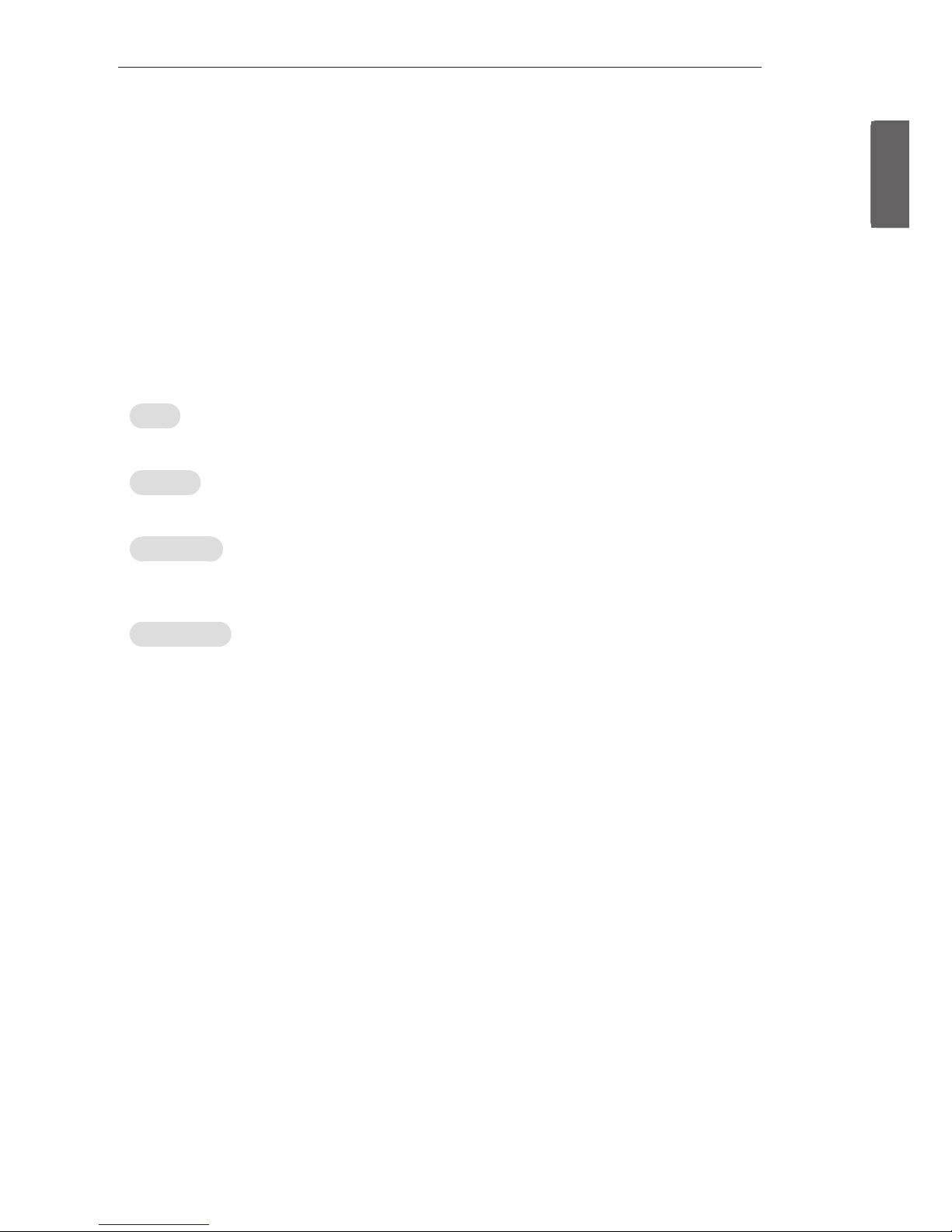
ENGENGLISH
9
INSTALLATION MENU
DTV Channel Update
- It is a mode to set whether to update dtv Channel automatically or not.
- When DTV Channel Update is set to ‘Auto’, the function to update TV’s Channel map according to
dtv Channel’s stream information.
- DTV Channel Update is set to ‘Manual’, the function to keep TV’s Channel map even though dtv
Channel’s information is changed.
Power On Default
- Set the channel to display and Volume Level, etc. when turn on power in AC Power On or Standby status.
- Set to On(Work) or Off(Do Not Work).
- When ‘Power On Default’ is set to Off, it is not applied to the subordinate Input, Channel, A/V
Setting, Aspect Ratio menu.
- When Power On Default is set to On, it can set by entering the subordinate menu.
Input
- Set whether it is turned on by the set input source or by the last stored input source.
Channel
- Select start channel number if Input source’s value is TV.
A/V Setting
- If ‘A/V Setting’ is changed from ‘Off’ to ‘On’, A/V parameters that are set before entering
‘Installation Menu’ are applied whenever turn on power.
Aspect Ratio
- The aspect ratio determines the default aspect ratio that the set returns to on power up.
Aux Source Setting
- Set to On(Work) or Off(Do Not Work).
- The Auxiliary (Input) Source Setting feature will enable or disable for each external input.
- User cannot disable the current input’s ‘Aux Source Setting’.
Power Management
• The Power Management feature will turn off the television receiver if no input control command
is received from either the Local or IR Key within a selected hours.
- Activity on either of these inputs shall reset the ‘Power Management’ timer and prevent
interruption of TV viewing.
- This entry can be set to a value which is corresponding to the desired hours (1Hour to 7Hours).
- Default value is ‘Off(disabled)’.
Factory Reset
- Change all settings to their default values.
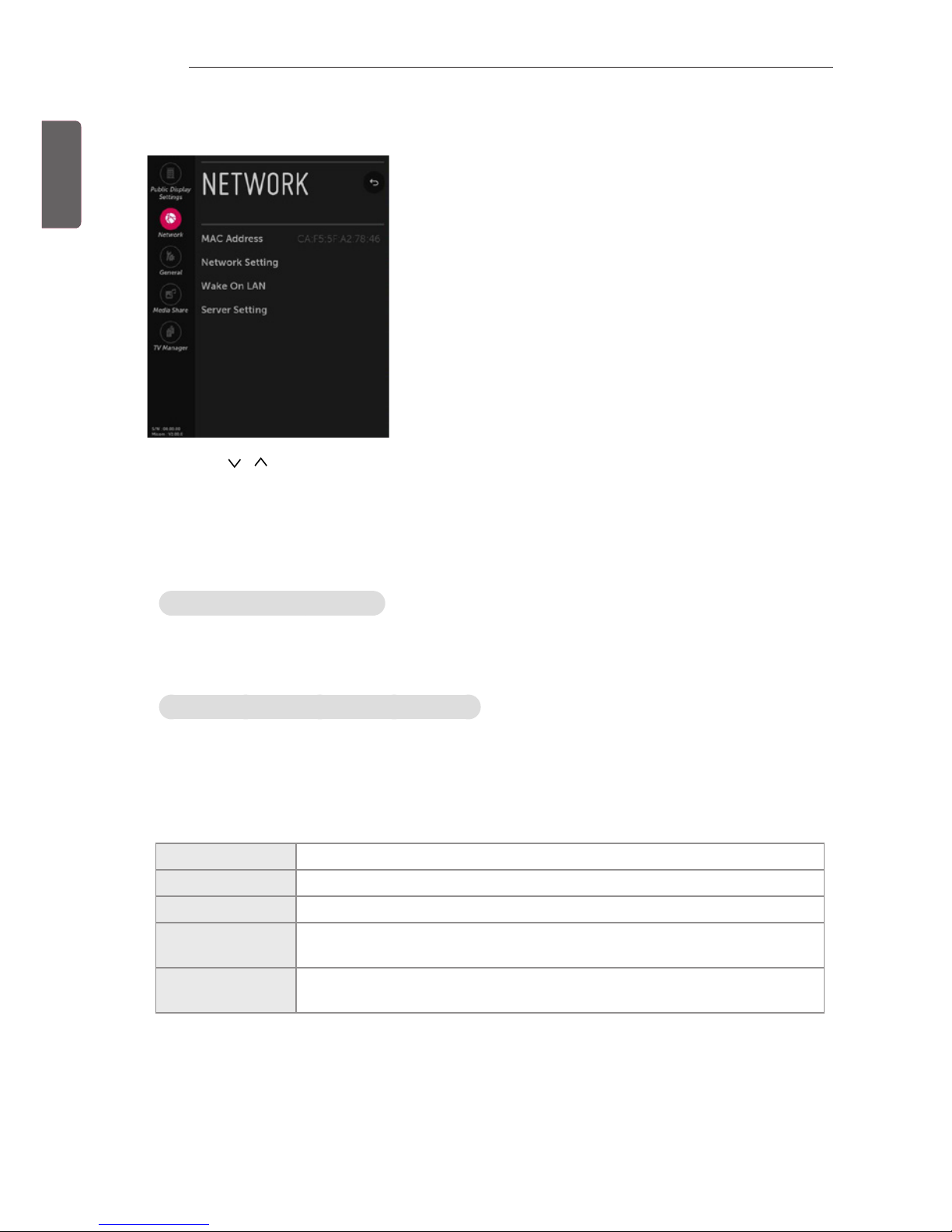
ENG
ENGLISH
10
INSTALLATION MENU
NETWORK
1 Use the button to select the NETWORK.
MAC Address
- Displays the MAC address (not customizable).
Network Setting
One-click network connection
- Connects easily to a wired/wireless network.
- Network Connection to connect to an available network automatically. Follow the prompts on
the TV.
To connect to a network through Set Expert
- For use in special circumstances such as in offices (in cases where a static IP is used).
1 Select a network connection, either Wired or Wireless.
2 When connecting via Wired, Configures the IP settings of the TV set. You can set the IP address,
subnet mask, gateway and DNS server.
3 When connecting via Wi-Fi, use the one of the following network connection methods.
AP List Connects to the network selected from the AP List.
Enter the SSID Connects to the wireless AP typed in.
WPS-PBC Connects easily when the button of a wireless AP supporting PBC is pressed.
WPS-PIN Connects easily when the PIN of the wireless AP that you wish to connect to is
entered in to the AP website.
Advanced Wi-Fi
Settings
After connects Wi-Fi, you can set the IP address, subnet mask, gateway and
DNS server.
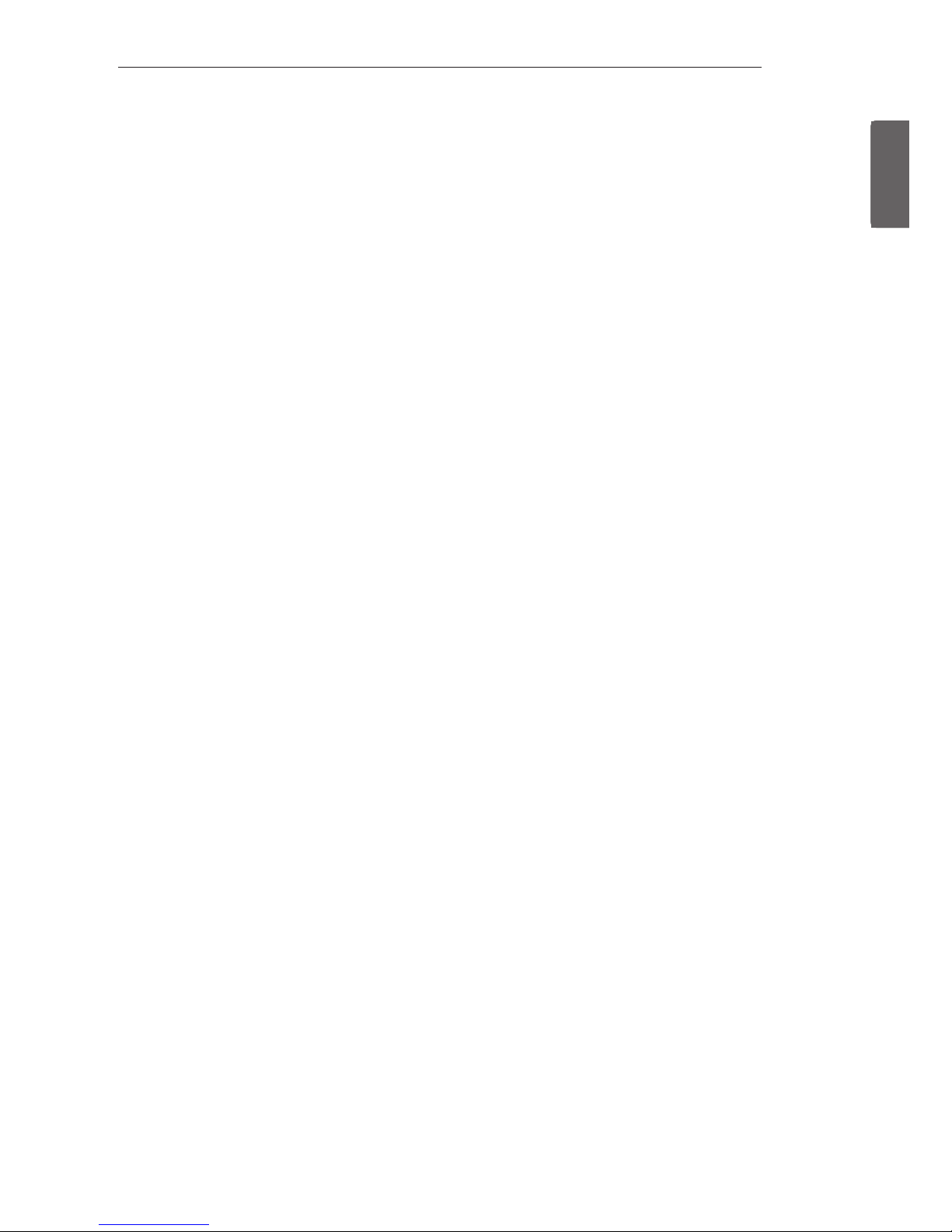
ENGENGLISH
11
INSTALLATION MENU
Wake On LAN
• Sets the Wake On LAN function to Enable or Disable.
- The Wake On LAN feature enables the TV to receive software updates and/or be powered ON
upon receipt of Wake Up Frame packets and/or Magic Packet data via the wired LAN. To facilitate
use of this feature, note that the appropriate wired connection must be made. (‘Wake up Frame’
is not supported depending on model)
Server Settings
• Sets the information to connect to the external server.
- Supersign Premium Server
- Supersign Link Server
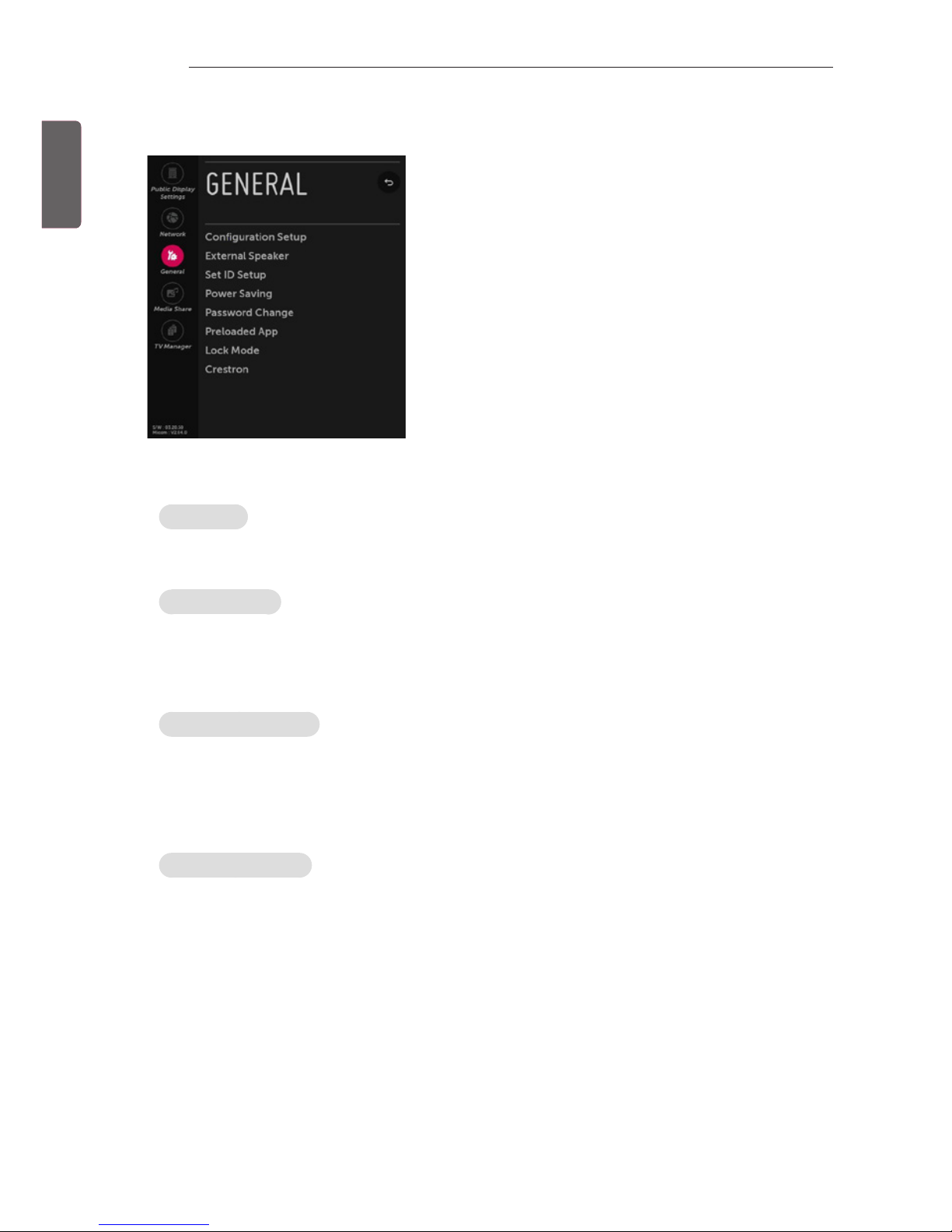
ENG
ENGLISH
12
INSTALLATION MENU
GENERAL
Conguration Setup
Select RCU
- It is a mode to set whether to use Select RCU or not. When ‘Select RCU’ is set to ‘Enable’, You can
adjust ‘Number of RCU’ menu.
Number of RCU
- It is a mode to set Number of RCU.
Number of RCU value range 1~9. (When ‘Select RCU’ is set to ‘Enable’)
Number of RCU value range 0. (When ‘Select RCU’ is set to ‘Disable’)
* RCU(Remote Control Unit) : It is special RCU that operates only setted number of RCU in TV.
DTV Channel Update
- It is a mode to set whether to update DTV Channel automatically or not.
When DTV Channel Update is set to ’Auto’, the function to update TV’s Channel map according to
dtv Channel’s stream information.
DTV Channel Update is set to ‘Manual’, the function to keep TV’s Channel map even though DTV
Channel’s information is changed.
On Timer Operation
- It is a mode to select ‘On Timer Operation’ working one time or repeatedly.
'Once': ‘On Time’ in the user menu operates only one time when the ‘On Time’ menu is set to ‘ON’.
‘Repeat’ : ‘On Time’ operates repeatedly when the ‘On Time’ menu is set to ‘ON’.
