Page 1
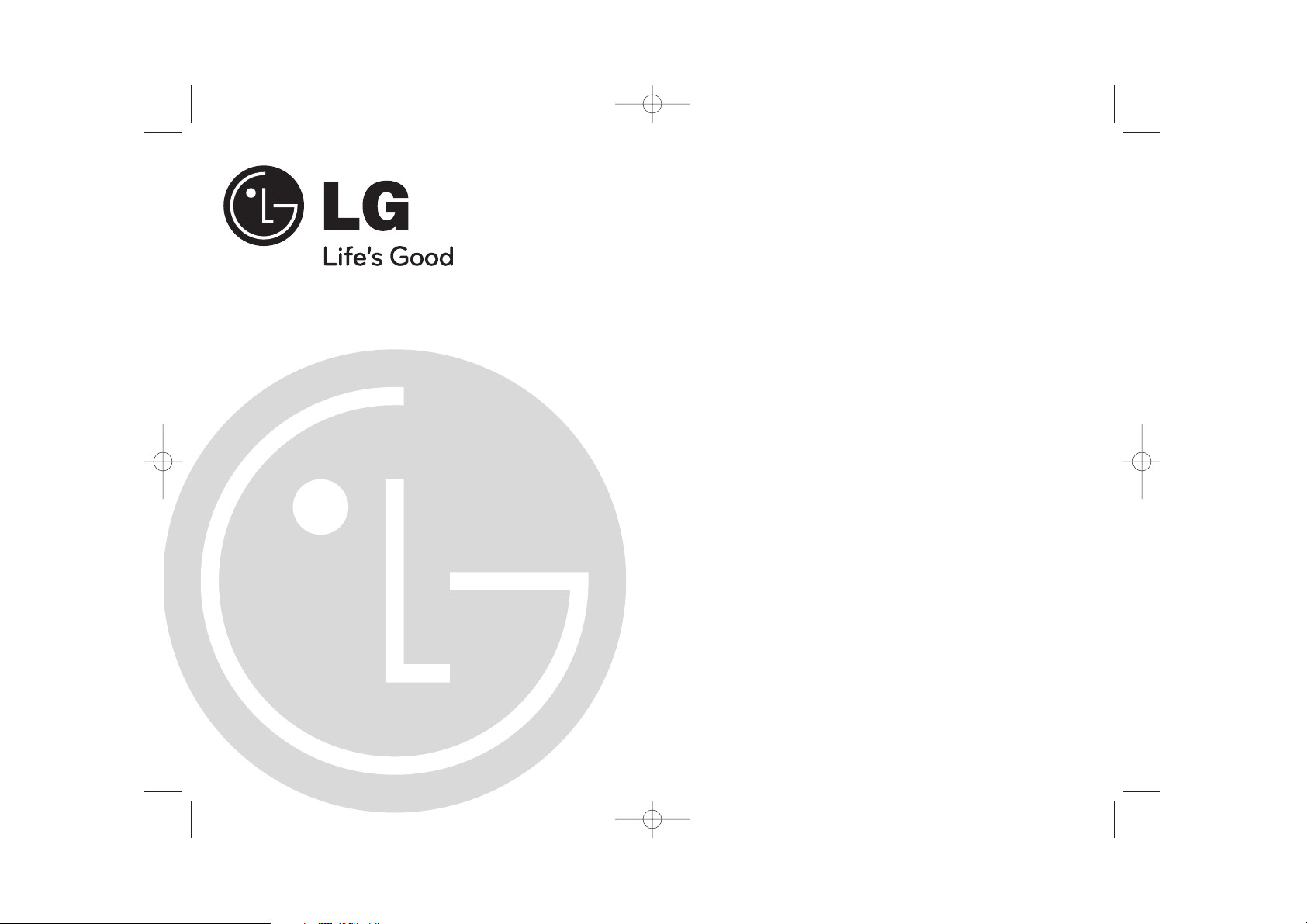
Before connecting, operating or adjusting your new VCR,
please read this user guide carefully. Thank you.
Model No. GC981NS/GD281S
Part No. MFL46896880
user guide
Video Recorder
Model: LV5000 LV4280
ENGLISH
DEUTSCH
FRENCH
DUTCH
GC981NS.BBELLLK_ENG 7/17/09 3:04 PM Page 1
Page 2
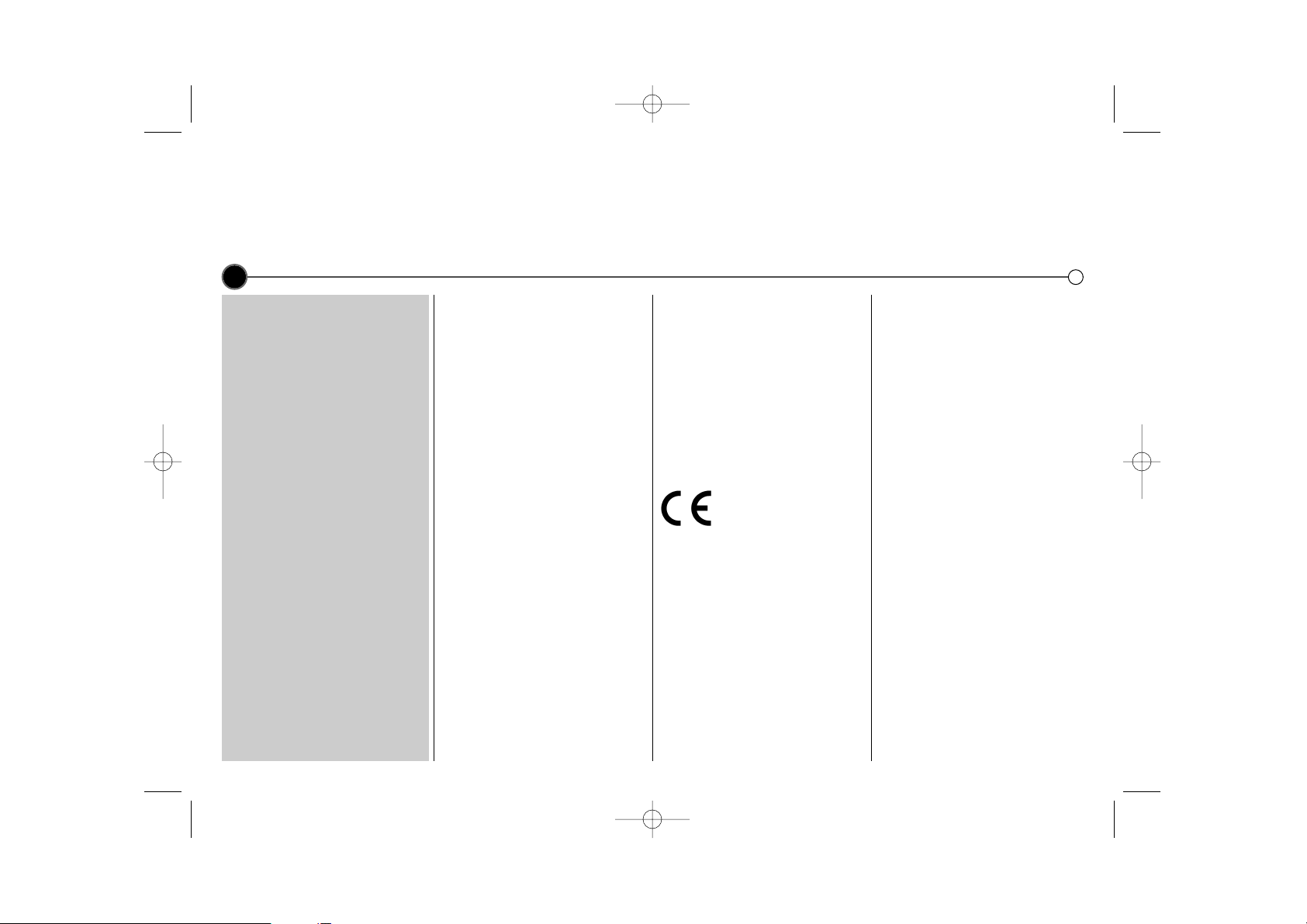
Contents, safety and cleaning
Please read the following information carefully.
2
Contents
Introducing your video recorder
and remote control 3
Connecting to a television and
decoder or satellite receiver 4
Tuning
TV stations 5
Adjusting TV stations manually 6
Operating your Video Recorder 7
Recording
Television programs 8
Timer recording 9
Advanced functions 10-13
Troubleshooting 14
Controlling your TV with the
supplied remote control and
technical specifications 15
Safety
• Position your Video Recorder so
that no bright light or sunlight falls
directly onto it.
• Care should be taken not to
expose your Video Recorder to
any unnecessary vibration,
moisture, dust or heat.
• During electrical storms it is
advisable to unplug both the aerial
cable and mains plug to prevent
accidental damage to your Video
Recorder and TV.
• Do not operate your Video
Recorder if it is damaged.
• If your Video Recorder still does
not operate properly, unplug it and
call your dealer. Your VCR should
not be repaired by anyone except
qualified service personnel.
• Never remove the top cover of
your Video Recorder as this can
expose you to very high voltage
and other hazards.
• Ensure that your Video Recorder is
placed in a position to allow a free
flow of air.
• The apparatus shall not be
exposed to dripping or splashing
and that no objects filled with
liquids, such as vases, shall be
placed on the apparatus.
This product is
manufactured to comply
with the radio interference
requirements of EEC
DIRECTIVE 89/336/EEC,
93/68/EEC and
73/23/EEC.
Cleaning
1 Unplug the Video Recorder from
the mains supply.
2 Clean the cabinet with a soft
damp cloth, do not apply liquid
cleaners or aerosol cleaners.
Never spray cleaning liquids on or
near the Video Recorder.
Video head cleaning
Whenever a video cassette is inserted into or ejected from your VCR the
video head is automatically cleaned.
This should mean that additional
head cleaning should not be necessary. However dirt accumulating on
the head after a long period of time
can cause the playback picture to
become blurred or broken up. High
quality video cassette tapes will not
normally deposit dirt onto the video
head, but old or damaged tapes
might.
GC981NS.BBELLLK_ENG 7/17/09 3:04 PM Page 2
Page 3
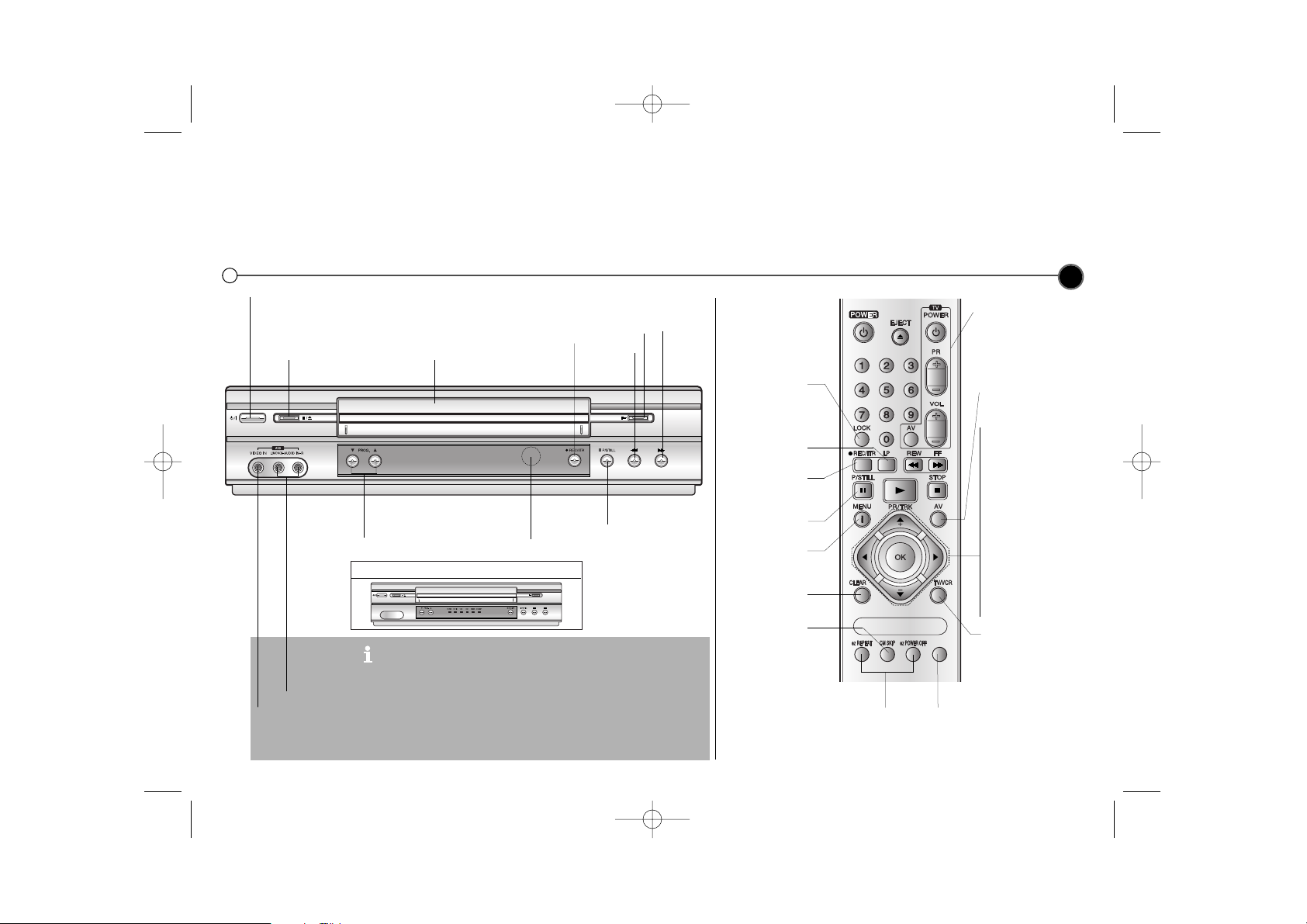
LV4280
Introducing your Video Recorder and Remote Control
Most of your Video Recorder’s functions are accessed using the Remote Control. A summary of the functions of the main
buttons are shown below (right), other buttons are described elsewhere in this guide.
Basic functions of your Video Recorder can also be operated using the control panel on the front of your Video Recorder.
3
LV5000 Only : Video IN and Audio IN sockets are for connecting
devices such as Video Cameras, Games Consoles and other Video
Recorders. You will need to connect to them using an Audio Visual
cable.
LV5000 Only : Simulcast Recording (With SC mode by pressing AV):
Hi-Fi sound only recording using the Audio IN (L/R) sockets on the
front of your Video Recorder.
This feature enables you to simulcast sound transmitted by an audio
source and the picture transmitted by the TV station.
Don’t forget to install AAA type batteries in the Remote Control.
Video IN
Audio IN
To turn the Video Recorder on. After turning on, the Video Recorder can be operated by the
Remote Control
To stop or eject the tape
Tape Compartment
To rewind
a tape
To play a tape
To fast
forward
a tape
Select the channel you
want to watch.
Remote
Control
Sensor
To record the programme you are watching
To Pause a tape or
view it frame by frame
TV control buttons
(Controlling your TV with
the supplied remote
control -See Page 15)
To watch one TV
channel whilst
recording another.
To display the
on screen menu
To reset the tape
counter to zero
To select the
recording speed
of the tape
Use the 3/4/1/2
buttons to move
through the menus,
after accessing them
via the MENU button.
Select the channel
you want to watch
(PR +/-).
To adjust tracking
(TRK +/-).
To control vertical
tremble during picture still (TRK +/-).
Press OK to approve
a menu item or show
the clock or counter.
To select the input
source for recording
To fast forward
picture search by
30 secs.
To record
programme
being watched
To pause and view
frame by frame
See page 12
To switch the child
lock on and off
Feature is not available.
GC981NS.BBELLLK_ENG 7/17/09 3:04 PM Page 3
*
Page 4
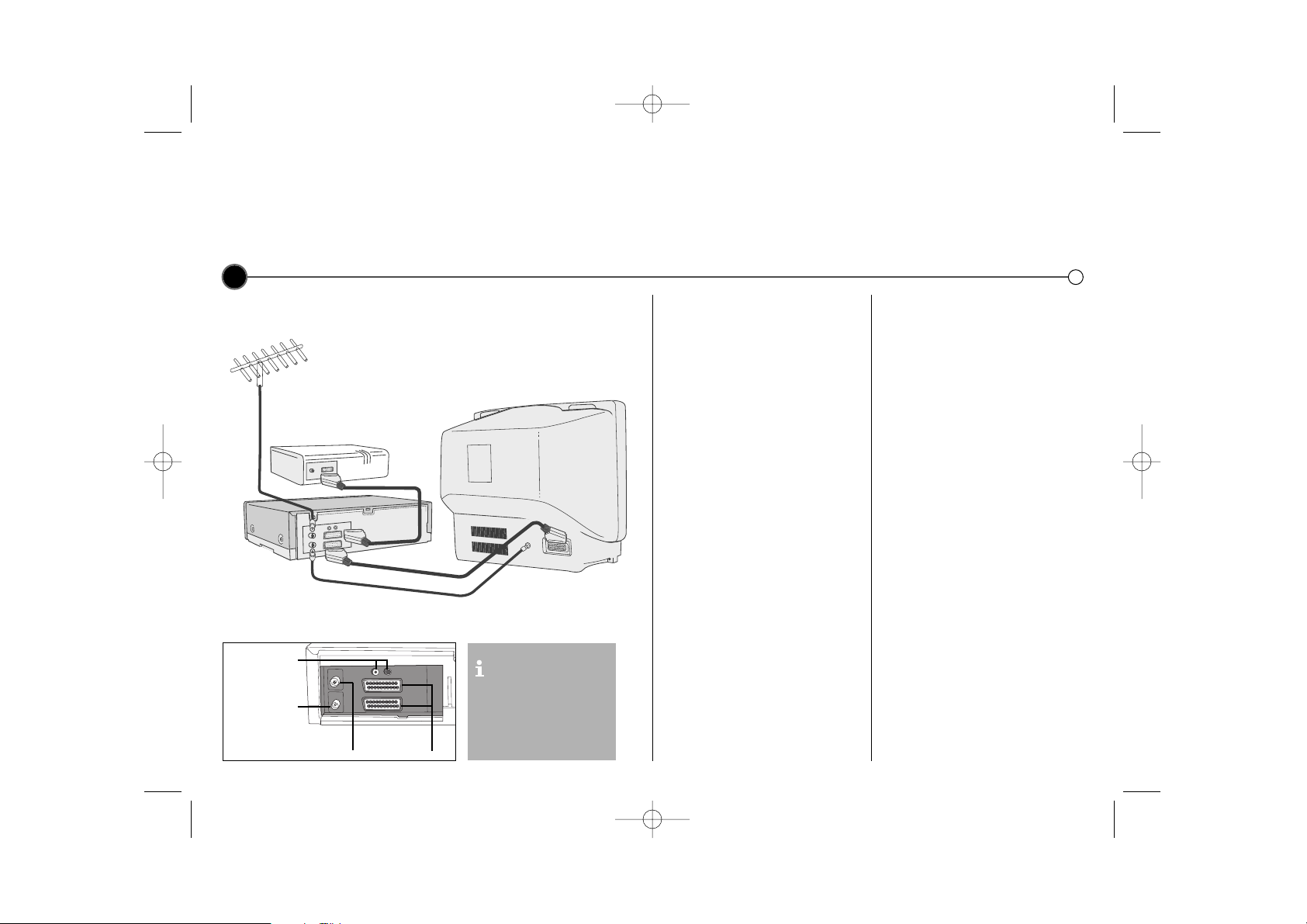
Decoder or Satellite
receiver (not supplied)
Roof aerial
(not supplied)
Coaxial cable
SCART cable
Television
(not supplied)
Video Recorder
Connecting to a television and decoder or satellite receiver
The information given here refers to the two most common forms of connection. Make sure that all the appliances
are unplugged from the mains power, before making any connections to avoid causing damage to your equipment.
To enjoy playing back you must connect your Video Recorder to your TV using a SCART lead.
4
Connection guide
Roof aerial
Your outside aerial should be
connected to the AERIAL socket
of your Video Recorder.
Coaxial cable
If you are using the coaxial cable a
connection needs to be made from
the RF.OUT socket on your Video
Recorder to the aerial socket on
your television.
SCART socket
If you have a SCART socket
connection on your television you can
connect the television’s SCART
socket to the EURO AV 1 socket on
the back of the Video Recorder.
Satellite receiver
Your Satellite Receiver should attach
using a SCART cable to the
EURO AV 2 socket on the back
of the Video Recorder.
Decoder
Some TV broadcasters transmit
encoded television signals which you
can only see with a purchased or
rented decoder. You can connect
such a decoder (descrambler) to your
Video Recorder.
You should use a Coaxial
connection and a SCART
connection between your
Video Recorder and
Television.
SCART
sockets
Audio sockets
(LV5000 Only)
(For Hi-Fi)
Aerial IN
RF out
GC981NS.BBELLLK_ENG 7/17/09 3:04 PM Page 4
Page 5
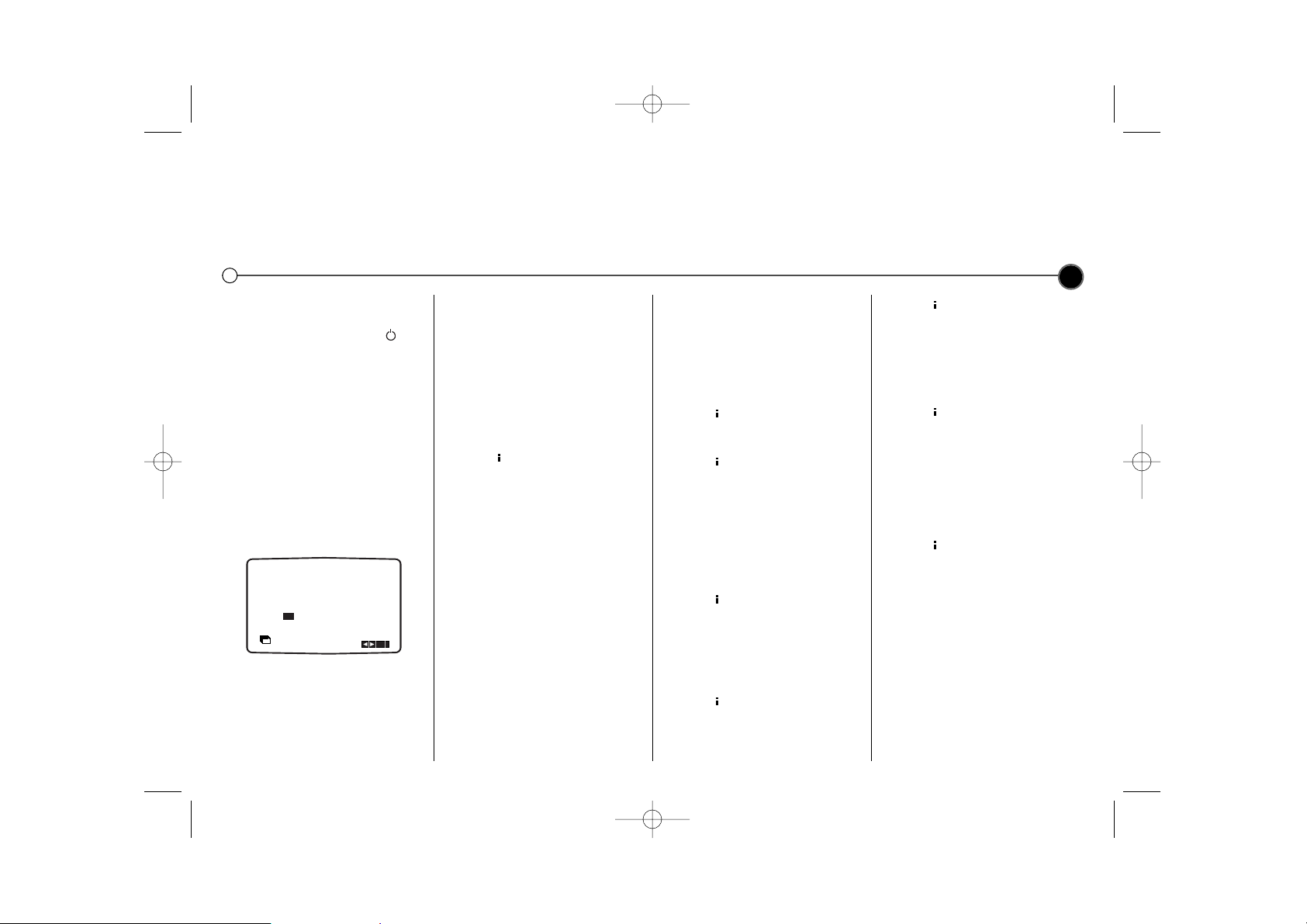
Tuning in TV stations
The first time you use your VCR you will see ACMS (Automatic Channel Memory System) displayed on the screen.
This system automatically tunes and stores TV channels. If you want to return to ACMS after your initial set up, access
it via the menu.
5
Using ACMS
1 Press the POWER Button to
turn on your Video Recorder.
2 Select the AV channel you have
tuned on your television, refer to
your TV user guide if necessary.
The ACMS menu screen will
appear.
Use 1 or 2 to select country
code.
(A: Austria, B: Belgium, CH:
Switzerland, D: Germany, DK:
Denmark, E: Spain, F: France, I:
Italy, N: Norway, NL: Netherlands,
P: Portugal, S: Sweden, SF:
Finland, OTHERS)
3 Press OK to start the automatic
tuning process.
4 When the ACMS has finished a
screen showing all the channels
that have been found and the
positions they have been placed in
will be displayed.
5 Check that the channels
correspond to the positions in
which you want them. If they are
not in the order that you would like
they can be moved or deleted.
See Changing the order of the
television stations and Deleting
the television stations.
6 Press to store the settings.
Changing the order of
the television stations
You will find it useful to have a
current television programme guide
to hand during this operation.
1 Press to access the main
menu. Use 1 or 2 to select PR
SET then press OK.
2 Press again.
3 Use either the 3 or 4 buttons to
select the programme number that
you wish to move. Then press 2.
4 Press 3 or 4 until you reach the
position you wish to store the
channel in.
5 Press OK. The programme will
move to the new position.
6 Press to leave the menu.
To move other programs repeat the
above process.
Deleting the television
stations
1 Press to access the main
menu.
2 Use 1 or 2 to select PR SET
then press OK.
3 Press then use 3 or 4 to
select the programme number you
wish to delete.
4 Press 1, after a short while the
selected station will be deleted.
The remaining stations are
resorted automatically.
5 Press to remove the menu.
If you wish to delete further
stations repeat the above process.
Selecting ACMS
1 Turn on your television and your
Video Recorder and select the AV
channel on your television.
2 Press to access the main
menu. Press 1 or 2 to select
ACMS, and then OK.
3 Follow the instructions in Using
ACMS, at the beginning of this
page.
GC981NS.BBELLLK_ENG 7/17/09 3:04 PM Page 5
A
B DDKE F I
CH
N NL P S SF OTHERS
ACMS
Pr-12
OK
i
Page 6

Tuning and adjusting TV stations manually
You may prefer to tune your television manually. Manual tuning can be more effective if the television signal in your area is too
weak for the ACMS to work properly. You can also fine tune your channels and customise the channel names.
6
Manual tuning
1 Turn on your television and your
Video Recorder. Select the AV
channel on your television and
press to access the main
menu.
2 Press either 1 or 2 to select PR
SET then press OK.
3 Press again and the television
station table will then appear.
4 Use the 3 or 4 buttons to select
the programme number you want
to tune then press OK.
5 Select the CH section (if not
already selected) by using the 1
or 2 buttons and then press AV
to select C (Standard stations) or
S (Cable stations).
6 Press OK and select the colour
system of its channel by pressing
3 or 4.
Press OK and then use the 3 or
4 buttons to move through the
channel numbers to find the
required station.
7 The station can be fine tuned to
improve picture quality. Select
MFT (Manual Fine Tuning) using
the 1 or 2 buttons. Use the 3
or 4 buttons to adjust the picture.
8 Select STATION by pressing 2 you
can then name your station.
9 Press OK to reveal the television
station name list. Use the 3 or 4
buttons to select a station name
from the list. Press OK to select it.
If the name you require is not on
the list see Customising station
names opposite (Start from step
No. 5).
10 To confirm the station placement
press .
11 Press again to remove the
menu.
12 The new station has now been
stored into your Video Recorder.
If you wish to manually tune other
channels you should repeat the
above procedure.
To move the manually tuned channel
to it’s correct position see Changing
the order of the television stations
on page 5.
If it is necessary for you to tune all
the television stations manually you
may find it easier if you write the CH
numbers down for each station as
you find them. You can then select
each channel from the main menu
and type the CH numbers in directly.
Each channel will then be in the
correct position so there is no need
to change them later.
Customising station
names
If the station name you require isn’t
listed you can insert one manually
instead of using the templates.
1 Press to access the main
menu. Use 1 or 2 to select PR
SET then press OK.
2 Press again then use 3 or 4 to
select the programme number you
wish to customise station name.
3 Press OK.
4 Press 2 to go to STATION and
then press OK.
5 Then press 2, a flashing bar
appears beneath the first letter.
6 Use 3 or 4 to select letters and
numbers for the new station name
up to a maximum of 5.
7 Press 1 or 2 to move between
the characters.
8 Press OK.
9 To confirm the new position
press .
10 press again to exit the menu.
11 The new station name is now
stored in your Video Recorder.
GC981NS.BBELLLK_ENG 7/17/09 3:04 PM Page 6
PR CH MFT
06 00
C40
P
SET
R
TVE 1
BRTN
RTBF1
RTBF2
RAI 1
RAI 2
RAI 3
TVE
i
OK
Page 7

Operating your Video Recorder
The main functions of your Video Recorder can be operated using either the Remote Control or front control panel on the Video
Recorder. Before starting, you should ensure that your television and your Video Recorder have been plugged in and switched
on and that the AV channel on your television is selected.
7
Playing a video tape
Press PLAY B. The television screen
will display PLAY and SP or LP
depending on whether the
recorded tape is Standard Play or
Long Play.
Auto tracking
Your Video Recorder will automatically
adjust the tracking to give you the
best picture quality. A.TRACKING will
be displayed on screen while this
function is in operation.
If the quality of the recording is poor,
repeatedly press TRK + or - on the
remote control to manually adjust the
tracking until any distortions have
been removed. Press numbered 0
on the remote control to switch
automatic tracking back on again.
Stopping play
Simply press STOP 9 to halt video
play. The Video Recorder will revert
to television mode.
Picture Search
While a video cassette is playing you
can search the tape forward and
backward to look for a specific
position on the tape.
Press REW 5 or FF 6 to make
the tape play rapidly forwards or
backwards. The picture will be
shown at seven times normal play
speed.
Fast Forward/ Rewind
To fast forward or rewind at
maximum speed, the tape must not
be in play mode. Press STOP 9 then
press either 5 for rewind or 6 for
fast forward. Whilst you are rewinding
or fast forwarding you can view the
section you are passing. Press and
hold (for a few seconds) either REW
5 or FF 6. Releasing the FF 6
button or REW 5 button will return
the Video Recorder to normal rewind
or fast forward operation.
Slow Motion Playback,
Shuttle (LV5000 Only)
Using the 1 or 2 buttons it is
possible to adjust playback speed
during playing back or still picture.
Below is a list of what speeds are
accessible and how to reach them.
1 once = slow play
1 twice = still
1 three times = play backwards
1 four times = Reverse play 3x speed
1 five times = Reverse play 7x speed
2 once = 2x forward play
2 twice = 7x forward play
To switch off the slow motion and
shuttle, press the desired function.
During slow motion and shuttle, the
noise bars may appear on the
picture according to the status of
tape. If distortions can be seen in the
picture, reduce them with TRK + or
-.
Pausing a tape
Pressing P/STILL ; will pause play,
giving you a still picture on the
screen. This picture may display
some interference in the form of
black and white horizontal lines. This
is perfectly normal and does not
mean that the video tape or Video
Recorder are damaged.
The tape can be paused for up to
five minutes. The Video Recorder will
then automatically stop playing in
order to avoid damaging the tape or
your Video Recorder.
Frame Advance
(LV5000 Only)
1 Pressing P/STILL ; repeatedly will
advance the picture frame by
frame.
2 You can use the TRK + or -
buttons to reduce any vertical
movement seen on the still
picture.
3 Press PLAY B to continue play
from pause.
Removing the Video
tape
Press EJECT / to remove the video
cassette from your Video Recorder.
If the end of the tape is reached,
your Video Recorder will automatically stop, rewind, eject the tape and
place itself into Standby mode.
GC981NS.BBELLLK_ENG 7/17/09 3:04 PM Page 7
Page 8

Recording from television programs
There are two methods of recording, Instant Timer Recording (ITR) and Timer Recording.
For all recording methods you should ensure the television channels are tuned and stored correctly and that the clock is set to
the correct time.
8
Recording from SCART
If you wish to record directly from the
SCART socket at the back of your
Video Recorder, connect the device
you wish to record from using a
SCART lead and press AV to display
the picture from the device.
Long Play/Standard Play
Your Video Recorder has a Long Play
(LP) feature. This means you can
record twice the amount of information on each recordable video tape.
For example on a three hour (E180)
tape you would be able to record six
hours worth of programmes.
With Long Play picture and sound
playback quality are slightly reduced
from that of standard play.
Press the LP button if you wish to
change to Long Play, press it again to
select Standard Play (SP). SP or LP
will be displayed on your television
screen to let you know which has
been selected.
Instant Timer Recording
ITR begins recording immediately,
either for a set period of time or until
the tape runs out.
1 Turn on your Video Recorder and
television. Insert a video tape into
the Video Recorder. Select the AV
channel on your television.
2 Use the PR + or - buttons to
select which programme you wish
to record. The currently selected
programme will be displayed on
screen. You can also select the
programme number using the
Remote Control number buttons.
3 Press 0 REC/ITR to begin
recording. On the first press
RECORD SP will appear on the
television screen and REC will be
displayed on the Display panel.
The Video Recorder will start
recording. It will continue recording
until the end of the tape is reached
or it is manually stopped.
To set the length of time which you
want to record for, press the
0 REC/ITR button twice.
The television screen will show 0H30.
Each subsequent press of the
0 REC/ITR button will increase the
recording time by thirty minutes to a
maximum of nine hours.
You can also interrupt recording to
avoid unwanted scenes.
If you press P/STILL ; during ITR
the Video Recorder will enter the
record pause mode and the set
period of time is cancelled.
1 To pause recording press
P/STILL ;.
2 Press P/STILL ; again to continue
recording.
Tapes can be paused for up to five
minutes. RECP will be displayed
on the television screen while a
tape is paused. After five minutes
your Video Recorder will
automatically cancel recording to
prevent damage to the video tape
or your Video Recorder.
To view one channel whilst recording
another, press TV/VCR to disappear
VCR on the Display panel.
Using your TV remote, switch to the
channel you want to watch.
Finishing a recording
1 Press STOP 9.
2 Press EJECT /. EJECT will
appear on the television screen.
If the end of the tape is reached
your VCR will automatically stop
recording, rewind, stop and eject
the tape and place itself into
Standby.
GC981NS.BBELLLK_ENG 7/17/09 3:04 PM Page 8
RECORD
SP
RECORD
SP
0H30
Page 9

Recording using Timer Recording
Allows you to specify a time at which the Video Recorder will start recording.
This can be done up to one month in advance with up to seven recordings being pre-programmed.
Ensure the television channels have been tuned and stored correctly and that the clock is set to the correct time.
9
Timer Recording
Insert a video tape.
1 Press for the main menu.
2 Use 1 or 2 to select REC.
3 Press OK. Press OK again to
enter the timer record menu.
4 To enter the programme number
that you wish to record you can
scroll through the available options
using the 3 or 4 buttons or you
can enter the numbers directly.
When selecting single digit
numbers remember to put 0 first.
If you wish to record from the
SCART socket or RCA socket
(LV5000 Only) press AV.
5 Press 2 and enter the date of the
programme that you wish to
record. Press OK before entering
a date to select one of the
automated features.
They are DLY (daily) to record
every day except Saturday and
Sunday at the set time, or
individual days e.g. MO (Monday)
to record at the same time every
week. Press 1 or 2 to select,
then press OK to confirm.
6 Enter the time of the start and end
of the programme that you wish to
record. The Video Recorder uses
a 24 hour clock.
7 Press 2 to select the recording
speed.
Use the 3 or 4 to move among
Standard Play, Intelligent Play and
Long Play.
IP (Intelligent Play) determines how
much tape is left and switches
speed from SP to LP, if necessary,
to complete recording the
programme.
8 Check that the timer event details
are correct, if they are, press to
save your settings. If PLEASE
CHECK is displayed you have
entered incorrect information.
Check the details on the television
screen and reenter it. If you want
to enter more Timer recordings,
repeat the above process from
point 3. Press again to remove
the menu.
9 Place the Video Recorder on
standby by pressing the POWER
button on the remote control.
TIMER will appear in the Video
Recorder display to show that it is
set to record. The Video Recorder
is now set to record at the time
you have specified.
10 Press STOP 9 to end recording.
Changing timer events
If you wish at any time to change a
recording event press 3 or 4 to
select the timer slot that you wish to
change.
Press 1 to delete or OK to edit that
entry.
Use the 1 or 2 buttons to select the
section you wish to change and the 3
or 4 buttons to change those sections.
Protect your recordings
To stop a recording you have made
being recorded over, break off the
protection tab on the rear of the video
tape. To record on a tape that has
had its protection strip removed,
cover the hole with adhesive tape.
Recording tape to tape
You will need a second Video
Recorder for tape to tape copying.
Connect using a SCART cable from
the back of your Video Recorder or
using the AV sockets on the front
(LV5000 Only).
Select audio/video mode on the
recording Video Recorder by
pressing the AV button on the
Remote Control. To monitor the
recording, connect the recording
Video Recorder to your TV using the
standard coaxial aerial cable.
GC981NS.BBELLLK_ENG 7/17/09 3:04 PM Page 9
PR DATE
- -
- - - - SP
- - - - SP
- - - - SP
- - - - SP
- - - - SP
- - - - SP
T I M E
- -
- - - - - - - -~::
- - - - - - - -~::
- - - - - - - -~::
- - - - - - - -~::
- - - - - - - -~::
- - - - - - - -~::
- - - - - - - -~::
SP
i
PR DATE
FR2
- - - -
- - - - SP
- - - - SP
- - - - SP
- - - - SP
- - - - SP
T I M E
26
11
10 00 00~::
- - - - - - - -~::
- - - - - - - -~::
- - - - - - - -~::
- - - - - - - -~::
- - - - - - - -~::
- - - - - - - -~::
SP
SP
i
PR DATE
FR2
- - - -
- - - - SP
- - - - SP
- - - - SP
- - - - SP
- - - - SP
26
T I M E
11
10 00 00~::
- - - - - - - -~::
- - - - - - - -~::
- - - - - - - -~::
- - - - - - - -~::
- - - - - - - -~::
- - - - - - - -~::
SP
SP
i
Page 10

Advanced functions on your Video Recorder
Your Video recorder has some advanced operations with features you may find useful.
CM (Commercial
Message) Skip
This enables you to skip past small
sections of the video tape, such as
commercial messages, television
adverts or film trailers.
Press the CM SKIP button on the
remote control, during play.
Each subsequent press of the button
increases the amount of the tape
which is skipped by 30 seconds, up
to a total of three minutes
(180 seconds). After the chosen time
has passed normal play will
automatically resume.
OPR (Optimum Picture
Response)
This enhances the picture from the
video tape by adjusting to the
condition of the video tape. If you feel
that the picture needs adjusting you
can manually change the OPR
setting.
You can only set OPR when a tape is
playing in the Video recorder.
1 Press to enter the main menu.
2 Use 1 or 2 to select OPR then
press OK.
3 Use the 3 or 4 buttons to select
OFF, SOFT or SHARP.
4 Press to exit the menus.
Colour standards
Your Video Recorder uses triple
colour standards, PAL B/G,
MESECAM and SECAM-L. During
play your Video Recorder should
select the Colour System
automatically, however if you
experience problems you may need
to do it manually.
1 Press to enter the main menu.
2 Use 1 or 2 to select SYSTEM
then press OK.
3 Use 3 or 4 to select the colour
system used in your recording.
4 Press to exit the menus.
Setting the clock
The Video Recorder uses a 24 hour
clock, so that for example 1 pm is
represented as 13:00.
Single digit numbers should be
entered with a 0 in front for
instance, 01.
1 Press to enter the main menu.
Use the 1 or 2 buttons to select
TIME DATE then press OK.
2 Use the numbered buttons on the
remote control to enter the the
HOURS, MINUTES, DAY,
MONTH and YEAR.
The day of the week will appear
automatically once the date has
been entered. If you make a
mistake use 1 or 2 to select the
item and re-enter the details.
3 Once you are satisfied press to
store your settings.
10
GC981NS.BBELLLK_ENG 7/17/09 3:04 PM Page 10
OFF
SOFT
SHARP
OPR
i
AUTO
PAL
SECAM
MESECAM
SYS-
TEM
i
HH MN DD MM YY
:..- -
- - - -
- -
12
TIME
DATE
- - - - -
i
Page 11

11
Advanced functions on your Video Recorder
Your Video recorder has some advanced operations with features you may find useful.
On screen display
(OSD)
This can be used to display the
current time, tape counter, tape
remaining, day, month and year, day
of week, channel and operational
mode of your Video Recorder on your
television screen. If a recording is
taking place, the on screen displays
will not be recorded onto tape.
1 Press OK to show the OSD.
2 Press OK repeatedly to cycle
through the display options.
The tape counter and amount of
tape left will appear if there is a
tape loaded.
3 After 3 seconds the majority of the
OSD will clear leaving only the
clock or tape counter and the
amount of tape left on the
television screen.
4 Press OK again to remove all
OSD’s from the television screen.
To turn off the on screen displays
completely.
1 Press to enter the main menu.
2 Select fOSD ON OFF using 1 or
2 then press OK.
3 Select OFF using 3 or 4.
Press to save the setting.
Energy Save
This feature allows you to conserve
energy. If you have programmed the
Video Recorder to record a future
television programme this feature will
not work.
• Press on the Control Panel.
All indicators in the Display Panel
will be off.
To turn off Energy Save.
• Press the POWER button
(or ) on the Remote Control or
the Control Panel.
Resetting the digital
tape counter
The tape counter displays the play
or recording time elapsed in hours
minutes and seconds. Press CLEAR
to reset the counter to 0:00:00.
When you press STOP 9 and press
REW 5, the Video Recorder will stop
at 0:00:00, the point where you reset
the counter.
LOCK (Child Lock)
You can turn off the buttons on the
Control Panel so that your Video
Recorder can only be operated using
the Remote Control.
1 Press the LOCK button on the
Remote Control. SAFE will appear
on the television screen.
None of the buttons on the Control
Panel will work apart from STOP 9
and EJECT /.
If any other buttons on the front
of the VCR are pressed, SAFE will
appear on the television screen. To
unlock the Child Lock press the
LOCK button again on the Remote
Control.
Wide Screen
For wide screen playback your Video
Recorder must be connected to your
television using a SCART cable.
1 Press to enter the main menu.
2 Use the 1 or 2 buttons to select
16:9/4:3 and press OK.
GC981NS.BBELLLK_ENG 7/17/09 3:04 PM Page 11
STOP
SP
FR2
1.01.04 THU 12:00
SAFE
AUTO
4:3
16:9
16:9
4:3
i
Page 12

Advanced functions on your Video Recorder
Your Video recorder has some advanced operations with features you may find useful.
3 Use the 3 or 4 buttons. Choose:
AUTO: automatically chooses the
correct format for the content.
4:3: for playing back and
recording in normal format.
16:9: for playing back and
recording in Wide Screen format.
4 Press to save your settings.
Sound settings
(LV5000 Only)
Your Video Recorder can record and
play back stereo sound. You can
select the way sound is played back.
1 Press to access the main menu.
2 Select AUDIO with the 1 or 2
buttons.
3 Press OK.
4 Use the 3 or 4 buttons to
choose between:
STEREO
LEFT (left channel only)
RIGHT (right channel only)
MONO
5 Press to exit the menu.
Select NIC in the main menu to set
your Video Recorder’s NICAM
function to operate automatically
AUTO or to turn it off, OFF.
Automatic power off
By pressing the POWER button
while rewinding a tape the Video
Recorder will turn off automatically
when the tape rewind has completed.
ez Power Off
Press the button marked ez POWER
OFF during play. The Video Recorder
will automatically stop the tape,
rewind to the beginning and eject the
tape.
It will then turn itself to standby.
ez Repeat
You can select a section of the video
tape to repeat twice and then resume
play.
1 Press and hold the ez REPEAT
button. The Video Recorder will
automatically rewind for as long as
the ez REPEAT button is held.
2 Release the button when you want
the replay to begin.
3 The Video Recorder will then play
the selected section twice.
4 To resume normal play from any
position, press the ez REPEAT
button during the first repeat.
Video Doctor
The Video Doctor will show the status
of aspects of the Video Recorder.
1 Press to access the main menu.
2 Select Dr. with the 1 or 2 buttons.
3 Press OK.
4 Use the 3 or 4 buttons to check
the following features.
HEAD STATUS
PLEASE CLEAN: The tape heads
need cleaning.
TAPE STATUS
NOT RECORDABLE: The
Cassette in the Video Recorder
has had its protection tabs
removed, insert a tape suitable for
recording.
NO. OF TIMER PROGRAMME
2
Shows the number of timer
recording programmed.
NEXT TIMER PROGRAMME
TVE 1 26 10:00-11:00 SP
Shows the current status of timer
recording.
5 Press to remove the menu from
the television screen.
12
GC981NS.BBELLLK_ENG 7/17/09 3:04 PM Page 12
EZ REPEAT
SP
VCR
VIDEO DOCTOR
Dr.
HEAD STATUS
TAPE STATUS
NO. OF TIMER PROGRAMME
NEXT TIMER PROGRAMME
OK
i
Page 13

13
Advanced functions on your Video Recorder
Your Video recorder has some advanced operations with features you may find useful.
To set the Decoder
We have already described, how to
connect a decoder for pay-TV station
as CANAL+ or PREMIERE on page 4.
For the recording of an encoded
station you do not have to control
anything. You just select the station
and wait shortly until the decoding will
start.
1 Press to access the main menu.
2 Select DECODER with the 1 or 2
buttons.
3 Press OK.
4 Use the 3 or 4 buttons to select
on when receiving the encoded
broadcasts.
The connected decoder will be
activated.
5 Press to exit the menu.
Language selection
It is possible to change the language
that the on screen displays are
shown in.
You can choose between
ENGLISH, DEUTSCH, FRANÇAIS,
ITALIANO, ESPAÑOL and NEDERLANDS
1 Press to display the main menu.
2 Select ABC using the 1 or 2
buttons.
3 Press OK to reveal the language
choice screen.
Select your desired language
using the 3 or 4 buttons.
4 Press to store the settings.
GC981NS.BBELLLK_ENG 7/17/09 3:04 PM Page 13
Page 14

Troubleshooting
If you are having trouble with your Video Recorder please check the following before calling your service centre.
14
No picture and no sound
• Check that the Video Recorder
plug has been plugged in and
switched on at a mains wall
socket and that the television has
been plugged in and switched on.
• Check the aerial lead is
undamaged and securely
connected to the correct sockets
in both the television and the
Video Recorder.
• If you are using a SCART
connection, check that the cable
is secure and that the correct AV
channel is selected on your
television.
No playback or a poor
picture
• Try a different video cassette. If the
problem is resolved, the problem
may have been the cassette itself.
• Try using the tracking buttons TRK
+ or - to reduce the amount of
visible interference.
• If the cassette contains a
recording that you have recently
made from the television, the
television channels may not be
tuned to the Video Recorder
correctly.
TV programmes cannot
be recorded
• Check the reception on your
television set. If you cannot receive
a picture through your aerial, the
Video Recorder will be unable to
record television broadcasts.
• Check the aerial lead is
undamaged and securely
connected to the correct sockets.
• Check that the Video Recorder
has been tuned to the television
programmes properly.
• Check the rear of the video
cassette to see if the safety tab
used to prevent recording has
been removed.
• Check that the signal being
received by the television is
reasonable quality.
A video tape cannot be
inserted
• Check that there is not a cassette
in the Video Recorder already.
• Is the video cassette the right way
round? The windows should be at
the top and the arrow should be
pointing toward the Video
Recorder.
The Remote Control
does not work
• Has the Video Recorder been
plugged in and switched on?
• Check that the batteries have
been inserted correctly into the
Remote Control.
The top of the video
picture is unstable
• The video cassette may be
damaged. Insert another video
cassette and check the picture
from it.
• Try adjusting the horizontal control
on your television, you should
consult your television user guide
on how to do this.
• Check the aerial lead is
undamaged and securely
connected to the correct sockets.
NICAM sound is not
being recorded
(LV5000 Only)
• Check that AUTO has been
selected in the NICAM menu.
• Consult a TV guide to check that
the broadcast was in stereo.
• Check your television user guide
to see if you have a NICAM stereo
feature on your television.
No Hi - Fi sound
(LV5000 Only)
• In the Audio menu check that the
STEREO option has been
selected.
• Check your television user guide
to see if you have a stereo feature
on your television.
Autoplay does not work
• If the safety tab has not been
removed from the video cassette
this function will not work.
• This function will not work
during the “LOCK” operation
(See page 11).
GC981NS.BBELLLK_ENG 7/17/09 3:04 PM Page 14
Page 15

15
Controlling your TV with the supplied remote control and
technical specifications
Specifications are correct at time of printing.
Specifications
General
Power 200-240V~, 50Hz
Power consumption Approx. 12 Watts (Energy Saving mode: 3 Watts)
Video Head System Double azimuth 4 heads, helical scanning (LV5000)
Rotary 2 heads, helical scanning (LV4280)
Tape speed 23.39 mm/sec (SP mode) 11.69 mm/sec (LP mode)
Tape Format Tape width 12.7mm (0.5 inch)
Max. recording time 4 hours (SP mode, E-240 Tape) 8 hours (LP mode, E-240 Tape)
Rewind time Approx. 65 (±10) secs (E-180 tape)
Dimensions 360 x 82 x 230mm (W x H x D)
Weight 2.87 kg
Operating temperature 5º C - 35º C
Operating humidity Less than 80%
Timer 24 hours display type
Video
Television system CCIR standard (625 lines, 50 fields)
PAL/SECAM colour signal
Recording format PAL B/G, SECAM B/G, SECAM-L
Input level VIDEO IN (SCART, RCA) 1.0 Vp-p, 75 Ohm unbalanced
Output level VIDEO OUT (SCART) 1.0 Vp-p, 75 Ohm unbalanced
Signal to noise ratio More than 43 dBm
Audio
Input level AUDIO IN (SCART, RCA)
SCART: - 6.0 dBm, more than 10 kohms
RCA: - 6.0 dBm, more than 47 kohms
Output level AUDIO OUT (SCART)
SCART: - 6.0 dBm, less than 1 kohms
Track Mono track & Hi - Fi Track
Frequency response Normal : 100 Hz - 10 kHz (-6/+3 dBm)
Hi - Fi : 20 Hz - 20 kHz (-3/+3 dBm)
Signal to noise ratio Hi-Fi : More than 70 dB (JIS A filter)
Dynamic range Hi-Fi : More than 85 dB (JIS A filter)
You can control the sound level, input
source, and power switch of your LG
TV with the supplied remote control.
By pressing You can
TV POWER Turn the TV on or off.
TV PR +/– Scans up or down through
memorized channels.
TV VOL +/– Adjust the volume of
the TV.
TV AV Switch the TV’s input
source between the TV
and other input sources.
Controlling other TVs
with the remote control
You can control the sound level, input
source, and power switch of non-LG
TVs as well. If your TV is listed in the
table below, set the appropriate manufacturer code.
1 While holding down TV POWER
button, press the number buttons to select the manufacturer
code for your TV (see the table
on the right).
2 Release TV POWER button.
Code numbers of
controllable TVs
If more than one code number is listed, try entering them one at a time
until you find the one that works with
your TV.
Manufacturer Code Number
LG / GoldStar 1 (Default), 2
Zenith 1, 3, 4
Samsung 6, 7
Sony 8, 9
Hitachi 4
Notes
• Depending on your TV, some or all
buttons may not function on the
TV, even after entering the correct
manufacturer code.
• If you enter a new code number,
the code number previously
entered will be erased.
• When you replace the batteries of
the remote, the code number you
have set may be reset to the
default setting. Set the appropriate
code number again.
GC981NS.BBELLLK_ENG 7/17/09 3:04 PM Page 15
