LG LT723P-B User Manual
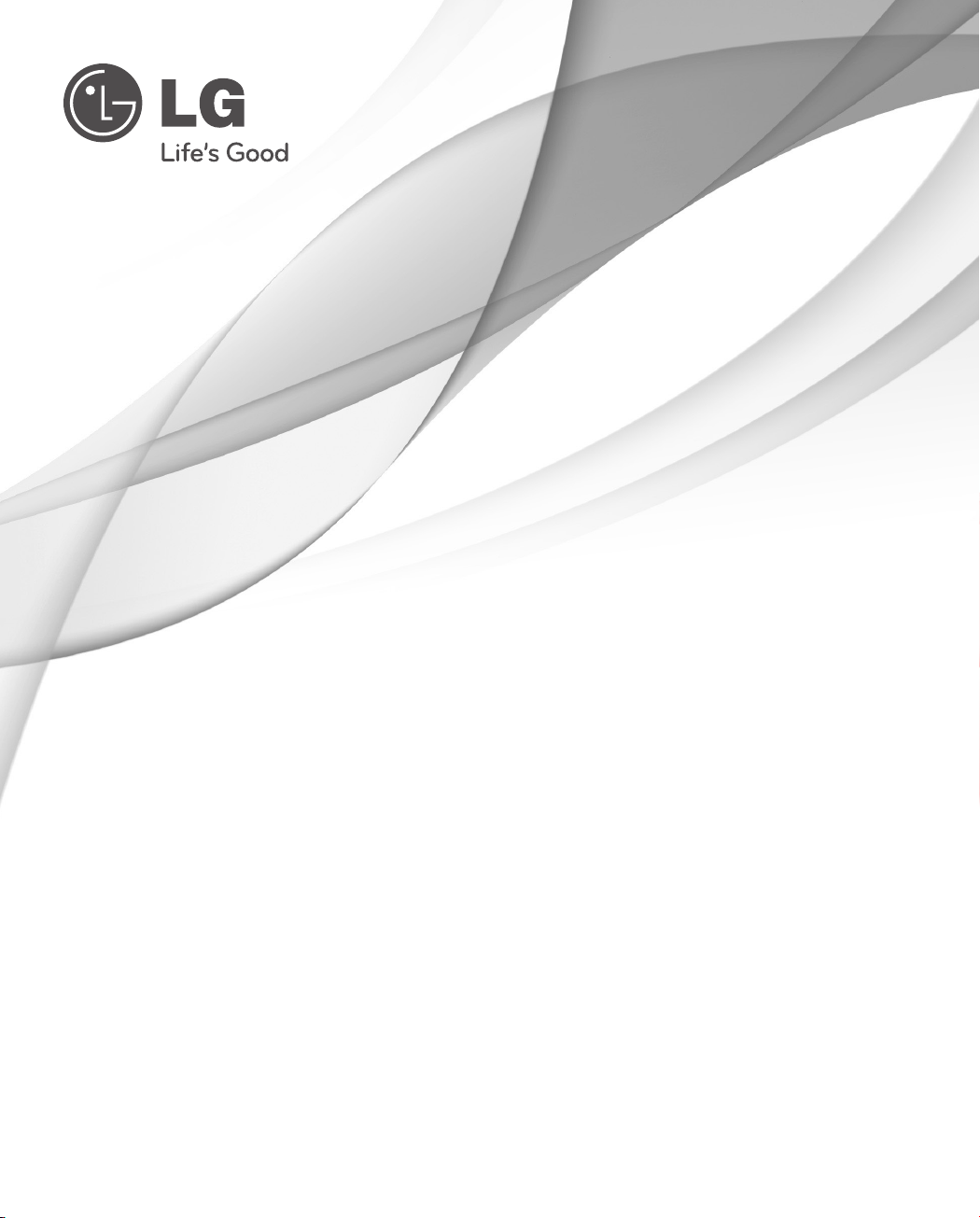
OWNER’S MANUAL
Dome Camera
Please read this manual carefully before operating
your set and retain it for future reference.
MODELS
LT923 Series
LT723 Series
P/NO : MFL66281611
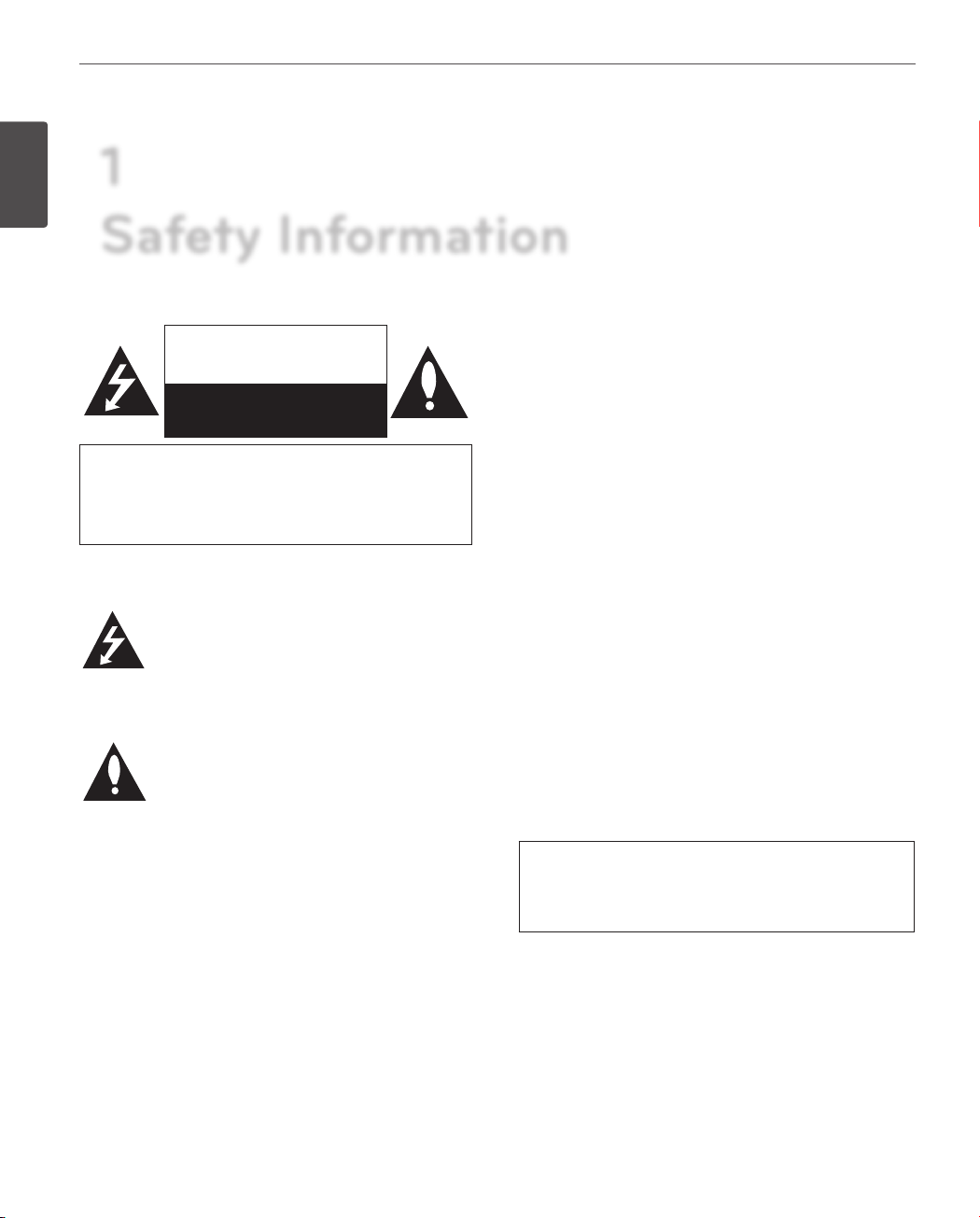
Safety Information
2
1
1
Safety Information
Safety Information
CAUTION: TO REDUCE THE RISK OF ELECTRIC SHOCK
REFER SERVICING TO QUALIFIED SERVICE PERSONNEL.
CAUTION
RISK OF ELECTRIC SHOCK
DO NOT OPEN
DO NOT REMOVE COVER (OR BACK)
NO USER-SERVICEABLE PARTS INSIDE
This lightning ash with arrowhead symbol
within an equilateral triangle is intended to
alert the user to the presence of uninsulated
dangerous voltage within the product’s
enclosure that may be of sucient magnitude
to constitute a risk of electric shock to persons.
The exclamation point within an equilateral
triangle is intended to alert the user to
the presence of important operating and
maintenance (servicing) instructions in the
literature accompanying the product.
REGULATORY INFORMATION: FCC Part 15
This equipment has been tested and found to comply
with the limits for a Class A digital device, pursuant to Part
15 of the FCC Rules. These limits are designed to provide
reasonable protection against harmful interference when
the equipment is operated in a commercial environment.
This equipment generates, uses, and can radiate radio
frequency energy and, if not installed and used in
accordance with the instruction manual, may cause
harmful interference to radio communications.
Operation of this equipment in a residential area is likely to
cause harmful interference in which case the user will be
required to correct the interference at his own expense.
• A suitable conduit entries, knock-outs or glands shall
be provided in the cable entries of this product in the
end user.
• Caution: Danger of explosion if battery is incorrectly
replaced. Replaced only with the same or equivalent
type recommended by the manufacturer. Dispose
of used batteries according to the manufacturer’s
instructions.
• Holes in metal, through which insulated wires pass,
shall have smooth well rounded surfaces or shall be
provided with brushings.
FCC WARNING: This equipment may generate or use
radio frequency energy. Changes or modications to this
equipment may cause harmful interference unless the
modications are expressly approved in the instruction
manual. The user could lose the authority to operate this
equipment if an unauthorized change or modication is
made.
This Class A digital apparatus complies with Canadian
ICES-003.
Cet appareil numérique de la classe A est conforme à la
norme NMB-003 du Canada.
Warning: Do not install this equipment in a conned
space such as a bookcase or similar unit.
Warning: Wiring methods shall be in accordance with the
National Electric Code, ANSI/NFPA 70.
Warning: This is a class A product. In a domestic
environment this product may cause radio interference
in which case the user may be required to take adequate
measures.
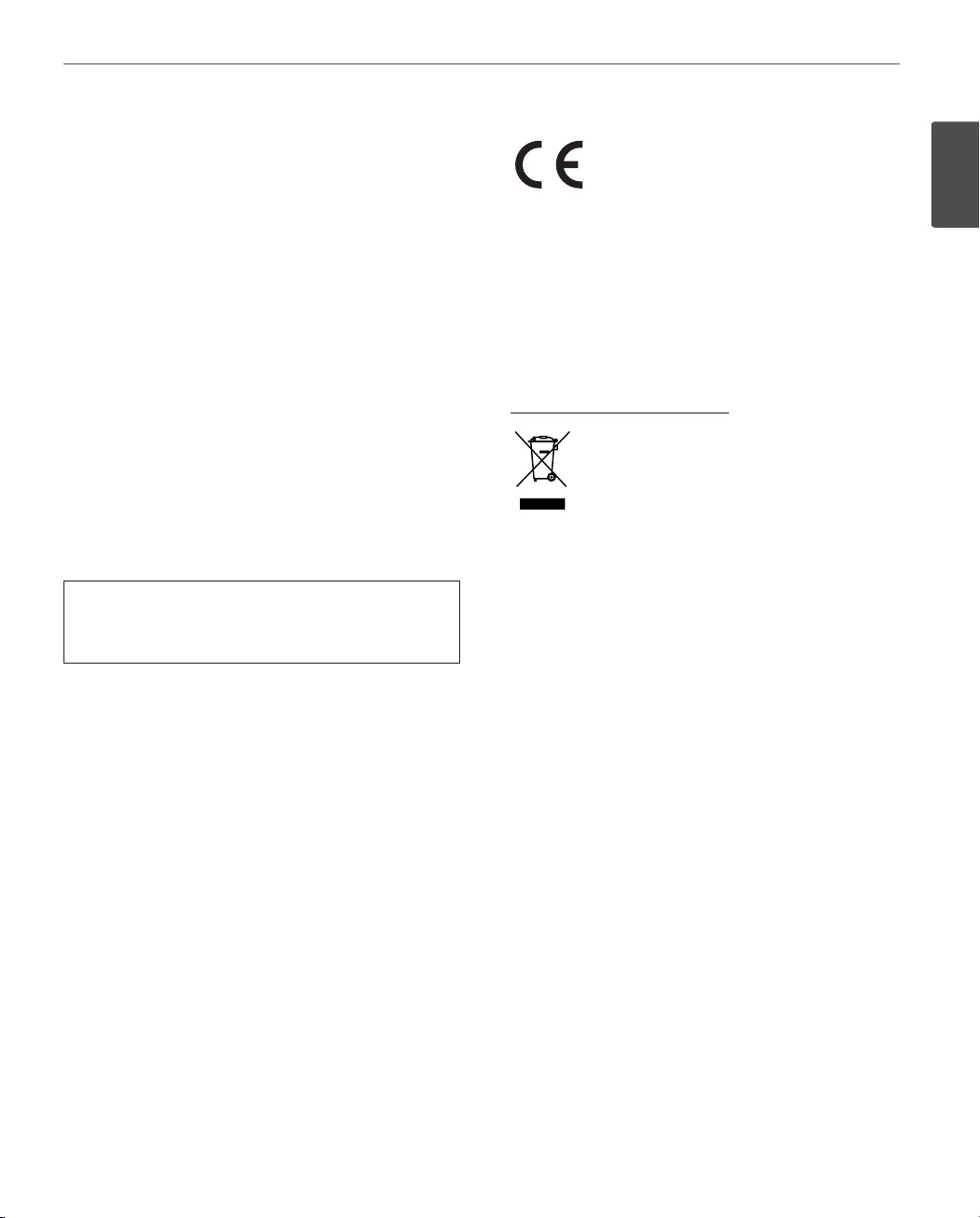
Safety Information
3
Warning: To reduce a risk of re or electric shock, do not
expose this product to rain or moisture.
Caution: This installation should be made by a qu alied
service person and should conform to all local codes.
Caution: To avoid electrical shock, do not open the
cabinet. Refer servicing to qualied personnel only.
Caution: The apparatus should not be exposed to water
(dripping or splashing) and no objects lled with liquids,
such as vases, should be placed on the apparatus.
Caution:
This product employs a Laser System. To ensure proper
use of this product, please read this owner’s manual
carefully and retain it for future reference. Should the
unit require maintenance, contact an authorized service
center. Performing controls, adjustments, or carrying out
procedures other than those specied herein may result in
hazardous radiation exposure. To prevent direct exposure
to laser beam, do not try to open the enclosure. Visible
laser radiation when open. DO NOT STARE INTO BEAM.
To disconnect power from mains, pull out the mains cord
plug. When instal ling the product, ensure that the plug
is easily accessible.
LG Electronics hereby declares that this/
these product(s) is/are in compliance
with the essential requirements and other
relevant provisions of Directive 2004/108/
EC, 2006/95/EC, and 2009/125/EC.
European representative :
LG Electronics Service Europe B.V.
Veluwezoom 15, 1327
AE Almere. The Netherlands
(Tel : +31-(0)36-547-8888)
Disposal of your old appliance
1. When this crossed-out wheeled bin
symbol is attached to a product it means
the product is covered by the European
Directive 2002/96/EC.
2. All electrical and electronic products
should be disposed of separately from the
municipal waste stream via designated
collection facilities appointed by the
government or the local authorities.
3. The correct disposal of your old appliance
will help prevent potential negative
consequences for the environment and
human health.
4. For more detailed information about
disposal of your old appliance, please
contact your city oce, waste disposal
service or the shop where you purchased
the product.
EEE Compliance with Directive. (for Turkey only)
1
Safety Information
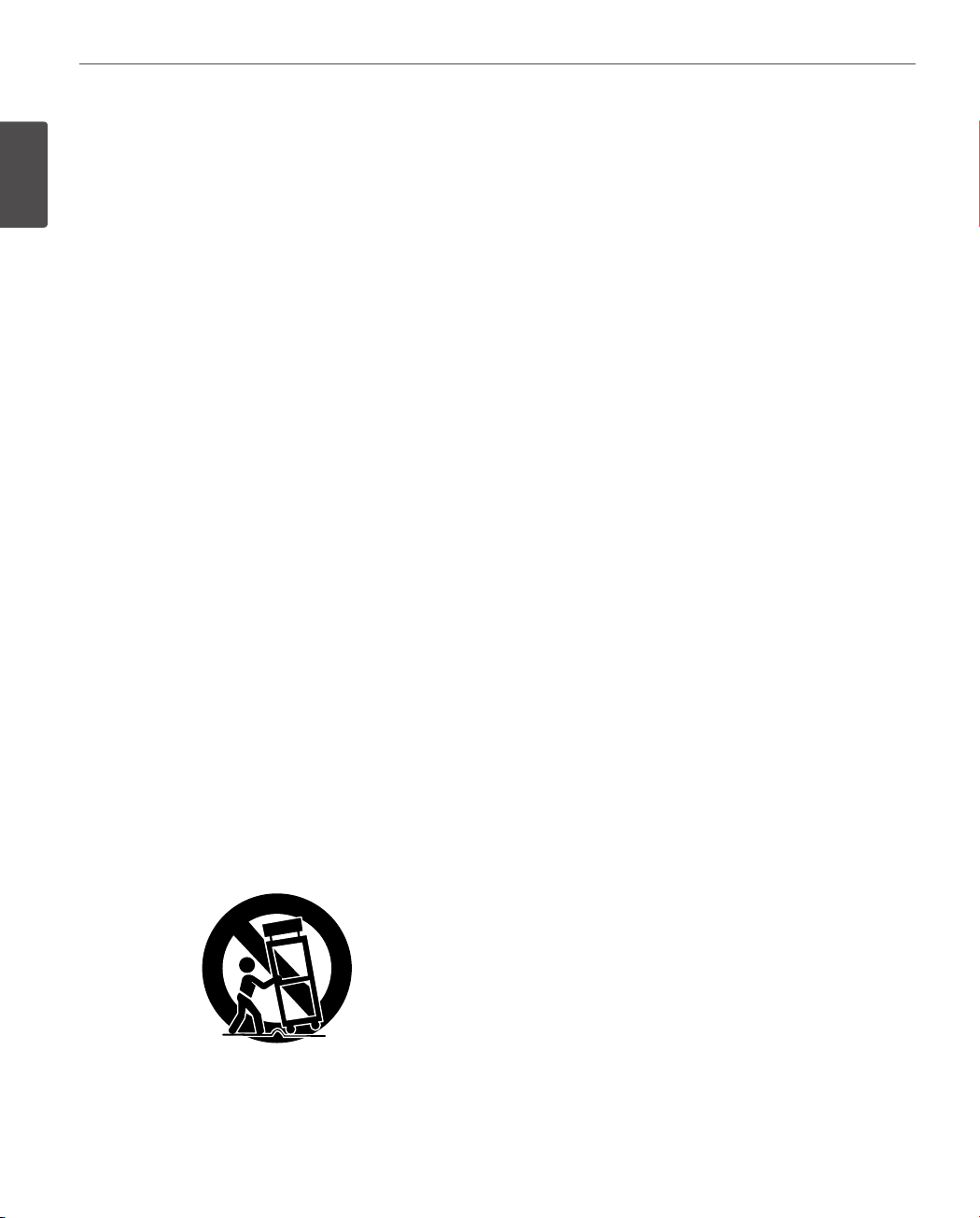
Safety Information
4
IMPORTANT SAFETY INSTRUCTIONS
1
Safety Information
1. Read these instructions.
2. Keep these instructions.
3. Heed all warnings.
4. Follow all instructions.
5. Do not use this apparatus near water.
6. Clean only with dry cloth.
7. Do not block any ventilation openings. Install in
accordance with the manufacturer’s instructions.
8. Do not install near any heat sources such as radiators,
heat re gisters, stoves, or other apparatus (including
ampliers) that produce heat.
9. Do not defeat the safety purpose of the polarized or
grounding-type plug. A polarized plug has two blades
with one wider than the other. A grounding type plug
has two blades and a third grounding prong. The wide
blade or the third prong are provided for your safety. If
the provided plug does not t into your outlet, consult
an electrician for replacement of the obsolete outlet.
10. Protect the power cord from being walked on or
pinched particularly at plugs, convenience receptacles,
and the point where they exit from the apparatus.
11. Only use attachments/accessories specied by the
manufacturer.
12. Use only with the cart, stand, tripod, bracket, or
table specied by the manufacturer, or sold with the
apparatus. When a cart is used, use caution when
moving the cart/apparatus combination to avoid injury
from tip-over.
13. Unplug this apparatus during lightning storms or when
unused for long periods of time.
14. Refer all servicing to qualied service personnel.
Servicing is required when the apparatus has been
damaged in any way, such as power-supply cord or
plug is damaged, liquid has been spilled or objects
have fallen into the apparatus, the apparatus has been
exposed to rain or moisture, does not operate normally,
or has been dropped.
Safety Precautions
• Do not attempt to disassemble the camera
To prevent electric shock, do not remove screws or
covers. There are no user serviceable parts inside. Ask a
qualied service personnel for servicing.
• Avoid the camera with direct sunlight
Do not aim the camera at bright objects.Whether the
camera is in use or not, never face it with direct sunlight
or other extremely bright objects. Otherwise blooming
or smear may be caused.
• Handle the camera with care
Do not abuse the camera. Avoid striking, shaking, etc.
The camera could be damaged by improper handling
or storage.
• Do not use strong solvents or detergents
Use a dry cloth to the camera when it is dirty. If it is
hard to remove the dirt on the camera, use a mild
detergent and wipe it gently.
• Do not install this camera upside down
This camera is designed for mounting on the ceiling or
wall.If you install this camera upside down, for example,
mounted on the oor, it may cause malfunction.
• Do not use the camera in such places as shown below.
The lens may become cloudy due to condensation if
the camera is used under the following conditions.
› Rapid temperature uctuation by switching an air
conditioner on and o.
› Rapid temperature uctuation due to frequent
door opening and closing.
› Use in an environment where eyeglasses become
foggy.
› Use in a room lled with cigarette smoke or dust.
If the lens becomes cloudy due to condensation,
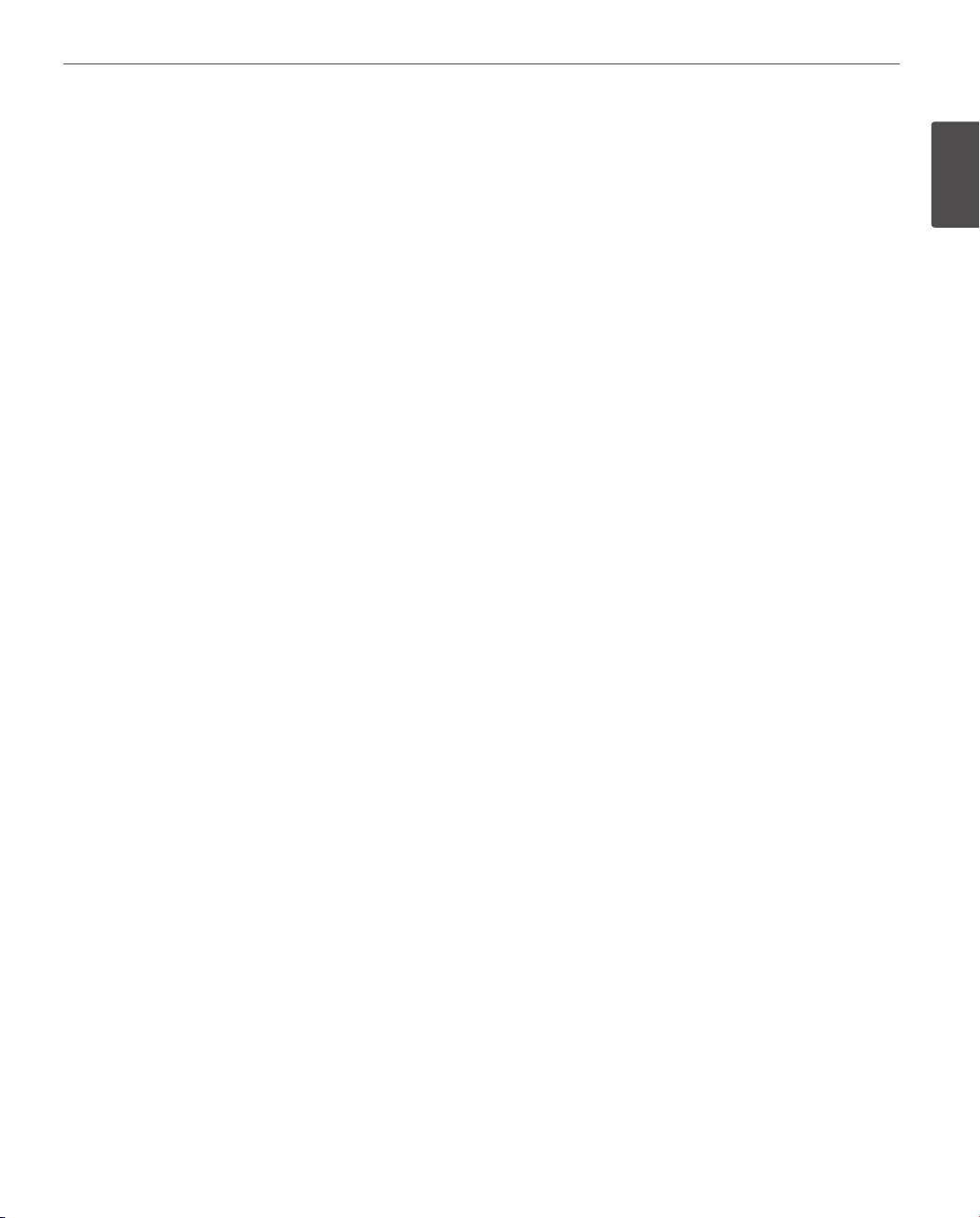
Safety Information
5
remove the dome cover and wipe all moist surfaces
with a soft cloth.
• Before operating, please check proper temperature,
humidity and power source ratings.
Use the camera under conditions where temperature
is from -10 °C to 50 °C and humidity is below 80 %. The
input power source is AC 24 V.
• Consumables
Parts having contacts such as the lens-drive motors,
cooling fan built inside the camera are subject to wear
with time. About replacement and maintenance of
such parts, please ask the nearest service center.
Camera Installation Location
Discuss the installation location for the camera with your
retailer, and select a place that is strong enough
for the installation.
• Install the camera on a ceiling (concrete, etc.) at a
location that is suciently strong to support it.
• Install the camera body on the foundation section
of the building or sections having sucient bearing
strength.
Never install or use the camera in the following
locations
• Do not install it in areas exposed to direct sunlight or
rain.
• Do not install the camera near the air outlet of an air
conditioner.
• Near a swimming pool or other areas where chemicals
are used.
• Food preparation areas and other locations where there
are large amounts of steam vapor and oil, in ammable
atmospheres, other special environments.
• Areas where radiation, X-rays, strong electric waves, or
magnetism is generated.
• At sea, in coastal areas, or in areas where corrosive gas
is being generated.
• Areas outside of the allowable ambient operating
temperature range.
About Static Electricity Removal
Before installing the camera, touch a metal case or other
metallic parts with your hand to remove static electricity
from your body.
Do not install in areas subjected to high amounts of
humidity or dust.
Doing so may cause internal components to damage more
easily or malfunction.
Do not wire cables near power lines.
Tightening the Screws
Screws should be tightened suciently in accordance with
the materials and structure of the installation location. After
tightening the screws, visually inspect them to make sure
there is no unevenness and that each screw is tight.
1
Safety Information
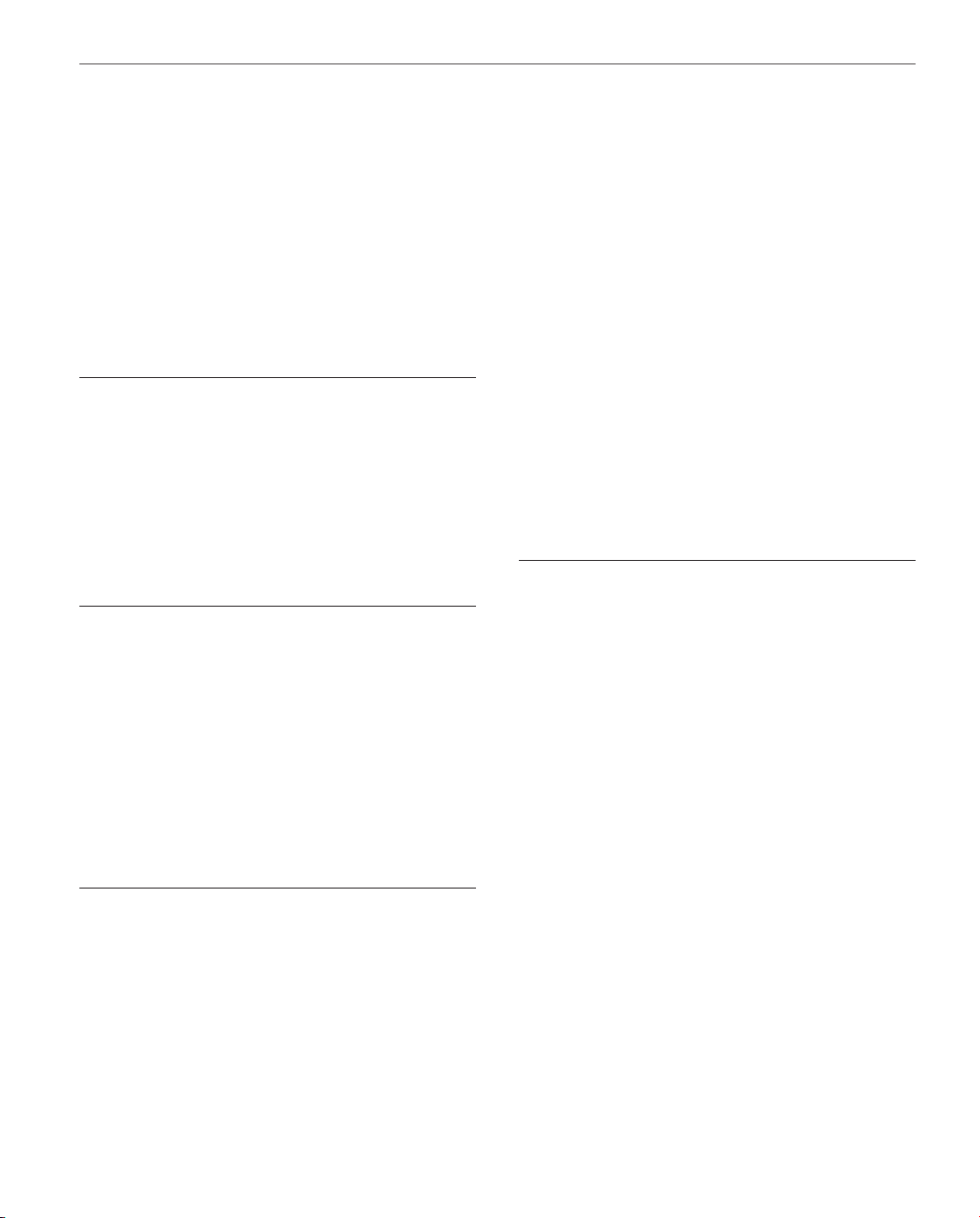
Contents
6
Contents
1
Safety Information
16 Connecting RS-485 device
17 Connecting power source
17 Protocol and baud rate settings
18 Camera ID Setting
21 Removing the Protection Tape
22 Mounting the camera
22 Surface mount (optional)
23 Ceiling mount (optional)
25 Wall mount (optional)
4 IMPORTANT SAFETY INSTRUCTIONS
4 Safety Precautions
2
Preparation
8 Introduction
8 Features
9 Accessories
10 Part Names and Functions
3
Installation
12 Connections
12 Precautions
12 Basic Connection Overview
28 Pendant mount (Optional)
4
Operation
32 Setup Menu Overview
36 Menu navigation
36 Accessing the camera setup menu
36 General operation
37 Camera menu settings
37 Focus setting
37 Exposure settings
38 White Balance setting
39 Day/Night setting
39 3D-DNR setting
40 Color setting
40 Sharpness setting
13 Connecting Display device
13 ALARM input connection
15 ALARM output connections
16 Connecting LKD1000 controller
40 PAN/TILT Settings
40 Preset setting
41 Group tour setting
42 Pattern setting
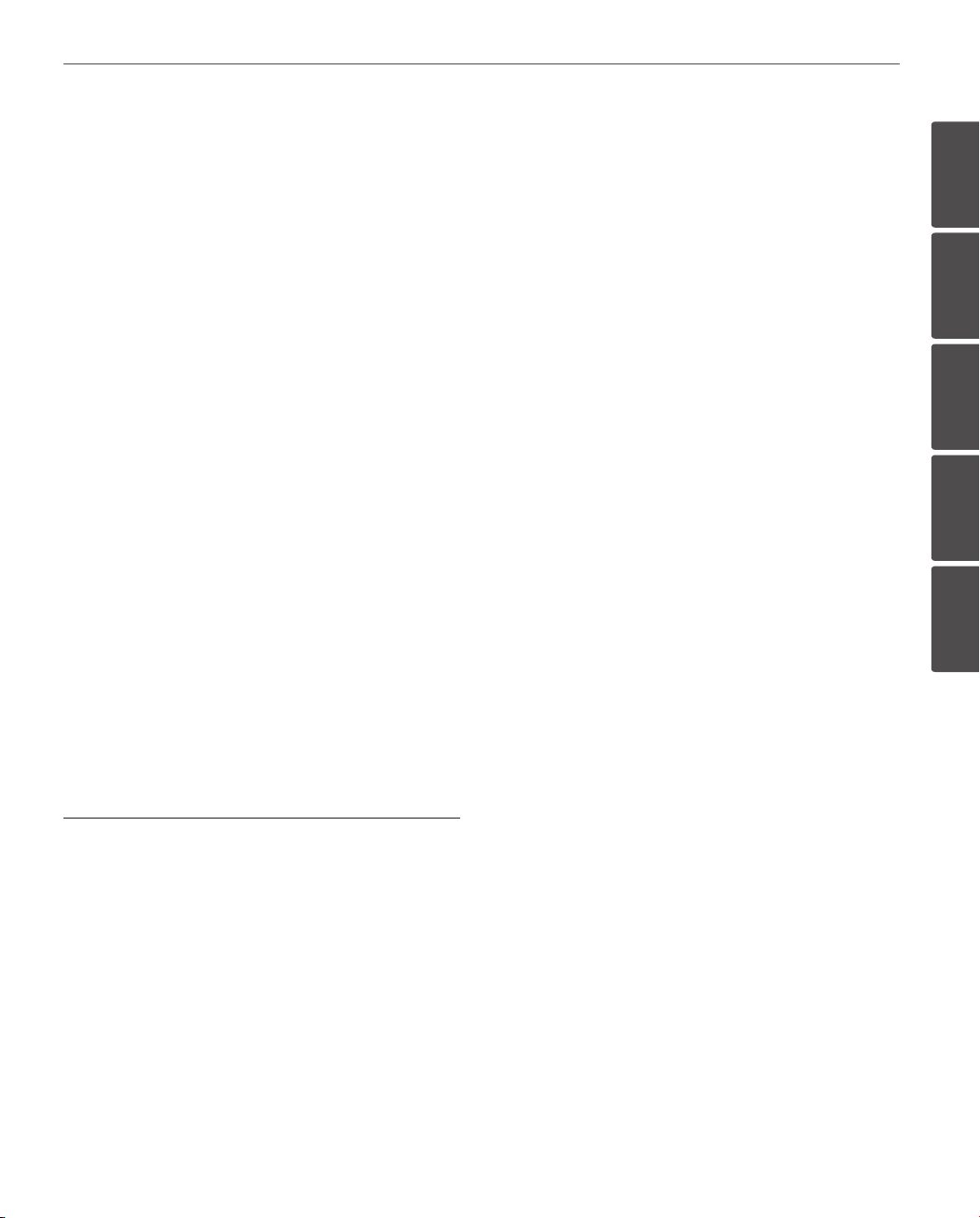
43 Auto Pan setting
43 Privacy Mask setting
Contents
7
44 Special setting
45 Auto Tracking setting
48 OSD Settings
48 User title setting
48 ZOOM MAG setting
48 FUNCTION setting
49 DOME ID setting
49 LANGUAGE Setting
49 ALARM Setting
49 Alarm In setting
50 Alarm Out setting
50 RESET Setting
50 Information
50 Initialization
50 Factory reset
1
2
3
4
5
5
Appendix
51 Specifications
51 LT923N/P se ries
52 LT923NI/PI series
54 LT723N/P series
55 LT723NI/PI series
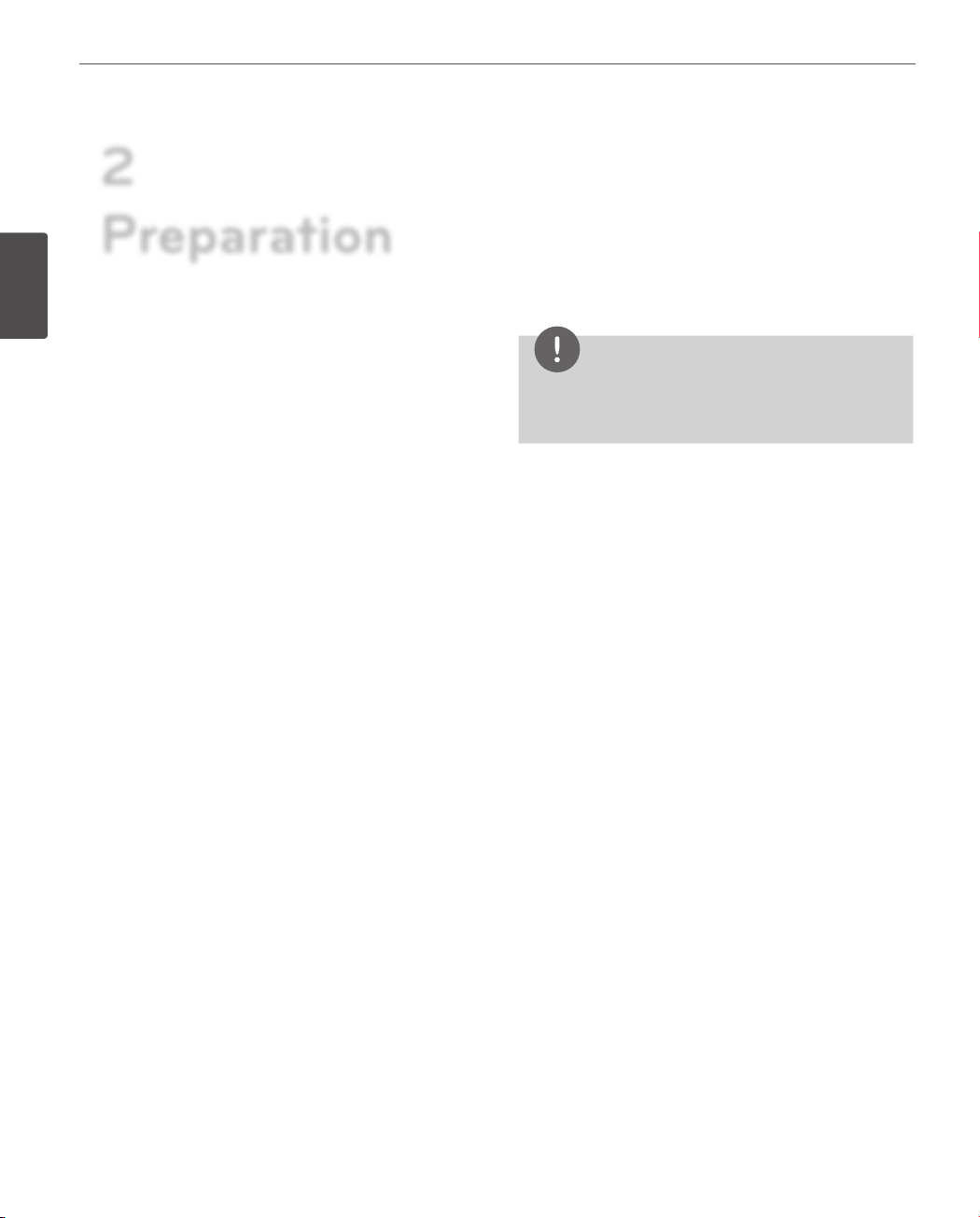
Preparation
8
2
Preparation
2
Introduction
Preparation
The dome cameras are designed for installation in an
indoor or outdoor video surveillance system.
The camera incorporates the digital signal processor, pan/
tilt mechanism, zoom lens and RS-485 communication
interface in a compact outdoor enclosure.
Features
• High Sensitivity Support
The camera provides the high quality picture with
4.5 mm EX-view HAD CCD.
• Preset Position
Preset position is the function to register camera
monitoring positions (preset positions). By using
LKD1000 controller, you can register presets with
position number. Maximum 128 Preset Positions are
available. By entering the position numbers, you can
move cameras to the preset positions. The moving
speed and holding time are adjustable.
• Preset Tour
Preset Tour is the function to go through all the
registered camera monitoring positions (preset
positions). During the working PRESET TOUR, The
FOCUS could not be operated properly under -10 °C
(for LT723 series only)
• Group Tour
Maximum 9 group tours are able to compose the
group of preset, pattern, auto pan that the operator
can program to be linked together in a sequence.
• Pattern recording function
A routine of manual operations can be stored and
reproduced repeatedly. The Pan, Tilt and Zoom controls
are available for pattern recording.
NOTE
The available total time of pattern diers depending on
camera’s operation. When the pattern recording is full,
the pattern recording will automatically stop.
• Privacy Mask
Privacy zone feature enables users to veil unwanted
zones. This setting is used for masking unwanted zones,
hiding them from display on the monitor screen. Up to
8 zones can be registered.
• Auto Pan
The camera has an Auto Pan function that enables to
keep surveillance on every detail occurring around the
specic area, which is preset to watch in advance. The
camera can pan among the maximum 8 points you will
set. The moving speed and holding time are adjustable.
• Auto Flip
When the camera is operated to tilt through the 90°, it
can be watched the opposite side of the locations by
Auto Flip of a 180° horizontally.
• Optical Zoom
- LT923 series: The optical zoom range is 1x to 37x.
- LT723 series: The optical zoom range is 1x to 27x.
• Digital Zoom
Digital zoom enhances the systems zoom range to 12
times beyond the optical zoom limit.
Total system zoom range is below.
- LT923 series: 37x (1x digital zoom) to 444x (12x
digital zoom)
- LT723 series: 27x (1x digital zoom) to 324x (12x
digital zoom)
• Alarm In function (4 channels)
Alarm input signals are supplied from external devices
through the ALARM IN connector to activate ‘go to
preset’ function.
• Alarm Out function (2 channels)
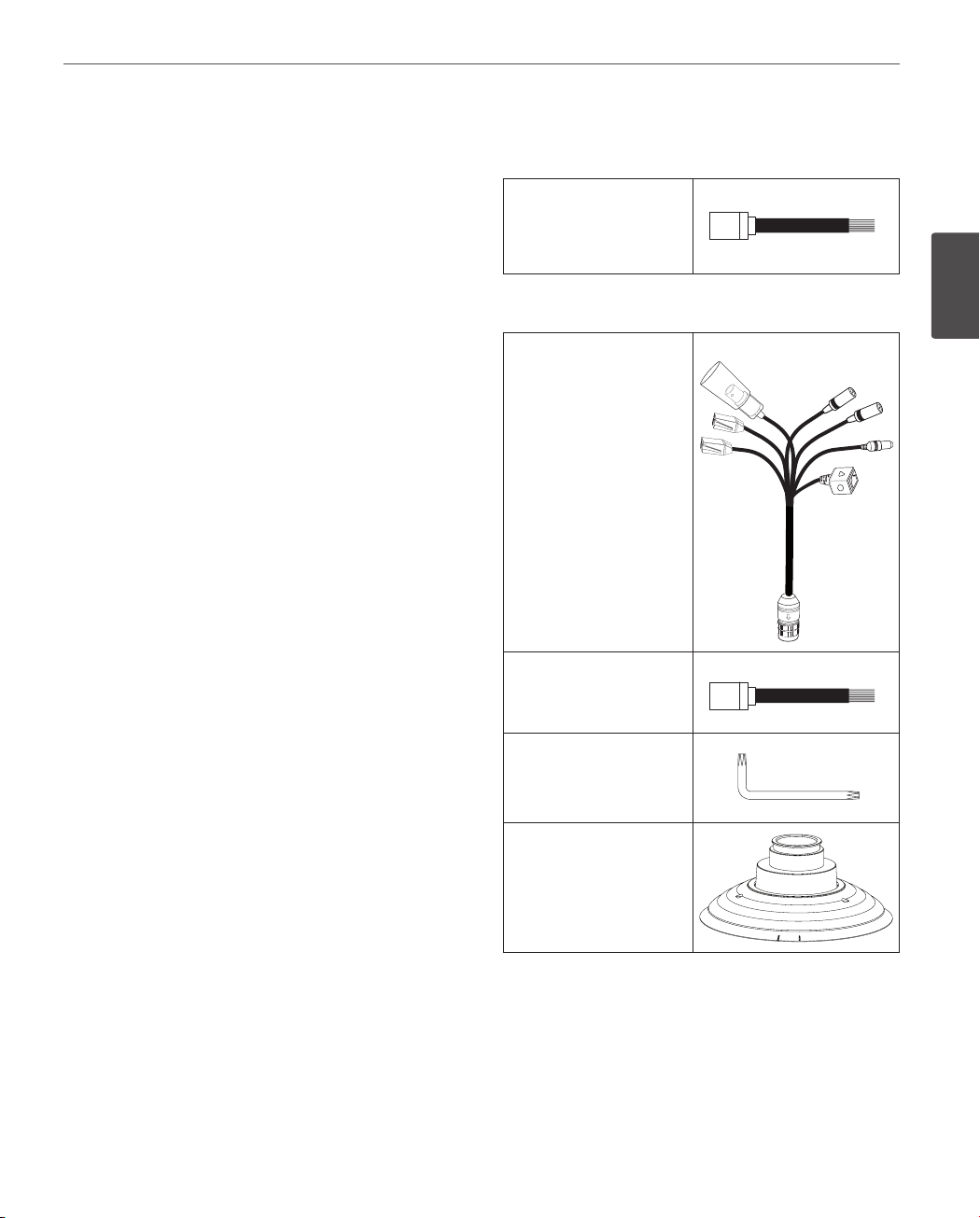
Preparation
9
When alarm inputs are supplied via the alarm input
connector on the camera, the camera sends output
signals via the alarm output connector on the camera.
• Controls by General Controller
This camera can be controlled by RS-485. Especially the
camera has an excellent cost-saving eect because it
can be controlled by the general RX point of contact
signal.
• Connects with the maximum 256 cameras
This camera can be utilized after being connected
with maximum 256 cameras. Therefore, it is capable of
performing an excellent job in the large buildings or
department stores.
• Day & Night Function
This camera can be selected Color or Black & White. You
can set Color in the daytime and Black & White at night
due to the low illumination. (Filter Conversion type)
• DSS (Digital Slow Shutter) function
It is possible to highly sensitive surveillance because of
DSS(Digital Sl ow Shutter) function.
• WDR (Wide Dynamic Range) function
The camera can be best condition to watch easily
inside or outside in the strong back light.
• Power Supply
This camera must always be operated a AC 24 V.
Certied/Listed, class 2 power supply only.
Accessories
For LT923NI/PI series
RJ-45 Adapter cable
For LT923N/P series
Camera main cable
RJ-45 adapter cable
2
Preparation
Wrench
PIPE Installation Bracket
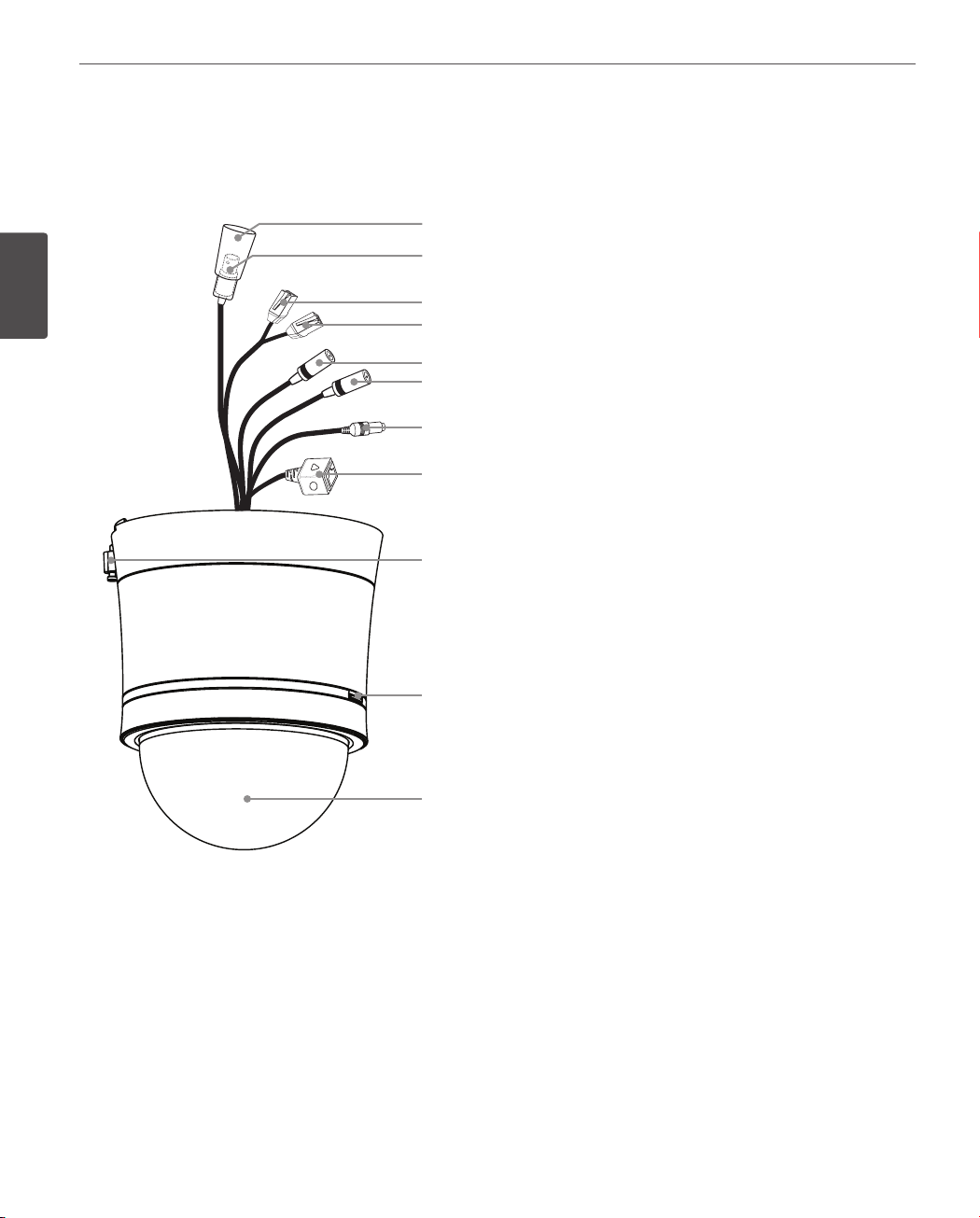
10
Preparation
Part Names and Functions
LT923/723NI/PI series for Indoor
2
Preparation
a
b
c
d
e
f
g
h
i
BNC connector cover cap
a
Video output BNC connector
b
Supplies analog video signal (composite) to the
connected device.
Data Port A (RJ-45)
c
RS-485 data communication and input data port
for alarm (relay) signal.
Data Port B (RJ-45)
d
Output data port for alarm (relay) signal.
e
This port is not used.
f
This port is not used.
g
Power input jack
Connects to a AC 24 V power supply using proper
cables.
This port is not used.
h
i
Locking screw
Tighten this screw to xing the Ceiling Mount
Assembly with camera body.
Dome Cover open button.
j
Dome Cover
k
j
k
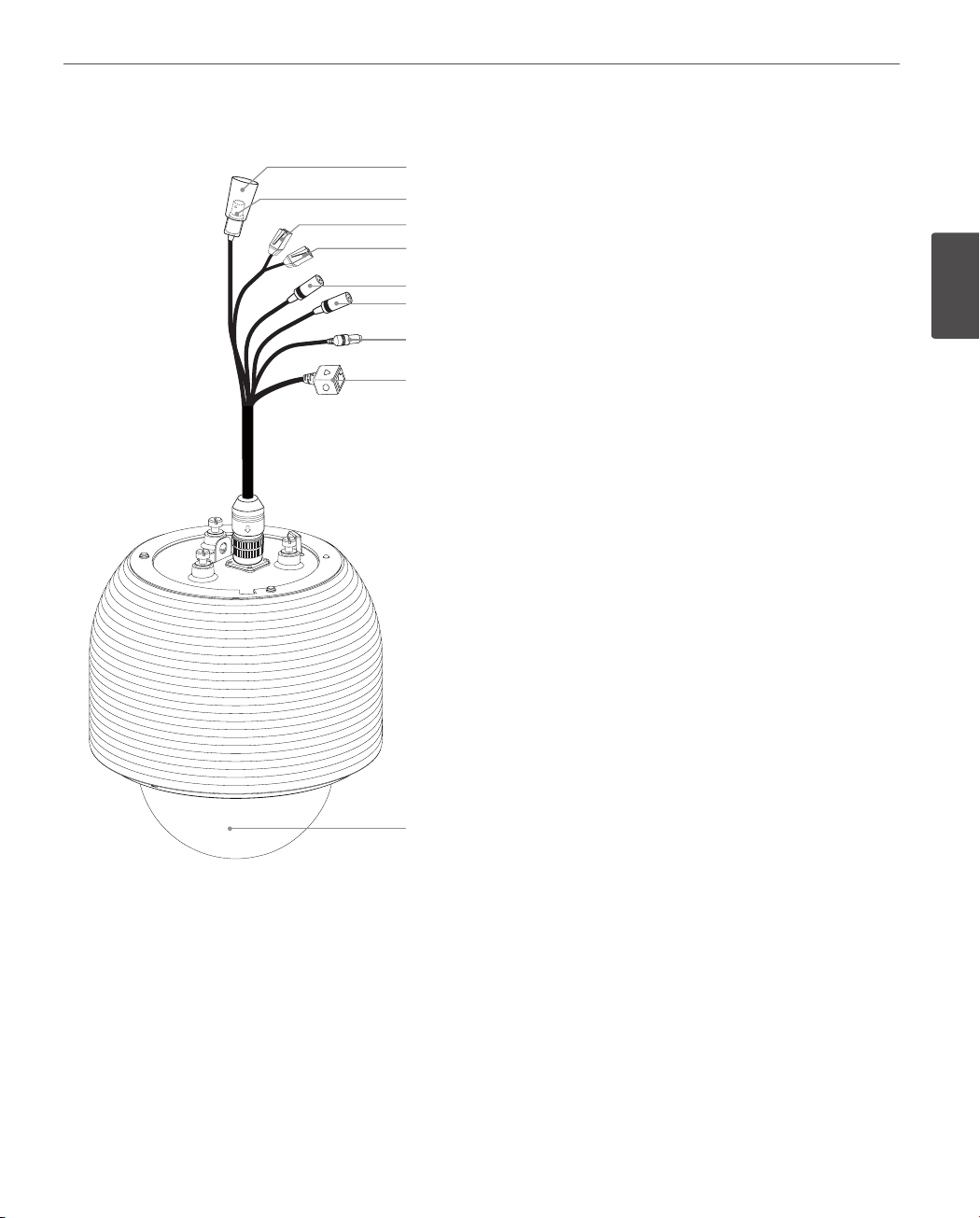
Preparation
11
LT923/723N/P series for Outdoor
a
b
c
d
e
f
g
h
a
BNC connector cover cap
b Video output BNC connector
Supplies analog video signal (composite) to the
connected device.
c Data Port A (RJ-45)
RS-485 data communication and input data port
for alarm (relay) signal.
d Data Port B (RJ-45)
Output data port for alarm (relay) signal.
e
This port is not used.
f
This port is not used.
g
Power input jack
Connects to a AC 24 V power supply using proper
cables.
h This port is not used.
i
Dome Cover
2
Preparation
i
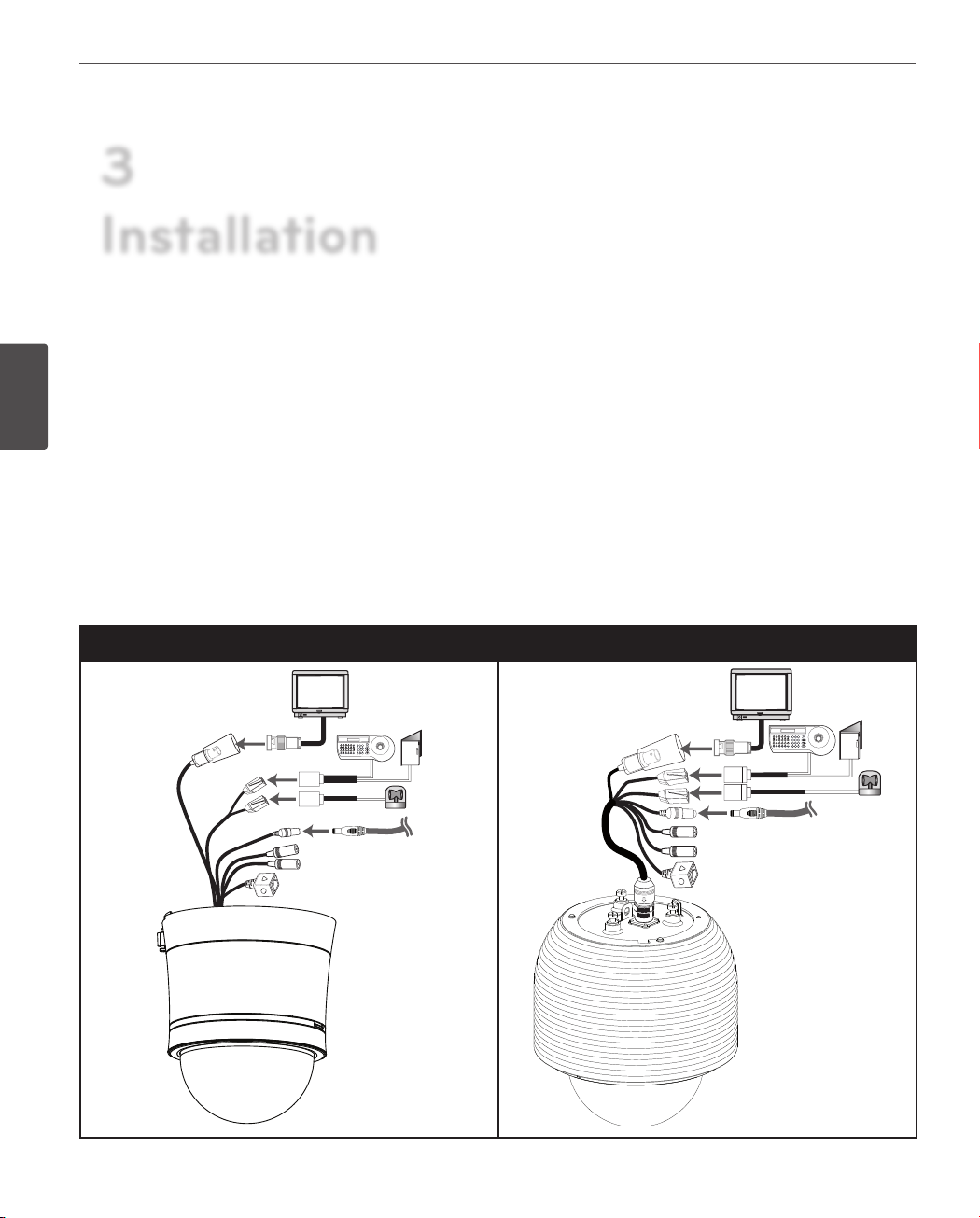
Installation
12
3
Installation
Connections
Precautions
3
• The following steps of installation and connection work should be done by qualied service personnel or system
Installation
installers and should conform to all local codes.
• Before you install and connect the camera, check and prepare the required peripheral devices and cables.
• Before you connect the camera, turn o all devices to be connected, such as this camera and DVR.
• Do not touch the dome cover’s window.
Basic Connection Overview
LT923/723NI/PI series (for Indoor) LT923/723N/P series (for outdoor)
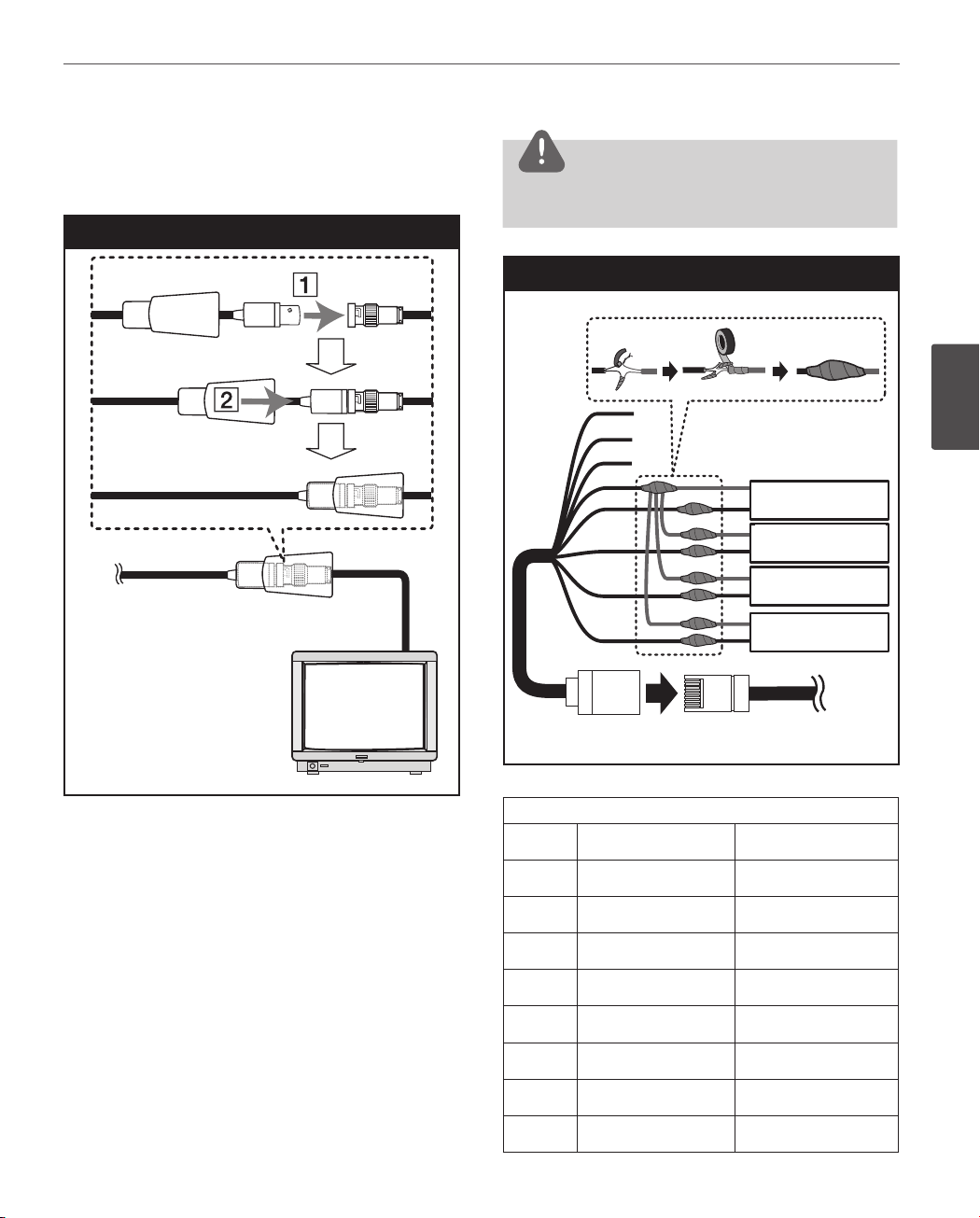
Connecting Display device
The video signal connection between the camera and the
monitor.
Display device connection
Installation
CAUTION
Do not connect one alarm sensor to the several camera’s
alarm input connector.
Alarm input connection
13
ALARM input connection
You can connect up to 4 alarm sensors to the camera. Each
alarm sensor should be connected with Alarm IN COM. You
can adjust the signal state to NO (normally open) or NC
(normally closed) through the setup menu.
1. Connect the RJ-45 Adapter cable to the PORT A (RJ-45)
cable of the camera.
2. Connect the alarm device to the RJ-45 Adapter cable.
When connecting lines, check and connect the color
lines of the each device correctly. Refer to the below
tables for color line information.
A
B
C
D
E
Alarm device
Alarm device
F
Alarm device
G
Alarm device
H
PORT ARJ-45 Adapter cable
RJ-45 Adapter cable
Port A
RJ-45 Adapter cable
No Description Color
A
B
C
D
E
F
G
RS-485 + White
RS-485 - Orange
NC Black
ALARM IN COM Red
ALARM IN 1 Green
ALARM IN 2 Yellow
ALARM IN 3 Blue
3
Installation
Alarm device
Alarm device
Alarm device
Alarm device
H
ALARM IN 4 Brown
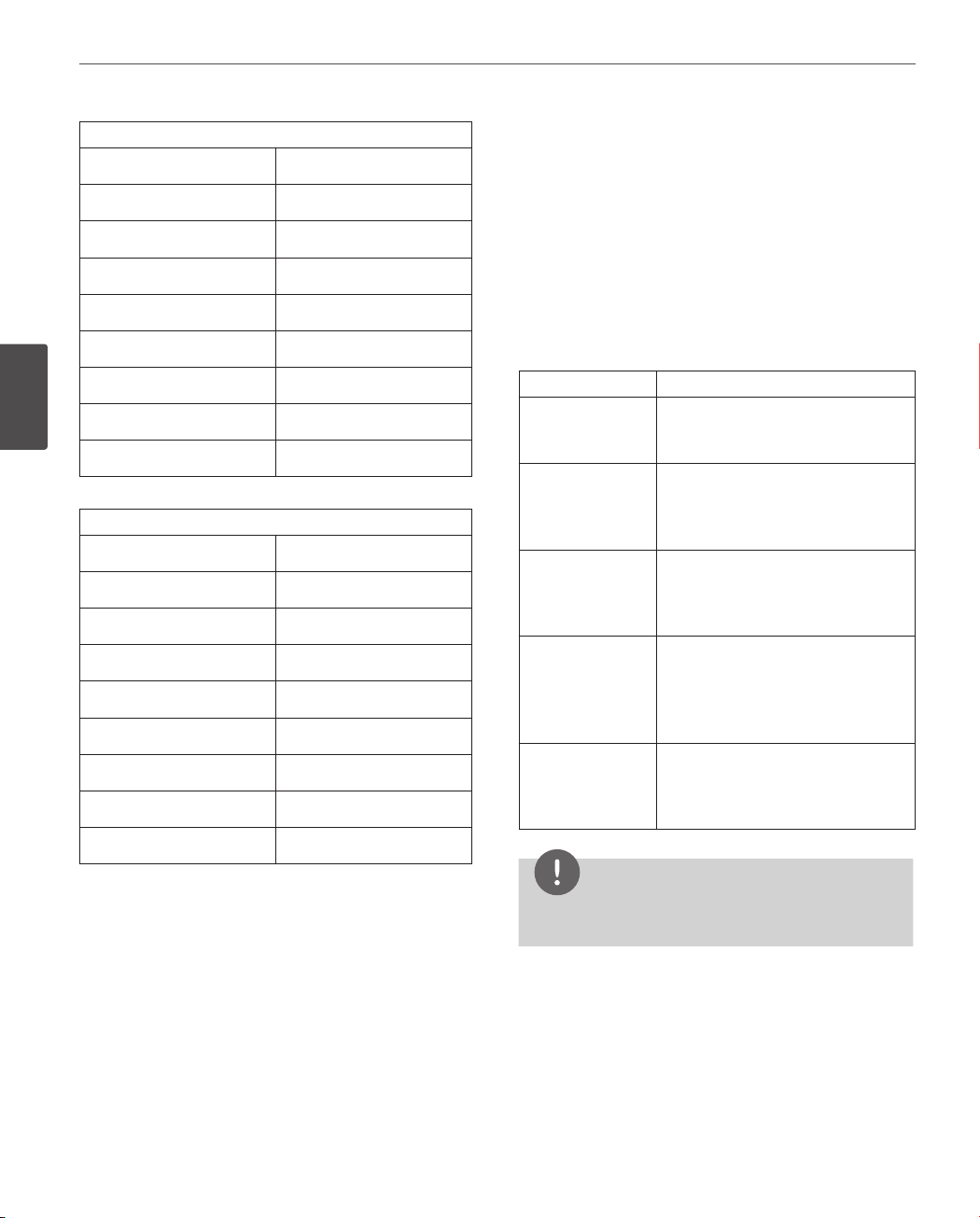
14
Installation
3
Installation
PORT A of the LT923/723NI/PI series
Description Color
RS-485 + Red/White
RS-485 - Black/White
NC
ALARM IN COM Red
ALARM IN 1 White
ALARM IN 2 Light Green
ALARM IN 3 Yellow
ALARM IN 4
PORT A of the LT923/723N/P series
Description Color
RS-485 +
RS-485 - Blue
NC
ALARM IN COM Yellow
ALARM IN 1
ALARM IN 2 Gray
ALARM IN 3 White
ALARM IN 4 Violet
Pink
Green
Pink
Alarm Input function
This speed dome camera has a terminal that can sense the
alarm signals.
If the alarm sensor that has installed in a door, window,
safe etc. sense a touch or shock, the alarm sensor send the
alarm signal to the camera and the camera will observe the
sensed position.
Change the observe position to a sensor that senses a
touch or shock then return to the position that previously
observed. (Set the Duration Time of Alarm Input function
to “3 to 255”.)
Function status Mode
While observe a
specic position.
While operating
Preset Tour
function.
While operating
Auto Pan function.
While operating
Pattern function.
in case of HOME
POSITION is ON.
Change the observe position to the
alarmed position then return to the
position that previously observed.
Stop preset touring and change the
observe position to the alarmed
position then restart the preset
touring again.
Stop auto panning and change the
observe position to the alarmed
position then restart the auto
panning again.
Stop operating pattern function
and change the observe position
to the alarmed position during the
dwell time then restart the pattern
function again.
After Alarm has been cleared and
nished the dwell time, it moves to
the HOME POSITION and spend the
dwell time at that position.
NOTE
During the dwell time for alarm, you can not control the
controller.
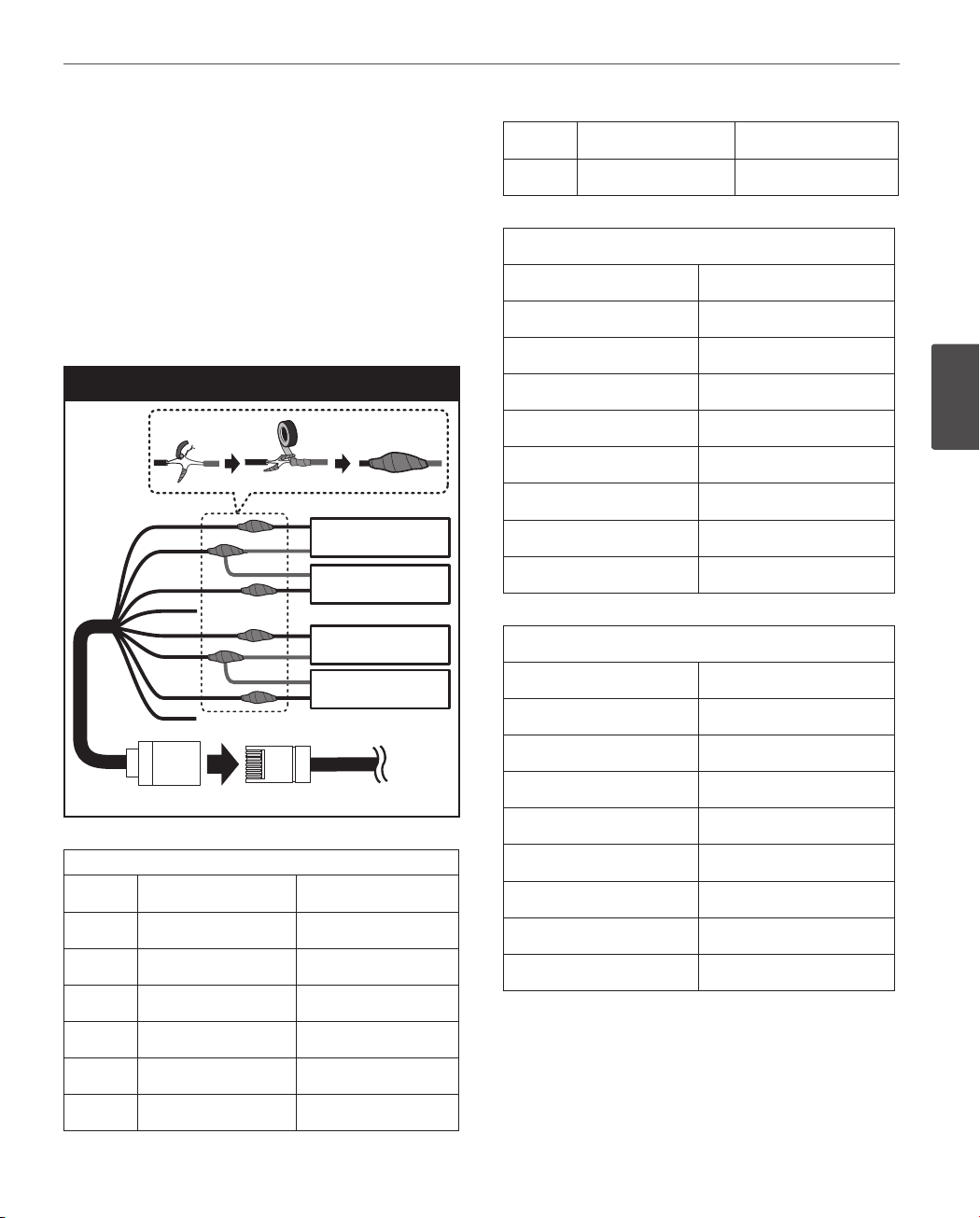
Installation
15
ALARM output connections
Connect the alarm device to the alarm output data port.
Alarm signal output at an event occurrence. You can set the
Alarm Output to the normal open or normal close mode.
1. Connect the RJ-45 Adapter cable to the PORT B (RJ-45)
cable of the camera.
2. Connect the alarm device to the RJ-45 Adapter cable.
When connecting lines, check and connect the color
lines of the each device correctly. Refer to the below
tables for color line information.
Alarm Out connection
A
B
C
D
E
F
G
H
Alarm device
Alarm device
Alarm device
Alarm device
Alarm device
Alarm device
Alarm device
Alarm device
G
H
ALARM OUT [NC2] Blue
NC Brown
PORT B of the LT923/723NI/PI series
Description Color
ALARM OUT [NC1] Blue
ALARM OUT [COM1]
ALARM OUT [NO1] Brown
NC
ALARM OUT [NC2] Gray
ALARM OUT [COM2] Orange
ALARM OUT [NO2] Black
NC
PORT B of the LT923/723/N/P series
Description Color
ALARM OUT [NO1] White Blue
ALARM OUT [COM1] Beige
Violet
3
Installation
RJ-45 Adapter cable
PORT BRJ-45 Adapter cable
Port B
RJ-45 Adapter cable
No Description Color
A
B
C
D
E
F
ALARM OUT [NO1] White
ALARM OUT [COM1] Orange
ALARM OUT [NC1] Black
NC Red
ALARM OUT [NO2] Green
ALARM OUT [COM2]
ALARM OUT [NC1] Black
NC
ALARM OUT [NO2] Brown
ALARM OUT [COM2] Red
ALARM OUT [NC2] Orange
NC
Yellow
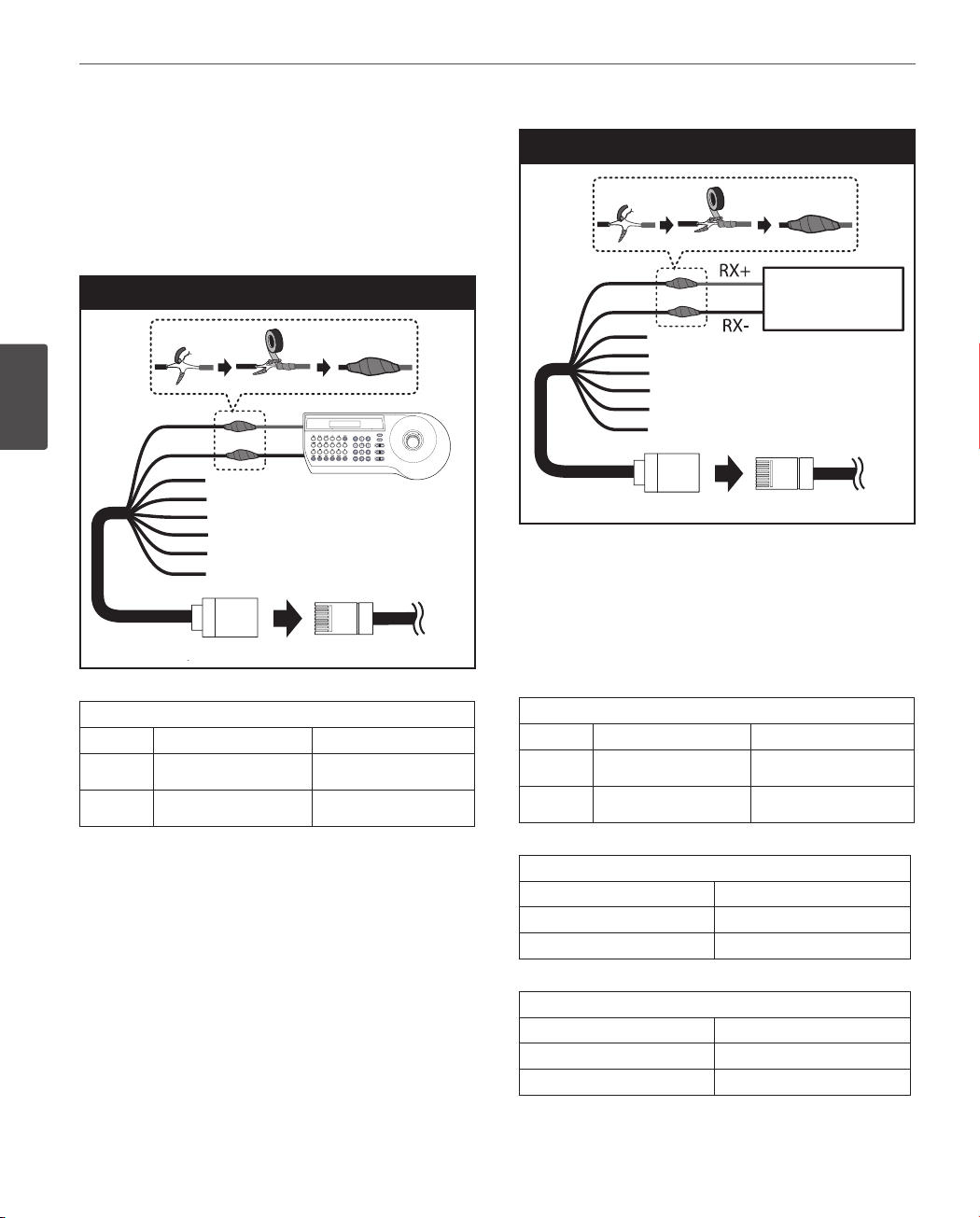
16
E
D
C
B
A
G
F
H
PORT A
TX-
TX+
RJ-45 Adapter cable
Installation
Connecting LKD1000 controller
1. Connect the RJ-45 Adapter cable to the PORT A (RJ-45)
cable of the camera.
2. Connect the LKD1000 controller to the RJ-45 Adapter
cable. (Refer to the manuals of the LKD1000 controller
for more details.)
LKD1000 connection
TX+
TX-
Port A
PORT A
3
Installation
RJ-45 Adapter cable
RJ-45 Adapter cable
RJ-45 Adapter cable
No Description Color
A
B
A
B
C
D
E
F
G
H
RS-485 + White
RS-485 - Orange
RS-485 connection
A
B
C
D
E
F
G
H
RJ-45 Adapter cable
RJ-45 Adapter cable
RS-485 device
RS-485 device
Port A
PORT A
1. Connect the RJ-45 adapter cable to the PORT A (RJ-45)
cable of the camera.
2. Connect the RS-485 device to the RJ-45 Adapter cable.
When connecting lines, connect the “Orange color line”
of the RJ-45 Adapter cable to “RX -” of the RS-485 unit
and “White color line” of the RJ-45 Adapter cable to “RX
+” of the RS-485 unit correctly.
RJ-45 Adapter cable
No Description Color
A
B
RS-485 + White
RS-485 - Orange
Connecting RS-485 device
Use the cable that is described below for RS-485 site
communication.
• Shielded, twisted pair cable
• Low impedance
• Wire gauge size is thicker than AWG #22 (0.33 mm2).
PORT A of the LT923/723NI/PI series
Description Color
RS-485 + Red/White
RS-485 - Black/White
PORT A of the LT923/723N/P series
Description Color
RS-485 + Green
RS-485 - Blue
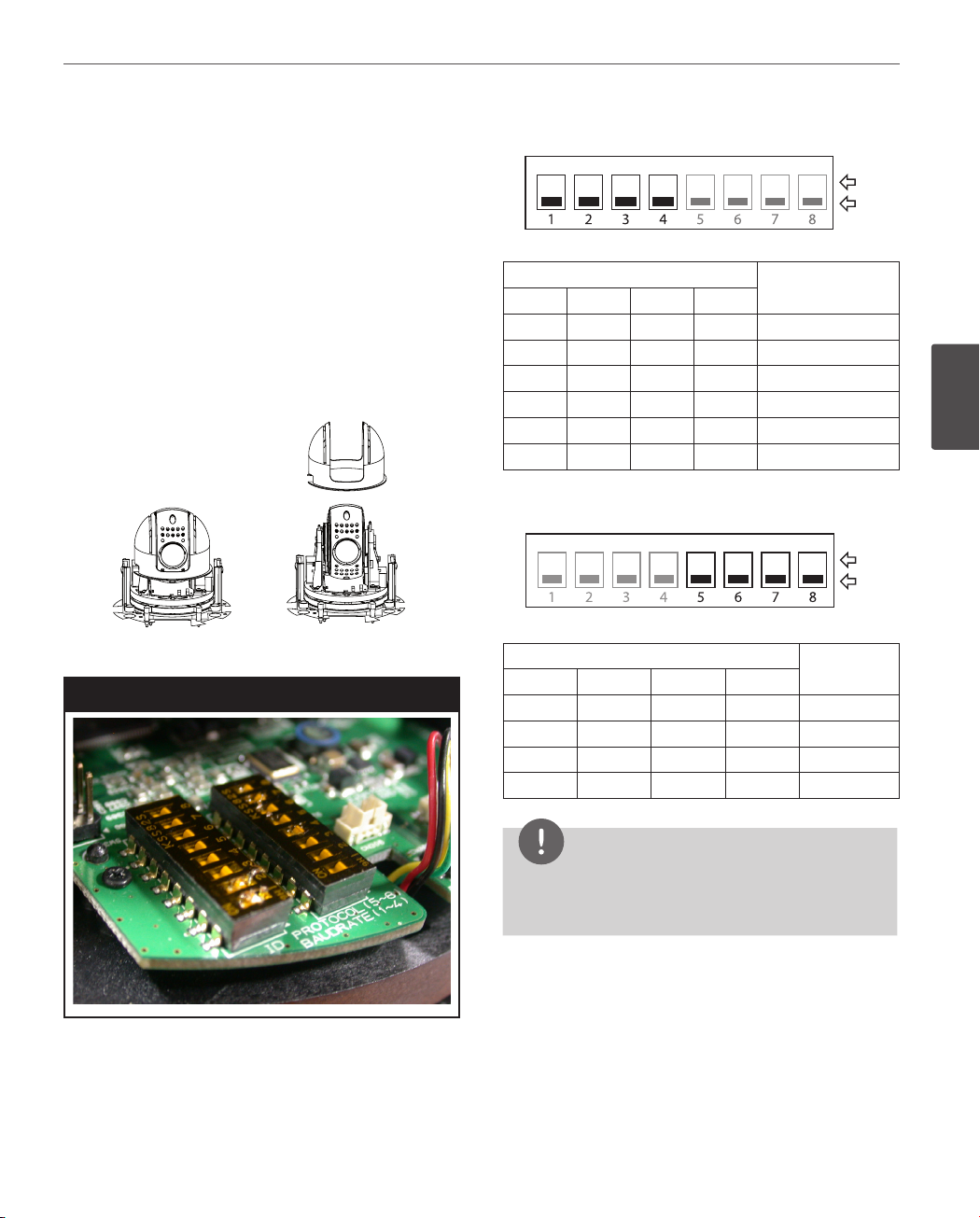
Installation
17
Connecting power source
Connect a AC 24 V power source to the power input jack.
Protocol and baud rate settings
The camera has one 8-bit DIP switch blocks that determine
the protocol and baud rate of the data communication.
Settings are loaded when the camera boots up. Be sure to
turn the camera o, change the DIP switch settings, and
then power the camera back up to load the changes.
1. Turn o the camera.
2. Remove the dome cover.
3. Remove the camera assembly cover.
4. Set the DIP switches.
DIP switch locations
Baud Rate setting
ON
DIP switch position
SW1 SW2 SW3 SW4
OFF OFF OFF OFF 9 600
OFF OFF OFF ON 2 400
OFF OFF ON OFF 4 800
OFF ON OFF OFF 19 200
ON OFF OFF OFF 38 400
ON ON ON ON OSD Set
BAUD RATE
(BPS)
Protocol setting
ON
DIP switch position
SW5 SW6 SW7 SW8
OFF OFF OFF OFF LG Multix
OFF OFF OFF ON Pelco D
OFF OFF ON OFF Pelco P
ON ON ON ON OSD Set
ON
OFF
3
Installation
ON
OFF
Protocol
5. Assemble the dome cover and the camera assembly
cover in the reverse order.
6. Power up the camera to load the changes.
NOTE
If you are not using the controller with LG Multix
protocol, there may be some limitation of function
control.
