
Please read this manual carefully before operating
your set and retain it for future reference.
OWNER’S MANUAL
Dome Camera
MODEL
LT303N/P
LT303NI/PI
LT303N/P-U
P/NO : MFL66987622
ENGLISH
LT303P-B.HAP_ENG_MFL66987622.ind1 1 2011.1.4 6:48:44 PM
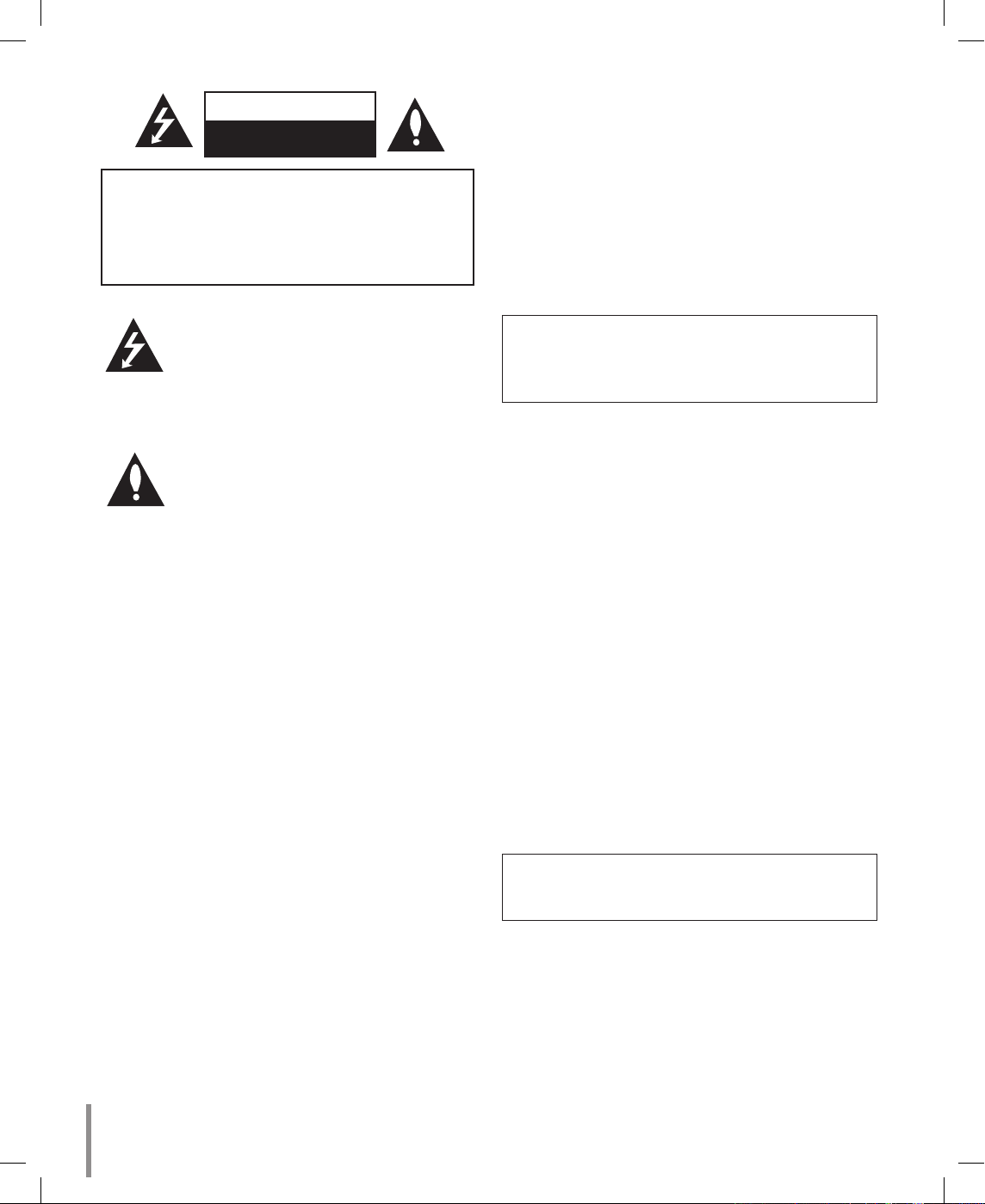
2
CAUTION: TO REDUCE THE RISK
OF ELECTRIC SHOCK
DO NOT REMOVE COVER (OR BACK)
NO USER-SERVICEABLE PARTS INSIDE
REFER SERVICING TO QUALIFIED SERVICE
PERSONNEL.
CAUTION
RISK OF ELECTRIC SHOCK
DO NOT OPEN
This lightning flash with arrowhead symbol
within an equilateral triangle is intended to
alert the user to the presence of uninsulated
dangerous voltage within the product’s
enclosure that may be of sufficient magnitude to constitute a risk of electric shock to
persons.
The exclamation point within an equilateral
triangle is intended to alert the user to the
presence of important operating and maintenance (servicing) instructions in the literature accompanying the product.
FCC WARNING : This equipment may generate or
use radio frequency energy. Changes or modifications
to this equipment may cause harmful interference
unless the modifications are expressly approved in the
instruction manual. The user could lose the authority
to operate this equipment if an unauthorized change
or modification is made.
REGULATORY INFORMATION: FCC Part 15
This equipment has been tested and found to comply
with the limits for a Class A digital device, pursuant to
Part 15 of the FCC Rules. These limits are designed
to provide reasonable protection against harmful interference when the equipment is operated in a commercial environment.
This equipment generates, uses, and can radiate
radio frequency energy and, if not installed and used
in accordance with the instruction manual, may cause
harmful interference to radio communications.
Operation of this equipment in a residential area is
likely to cause harmful interference in which case the
user will be required to correct the interference at his
own expense.
A suitable conduit entries, knock-outs or glands
shall be provided in the cable entries of this product in the end user.
Caution: Danger of explosion if battery is incorrectly replaced. Replaced only with the same or
equivalent type recommended by the manufacturer. Dispose of used batteries according to the
manufacturer ’s instructions.
Holes in metal, through which insulated wires
pass, shall have smooth well rounded surfaces or
shall be provided with brushings.
This Class A digital apparatus complies with
Canadian ICES-003.
Cet appareil numérique de la classe A est conforme
à la norme NMB-003 du Canada.
Warning: Do not install this equipment in a confined
space such as a bookcase or similar unit.
Warning: Wiring methods shall be in accordance with
the National Electric Code, ANSI/NFPA 70.
Warning: This is a class A product. In a domestic
environment this product may cause radio interference in which case the user may be required to take
adequate measures.
Warning: To reduce a risk of fire or electric shock, do
not expose this product to rain or moisture.
Caution: This installation should be made by a qualified service person and should conform to all local
codes.
Caution: To avoid electrical shock, do not open the
cabinet. Refer servicing to qualified personnel only.
Caution: The apparatus shall not be exposed to water
(dripping or splashing) and no objects filled with liquids, such as vases, shall be placed on the apparatus.
To disconnect power from mains, pull out the mains
cord plug. When installing the product, ensure that
the plug is easily accessible.
•
•
•
LT303P-B.HAP_ENG_MFL66987622.ind2 2 2011.1.4 6:48:44 PM
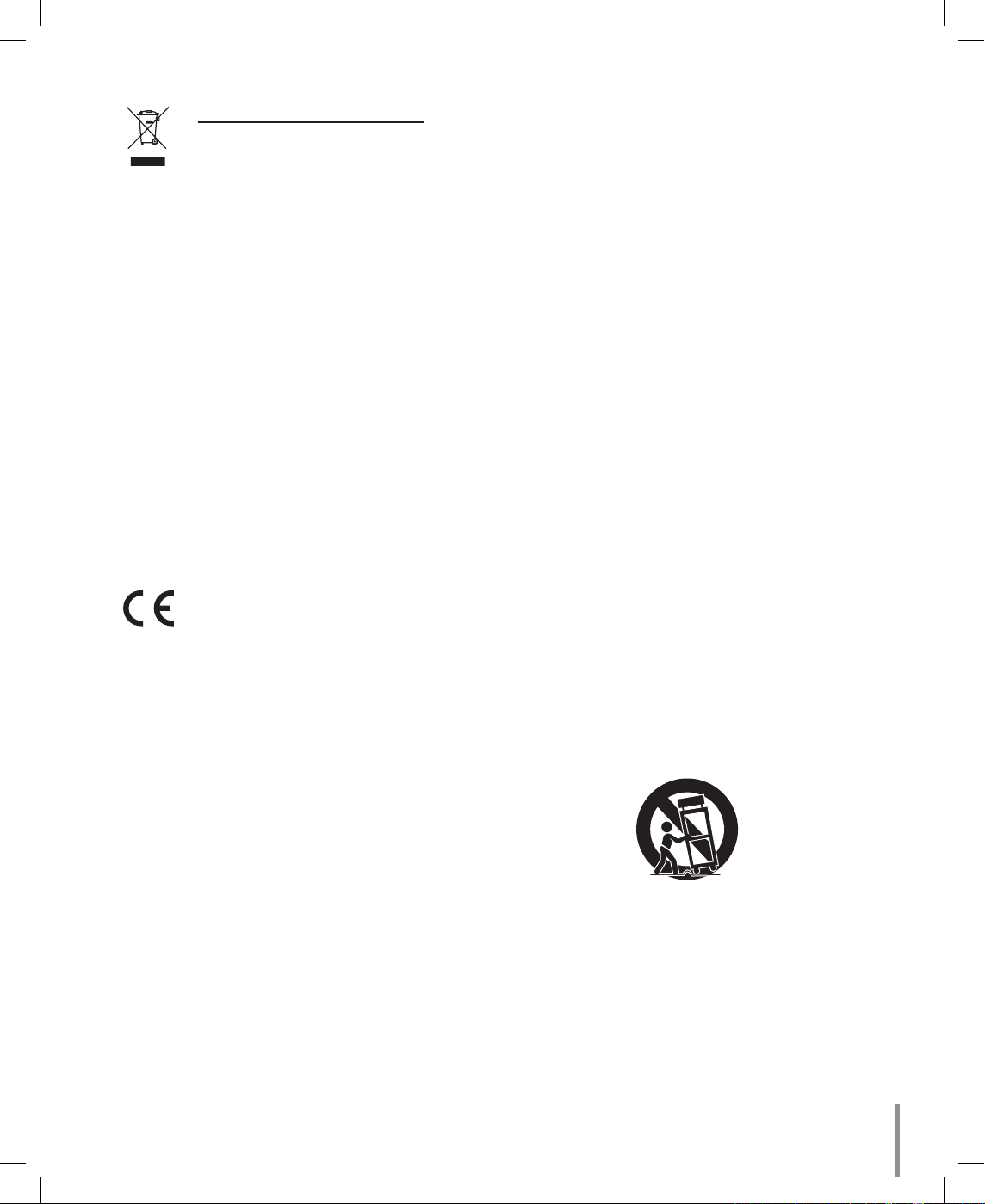
3
Disposal of your old appliance
1. When this crossed-out wheeled bin
symbol is attached to a product it
means the product is covered by
the European Directive 2002/96/
EC.
2. All electrical and electronic prod
ucts should be disposed of separately from the municipal waste
stream via designated collection
facilities appointed by the government or the local authorities.
3. The correct disposal of your old
appliance will help prevent potential negative consequences for the
environment and human health.
4. For more detailed information about
disposal of your old appliance,
please contact your city office,
waste disposal service or the shop
where you purchased the product.
EEE Compliance with Directive. (for Turkey only)
LG Electronics hereby declares that
this/these product(s) is/are in compliance with the essential requirements and other relevant provisions
of Directive 2004/108/EC, 2006/95/
EC, and 2009/125/EC.
European representative:
LG Electronics Service Europe B.V.
Veluwezoom 15, 1327
AE Almere, The Netherlands
(Tel : +31-(0)36-547-8888)
Important Safety Instructions
1. Read these instructions.
2. Keep these instructions.
3. Heed all warnings.
4. Follow all instructions.
5. Do not use this apparatus near water.
6. Clean only with dry cloth.
7. Do not block any ventilation openings. Install
in accordance with the manufacturer's instructions.
8. Do not install near any heat sources such as
radiators, heat registers, stoves, or other apparatus (including amplifiers) that produce heat.
9. Do not defeat the safety purpose of the polar
ized or grounding-type plug. A polarized plug
has two blades with one wider than the other. A
grounding type plug has two blades and a third
grounding prong. The wide blade or the third
prong are provided for your safety. If the provided plug does not fit into your outlet, consult
an electrician for replacement of the obsolete
outlet.
10. Protect the power cord from being walked on
or pinched particularly at plugs, convenience
receptacles, and the point where they exit from
the apparatus.
11. Only use attachments/accessories specified by
the manufacturer.
12. Use only with the cart, stand, tripod, bracket,
or table specified by the manufacturer, or sold
with the apparatus. When a cart is used, use
caution when moving the cart/apparatus combination to avoid injury from tip-over.
13. Unplug this apparatus during lightning storms
or when unused for long periods of time.
14. Refer all servicing to qualified service person
nel. Servicing is required when the apparatus
has been damaged in any way, such as powersupply cord or plug is damaged, liquid has
been spilled or objects have fallen into the
apparatus, the apparatus has been exposed to
rain or moisture, does not operate normally, or
has been dropped.
LT303P-B.HAP_ENG_MFL66987622.ind3 3 2011.1.4 6:48:45 PM
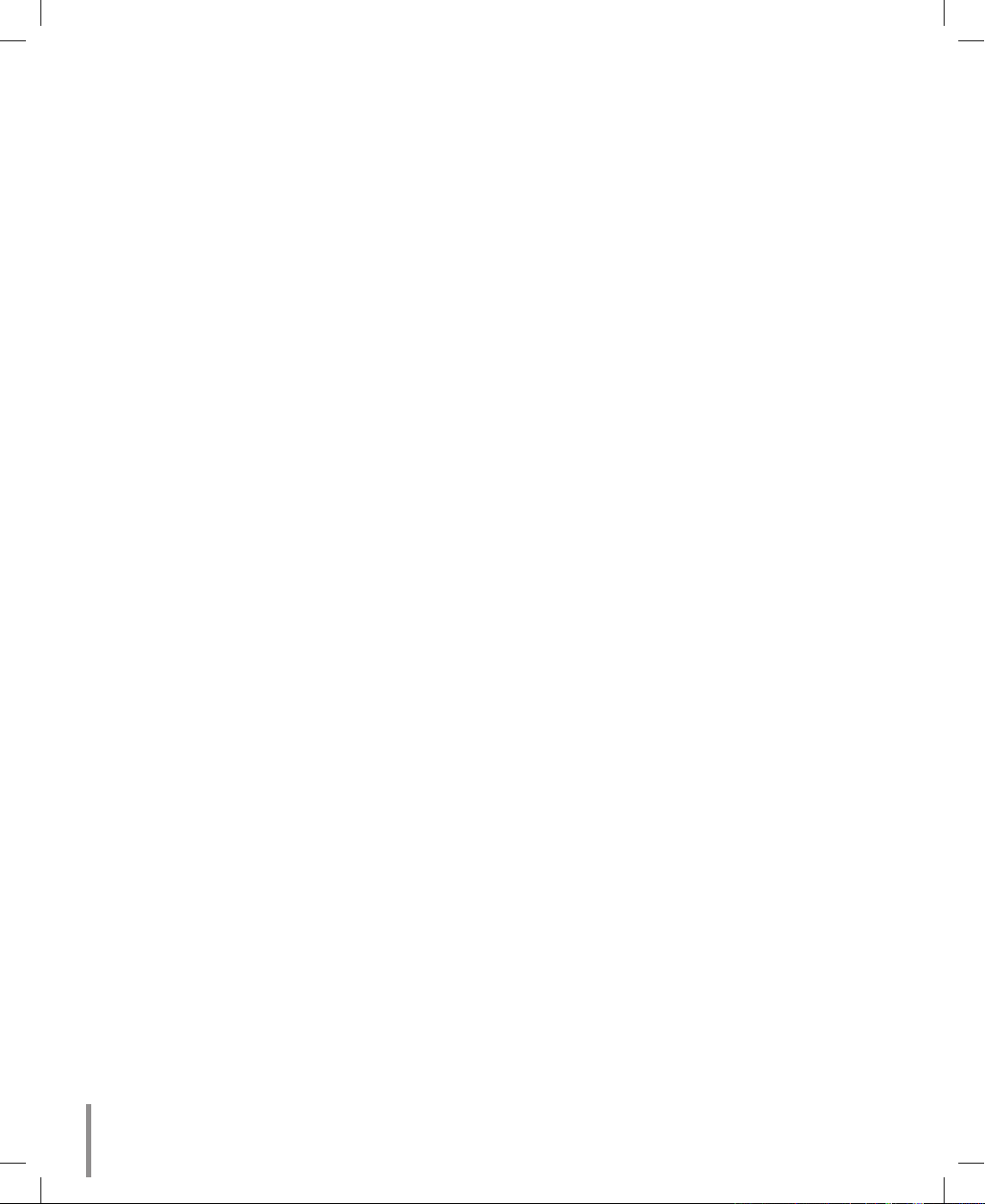
4
Contents
Introduction ...............................................................5
About Dome Camera ............................................5
Features ................................................................ 5
Safety Precautions ................................................ 6
Identication of Camera ........................................7
Installation ...............................................................10
Installation Precautions ....................................... 10
Removing the Protection Tape ............................ 10
Mounting the Camera ......................................... 11
Dipswitch Setting ................................................ 15
Camera ID Setting .............................................. 16
Connections ............................................................ 19
Precautions .........................................................19
Connection preview ............................................ 19
RS-485 connection ............................................. 19
Connecting monitor ............................................. 19
Connecting power source ................................... 19
ALARM IN connections ....................................... 19
Connecting LKD1000 controller ..........................21
System Connection ............................................. 22
Operation .................................................................23
Setup Menu Overview ........................................23
Menu navigation .................................................24
General Operation .............................................. 25
Focus setting ......................................................25
Exposure settings ............................................... 27
White Balance setting ......................................... 28
Day/Night setting ................................................29
Motion Detection setting ..................................... 29
Privacy Mask setting ...........................................30
3D-DNR setting ................................................... 30
Special menu settings ......................................... 30
Language setting ................................................ 32
Reset settings ..................................................... 32
Reference ................................................................33
Specications ...................................................... 33
LT303P-B.HAP_ENG_MFL66987622.ind4 4 2011.1.4 6:48:45 PM
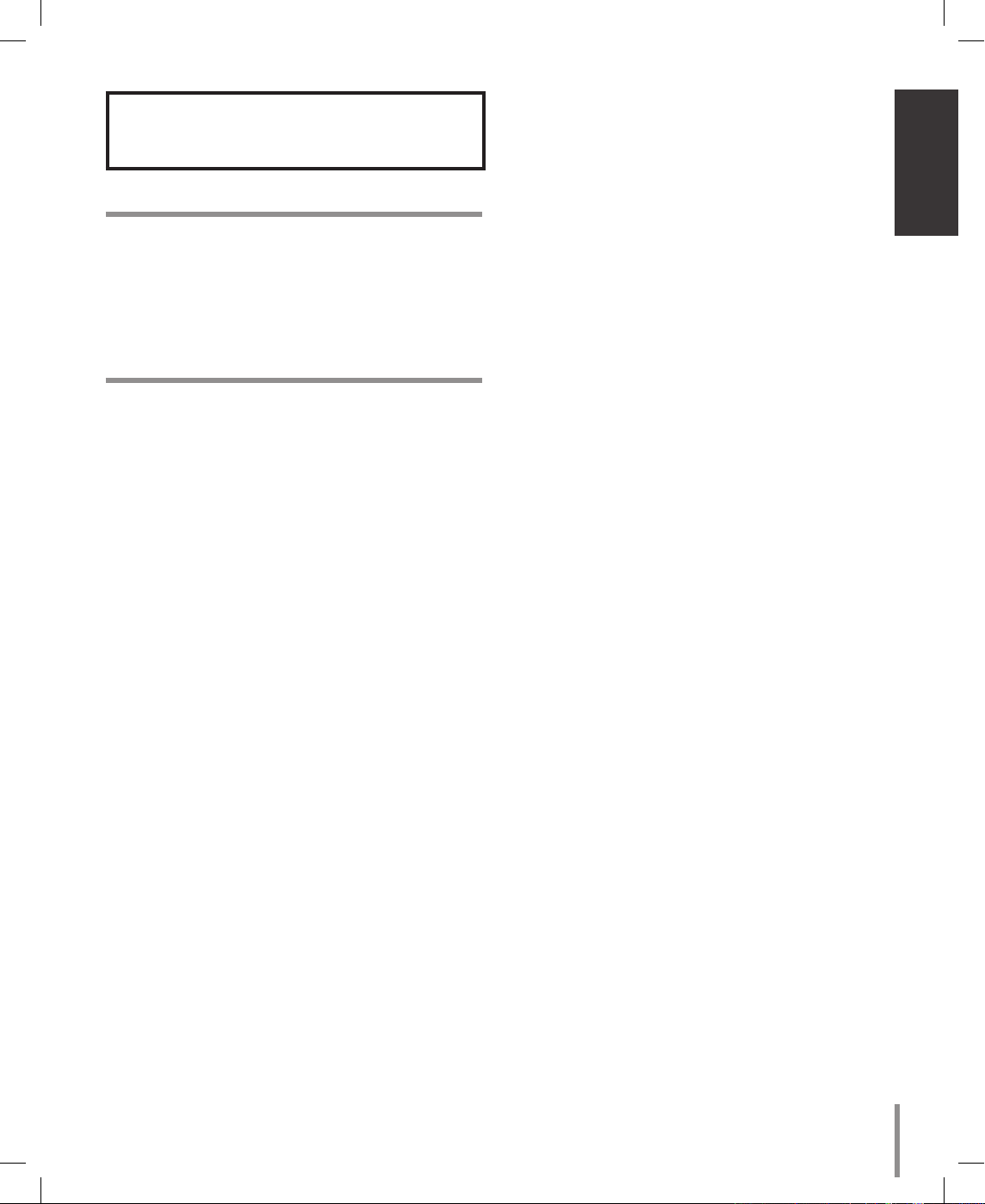
5
Introduction
Introduction
About Dome Camera
The dome cameras are designed for installation in an
indoor or outdoor video surveillance system.
The camera incorporates the digital signal processor,
pan/tilt mechanism, x27 zoom lens and RS-485 communication interface in a compact outdoor enclosure.
Features
High Sensitivity Support
The camera provides the high quality picture with
4.5 mm EX-view HAD CCD.
Preset Position
Preset position is the function to register camera
monitoring positions (preset positions). By using
LKD1000 controller, you can register presets with
position number. Maximum 128 Preset Position
are available. By entering the position numbers,
you can move cameras to the preset positions.
The moving speed and holding time are adjustable.
Preset Tour
Preset Tour is the function to go through all the
registered camera monitoring positions (preset
positions).
Preset Group Tour
A preset tour is composed of a group of preset
positions that the operator can program to be
linked together in a sequence. A preset group
should have a maximum of 8 preset positions.
Pattern recording function
A routine of manual operations can be stored and
reproduced repeatedly. The Pan, Tilt and Zoom
controls are available for pattern recording.
Note:
The available total time of pattern differs depending on camera’s operation. When the pattern
recording is full, the pattern recording will automatically stop.
m
m
m
m
m
Privacy Mask
Privacy zone feature enables users to veil unwanted zones. This setting is used for masking unwanted zones, hiding them from display on the monitor
screen. Up to 8 zones can be registered.
Auto Pan
The camera has an Auto Pan function that enables
to keep surveillance on every detail occurring
around the specific area, which is preset to watch
in advance.
The camera can pan among the maximum 8
points you will set. The moving speed and holding
time are adjustable.
Auto Flip
When the camera is operated to tilt through the
90°, it can be watched the opposite side of the
locations by Auto Flip of a 180° horizontally.
Optical Zoom
The optical zoom range is 1x to 27x.
Digital Zoom
Digital zoom enhances the systems zoom range
to 12 times beyond the 27x optical zoom limit. By
utilizing the digital zoom function, the total system
zoom range increases further from 27x (1x digital
zoom) to 324x (12x digital zoom)
Sensor Linkage
The camera is capable of capturing a subject by
the focus of camera moving promptly toward the
subject at the rate of 120° / s when the camera
works with a detector (magnetic, beam, infrared
rays), and a subject moving within a detection area
is captured by a detector.
Alarm In function
Alarm input signals are supplied from external
devices through the ALARM IN connector to activate 'go to preset' function.
Controls by General Controller
This camera can be controlled by RS-485.
Especially the camera has an excellent cost-saving effect because it can be controlled by the general RX point of contact signal.
Connects with the maximum 256 cameras
This camera can be utilized after being connected
with maximum 256 cameras.
Therefore, it is capable of performing an excellent
job in the large buildings or department stores.
m
m
m
m
m
m
m
m
m
LT303P-B.HAP_ENG_MFL66987622.ind5 5 2011.1.4 6:48:45 PM
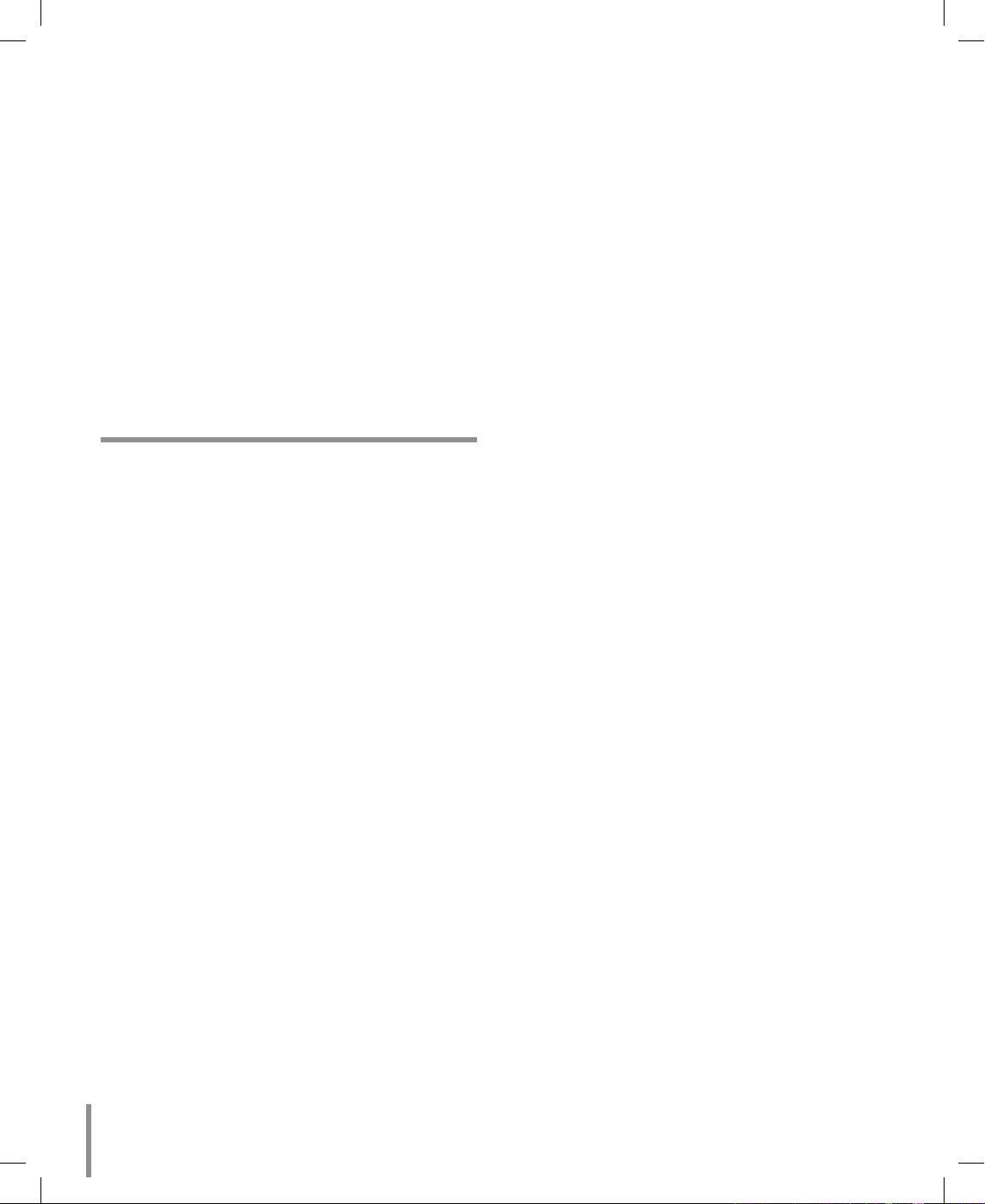
6
Day & Night Function
This camera can be selected Color or Black &
White. You can set Color in the daytime and Black
& White at night due to the low illumination. (Filter
Conversion type)
DSS (Digital Slow Shutter) function
It is possible to highly sensitive surveillance
because of DSS(Digital Slow Shutter) function.
WDR (Wide Dynamic Range) function
The camera can be best condition to watch easily
inside or outside in the strong back light.
Power Supply
This camera must always be operated a DC 12 V
Certified/Listed, class 2 power supply only.
Safety Precautions
Do not attempt to disassemble the camera
To prevent electric shock, do not remove screws or
covers. There are no user serviceable parts inside.
Ask a qualified service personnel for servicing.
Avoid the camera with direct sunlight
Do not aim the camera at bright objects. Whether
the camera is in use or not, never face it with
direct sunlight or other extremely bright objects.
Otherwise blooming or smear may be caused.
Handle the camera with care
Do not abuse the camera. Avoid striking, shaking,
etc. The camera could be damaged by improper
handling or storage.
Do not use strong solvents or detergents
Use a dry cloth to the camera when it is dirty. If
it is hard to remove the dirt on the camera, use a
mild detergent and wipe it gently.
Do not install this camera upside down
This camera is designed for mounting on the ceiling or wall.If you install this camera upside down,
for example, mounted on the floor, it may cause
malfunction.
Do not use the camera in such places as
shown below.
The lens may become cloudy due to condensation
if the camera is used under the following conditions.
Rapid temperature fluctuation by switching an
air conditioner on and off.
m
m
m
m
m
m
m
m
m
m
•
Rapid temperature fluctuation due to frequent
door opening and closing.
Use in an environment where eyeglasses
become foggy.
Use in a room filled with cigarette smoke or
dust.
If the lens becomes cloudy due to condensation,
remove the dome cover and wipe all moist surfaces with a soft cloth.
Before operating, please check proper temperature, humidity and power source ratings.
Use the camera under conditions where temperature is between -10 °C to 50 °C and humidity is
below 80 %. The input power source is DC 12 V.
Consumables
Parts having contacts such as the lens-drive
motors, cooling fan built inside the camera are
subject to wear with time. About replacement and
maintenance of such parts, please ask the nearest
service center.
•
•
•
m
m
LT303P-B.HAP_ENG_MFL66987622.ind6 6 2011.1.4 6:48:45 PM
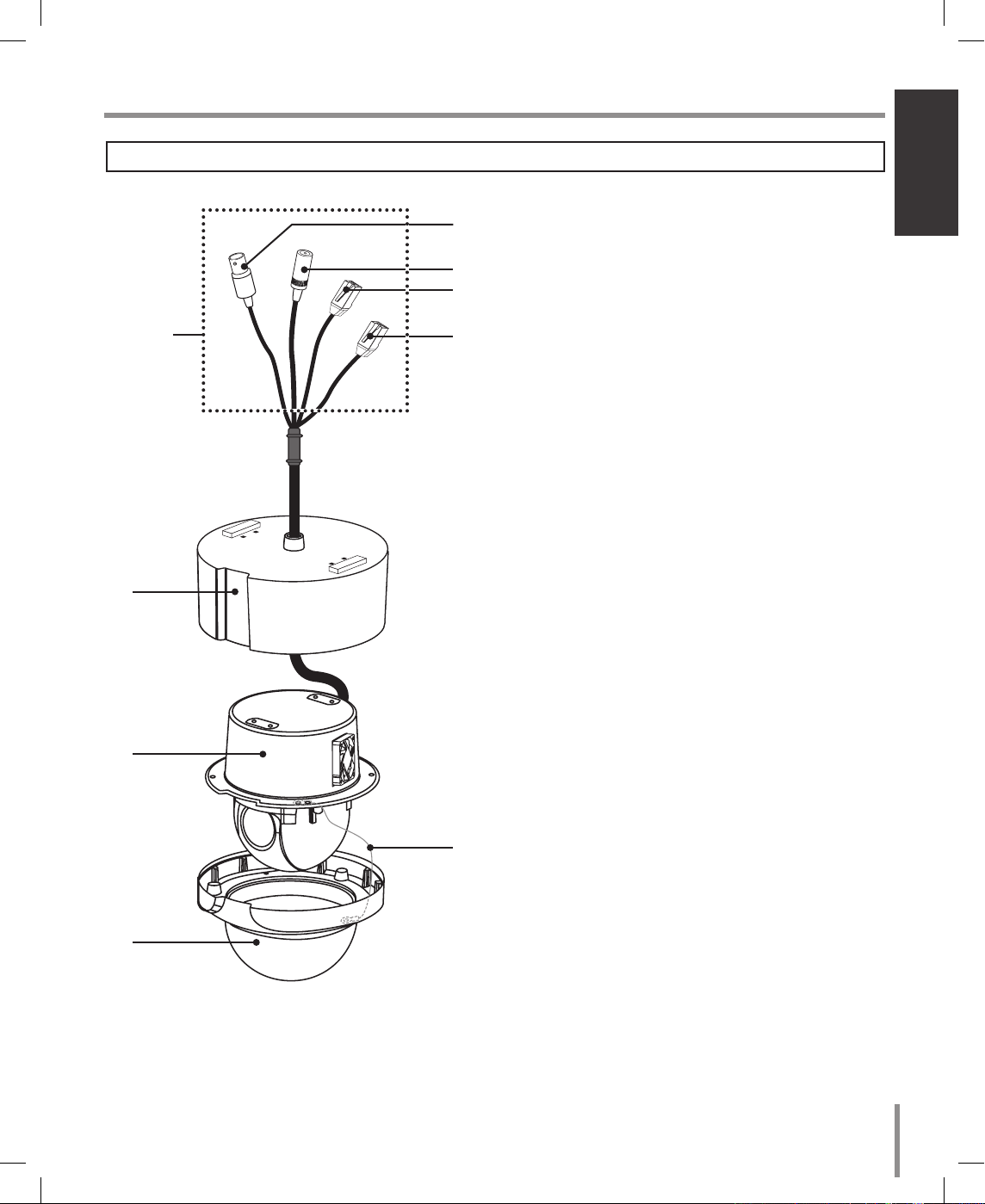
7
Introduction
LT303N/LT303P
“A”
d
e
f
g
a
b
c
h
a Camera mounting bracket
b Dome camera body
c Dome cover assembly
d Video output cable with BNC connector
Connects with the video connector of the monitor.
e Power cable (DC 12 V)
f Data Communication Port (RJ45) - RS-485 and
Alarm Input
g Data Communication Port (RJ45) - RS-485 and
Alarm Input
h Fall Prevention Wire
Be sure to hook the fall prevention wire into a
bracket.
Caution:
When you fix the dome cover to the dome camera
body, you must insert the wire in the dome camera
body. If not, the wire may obstruct the camera’s
moving.
“A”
Do not expose the power and data
cable to moisture, this may cause leakage into the housing and damage the camera. If
you must, please make sure that the connections
are sealed tightly. After installing the camera,
you should arrange the cables using the outlet
box to protect the cables.
Identication of Camera
LT303P-B.HAP_ENG_MFL66987622.ind7 7 2011.1.4 6:48:46 PM
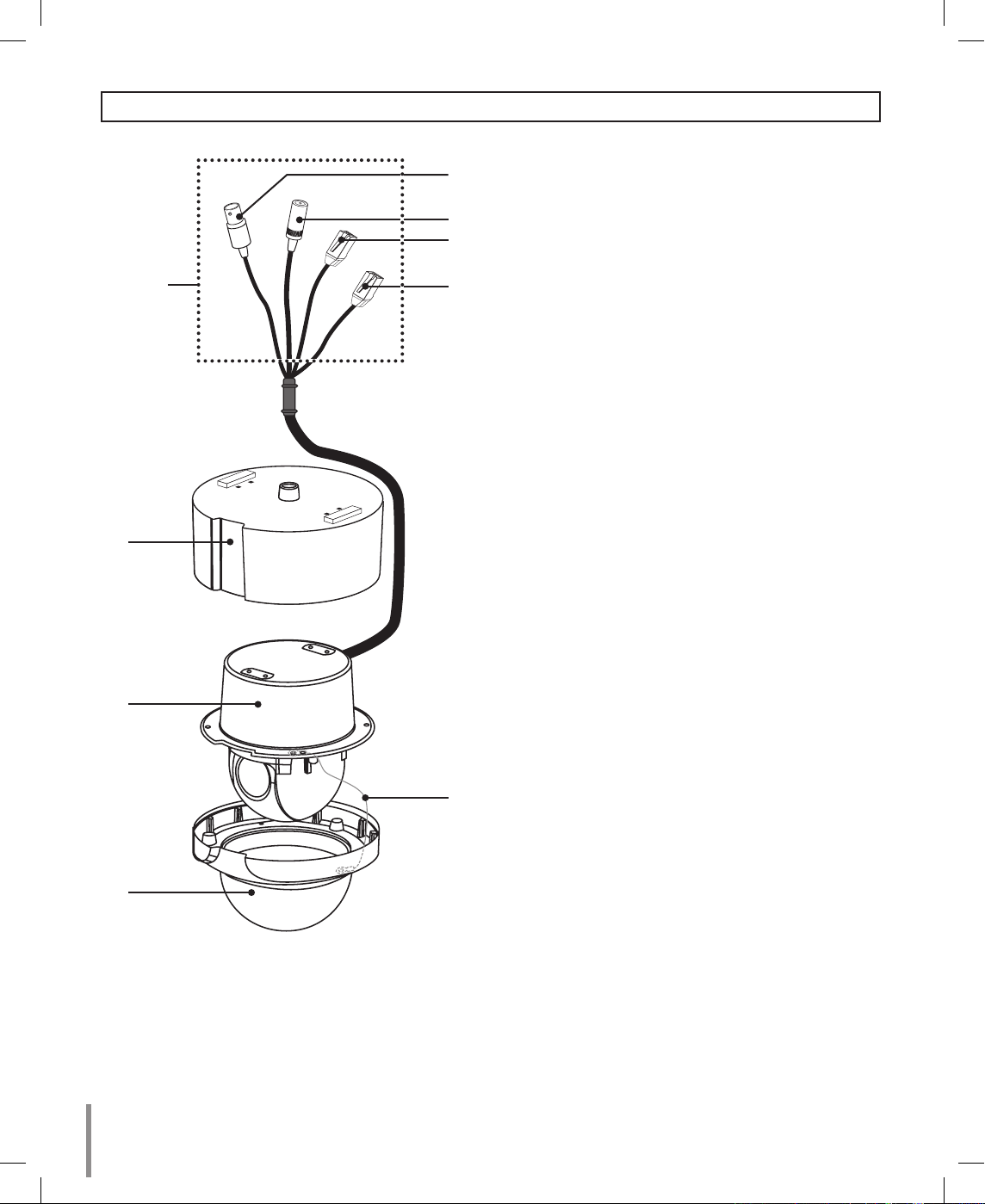
8
LT303NI/LT303PI
“A”
d
e
f
g
a
b
c
h
a Camera mounting bracket (Optional)
b Dome camera body
c Dome cover assembly
d Video output cable with BNC connector
Connects with the video connector of the monitor.
e Power cable (DC 12 V)
f Data Communication Port (RJ45) - RS-485 and
Alarm Input
g Data Communication Port (RJ45) - RS-485 and
Alarm Input
h Fall Prevention Wire
Be sure to hook the fall prevention wire into a
bracket.
Caution:
When you fix the dome cover to the dome camera
body, you must insert the wire in the dome camera
body. If not, the wire may obstruct the camera’s
moving.
“A”
Do not expose the power and data
cable to moisture, this may cause leakage into the housing and damage the camera. If
you must, please make sure that the connections
are sealed tightly. After installing the camera,
you should arrange the cables using the outlet
box to protect the cables.
LT303P-B.HAP_ENG_MFL66987622.ind8 8 2011.1.4 6:48:46 PM
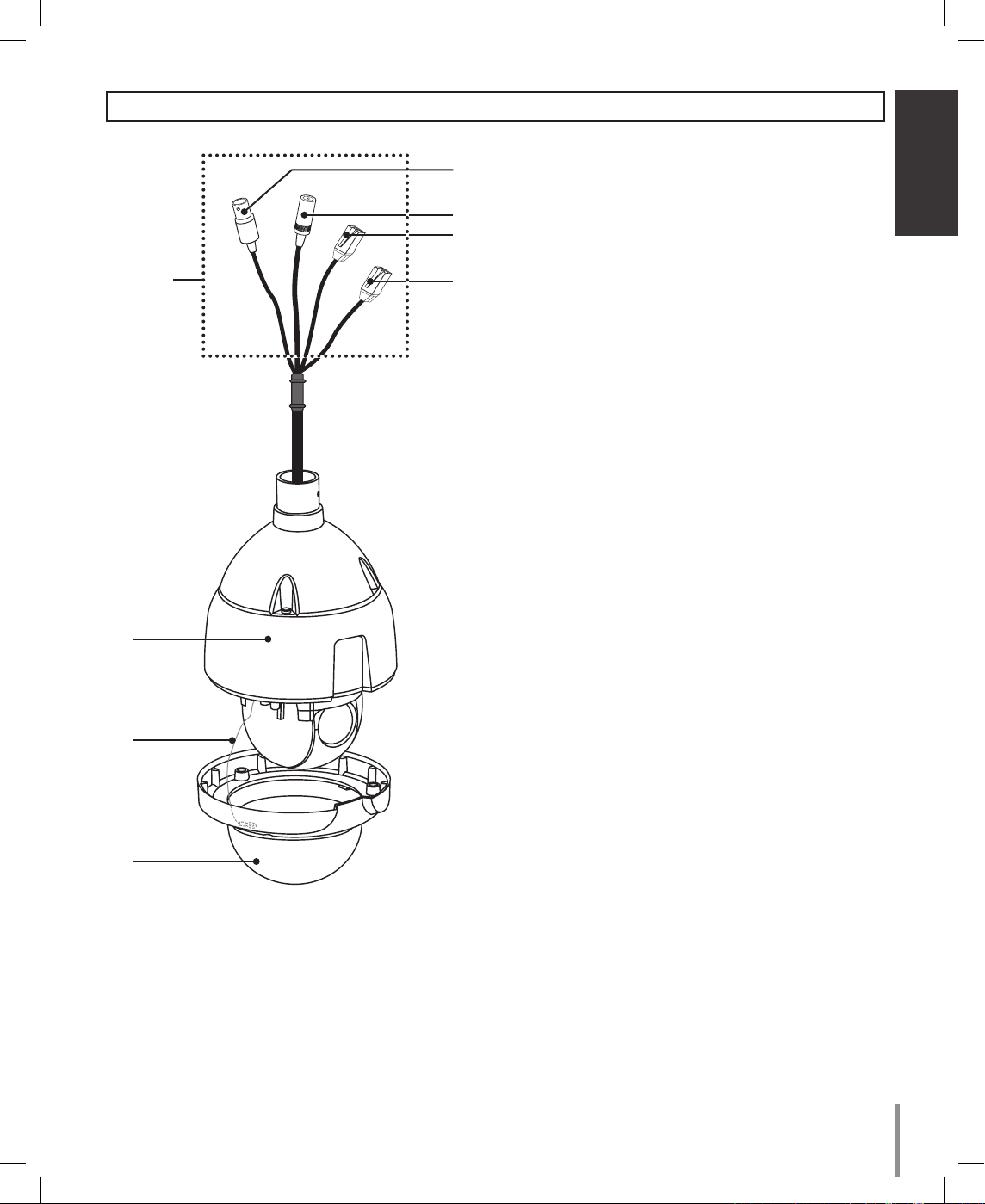
9
Introduction
LT303N-U/LT303P-U
“A”
d
e
f
g
a
b
c
a Dome camera body
b Fall Prevention Wire
Be sure to hook the fall prevention wire into a
bracket.
Caution:
When you fix the dome cover to the dome camera
body, you must insert the wire in the dome camera
body. If not, the wire may obstruct the camera’s
moving.
c Dome cover assembly
d Video output cable with BNC connector
Connects with the video connector of the monitor.
e Power cable (DC 12 V)
f Data Communication Port (RJ45) - RS-485 and
Alarm Input
g Data Communication Port (RJ45) - RS-485 and
Alarm Input
“A”
Do not expose the power and data
cable to moisture, this may cause leakage into the housing and damage the camera. If
you must, please make sure that the connections
are sealed tightly. After installing the camera,
you should arrange the cables using the outlet
box to protect the cables.
LT303P-B.HAP_ENG_MFL66987622.ind9 9 2011.1.4 6:48:46 PM
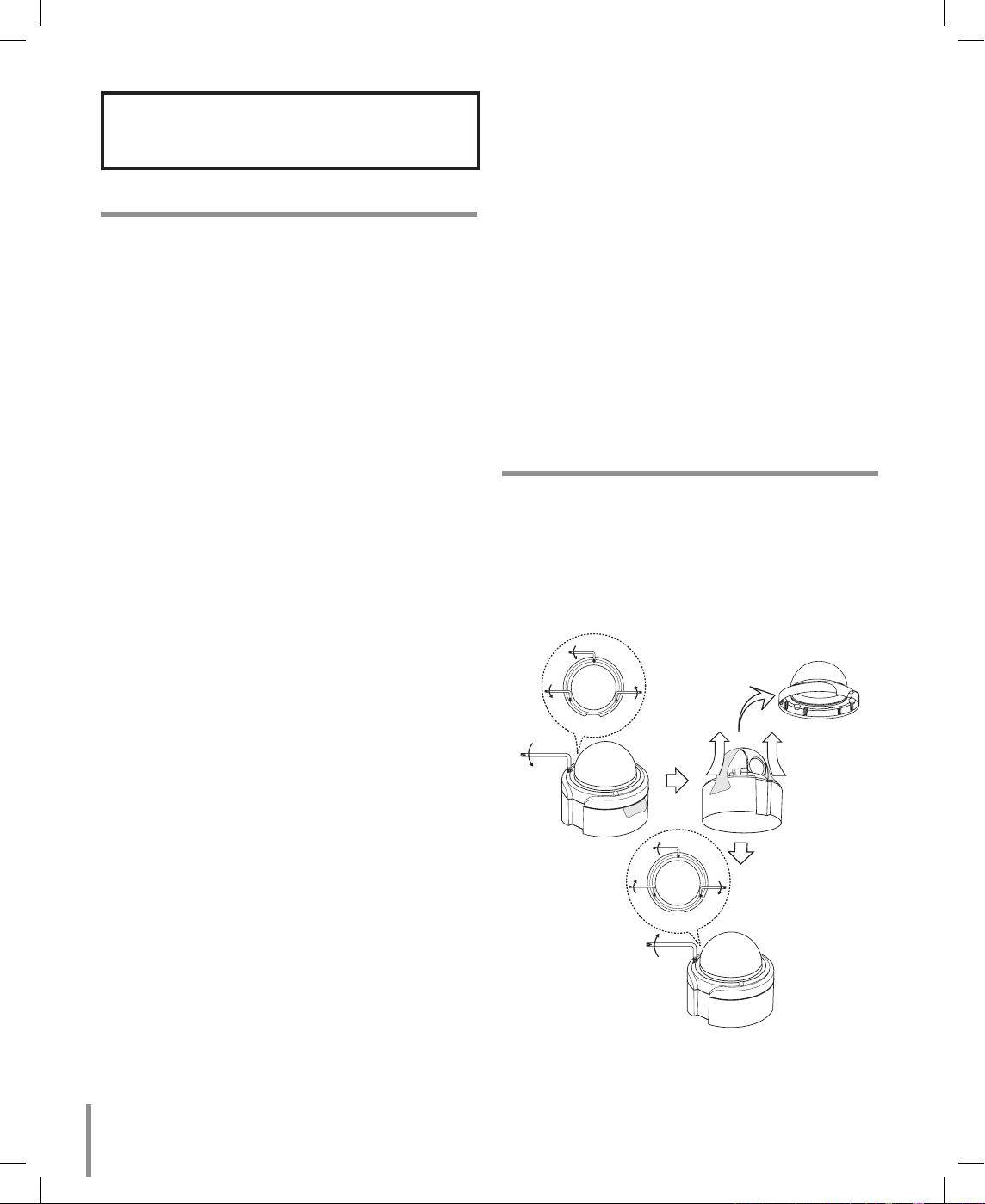
10
Installation
Installation Precautions
The following steps of installation and connection work
should be done by qualified service personnel or system installers and should conform to all local codes.
Before you install and connect the camera, check and
prepare the required peripheral devices and cables.
Before you connect the camera, turn off all devices to
be connected, such as this camera and DVR.
Note:
Do not touch the dome cover’s window.
Camera Installation Location
Discuss the installation location for the camera with
your retailer, and select a place that is strong enough
for the installation.
Install the camera on a ceiling (concrete, etc.) at a
location that is sufficiently strong to support it.
Install the camera body on the foundation section
of the building or sections having sufficient bearing
strength.
Never install or use the camera in the following locations
Do not install it in areas exposed to direct sunlight
or rain.
Do not install the camera near the air outlet of an
air conditioner.
Near a swimming pool or other areas where chemicals are used.
Food preparation areas and other locations where
there are large amounts of steam vapor and oil,
in flammable atmospheres, other special environments.
Areas where radiation, X-rays, strong electric
waves, or magnetism is generated.
At sea, in coastal areas, or in areas where corrosive gas is being generated.
Areas outside of the allowable ambient operating
temperature range
When installing the camera on a ceiling of insufficient strength, reinforce the ceiling. (LT303N/P/
NI/PI)
•
•
•
•
•
•
•
•
•
•
About Static Electricity Removal
Before installing the camera, touch a metal case or
other metallic parts with your hand to remove static
electricity from your body.
Do not install in areas subjected to high amounts of
humidity or dust.
Doing so may cause internal components to damage
more easily or malfunction.
Do not wire cables near power lines.
Tightening the Screws
Screws should be tightened sufficiently in accordance
with the materials and structure of the installation
location. After tightening the screws, visually inspect
them to make sure there is no unevenness and that
each screw is tight.
Removing the Protection Tape
Model LT303N/P is used for the description, operation
and details provided in this operating guide.
Before using the camera, remove the protection tape.
Loosen the screws using the wrench and remove the
dome cover as shown below. Remove the protection
tape and attach the dome cover.
Caution:
Remove the protection tape carefully.
LT303P-B.HAP_ENG_MFL66987622.ind10 10 2011.1.4 6:48:46 PM
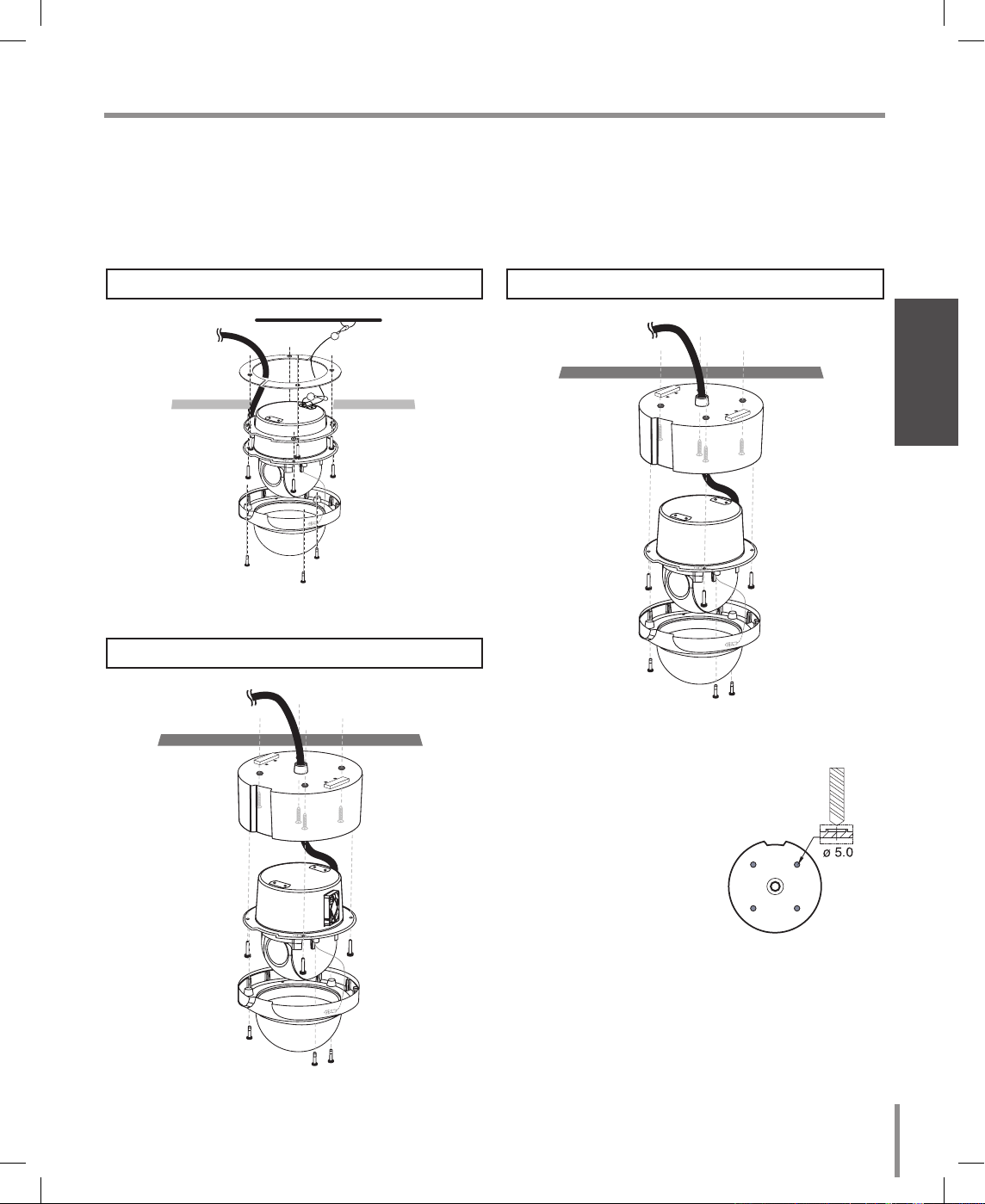
11
Installation
Ceiling mount
LT303NI/LT303PI
CeilingCeiling
Surface mount
LT303N/LT303P
LT303NI/LT303PI (Optional)
Note:
When you install the camera to the ceiling mount,
you must drill a hole in the
camera body as shown
right. (ø 5.0)
Mounting the Camera
The figures show an example of the camera mounted on a ceiling (LT303N/P/NI/PI) or wall with a locally
procured bracket.
Note:
The camera have not been evaluated for wall or ceiling mounting.
LT303P-B.HAP_ENG_MFL66987622.ind11 11 2011.1.4 6:48:47 PM

12
LT303N/P/NI/PI
(B)
(A)
LT303N-U/LT303P-U
Pendant mount (Optional)
Install pipe and camera as shown below.
LT303P-B.HAP_ENG_MFL66987622.ind12 12 2011.1.4 6:48:48 PM

13
Installation
(B)
(A)
Note:
Do not remove the block (A) to keep the gap (B)
between the camera body and installation bracket.
(B)
(A)
How to install
“A”
Pipe threads should be clean and rust
free. Use a sealer (such as Teflon™
tape and silicone sealer) on the threads.
Add thread
sealing tape
Note:
The pipes and brackets for mounting are not
supplied.
Reference: Specifications of LG Standard
pipe.
Wall mount (Optional)
Install the camera in the following order.
1. Drill holes on the wall where you want to install the pipe.
2. Install the pipe and camera as shown below.
LT303N/P/NI/PI
LT303P-B.HAP_ENG_MFL66987622.ind13 13 2011.1.4 6:48:50 PM

14
LT303N-U/LT303P-U
How to install
“A”
Pipe threads should be clean and rust
free. Use a sealer (such as Teflon™
tape and silicone sealer) on the threads.
Add thread sealing
tape
Note:
The pipes and brackets for mounting are not
supplied.
Reference: Specifications of LG Standard
pipe.
LT303P-B.HAP_ENG_MFL66987622.ind14 14 2011.1.4 6:48:50 PM

15
Installation
Dipswitch Setting
The camera has one 4 bit switches that determine the
protocol and baud rate of the data communication.
Settings are loaded when the camera boots up. Be
sure to turn the camera off, change the dipswitch settings, then power back up to load the changes.
1. Turn off the camera.
2. Remove the dome cover from the housing.
3. Set the dipswitches inside the housing as per the
table below.
4. Power up the camera to load the changes.
SW101
Switch position (SW101) Protocol
(ON ON ON ON) Reserved 1
(ON OFF ON ON) LG Multix
(OFF ON ON ON) Pelco D
(OFF OFF ON ON) Pelco P
(ON ON OFF ON) Reserved 2
(OFF ON OFF ON) Reserved 3
(ON OFF OFF ON) Reserved 4
(OFF OFF OFF ON) Reserved 5
(ON ON ON OFF) Reserved 6
(OFF ON ON OFF) Reserved 7
(ON OFF ON OFF) Reserved 8
(OFF OFF ON OFF) Reserved 9
(ON ON OFF OFF) Reserved 10
(OFF ON OFF OFF) Reserved 11
(ON OFF OFF OFF) Reserved 12
(OFF OFF OFF OFF) Reserved 13
Note:
If you are not using the controller with LG Multix protocol, there may be some limitation of function control.
SW104
LT303P-B.HAP_ENG_MFL66987622.ind15 15 2011.1.4 6:48:54 PM

16
Switch position (SW104) Baud Rate
(OFF OFF OFF OFF) 9 600 BPS
(OFF OFF OFF ON) 1 200 BPS
(OFF OFF ON OFF) 2 400 BPS
(OFF OFF ON ON) 4 800 BPS
(OFF ON OFF OFF) 19 200 BPS
(OFF ON OFF ON) 38 400 BPS
(OFF ON ON OFF) 57 600 BPS
(OFF ON ON ON) 115 200 BPS
Camera ID Setting
If you want to use multiple cameras, you should set
camera IDs differently by using the 8-bit Dip switch for
each camera.
Set the camera ID setting referring to the pictures and
the table on the below.
• The default setting of the camera ID is 1.
SW102
The table for the camera ID setting
ID SW1 SW2 SW3 SW4 SW5 SW6 SW7 SW8
0 OFF OFF OFF OFF OFF OFF OFF OFF
1 ON OFF OFF OFF OFF OFF OFF OFF
2 OFF ON OFF OFF OFF OFF OFF OFF
3 ON ON OFF OFF OFF OFF OFF OFF
4 OFF OFF ON OFF OFF OFF OFF OFF
5 ON OFF ON OFF OFF OFF OFF OFF
6 OFF ON ON OFF OFF OFF OFF OFF
7 ON ON ON OFF OFF OFF OFF OFF
8 OFF OFF OFF ON OFF OFF OFF OFF
9 ON OFF OFF ON OFF OFF OFF OFF
10 OFF ON OFF ON OFF OFF OFF OFF
11 ON ON OFF ON OFF OFF OFF OFF
12 OFF OFF ON ON OFF OFF OFF OFF
13 ON OFF ON ON OFF OFF OFF OFF
14 OFF ON ON ON OFF OFF OFF OFF
15 ON ON ON ON OFF OFF OFF OFF
16 OFF OFF OFF OFF ON OFF OFF OFF
17 ON OFF OFF OFF ON OFF OFF OFF
18 OFF ON OFF OFF ON OFF OFF OFF
19 ON ON OFF OFF ON OFF OFF OFF
20 OFF OFF ON OFF ON OFF OFF OFF
21 ON OFF ON OFF ON OFF OFF OFF
22 OFF ON ON OFF ON OFF OFF OFF
23 ON ON ON OFF ON OFF OFF OFF
24 OFF OFF OFF ON ON OFF OFF OFF
25 ON OFF OFF ON ON OFF OFF OFF
26 OFF ON OFF ON ON OFF OFF OFF
27 ON ON OFF ON ON OFF OFF OFF
28 OFF OFF ON ON ON OFF OFF OFF
29 ON OFF ON ON ON OFF OFF OFF
30 OFF ON ON ON ON OFF OFF OFF
31 ON ON ON ON ON OFF OFF OFF
32 OFF OFF OFF OFF OFF ON OFF OFF
33 ON OFF OFF OFF OFF ON OFF OFF
34 OFF ON OFF OFF OFF ON OFF OFF
35 ON ON OFF OFF OFF ON OFF OFF
36 OFF OFF ON OFF OFF ON OFF OFF
37 ON OFF ON OFF OFF ON OFF OFF
38 OFF ON ON OFF OFF ON OFF OFF
39 ON ON ON OFF OFF ON OFF OFF
40 OFF OFF OFF ON OFF ON OFF OFF
41 ON OFF OFF ON OFF ON OFF OFF
42 OFF ON OFF ON OFF ON OFF OFF
43 ON ON OFF ON OFF ON OFF OFF
44 OFF OFF ON ON OFF ON OFF OFF
45 ON OFF ON ON OFF ON OFF OFF
46 OFF ON ON ON OFF ON OFF OFF
47 ON ON ON ON OFF ON OFF OFF
48 OFF OFF OFF OFF ON ON OFF OFF
49 ON OFF OFF OFF ON ON OFF OFF
50 OFF ON OFF OFF ON ON OFF OFF
51 ON ON OFF OFF ON ON OFF OFF
52 OFF OFF ON OFF ON ON OFF OFF
53 ON OFF ON OFF ON ON OFF OFF
54 OFF ON ON OFF ON ON OFF OFF
55 ON ON ON OFF ON ON OFF OFF
56 OFF OFF OFF ON ON ON OFF OFF
57 ON OFF OFF ON ON ON OFF OFF
58 OFF ON OFF ON ON ON OFF OFF
59 ON ON OFF ON ON ON OFF OFF
60 OFF OFF ON ON ON ON OFF OFF
61 ON OFF ON ON ON ON OFF OFF
LT303P-B.HAP_ENG_MFL66987622.ind16 16 2011.1.4 6:48:58 PM

17
Installation
62 OFF ON ON ON ON ON OFF OFF
63 ON ON ON ON ON ON OFF OFF
64 OFF OFF OFF OFF OFF OFF ON OFF
65 ON OFF OFF OFF OFF OFF ON OFF
66 OFF ON OFF OFF OFF OFF ON OFF
67 ON ON OFF OFF OFF OFF ON OFF
68 OFF OFF ON OFF OFF OFF ON OFF
69 ON OFF ON OFF OFF OFF ON OFF
70 OFF ON ON OFF OFF OFF ON OFF
71 ON ON ON OFF OFF OFF ON OFF
72 OFF OFF OFF ON OFF OFF ON OFF
73 ON OFF OFF ON OFF OFF ON OFF
74 OFF ON OFF ON OFF OFF ON OFF
75 ON ON OFF ON OFF OFF ON OFF
76 OFF OFF ON ON OFF OFF ON OFF
77 ON OFF ON ON OFF OFF ON OFF
78 OFF ON ON ON OFF OFF ON OFF
79 ON ON ON ON OFF OFF ON OFF
80 OFF OFF OFF OFF ON OFF ON OFF
81 ON OFF OFF OFF ON OFF ON OFF
82 OFF ON OFF OFF ON OFF ON OFF
83 ON ON OFF OFF ON OFF ON OFF
84 OFF OFF ON OFF ON OFF ON OFF
85 ON OFF ON OFF ON OFF ON OFF
86 OFF ON ON OFF ON OFF ON OFF
87 ON ON ON OFF ON OFF ON OFF
88 OFF OFF OFF ON ON OFF ON OFF
89 ON OFF OFF ON ON OFF ON OFF
90 OFF ON OFF ON ON OFF ON OFF
91 ON ON OFF ON ON OFF ON OFF
92 OFF OFF ON ON ON OFF ON OFF
93 ON OFF ON ON ON OFF ON OFF
94 OFF ON ON ON ON OFF ON OFF
95 ON ON ON ON ON OFF ON OFF
96 OFF OFF OFF OFF OFF ON ON OFF
97 ON OFF OFF OFF OFF ON ON OFF
98 OFF ON OFF OFF OFF ON ON OFF
99 ON ON OFF OFF OFF ON ON OFF
100 OFF OFF ON OFF OFF ON ON OFF
101 ON OFF ON OFF OFF ON ON OFF
102 OFF ON ON OFF OFF ON ON OFF
103 ON ON ON OFF OFF ON ON OFF
104 OFF OFF OFF ON OFF ON ON OFF
105 ON OFF OFF ON OFF ON ON OFF
106 OFF ON OFF ON OFF ON ON OFF
107 ON ON OFF ON OFF ON ON OFF
108 OFF OFF ON ON OFF ON ON OFF
109 ON OFF ON ON OFF ON ON OFF
110 OFF ON ON ON OFF ON ON OFF
111 ON ON ON ON OFF ON ON OFF
112 OFF OFF OFF OFF ON ON ON OFF
113 ON OFF OFF OFF ON ON ON OFF
114 OFF ON OFF OFF ON ON ON OFF
115 ON ON OFF OFF ON ON ON OFF
116 OFF OFF ON OFF ON ON ON OFF
117 ON OFF ON OFF ON ON ON OFF
118 OFF ON ON OFF ON ON ON OFF
119 ON ON ON OFF ON ON ON OFF
120 OFF OFF OFF ON ON ON ON OFF
121 ON OFF OFF ON ON ON ON OFF
122 OFF ON OFF ON ON ON ON OFF
123 ON ON OFF ON ON ON ON OFF
124 OFF OFF ON ON ON ON ON OFF
125 ON OFF ON ON ON ON ON OFF
126 OFF ON ON ON ON ON ON OFF
127 ON ON ON ON ON ON ON OFF
128 OFF OFF OFF OFF OFF OFF OFF ON
129 ON OFF OFF OFF OFF OFF OFF ON
130 OFF ON OFF OFF OFF OFF OFF ON
131 ON ON OFF OFF OFF OFF OFF ON
132 OFF OFF ON OFF OFF OFF OFF ON
133 ON OFF ON OFF OFF OFF OFF ON
134 OFF ON ON OFF OFF OFF OFF ON
135 ON ON ON OFF OFF OFF OFF ON
136 OFF OFF OFF ON OFF OFF OFF ON
137 ON OFF OFF ON OFF OFF OFF ON
138 OFF ON OFF ON OFF OFF OFF ON
139 ON ON OFF ON OFF OFF OFF ON
140 OFF OFF ON ON OFF OFF OFF ON
141 ON OFF ON ON OFF OFF OFF ON
142 OFF ON ON ON OFF OFF OFF ON
143 ON ON ON ON OFF OFF OFF ON
144 OFF OFF OFF OFF ON OFF OFF ON
145 ON OFF OFF OFF ON OFF OFF ON
146 OFF ON OFF OFF ON OFF OFF ON
147 ON ON OFF OFF ON OFF OFF ON
148 OFF OFF ON OFF ON OFF OFF ON
149 ON OFF ON OFF ON OFF OFF ON
150 OFF ON ON OFF ON OFF OFF ON
151 ON ON ON OFF ON OFF OFF ON
152 OFF OFF OFF ON ON OFF OFF ON
153 ON OFF OFF ON ON OFF OFF ON
154 OFF ON OFF ON ON OFF OFF ON
155 ON ON OFF ON ON OFF OFF ON
156 OFF OFF ON ON ON OFF OFF ON
157 ON OFF ON ON ON OFF OFF ON
158 OFF ON ON ON ON OFF OFF ON
159 ON ON ON ON ON OFF OFF ON
160 OFF OFF OFF OFF OFF ON OFF ON
161 ON OFF OFF OFF OFF ON OFF ON
162 OFF ON OFF OFF OFF ON OFF ON
163 ON ON OFF OFF OFF ON OFF ON
164 OFF OFF ON OFF OFF ON OFF ON
165 ON OFF ON OFF OFF ON OFF ON
166 OFF ON ON OFF OFF ON OFF ON
167 ON ON ON OFF OFF ON OFF ON
168 OFF OFF OFF ON OFF ON OFF ON
169 ON OFF OFF ON OFF ON OFF ON
170 OFF ON OFF ON OFF ON OFF ON
171 ON ON OFF ON OFF ON OFF ON
172 OFF OFF ON ON OFF ON OFF ON
173 ON OFF ON ON OFF ON OFF ON
174 OFF ON ON ON OFF ON OFF ON
175 ON ON ON ON OFF ON OFF ON
176 OFF OFF OFF OFF ON ON OFF ON
177 ON OFF OFF OFF ON ON OFF ON
178 OFF ON OFF OFF ON ON OFF ON
179 ON ON OFF OFF ON ON OFF ON
180 OFF OFF ON OFF ON ON OFF ON
181 ON OFF ON OFF ON ON OFF ON
182 OFF ON ON OFF ON ON OFF ON
183 ON ON ON OFF ON ON OFF ON
184 OFF OFF OFF ON ON ON OFF ON
185 ON OFF OFF ON ON ON OFF ON
186 OFF ON OFF ON ON ON OFF ON
187 ON ON OFF ON ON ON OFF ON
188 OFF OFF ON ON ON ON OFF ON
189 ON OFF ON ON ON ON OFF ON
LT303P-B.HAP_ENG_MFL66987622.ind17 17 2011.1.4 6:49:0 PM

18
190 OFF ON ON ON ON ON OFF ON
191 ON ON ON ON ON ON OFF ON
192 OFF OFF OFF OFF OFF OFF ON ON
193 ON OFF OFF OFF OFF OFF ON ON
194 OFF ON OFF OFF OFF OFF ON ON
195 ON ON OFF OFF OFF OFF ON ON
196 OFF OFF ON OFF OFF OFF ON ON
197 ON OFF ON OFF OFF OFF ON ON
198 OFF ON ON OFF OFF OFF ON ON
199 ON ON ON OFF OFF OFF ON ON
200 OFF OFF OFF ON OFF OFF ON ON
201 ON OFF OFF ON OFF OFF ON ON
202 OFF ON OFF ON OFF OFF ON ON
203 ON ON OFF ON OFF OFF ON ON
204 OFF OFF ON ON OFF OFF ON ON
205 ON OFF ON ON OFF OFF ON ON
206 OFF ON ON ON OFF OFF ON ON
207 ON ON ON ON OFF OFF ON ON
208 OFF OFF OFF OFF ON OFF ON ON
209 ON OFF OFF OFF ON OFF ON ON
210 OFF ON OFF OFF ON OFF ON ON
211 ON ON OFF OFF ON OFF ON ON
212 OFF OFF ON OFF ON OFF ON ON
213 ON OFF ON OFF ON OFF ON ON
214 OFF ON ON OFF ON OFF ON ON
215 ON ON ON OFF ON OFF ON ON
216 OFF OFF OFF ON ON OFF ON ON
217 ON OFF OFF ON ON OFF ON ON
218 OFF ON OFF ON ON OFF ON ON
219 ON ON OFF ON ON OFF ON ON
220 OFF OFF ON ON ON OFF ON ON
221 ON OFF ON ON ON OFF ON ON
222 OFF ON ON ON ON OFF ON ON
223 ON ON ON ON ON OFF ON ON
224 OFF OFF OFF OFF OFF ON ON ON
225 ON OFF OFF OFF OFF ON ON ON
226 OFF ON OFF OFF OFF ON ON ON
227 ON ON OFF OFF OFF ON ON ON
228 OFF OFF ON OFF OFF ON ON ON
229 ON OFF ON OFF OFF ON ON ON
230 OFF ON ON OFF OFF ON ON ON
231 ON ON ON OFF OFF ON ON ON
232 OFF OFF OFF ON OFF ON ON ON
233 ON OFF OFF ON OFF ON ON ON
234 OFF ON OFF ON OFF ON ON ON
235 ON ON OFF ON OFF ON ON ON
236 OFF OFF ON ON OFF ON ON ON
237 ON OFF ON ON OFF ON ON ON
238 OFF ON ON ON OFF ON ON ON
239 ON ON ON ON OFF ON ON ON
240 OFF OFF OFF OFF ON ON ON ON
241 ON OFF OFF OFF ON ON ON ON
242 OFF ON OFF OFF ON ON ON ON
243 ON ON OFF OFF ON ON ON ON
244 OFF OFF ON OFF ON ON ON ON
245 ON OFF ON OFF ON ON ON ON
246 OFF ON ON OFF ON ON ON ON
247 ON ON ON OFF ON ON ON ON
248 OFF OFF OFF ON ON ON ON ON
249 ON OFF OFF ON ON ON ON ON
250 OFF ON OFF ON ON ON ON ON
251 ON ON OFF ON ON ON ON ON
252 OFF OFF ON ON ON ON ON ON
253 ON OFF ON ON ON ON ON ON
254 OFF ON ON ON ON ON ON ON
255 ON ON ON ON ON ON ON ON
LT303P-B.HAP_ENG_MFL66987622.ind18 18 2011.1.4 6:49:2 PM

19
Connections
Connections
Model LT303N/P is used for the description, operation
and details provided in this operating guide.
Precautions
The connections should be made by qualified service personnel or system installers in accordance
with all local codes.
DC 12 V can be used.
Note:
When powered up, the unit performs a self-check
(including one panning, tilting, zooming and focusing operation).
Connection preview
DC 12 V cable for
Camera
DC 12 V
Video output
data port
data port
Ethernet cable
Ethernet cable
BNC plug
•
•
RS-485 connection
Use the cable that is described below for RS-485 site
communication.
Shielded, twisted pair cable
Low impedance
Wire gauge size is thicker than AWG #22 (0.33
mm²
).
Connecting monitor
The video signal connection between the camera and
the monitor.
Connecting power source
Connect a DC 12 V power source to the power input
terminal.
ALARM IN connections
Connect external sensors to the 8-pin haness connector. Each alarm sensor should be connected with G
(GND). Input specifications are low-active, non-voltage contact (ON when active) or open collector (Low
when active).
Cautions
Alarm input connection must be connected to only
one port of two communication ports.
Do not connect one alarm sensor to the several
camera’s alarm input connector.
•
•
•
•
•
LT303P-B.HAP_ENG_MFL66987622.ind19 19 2011.1.4 6:49:2 PM

20
Data Port Adapter
Alarm
sensors
(1 to 4)
Connection of the data port and adapter
for alarm input
No Description Color
1 ALARM IN 1 Brown
2 ALARM IN 2 Blue
3 GND Yellow
4 TRX D - Green
5 TRX D + Red
6 GND Black
7 ALARM IN 3 Orange
8 ALARM IN 4 White
No Description Color
1 ALARM IN 1 Black
2 ALARM IN 2 Brown
3 GND Red
4 TRX D - Orange
5 TRX D + Yellow
6 GND Green
7 ALARM IN 3 Blue
8 ALARM IN 4 White
Alarm sensor 2
Alarm sensor 1
Alarm sensor 3
Alarm sensor 4
Alarm Input function
This speed dome camera has a terminal that can
sense the alarm signals.
If the alarm sensor that has installed in a door, window, safe etc. sense a touch or shock, the alarm
sensor send the alarm signal to the camera and the
camera will observe the sensed position.
There are “Manual mode” and “Auto mode” for the
Alarm Input function.
Manual mode: Change the observe position to a
sensor that senses a touch or shock then keep
observe the sensed position. (Set the Duration
Time of Alarm Input function to “0” using the
LKD1000 controller.)
<Example: If this unit receives signal from “Alarm 4”>
Preset 1
Preset 2
Preset 3
Alarm 1
Alarm 2
Alarm 3
Preset 4
Alarm 4
Alarm signal
input
Before inputting
the alarm signal
Function status Manual mode
While observe a
specific position.
Change the observe position
to the alarmed position then
keep observe the alarmed position and you cannot control the
camera. If you want to control
the camera, you should set the
Duration Time of Alarm Input
function to "1 to 255" using the
LKD1000 controller.
While operating
Preset Tour function.
Stop preset touring and change
the observe position to the
alarmed position then keep
observe the alarmed position.
•
LT303P-B.HAP_ENG_MFL66987622.ind20 20 2011.1.4 6:49:3 PM

21
Connections
While operating
Auto Pan function.
Stop auto panning and change
the observe position to the
alarmed position then keep
observe the alarmed position.
While operating
Pattern function.
Stop operating pattern function
and change the observe position to the alarmed position then
keep observe the alarmed position.
Auto mode: Change the observe position to a
sensor that senses a touch or shock then return
to the position that previously observed. (Set the
Duration Time of Alarm Input function to “1 to
255”.)
<Example : If this unit receives signal from “Alarm 4”>
Preset 1
Preset 2
Preset 3
Alarm 1
Alarm 2
Alarm 3
Preset 4
Alarm 4
Alarm signal
input
Before inputting
the alarm signal
Released
alarm signal
Function status Auto mode
While observe a
specific position.
Change the observe position to
the alarmed position then return
to the position that previously
observed.
While operating
Preset Tour function.
Stop preset touring and change
the observe position to the
alarmed position then restart the
preset touring again.
While operating
Auto Pan function.
Stop auto panning and change
the observe position to the
alarmed position then restart the
auto panning again.
•
While operating
Pattern function.
Stop operating pattern function and change the observe
position to the alarmed position
then restart the pattern function
again.
Note:
The Alarm In 1 is Preset 1, Alarm In 2 is Preset 2,
Alarm In 3 is Preset 3 and Alarm In 4 is Preset 4.
Connecting LKD1000 controller
Connecting the LKD1000 controller to control the camera. (Refer to the manuals of the LKD1000 controller
for more details.).
Data Port Adapter
LKD1000 controller
LT303P-B.HAP_ENG_MFL66987622.ind21 21 2011.1.4 6:49:3 PM

22
Connection of the data port and adapter
with LKD1000 controller
No Description Color
4 TRX D - Green
5 TRX D + Red
No Description Color
4 TRX D - Orange
5 TRX D + Yellow
TX+TX-
System Connection
Note:
When any peripheral is turned off and turned on
again, the camera is also turned off and turned back
on.
Caution:
Do not connect the alarm connectors to the another
camera’s alarm connectors.
Caution:
Connect the supplied
termination adapter
to the final camera’s
data port to prevent
the RS-485 communication error.
Controller
or
LT303P-B.HAP_ENG_MFL66987622.ind22 22 2011.1.4 6:49:5 PM

23
Operation
Operation
Setup Menu Overview
The following table shows the list of menu items and
options. You can adapt the camera to your requirements by setting up the respective items in these
menus.
Main Menu Sub Menu Contents
FOCUS
FOCUS MODE
AUTO / ONE PUSH /
ZOOM TRIG / MANUAL
FOCUS DIST 50 cm,1 m, 3 m, 5 m
ZOOM START x1 to x26
ZOOM END x2 to x324
ZOOM SPEED SLOW / MIDDLE / QUICK
ZTRK MODE
AUTO / MANUAL / AUTO
ONLY
INITIAL SET
EXIT RET / TOP / END
EXPOSURE
IRIS AUTO / MANUAL
AGC
OFF / LOW / MIDDLE /
HIGH
WDR / BLC OFF / WDR / BLC / HSBLC
BRIGHTNESS 0 to 100
SHUTTER
X512, ... , x2, AUTO, OFF,
A.FLK, 1/160, ... , 1/90 000
SENS-UP
OFF, AUTO x2 to AUTO
x128
INITIAL SET
EXIT RET / TOP / END
WHITE
BALANCE
ATW
AUTO
ONE PUSH
MANUAL
COLOR
TEMP
INDOOR,
OUTDOOR
RED -100 to 100
BLUE -100 to 100
INITIAL SET
EXIT
RET / TOP /
END
Main Menu Sub Menu Contents
DAY / NIGHT
AUTO
D/N LEVEL
LOW /
MIDDLE /
HIGH
DWELL TIME
5, 10, 15,
30, 60 SEC
INITIAL SET
EXIT
RET / TOP
/ END
DAY
NIGHT
MOTION
DET
OFF
ON
ZONE
NUMBER
ZONE1 to
ZONE4
ZONE STATE OFF, ON
WIDTH
HEIGHT
MOVE X
MOVE Y
SENSITIVITY
INITIAL SET
EXIT
RET / TOP
/ END
PRIVACY
MASK
OFF
ON
MASK
NUMBER
MASK1 to
MASK8
MASK STATE OFF, ON
MASK
COLOR
BLACK,
GRAY,
WHITE
WIDTH
HEIGHT
MOVE X
MOVE Y
RESET MASK
INITIAL SET
EXIT
RET / TOP
/ END
3D-DNR
OFF
LOW
MIDDLE
HIGH
LT303P-B.HAP_ENG_MFL66987622.ind23 23 2011.1.4 6:49:5 PM

24
Main Menu Sub Menu Contents
SPECIAL
CAMERA ID 0 to 255
D-EFFECT Not supported.
COLOR
OFF
ON COLOR LEVEL
FREEZE OFF / ON
SHARPNESS 0 to 68
STABILIZER OFF / ON
OSD
OFF
ON
USER TITLE
ZOOM MAG
FUNCTION
CAMERA ID
LANGUAGE
ENG (The supported
language can be different
depending on the model.)
INITIAL SET
EXIT RET / TOP / END
RESET
FACTORY
RESET
S/W VERSION
REBOOT
EXIT RET / TOP / END
EXIT
Note:
The Preset, Auto Pan, Pattern, Alarm functions could
not be set on the OSD menu. To set these functions,
use LKD1000 controller.
Menu navigation
We use the LKD1000 controller in this manual to
explain the features of the LG Dome camera because
of the LKD1000’s ability to control all of the LG Dome
camera’s advanced features. (For detailed controller
instructions, refer to the LKD1000 Controller Manual.)
Buttons Function
Cam OSD
button
Displays the setup menu
or cancels operation of
the setup menu.
ZOOM IN
button
Use to move upper
direction on the menu
screen.
ZOOM OUT
button
Use to move lower direction on the menu screen.
FOCUS
NEAR button
Use for increase the
value of the option.
FOCUS FAR
button
Use for decrease the
value of the option.
Open/Close
(Enter) buttons
Executes selections and
displays a submenu for
an item with the mark.
LT303P-B.HAP_ENG_MFL66987622.ind24 24 2011.1.4 6:49:6 PM

25
Operation
Accessing setup menus
To access the setup menus using the keys on a
LKD1000 controller, do the following:
1. Select CAM (Camera) icon in the main menu and
then press ENTER. The camera ID input menu will
be displayed.
CAM
Please Enter Camera ID
Target CAM ID : _
2. Enter the connected camera ID to control the camera connected to the LKD1000 controller directly
and then press ENTER. The camera control menu
will be displayed.
CAM
PRESET /CAM1
Please Enter Camera ID
Target CAM ID : _
3. Press [Cam OSD] button to display the camera
setup menu.
At this point, you have access to the camera setup
menu.
General Operation
1. Use [In] or [Out] button to select an option then
press [Open] or [Close] button.
Submenu appears on the monitor.
2. Use
[In] or [Out] button to select a submenu
option.
3. Use
[Near] or [Far] button to select a value.
4. Select [EXIT] option then press
[Open] or [Close]
to exit the setup menu. In the submenu, use [In] or
[Out] button to select the [EXIT] then use [Near]
or [Far] button to select a mode and press [Open]
or [Close] to exit the setup menu.
RET: Return to the previous.
TOP: Return to the CAMERA SETTING menu
screen.
END: Exit the setup menu.
Focus setting
Focus Mode setting
The camera adjusts the focus automatically by sensing the center of the picture.
Select [FOCUS MODE] option on the [FOCUS] menu,
then select the following mode.
AUTO: Auto-focus is activated automatically.
ONE PUSH: The focus is activated manually. If the
camera is received auto-focus command, the camera is activated Auto-focus mode and the focus is
set automatically and then the focus mode is automatically changed to manual mode.
ZOOM TRIG: The focus is activated manually.
If you change the zoom, the focus is activated
Automatically and then the focus mode is automatically changed to manual mode.
MANUAL: Focus is activated only when the
FOCUS (NEAR or FAR) keys on the controller is
pressed.
•
•
•
•
•
•
•
LT303P-B.HAP_ENG_MFL66987622.ind25 25 2011.1.4 6:49:7 PM

26
Focus Distance setting
Selects the minimum shooting distance for the focus.
Select [FOCUS DIST] option on the [FOCUS] menu,
then select a focus distance value (50 cm, 1 m, 3 m,
5 m).
Zoom Start setting
You can set the zoom start position of the camera.
When the zoom function is operated, the zoom always
will start at the selected zoom start position.
Select [ZOOM START] option on the [FOCUS] menu,
then set a zoom start position (x1 to x26).
Zoom End setting
You can set the zoom end position of the camera. If
you set the zoom end position, the zoom is operated
up to the selected zoom end position.
Select [ZOOM END] option on the [FOCUS] menu,
then set the zoom end position ("Zoom Start position+1" to x324).
Zoom Speed setting
Selects a zoom speed.
Select [ZOOM SPEED] option on the [FOCUS]
menu, then select a zoom speed (SLOW, MIDDLE or
QUICK).
Zoom Tracking Mode setting
Selects a zoom tracking mode. Zoom tracking means
focused zooming state.
Select [ZTRK MODE] option on the [FOCUS]
menu, then select a zoom tracking mode (AUTO or
MANUAL).
If the FOCUS MODE is set to [AUTO], the ZTRK
MODE is set to [AUTO] and you can not change the
ZTRK MODE.
LT303P-B.HAP_ENG_MFL66987622.ind26 26 2011.1.4 6:49:9 PM

27
Operation
Exposure settings
Iris setting
Select the desired lens iris value for camera exposure.
Select [IRIS] option on the [EXPOSURE] menu, then
select a value. (AUTO or MANUAL).
AUTO: The lens iris is set automatically.
MANUAL: Use [Near] or [Far] button to select the
DC Iris level.
AGC (Automatic Gain Control) setting
If the images are too dark, change the maximum
[AGC] value to make the images lighter.
1. Select [AGC] option on the [EXPOSURE] menu.
2. Use [Near] or [Far] button to select a mode.
(OFF y LOW y MIDDLE y HIGH)
WDR/BLC setting
Use WDR/BLC option to set the options for BLC or
WDR camera.
1. Select [WDR/BLC] option on the [EXPOSURE]
menu.
2. Use [Near] or [Far] button to select a mode then
press [Open] or [Close].
WDR: Set the WDR limit.
•
•
•
WDR LEVEL: LOW y MIDDLE y HIGH
BLC: Set the BLC limit.
BLC LEVEL: LOW y MIDDLE y HIGH
HSBLC: Use for adjusting brightness the
specific area of picture. The HSBLC mode is
automatically activated only in low illuminance
scene.
AREA SETTING: Use [Near] or [Far] button to select a area then use [In] or [Out]
button to select a ON or OFF. Press [Open]
or [Close] to exit the area setting menu.
GRAY SCALE: Use [Near] or [Far] button
to select a gray scale.
(GRAY y D.GRAY y BLACK).
HS LEVEL: Use [Near] or [Far] button to
select a bright level. (5 level)
MASK STATE: Use [Near] or [Far] button
to select [ON] or [OFF].
If you set the MASK STATE to ON, the
mask function is activate only when the
HSBLC is activated by auto mode.
OFF: Not used.
BRIGHTNESS setting
You can increase the brightness of the darkened
video. If you set the brightness to lower value, the
image is darkened. If you set the brightness to higher
value, the image gets bright.
1. Select [BRIGHTNESS] option on the [EXPOSURE]
menu.
2. Use [Near] or [Far] button to set the bright level.
-
•
-
•
-
-
-
-
•
LT303P-B.HAP_ENG_MFL66987622.ind27 27 2011.1.4 6:49:10 PM

28
SHUTTER (Shutter Speed) setting
Select the desired shutter speed for camera exposure.
You can change the shutter speed to higher speed
to capture fast-moving subjects, though the image
becomes darker.
1. Select [SHUTTER] option on the [EXPOSURE]
menu.
2. Use [Near] or [Far] button to set shutter speed.
(x512, ... , x2 y AUTO y OFF y A.FLK y
1/160, ... , 1/90 000)
SENS-UP setting
If pictures are not clear due to darkness, use for
increase the sensitivity of picture.
1. Select [SENS-UP] option on the [EXPOSURE]
menu.
2. Use [Near] or [Far] button to set the SENS-UP
limit (OFF, AUTO x2 to AUTO x128).
To setting the SENS-UP function, select the
[AUTO] on the [SHUTTER].
Note:
If you set to one of the SHUTTER options except
AUTO on the [SHUTTER] menu, the [SENS-UP] setting is not available and [---] mark is displayed.
White Balance setting
Select the method by which the camera shifts its
output colors to compensate for the color of a light
source.
1. Select [WHITE BALANCE] option on the
[CAMERA SET] menu.
2. Use [Near] or [Far] button to select a mode then
press [Open] or [Close].
ATW (Auto-Tracing White Balance): In this
mode, the color temperature range for the
proper white balance is approximately 1 800 K
to 10 500 K. Proper white balance may not be
obtained under the following conditions:
When the color temperature is out of the
1 800 K to 10 500 K range.
When the scene contains mostly high color
temperature objects, such as a blue sky or
sunset.
When the scene is dim.
AUTO: In this mode, the color temperature
range for the proper white balance is approximately 2 700 K to 5 400 K. Proper white balance may not be obtained under the following
conditions:
When the color temperature is out of the
2 700 K to 5 400 K range.
When the scene contains mostly high color
temperature objects, such as a blue sky or
sunset.
When the scene is dim.
ONE PUSH: If you select the ONE PUSH
mode, you will be able to set up the White
Balance automatically using [Open] or [Close]
button.
MANUAL: You can set the white balance
options manually.
•
-
-
-
•
-
-
-
•
•
LT303P-B.HAP_ENG_MFL66987622.ind28 28 2011.1.4 6:49:11 PM

29
Operation
COLOR TEMP: Use [Near] or [Far] button
to select a function.
INDOOR: The color temperature range
for the proper white balance is approximately 3 200 K.
OUTDOOR: The color temperature
range for the proper white balance is
approximately 5 100 K.
RED: Set the desired red value.
(-100 to 100)
BLUE: Set the desired blue value.
(-100 to 100)
Day/Night setting
1. Select [DAY/NIGHT] option on the [CAMERA SET]
menu.
2. Use [Near] or [Far] button to select mode for day/
night function.
AUTO: You will be able to change the Day/
Night mode automatically.
D/N LEVEL: Use [Near] or [Far] button to
select a level.
(LOW y MIDDLE y HIGH)
DWELL TIME: Use [Near] or [Far] button
to select a dwell time. (5, 10, 15, 30 or 60
SEC.)
-
>
>
-
-
•
-
-
Note:
If you set the AGC to [OFF] or the SHUTTER
is set to one of the SHUTTER options except
AUTO on the [EXPOSURE] menu, the AUTO
mode of the DAY/NIGHT function is not available and [---] mark is displayed.
DAY: Color mode enabled.
NIGHT: Black-and-white mode enabled.
Motion Detection setting
The motion detection detects the moving objects in
the scene by monitoring changes in brightness level.
You can select the level of sensitivity for motion detection to 4 zone.
1. Select [MOTION DET] option on the [CAMERA
SET] menu.
2. Use
[Near] or [Far] button to select a [ON]
and press [Open] or [Close]. The MOTION
DETECTION menu appears.
3. Use [Near] or [Far] button to select a zone
number (ZONE1 to ZONE4) on the [ZONE
NUMBER] option.
4. Use
[Near] or [Far] button to set up the ON or
OFF on the [ZONE STATE] option. If you set to
ON, the zone frame appears on the center of the
monitor.
5. Use
[In] or [Out] to select an option then use
[Near] or [Far] button to adjust the option
WIDTH: Enlarge or decrease the horizontal
size of the zone frame.
HEIGHT: Enlarge or decrease the vertical size
of the zone frame.
MOVE X: Moves horizontal position of the zone
frame.
MOVE Y: Moves vertical position of the zone
frame.
6. Use [SENSITIVITY] option to obtain the optimum
detection level.
•
•
•
•
•
•
LT303P-B.HAP_ENG_MFL66987622.ind29 29 2011.1.4 6:49:12 PM

30
Privacy Mask setting
This function is aiming at the protection of personal
privacy, selecting a screen part black not to be displayed in the screen. Up to 8 zones can be registered.
1. Select [PRIVACY MASK] option on the [CAMERA
SET] menu.
2. Use
[Near] or [Far] button to select a [ON] and
press [Open] or [Close]. The PRIVACY MASK
menu appears.
3. Use [Near] or [Far] button to select a zone
number (MASK1 to MASK8) on the [MASK
NUMBER] option.
4. Use
[Near] or [Far] button to set up the ON or
OFF on the [MASK STATE] option. If you already
registered the mask zone and set to ON, the mask
zone box appears on the monitor.
5. Use
[Near] or [Far] button to select the color of
the mask zone box on the [MASK COLOR] option.
6. Select [RESET MASK] and press
[Open] or
[Close]. If you register the mask zone for the first
time, the mask zone box appears on the center of
the monitor. If you already registered mask zone,
it will be returned to its initial state and appear on
the center of the monitor.
7. Use
[In] or [Out] to select an option then use
[Near] or [Far] button to adjust the option.
WIDTH: Enlarge or decrease the horizontal
size of the mask zone box.
HEIGHT: Enlarge or decrease the vertical size
of the mask zone box.
MOVE X: Moves horizontal position of the
mask zone box.
MOVE Y: Moves vertical position of the mask
zone box.
Notes:
If you want to reset the mask zone position, select
RESET MASK option and press [Open] or [Close]
button.
The parts with the registered mask numbers from
MASK1 to MASK4 have the same color. (So
do the parts with the numbers from MASK5 to
MASK8). If you change the mask color, the reg-
•
•
•
•
•
•
istered mask color will be changed automatically
with the same color for each of group (MASK1 to
4, MASK5 to 8).
3D-DNR setting
1. Select [3D-DNR] option.
If pictures are not clear due to brightness, use for
reduce the noise of picture.
2. Use
[Near] or [Far] button to select a option.
(OFF y LOW y MIDDLE y HIGH)
Notes:
If you set the AGC to [OFF] on the [EXPOSURE]
menu, the [3D-DNR] function is not available.
When you use this function, the afterimage may
occur.
Special menu settings
Camera Identication setting
Only displays the camera’s ID. Use the internal 8 bitDIP switch if you want to set ID.
•
•
LT303P-B.HAP_ENG_MFL66987622.ind30 30 2011.1.4 6:49:13 PM

31
Operation
D-EFFECT (Digital effect) setting
This model does not support the D-EFFECT function.
Color setting
You can switch the displayed picture to grayscale or
color.
1. Select [COLOR] option on the [SPECIAL] menu.
2. Use [Near] or [Far] button to change a color
effect.
• ON: To display the picture with color.
Select ON and Press [Open] or [Close] to display the submenu.
You can adjust the color level using the [Near]
or [Far] button.
• OFF: To display the picture with grayscale.
Freeze setting
1. Select [FREEZE] option on the [SPECIAL] menu.
2. Use [Near] or [Far] button to set up the ON or
OFF.
Sharpness setting
Sharpens the image outline.
1. Select [SHARPNESS] option on the [SPECIAL]
menu.
2. Use [Near] or [Far] button to change a adjust the
option. If you set the sharpness value to higher,
the image outline becomes sharp. If you set to
lower value, the image outline becomes dim.
Stabilizer setting
The image stabilizer function minimizes the appearance of shaky images caused by low-frequency vibration.
This function is useful for outdoor surveillance.
Select [STABILIZER] option and set to ON or OFF.
Note:
If you set the [STABILIZER] to ON, the Digital zoom is
set to [x1.1] automatically.
OSD setting
You can set the Function On-Screen Display options
using the [OSD] menu.
The Function On-Screen Display of this camera can
be turned on or off.
1. Select [OSD] option on the [SPECIAL] menu.
2. Use
[Near] or [Far] button to select a [ON] and
press [Open] or [Close]. The OSD menu appears.
3. Use [In] or [Out] to select an option then use
[Near] or [Far] button to set the option.
• ON: Displays the Function OSD on the screen.
• OFF: The Function OSD does not appear on
the screen.
LT303P-B.HAP_ENG_MFL66987622.ind31 31 2011.1.4 6:49:15 PM

32
User title setting
You can use the camera identification to assign a
number and character to the camera (0 to 9, A to Z, a
to z). The USER TITLE is displayed on the upper left
of the screen.
To disappear the user title, select [OFF].
1. Select [USER TITLE] option on the [SPECIAL]
screen.
2. Use
[Near] or [Far] button to select a [ON] then
press [Open] or [Close]. The USER TITLE menu
appears.
A
3. Use [In], [Out], [Near] or [Far] button to select a
character or number.
- CLR: If you enter the wrong code, select CLR
then press [Open] or [Close].
- POS: Use
[Near] or [Far] button to move posi-
tion of USER TITLE on the screen.
- END: Confirm your selection.
-
A(Blank): Insert a space at the cursor position.
-
/ : Moves cursor to left or right.
Language setting
Select a language for setup menu and information
display.
Reset settings
1. Select [RESET] option.
2. Press
[Open] or [Close] button and the RESET
menu appears.
3. Use [In] or [Out] to select option.
• FACTORY RESET: Clear certain settings and
information and return to factory default settings.
• S/W VERSION: Displays the software version
on the monitor.
• REBOOT: Reboot the camera system.
4. Press
[Open] or [Close] to confirm your selection.
LT303P-B.HAP_ENG_MFL66987622.ind32 32 2011.1.4 6:49:17 PM

33
Reference
Reference
Specications
MODEL
LT303N LT303P
Signal System
NTSC (High Resolution) PAL (High Resolution)
Pick-Up Device
4.5 mm EX-view HAD CCD
Total Pixels No
410 000 Pixels 470 000 Pixels
Sync System
Internal
Lens
x27 Zoom (F1.5 (Wide End) , F3.6 (Tele End)), f = 3.25 mm to 88 mm
Horizontal Resolution
More Than 520 TV Lines
S/N Ratio
More Than 50 dB (AGC Off)
Minimum Illumination
Color Mode : 0.003 (0.6) lx (Sens-up OFF)
B/W Mode : 0.0001 (0.1) lx (Sens-up OFF)
Digital Zoom
X 12
WDR (BLC)
OFF / WDR / BLC / HSBLC
White Balance
Auto / ATW / ONE PUSH / Manual (1 800 K to 10 500 K)
Video Output
Composite Output 1 Vp-p (75 Ω Terminated)
Electronic Shutter
1/60 to 1/90 000 second 1/50 to 1/90 000 second
Electronic Sensitivity
OFF / Auto (x2, x3, x4, … , x128)
Flickerless Mode
Available
Iris Control
Auto / Manual
Control method
RS-485 Control
Alarm Input
4 Channel
Panning Range (Speed)
0º to 350º, Maximum 120º / s
Tilting Range (Speed)
0º to 180º, Maximum 120º / s
Privacy Zone
8 Area Active Programmable Zone
Preset/ID
128 Position / 256
Auto Panning
2 to 8 points
Pattern
Maximum 5 minutes
Group Tour
Maximum 9 Groups
Operation Temperature
-10 ºC to 50 ºC (Humidity: 0 % RH to 80 % RH)
Safekeeping Temperature
-30 ºC to 60 ºC (Humidity: 0 % RH to 85 % RH)
Power Supply
DC 12 V
Power Consumption
Maximum 12 W
Dimension(ø x H )
174 mm x 167.3 mm
Weight
Approx. 2.9 kg
LT303P-B.HAP_ENG_MFL66987622.ind33 33 2011.1.4 6:49:17 PM

34
MODEL
LT303NI LT303PI
Signal System
NTSC (High Resolution) PAL (High Resolution)
Pick-Up Device
4.5 mm EX-view HAD CCD
Total Pixels No
410 000 Pixels 470 000 Pixels
Sync System
Internal
Lens
x27 Zoom (F1.5 (Wide End) , F3.6 (Tele End)), f = 3.25 mm to 88 mm
Horizontal Resolution
More Than 520 TV Lines
S/N Ratio
More Than 50 dB (AGC Off)
Minimum Illumination
Color Mode : 0.003 (0.6) lx (Sens-up OFF)
B/W Mode : 0.0001 (0.1) lx (Sens-up OFF)
Digital Zoom
X 12
WDR (BLC)
OFF / WDR / BLC / HSBLC
White Balance
Auto / ATW / ONE PUSH / Manual (1 800 K to 10 500 K)
Video Output
Composite Output 1 Vp-p (75 Ω Terminated)
Electronic Shutter
1/60 to 1/90 000 second 1/50 to 1/90 000 second
Electronic Sensitivity
OFF / Auto (x2, x3, x4, … , x128)
Flickerless Mode
Available
Iris Control
Auto / Manual
Control method
RS-485 Control
Alarm Input
4 Channel
Panning Range (Speed)
0º to 350º, Maximum 120º / s
Tilting Range (Speed)
0º to 180º, Maximum 120º / s
Privacy Zone
8 Area Active Programmable Zone
Preset/ID
128 Position / 256
Auto Panning
2 to 8 points
Pattern
Maximum 5 minutes
Group Tour
Maximum 9 Groups
Operation Temperature
-10 ºC to 50 ºC (Humidity: 0 % RH to 80 % RH)
Safekeeping Temperature
-30 ºC to 60 ºC (Humidity: 0 % RH to 85 % RH)
Power Supply
DC 12 V
Power Consumption
Maximum 10 W
Dimension(ø x H )
169.4 mm x 157.3 mm
Weight
Approx. 1.5 kg
LT303P-B.HAP_ENG_MFL66987622.ind34 34 2011.1.4 6:49:17 PM

35
Reference
MODEL
LT303N-U LT303P-U
Signal System
NTSC (High Resolution) PAL (High Resolution)
Pick-Up Device
4.5 mm EX-view HAD CCD
Total Pixels No
410 000 Pixels 470 000 Pixels
Sync System
Internal
Lens
x27 Zoom (F1.5 (Wide End) , F3.6 (Tele End)), f = 3.25 mm to 88 mm
Horizontal Resolution
More Than 520 TV Lines
S/N Ratio
More Than 50 dB (AGC Off)
Minimum Illumination
Color Mode : 0.003 (0.6) lx (Sens-up OFF)
B/W Mode : 0.0001 (0.1) lx (Sens-up OFF)
Digital Zoom
X 12
WDR (BLC)
OFF / WDR / BLC / HSBLC
White Balance
Auto / ATW / ONE PUSH / Manual (1 800 K to 10 500 K)
Video Output
Composite Output 1 Vp-p (75 Ω Terminated)
Electronic Shutter
1/60 to 1/90 000 second 1/50 to 1/90 000 second
Electronic Sensitivity
OFF / Auto (x2, x3, x4, … , x128)
Flickerless Mode
Available
Iris Control
Auto / Manual
Control method
RS-485 Control
Alarm Input
4 Channel
Panning Range (Speed)
0º to 350º, Maximum 120º / s
Tilting Range (Speed)
0º to 180º, Maximum 120º / s
Privacy Zone
8 Area Active Programmable Zone
Preset/ID
128 Position / 256
Auto Panning
2 to 8 points
Pattern
Maximum 5 minutes
Group Tour
Maximum 9 Groups
Operation Temperature
-10 ºC to 50 ºC (Humidity: 0 % RH to 80 % RH)
Safekeeping Temperature
-30 ºC to 60 ºC (Humidity: 0 % RH to 85 % RH)
Power Supply
DC 12 V
Power Consumption
Maximum 12 W
Dimension(ø x H )
169.36 mm x 273.55 mm
Weight
Approx. 2.4 kg
LT303P-B.HAP_ENG_MFL66987622.ind35 35 2011.1.4 6:49:18 PM

LT303P-B.HAP_ENG_MFL66987622.ind36 36 2011.1.4 6:49:18 PM
