LG LST-5402P, LST-5403P Owner's Manual
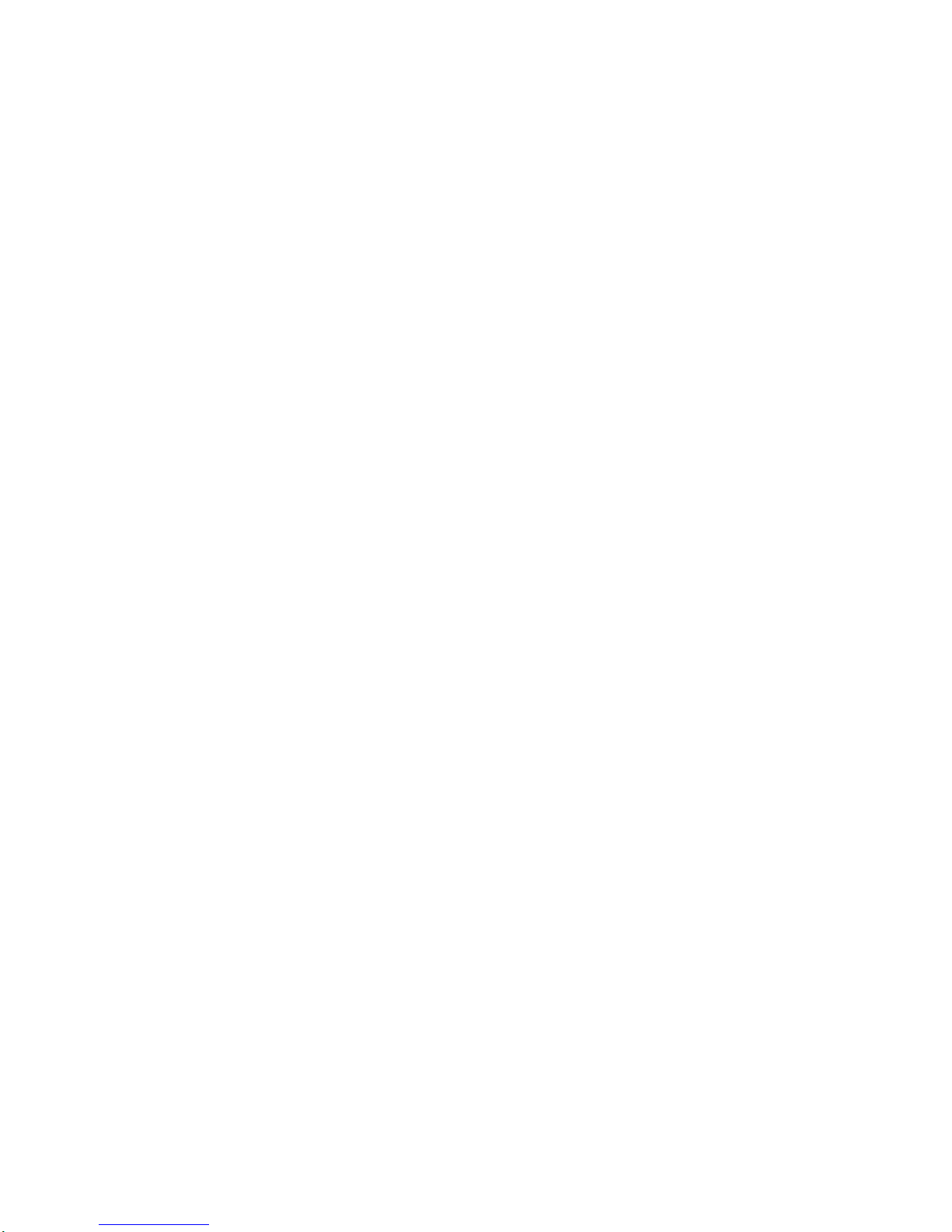
High
Definition
DIGITAL
VIDEO
RECORDER
OWNER'S
MANUAL
MODELS:
LST-5402P
LST-5403P
Before
connecting,
operatingoradjusting
this
product,
please
read
this
owner's
manual
carefully
and
completely.
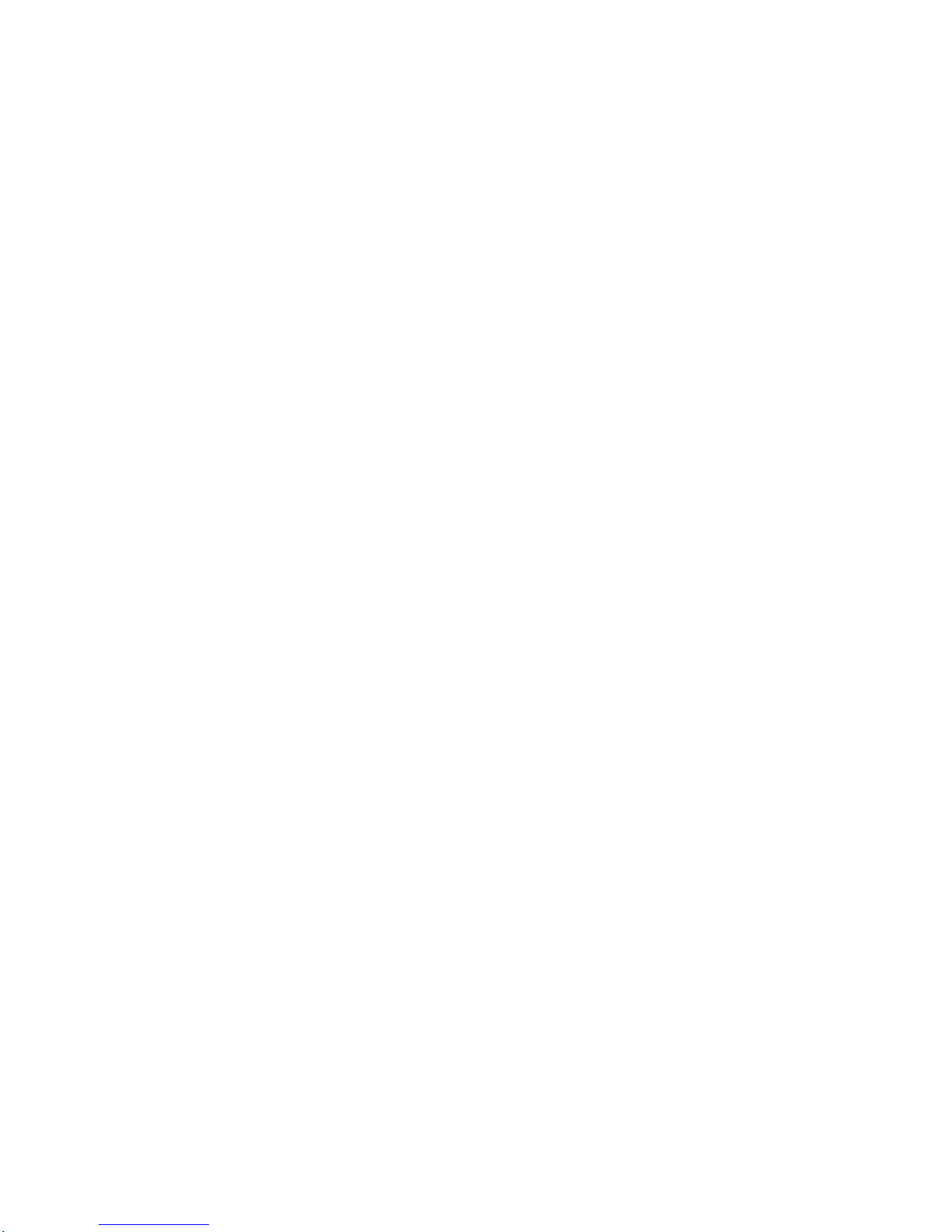
2
Safety
Precautions
WARNING
TO
PREVENT
FIRE
OR
SHOCK
HAZARDS,
DO
NOT
EXPOSE
THIS
PRODUCT
TO
RAIN
OR
MOISTURE.
The
apparatus
shall
not
be
exposedtodrippingorsplashing
and
that
no
objects
filled
with
liquids,
such
as
vases,
shall
be
placed
on
the
apparatus.
WARNING:
Do
not
install
this
equipment
inaconfined
space
such
as a
book
case
or
similar
unit.
CAUTION:
TO
PREVENT
ELECTRIC
SHOCK,
MATCH
WIDE
BLADE
OF
PLUG
TO
WIDE SLOT
AND
FULLY
INSERT.
CAUTION
DO
NOT
ATTEMPT
TO
MODIFY
THIS
PRODUCT
IN
ANY
WAY
WITHOUT
WRITTEN
AUTHORIZATION
FROM
LG
ELECTRONICS
CORPORATION.
UNAUTHORIZED
MODIFICATION
COULD
VOID
THE
USER'S
AUTHORITY
TO
OPERATE
THIS
PRODUCT.
THIS
EQUIPMENT
IS
INTENDED
TO
RECEIVE
AND
DECODE
SIGNALS
TRANSMITTED
ACCORDING
TO
DVB
AND
IS
INTENDED
TO
BE
USED
WITH
AN
APPROPRIATE
ANTENNA
AND
DISPLAY
DEVICE
THAT
YOU
MUST
PROVIDE.
CAUTION:
?
The
appliance
is
not
intended
for
use
by
young
childrenorinfirm
persons
without
supervision.
?
Young
Children
should
be
supervised
to
ensure
that
they
do
not
play
with
appliance.
?
If
the
applianceissupplied
fromacord
extension
set
or
an
electrical
portable
outlet
device,
the
cord
extension
set
on
electrical
portable
outlet
device
must
be
positioned
so
thatitis
not
subjecttosplashingoringress
of
moisture.
About
the
internal
hard
disk
drive
The
internal
hard
disk
drive
(HDD)
is
a
fragile
pieceofequipment.
Please
use
the
recorder
following
the
guidelines
below
to
protect
against
possible
HDD
failure
or
to
protect
against
accidental
loss.
?
Do
not
move
the
recorder
whileitis
on.
?
Install
and
use
the
recorder
on a
stable,
level
surface.
?
Do
not
block
the
rear
vent/cooling
fan.
?
Do
not
use
the
recorder
in
excessively
hotorhumid
places,
or
in
places
that
may
be
subject
to
sudden
changes
in
temperature.
Sudden
changes
in
temperature
can
cause
condensation
to
form
inside
the
recorder.
This
canbea
cause
of
HDD
failure.
?
While
the
recorderisswitched
on,
do
not
unplug
from
the
wall
socketorswitch
the
electricity
off
from
the
breaker
switch.
?
Do
not
move
the
recorder
immediately
after
switching
it
off.
If
you
need
to
move
the
recorder,
please
follow
the
steps
below:
1.
After
the
message
POWER
OFFisshowninthe
display,
waitatleast
two
minutes.
2.
Unplug
from
the
wall
socket.
3.
Move
the
recorder.
?
If
there's
a
power
failure
while
the
recorder
isonthere
isachance
that
some
dataonthe
HDD
willbelost.
?
The
HDD
is
very
delicate.Ifused
improperly
orinan
unsuitable
environment,
it
is
possible
that
the
HDD
will
fail
afterafew
years
of
use.
Signsofproblems
include
playback
unexpectedly
freezing
and
noticeable
block
noise
(mosaic)
in
the
picture.
However,
sometimes
there
will
be
no
warning
signs
of
HDD
failure.
If
the
HDD
fails,
no
playback
of
recorded
material
will
be
possible.
In
this
case
it
will
be
necessary
to
replace
the
HDD
unit.
CAUTION
RISKOFELECTRIC
SHOCK
DO
NOT
OPEN
THE
LIGHTNING
FLASH
WITH
ARROWHEAD
SYMBOL,
WITHIN
AN
EQUILATERAL
TRIANGLE,
IS
INTENDED
TO
ALERT
THE
USER
TO
THE
PRESENCE
OF
UNINSULATED
"DANGEROUS
VOLTAGE"
WITHIN
THE
PROD-
UCT'S
ENCLOSURE
THAT
MAY
BE
OF
SUFFICIENT
MAGNITUDE
TO
CONSTITUTE A
RISK
OF
ELECTRIC
SHOCK
TO
PERSONS.
THE
EXCLAMATION
POINT
WITHIN
AN
EQUILATERAL
TRIANGLE
IS
INTENDED
TO
ALERT
THE
USER TO
THE
PRESENCE
OF
IMPORTANT
OPERATING
AND
MAINTENANCE
(SERVICING)
INSTRUCTIONS
IN
THE
LITERA-
TURE
ACCOMPANYING
THE
APPLIANCE.
CAUTION:
TO
REDUCE
THE
RISK
OF
ELECTRIC
SHOCK
DO
NOT
REMOVE
COVER
(OR
BACK).
NO
USER
SERVICEABLE
PARTS
INSIDE.
REFER TO
QUALIFIED
SERVICE
PERSONNEL.
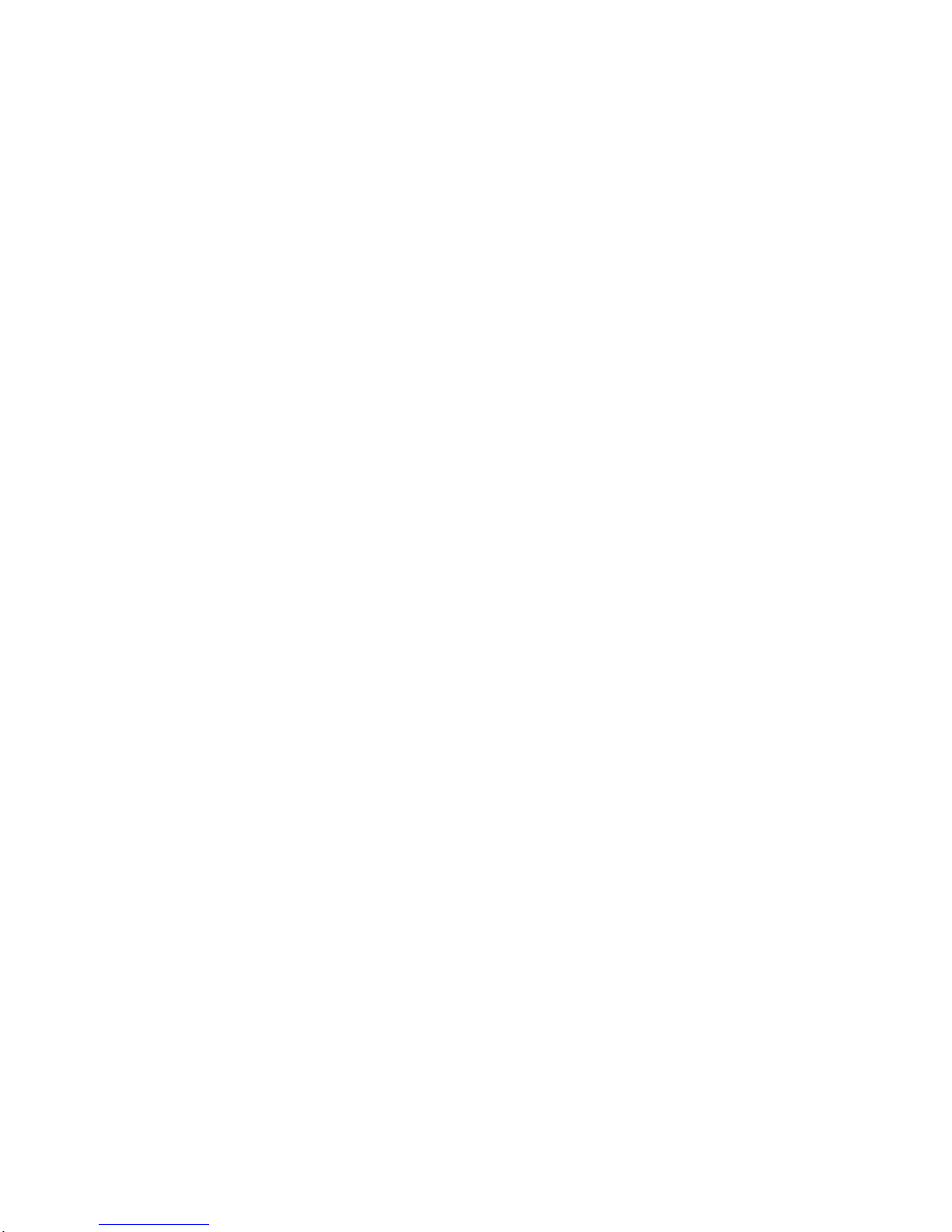
INTRODUCTION
3
IMPORTANT
SAFETY
INSTRUCTIONS
1.
Read
these
instructions.-All
these
safety
and
oper-
ating
instructions
should
be
read
before
the
product
is
operated.
2.
Keep
these
instructions.-The
safety,
operating
and
use
instructions
should
be
retained
for
future
refer-
ence.
3.
Heed
all
warnings.
-
All
warnings
on
the
product
and
in
the
operating
instructions
should
be
adhered
to.
4.
Follow
all
instructions.
-
All
operating
and
use
instructions
should
be
followed.
5.
Do
not
use
this
apparatus
near
water.
--
For
exam-
ple:
near
a
bath
tub,
wash
bowl,
kitchen
sink,
laundry
tub,
in
a
wet
basement;
near
a
swimming
pool;
etc.
6.
Clean
only
with
dry
cloth.
--
Unplug
this
product
from
the
wall
outlet
before
cleaning.
Do
not
use
liquid
cleaners.
7.
Do
not
block
any
ventilation
openings.
Install
in
accordance
with
the
manufacturer's
instructions.
-
Slots
and
openings
in
the
cabinet
are
provided
for
ventilation,
to
ensure
reliable
operation
of
the
product,
and
to
protect
it
from
over-
heating.
The
openings
should
never
be
blocked
by
placing
the
product
on
a
bed,
sofa,
rug
or
other
similar
surface.
This
product
should
not
be
placed
inabuilt-in
installation
such
as a
bookcase
or
rack
unless
proper
ventilation
is
provided
and
the
manufacturer's
instructions
have
been
adhered
to.
8.
Do
not
install
near
any
heat
sources
such
as
radi-
ators,
heat
registers,
stoves,
or
other
apparatus
(including
amplifiers)
that
produce
heat.
9.
Do
not
defeat
the
safety
purpose
of
the
polarized
or
grounding-type
plug.Apolarized
plug
has
two
blades
with
one
wider
than
the
other.
A
grounding
type
plug
has
two
blades
andathird
grounding
prong.
The
wide
blade
or
the
third
prong
are
pro-
vided
for
your
safety.
If
the
provided
plug
does
not
fit
into
your
outlet,
consult
an
electrician
for
replacement
of
the
obsolete
outlet.
10.
Protect
the
power
cord
from
being
walked
on
or
pinched
particularly
at
plugs,
convenience
receptacles,
and
the
point
where
they
exit
from
the
apparatus.
11.
Only
use
attachments/accessories
specified
by
the
manufacturer.
12.
Use
only
the
cart,
stand,
tripod,
bracket,
or
table
specified
by
the
manufacturer,
or
sold
with
appa-
ratus.
When
a
cart
is
used,
use
caution
when
moving
the
cart/
apparatus
combination
to
avoid
injury
from
tip-over.
13.
Unplug
this
apparatus
during
lightning
storms
or
when
unused
for
long
periods
of
time.
14.
Refer
all
servicingtoqualified
service
personnel.
Servicingisrequired
when
the
apparatus
has
been
damaged
in
any
way,
such
as
power-
supply
cord
or
plugisdamaged,
liquid
has
been
spilledorobjects
have
fallen
into
the
apparatus,
the
apparatus
has
been
exposed
to
rainormois-
ture,
does
not
operate
normally,
or
has
been
dropped.
CAUTION:
PLEASE
READ
AND
OBSERVE
ALL
WARNINGS
AND
INSTRUCTIONS
IN
THIS
INSTALLATION
AND
OPERATING
GUIDE
AND
THOSE
MARKED
ON
THE
UNIT.
RETAIN
THIS
GUIDE
FOR
FUTURE
REFERENCE.
This
set
has
been
designed
and
manufactured
to
assure
personal
safety.
Improper
use
can
resultinelectric
shock
or
fire
hazard.
The
safeguards
incorporated
in
this
unit
will
protect
youifyou
observe
the
following
procedures
for
installation,
use,
and
servicing.
This
unit
does
not
contain
any
parts
that
can
be
repaired
by
the
user.
DO
NOT
REMOVE
THE
CABINET
COVER,
OR
YOU
MAY
BE
EXPOSED
TO
DANGEROUS
VOLTAGE.
REFER
SERVICING
TO
QUALIFIED
SERVICE
PERSONNEL
ONLY.
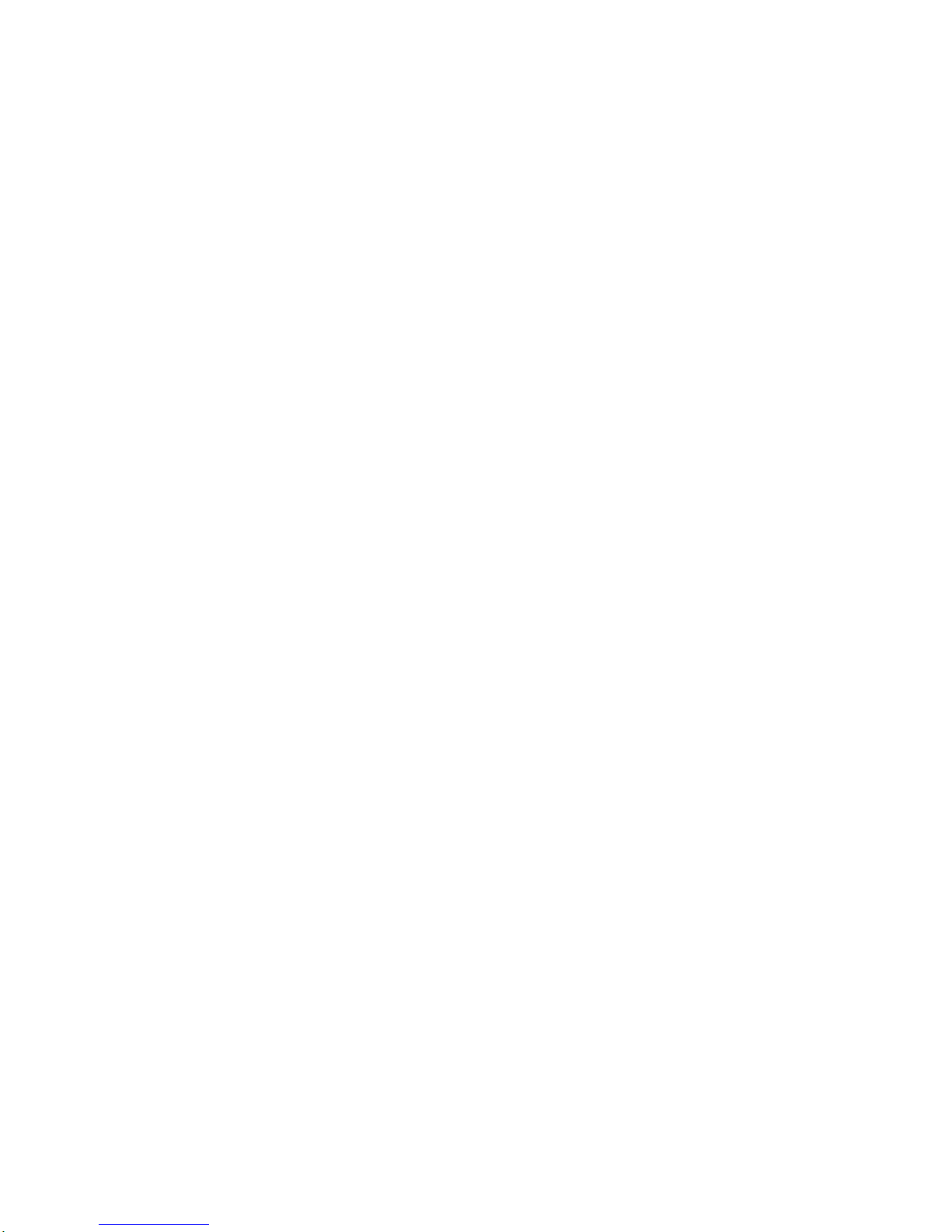
4
Table
of
Contents
INTRODUCTION
SafetyPrecautions.........................2
IMPORTANTSAFETYINSTRUCTIONS.
. . . . . . . .
.3
TableofContents..........................4
FrontPanelControls.......................5
andDisplayWindow........................6
RemoteControlKeyFunctions...............7
Unpacking
the
unit
and
Accessories/Connection
Overview.
. . . . . . . . . . . .
8
ConnectionPanelOverview..................9
INSTALLATION
Connections...........................10-16
AntennaConnections.....................10
AnalogueMonitorConnections.
. . . . . . . . . . . .
.11
HD
Monitor
Component
(YPbPr)
Connections
. .
12
HDMonitorRGBConnections..............13
HD
Monitor
HDMI-HDTV
Connections
. . . . . . . .
14
VCRConnections.......................15
Amplifier(Receiver)Connections.
. . . . . . . . . .
.16
SettingtheDisplayFormat..................17
MENU
OPERATION
InitialSettings............................18
GeneralOperation.......................18
SetupMenuOptions.....................19-20
AutoProgramming.......................19
ProgramEdit...........................19
SignalStrength.........................20
HDDFormat...........................20
AudioMenuOptions.......................21
AudioOption...........................21
DigitalAudioOutput......................21
SpecialMenuOptions...................22-23
ScreenType...........................22
AspectRatio...........................22
ClockSet..............................23
Caption...............................23
Lock
(Parental
Control)
Menu
Options
. . . . . .
24-26
LockSystem...........................24
ChangePIN............................24
ChannelBlock..........................25
ParentalGuidance.......................26
HDRMenuOptions......................27-29
ProgramList...........................27
TimerRecordList........................28
Timer
Record
List
Settings,
General
Operation
. . 28
TimerRecord...........................29
NORMAL
OPERATION
InformationDisplays....................30-31
ProgramBannerDisplay..................30
ProgramInformationDisplay...............31
ProgramGuide...........................32
NormalOperation.........................33
ProgramSelection.......................33
VolumeAdjustment......................33
RecordingSetupOptions.................34-35
NormalRecording.......................34
Recording
Reservation
using
TIMERRECORDbutton...................35
DualRecordingfeatures...................35
PlaybackOptions.........................36
Timeshift
(Pause,
Live
TV/Playback)
Setup
andOperation............................37
Tostarttimeshiftplayback.................37
Tostoptimeshiftplayback.................37
Editingarecordedprogram.
. . . . . . . . . . . . .
.38-41
NamingaProgram.......................38
MovingaProgramtoAnotherFolder
. . . . . . . .
.38
DeletingaProgram......................39
SavingaPart...........................40
DivideOneTitleIntoTwo.................40
Editingfolder...........................41
TeletextOperation.........................42
SpecialFeatures..........................43
REFERENCE
Programming
the
Remote
Control
to
Operate
theTV...................................44
RemoteControlCodesforTVs.
. . . . . . . . . .
.45-46
Troubleshooting..........................47
Specifications............................48
About
the
symbols
for
instructions
Indicates
hazards
likely
to
cause
harm
to
the
unit
itselforother
material
damage.
Indicates
special
operating
features
of this
unit.
Indicates
tips
and
hints
for
making
the
task
easier.
Manufactured
under
license
from
Dolby
Laboratories.
Dolby,
and
the
double-D
symbol
are
trademarks
of
Dolby
Laboratories.
Confidential
unpublished
works.
Copyright
1992-1997
Dolby
Laboratories.
All
rights
reserved.
HDMI,
the
HDMI
logo
and
High-Definition
Multimedia
Interface
are
trademarks
or
registered
trademarks
of
HDMI
licensing
LLC.
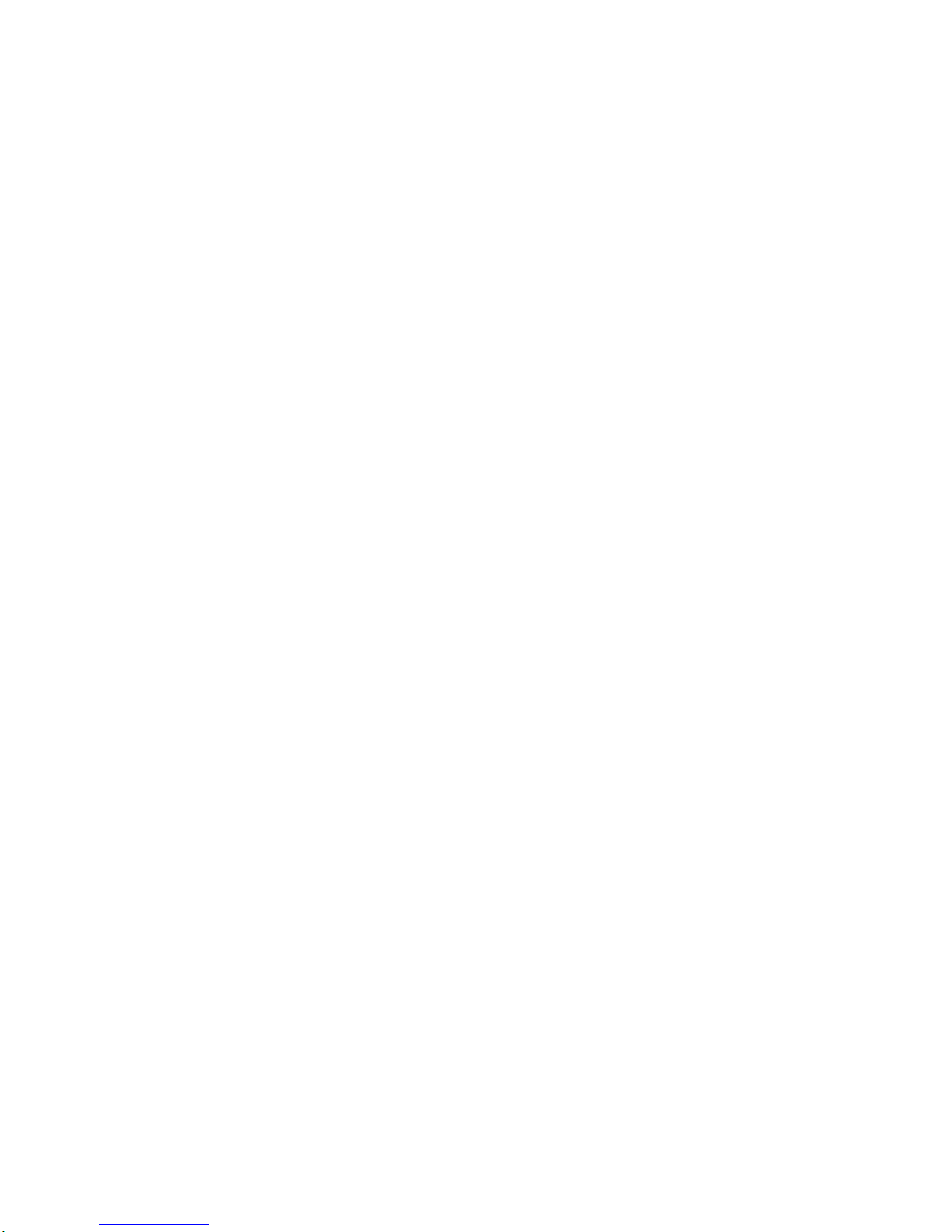
INTRODUCTION
5
Front
Panel
Controls
Remote
Control
Sensor
Receives
signals
from
the
remote
control.
ArrowButtons(v/V/b/B)
Allows
you
to
navigate
on-screen
menus
and
to
adjust
the
system
set-
tings
and
preferences.
Use
the
arrow
keys
to
move
to
a
menu
option
and
then
use
the
(OK)
button
to
access
it.
If
no
menu
is
displayed,the
LEFT/RIGHT
arrows
control
the
volume
setting
and
the
UP/DOWN
arrows
select
programs.
POWER
Turns
the
unit
on
or
off.
Display
Window
EXIT
Clears
all
on-screen
displays
and
returns
to
normal
viewing
from
any
menu.
OK
If
the
main
menu
is
displayed,
pressing
the
OK
button
will
activate
the
highlighted
MENU
option.
If
the
OK
button
is
pressed
while
you
are
in
normal
viewing,
the
channel
banner
will
be
displayed.
MENU
Shows
the
main
menu
on
the
screen.
You
can
return
to
normal
viewingbypressing
the
EXIT
button.
GUIDE
Shows
the
Program
Guide
on
the
screen.
You
can
return
to
normal
viewingbypressing
the
EXIT
button.
DISPLAY
FORMAT
Sets
the
output
resolution
to
1080i,
720p, 576p,
or
576i
formats
and
chooses
the
correct
display
format
for
your
TVormonitor.
(Refer
to
page
17.)
RECORD
Records
the
viewing
program.
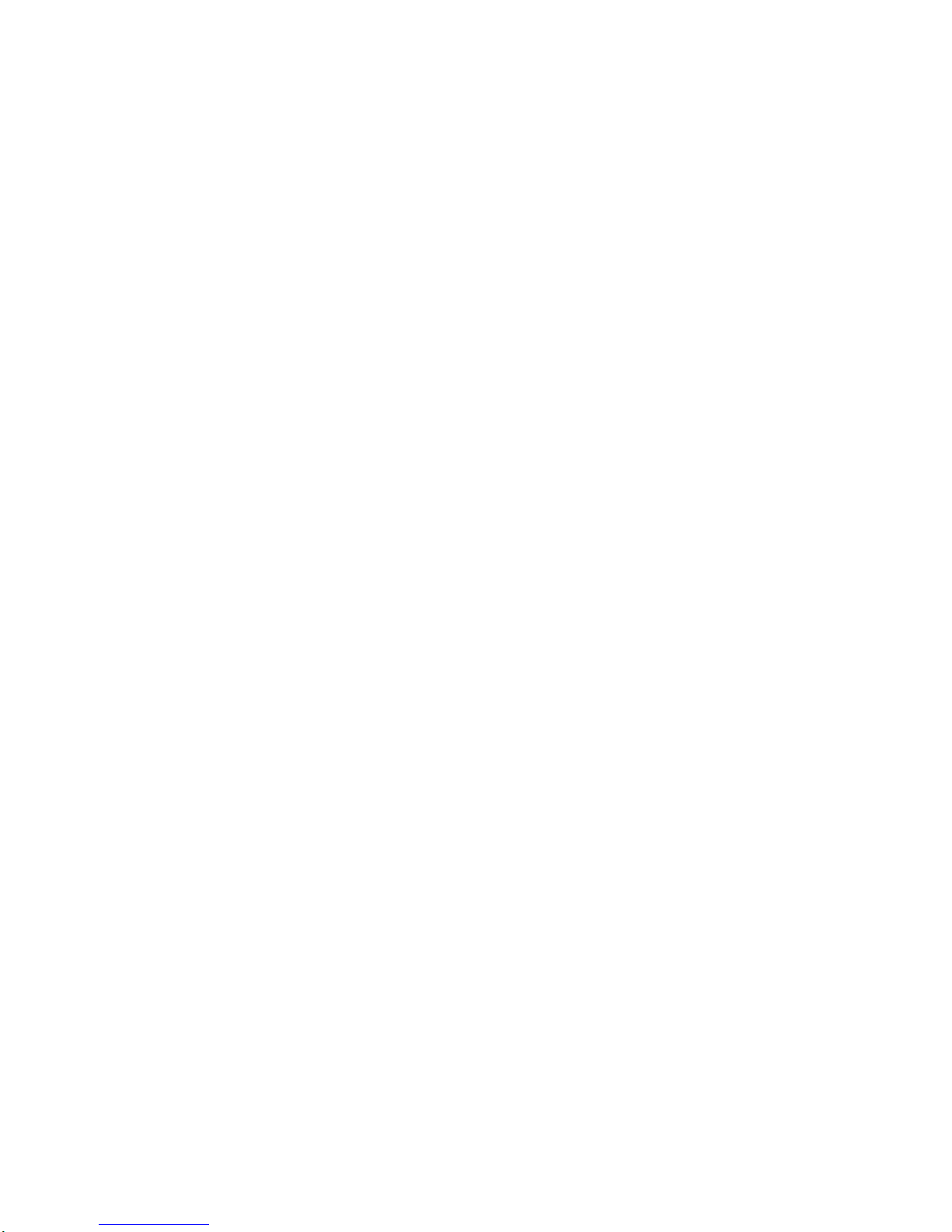
6
Display
Window
1080i
720p 576p
576i
HDMI
RGB
YPBPR
Video
AM
PM
HDD
FULL
Record
Play
Time
Shift
Reserved
Guide
Standby
indicator
Lights
when
the
unitisturned
off.
Resolution
indicators
Indicates
the
output
resolution.
Connection
indicators
Indicates
the
output
connection.
Lock
Indicator
Lights
if
the
current
channel
or
program
is
locked.
Status
Indicators
Indicate
channel
number,
program
name,
etc.
Record
Indicator
Lights
when
the
unit
is
recording.
Play
Indicator
Lights
during
playback.
Time
Shift
Indicator
Lights
when
the
unit
is
timeshifting.
Disk
Full
Indicator
Lights
when
all
the
disk
space
is
used.
Hard
Disk
Indicator
Indicates
hard
disk
space
used.
Reserved
Indicator
Lights
when
the
unitisin
timer
recording
or
a
timer
recordingisprogrammed.
Guide
Indicator
Lights
when
the
unit
shows
the
Program
Guide.
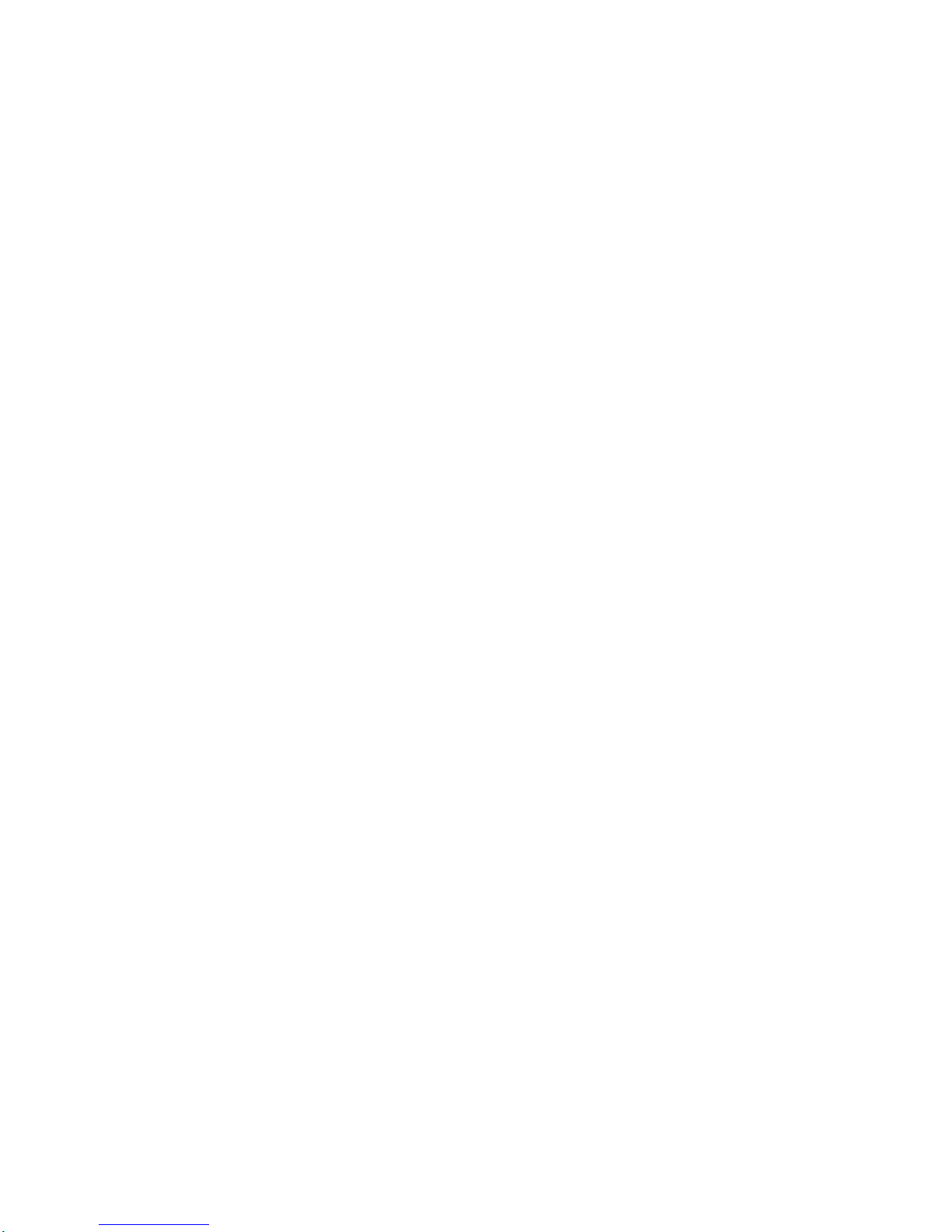
INTRODUCTION
7
Remote
Control
Key
Functions
PIP
PR+
STB
MODE
POWER
TV
STB
VCR
DVD AUX
PIP
INPUT
SWAP
PIP
PR--
SLEEP
AUDIO
INFO
MUTE
GUIDE
TEXT
CC ARC
LIST
EXIT
SKIP+
SKIP--
MENU
PLAY
PAUSE
STOP
REC
FIRST
REW
FF
END
TIMESHIFT
LIVE
TV
PROGRAM
LIST
TIMER
RECORD
MARK
VOL
PR
FAV
TV/
RADIO
PREV
STB
Selects
STB
(this
unit)
operational
mode
on
remote
control.
INPUT
Selects
the
TV
signal
source
(Tuner
or
AUX
A/V
input).
Only
relevant
when
controlling
other
device.
PIP
Shows
PIP
and
Move
PIP
positions.
PIP
PR+/-
Selects
the
PIP
program.
SLEEP
Set
up
sleep
timer.
SWAP
Change
from
Main
program
to
PIP
program.
TV/RADIO
Switches
between
TV
and
Radio
modes.
AUDIO
Selects
program's
audio
language
options
if
available.
MUTE
Pauses
the
audio
temporarily.
That
is,
volumes
on/off
temporarily.
VOL
(Volume)
(+/-)
Increases/decreases
sound
level.
PR
(Program)
(+/--)
Selectsamemorized
program.
INFO
Shows
current
station
and
program
information
on
screen.
FAV
Tunes
to
your
favorite
program.
LIST
Displays
the
program
list.
PROGRAM
LIST
Displays
the
recorded
program
list.
TIMER
RECORD
Display
the
timer
record.
MARK
Choose
the
part
of
recorded
program.
EXIT
Removes
all
on-screen
displays
and
returns
to
TV
viewing
from
any
menu.
Mode
indicator
Indicates
operational
mode
of
remote
control.
MODE
Selects
operational
mode
for
remote
control.
POWER
Turns
the
unitONand
OFF.
Numbers
Chooses
channels
and
enters
pro-
gramming
information.
PREV.
Returnstothe
last
channel
viewed.
GUIDE
Displays
the
Program
Guide.
TEXT
Switches
between
teletext
mode
and
normal
TV
viewing.
CC
Selects
Closed
Caption
modeifavail-
able.
ARC
Changes
the
picture
aspect
ratio.
ArrowButtons(v/V/b/B),SKIP+/-
Selects
options
in
a
menu.
Smart
skip
in
trick
play
mode.
(OK)
Acknowledges
menu
selection.
MENU
Accesses
or
closes
main
menu.
PLAY
Starts
playback.
PAUSE
Pauses
playback.
STOP
Stops
playbackorrecording.
REC
Instant
record
in
viewing
program.
FIRST/TIMESHIFT
Returnstothe
first
position
of
current
playback.
Activates
pause
live
tv/playback
(timeshift)
for
liveTVand
marks
any
point
during
timeshift
and
playback.
END/LIVE
TV
Moves
to
the
end
point
of
a
program
during
playback
or
returns
to
the
cur-
rent
TV
program
live
broadcast
dur-
ing
pause
timeshift.
REW
Rewinds
at
5
different
speeds
up
to
300
times
the
speed
of
normal
playback.
FF
Fast
Forwards
at
5
different
speeds
up
to
300
times
the
speed
of
normal
playback.
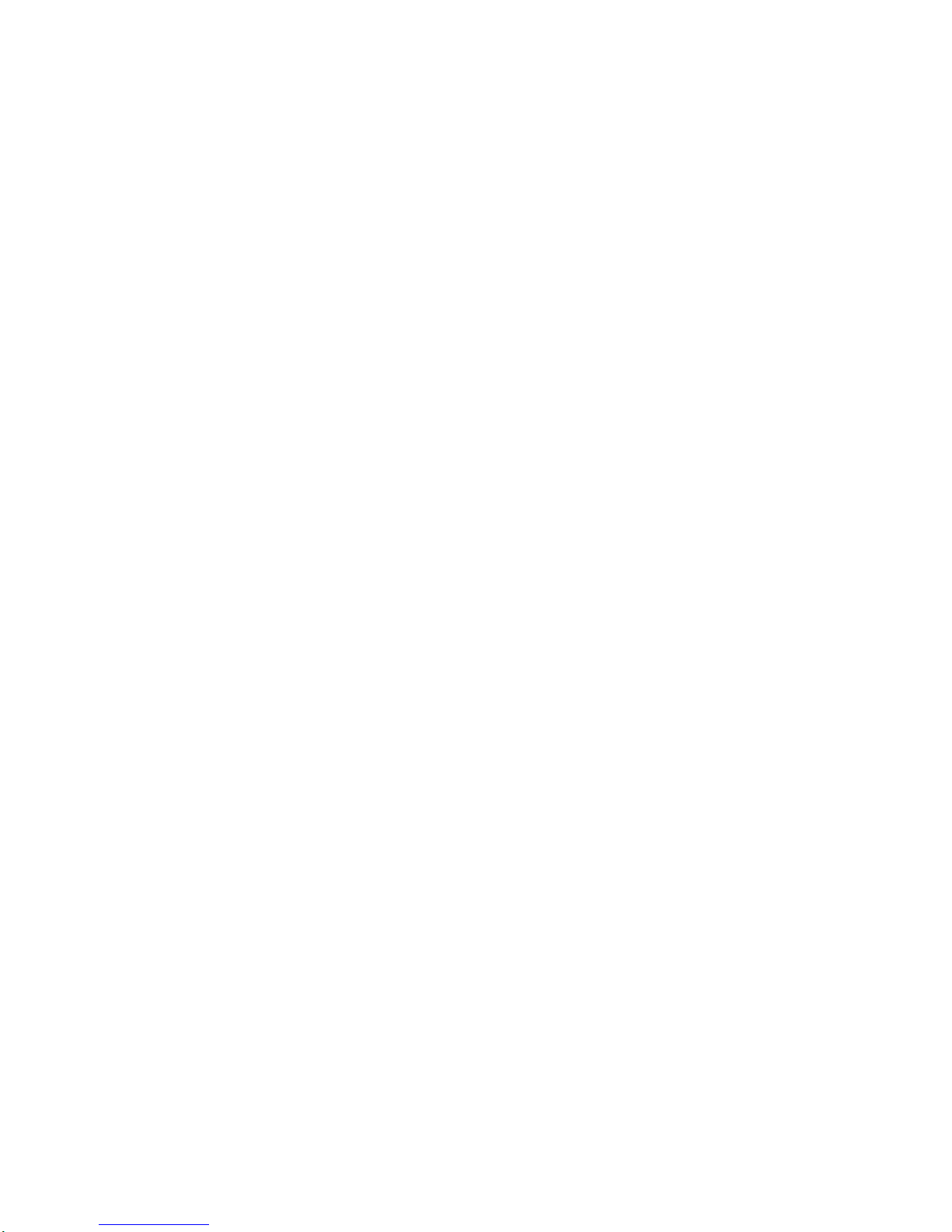
8
Unpacking
the
unit
and
Accessories/Connection
Overview
Audio/Video
Jacks
and
Cables
The
Audio/Video
jacks
provide
excellent
picture
and
sound
quality.
They
are
used
for
making
most
Audio/Video
connections
between
components.
The
Audio/Video
jacks
may
be
color
coded
(yellow
for
video,
red
for
right
audio,
and
white
for
left
audio).
If
your
component
has
only
one
input
for
audio
(mono),
connectitto
the
left
(white
L/mono)
audio
jack
on
the
unit.
Component
Out
Jacks
and
Cables
Component
Cables
are
used
to
connect
the
unit
to
an
industry
standard
YPbPr
compatible
HD
Monitor
(green
forY,blue
for
Pb,
and
red
for
Pr).
Remember
to
connect
the
left
and
right
audio
cables.
The
YPbPr
Component
jacks
carry
only
the
picture
signals,
not
the
sound.
RF
OUT
Jack,
and
RF
Cable
RF
OUT
provides
an
RF
connection
between
the
unit
and
theTVand
pro-
vides
the
signal
of
ANT
IN
jack
to
TV.
Remote
Control
In
additiontothe
unit,
the
remote
control
can
be
programmed
to
control
many
other
devices.
Remote
Control
Operation
Range
Point
the
remote
controlatthe
remote
sensor
and
press
the
buttons.
Distance:
About
7
m
from
the
frontofthe
remote
sensor.
Angle:
About
30°
in
each
directionofthe
frontofthe
remote
sensor.
Remote
Control
Battery
Installation
Remove
the
battery
cover
on
the
rear
of
the
remote
control,
and
insert
two
batteries
(size
AA)
with
and
aligned
correctly.
Reinstall
cover.
Caution
Do
not
mix
old
and
new
batteries.
Never
mix
different
types
of
batteries
(stan-
dard,
alkaline,
etc.).
Make
sure
you
have
received
all
the
accessories
listed
below
with
the
High
Definition
DIGITAL
VIDEO
RECORDER
ANT
IN
RF
OUT
L
R
Fixed
Variable
VIDEO
OUT
AUDIO OUT
Y
Pb
Pr
YPbPr
OUT
A
A
A
A
PIP
PR+
STB
MODE
POWER
TV
STB
VCR DVD
AUX
PIP
INPUT
SWAP
PIP
PR--
SLEEP
AUDIO
INFO
MUTE
GUIDE
TEXT
CC ARC
LIST
EXIT
SKIP+
SKIP--
MENU
PLAY
PAUSE
STOP
REC
FIRST
REWFFEND
TIMESHIFT
LIVE
TV
PROGRAM
LIST
TIMER
RECORD
MARK
VOL
PR
FAV
TV/
RADIO
PREV.
High
Definition
DIGITAL
VIDEO
RECORDER
The
High
Definition
DIGITAL
VIDEO
RECORDER
is
capableofreceiving
signals
from
over-
the-air
antenna
sources
and
sending
the
signals
to
your
TV.
Included
with
the
unit
are
the
following
accessories.
Audio
Cable
Video
Cable
Component
(YPbPr)
Cable
RF
Cable
Remote
Control
2
AA
Batteries
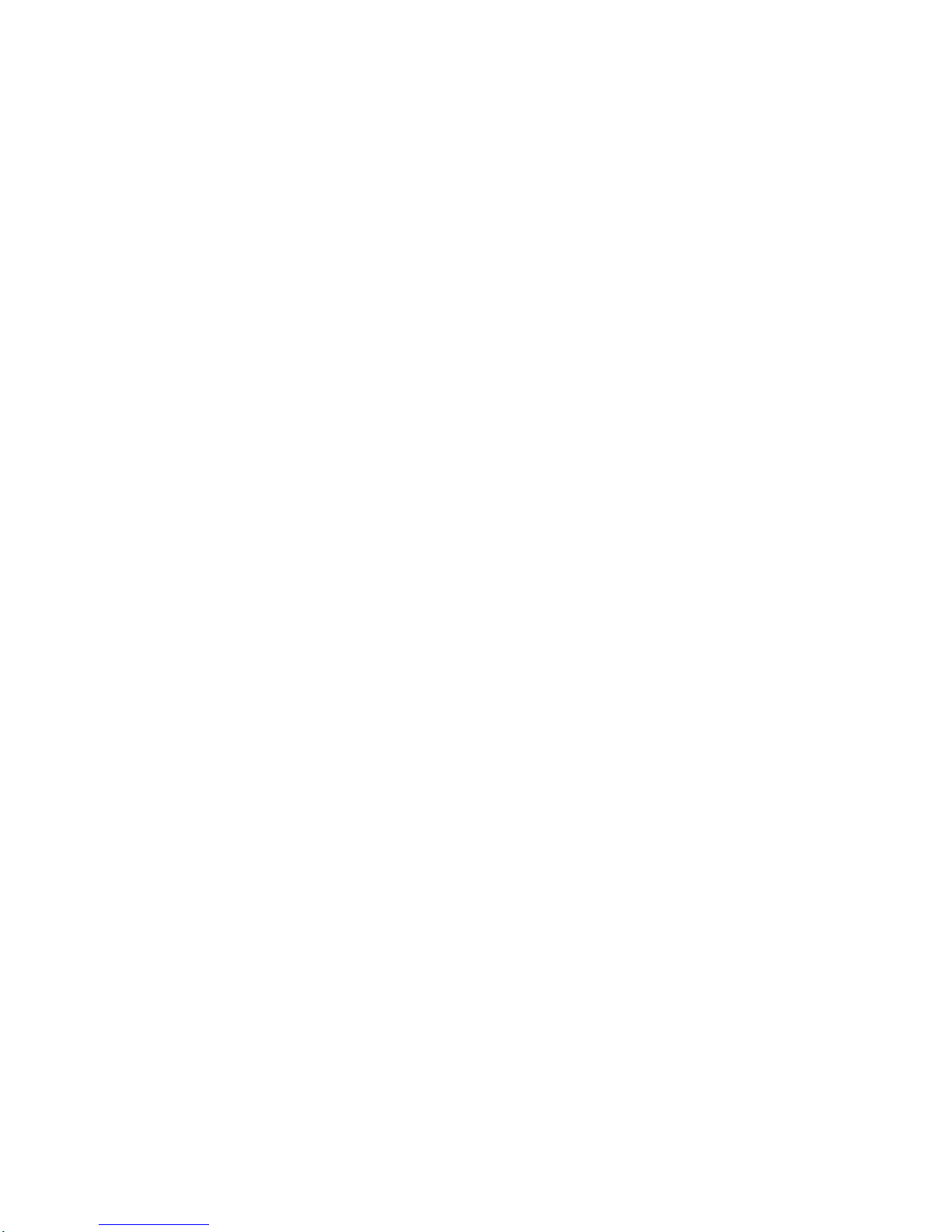
9
INTRODUCTION
ANT
IN
RGB
OUT
SERVICE
HDMI
OUT
S-VIDEO
COAXIAL
OPTICAL
RF
OUT
L
Y
Pb
Pr
R
Fixed
Variable
VIDEO
OUT
AUDIO OUT
YPbPr
OUT
Do
not touch
the
inner
pins
of
the
jacks
on
the
rear
panel.
Electrostatic
discharge
may
cause
permanent
damage
to
the
unit.
AC
Power
Cord
Plug
into
the
power
source.
ANT
IN
Connect
to
HDTV
signal
source;
external/internal
antenna.
VIDEO
OUT
Connect
to
a
TV
with
video
inputs.
YPbPr
OUT
Connect
to
a
TV
with
YPbPr
inputs.
RGB
OUT
Connect
to
a
TV
with
RGB-DTV
inputs.
COAXIAL
(Digital
audio
out
jack)
Connect
to
digital
(coaxial)
audio
equipment.
RF
OUT
(Analogue
only)
RF
output
to
TV's"Antenna
In"
jack
or
other
devices.
Fixed
"volume"
AUDIO
OUT
(Left/Right)
Connect
to
a
TV,
amplifier,
receiver
or
stereo
system.
You
cannot
adjust
the
volume
of
this
audio
out
on
HD
DVR.
Variable
"volume"
AUDIO
OUT
(Left/Right)
Connect
to
a
TV,
amplifier,
receiver
or
stereo
system.
You
can
adjust
the
volume
of this
audio
out
on
HD
DVR.
AUTHORIZED
SERVICE
ONLY
Is
used
only
for
authorized
service
purposes.
S-VIDEO
OUT
Connect
to
a
TV
with
S-Video
inputs.
HDMI
OUT
Connect
to
a
TV
with
HDMI
connector.
OPTICAL
(Digital
audio
out
jack)
Connect
to
digital
(optical)
audio
equipment.
Connection
Panel
Overview
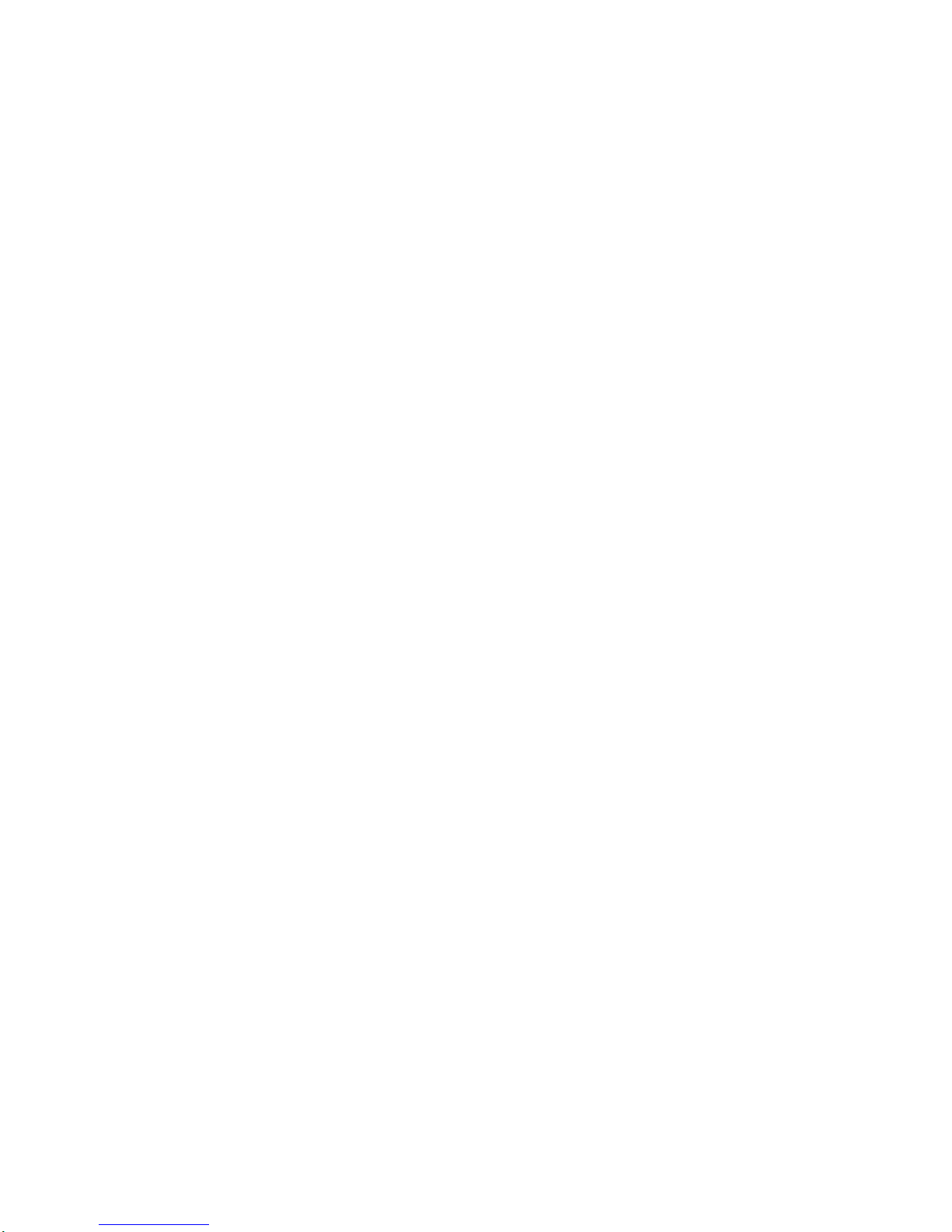
10
Connections
Antenna
Connections
1
Connect
the
"Antenna"
to
the
"ANT
IN"
jack
on
the
unit
using
a
coaxial
RF
cable.
ote
There
might
be
some
areas
where
the
signal
strength
could
be
too
high.
If
so,
you
may
need
to
connect
the
antenna
toanattenuator.
Screw
the
attenuator
onto
the
"ANT
IN"
jack.
Contact
local
Antenna
Installer
if
signal
is
too
strong.
2
Connect
the
"RF
OUT"
jack
on
the
unittothe
"Antenna
In"
jack
on
your
TV
using
a
coaxial
RF
cable.
AN
RGBOUT
SERVICE
HDMI
OUT
S-VIDEO
COAXIAL
OPTICAL
RF
OUT
L
Y
Pb
Pr
R
Fixed
Variable
VIDEO
OUT
AUDIO OUT
YPbPr
OUT
L
R
Y
Pb
Pr
COMPONENT
VIDEO
INPUT
AUDIO
INPUT
L
VIDEO
INPUT
S-VIDEO
INPUT
ANTENNA
INPUT
TVorOther
Device
Connection
Panel
HDTV
Receiver
Connection
Panel
Antenna
Wall
Jack
Panel
Antenna

INSTALLATION
11
Connections
(Continued)
Display
Formats
Overview
?
The
unit
offers
various
display
formats
and
multiple
video
outputs.When
the
HDTV
Tunerisconnected
to
A/V
sys-
tems,
the
HDTV
Tuner
can
provide
video
signal
formats
1080i,
720p,
576p,
and
576i.
?
1080i,
720p,
576p,
and
576i
modes
are
available
for
Component
video
(YPbPr)outputs.
?
1080i,
720p,
and
576p
modes
are
available
for
RGB
and
HDMI
outputs.
?
576i
modeisavailable
for
VIDEO,
S-VIDEO,
and
COMPONENT
VIDEO
outputs.
?
The
HDTV
Tuner
has
two
digital
audio
outputs;Dolby
Digital
5.1
and
PCM.The
HDTV
Tuner
sends
out
a
digital
audio
signal
to
OPTICAL
and
COAXIAL
audio
outputs
when
digital
broadcasts
are
being
received
by
the
HDTV
Tuner.
Analogue
Monitor
Connections
1
Connect
the
"Antenna"
to
the
"ANT
IN"
jack
on
the
unit
using
a
coaxial
RF
cable.
ote
There
might
be
some
areas
where
the
signal
strength
could
be
too
high.
If
so,
you
may
need
to
connect
the
antenna
toanattenuator.
Screw
the
attenuator
onto
the
"ANT
IN"
jack.
(Refer
to
page
10.)
2
Connect
the
"RF
OUT"
jack
on
the
unittothe
"Antenna
In"
jack
on
your
TV
using
a
coaxial
RF
cable.
(Note:
Analogue
stations
available
only)
3
Connect
the
"AUDIO
OUT"
and
"VIDEO
OUT"
jacks
on
the
unittothe
"A/V
IN"
jacks
on
your
TV
using
RCA-
type
cables.
If
your
TV
is
equipped
withanS-Video
jack,
use
the
S-VIDEO
OUT
jack.
(The
Output
Selection
must
be
set
to
YPbPr,
refer
to
Display
Format
Setup
on
page
17.)
ote
When
using
Composite
VIDEO
OUT
(yellow
connector)
or
S-video
outputs
from
the
unit,
MENU
will
only
appear
and
operate
if
576i
formatisselected.
ANT
IN
RGBOUT
SERVI
E
HDMI
OUT
S-VIDEO
COAXIAL
OPTICAL
RF
OUT
L
Y
Pb
Pr
R
Fixed
Variable
VIDEO
OUT
AUDIO OUT
YPPrOUT
Antenna
Wall
Jack
Panel
OR
L
R
AUDIO
INPUT
L
VIDEO
INPUT
S-VIDEO
INPUT
ANTENNA
INPUT
TV
Connection
Panel
HDTV
Receiver
Connection
Panel
Antenna
OR
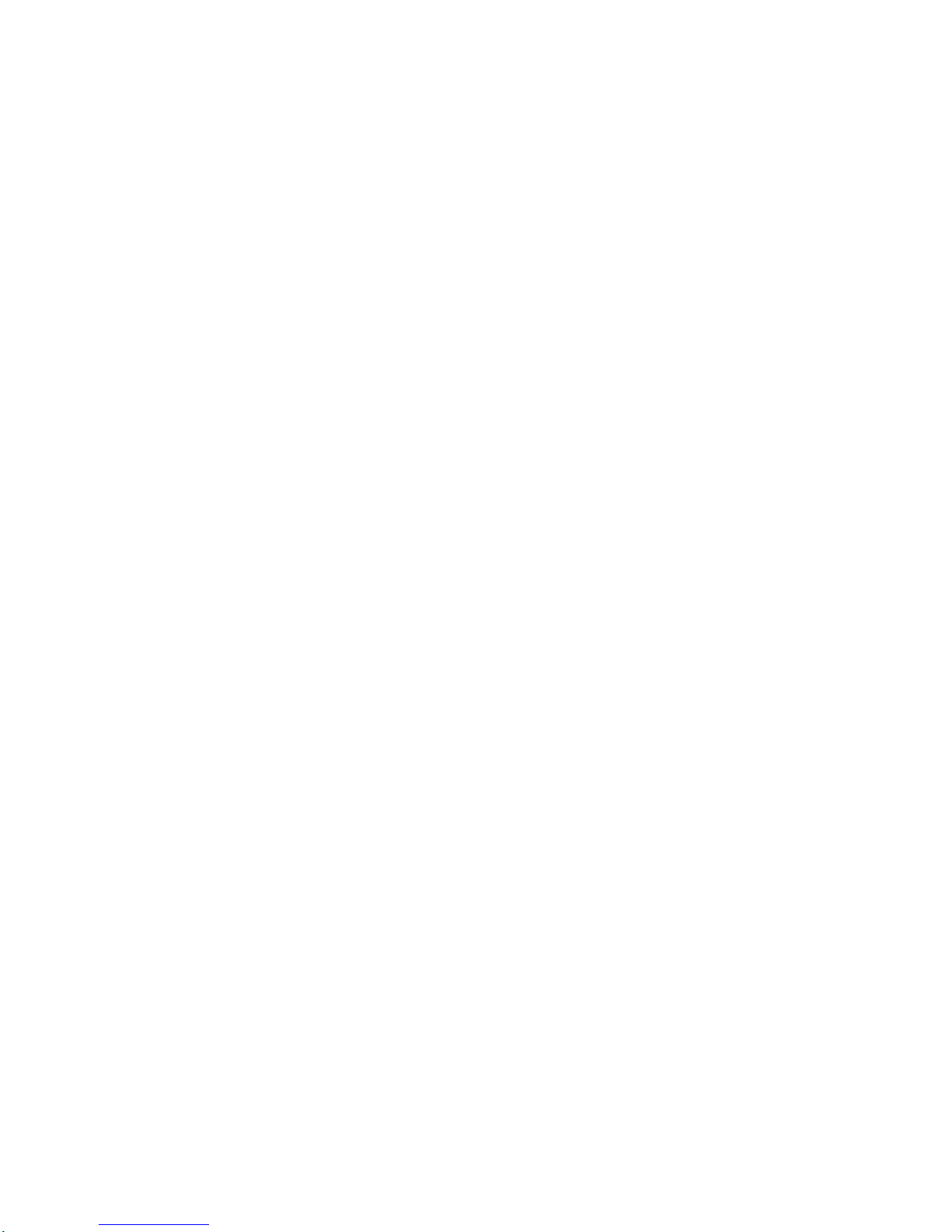
12
Connections
(Continued)
HD
Monitor
Component
(YPbPr)
Connections
1
Connect
the
"Antenna"
to
the
"ANT
IN"
jack
on
the
unit
using
a
coaxial
RF
cable.
ote
There
might
be
some
areas
where
the
signal
strength
could
be
too
high.
If
so,
you
may
need
to
connect
the
antenna
toanattenuator.
Screw
the
attenuator
onto
the
"ANT
IN"
jack.
(Refer
to
page
10.)
2
Connect
the
"RF
OUT"
jack
on
the
unittothe
"Antenna
In"
jack
on
your
TV
using
a
coaxial
RF
cable.
(Note:
Analogue
stations
available
only)
3
Connect
the
"COMPONENT
OUT"
jacks
on
the
unittothe
"COMPONENT
IN"
jacks
of
your
TV
using
RCA-type
cables.
(The
Output
Selection
must
be
set
to
YPbPr,
refer
to
Display
Format
Setup
on
page
17.)
4
Connect
the
L/R
"AUDIO
OUT"
jacks
on
the
unittothe
L/R
"AUDIO
IN"
jacks
on
your
TV
using
RCA-type
cables.
ote
1080i,
720p, 576p,
and
576i
modes
are
available
for
component
video
(YPbPr)
outputs.
ANT
IN
RG
OUT
SE
VICE
HDMI
OUT
S-VIDEO
COAXIAL
OPTICAL
RF
OUT
L
Y
Pb
Pr
R
Fixed
Variable
VIDEO
OUT
AUDIO OUT
YPbPr
OUT
Pr
b
Y
COMPONENT
VIDEO
INPUT
L
R
AUDIO
INPUT
VIDEO
INPUT
ANTENNA
INPUT
Antenna
Wall
Jack
Panel
OR
HD
Ready
TV
Connection
Panel
HDTV
Receiver
Connection
Panel
Antenna
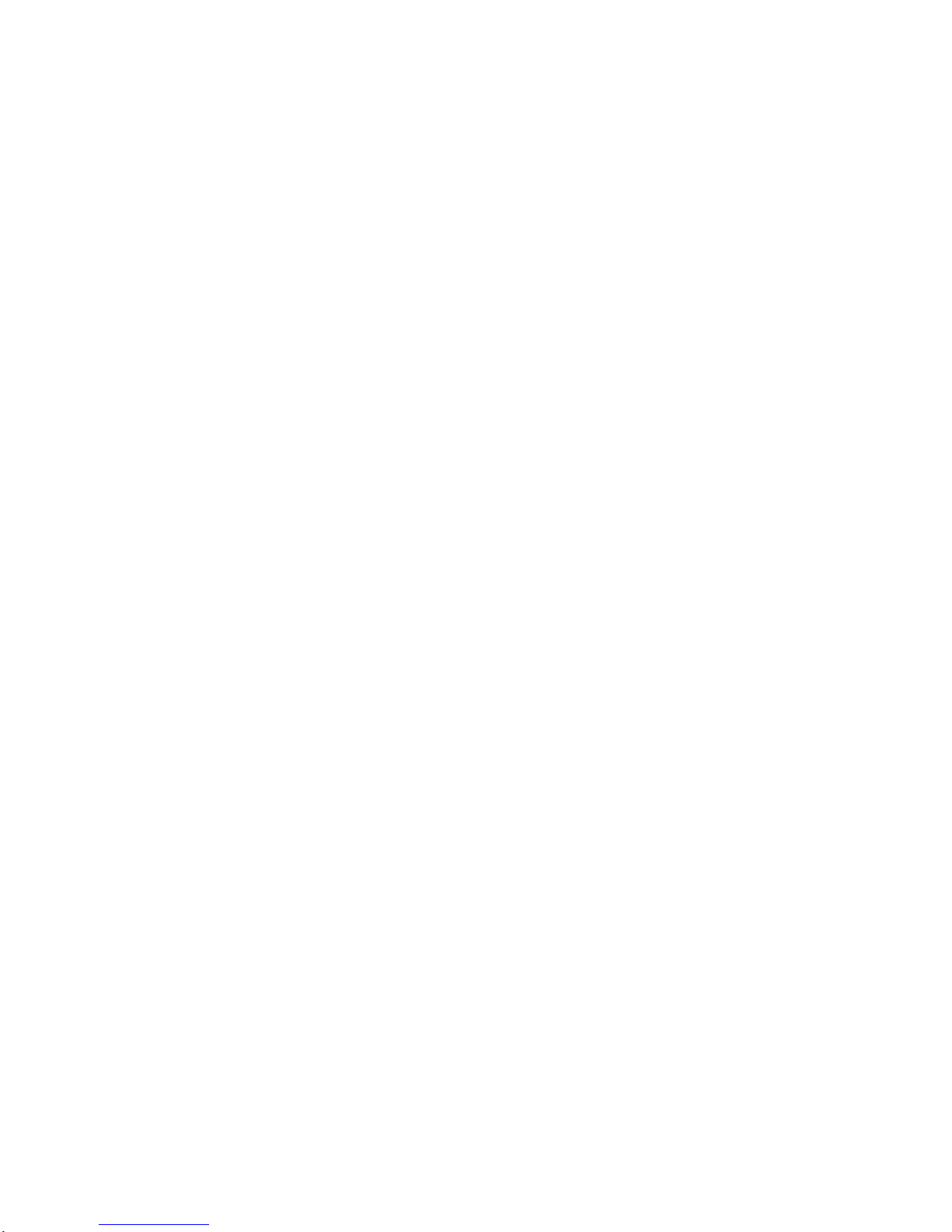
INSTALLATION
13
Connections
(Continued)
HD
Monitor
RGB
Connections
1
1
Connect
the
"Antenna"
to
the
"ANT
IN"
jack
on
the
unit
using
a
coaxial
RF
cable.
ote
There
might
be
some
areas
where
the
signal
strength
could
be
too
high.
If
so,
you
may
need
to
connect
the
antenna
toanattenuator.
Screw
the
attenuator
onto
the
"ANT
IN"
jack.
(Refer
to
page
10.)
2
Connect
the
"RF
OUT"
jack
on
the
unittothe
"Antenna
In"
jack
on
your
TV
using
a
coaxial
RF
cable.
(Note:
Analogue
stations
available
only)
3
Connect
the
"RGB
OUT"
jack
on
the
unittothe
"RGB
IN
for
DTV"
jack
of
your
TV
using
VGA-type
connector.
(The
Output
Selection
must
be
set
to
RGB,
refer
to
Display
Format
Setup
on
page
17.)
4
Connect
the
L/R
"AUDIO
OUT"
jacks
on
the
unittothe
L/R
"AUDIO
IN"
jacks
on
your
TV
using
RCA-type
cables.
ote
1080i,
720p,
and
576p
modes
are
available
for
RGB
outputs.
ANT
IN
RGBOUT
SERVICE
HDMI
OUT
S-VIDEO
COAXIAL
OPTICAL
RF
OUT
L
Y
Pb
Pr
R
Fixed
Variable
VIDEO
OUT
AUDIO OUT
YPbrOUT
Antenna
Wall
Jack
Panel
OR
Antenna
L
R
AUDIO
INPUT
RGB
INPUT
VIDEO
INPUT
S-VIDEO
INPUT
ANTENNA
INPUT
HD
Ready
TV
Connection
Panel
HDTV
Receiver
Connection
Panel

Connections
(Continued)
14
HD
Monitor
HDMI
Connections
1
Connect
the
"Antenna"
to
the
"ANT
IN"
jack
on
the
unit
using
a
coaxial
RF
cable.
ote
There
might
be
some
areas
where
the
signal
strength
could
be
too
high.
If
so,
you
may
need
to
connect
the
antenna
toanattenuator.
Screw
the
attenuator
onto
the
"ANT
IN"
jack.
(Refer
to
page
10.)
2
Connect
the
"RF
OUT"
jack
on
the
unittothe
"Antenna
In"
jack
on
your
TV
using
a
coaxial
RF
cable.
(Note:
Analogue
stations
available
only)
3
Connect
the
"HDMI"
jack
on
the
unittothe
"HDMI
IN
for
DTV"
jack
of
your
TV
using
HDMI
connector.
(The
Output
Selection
must
be
set
to
HDMI,
refer
to
Display
Format
Setup
on
page
17.)
ote
?
1080i,
720p,
and
576p
modes
are
available
on
HDMI
outputs.
?
A
HDMI-HDTV
input
is
one
that
is
compliant
with
EIA-861B
specifications.
Check
your
TVormonitor's
user
manu-
altofind
out
if
the
TVormonitor's
HDMI
inputiscompliant
with
these
specifications.
?
Some
HD
Monitors
designed
for
PC
applications
using
HDMI
may
not
work
with
this
connection.
ANT
IN
RGBOUT
SERVICE
HDMI
OUT
S-VIDEO
COAXIAL
OPTICAL
RF
OUT
L
Y
Pb
Pr
R
Fixed
Variable
VIDEO
OUT
AUDIO OUT
YPbPr
OUT
Antenna
Wall
Jack
Panel
OR
Antenna
L
R
AUDIO
INPUT
VIDEO
INPUT
S-VIDEO
INPUT
ANTENNA
INPUT
HD
Ready
TV
Connection
Panel
HDTV
Receiver
Connection
Panel
HDMI
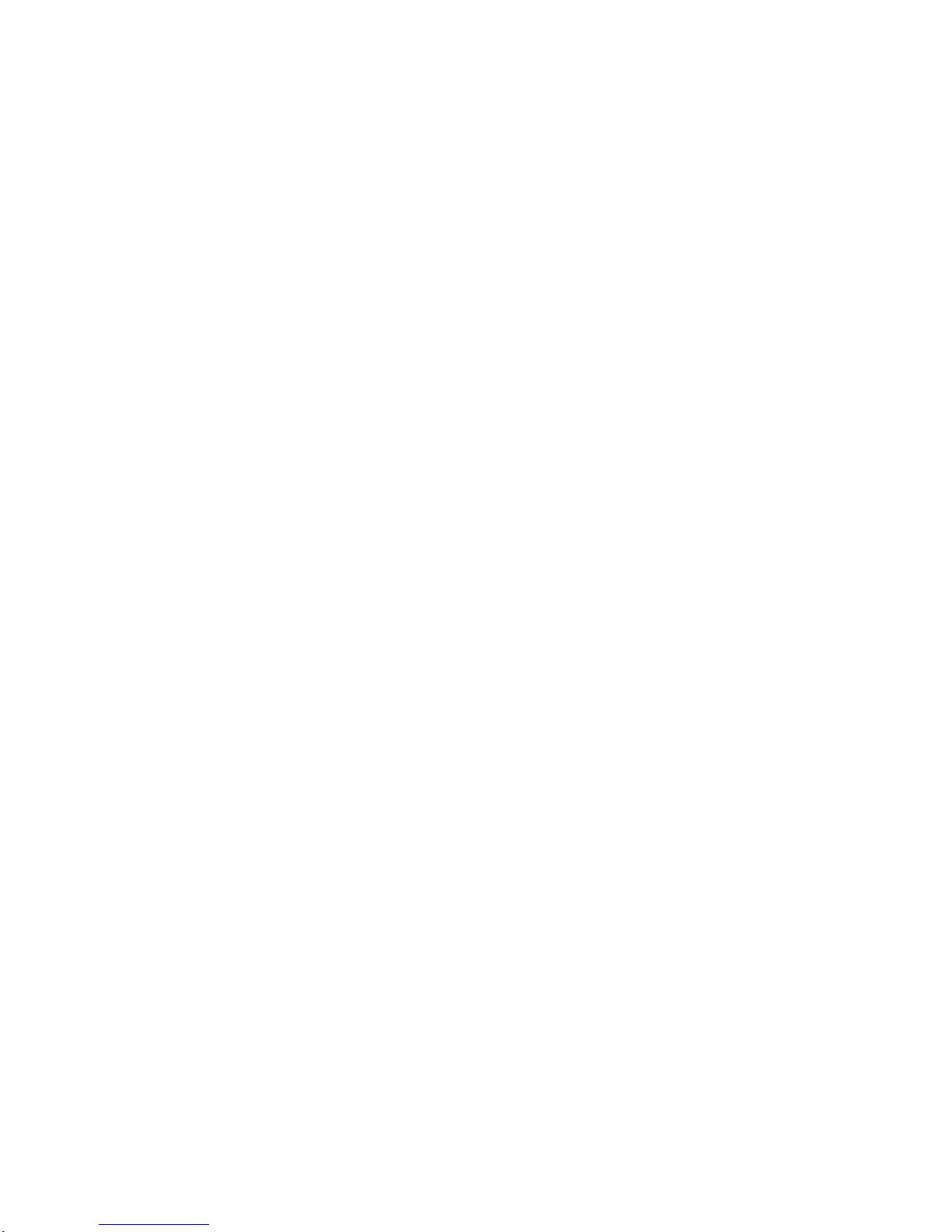
INSTALLATION
15
Connections
(Continued)
VCR
Connections
Connect
the
L/R
"AUDIO
OUT"
jacks
and
"VIDEO
OUT"
jack
on
the
unittothe
"A/V
in"
jacks
on
your
VCR
using
RCA-type
cables.
(If
your
VCR
is
equipped
withanS-Video
jack,
use
the
"S-Video"
jack.)
Caution
If
the
Output
Selection
is
set
to
YPbPr
and
576i
display
format
is
selected,
the
VCR
will
record
an
onscreen
display
onto
the
tape
during
recording
if:
the
program
is
changed
with
PR
(+/--)
ote
The
caption
signal
is
recorded
when
the
display
format
settings
are
set
to
576i.
(Refer
to
page
17.)
ANT
IN
RGBOUT
SERVICE
HDMI
OUT
S-VIDEO
COAXIAL
OPTICAL
RF
OUT
L
Y
Pb
Pr
R
Fixed
Variable
V
DEO
OUT
AUDIO OUT
YPbPr
OUT
L
R
AUDIO
INPUT
L
VIDEO
INPUT
VCR
Connection
Panel
HDTV
Receiver
Connection
Panel
