Page 1
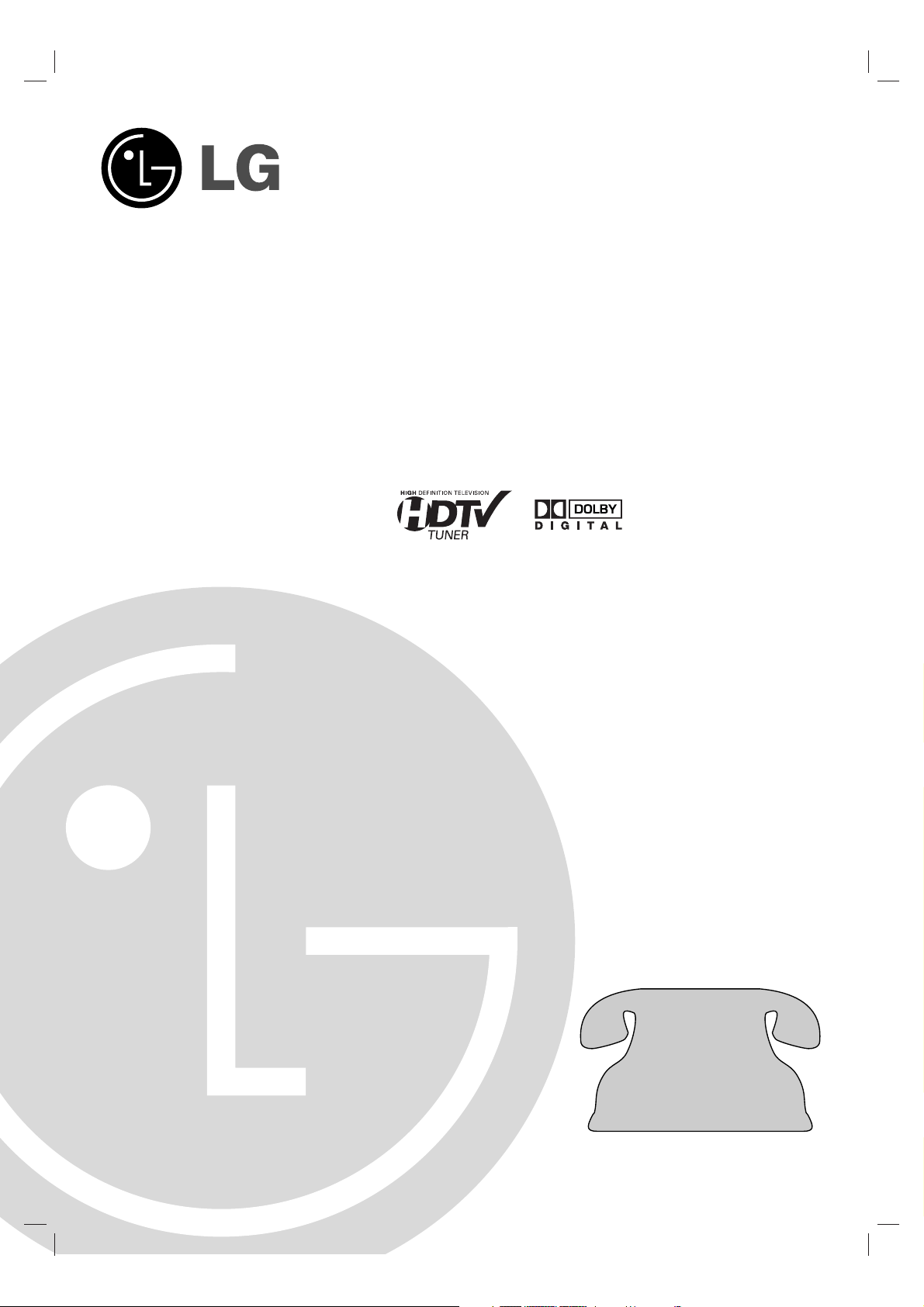
High Definition
Television Receiver
OWNER’S MANUAL
MODEL NO: LST-4200A
Before connecting, operating or adjusting this product,
please read this owner’s manual carefully and completely.
Call for help...
Toll Free Number
11--880000--224433--00000000
© Copyright 2004, LG Electronics U.S.A., Inc.
Page 2
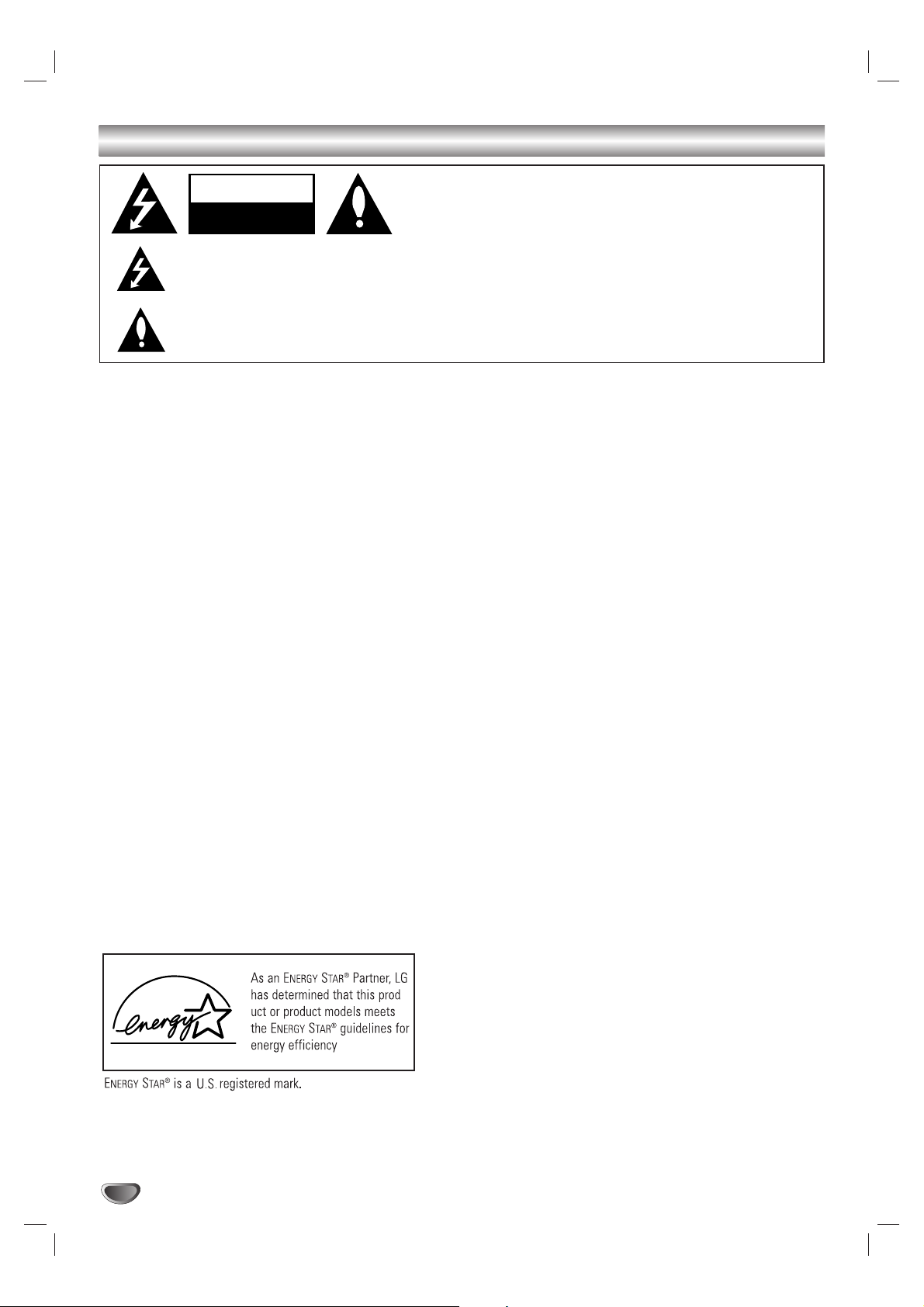
2
Safety Precautions
WARNING
TO PREVENT FIRE OR SHOCK HAZARDS, DO NOT EXPOSE THIS PRODUCT TO RAIN OR MOISTURE.
Apparatus shall not be exposed to dripping or splashing and no object filled with liquids, such as vases, shall be
palced on the apparatus.
WARNING: Do not install this equipment in a confined space such as a bookcase or similar unit.
CAUTION: TO PREVENT ELECTRIC SHOCK, MATCH WIDE BLADE OF PLUG TO WIDE SLOT AND FULLY INSERT.
ATTENTION: POUR ÉVITER LES CHOC ÉLECTRIQUES, INTRODUIRE LA LAME LA PLUS LARGE DE LA FICHE DANS LA
BORNE CORRESPONDANTE DE LA PRISE ET POUSSER JUSQU’AU FOND.
NOTE TO CABLE/TV INSTALLER
This reminder is provided to call the cable TV system installer’s attention to Article 820-40 of the National Electric Code (U.S.A.).
The code provides guidelines for proper grounding and, in particular, specifies that the cable ground shall be connected to the
grounding system of the building, as close to the point of the cable entry as practical.
REGULATORY INFORMATION: FCC Part 15
This product has been tested and found to comply with the limits for a Class B digital device, pursuant to Part 15 of the FCC
Rules. These limits are designed to provide reasonable protection against harmful interference when the product is operated in a
residential installation. This product generates, uses and can radiate radio frequency energy and, if not installed and used in accordance with the instruction manual, may cause harmful interference to radio communications. However, there is no guarantee that
interference will not occur in a particular installation. If this product does cause harmful interference to radio or television reception,
which can be determined by turning the product off and on, the user is encouraged to try to correct the interference by one or
more of the following measures:
• Reorient or relocate the receiving antenna.
• Increase the separation between the product and receiver.
• Connect the product into an outlet on a circuit different from that to which the receiver is connected.
• Consult the dealer or an experienced radio/TV technician for help.
COMPLIANCE: The responsible party for this product’s compliance is:
LG Electronics U.S.A., Inc., 1000 Sylvan Avenue, Englewood Cliffs, NJ 07632 Phone: 1-201-816-2000
CAUTION
DO NOT ATTEMPT TO MODIFY THIS PRODUCT IN ANY WAY WITHOUT WRITTEN AUTHORIZATION FROM LG ELECTRONICS
CORPORATION. UNAUTHORIZED MODIFICATION COULD VOID THE USER’S AUTHORITY TO OPERATE THIS PRODUCT.
THIS EQUIPMENT IS INTENDED TO RECEIVE AND DECODE SIGNALS TRANSMITTED ACCORDING TO ATSC DIGITAL
TELEVISION STANDARD A/53, SPECIFICATION AND IS INTENDED TO BE USED WITH AN APPROPRIATE ANTENNA AND
DISPLAY DEVICE THAT YOU MUST PROVIDE.
Marketed and Distributed in the United States by LG Electronics U.S.A., Inc.
1000 Sylvan Avenue, Englewood Cliffs, NJ 07632
Phone: 1-201-816-2000
CAUTION
RISK OF ELECTRIC SHOCK
DO NOT OPEN
THE LIGHTNING FLASH WITH ARROWHEAD SYMBOL, WITHIN AN EQUILATERAL TRIANGLE, IS INTENDED TO
ALERT THE USER TO THE PRESENCE OF UNINSULATED “DANGEROUS VOLTAGE” WITHIN THE PRODUCT’S
ENCLOSURE THAT MAY BE OF SUFFICIENT MAGNITUDE TO CONSTITUTE A RISK OF ELECTRIC SHOCK TO
PERSONS.
THE EXCLAMATION POINT WITHIN AN EQUILATERAL TRIANGLE IS INTENDED TO ALERT THE USER TO THE
PRESENCE OF IMPORTANT OPERATING AND MAINTENANCE (SERVICING) INSTRUCTIONS IN THE LITERATURE ACCOMPANYING THE APPLIANCE.
CAUTION:
TO REDUCE THE RISK OF ELECTRIC SHOCK DO NOT REMOVE
COVER (OR BACK). NO USER SERVICEABLE PARTS INSIDE.
REFER TO QUALIFIED SERVICE PERSONNEL.
-
.
Page 3
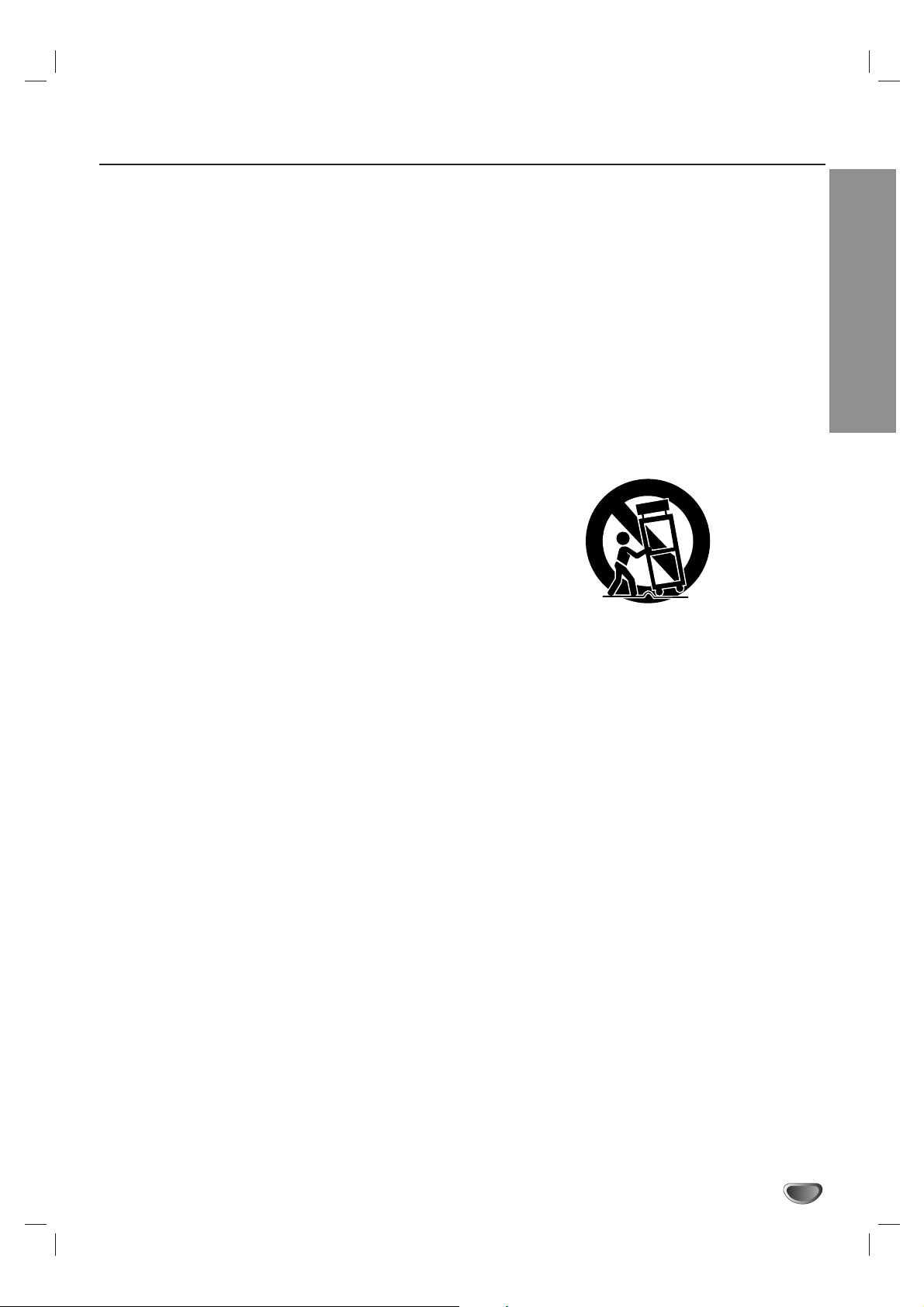
INTRODUCTION
3
IMPORTANT SAFETY INSTRUCTIONS
1. Read these instructions. - All these safety and oper-
ating instructions should be read before the product is
operated.
2. Keep these instructions. - The safety, operating and
use instructions should be retained for future reference.
3. Heed all warnings. - All warnings on the product and
in the operating instructions should be adhered to.
4. Follow all instructions. - All operating and use
instructions should be followed.
5. Do not use this apparatus near water. – For example: near a bath tub, wash bowl, kitchen sink, laundry
tub, in a wet basement; near a swimming pool; etc.
6. Clean only with dry cloth. – Unplug this product from
the wall outlet before cleaning.Do not use liquid cleaners.
7.
Do not block any ventilation openings. Install in
accordance with the manufacturer’s instructions. -
Slots and openings in the cabinet are provided for ventilation, to ensure reliable operation of the product, and
to protect it from over- heating. The openings should
never be blocked by placing the product on a bed,
sofa, rug or other similar surface. This product should
not be placed in a built-in installation such as a bookcase or rack unless proper ventilation is provided and
the manufacturer’s instructions have been adhered to.
8. Do not install near any heat sources such as radiators, heat registers, stoves, or other apparatus
(including amplifiers) that produce heat.
9.
Do not defeat the safety purpose of the polarized or
grounding-type plug. A polarized plug has two
blades with one wider than the other. A grounding
type plug has two blades and a third grounding
prong. The wide blade or the third prong are provided for your safety. If the provided plug does not
fit into your outlet, consult an electrician for
replacement of the obsolete outlet.
10. Protect the power cord from being walked on or
pinched particularly at plugs, convenience
receptacles, and the point where they exit from
the apparatus.
11. Only use attachments/accessories specified by
the manufacturer.
12. Use only the cart, stand, tripod, bracket, or table
specified by the manufacturer, or sold with apparatus. When a cart is used, use caution when
moving the cart/ apparatus combination to avoid
injury from tip-over.
13. Unplug this apparatus during lightning storms or
when unused for long periods of time.
14.
Refer all servicing to qualified service personnel.
Servicing is required when the apparatus has
been damaged in any way, such as powersupply cord or plug is damaged, liquid has been
spilled or objects have fallen into the apparatus,
the apparatus has been exposed to rain or moisture, does not operate normally, or has been
dropped.
CAUTION: PLEASE READ AND OBSERVE ALL WARNINGS AND INSTRUCTIONS IN THIS INSTALLATION
AND OPERATING GUIDE AND THOSE MARKED ON THE UNIT. RETAIN THIS GUIDE FOR
FUTURE REFERENCE.
This set has been designed and manufactured to assure personal safety. Improper use can result in electric shock
or fire hazard. The safeguards incorporated in this unit will protect you if you observe the following procedures for
installation, use, and servicing.
This unit does not contain any parts that can be repaired by the user.
DO NOT REMOVE THE CABINET COVER, OR YOU MAY BE EXPOSED TO DANGEROUS VOLTAGE. REFER
SERVICING TO QUALIFIED SERVICE PERSONNEL ONLY.
Page 4
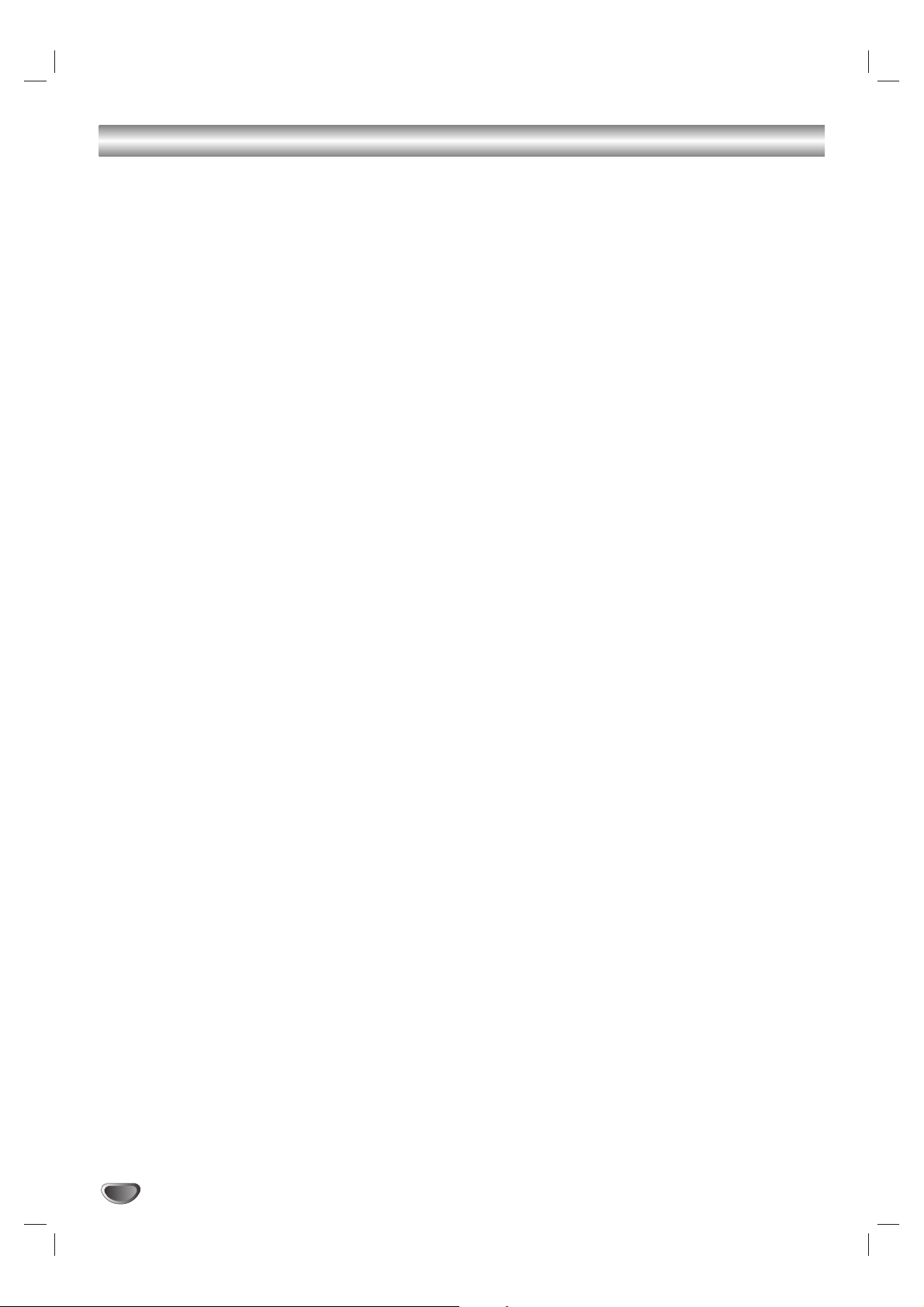
4
Setup Checklist
1. Unpack HDTV Receiver and all accessories.
2. Connect your HDTV Receiver to antenna and TV/Monitor.
(See pages 10 - 14)
3. Connect all external video and audio equipment.
(See pages 15 - 16)
4. Install batteries in Remote Control.
(See page 7)
5. Plug the HD TV Receiver, TV/Monitor, and source equipment into standard power outlets.
6. Turn HDTV Receiver and TV/Monitor on.
7. Choose on screen menu language.
(See page 25) (English is pre-selected.)
8. Use EZ Scan* to search for all channels in your area.
(See page 19)
9. Fine-tune source’s image and sound to personal preference or as required of the source.
(See pages 23 & 26)
10. Additional features Setup
(See Table of Contents)
* EZ Scan/Channel Search Notes -Available Channels/Active Channels/DTV Channels
EZ Scan finds channels which have a signal present and are actively being broadcast. Some
broadcasters may not provide, or send, or broadcast a signal continuously. As a result, some DTV channels may not be found by EZ Scan. If you know that there is a DTV channel that was not found by EZ
Scan, run EZ Add when the DTV channel is actually sending out a program.
Page 5
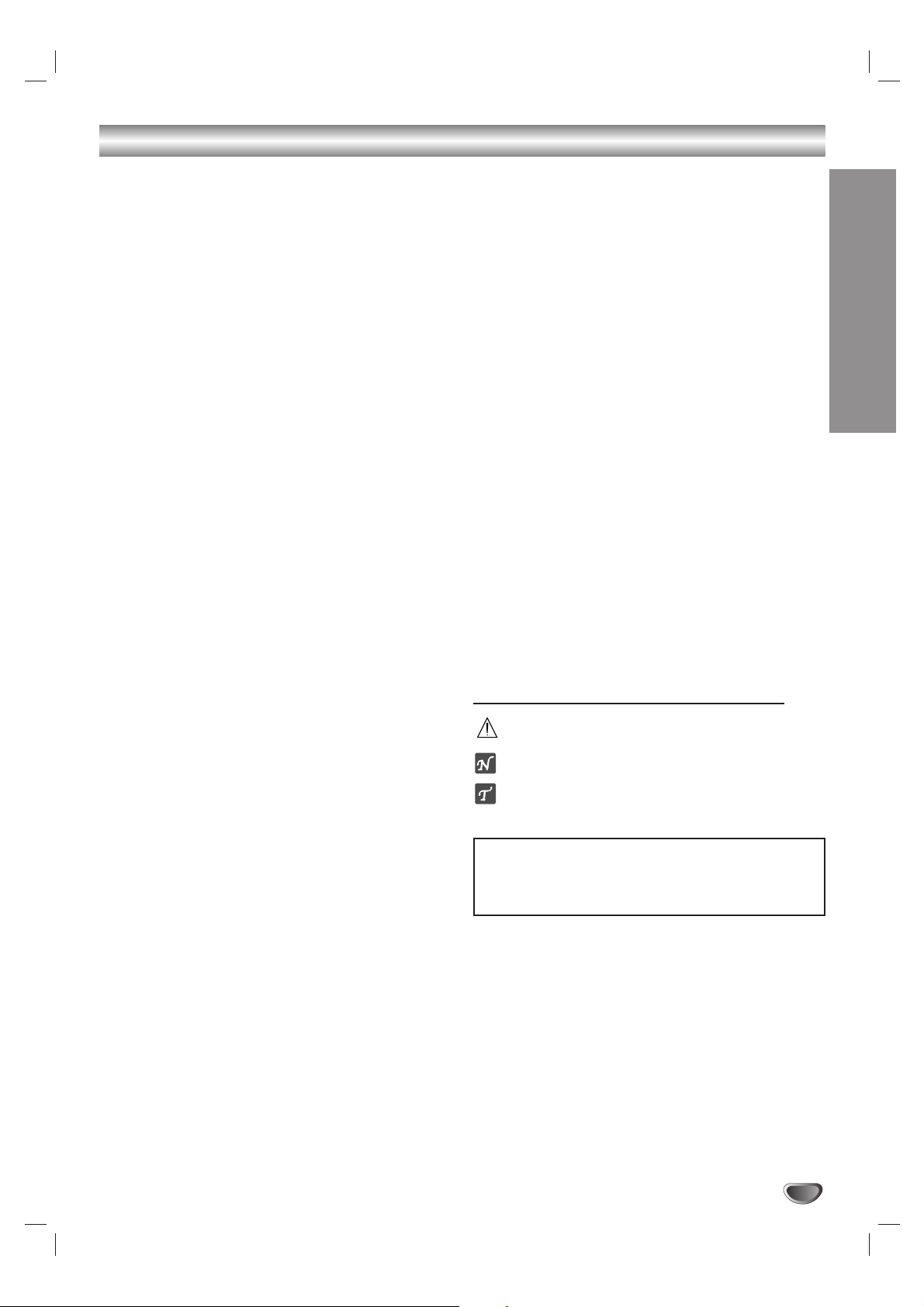
INTRODUCTION
5
Table of Contents
Introduction
Safety Precautions . . . . . . . . . . . . . . . . . . . . . . . . . 2
IMPORTANT SAFETY INSTRUCTIONS . . . . . . . . . . 3
Setup Checklist . . . . . . . . . . . . . . . . . . . . . . . . . . . . 4
Table of Contents . . . . . . . . . . . . . . . . . . . . . . . . . . 5
Front Panel Controls and Display Window . . . . . . . 6
Remote Control Key Functions. . . . . . . . . . . . . . . . 7
Unpacking HDTV Receiver and
Accessories/Connection Overview. . . . . . . . . . . . . 8
Connection Panel . . . . . . . . . . . . . . . . . . . . . . . . . . 9
INSTALLATION
Connections . . . . . . . . . . . . . . . . . . . . . . . . . . . 10-17
Antenna Connections. . . . . . . . . . . . . . . . . . . . . 10
Analog Monitor Connections . . . . . . . . . . . . . . . 11
HD Monitor Component (YPbPr) Connections . . 12
HD Monitor RGB Connections . . . . . . . . . . . . . . 13
HD Monitor DVI-HDTV Connections. . . . . . . . . . 14
VCR Connections . . . . . . . . . . . . . . . . . . . . . . . 15
Audio Amplifier (Receiver) Connections . . . . . . . 16
Display Format Setup . . . . . . . . . . . . . . . . . . . . . . 17
MENU OPERATION
Menu Overview. . . . . . . . . . . . . . . . . . . . . . . . . . . . 18
Typical Menu Operation . . . . . . . . . . . . . . . . . . . 18
Help Function . . . . . . . . . . . . . . . . . . . . . . . . . . 18
Setup Menu Options. . . . . . . . . . . . . . . . . . . . . 19-21
EZ Scan (Channel Search) . . . . . . . . . . . . . . . . 19
EZ Add . . . . . . . . . . . . . . . . . . . . . . . . . . . . . . . 19
Ch. Edit (Channel Edit). . . . . . . . . . . . . . . . . . . . 20
Manual Add . . . . . . . . . . . . . . . . . . . . . . . . . . . . 21
EZ Demo . . . . . . . . . . . . . . . . . . . . . . . . . . . . . . 21
Option Menu Features . . . . . . . . . . . . . . . . . . . 22-25
Clock . . . . . . . . . . . . . . . . . . . . . . . . . . . . . . . . . 22
Aspect Ratio . . . . . . . . . . . . . . . . . . . . . . . . . . . 23
Use the RATIO button to choose Aspect Ratios . 24
Menu Language. . . . . . . . . . . . . . . . . . . . . . . . . 25
Audio Language. . . . . . . . . . . . . . . . . . . . . . . . . 25
Analog Audio . . . . . . . . . . . . . . . . . . . . . . . . . . . 25
Audio Output . . . . . . . . . . . . . . . . . . . . . . . . . . . 26
Audio Variable . . . . . . . . . . . . . . . . . . . . . . . . . . 26
Caption Menu Options . . . . . . . . . . . . . . . . . . . 27-29
DTV Captions . . . . . . . . . . . . . . . . . . . . . . . . . . 27
DTV Caption Style . . . . . . . . . . . . . . . . . . . . . . . 28
Analog Captions . . . . . . . . . . . . . . . . . . . . . . . . 29
Lock (Parental Control) Menu Options . . . . . . 30-36
Lock System . . . . . . . . . . . . . . . . . . . . . . . . . . . 30
Set Password. . . . . . . . . . . . . . . . . . . . . . . . . . . 30
Block Ch. (Channel) . . . . . . . . . . . . . . . . . . . . . . 31
Movie Rating. . . . . . . . . . . . . . . . . . . . . . . . . 32-33
TV Rating-Children . . . . . . . . . . . . . . . . . . . . . . 34
TV Rating-General . . . . . . . . . . . . . . . . . . . . 35-36
GUIDE Options . . . . . . . . . . . . . . . . . . . . . . . . . . . 37
Program Guide . . . . . . . . . . . . . . . . . . . . . . . . . 37
Station Guide. . . . . . . . . . . . . . . . . . . . . . . . . . . 37
Information Displays . . . . . . . . . . . . . . . . . . . . 38-39
Channel Banner Display. . . . . . . . . . . . . . . . . . . 38
Program Information Display . . . . . . . . . . . . . . . 39
NORMAL OPERATION
Program and Station Guide . . . . . . . . . . . . . . . 40-41
Normal Operation . . . . . . . . . . . . . . . . . . . . . . . . . 42
Channel Selection . . . . . . . . . . . . . . . . . . . . . . . 42
Sound Level Adjustment. . . . . . . . . . . . . . . . . . . 42
Signal . . . . . . . . . . . . . . . . . . . . . . . . . . . . . . . . 42
Freeze . . . . . . . . . . . . . . . . . . . . . . . . . . . . . . . . 42
REFERENCE
Programming the Remote Control to Operate
Other Devices . . . . . . . . . . . . . . . . . . . . . . . . . . . . 43
Remote Control Codes for Other Devices . . . . 44-45
Troubleshooting . . . . . . . . . . . . . . . . . . . . . . . . . . 46
Specifications . . . . . . . . . . . . . . . . . . . . . . . . . . . . 47
Warranty . . . . . . . . . . . . . . . . . . . . . . . . . Back Cover
About the symbols for instructions
Indicates hazards likely to cause harm to the unit
itself or other material damage.
Indicates special operating features of this unit.
Indicates tips and hints for making the task easier.
Manufactured under license from Dolby Laboratories. Dolby,
and the double-D symbol are trademarks of Dolby
Laboratories. Confidential unpublished works. Copyright
1992-1997 Dolby Laboratories. All rights reserved.
Page 6
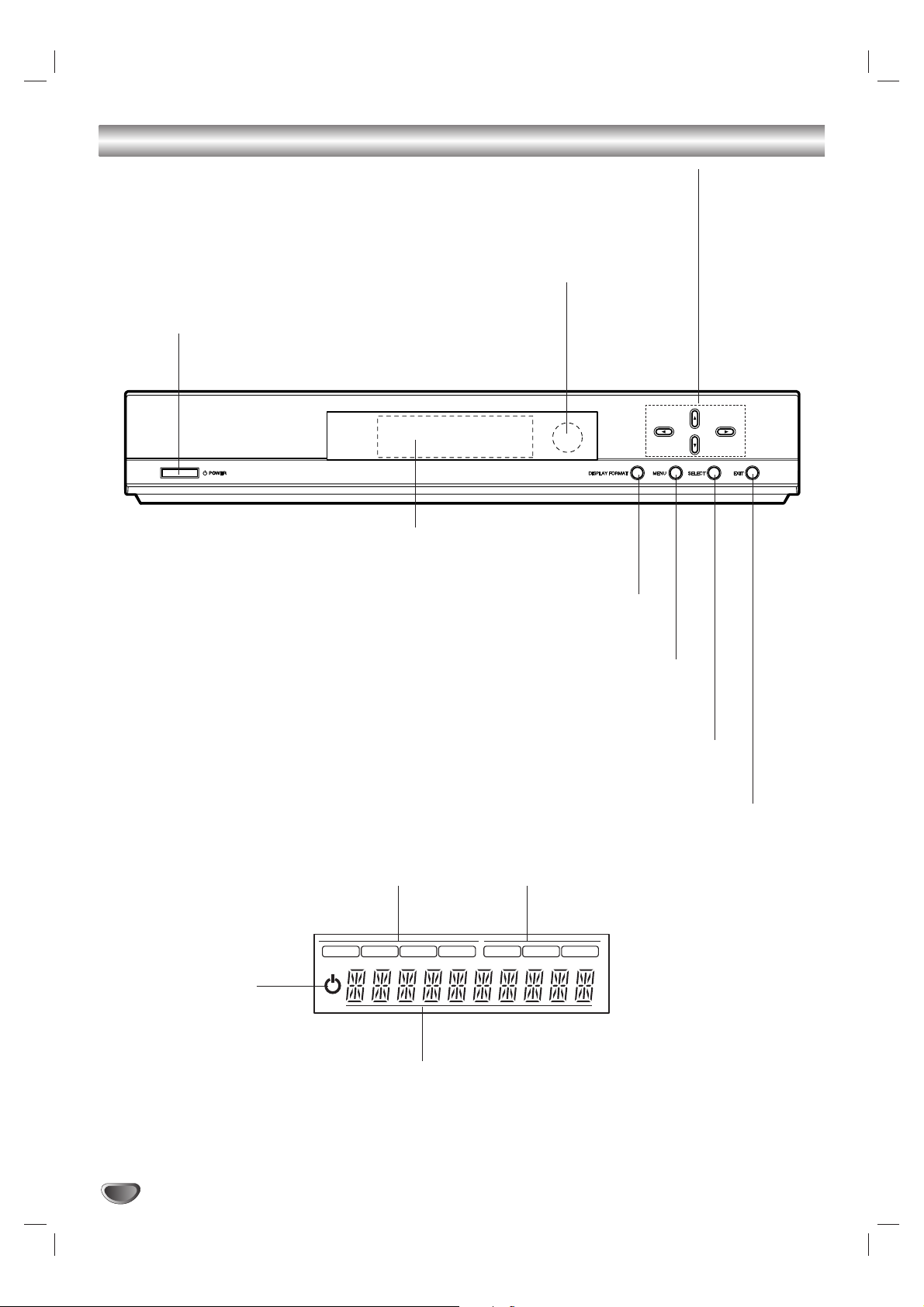
Front Panel Controls and Display Window
Remote Control Sensor
Receives signals from the Remote Control.
Display Window
EXIT
Clears all on-screen displays and returns to
normal viewing from any menu.
SELECT
If the main menu is displayed, pressing the SELECT button will activate
the selected MENU option. If the SELECT button is pressed while you
are in normal viewing, the channel banner will be displayed.
Directional Arrow Buttons (33/ 44/ 11/ 22)
Use to navigate within the on-screen menus and to adjust the system settings and preferences.
Use the Arrow Keys to move to a menu option and then use the
SELECT
button to access it.
If no menu is displayed, the LEFT/RIGHT arrows control the volume setting and the UP/DOWN
arrows select channels.
MENU
Shows the main menu on the screen.You can return to
normal viewing by pressing the EXIT button.
DISPLAY FORMAT
Sets the output resolution to 1080i, 720p, 480p, or 480i formats and
chooses the correct display format for your TV. (Refer to page 17)
POWER
Tu r ns the HDTV Receiver on or off.
1080i
720p
480p
480i
DVI
RGB
YP
BPR
Standby Indicator
Lights when the HDTV
Receiver is turned off.
Resolution Indicator
Indicates output resolution.
Connection Indicator
Indicates output connection.
Character Indicators
Indicates channel number, volume level, etc.
6
Page 7
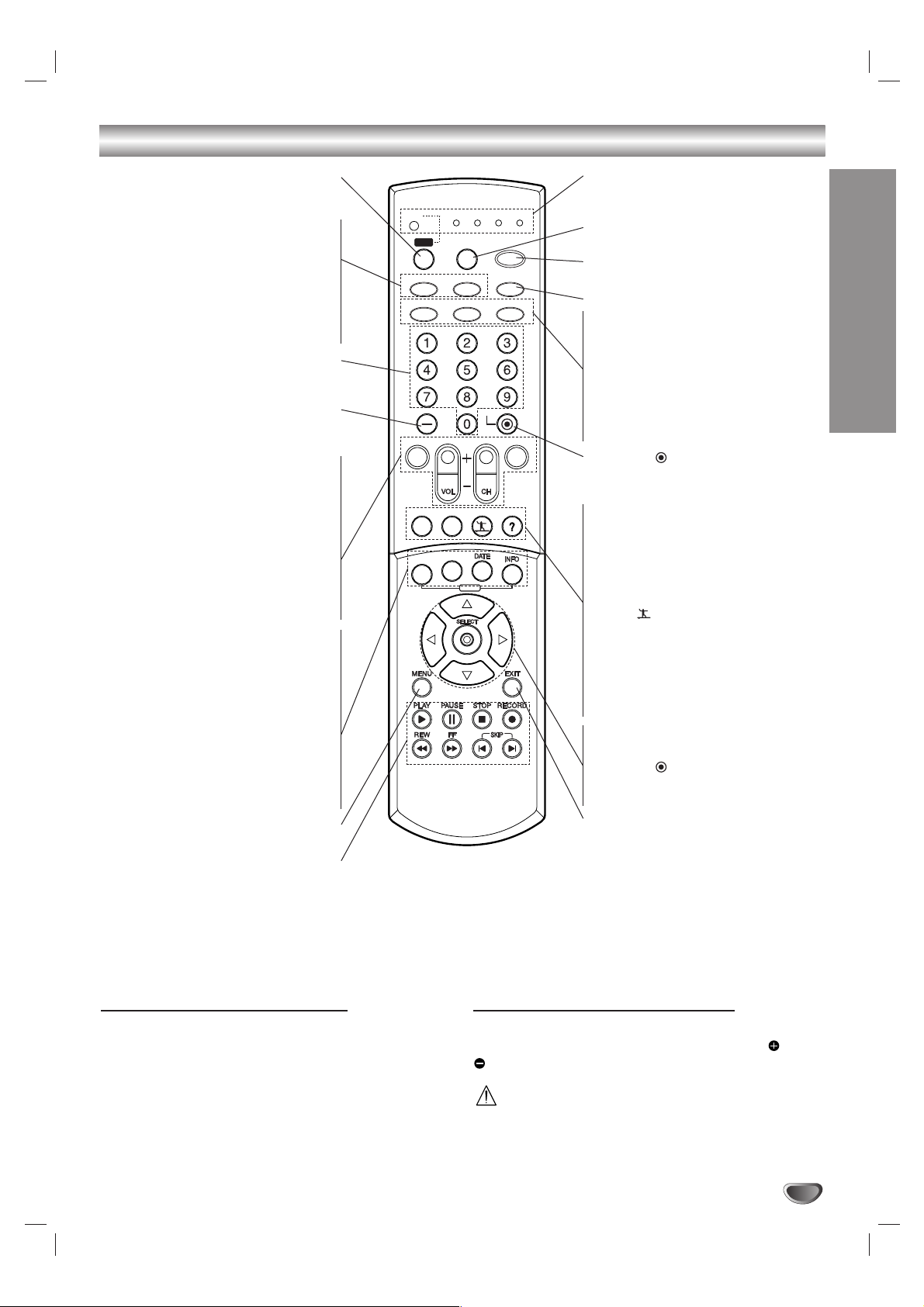
INTRODUCTION
7
Remote Control Key Functions
GUIDE
PG DN
PG UP
STB
Sets Remote Control to operate
the HDTV
Receiver
.
TV/INPUT
Selects the TV’s source (Tuner or AUX
A/V input).
ez ADD
Automatically adds new channels (digital)
available through the antenna input
except channels memorized and already
in the channel list.
Numbers
Chooses channels and enters program-
ming information.
Dash (-)
Enters a channel number for multiple pro-
gram channels such as 2-1, 2-2, etc.
MUTE
Tu r ns sound ON and OFF.
VOL (Volume) (+/–)
Sets sound level.
CH (Channel) (+/–), PG UP/DN
Selects channels in memory. Pressing the
PG UP/DN buttons pages through the
Program Guide or Channel Edit menu.
FLASHBK
Returns to the last channel viewed.
PROGRAM
Brings up the Program Guide.
STATION
Brings up the Station Guide.
DATE
Changes the date of the Program or
Station Guide when the Program or
Station Guide is displayed.
INFO
Shows the current station and program
information on the screen.
MENU
Accesses or closes main menu.
Component Control Buttons
Provides control for DVD players, VCRs,
and similar components.
Mode Indicator
Flashes with key presses to indicate
mode.
MODE
Selects Remote Control operational mode.
POWER
Tu r ns the HDTV Receiver ON and OFF.
This button is not functional.
AUDIO
Selects program’s audio language or
analog audio options if available.
CC
Selects caption mode if available.
SIGNAL
Shows the signal strength of the current
channel.
SELECT ( )
Completes the channel number input and
promptly tunes to selected channel.
RATIO
Changes the picture aspect ratio.
FREEZE
Freezes the current image. Pressing the
button again returns the image to live
video.
SURF ( )
Tunes to your surf channels or to scan the
guide.
HELP (?)
You can see the help description of a
menu option while that menu is displayed
by pressing the HELP (?) button.
Arrow Buttons (33/ 44/ 11/ 22)
Selects options in a menu.
SELECT ( )
Completes the channel number input and
promptly tunes to selected channel.
EXIT
Removes all on-screen displays and
returns to TV viewing from any menu.
Remote Control Operation Range
Point the Remote Control at the remote sensor and
press the buttons.
Distance: About 23 ft (7 m) from the front of the
remote sensor.
Angle: About 30° in each direction of the front of the
remote sensor.
Remote Control Battery Installation
Remove the battery cover on the rear of the Remote
Control, and insert two batteries (size AA) with and
matched correctly. Reinstall cover.
Caution
Do not mix old and new batteries. Never mix different
types of batteries (standard, alkaline, etc.).
STB
TV VCR DVD AUX
STB
MODE
POWER
TV/INPUT
ez ADD
AUDIO CC SIGNAL
*
SELECT
PG UP
PG DN
FLASHBK MUTE
FREEZE SURF HELP
RATIO
PROGRAM
STATION
GUIDE
Page 8
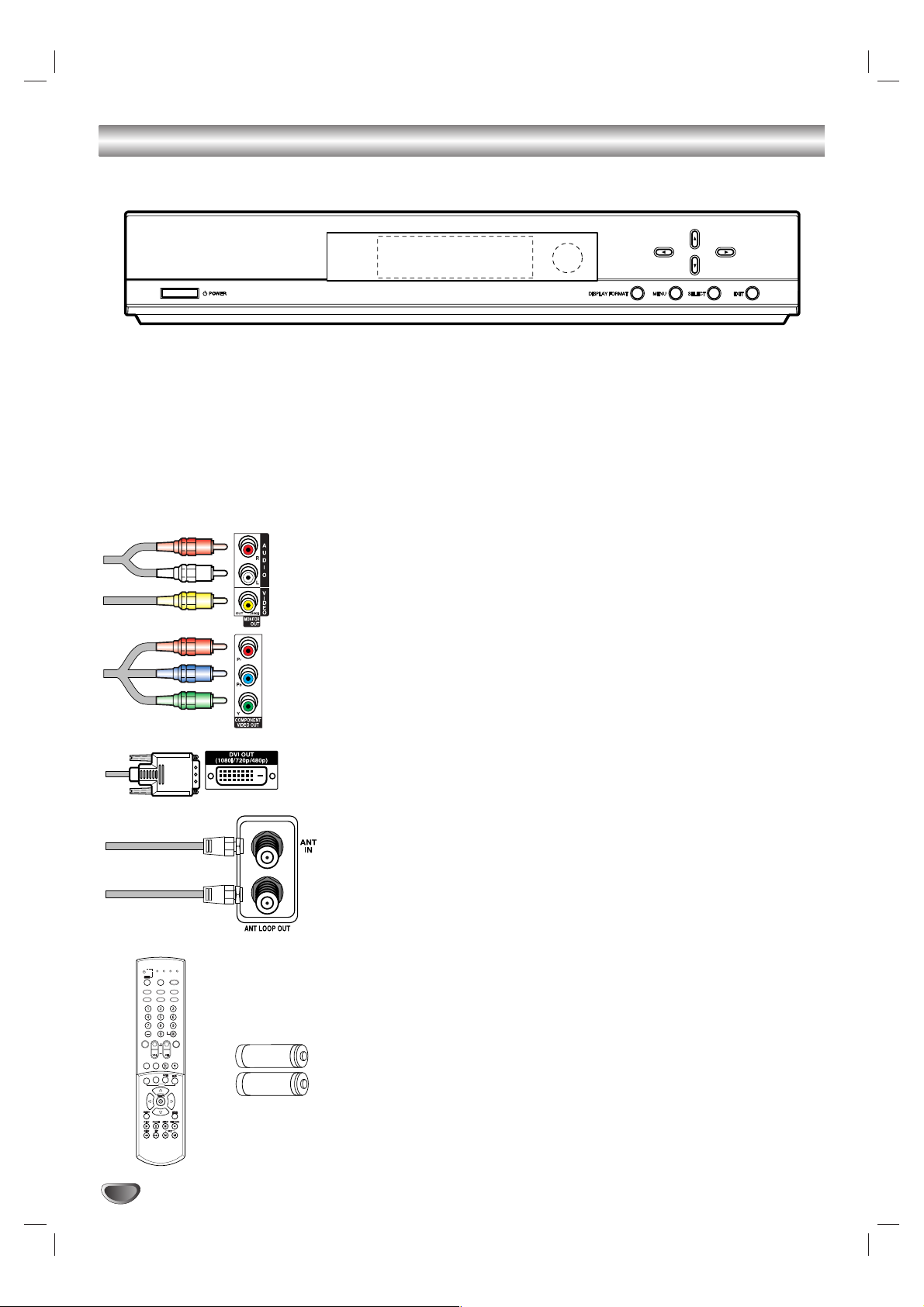
8
Unpacking HDTV Receiver and Accessories/Connection Overview
Audio/Video Jacks and Cables
The Audio/Video jacks provide excellent picture and sound quality. They are
used for making most Audio/Video connections between A/V devices. The
Audio/Video jacks may be color coded (yellow for video, red for right audio,
and white for left audio). If an A/V device has only one input for audio
(mono), connect it to the left (white L/mono) audio jack on the HDTV
Receiver.
Component Out Jacks and Cables
Component Cables are used to connect the HDTV Receiver to an industry
standard YPbPr compatible HD Monitor (green for Y, blue for Pb, and red for
Pr). Since the YPbPr Component jacks carry only the picture and not the
sound, remember to also connect the left and right audio cables.
DVI-HDTV Cable
DVI cable is used to connect the HDTV Receiver to an industry standard
DVI-HDTV compatible HD monitor. Remember to also connect the left and
right audio cables. A DVI jack carries only the video signals, not the audio.
ANT LOOP OUT Jack, and RF Cable
ANT LOOP OUT provides an RF connection between the HDTV Receiver
and the TV and provides the signal from the ANT IN jack to the TV/Monitor.
Remote Control
In addition to the HDTV Receiver, the Remote Control can be programmed
to control many other devices.
Batteries
To install the batteries, slide open the battery compartment and insert the
two AA batteries provided.
Make sure you have received all the accessories listed below with the High Definition Television Receiver.
STB
GUIDE
STB
MODE
TV/INPUT
UDIOCCCC
SIGNAL
SELECT
ez ADD
WER
VCR
UX
FLASHBK
MUTE
TIO
OGRAM
TION
FREEZE
SURF
HELP
PG DN
PG UP
High Definition Television Receiver
The HDTV Receiver is capable of receiving signals from cable and/or over-the-air antenna
sources and sending the signals to your TV/Monitor.
Included with the Receiver are the following accessories.
Audio Cable Video Cable
Component (YPbPr) Cable DVI Cable
RF Cable Remote Control
2 AA Batteries
TVTVVCR
DVDVDAUX
STB
STB
MODE
POPOWER
TV/INPUT
ez ADD
*
AUDIO
SIGNAL
SELECT
FLASHBK
MUTE
PG UP
PG DN
RARATIO
FREEZE
SURF
HELP
STSTATION
PRPROGRAM
GUIDE
AA
AA
Page 9
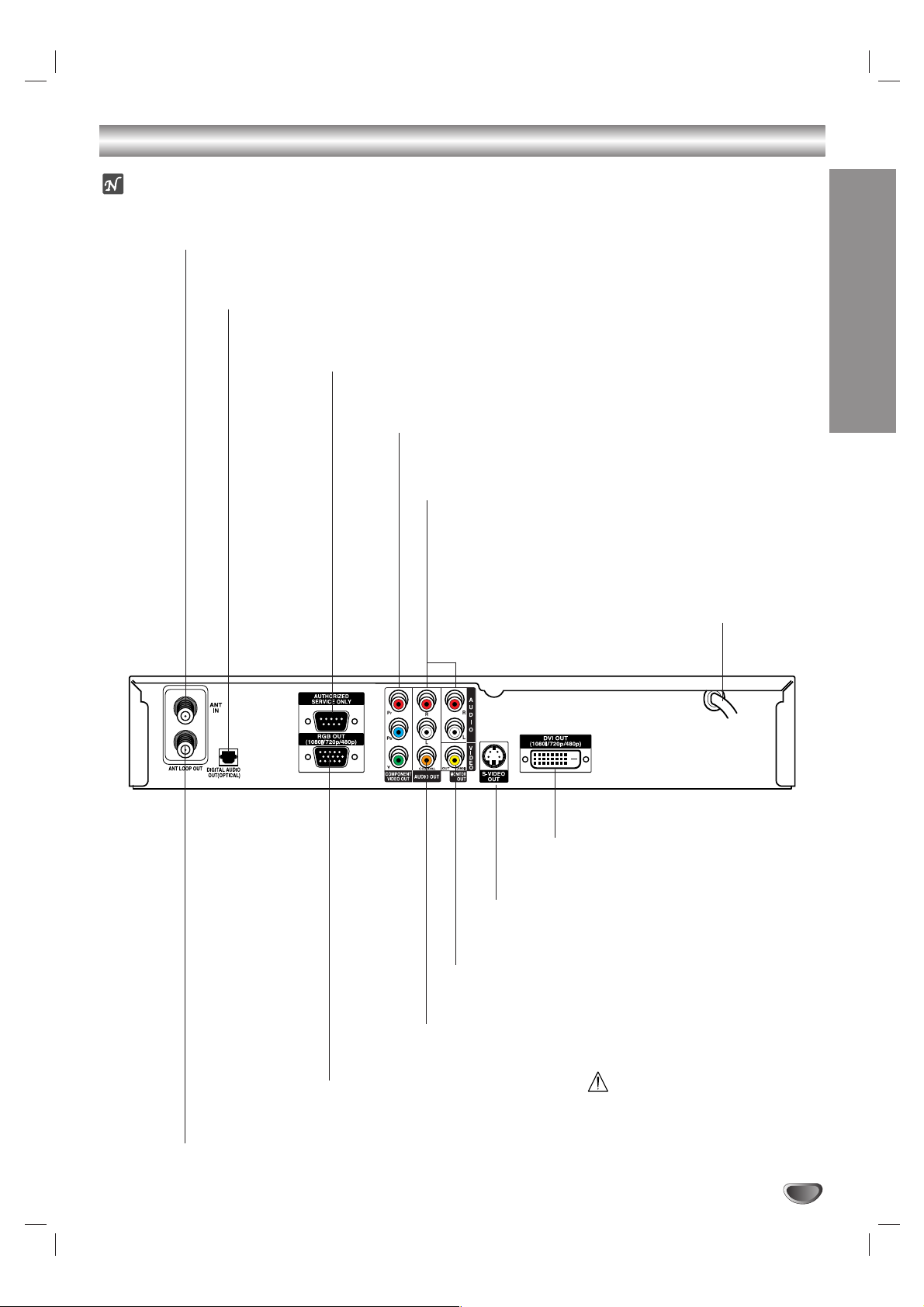
9
INTRODUCTION
Connection Panel Overview
Do not touch the inner pins of the
jacks on the rear panel.
Electrostatic discharge may cause
permanent damage to the unit.
AC Power Cord
Plug into the power source.
ANT LOOP OUT
RF output to TV’s “Antenna In” jack or other devices.
OPTICAL (Digital audio out jack)
Connect to digital (optical) audio equipment.
COAXIAL (Digital audio out jack)
Connect to digital (coaxial) audio equipment.
VIDEO OUT (MONITOR OUT)
Connect to a TV/Monitor with Video inputs.
COMPONENT VIDEO OUT
Connect to a TV/Monitor with YPbPr inputs.
AUTHORIZED SERVICE ONLY
Reserved for authorized service purposes.
ANT IN
Connect to HDTV signal source; over-the-air antenna or cable service.
S-VIDEO OUT
Connect to a TV/Monitor with S-Video inputs.
DVI OUT
Connect to a TV with a DVI connector.
Variable AUDIO OUT (Left/Right)
Connect to a TV, Amplifier, Receiver or Stereo System.
RGB OUT
Connect to a TV with RGB inputs.
ote
Your HDTV Receiver can be connected to use a TV as the viewing device. Since the
receiver has a built-in tuner, a monitor can be used instead for the viewing device.
Page 10
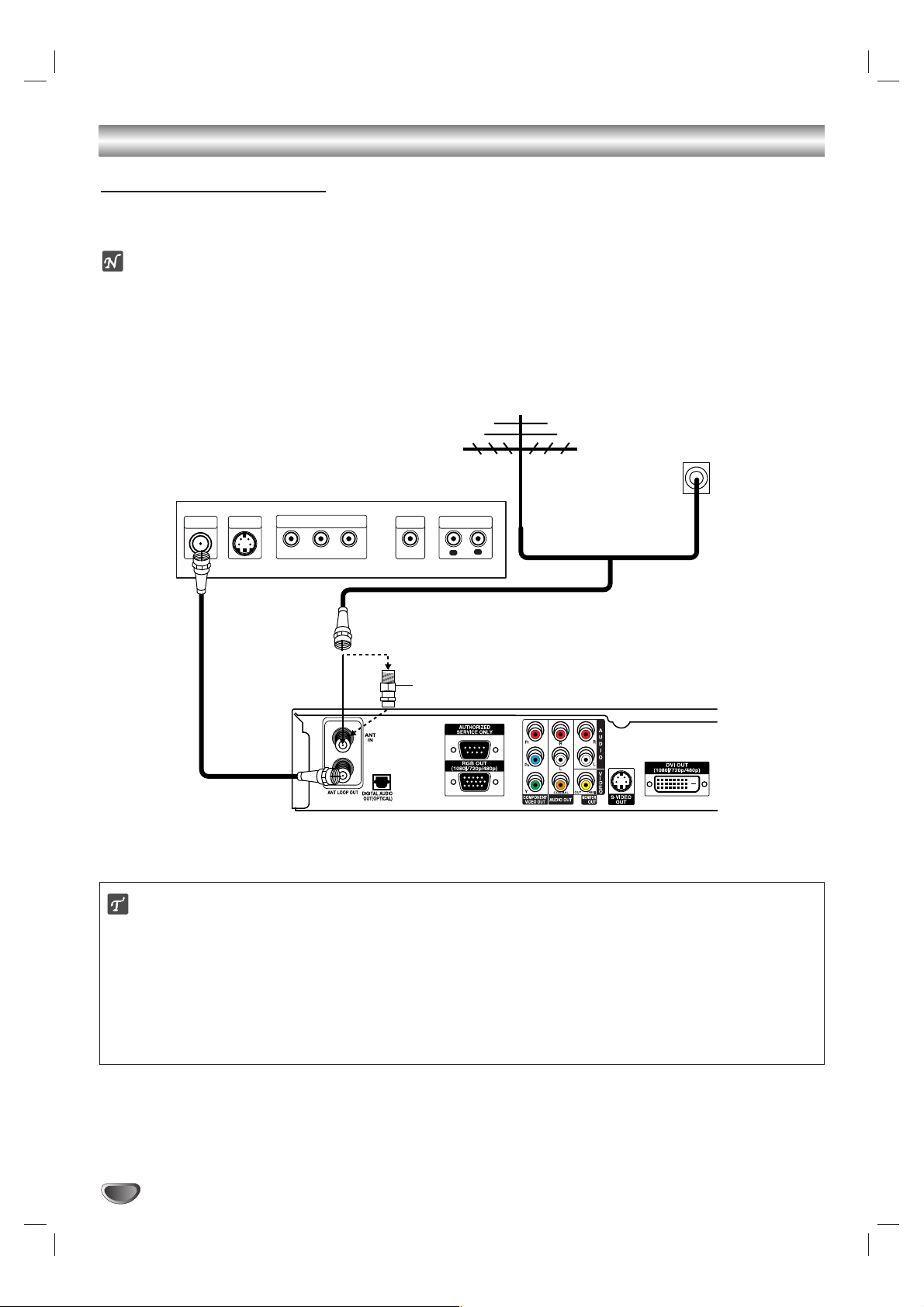
10
Connections
Antenna Connections
11
Connect the “Antenna” to the “ANT IN” jack on the HDTV Receiver using a coaxial RF cable.
ote
There might be some areas where the signal strength could be too high. If so, you may need to connect the
antenna to an attenuator. Screw the attenuator onto the “ANT IN” jack.
22
Connect the “ANT LOOP OUT” jack from the HDTV Receiver to the “Antenna In” jack on your TV using a
coaxial RF cable.
ip
Before Connecting Your Antenna
During initial installation and setup of your HDTV Receiver, you may need to install a 10 dB attenuator to the
Antenna input “ANT IN” on the LST-4200A. The LST-4200A is a high performance, high-gain system intended for
operation under normal and weak signal conditions, providing the best reception with its optimum gain. However,
there might be some reception areas where the signal strength is too high (e.g. due to close proximity to an undesirable signal or transmitter), so you need an attenuator that lowers the incoming signal strength (from the undesirable transmitter) to more normal levels.This 10 dB attenuator should be used only in a reception area where the
undesired signal strength is too high.
Antenna
Cable TV
Wall Jack Panel
TV or Other Device Connection Panel
S-VIDEO
ANTENNA
INPUT
INPUT
COMPONENT VIDEO INPUT
Pr
Y
Pb
VIDEO
INPUT
AUDIO INPUT
R
L
L
OR
OR
Attenuator
(Not supplied)
HDTV Receiver Connection Panel
Page 11
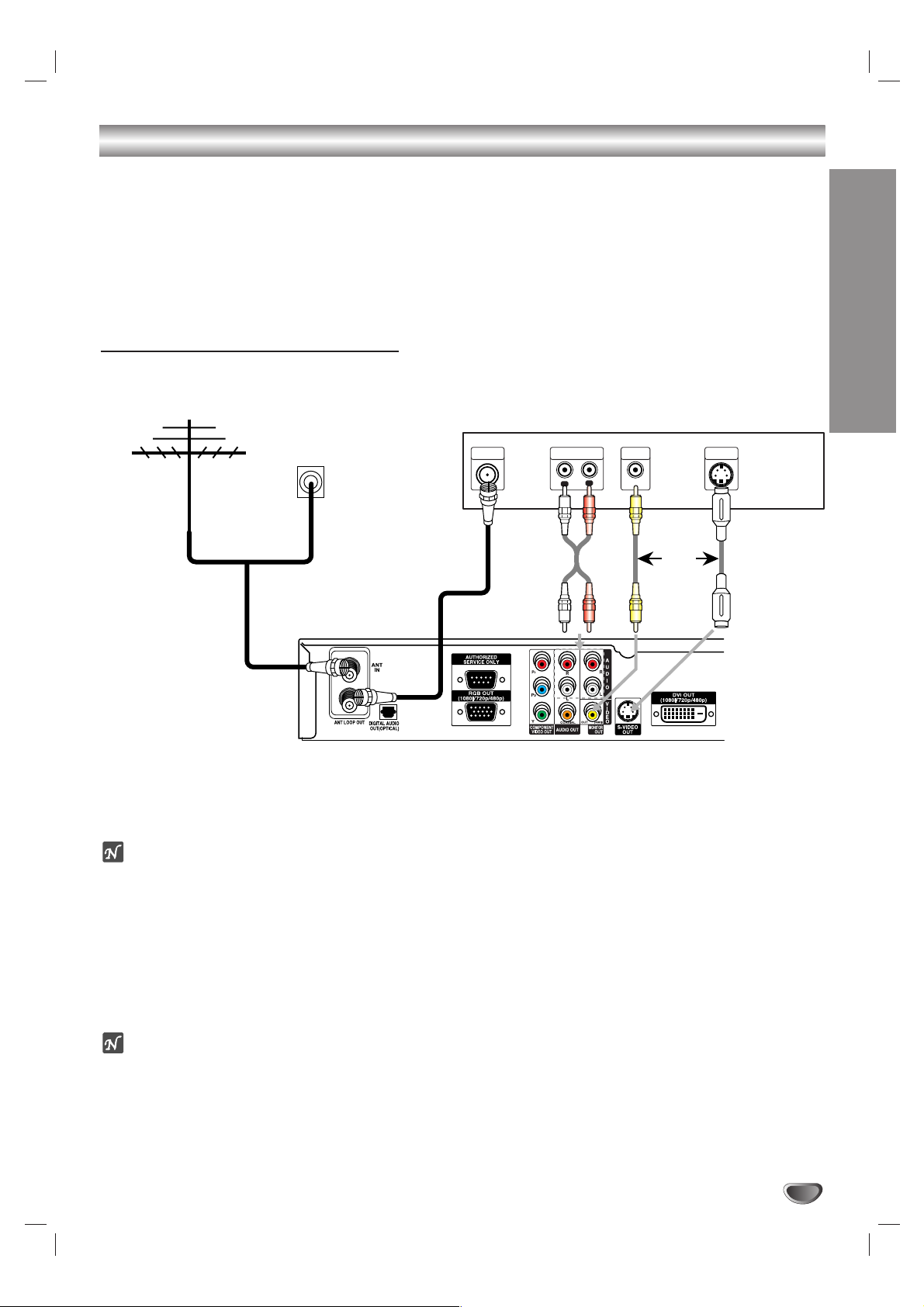
INSTALLATION
11
Connections (Continued)
Display Formats Overview
• The HDTV Tuner offers various display formats and multiple video outputs. If the HDTV Tuner is connected to A/V
systems, the HDTV Tuner can provide video signal formats 1080i, 720p, 480p, and 480i.
• 1080i, 720p, 480p, and 480i modes are available for component video (YPbPr) outputs.
• 1080i, 720p, and 480p modes are available for RGB and DVI outputs.
• 480i mode is available for VIDEO, S-VIDEO, and COMPONENT VIDEO outputs.
• The HDTV Tuner has two digital audio outputs; Dolby Digital 5.1 and PCM.The HDTV Tuner sends out a digital
audio signal to OPTICAL and COAXIAL audio outputs if digital broadcasts are being received by the HDTV Tuner.
Analog Monitor Connections
11
Connect the “Antenna/Cable” to the “ANT IN” jack on the HDTV Receiver using a coaxial RF cable.
ote
There might be some areas where the signal strength could be too high. If so, you may need to connect the
antenna to an attenuator. Screw the attenuator onto the “ANT IN” jack. (Refer to page 10.)
22
Connect the “ANT LOOP OUT” jack from the HDTV Receiver to the “Antenna In” jack on your TV using a coaxial RF cable.
33
Connect the “AUDIO OUT” and “VIDEO OUT (MONITOR OUT)” jacks from the HDTV Receiver to the “A/V IN”
jacks on your TV using RCA-type cables. If your TV is equipped with an S-Video jack, use the S-VIDEO OUT
jack.
(The Output Selection must be set to YPbPr, refer to Display Format Setup on page 17.)
ote
On-Screen display and Menus are only seen on these connections if the display format settings are set to 480i and
YPbPr. (Refer to page 17.)
Antenna
Cable TV
Wall Jack Panel
TV Connection Panel
ANTENNA
INPUT
AUDIO INPUT
L
R
VIDEO
INPUT
S-VIDEO
INPUT
L
OR
To AUDIO OUT
OR
HDTV Receiver Connection Panel
Page 12
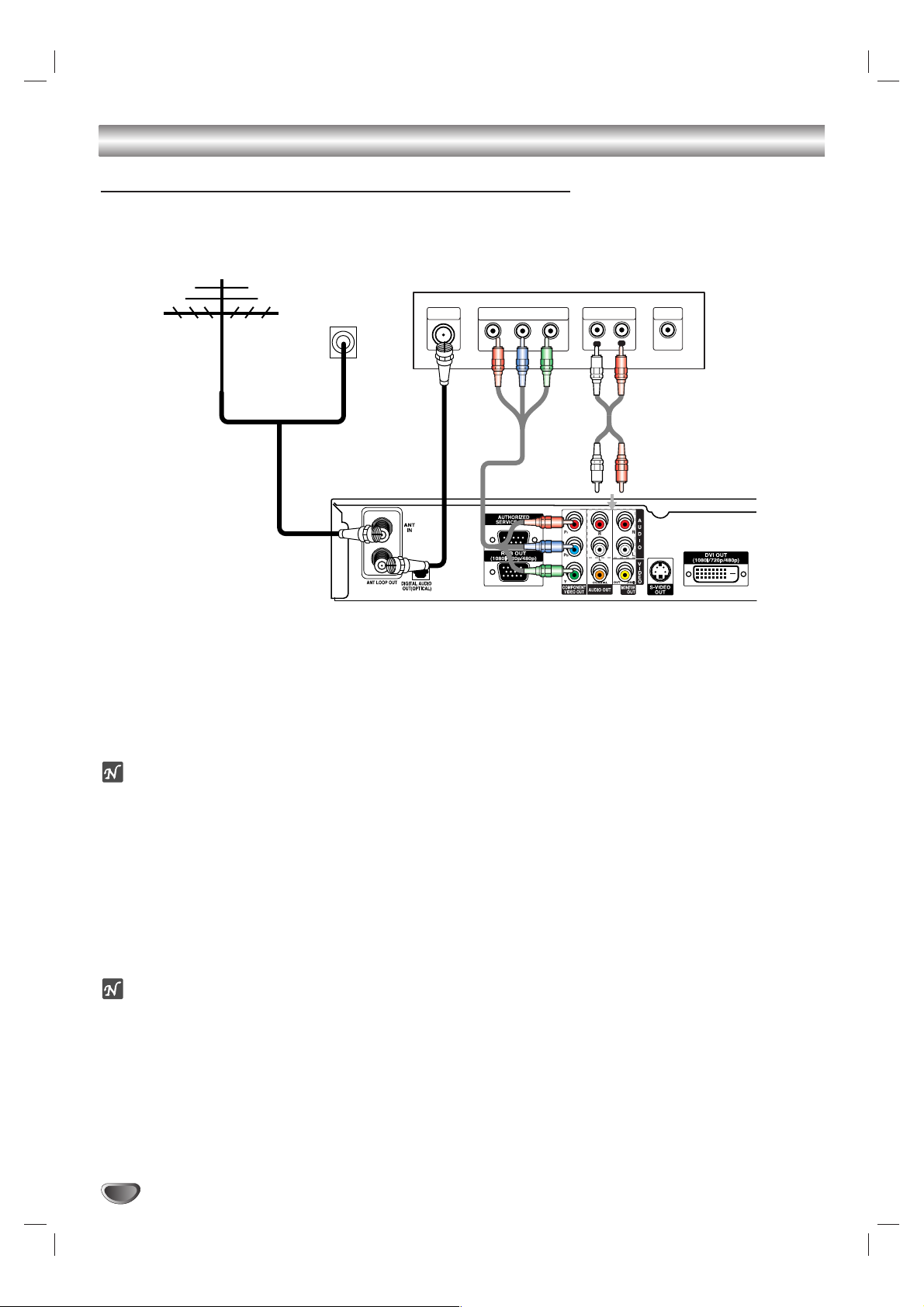
12
Connections (Continued)
HD Monitor Component (YPbPr) Connections
11
Connect the “Antenna/Cable” to the “ANT IN” jack on the HDTV Receiver using a coaxial RF cable.
ote
There might be some areas where the signal strength could be too high. If so, you may need to connect the
antenna to an attenuator. Screw the attenuator onto the “ANT IN” jack. (Refer to page 10.)
22
Connect the “ANT LOOP OUT” jack from the HDTV Receiver to the “Antenna In” jack on your TV using a coaxial RF cable.
33
Connect the “COMPONENT OUT” jacks from the HDTV Receiver to the “COMPONENT IN” jacks on your TV
using RCA-type cables. (The Output Selection must be set to YPbPr, refer to Display Format Setup on page
17.)
44
Connect the L/R “AUDIO OUT” jacks from the HDTV Receiver to the L/R “AUDIO IN” jacks on your TV using
RCA-type cables.
ote
1080i, 720p, 480p, and 480i modes are available for component video (YPbPr) outputs.
Antenna
Cable TV
Wall Jack Panel
OR
HD Ready TV Connection Panel
ANTENNA
INPUT
COMPONENT VIDEO INPUT
Pr
Y
Pb
AUDIO INPUT
L
R
VIDEO
INPUT
To AUDIO OUT
HDTV Receiver Connection Panel
Page 13
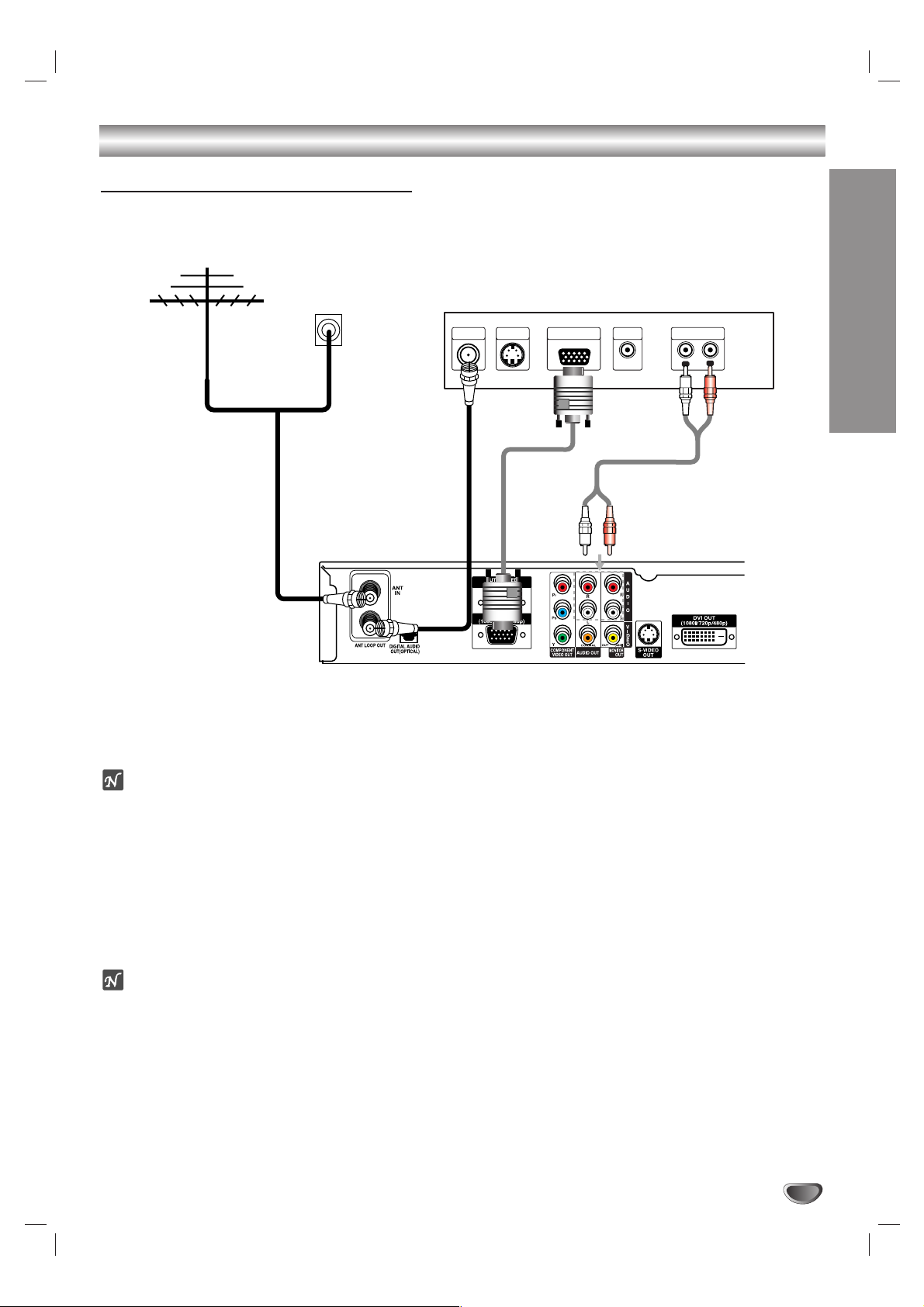
INSTALLATION
13
Connections (Continued)
HD Monitor RGB Connections
11
11
Connect the “Antenna/Cable” to the “ANT IN” jack on the HDTV Receiver using a coaxial RF cable.
ote
There might be some areas where the signal strength could be too high. If so, you may need to connect the
antenna to an attenuator. Screw the attenuator onto the “ANT IN” jack. (Refer to page 10.)
22
Connect the “ANT LOOP OUT” jack from the HDTV Receiver to the “Antenna In” jack on your TV using a coaxial RF cable.
33
Connect the “RGB OUT” jack from the HDTV Receiver to the “RGB IN” jack on your TV using VGA-type connector. (The Output Selection must be set to RGB, refer to Display Format Setup on page 17.)
44
Connect the L/R “AUDIO OUT” jacks from the HDTV Receiver to the L/R “AUDIO IN” jacks on your TV using
RCA-type cables.
ote
1080i, 720p, and 480p modes are available for RGB outputs.
Antenna
Cable TV
Wall Jack Panel
OR
HD Ready TV Connection Panel
S-VIDEO
ANTENNA
INPUT
INPUT
VIDEO
INPUT
To AUDIO OUT
AUDIO INPUTRGB INPUT
R
L
HDTV Receiver Connection Panel
Page 14
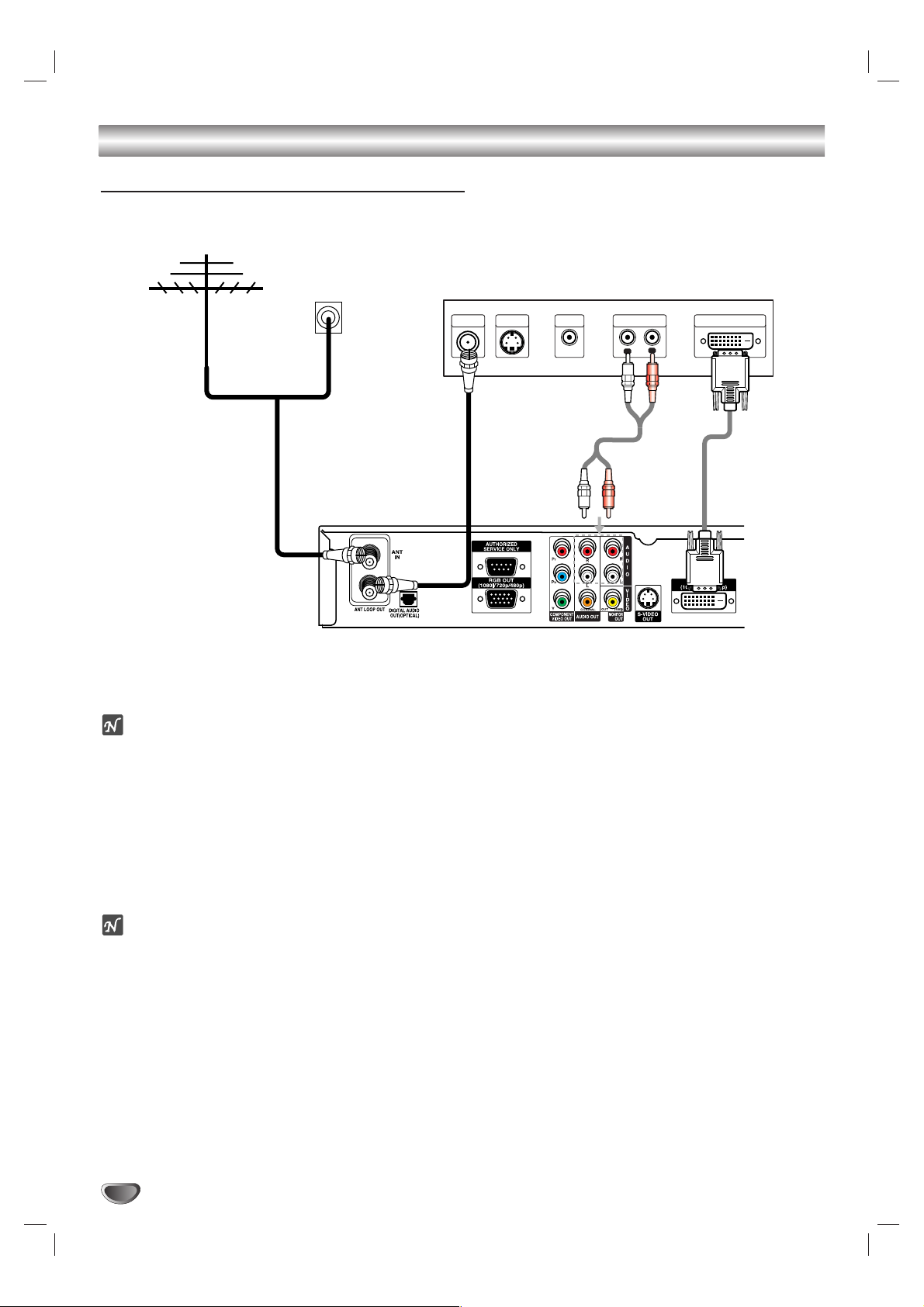
Connections (Continued)
14
HD Monitor DVI-HDTV Connections
11
11
Connect the “Antenna/Cable” to the “ANT IN” jack on the HDTV Receiver using a coaxial RF cable.
ote
There might be some areas where the signal strength could be too high. If so, you may need to connect the
antenna to an attenuator. Screw the attenuator onto the “ANT IN” jack. (Refer to page 10.)
22
Connect the “ANT LOOP OUT” jack from the HDTV Receiver to the “Antenna In” jack on your TV using a coaxial RF cable.
33
Connect the “DVI OUT” jack from the HDTV Receiver to the “DVI IN” jack on your TV using DVI-D type connector. (The Output Selection must be set to DVI, refer to Display Format Setup on page 17.)
44
Connect the L/R “AUDIO OUT” jacks from the HDTV Receiver to the L/R “AUDIO IN” jacks on your TV using
RCA-type cables.
ote
• 1080i, 720p, and 480p modes are available for DVI outputs.
•A DVI-HDTV input is one that is compliant with EIA-861 and HDCP specifications. Check your TV or monitor's
user manual to find out if the TV or monitor's DVI input is compliant with these specifications.
• Some HD Monitors designed for PC applications using DVI-D may not work with this connection.
Antenna
Cable TV
Wall Jack Panel
OR
HD Ready TV Connection Panel
ANTENNA
INPUT
S-VIDEO
INPUT
To AUDIO OUT
VIDEO
INPUT
AUDIO INPUT DVI-HDTV INPUT
R
L
HDTV Receiver Connection Panel
Page 15
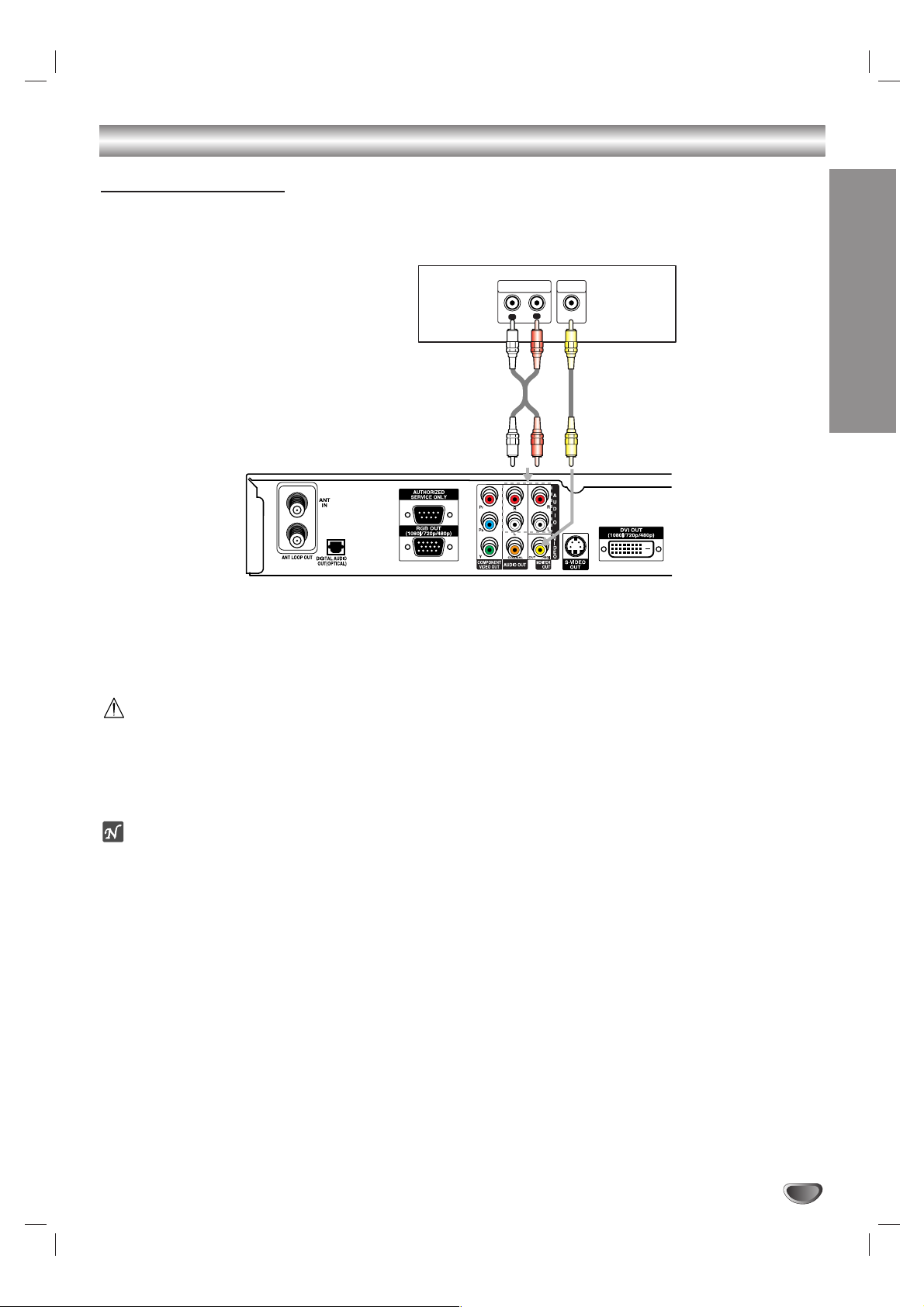
INSTALLATION
15
Connections (Continued)
VCR Connections
Connect the L/R “AUDIO OUT” jacks and “VIDEO OUT (MONITOR OUT)” jack from the HDTV Receiver to the “A/V
in” jacks on your VCR using RCA-type cables. (If your VCR is equipped with an S-Video jack, use the “S-Video” jack
instead.)
Caution
If 480i display format is selected, the VCR will record an onscreen display onto the tape during recording if:
- the channel is changed with CH (+/–)
- the sound level is adjusted with VOL (+/–)
or by pressing the SELECT button, etc.
ote
The caption signal is recorded if the display format settings are set to 480i and YPbPr. (Refer to page 17.)
VCR Connection Panel
AUDIO INPUT
L
To AUDIO OUT
VIDEO
INPUT
R
L
HDTV Receiver Connection Panel
Page 16

16
Connections (Continued)
Audio Amplifier (Receiver) Connections
Connecting to an amplifier equipped with two-channel analog stereo or Dolby Surround
Connect the Left and Right AUDIO OUT jacks from the HDTV Receiver to the audio left and right in jacks on your
Amplifier, Receiver, or Stereo System, using the supplied Audio Cables.
Connecting to an Amplifier equipped with two-channel digital stereo (PCM) or to an Audio/ Video
Receiver equipped with a multi-channel decoder (Dolby Digital™)
Connect one of the HDTV Receiver’s DIGITAL AUDIO OUT jacks (OPTICAL or COAXIAL) to the corresponding
input jack on your Amplifier. Use an optional digital (optical or coaxial) audio cable.
Digital Multi-channel sound
A digital multi-channel connection provides the best sound quality. For this, you need a multi-channel Audio/Video
Receiver that supports one or more of the audio formats supported by your HDTV Receiver (Dolby Digital). Check
the Receiver's Manual and the logos on the front of the Receiver.
Amplifier (Receiver) Connection Panel
OPTICAL COAXIAL
OR
HDTV Receiver Connection Panel
R
L
AUDIO INPUTDIGITAL INPUT
Page 17

INSTALLATION
17
Display Format Setup
The HDTV Receiver provides several display formats. The DISPLAY FORMAT button on the front panel changes the output connector and resolution.
The output resolution may be converted from the original broadcast format.
Display Format Setup
11
Press DISPLAY FORMAT once on the front panel.
The current output signal will appear in the display window.
22
Depending on the type of Monitor that the HDTV Receiver is connected to, press DISPLAY FORMAT or 11/ 22repeatedly on the front
panel to select desired output connector. (YPbPr, RGB, or DVI.)
Press MENU button if you wish to exit the display format setting.
33
Use SELECT on the front panel to confirm your output connector
selection.
The current output resolution will appear in the display window.
44
Depending on the type of Monitor that the HDTV Receiver is connected to, press DISPLAY FORMAT or 11/ 22repeatedly on the front
panel to select desired output resolution. (1080i, 720p, 480p, 480i,
native, variable 1, variable 2, or variable 3.)
Press MENU button if you wish to return to the output connector setting
mode.
55
Press SELECT on the front panel your output connector selection.
Display Format setup is finished.
ote
You can exit Display Format Setup mode by pressing EXIT on the front panel.
Display Format modes Input Signal format Output Signal format
1080i all formats 1080i
720p all formats 720p
480p all formats 480p
480i all formats 480i
native 1080i 1080i
720p 720p
480p 480p
480i 480i (YPbPr), 480p (RGB, DVI)
variable 1 1080i 1080i
720p 720p
480p/480i 480p
variable 2 1080i/720p 1080i
480p/480i 480p
variable 3 1080i/720p 720p
480p/480i 480p
OUTPUT CONNECTION AVAILABLE FORMATS
COMPONENT VIDEO OUT 1080i/720p/480p/480i/native/variable 1/variable 2/variable 3
RGB OUT 1080i/720p/480p/native/variable 1/variable 2/variable 3
DVI OUT 1080i/720p/480p/native/variable 1/variable 2/variable 3
VIDEO OUT (MONITOR OUT) All formats converted to 480i
S-VIDEO OUT All formats converted to 480i
DISPLAY FORMAT
SELECT
Page 18

18
Menu Overview
In this menu system, there are several ways to customize the menu settings
provided. Most menus consist of three levels to set up the options, but some
require greater depth for the variety of settings. If you press the MENU button, only the first and second level of the menu system will appear on the TV
screen. The third level can be displayed by pressing (SELECT). If a menu
has more than three levels, the pop-up dialogue box will be displayed as the
fourth or fifth level. For navigating the menu levels, you will see “22” on the
right side of the menu label to help you go to the next level.
To show and remove the Menu:
Press the MENU button on the Remote Control to display the menu. A second press of the MENU button or a press of the EXIT button will take you
back to TV viewing.
To go to the next level:
Press “ ” (or “22”) on the Remote Control.
To go back to the previous level:
Press MENU (or “11”) on the Remote Control.
Typical Menu Operation
11
Press MENU.
The main menu will appear.
22
Use 33/ 44to select the desired menu option.
33
While the desired menu option is selected, press 22or (SELECT)
to move to the second level.
44
Use 33/ 44to select the second menu option.
55
Press 22or (SELECT) to move to the third level.
Some menu options require additional steps.
66
Press MENU to return to the previous menu or press EXIT on the
Remote Control to return to TV viewing.
Help Function
The Help feature is designed to let you understand each function of the
Menu in an easy and convenient way. As you navigate through the Menu,
press HELP (?) button on your Remote Control if you want information about
the highlighted option. The information will be displayed on the right side of
the highlighted option.
STB
STB
MODE
TV/INPUT
AUDIO CC SIGNAL
SELECT
ez ADD
*
POWER
TV VCR DVD AUX
FLASHBK MUTE
OGRAM
TION
PG DN
PG UP
HELP (?) button
PRPROGRAM
RATIO
FREEZE SURF HELP
STSTATION
Page 19

MENU OPERATION
19
Setup Menu Options
EZ Scan (Channel Search)
Automatically finds all channels (analog and digital) available through the
‘ANT IN’ source. The unit stores all the active channels found, on the
channel list. Inactive or weak channels may not appear on the list. In that
case, add missing channels manually with the Manual Add menu.
The channel list created here can be seen in the Ch. Edit menu.
11
Press MENU to display the on-screen menu.
22
Select the SETUP menu using 33/ 44then press (SELECT) or 22to
move to the second level.
33
Select the EZ Scan using 33/ 44then press (SELECT) or 22.
44
Select the signal source (TV/DTV or CATV/CADTV).
TV/DTV is for over-the-air antenna reception.
CATV/CADTV is for cable subscribers.
otes
• If you have already scanned channels, the menu will ask, “Do you really
want to re-scan Antenna/Cable Channels?”. Select “Yes” to re-scan channels or select “No” to scan channels except current source (antenna or
cable), then press (SELECT).
• Some scrambled channels may not be stored.
55
Press (SELECT).
The channel search process begins.
You can skip the current scanning by pressing (SELECT).
You can stop the process by pressing MENU or EXIT.
66
After the channel search is complete, the lowest channel number
found appears on the TV screen.
EZ Add
Automatically adds new channels available through the antenna input (ANT
IN) except memorized channels already in the channel list.
11
Press MENU to display the on-screen menu.
22
Select the SETUP menu using 33/ 44then press (SELECT) or 22to
move to the second level.
33
Select EZ Add using 33/ 44then press (SELECT) or 22.
EZ Add channel search process begins.
You can skip the current scanning by pressing (SELECT).
You can stop the process by pressing MENU or EXIT.
44
After EZ Add channel search is complete, the lowest channel number found appears on the TV screen.
ip
You can also start EZ Add channel search by pressing ez ADD then
(SELECT) button on the Remote Control.
STB
STB
MODE
POWER
TV VCR DVD AUX
ez ADD button
TV/INPUT
AUDIO CC SIGNAL
ez ADD
*
Page 20

20
Setup Menu Options (Continued)
Ch. Edit (Channel Edit)
Channel Edit allows you to manually add or delete channels from the channel list in memory and create your own surf list of favorite channels. Press
SURF ( ) on the Remote Control when a channel is highlighted.
11
Press MENU to display the on-screen menu.
22
Select the SETUP menu using 33/ 44then press (SELECT) or 22to
move to the second level.
33
Select the Ch. Edit using 33/ 44then press (SELECT) or 22.
Channel Edit menu appears.
To move one by one:
Use 3 / 4 to move one step on the channel-editing menu.
To mo ve page by page:
Use PG UP or PG DN button to move to the next or previous page on
the channel editing menu.
To add or delete a channel:
Press (SELECT) to add or delete the channel on the channel editing
menu.
To create a Surf Channel list:
Press SURF ( ) to add the channel as a Surf channel.
44
Press MENU to return to the previous menu or press EXIT on the
Remote Control to return to TV viewing.
ote
Deleted channels can not be selected with the CH (+/–) buttons.
Page 21

MENU OPERATION
21
Setup Menu Options (Continued)
Manual Channel Add/Delete
This feature manually adds or deletes channels.
11
Press MENU to display the on-screen menu.
22
Select the SETUP menu using 33/ 44then press (SELECT) or 22to
move to the second level.
33
Select the Manual Add option using 33/ 44then press (SELECT)
or 22.
Manual Add menu appears.
44
You can toggle between DTV and TV channels by pressing
SURF ( ) repeatedly.
55
Select a channel to add or delete using 33/ 44or the numbered buttons.
66
Press (SELECT) to confirm your selection.
77
Repeat steps 4-6 to add or delete additional channels with the
Manual Add menu.
88
Press MENU to return to the previous menu or press EXIT on the
Remote Control to return to TV viewing.
EZ Demo
Shows you how to navigate through the on-screen menus available on the
HDTV Receiver.
11
Press MENU to display the on-screen menu.
22
Select the SETUP menu using 33/ 44then press (SELECT) or 22to
move to the second level.
33
Select EZ Demo using 33/ 44then press (SELECT) or 22to start EZ
Demo.
44
Press any button on the Remote Control to return to TV viewing.
Page 22

22
Option Menu Features
Clock
Enables the user to set up the clock information. Normally, your clock is set
using signals transmitted by DTV stations. Choosing your time zone sets the
current time automatically. But if the Ant In jack on the connection panel is
connected to a cable service, you must set the clock manually.
Clock Setup for over-the-air antenna reception.
11
Press MENU to display the on-screen menu.
22
Select the OPTION menu using 33/ 44then press (SELECT) or 22.
33
Use 33/ 44to select the Clock option then press 22or (SELECT) to
move to the third level.
44
Use 11/ 22to set Time Zone: (New F.land, Atlantic, Eastern, Central,
Mountain, Pacific, Alaska, Hawaii)
55
Press MENU to return to the previous menu or press EXIT on the
Remote Control to return to TV viewing.
ote
There are cases where the TV station does not send, or sends wrong date and/or time
information causing the HDTV Receiver to set an incorrect time.
Clock Setup for CATV/CADTV service.
ote
You cannot manually set the clock using the TV/DTV band.
11
Press MENU to display the on-screen menu.
22
Select the OPTION menu using 33/ 44then press (SELECT) or 22.
33
Use 33/ 44to select the Clock option then press 22or (SELECT) to
move to the third level.
44
Use 33/ 44to set Year, then press 22to move to the next option.
55
Set the Year, Date and Time using 33,44, and 22buttons then press
(SELECT) to confirm your changes.
66
Press MENU or 11to return to the previous menu or press EXIT on
the Remote Control to return to TV viewing.
Page 23
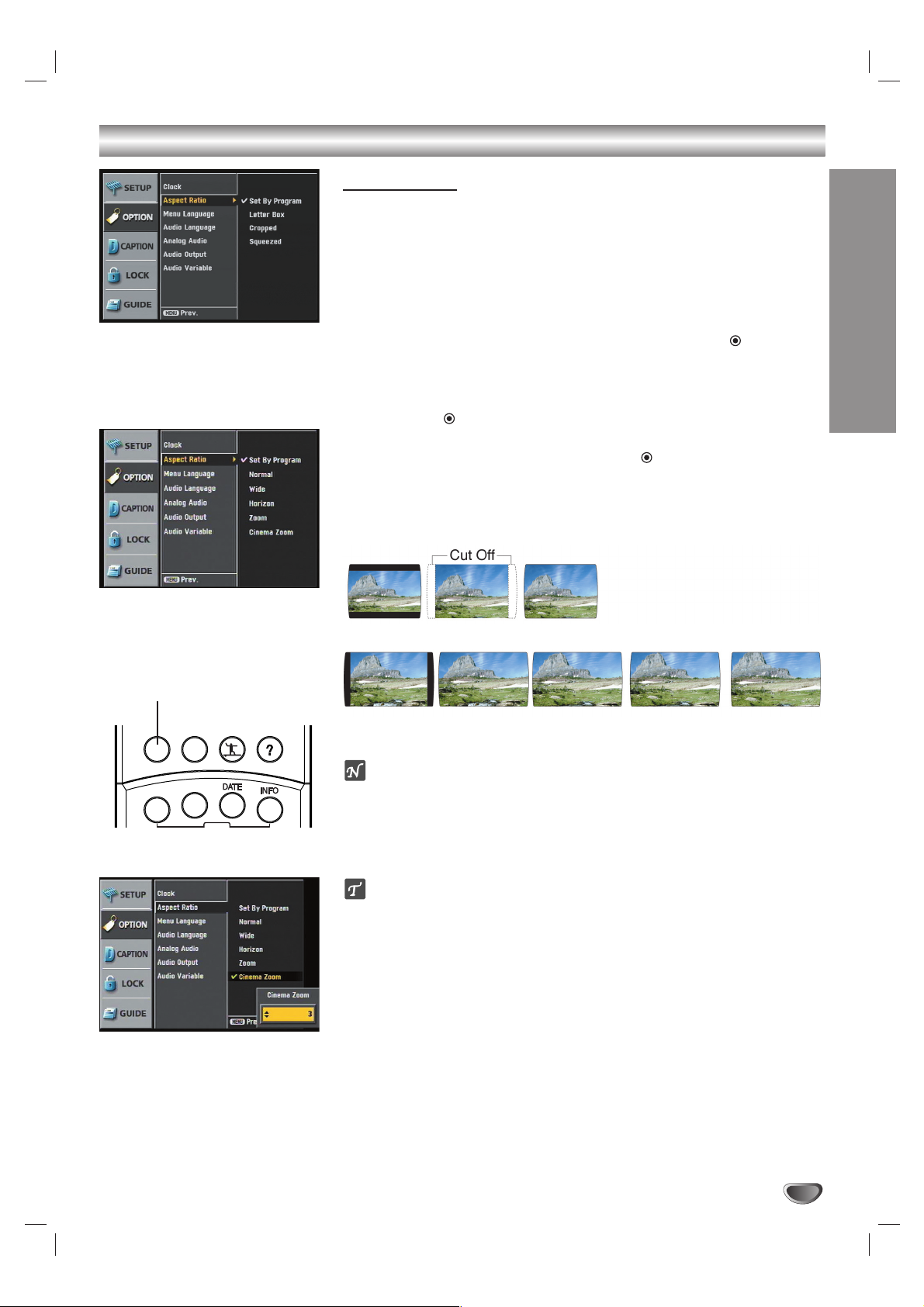
MENU OPERATION
23
Option Menu Features (Continued)
Aspect Ratio
Selects the screen format. To view a picture with a wide (16:9) aspect ratio at
480i or 480p mode output format, you can choose Letter Box, Cropped, or
Squeezed. To view a picture with a normal (4:3) aspect ratio at 720p or 1080i
mode output format, you can choose Normal, Wide, Horizon, Zoom, or
Cinema Zoom.
11
Press MENU.
The main menu appears.
22
Use 33/ 44to select the OPTION menu then press 22or (SELECT)
to move to the second level.
33
Use 33/ 44to select the Aspect Ratio option.
44
Press 22or (SELECT) to move to the third level.
55
Use 33/ 44to select an option then press (SELECT) to confirm
your selection.
66
Press MENU to return to the previous menu or press EXIT on the
Remote Control to return to TV viewing.
Letter Box Cropped Squeezed
Normal Wide Horizon Zoom Cinema Zoom
otes
• If the program format is High Definition (16:9) and the display format
selected is 1080i or 720p, the Aspect Ratio is set to Wide .
• If the program format is Standard Definition (4:3) and the display format
selected is 480p or 480i, the Aspect Ratio is set to Squeezed.
ip
While watching TV, you can change the picture aspect ratio using RATIO on
the Remote Control. To view a high definition picture with 480i or 480p format
setting, use the RATIO button on the Remote Control to change the wide
mode in the following cycle: Letterbox, Cropped, to Squeezed.
To view a standard definition picture with 720p or 1080i format setting, use
the RATIO button on the Remote Control to change the wide mode in the following cycle: Normal, Wide, Horizon, Zoom, to Cinema Zoom. (Refer to
Choosing the Aspect Ratio on next page).
Options to view a picture with a
wide (16:9) aspect ratio at 480i
or 480p mode output format.
Options to view a picture with a
normal (4:3) aspect ratio at 720p
or 1080i mode output format.
STB
STB
MODE
TV/INPUT
AUDIO CC SIGNAL
SELECT
ez ADD
*
POWER
TV VCR DVD AUX
FLASHBK MUTE
OGRAM
TION
PG DN
PG UP
RATIO button
Adjustable Cinema Zoom mode
Use to adjust zooming. The
picture will be enlarged to appear
like a cinema screen.
RATIO
PRPROGRAM
FREEZE SURF HELP
STSTATION
Page 24

24
Option Menu Features (Continued)
Use the RATIO button to choose Aspect Ratios
Aspect Ratio Descriptions
Aspect Ratios available for viewing high definition content (16:9) if output format is 480i or 480p Mode:
Letter Box
Use for a picture with an original 16:9 aspect ratio (in a wide format). Letterbox mode will shrink the picture to fill
the screen, with black/gray (or blank) bars appearing at the top and bottom of the screen.
Cropped
Use for a picture filling the entire screen by cropping (removing) the left and right portions of the picture.
Squeezed
Use for a full picture filling the entire screen with no black/gray bars. The picture in a 16:9 format will be horizontally
adjusted or squeezed to fit the 4:3 ratio Monitor. This setting can also be useful when used with 16:9 aspect ratio
monitors or with 4:3 aspect ratio Monitors that have a “16:9 enhancement” feature.
Aspect Ratios available for viewing standard definition content (4:3) if output format is 720p or 1080i Mode:
Normal
Use for a picture with an original 4:3 aspect ratio on your 16:9 Monitor, with black/gray bars appearing at the left and
right sides.
Wide
Use for a picture adjusted horizontally (in a linear proportion) to fill the entire screen.
Horizon
Use to adjust a picture in a non-linear proportion (more at both sides) to create a spectacular view.
Zoom
Use when you want to fill the entire screen with no black/gray bars appearing. The image will be altered both horizontally (stretched) and vertically (cropped). The top and bottom portions of the picture will be removed.
Cinema Zoom (Adjustable)
Use to adjust zooming (1-16). The picture will be enlarged like a cinema screen.
Aspect Ratios available for temporarily viewing high definition content (16:9) when output format is 720p or 1080i Mode:
Standard
Choose when you want to view a picture with no adjustment.
Expand
Choose when you want to view a picture in the 16:9 ratio size. The picture will be horizontally adjusted or extended
to fit 16:9 ratio. Left and right portions of the picture will not be shown.
Shrink
Choose when you want to view a picture in the 4:3 ratio size. The picture will be horizontally adjusted or squeezed
to fit 4:3 ratio. Black or gray bars will show at the left and right side.
Program Format Output Format Available Aspect Ratios
HD (720p/1080i) 16:9 HD (720p/1080i) 16:9 Three temporary Aspect Ratio controls
(Standard, Expanded, Shrink)
HD (720p/1080i) 16:9 SD (480i/p) 4:3 Letter Box, Cropped, Squeezed
SD (480i/p) 4:3 HD (720p/1080i) 16:9 Five Aspect Ratio controls
(Normal, Wide, Horizon, Zoom, Cinema Zoom)
SD (480i/p) 4:3 SD (480i/p) 4:3 No Adjustment Options
Aspect Ratio Summary
Page 25

MENU OPERATION
25
Option Menu Features (Continued)
Menu Language
Select a language for the menus to appear in.
11
Press MENU to display the on-screen menu.
22
Select the OPTION menu using 33/ 44then press (SELECT) or 22.
33
Select the Menu Language option using 33/ 44then press
(SELECT) or 22.
44
Select the desired language using 33/
44
then press (SELECT).
55
Press MENU to return to the previous menu or press EXIT on the
Remote Control to return to TV viewing.
Audio Language
Digital channels sometimes provide multiple audio tracks, often in a different
language.You can set a default audio language with the Audio Language
menu.
11
Follow Steps 1-2 as described above for (Menu Language).
22
Select the Audio Language option using 33/ 44then press
(SELECT) or 22.
33
Select the desired language using 33/
44
then press (SELECT).
44
Press MENU to return to the previous menu or press EXIT on the
Remote Control to return to TV viewing.
ip
• If provided by the broadcaster, you can also select a different audio language while viewing TV by pressing AUDIO repeatedly.
• If multiple audio tracks are available, the audio icon ( ) appears on the
program information display or Program guide. You can select one of the
other languages with the AUDIO button.
Analog Audio
Chooses the default audio mode when a program is broadcast in analog format.
If you view a program broadcast in mono, you will hear only mono sound,
even though Stereo mode is set. If Second Audio Program “SAP” mode is
set, the program’s second audio program is broadcast in mono, if provided.
11
Follow Steps 1-2 as described above for (Menu Language).
22
Select the desired mode using 33/
44
then press (SELECT).
33
Press MENU to return to the previous menu or press EXIT on the
Remote Control to return to TV viewing.
ip
If provided by the broadcaster, you can also select a different audio mode
while viewing TV by pressing AUDIO repeatedly.
STB
STB
MODE
TV/INPUT
ez ADD
*
POWER
TV VCR DVD AUX
AUDIO button
AUDIO CC SIGNAL
Page 26

Option Menu Features (Continued)
26
Audio Output
Sets the HDTV Receiver’s Digital Audio Output according to the type of audio
system you use.
ote
Audio Output setting is available only for digital broadcast, an analog broadcast is output only in PCM.
11
Press MENU to display the on-screen menu.
22
Select the OPTION menu using 33/ 44then press (SELECT) or 22.
33
Select the Audio Output option using 33/ 44then press
(SELECT) or 22.
44
Select the desired audio output using 33/
44
then press
(SELECT).
Dolby Digital: Select “Dolby Digital” if you connected the HDTV
Receiver’s DIGITAL OUT jack to a Dolby Digital Decoder (or an
Amplifier or other equipment with a Dolby Digital Decoder).
PCM: Select if the HDTV Receiver’s DIGITAL OUT jack is connected
to a 2-channel Digital Stereo Amplifier.
55
Press MENU to return to the previous menu or press EXIT on the
Remote Control to return to TV viewing.
Audio Variable
If the audio variable menu is set to On, audio volume can be increased/
decreased by pressing VOL (+/–) on the Remote Control or 11/
22
on the
front panel. If set to Off, audio volume can not be controlled by the HDTV
receiver.
11
Follow Steps 1-2 as above (Audio Output).
22
Select Audio Variable using 33/ 44then press (SELECT) or 22.
33
Select an Audio Variable option (On or Off) using 33/
44
then press
(SELECT).
44
Press MENU to return to the previous menu or press EXIT on the
Remote Control to return to TV viewing.
ote
Before setting Audio Variable to Off, make sure that you have turned down the TV’s
volume to the minimum. Otherwise, sudden high volume sound may cause hearing or
speaker damage.
Page 27

MENU OPERATION
27
Caption Menu Options
DTV Captions
Selects a default Caption language.
The caption language options are English, French, and Spanish. Use the
menu to select a language. If the selected language is not available on the
current program, the caption language for the program is not displayed.
Options are:
Off: DTV Caption is not displayed.
English: English is selected for DTV captions.
French: French is selected for DTV captions.
Spanish: Spanish is selected for DTV captions.
otes
• DTV Caption (Standard EIA /CEA 708) will appear only if provided by the
broadcaster.
• If DTV and Analog Captions are received simultaneously, you can only
select DTV Caption.
ip
• If available, you can also select a caption language while viewing TV, press
CC repeatedly.
• If captions are available, the DTV caption icon ( ) appears on the pro-
gram information display, Program Guide, or Station Guide to indicate that
you can select one of those caption options with the CC button. The caption icon will not appear on the program information display or Program
Guide for analog caption.
Page 28

28
Caption Menu Options (Continued)
DTV Caption Style
Selects DTV Captions appearance menu options.
Style
Use caption feature defaults as provided by the program or customize
caption appearance with the Custom menu options.
Set By Program: Default text provided by a broadcaster is shown when
captions appear.
Custom: Customized text is shown when captions appear.
Size
Selects the font size for captions.
Standard: The standard text size is used for the caption display (15 pixels).
Large: The large text size is used for the caption display (21 pixels).
Small: The small text size is used for the caption display (11 pixels).
Font
Selects the font type for captions.
Txt. (Text) Color
Selects the font color for captions.
Txt. (Text) Opacity
Selects the font opacity for captions.
Solid: The text is solid (without any transparency).
Flash: The text blinks twice a second.
Tr anslucent: The text is translucent.
Tr ansparent: The text is transparent (In this case, whatever the color is, the
color does not affect the captions display).
Edge Color
Selects the edge color for captions (If the edge type is selected as None, the
edge color does not have any effect on the captions display).
Edge Type
Selects the edge type for captions.
None: The text has no edge.
Raised: The text is raised.
Depressed: The text is depressed.
Uniform: The text has a uniform edge.
Left Shadow: The text has a left-shadow edge.
Right Shadow: The text has a right-shadow edge.
Bg. (Background) Color
Selects the background color for captions.
Bg. (Background) Opacity
Selects the background opacity for captions.
Solid: The text background color is solid (without any transparency).
Flash: The text background color blinks twice a second.
Tr anslucent: The text background color is translucent.
Tr ansparent: The text background color is transparent (In this case, what-
ever the background color is, the color does not affect the captions.).
Page 29

MENU OPERATION
29
Analog Captions
Allows you to select a mode for displaying Analog Caption Data. In the
Analog Caption Service, Caption 1-4 display program’s dialog, and Text 1-4
display data service information.
ote
Analog Captions will appear if they are provided by the broadcaster.
Off
Analog Caption is not displayed.
Caption 1
Caption 1 is the primary caption service that synchronizes the captioning language with the sound, used by most broadcasters. Captioning is displayed in
the same language as the program’s dialog.
Caption 2
Caption 2 is the special non-synchronous caption service that does not need
to be in sync with the sound and may provide simplified captioning, which is
usually delayed.
Caption 3
Caption 3 serves as an alternate captioning service channel. Captioning is
often a secondary language translation such as French, Spanish, simplified
English or displayed at a slower rate.
Caption 4
Caption 4 is another special non-synchronous caption service that does not
need to be in sync with the sound and may provide simplified captioning,
usually delayed.
Text 1 - 4
Te xt 1-4 usually displays information on the lower portion of the screen and is
used for a data service, generally not program related.
ip
If available, press CC repeatedly to select a caption language while viewing
TV.
ote
If DTV and Analog Caption are received simultaneously, you can only select
DTV Captions, analog captions will not appear.
Caption Menu Options (Continued)
Page 30

30
Lock (Parental Control) Menu Options
Lock System
Allows you to set up specific channels and ratings through blocking schemes.
Also allows you to activate or disable all of the lock schemes previously set
up. A password is required to gain access to the LOCK menus.
If the Lock System is set to Off, the Channel and Program Ratings are not
functional.
11
Press MENU.
The main menu appears.
22
Use 33/ 44to select the LOCK then press 22or (SELECT) to move
to the second level.
If you have not entered a password yet;
Key-in the “0000” password using the numbered buttons to create a personal 4-digit security password.
If you have already entered a password;
Key-in the 4-digit password using the numbered buttons to confirm the
personal 4-digit security password.
33
Use 33/ 44to select the Lock System option.
44
Press 22or (SELECT) to move to the third level.
55
Use 33/ 44to select an option (On or Off) then press (SELECT) to
confirm your selection.
66
Press MENU to return to the previous menu or press EXIT on the
Remote Control to return to TV viewing.
Set Password
Changes the password.
11
Follow steps 1-2 as shown above (Lock System).
22
Use 33/ 44to select the Set Password option.
33
Press 22or (SELECT) to move to the third level.
44
Enter the new 4-digit password.
55
Enter the same password again.
66
Press MENU to return to the previous menu or press EXIT on the
Remote Control to return to TV viewing.
Page 31
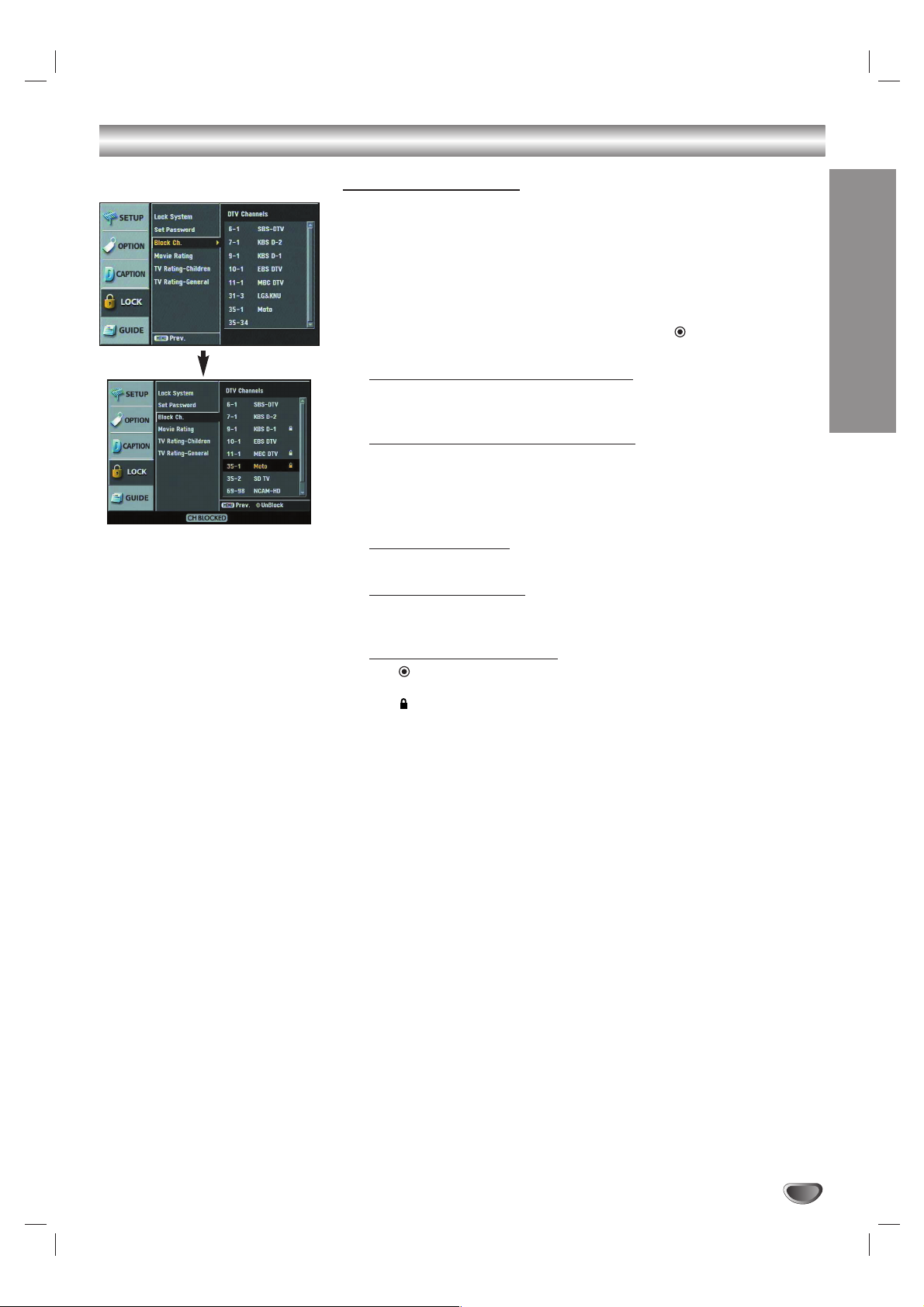
MENU OPERATION
31
Lock (Parental Control) Menu Options (Continued)
Block Ch. (Channel)
Blocks any channel that you do not want to view or that you do not want your
children to watch. If you tune in a blocked channel, a black screen with a
pop-up box will appear. Block Ch can override Channel Edit menu settings
(see page 20).
11
Press MENU.
The main menu appears.
22
Use 33/ 44to select the LOCK then press 22or (SELECT) to move
to the second level.
If you have not entered a password yet;
Key-in the “0000” password using the numbered buttons to create a personal 4-digit security password.
If you have already entered a password;
Key-in the 4-digit password using the numbered buttons to confirm the
personal 4-digit security password.
33
Use 33/ 44to select the Block Ch. (channel).
The channel list menu appears.
To move one-by-one:
Use 3 / 4 to move by one step on the block channel menu.
To move page-by-page:
Use PG UP or PG DN button to move to the next or previous page on
the block channel menu.
To lock or unlock a channel:
Use (SELECT) to block or unblock the channel on the block channel
menu.
The mark will appear to the right of the station name to indicate the
blocked channel.
44
Repeat step 2 to block or unblock additional channels on the channel list menu.
55
Press MENU to return to the previous menu or press EXIT on the
Remote Control to return to TV viewing.
Page 32

Lock (Parental Control) Menu Options (Continued)
32
Movie Rating
Blocks movies according to the movie ratings restrictions so children cannot
view certain movies. You can set the ratings to block out all the movies with
ratings above a specified level. Keep in mind that the movie ratings apply
only to movies shown on TV, not TV programs such as soap operas.
11
Press MENU.
The main menu appears.
22
Use 33/ 44to select the LOCK then press 22or (SELECT) to move
to the second level.
If you have not entered a password yet;
Key-in the “0000” password using the numbered buttons to create a personal 4-digit security password.
If you have already entered a password;
Key-in the 4-digit password using the numbered buttons to confirm the
personal 4-digit security password.
33
Use 33/ 44to select the Movie Rating option.
44
Press 22or (SELECT) to move to the third level.
55
Use 33/ 44to select a rating then press (SELECT) to confirm your
selection.
All Block: All programs with a rating are blocked.
G (General Audiences): Content is not offensive to most viewers.
This is a film which contains nothing in theme, language, nudity and
sex, violence, etc. which would be offensive to parents whose younger
children view the film. The G rating is not a “certificate of approval,” nor
does it signify a children’s film.
Some snippets of language may go beyond polite conversation but
they are common everyday expressions. No stronger words are present in G-rated films. The violence is at a minimum. Nudity and sex
scenes are not present; nor is there any drug use content.
PG: “Parental Guidance Suggested. Some Material May Not Be Suitable
For Children.”
The PG rating, suggesting parental guidance, is an alert for examination of a film by parents before deciding on its viewing by their children. This is a film which clearly needs to be examined or inquired into
by parents before they let their children see it. The label PG plainly
states that parents may consider some material unsuitable for their
children, but the parent must make the decision. Parents are warned
against allowing their children to see PG-rated movies.The theme of a
PG-rated film may itself call for parental guidance. There may be some
profanity in these films. There may be some violence or brief nudity.
But these elements are not deemed so intense as to require that parents be strongly cautioned beyond the suggestion of parental guidance. There is no drug use content in a PG-rated film.
Continued ,
Page 33

Lock (Parental Control) Menu Options (Continued)
MENU OPERATION
33
PG-13: PG-13 Parents Strongly Cautioned. Some Material May Be
Inappropriate For Children Under 13.
PG-13 is a sterner warning to parents to determine for themselves the
attendance in particular of their younger children as they might consider some material not suited for them. Parents, by the rating, are alerted to be very careful about viewing by their under-teenage children.
A PG-13 film is one which leaps beyond the boundaries of the PG rating in theme, violence, nudity, sensuality, language, or other contents,
but does not quite fit within the restricted R category. Any drug use
content will initially require at least a PG-13 rating. In effect, the PG-13
cautions parents with more stringency than usual to give special attention to this film before they allow their 12-year olds and younger to see
it.
PG-13 places larger responsibilities on parents for their children’s
movie viewing. The rating system is not a surrogate parent, nor should
it be. It cannot, and should not, insert itself in family decisions that only
parents can, and should, make. Its purpose is to give prescreening
advance informational warnings, so that parents can form their own
judgments. PG-13 is designed to make these parental decisions easier
for films between PG and R.
R (Restricted viewing): Not for children under age 17. Strong elements
of sex and/or violence.
Requires Accompanying Parent Or Adult Guardian.The film definitely
contains some adult material. Parents are strongly urged to find out
more about the film before they allow their children to see it.
An R-rated film may include hard language, or tough violence, or nudity within sensual scenes, or drug abuse or other elements, or a combination of some of the above, so that parents are counseled, in
advance, to take this advisory rating very seriously. Parents must find
out more about an R-rated movie before they allow their teenagers to
view it.
NC-17 (Restricted Viewing): Not for children under age 17 under any
circumstances. Strong sexual content.
This rating declares that this is a film that most parents will consider
patently too adult for their youngsters under 17. No children should
see the film. NC-17 does not necessarily mean “obscene or pornographic” in the oft-accepted or legal meaning of those words.The reasons for the application of an NC-17 rating can be violence or sex or
aberrational behavior or drug abuse or any other elements which,
when present, most parents would consider too strong and therefore
off-limits for viewing by their children.
X (Hard Core Films): Same as NC-17 rating.
66
Press MENU to return to the previous menu or press EXIT on the
Remote Control to return to TV viewing.
Page 34

34
Lock (Parental Control) Menu Options (Continued)
TV Rating-Children
Prevents children from watching certain children’s TV programs according to
the ratings limit set.This rating applies only to TV programs for children. Unless
you block TV programs intended for mature audiences in the TV Rating –
General menu, your children could view those programs.
11
Press MENU.
The main menu appears.
22
Use 33/ 44to select the LOCK then press 22or (SELECT) to move
to the second level.
If you have not entered a password yet;
Key-in the “0000” password using the numbered buttons to create a personal 4-digit security password.
If you have already entered a password;
Key-in the 4-digit password using the numbered buttons to confirm the
personal 4-digit security password.
33
Use 33/ 44to select the TV Rating-Children option.
44
Press 22or (SELECT) to move to the third level.
55
Use 33/ 44to select the Age or Fantasy Violence option then press
22
or (SELECT).
Age: Selection applies regardless of content category of rating.
Fantasy Violence: Selection applies if TV programs include rating for
Fantasy Violence.
66
Use 33/ 44to select a rating then press (SELECT) to confirm your
selection.
All Block: All programs with a rating are blocked.
TV-Y: All Children.
This program is designed to be appropriate for all children. Whether
animated or live-action, the themes and elements in this program are
specifically designed for a very young audience, including children
from ages 2 - 6. This program is not expected to frighten younger children.
TV-Y7: Directed toward children age 7 and older.
This program is designed for children age 7 and older. It may be
more appropriate for children who have acquired the developmental
skills needed to distinguish between make-believe and reality. Themes
and elements in this program may include mild fantasy
violence or comedic violence, or may frighten children under the age
of 7. Therefore, parents may wish to consider the suitability of this program for their very young children.
Note: For those programs where fantasy violence may be more
intense or more combative than other programs in this category, such
programs will be designated TV-Y7-FV.
77
Press MENU to return to the previous menu or press EXIT on the
Remote Control to return to TV viewing.
Page 35

MENU OPERATION
35
Lock (Parental Control) Menu Options (Continued)
TV Rating-General
Blocks TV programs that you or your family may not wish to watch, based on
the rating scheme set.
11
Press MENU.
The main menu appears.
22
Use 33/ 44to select the LOCK then press 22or (SELECT) to move
to the second level.
If you have not entered a password yet;
Key-in the “0000” password using the numbered buttons to create a personal 4-digit security password.
If you have already entered a password;
Key-in the 4-digit password using the numbered buttons to confirm the
personal 4-digit security password.
33
Use 33/ 44to select the TV Rating-General option.
44
Press 22or (SELECT) to move to the third level.
55
Use 33/ 44to select Age, Dialogue, Language, Sex, or Violence then
press 22or (SELECT).
Age: Selection applies regardless of content category of rating.
Dialogue: Selection applies if TV programs have rating for Dialogue.
Language: Selection applies if TV programs have rating for Language.
Sex: Selection applies if TV programs have rating for Sex.
Violence: Selection applies if TV programs have rating for Violence.
66
Use 33/ 44to select a rating then press (SELECT) to confirm your
selection.
All Block: All programs with a ratings are blocked.
TV-G: General Audience.
Most parents would find this program suitable for all ages. Although
this rating does not signify a program designed specifically for children,
most parents may let younger children watch this program unattended.
It contains little or no violence, no strong language and little or no sexual dialogue or situations.
TV-PG: Parental Guidance Suggested.
This program contains material that parents may find unsuitable for
younger children. Many parents may want to watch it with their
younger children. The theme itself may call for parental guidance
and/or the program contains one or more of the following: moderate
violence (V), some sexual situations (S), infrequent coarse language
(L), or some suggestive dialogue (D).
Continued ,
Page 36
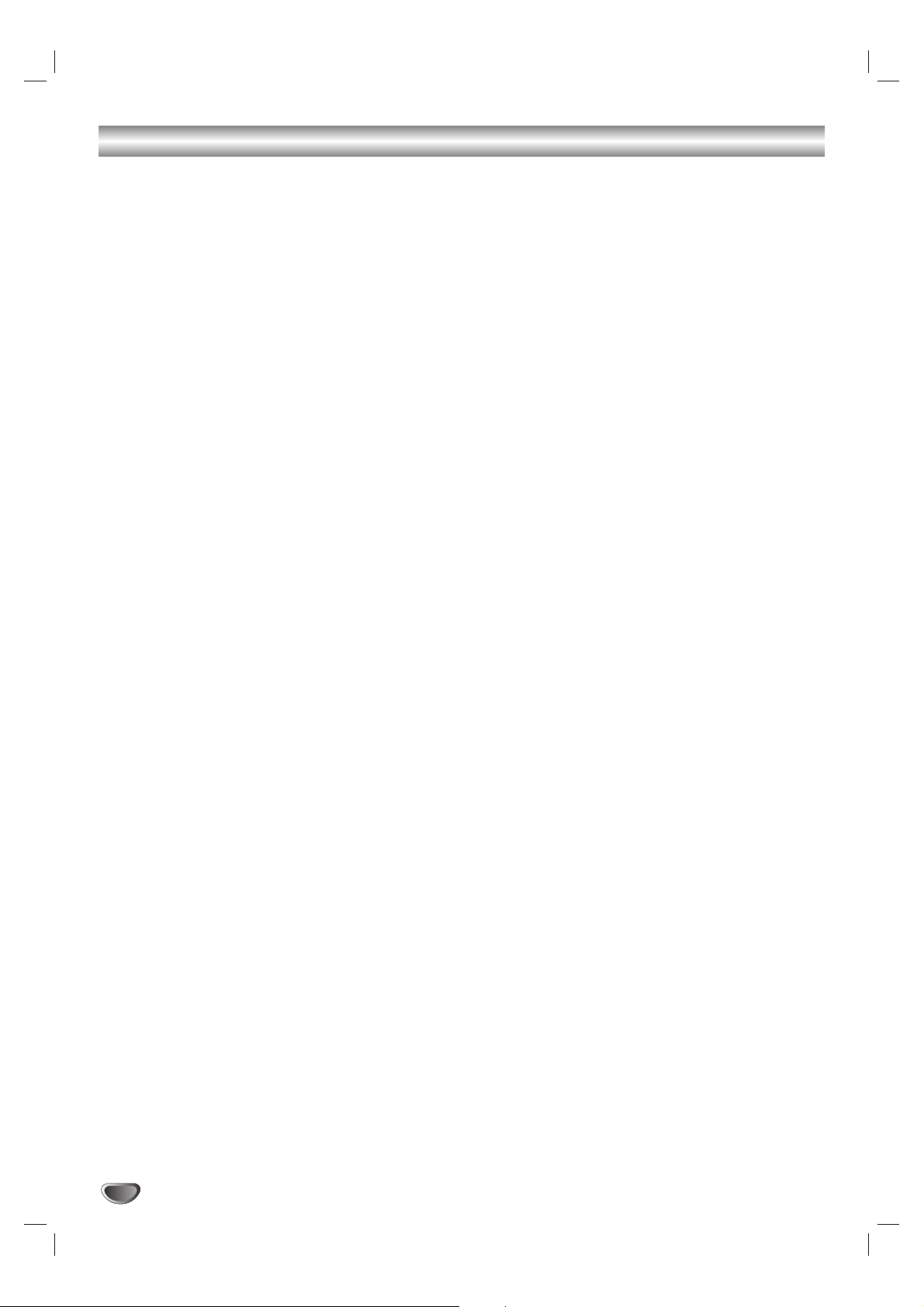
36
Lock (Parental Control) Menu Options (Continued)
TV-14: Parents Strongly Cautioned.
This program contains some material that many parents would find
unsuitable for children under 14 years of age. Parents are strongly
urged to exercise greater care in monitoring this program and are cautioned against letting children under the age of 14 watch unattended.
This program contains one or more of the following: intense violence
(V), intense sexual situations (S), strong coarse language (L), or
intensely suggestive dialogue (D).
TV-MA: Mature Audience Only.
This program is specifically designed to be viewed by adults and therefore may be unsuitable for children under 17. This program contains
one or more of the following: graphic violence (V), explicit sexual activity (S), or crude indecent language (L).
77
Press MENU to return to the previous menu or press EXIT on the
Remote Control to return to TV viewing.
Page 37

MENU OPERATION
37
GUIDE Options
Program Guide
The Program Guide contains schedule and program information for all
channels.
It also provides local over-the-air channels information including conventional
digital channels.
Use the Program Guide to find programs easily and conveniently and view
schedule and descriptive program information by Time and General classifications.
ip
You can also display the Program Guide by pressing the PROGRAM button
on the Remote Control. Refer to Program and Station Guide on pages 40-41
for detailed information.
11
Press MENU.
The main menu appears.
22
Use 33/ 44to select the GUIDE menu then press 22or (SELECT) to
move to the second level.
33
Use 33/ 44to select the Program Guide option.
44
Press 22or (SELECT) to display the Program Guide.
55
Use 11/ 22/ 33/ 44to select a program then press (SELECT) to get
more information for the program.
66
Press EXIT to return to TV viewing.
ote
The information for program guide and time may differ depending on the TV
station.
Station Guide
Use the Station Guide to find programs easily and conveniently and view
schedule and descriptive program information with channel number.
ip
You can also display the Station Guide by pressing the STATION button on
the Remote Control. Refer to Program and Station Guide on pages 40-41 for
detailed information.
11
Follow Steps 1-2 as shown as above.
22
Use 33/ 44to select the Station Guide option.
33
Press 22or (SELECT) to display the Station Guide.
44
Use 11/ 22/ 33/ 44to select a program then press (SELECT) to get
more information for the program.
55
Press EXIT to return to TV viewing.
Page 38

38
Information Displays
Channel Banner Display
The Channel Banner appears whenever you tune to a new channel or press
the (SELECT) button on the Remote Control while viewing a program.
11
Press (SELECT) while watching a program.
The Channel Banner appears on the TV screen (Channel number, audio,
station name, and current time).
• The Channel Banner can be seen displayed on the TV screen for a
moment.
a. Channel Number
Displays the current channel number.
b. Audio Information
Indicates audio information (Dolby Digital, Stereo, SAP, Mono, etc.)
c. Digital Picture Definition (only for digital broadcast)
Displays the digital picture grade such as HD (High Definition) or SD
(Standard Definition).
d. Station Name
Displays the station name of the current channel.
e. Block Information
Displays the block information such as No Signal, Rating Blocked,
Channel Blocked, Audio Only or Scrambled.
f. Time
Displays the current time.
22
Press (SELECT) again while the Channel Banner is displayed.
The Channel Banner disappears from the TV screen.
otes
• Station name and clock are displayed only if they are provided by broadcaster.
• If the channel is scrambled, you may not be able to see the program.
abc
e
d
f
Page 39

Information Displays (Continued)
NORMAL OPERATION
39
Program Information Display
The Program Information Display appears if you press the INFO button on
the Remote Control while viewing a program.
11
Press INFO while watching a program
Program Information appears on the TV screen.
a. Program Title
Indicates title of current program.
b. Date
Displays the current date.
c. Start Time, End Time, and Elapsed Time Indicator
Displays the start time, end time and the elapsed time indicator bar
for the current program.
d. Time
Shows current time.
e. Channel Number
Displays the current channel number.
f. Audio Information
Indicates audio information (Dolby Digital, Stereo, SAP, Mono, etc.)
g. Digital Picture Grade (only for digital broadcast)
Displays the digital picture grade such as HD (High Definition) or SD
(Standard Definition).
h. Station Name
Displays the station name of the current channel.
i. Extended Text Message Icon ( )
Indicates that there is an Extended Text Message available to provide
detailed descriptions of the program (see page 41).
j. Multiple Audio Icon ( )
Channels sometimes provide multiple audio tracks, often in a different
language. When multiple audio tracks are available, the Multiple Audio
Icon is displayed that you can select one of those other audio tracks
with the AUDIO button.
k. DTV Caption Icon ( )
Indicates that the current program contains Digital Closed Caption
Data Service.
l. Wide Icon ( )
Indicates that the current program is shown in wide picture format.
m. Content Advisory Icon ( )
Content Advisory data is used for the parental guide control to block
programs that are beyond predefined rating criteria set by users.This
icon means that the current program contains content advisory data,
and displays rating value of program.
22
Press INFO or EXIT while the Program Information is displayed.
The Program Information disappears from the TV screen.
ote
Station name and clock are displayed only if they are provided by the broadcaster.
abc d efg
ijk lm
h
Page 40

40
Program and Station Guide
The Program and Station Guide contains schedule and program information
for all channels. They also provide local over-the-air channels information
including conventional digital channels. Use the Program and Station Guide
to find programs easily and conveniently and to view schedule and descriptive program information for the channels.
To Display the Program or Station Guide
- Press the PROGRAM or STATION button on your Remote Control.
or
- Press the MENU button on the Remote Control and select the GUIDE
menu. Guide options will appear. Choose the Program or Station Guide
option [MENU → GUIDE → Program Guide (or Station Guide)]
To Exit the Program or Station Guide
Press the EXIT button to return to the last channel you tuned to.
To Navigate through programs on the Guides
The Program and Station Guide are operated based on a simple
straightforward “Highlight and Select” process.
1. Use 1 / 2 / 3 / 4 on your Remote Control to navigate the guide screen.
2. Press SELECT to select or execute the highlighted menu or function (see
page 41).
The On-Screen Guide shows you program listings for five channels within
a one and a half hour time slot. For example: 6:00-7:30. In order to view a
list of future programs or other channels, you may continuously press 1 /
2 / 3 / 4 to scroll horizontally or vertically.This may take a while to reach
a specific channel or program, if the channel or program is listed far from
the currently highlighted program. The Program and Station Guide thus
offers you shortcuts to minimize your effort in navigating channels and
time slots.
Line Scrolling
You can reach other time slots or channels that are currently hidden from
the screen using the arrow buttons “ 11/22/33/44”. Move horizontally to
reach other channels and move vertically to reach other time slots on the
Station Guide.
Date Scrolling
When the Program or Station Guide is displayed, you can also change the
date of the Program Guide by pressing the DATE button then use 33/44to
select date.
Page Scrolling (Program Guide only)
You can move faster through channels by scrolling page-by-page using
the PG UP or PG DN buttons on the Remote Control. Each button stroke
scrolls one page up or down.
To update the guide information (Guide Scan)
You can update the guide information by pressing SURF ( ).
The Guide Scan will update the available guide information through all
channels; this may take a few minutes.
Program Guide
Station Guide
Guide Scan
STB
GUIDE
STB
MODE
TV/INPUT
AUDIO CC SIGNAL
SELECT
ez ADD
*
POWER
TV VCR DVD AUX
FLASHBK MUTE
OGRAM
TION
PG DN
PG UP
STATION button
SURF( ) button
DATE button
INFO button
Arrow buttons
PROGRAM button
RATIO
PRPROGRAM
FREEZE SURF HELP
STSTATION
GUIDE
Page 41

Program and Station Guide (Continued)
NORMAL OPERATION
41
To show all Information available on the Extended Text Message
Pressing the SELECT button will display the full information window about
the highlighted program with Extended Text Message Icon (see page 39).
Depending on the broadcaster and service provider, the Extended Text
Message may include actor and role relationships, original material, production studio, the date on which the program was first shown, and so on.
ips
• If you select a TV program currently being broadcasted, “Confirm” appears
on the bottom of the full information window. Press (SELECT) to remove
the full information window.
• If you select a past or future TV program on the currently tuned channel,
“OK” appears on the bottom of the full information window. Press
(SELECT) to remove the full information window.
•You can view hidden information on the full information window.
Use 33/44to scroll vertically.
To Tune to another channel on the Full Information window
You can also tune in other channels on the Full Information window.
If you select a TV program that is not on the currently tuned channel, the “Do
you want to watch this Channel” message appears on the bottom of the full
information window. Select “YES” then press (SELECT) to tune to the
channel of the selected program. Select “NO” then press (SELECT) to
remove the full information window.
Page 42
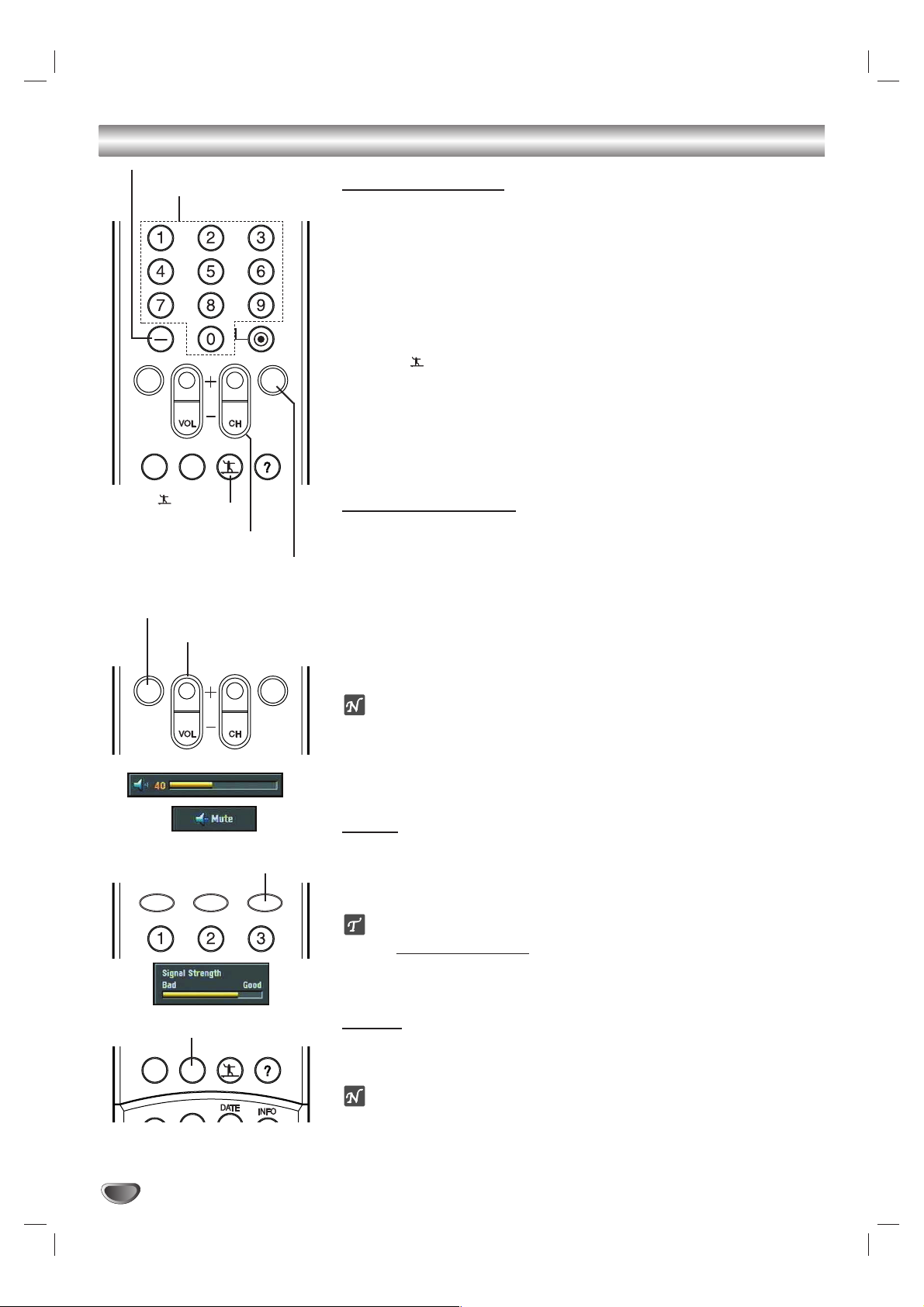
42
Normal Operation
Channel Selection
You can select channels as described below.
Number and – (dash) buttons (on the Remote Control)
Use Number (0-9) and – (dash) buttons to select a channel directly.
FLASHBK button (on the Remote Control)
Press to return to the previous channel you viewed. For example, if the
DTV Receiver is tuned to channel 55 and then you change to channel 56,
pressing FLASHBK will return to channel 55.
SURF ( ) button (on the Remote Control)
Press to scroll through your favorite channels.
CH +/– buttons (on the Remote Control) or 3 / 4 (on the front panel)
Use CH +/– on the Remote Control or 3 / 4 on the front panel to cycle
the HDTV Receiver through the channels in memory.
Volume Adjustment
Adjusts the sound level for analog audio out on the HDTV Receiver. You must
set Audio Variable to On in the OPTION menu to use the Volume Adjustment.
See page 26.
VOL +/– buttons (on the Remote Control) or 11/ 22(on the front panel)
Use VOL +/– on the Remote Control or 11/ 22on the front panel to adjust
the sound level for analog audio out on the HDTV Receiver.
MUTE (on the Remote Control)
Press MUTE to turn off the volume for audio out on the HDTV Receiver.
otes
• Before setting Audio Variable to Off, make sure that you have turned down the TV’s
volume to the minimum. Otherwise, sudden high volume sound may cause hearing
or speaker damage.
• The volume for digital audio out on HDTV Receiver can not be adjusted on the
HDTV Receiver front panel.
Signal
Shows the signal strength bar for incoming signal to help you adjust the
antenna to the correct position for your location.You can view the signal
strength bar by pressing SIGNAL on the Remote Control.
ip
Refer to www.antennaweb.org for antenna position.
AntennaWeb.org, will help you determine the proper outdoor antenna to use
in order to receive television channels that are broadcast locally.
Freeze
Pressing the FREEZE button freezes the current image. Pressing the
FREEZE button once again returns the image to live video.
ote
The frozen image returns to live video after 5 minutes.
STB
STB
MODE
TV/INPUT
ez ADD
*
POWER
TV VCR DVD AUX
SIGNAL button
STB
STB
MODE
TV/INPUT
AUDIO CC SIGNAL
SELECT
ez ADD
*
POWER
TV VCR DVD AUX
PG DN
PG UP
CH +/– buttons
SURF ( ) button
Number buttons
– (dash) button
FLASHBK button
STB
STB
MODE
TV/INPUT
AUDIO CC SIGNAL
SELECT
ez ADD
*
POWER
TV VCR DVD AUX
FLASHBK MUTE
OGRAM
TION
PG DN
PG UP
FREEZE button
STB
STB
MODE
TV/INPUT
AUDIO CC SIGNAL
SELECT
ez ADD
*
POWER
TV VCR DVD AUX
PG DN
PG UP
VOL +/– buttons
MUTE button
FREEZE SURF HELP
RATIO
SELECT
PG UP
PG DN
FLASHBK MUTE
FLASHBK MUTE
AUDIO CC SIGNAL
RATIO
PRPROGRAM
PG UP
PG DN
FREEZE SURF HELP
STSTATION
Page 43

REFERENCE
43
Programming the Remote Control to Operate Other Devices
The HDTV Receiver Remote Control is a multi-brand or universal Remote
Control that can be programmed to operate most remote-controllable devices
from other manufacturers.
ote
The Remote Control may not be able to control all models of other brands.
11
Test your Remote Control.
To find out whether your Remote Control can operate a device without
programming, turn on the device such as a VCR and select the corresponding mode (VCR) by pressing MODE on the Remote Control while
pointing at the device. Use the POWER and CH +/– buttons to see if the
device responds properly. If not, the Remote Control requires programming.
22
Turn on the device to be programmed. Then select the corresponding mode (VCR, AUX, TV, DVD or STB) by pressing MODE on the
Remote Control.
33
Press the POWER button and the MUTE button simultaneously.
The Remote Control is now ready to program the code for the device.
44
There are two ways to find the correct code for the device.
First, if you press the CH + buttons repeatedly, the codes will change
one at-a-time. If the right code is found, the device will turn off.
Second, enter the code number using the number buttons on the
Remote Control. The right code numbers for the corresponding device
can be found on the following pages. If the code is correct, the device
will turn off.
55
Press the EXIT button to store the programming code.
66
Test the Remote Control functions to see if the device responds
properly. If not, repeat from step 2.
GUIDE
PG DN
PG UP
STB
STB
TV VCR DVD AUX
MODE
POWER
TV/INPUT
ez ADD
AUDIO CC SIGNAL
*
SELECT
PG UP
PG DN
FLASHBK MUTE
FREEZE SURF HELP
RATIO
PROGRAM
STATION
GUIDE
Page 44

44
Remote Control Codes for Other Devices
TV Codes
Brands Codes
A MARK 112 143
ADMIRAL 072 081 161
AKAI 006 146
AMPRO 073 167
AMSTRAD 052
ANAM 043 054 056 080 104
108 112 115 118 121
131
AOC 004 006 058 112
BLAUPUNKT 088
CANDLE 002 003 004 006
CAPEHART 058
CETRONIC 043
CITIZEN 002 003 004 006 043
101 103 143
CLASSIC 043
CONCERTO 004
CONTEC 039 043 050 051
CORONADO 143
CRAIG 043 054
CROWN 043 143
CURTIS MATHES 004 006 101 116 143
CXC 043
DAEWOO 004 016 017 043 044
055 071 076 103 107
111 114 117 120 123
125 127 128 136 143
DAYTRON 004 116 143
DYNASTY 043
DYNATECH 062
ELECTROHOME 024 077 143
EMERSON 004 005 006 028 043
047 048 050 051 096
116 143 151 153 154
155
FISHER 007 057
FUNAI 028 043
FUTURETECH 043
GE 004 006 008 009 034
056 073 074 091 116
130 144 155 160 161
165
HALL MARK 004 116
HITACHI 004 006 009 010 011
012 023 041 075 143
158 163 166
INFINITY 164
INKEL 129
JBL 164
JCPENNY 004 006 008 009 024
030 065 101 143 156
160
JENSEN 013
JVC 034 038 070 083 145
KEC 043
KENWOOD 006 070
KLOSS 002 059
KMC 143
KTV 006 043 143 154
LG 001 004 102 106 110
112 113 116 119 122
127 137 143
LODGENET 072
LOGIK 072
LUXMAN 004
LXI 007 015 052 081 160
164 166
Brands Codes
MAGNAVOX 003 004 006 022 059
060 061 063 064 127
143 160 164
MARANTZ 006 077 164
MATSUI 164
MEMOREX 004 007 072 116
METZ 088
MGA 004 006 024 028 042
049 077 116
MINERVA 088
MITSUBISHI 004 006 024 028 040
042 109 116 124 146
MTC 004 006 062 101
NAD 015 025
NEC 006 007 016 019 024
040 056 130 132 134
NIKEI 043
ONKING 043
ONWA 043
OPTONICA 019 081
PADIO SHACK 004
PANASONIC 034 056 080 092 164
PHILCO 003 004 006 024 043
056 059 060 063 064
127 143 164
PHILIPS 003 004 005 006 038
059 070 093 143 160
164
PIONEER 006 018 023 025 027
116 135 176
PORTLAND 004 143
PROSCAN 144 160 161 165 167
PROTON 004 058 116 131 143
171 173
QUASAR 034 056 092
RADIO SHACK 019 043 047 116 127
143
RCA 004 006 023 024 056
065 074 144 152 156
160 161 165
REALISTIC 007 019 043 047
ROCTEC 186
RUNCO 168 169
SAMPO 004 006 058 116
SAMSUNG 004 050 089 101 105
113 116 127 133 137
143 160
SANYO 007 020 021 033 039
053 057 082 166
SCOTT 004 028 043 048 116
143
SEARS 004 007 015 028 030
057 082 094 101 116
143 160
SHARP 004 014 019 022 028
029 081 143 170 175
SIEMENS 088
SIGNATURE 072
SONY 041 070 079 085 126
139 147 185
SOUNDESIGN 003 004 028 043 116
SPECTRICON 112
SSS 004 043
SUPRE MACY 002
SYLVANIA 003 004 006 044 059
060 063 064 116 127
140 160 164
TANDY 081
Brands Codes
TATUNG 056 062
TECHNICS 034 080 084
TECHWOOD 004
TEKNIKA 002 003 004 006 024
028 031 043 072 077
101 103 143
TELEFUNKEN 037 046 086 087
TELERENT 072
TERA 172
TMK 004 116
TOSHIBA 007 015 030 040 051
062 101 138
TOTEVISION 143
UNIVERSAL 008 009
VIDEO CONCEPTS 146
VIDIKRON 174
VIDTECH 004 116
YAMAHA 004 006
YORK 004 116
YUPITERU 043
ZENITH 072 073 095 103 157
ZENITH/LG 001
ZENITH/HITACHI 187
ZONDA 112
VCR Codes
Brands Codes
AIWA 034
AKAI 016 043 046 124 125
146
AMPRO 072
ANAM 031 033 103
AUDIO DYNAMICS 012 023 039 043
BROKSONIC 035 037 129
CANON 028 031 033
CAPEHART 108
CRAIG 003 040 135
CURTIS MATHES 031 033 041
DAEWOO 005 007 010 064 065
108 110 111 112 116
117 119
DAYTRON 108
DBX 012 023 039 043
DYNATECH 034 053
ELECTROHOME 059
EMERSON 006 017 025 027 029
031 034 035 036 037
046 101 129 131 138
153
FISHER 003 008 009 010
FUNAI 034
GE 031 033 063 072 107
109 144 147
GO VIDEO 132 136
HARMAN KARDON 012 045
HITACHI 004 018 026 034 043
063 137 150
INSTANTREPLAY 031 033
JCL 031 033
JCPENNY 012 013 015 033 040
066 101
JENSEN 043
JVC 012 031 033 043 048
050 055 060 130 150
152
KENWOOD 014 034 039 043 047
048
LG 001 012 013 020 101
106 114 123
Page 45

REFERENCE
45
Remote Control Codes for Other Devices (Continued)
VCR Codes
Brands Codes
LLOYD 034
LXI 003 009 013 014 017
034 101 106
MAGIN 040
MAGNAVOX 031 033 034 041 067
068
MARANTZ 012 031 033 067 069
MARTA 101
MATSUI 027 030
MEI 031 033
MEMOREX 003 010 014 031 033
034 053 072 101 102
134 139
MGA 045 046 059
MINOLTA 013 020
MITSUBISHI 013 020 045 046 049
051 059 061 151
MTC 034 040
MULTITECH 024 034
NEC 012 023 039 043 048
NORDMENDE 043
OPTONICA 053 054
PANASONIC 066 070 074 083 133
140 145
PENTAX 013 020 031 033 063
PHILCO 031 034 067
PHILIPS 031 033 034 054 067
071 101
PILOT 101
PIONEER 013 021 048
PORTLAND 108
PULSAR 072
QUARTZ 011 014
QUASAR 033 066 075 145
REALISTIC 003 008 010 014 031
033 034 040 053 054
101
RICO 058
RUNCO 148
SALORA 014
SAMSUNG 032 040 102 104 105
107 109 112 113 115
120 122 125
SANSUI 022 043 048 135
SANYO 003 007 010 014 102
134
SCOTT 017 037 112 129 131
SEARS 003 008 009 010 013
014 017 020 031 042
073 081 101
SHARP 031 054 149
SHINTOM 024
SONY 003 009 031 052 056
057 058 076 077 078
149
SOUNDESIGN 034
STS 013
SYLVANIA 031 033 034 059 067
SYMPHONIC 034
TANDY 010 034
TATUNG 039 043
TEAC 034 039 043
TECHNICS 031 033 070
TEKNIKA 019 031 033 034 101
THOMAS 034
Brands Codes
TMK 006
TOSHIBA 008 013 042 047 059
082 112 131
TOTEVISION 040 101
UNITECH 040
VECTOR RESEARCH
012
VICTOR 048
VIDEO CONCEPTS 012 034 046
VIDEOSONIC 040
WARDS 003 013 017 024 031
033 034 040 053 054
131
YAMAHA 012 034 039 043
ZENITH 034 048 056 058 072
080 101 001
DVD Codes
Brands Codes
APEX DIGITAL 022
DENON 020 014
GE 005 006
HARMAN KARDON 027
JVC 012
LG 001 010 016 025
MAGNAVOX 013
MARANTZ 024
MITSUBISHI 002
NAD 023
ONKYO 008 017
PANASONIC 003 009
PHILIPS 013
PIONEER 004 026
PROCEED 021
PROSCAN 005 006
RCA 005 006
SAMSUNG 011 015
SONY 007
THOMPSON 005 006
TOSHIBA 019 008
YAMAHA 009 018
ZENITH 001 010 016 025
AUX (AUDIO) Codes
Brands Codes
HITACH 010
JVC 006 039 049 050
KENWOOD 001 013 029 031 044
LUXMAN 017
MARANTZ 002 021 028 030 032
035
NAD 014
NAKAMICHI 051 052
ONKYO 008 009 025 040 041
OPTIMUS 011 013 022
PANASONIC 003 015 036 046
PIONEER 007 016 020 023 024
026 033 037 047
QUASAR 003 036
RCA 004
SHARP 013 029 043 045
SHERWOOD 012 019
SONY 027 034 038 048 053
SOUNDESIGN 018
TOSHIBA 042
VICTOR 006 039
AUX (CD) Codes
Brands Codes
ADC 104
AIWA 149 178 189 202 212
AKAI 134 165 200
DENON 101 190 221 222 223
EMERSON 133 136 152 166 175
FISHER 113 122 138 140 168
GE 209
HITACHI 133 166
JVC 117 196 227 228
KENWOOD 105 110 113 118 144
154 155 198 200 216
217
LUXMAN 108 123 153 173
MAGNAVOX 127 135 172 179 180
MARANTZ 129 135 141 159 224
225 226
MCS 111 147 156 169
MITSUBISHI 120 179 229 230 231
ONKYO 125 126 130 131 213
215 232
OPTIMUS 100 107 110 124 139
140 145 146 162 163
164 165 170
PANASONIC 106 151 176 184 203
219 233
PHILIPS 127 135 195 199 237
PIONEER 107 124 167 171 179
187 191 205 206 207
QUASAR 106 176
RADIO SHACK 186 188
RCA 114 133 157 166 114
SANYO 121 140 158 168
SEARS 147
SHARP 110 141 150 181 200
204 210 150 217
SHERWOOD 102 115 116 128 141
193
SONY 100 142 168 174 182
183 192 208 234 235
236
TECHNICS 106 148 151 176 184
203 214 218
TEAC 103 112 132 141 160
161 132 177 185 161
197 201
YAMAHA 109 119 137 143 194
211
STB Codes
Brands Codes
LG 001
Zenith 001 002
Page 46

46
Troubleshooting
Check the following guide for the possible cause of a problem before contacting service.
Symptom
HDTV Receiver does
not turn on.
Fragmented picture and
unclear sound.
No picture.
Normal picture but no
sound.
Picture is distorted.
Available channels are
missing.
You forgot your password.
The Remote Control
does not work properly.
Solution(s)
Plug the power cord into a wall power outlet securely.
Check your antenna input, location, and signal strength.
Make sure the correct video display format is selected.
Make sure that the right component type is selected.
If HDTV Receiver is connected to your monitor or TV via the YPbPr port on the back
panel, the output connector setting must be set to the YPbPr position (see page 17).
Otherwise, you will probably see an abnormal picture.
If HDTV Receiver is connected to your monitor or TV via the RGB port on the back
panel, the output connector settting must be set to the RGB position. Otherwise, you
may not be able to see a picture.
Select the EZ Scan or Manual Add functions if you have not already done so.
Check to make sure all the cables are installed correctly and that the proper source
is selected on your TV. For example, Video 1 or 2.
The antenna signal strength may be low. Check the signal strength and adjust the
antenna location and direction.
Due to copyright restrictions, you may not be able to view some high definition pro-
grams in the high definition format.
For more information about connections, please refer to connections on pages 10-14.
Check volume levels.
Make sure the TV is not muted.
Check that the HDTV receiver is connected properly.
Make sure the proper format is selected.
Make sure the proper aspect ratio is selected.
Make sure the video output is connected to the TV.
You can find all the available channels is by running the “EZ Scan” or “EZ Add” in
the SETUP menu.
Enter the master password “7777”.
Use Mode button to select STB operational mode.
Point the Remote Control at the remote sensor on the HDTV Receiver.
Operate the Remote Control within 23 ft (7 m).
Remove any obstacles blocking the signal.
Replace exhausted batteries with new ones.
Page 47

47
REFERENCE
Specifications
Television System NTSC, DTV standard ATSC (1080i, 720p, 480p, 480i)
Channel Coverage Terrestrial: 2-69, Cable: 1-135
ATSC/NTSC RF Inputs
ANT IN (1) (NTSC, ATSC or Clear QAM over cable)
ANT Loop Out Out To TV (1)
DVI Output DVI-HDTV Out (1), DVI-D Single Link connector
1080i, 720p, 480p digital RGB
Component Video Output Component Out (1 Set), Typical RCA type Jack connectors
1080i, 720p, 480p, 480i YPbPr
RGB Output RGB Out (1), 15-pin connector
1080i, 720p, 480p RGB
S-Video Output S-Video Out (1), 4-pin Mini-DIN
480i Y/C
Video Output Video Out (1), Typical RCA type Jack connector
480i Composite
Digital Audio Output Coaxial, Optical (Dolby Digital output)
Analog Audio Output Audio Out (2) (Variable Output Level)
Authorized Service Port 9-pin Serial Port (1)
Dimension (W x H X D) 14.2 x 2.4 x 10.4 inches (360 x 60 x 265 mm)
Weight 7.7 lbs (3.5 kg)
Power Requirements AC 120V, 60Hz
Power Consumption 15W
Humidity 0 to 99 percent non condensing
Storage Temperature -20 to 60 degrees Celsius (-4 to 140 degrees Fahrenheit)
Operating Temperature 0 to 40 degrees Celsius (32 to 104 degrees Fahrenheit)
RF cable . . . . . . . . . . . . . . . . . . . .1
Video cable . . . . . . . . . . . . . . . . . .1
Audio (L/R) cable . . . . . . . . . . . . .1
Component (YPbPr) cable . . . . . .1
DVI cable . . . . . . . . . . . . . . . . . . .1
Remote Control . . . . . . . . . . . . . .1
Batteries (size AA) . . . . . . . . . . . .2
• Design and specifications are subject to change without prior notice.
Input/Output
Environment
Accessories
Page 48

This LG Electronics product, will be repaired or replaced, at LG’s option, if it proves to be defective in material or
workmanship, under normal use, during the warranty period (“Warranty Period”) listed below, effective from the date
(“Date of Purchase”) of original consumer purchase of the product. This warranty is good only to the original
purchaser of the product and effective only when used in the United States, excluding U.S. Territories.
THIS WARRANTY IS IN LIEU OF ANY OTHER WARRANTIES, EXPRESS OR IMPLIED, INCLUDING WITHOUT LIMITATION,
ANY WARRANTY OF MERCHANTABILITY OR FITNESS FOR A PARTICULAR PURPOSE.TO THE EXTENT ANY IMPLIED
WARRANTY IS REQUIRED BY LAW, IT IS LIMITED IN DURATION TO THE EXPRESS WARRANTY PERIOD ABOVE. LG
ELECTRONICS WILL NOT BE LIABLE FOR ANY INCIDENTAL, CONSEQUENTIAL, INDIRECT, SPECIAL OR PUNITIVE
DAMAGES OF ANY NATURE, EVEN IF ADVISED OF THE POSSIBILITY OF SUCH DAMAGES, INCLUDING WITHOUT
LIMITATION, LOST REVENUES OR PROFITS, LOST OR CORRUPTED PROGRAMMING OR DATA, OR ANY OTHER
DAMAGE WHETHER BASED IN CONTRACT, TORT OR OTHERWISE. Some states do not allow the exclusion or limitation of
incidental or consequential damages or limitation on how long an implied warranty lasts, so the above exclusion or limitation may
not apply to you. This warranty gives you specific legal rights and you may also have other rights that may vary from state to state.
THIS LIMITED WARRANTY DOES NOT APPLY TO:
• Damages or operating problems that result from shipping, installation, adjustment of user controls, calibration,
maintenance or failure to maintain, or separate system components; and
• Damages or operating problems that result from normal wear and tear, misuse, abuse, operation outside
environmental specifications or contrary to the requirements or precautions in the Operating Guide, accident,
lightning strikes or other natural causes, unauthorized modification or alteration, incorrect electrical current or
voltage, signal reception or input, software not licensed directly by LG, software errors that do not disable
functionality, operating and software protocols adopted after the date of manufacture or for outside the US,
institutional or commercial use, or other causes not arising out of defect in material or workmanship.
The cost of repair or replacement under these excluded circumstances shall be borne by the consumer.
CUSTOMER INTER-ACTIVE CENTER NUMBERS:
WARRANTY PERIOD:
LABOR: 90 days from the Date of Purchase.
PA RTS: One Year from the Date of Purchase.
*Parts replaced are warranted for the remaining portion
of the original warranty period.
HO
W SERVICE IS HANDLED:
Call 1-800-243-0000 for instructions on getting the
defective unit repaired or replaced.
Please retain dated sales receipt and your box to
return the unit to LG for repair or replacement.
Shipping both ways will be paid by LG during the first 90
days of the Warranty Period. During the remainder of the
Warranty Period (91-365 days), you pay inbound shipping
charges and LG pays return shipping charges.
Visit our website at: http://www.lgservice.com
For Warranty Service, Where to buy, Product
Assistance, or Customer Assistance
Call 1-800-243-0000 (24 hours a day, 365 days per year)
and select appropriate options from the menu.
Or visit our website at http://www.lgservice.com
LG Electronics, Inc.
Limited Warranty - USA
LG ELECTRONICS U.S.A., INC.
1000 SYLVAN AVENUE
ENGLEWOOD CLIFFS, NJ 07632
P/N : 3835RB0001P
Printed in Korea
Issue O
Marketed and distributed in the United States by LG Electronics U.S.A., Inc.
