Page 1
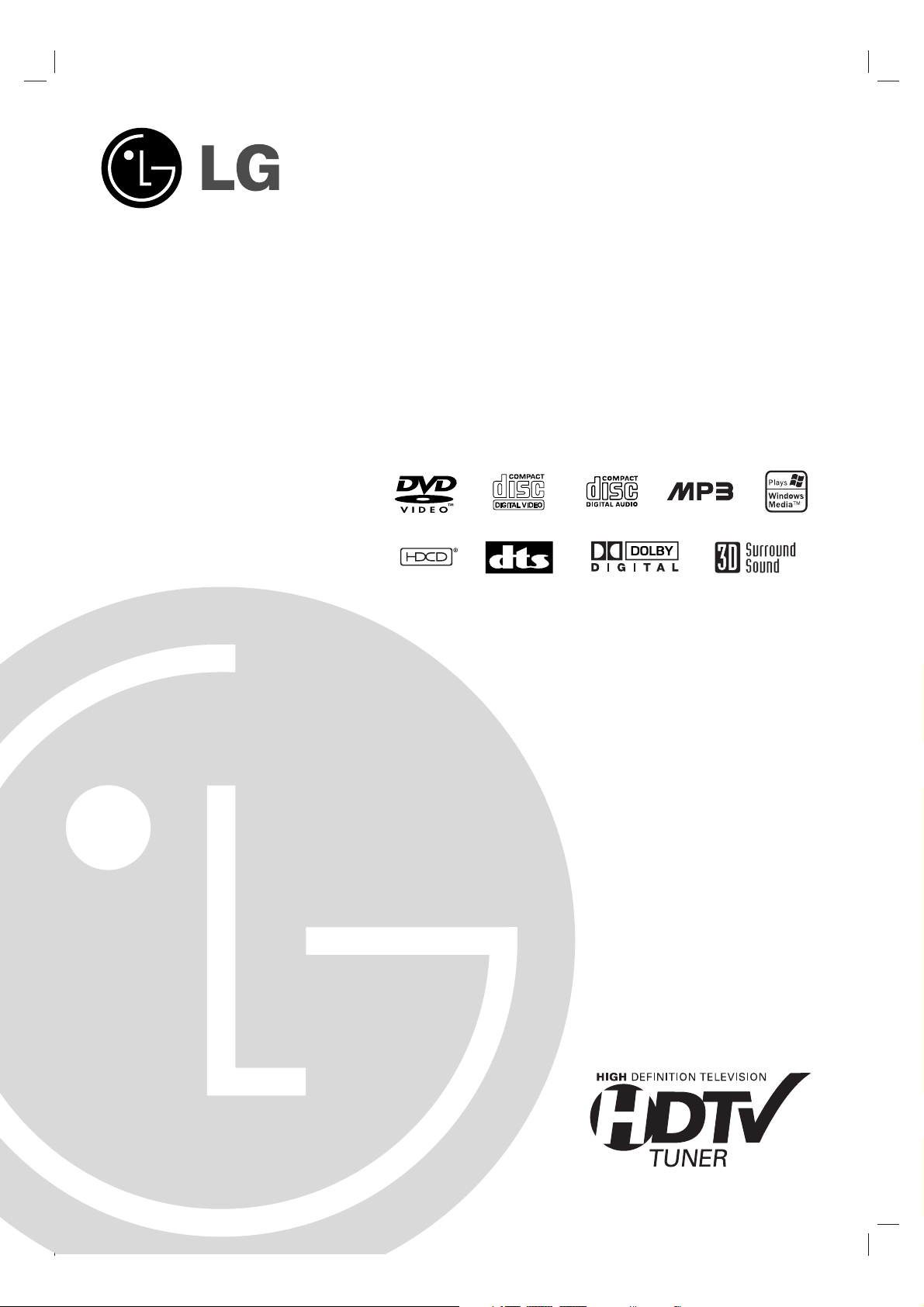
HD Receiver /
DVD Player
OWNER’S MANUAL
MODEL : LST-3510A
Before connecting, operating or adjusting this product,
please read this instruction manual carefully and completely.
Page 2
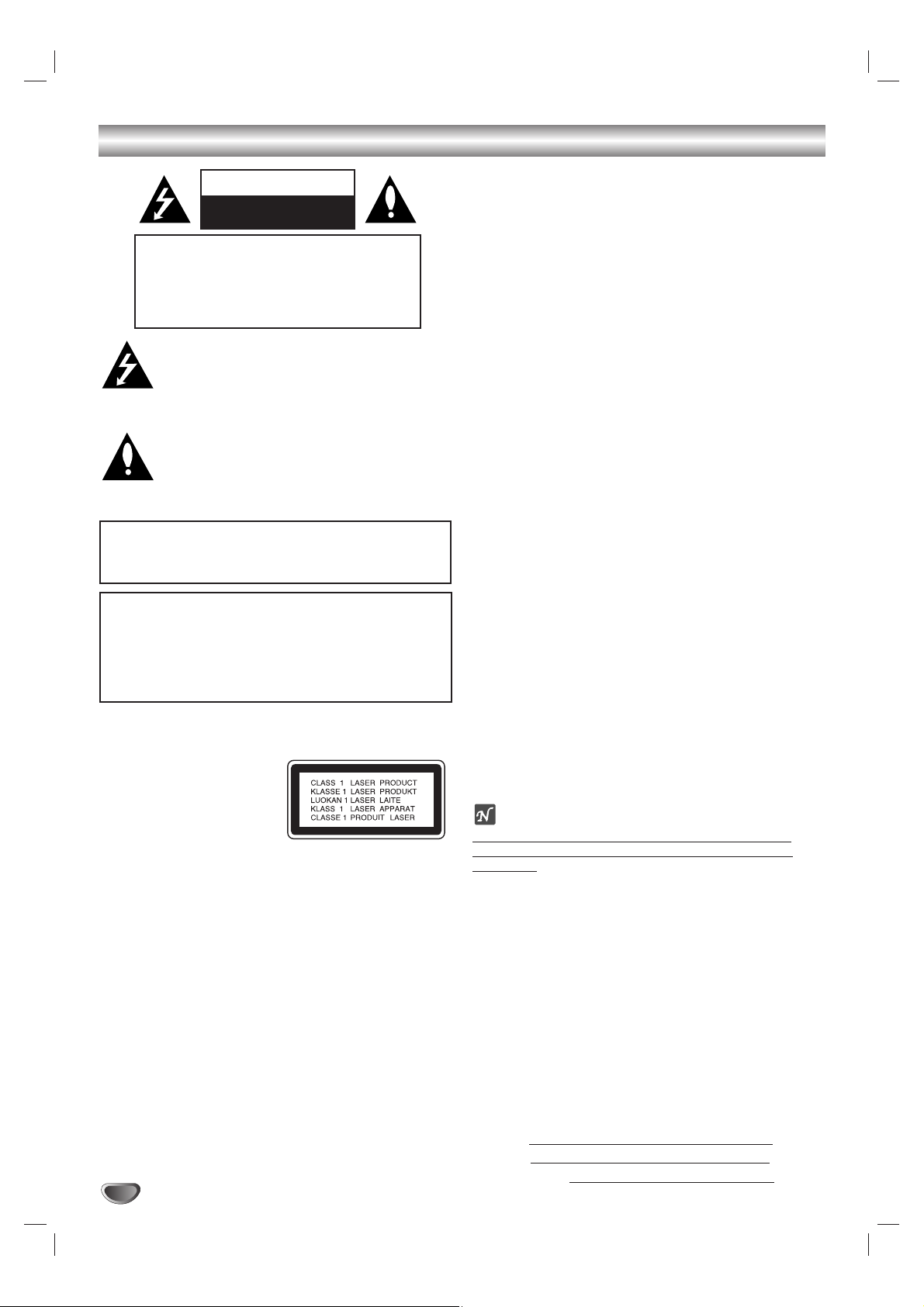
2
Safety Precautions
This lightning flash with arrowhead symbol within an
equilateral triangle is intended to alert the user to
the presence of uninsulated dangerous voltage
within the product’s enclosure that may be of
sufficient magnitude to constitute a risk of electric
shock to persons.
The exclamation point within an equilateral triangle
is intended to alert the user to the presence of
important operating and maintenance (servicing)
instructions in the literature accompanying the
product.
WARNING: Do not install this equipment in a confined space
such as a book case or similar unit.
CAUTION:
This DVD/HDTV Receiver employs a Laser System.
To ensure proper use of this product, please read this owner’s
manual carefully and retain for future reference, should the unit
require maintenance, contact an authorized service locationsee service procedure.
Use of controls, adjustments or the performance of procedures
other than those specified herein may result in hazardous
radiation exposure.
To prevent direct exposure to laser beam, do not try to open
the enclosure. Visible laser radiation when open. DO NOT
STARE INTO BEAM.
CAUTION: The apparatus shall not be exposed to water,
dripping or splashing and that no objects filled with liquids,
such as vases, shall be placed on the apparatus.
FCC WARNING: This equipment may generate or use radio
frequency energy. Changes or modifications to this
equipment may cause harmful interference unless the modifications are expressly approved in the instruction manual.The
user could lose the authority to operate this equipment if an
unauthorized change or modification is made.
NOTE TO CABLE/TV INSTALLER
This reminder is provided to call the cable TV system installer’s
attention to Article 820-40 of the National Electric Code
(U.S.A.).The code provides guidelines for proper grounding
and, in particular, specifies that the cable ground shall be connected to the grounding system of the building, as close to the
point of the cable entry as practical.
REGULATORY INFORMATION: FCC Part 15
This product has been tested and found to comply with the
limits for a Class B digital device, pursuant to Part 15 of the
FCC Rules. These limits are designed to provide reasonable
protection against harmful interference when the product is
operated in a residential installation. This product generates,
uses and can radiate radio frequency energy and, if not
installed and used in accordance with the instruction manual,
may cause harmful interference to radio communications.
However, there is no guarantee that interference will not occur
in a particular installation. If this product does cause harmful
interference to radio or television reception, which can be
determined by turning the product off and on, the user is
encouraged to try to correct the interference by one or more
of the following measures:
Reorient or relocate the receiving antenna.
Increase the separation between the product and
receiver.
Connect the product into an outlet on a circuit different
from that to which the receiver is connected.
Consult the dealer or an experienced radio/TV technician
for help.
CAUTION
DO NOT ATTEMPT TO MODIFY THIS PRODUCT IN ANY WAY
WITHOUT WRITTEN AUTHORIZATION FROM ZENITH ELECTRONICS CORPORATION. UNAUTHORIZED MODIFICATION
COULD VOID THE USER’S AUTHORITY TO OPERATE THIS
PRODUCT.
THIS EQUIPMENT IS INTENDED TO RECEIVE AND
DECODE SIGNALS TRANSMITTED ACCORDING TO ATSC
DIGITAL TELEVISION STANDARD A/53, SPECIFICATION
AND IS INTENDED TO BE USED WITH AN APPROPRIATE
ANTENNA AND DISPLAY DEVICE THAT YOU MUST PROVIDE.
otes on copyrights:
It is forbidden by law to copy, broadcast, show, broadcast
via cable, play in public, or rent copyright material without
permission.
This product features the copy protection function developed by
Macrovision. Copy protection signals are recorded on some
discs. When recording and playing the pictures of these discs
on a VCR, the picture noise will appear.
This product incorporates copyright protection technology that
is protected by method claims of certain U.S. patents and other
intellectual property rights owned by Macrovision Corporation
and other rights owners. Use of this copyright protection technology must be authorized by Macrovision Corporation, and is
intended for home and other limited viewing uses only unless
otherwise authorized by Macrovision Corporation. Reverse
engineering or disassembly is prohibited.
SERIAL NUMBER: Locate the serial number on the back of
the unit. This number is only used on this unit. You should write
in requested information below and retain this guide as a permanent record of your purchase.
Model No. LST
-3510A
Serial No.
Date of Purchase
CAUTION: TO PREVENT ELECTRIC SHOCK, MATCH
WIDE BLADE OF PLUG TO WIDE SLOT, FULLY INSERT.
ATTENTION: POUR ÉVITER LES CHOC ÉLECTRIQUES,
INTRODUIRE LA LAME LA PLUS LARGE DE LA FICHE
DANS LA BORNE CORRESPONDANTE DE LA PRISE ET
POUSSER JUSQU’AU FOND.
WARNING: TO REDUCE THE RISK OF FIRE OR ELECTRIC SHOCK, DO NOT EXPOSE THIS PRODUCT TO RAIN
OR MOISTURE.
CAUTION
RISK OF ELECTRIC SHOCK
DO NOT OPEN
CAUTION: TO REDUCE THE RISK
OF ELECTRIC SHOCK
DO NOT REMOVE COVER (OR BACK)
NO USER-SERVICEABLE PARTS INSIDE
REFER SERVICING TO QUALIFIED SERVICE
PERSONNEL.
Page 3
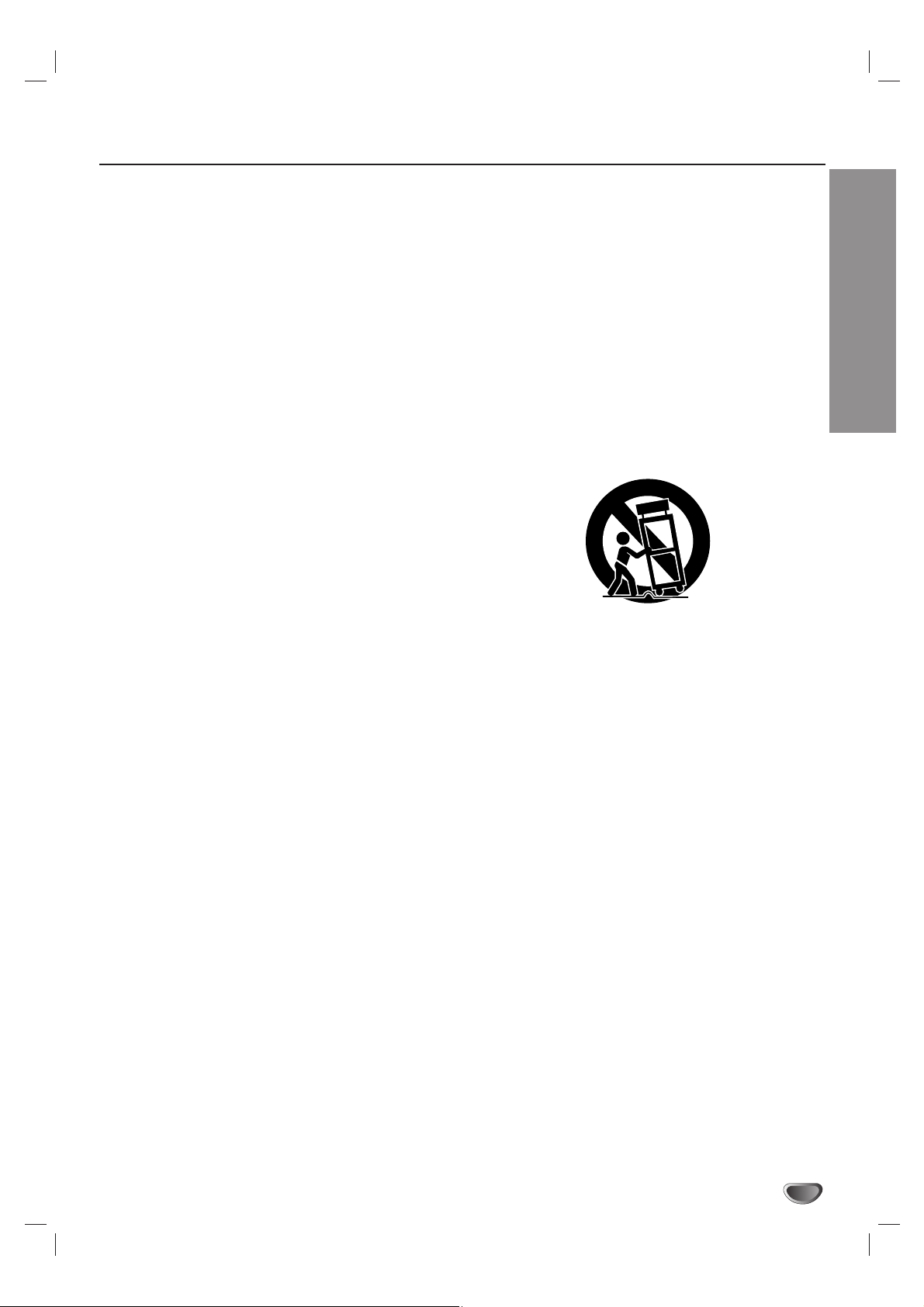
INTRODUCTION
3
IMPORTANT SAFETY INSTRUCTIONS
1. Read these instructions. - All these safety and oper-
ating instructions should be read before the product is
operated.
2. Keep these instructions. - The safety, operating and
use instructions should be retained for future reference.
3. Heed all warnings. - All warnings on the product and
in the operating instructions should be adhered to.
4. Follow all instructions. - All operating and use
instructions should be followed.
5. Do not use this apparatus near water. – For example: near a bath tub, wash bowl, kitchen sink, laundry
tub, in a wet basement; near a swimming pool; etc.
6. Clean only with dry cloth. – Unplug this product from
the wall outlet before cleaning.Do not use liquid cleaners.
7.
Do not block any ventilation openings. Install in
accordance with the manufacturer’s instructions. -
Slots and openings in the cabinet are provided for ventilation, to ensure reliable operation of the product, and
to protect it from over- heating. The openings should
never be blocked by placing the product on a bed,
sofa, rug or other similar surface. This product should
not be placed in a built-in installation such as a bookcase or rack unless proper ventilation is provided and
the manufacturer’s instructions have been adhered to.
8. Do not install near any heat sources such as radiators, heat registers, stoves, or other apparatus
(including amplifiers) that produce heat.
9.
Do not defeat the safety purpose of the polarized or
grounding-type plug. A polarized plug has two
blades with one wider than the other. A grounding
type plug has two blades and a third grounding
prong. The wide blade or the third prong are provided for your safety. If the provided plug does not
fit into your outlet, consult an electrician for
replacement of the obsolete outlet.
10. Protect the power cord from being walked on or
pinched particularly at plugs, convenience
receptacles, and the point where they exit from
the apparatus.
11. Only use attachments/accessories specified by
the manufacturer.
12. Use only the cart, stand, tripod, bracket, or table
specified by the manufacturer, or sold with apparatus. When a cart is used, use caution when
moving the cart/ apparatus combination to avoid
injury from tip-over.
13. Unplug this apparatus during lightning storms or
when unused for long periods of time.
14.
Refer all servicing to qualified service personnel.
Servicing is required when the apparatus has
been damaged in any way, such as powersupply cord or plug is damaged, liquid has been
spilled or objects have fallen into the apparatus,
the apparatus has been exposed to rain or moisture, does not operate normally, or has been
dropped.
CAUTION: PLEASE READ AND OBSERVE ALL WARNINGS AND INSTRUCTIONS IN THIS INSTALLATION
AND OPERATING GUIDE AND THOSE MARKED ON THE UNIT. RETAIN THIS GUIDE FOR
FUTURE REFERENCE.
This set has been designed and manufactured to assure personal safety. Improper use can result in electric shock
or fire hazard. The safeguards incorporated in this unit will protect you if you observe the following procedures for
installation, use, and servicing.
This unit does not contain any parts that can be repaired by the user.
DO NOT REMOVE THE CABINET COVER, OR YOU MAY BE EXPOSED TO DANGEROUS VOLTAGE. REFER
SERVICING TO QUALIFIED SERVICE PERSONNEL ONLY.
Page 4
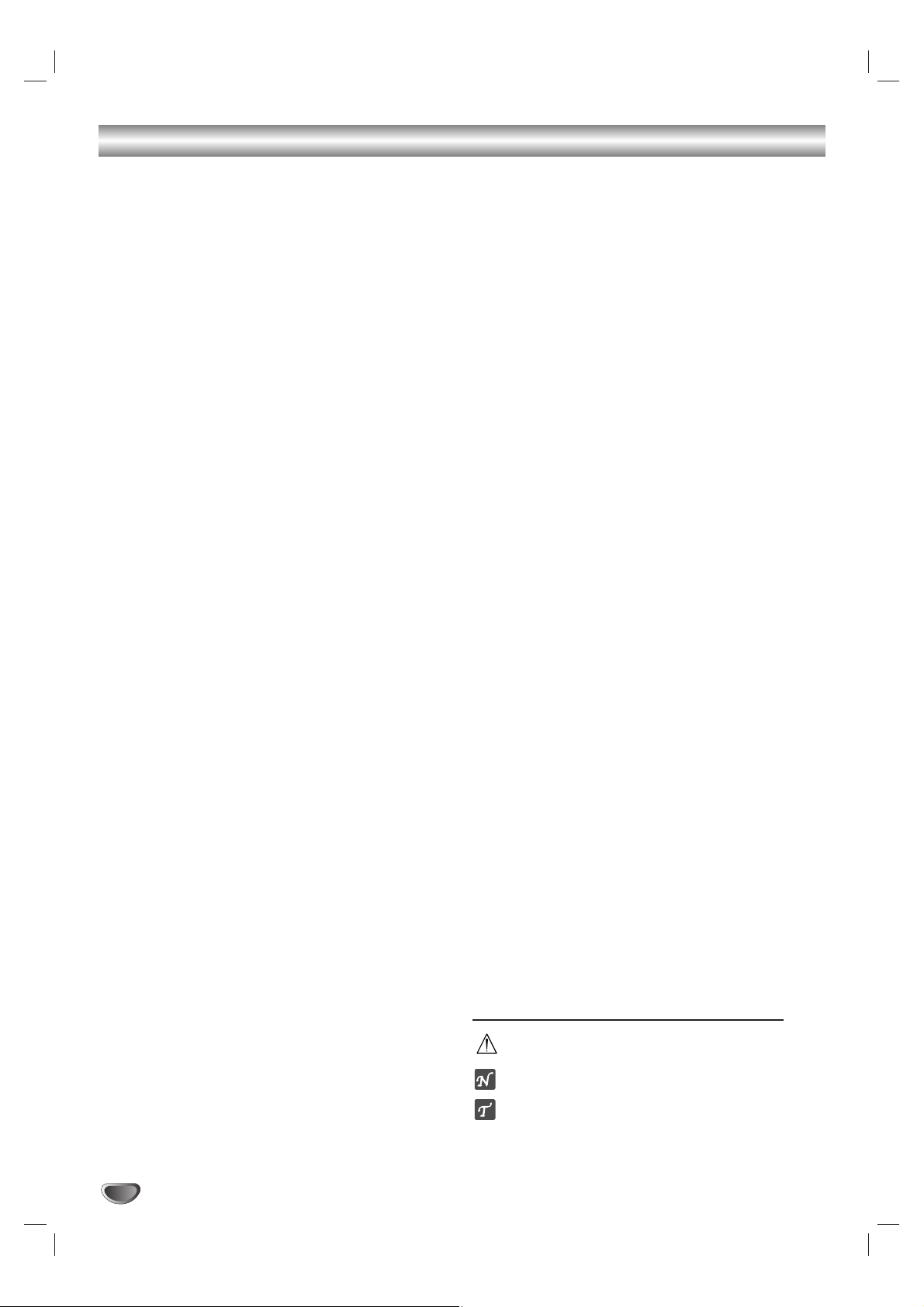
4
Table of Contents
INTRODUCTION
Safety Precautions . . . . . . . . . . . . . . . . . . . . . . . . . 2
IMPORTANT SAFETY INSTRUCTIONS . . . . . . . . . . 3
Table of Contents . . . . . . . . . . . . . . . . . . . . . . . . . . 4
Pre-operation Overview . . . . . . . . . . . . . . . . . . . . 5-6
Playable Discs . . . . . . . . . . . . . . . . . . . . . . . . . . . 5
Precautions . . . . . . . . . . . . . . . . . . . . . . . . . . . . . 6
Notes on Discs . . . . . . . . . . . . . . . . . . . . . . . . . . 6
About Symbols . . . . . . . . . . . . . . . . . . . . . . . . . . 6
Front Panel Controls . . . . . . . . . . . . . . . . . . . . . . . 7
Display Window . . . . . . . . . . . . . . . . . . . . . . . . . . . . 8
Remote Control Key Functions. . . . . . . . . . . . . . . . 9
Unpacking DVD/HDTV Receiver and
Accessories/Connection Overview. . . . . . . . . . . . 10
Connection Panel Overview . . . . . . . . . . . . . . . . . 11
INSTALLATION
Connections . . . . . . . . . . . . . . . . . . . . . . . . . . . 12-18
Antenna Connections. . . . . . . . . . . . . . . . . . . . . 12
Analog Monitor Connections . . . . . . . . . . . . . . . 13
HD Monitor Component (YPbPr) Connections . . 14
HD Monitor RGB Connections . . . . . . . . . . . . . . 15
HD Monitor DVI-HDTV Connections. . . . . . . . . . 16
VCR Connections . . . . . . . . . . . . . . . . . . . . . . . 17
Amplifier (Receiver) Connections . . . . . . . . . . . . 18
Display Format Setup.. . . . . . . . . . . . . . . . . . . . . . 19
DTV MENU OPERATION
Pre-operation Setup . . . . . . . . . . . . . . . . . . . . . . . 20
General Operation . . . . . . . . . . . . . . . . . . . . . . . 20
Setup Menu Options. . . . . . . . . . . . . . . . . . . . . 21-23
EZ Scan (Channel Search) . . . . . . . . . . . . . . . . 21
Ch. Edit (Channel Edit). . . . . . . . . . . . . . . . . . . . 22
DTV Signal . . . . . . . . . . . . . . . . . . . . . . . . . . . . 22
EZ Demo . . . . . . . . . . . . . . . . . . . . . . . . . . . . . . 23
Channel Labels . . . . . . . . . . . . . . . . . . . . . . . . . 23
Option Menu Features . . . . . . . . . . . . . . . . . . . 24-27
Clock . . . . . . . . . . . . . . . . . . . . . . . . . . . . . . . . . 24
Menu Language. . . . . . . . . . . . . . . . . . . . . . . . . 24
Audio Language. . . . . . . . . . . . . . . . . . . . . . . . . 24
Aspect Ratio . . . . . . . . . . . . . . . . . . . . . . . . . . . 25
Choosing the Aspect Ratio. . . . . . . . . . . . . . . . . 26
Digital Audio Output . . . . . . . . . . . . . . . . . . . . . . 27
Caption Menu . . . . . . . . . . . . . . . . . . . . . . . . . . 28-30
Caption (DTV) . . . . . . . . . . . . . . . . . . . . . . . . . . 28
Caption Style (DTV) . . . . . . . . . . . . . . . . . . . . . . 29
Caption (Analog) . . . . . . . . . . . . . . . . . . . . . . . . 30
Lock (Parental Control) Menu Options . . . . . . 31-35
Lock System . . . . . . . . . . . . . . . . . . . . . . . . . . . 31
Set Password. . . . . . . . . . . . . . . . . . . . . . . . . . . 31
Block Ch. (Channel) . . . . . . . . . . . . . . . . . . . . . . 32
Movie Rating . . . . . . . . . . . . . . . . . . . . . . . . . . . 33
TV Rating-Children . . . . . . . . . . . . . . . . . . . . . . 34
TV Rating-General . . . . . . . . . . . . . . . . . . . . . . . 35
GUIDE Options . . . . . . . . . . . . . . . . . . . . . . . . . . . 36
Program Guide . . . . . . . . . . . . . . . . . . . . . . . . . 36
Station Guide. . . . . . . . . . . . . . . . . . . . . . . . . . . 36
Information Displays . . . . . . . . . . . . . . . . . . . . 37-38
Channel Banner Display. . . . . . . . . . . . . . . . . . . 37
Program Information Display . . . . . . . . . . . . . . . 38
DTV OPERATION
Program and Station Guide. . . . . . . . . . . . . . . . . . 39
Normal Operation . . . . . . . . . . . . . . . . . . . . . . . . . 40
Channel Selection . . . . . . . . . . . . . . . . . . . . . . . 40
Volume Adjustment . . . . . . . . . . . . . . . . . . . . . . 40
Signal . . . . . . . . . . . . . . . . . . . . . . . . . . . . . . . . 40
DVD MENU OPERATION
DVD On-screen Display. . . . . . . . . . . . . . . . . . . . . 41
General Explanation. . . . . . . . . . . . . . . . . . . . . . 41
On-Screen Displays . . . . . . . . . . . . . . . . . . . . . . 41
Initial Settings. . . . . . . . . . . . . . . . . . . . . . . . . . 42-43
Initial Settings General Operation . . . . . . . . . . 42
Language . . . . . . . . . . . . . . . . . . . . . . . . . . . . 42
Picture . . . . . . . . . . . . . . . . . . . . . . . . . . . . . . 42
Sound. . . . . . . . . . . . . . . . . . . . . . . . . . . . . . . 43
Others . . . . . . . . . . . . . . . . . . . . . . . . . . . . . . 43
Parental Control . . . . . . . . . . . . . . . . . . . . . . . 44
DVD OPERATION
DVD and Video CD Operation. . . . . . . . . . . . . . 45-48
Playing a DVD or Video CD . . . . . . . . . . . . . . . . 45
General Features . . . . . . . . . . . . . . . . . . . . . 45-47
Special DVD Features . . . . . . . . . . . . . . . . . . . . 47
Audio CD and MP3/WMA Disc Operation . . . . 48-49
Playing an Audio CD or MP3/WMA Disc . . . . . . 48
Notes on MP3/WMA Recordings . . . . . . . . . . . . 48
General Features. . . . . . . . . . . . . . . . . . . . . . . . 49
JPEG File Operation . . . . . . . . . . . . . . . . . . . . . . . 50
Viewing JPEG files on a disc . . . . . . . . . . . . . . . 50
Programmed Playback . . . . . . . . . . . . . . . . . . . . . 51
Audio CD Programmed Playback MP3/WMA Discs
. 51
Video CD Programmed Playback . . . . . . . . . . . . 51
DVD Additional Information . . . . . . . . . . . . . . . . . 52
Last Condition Memory . . . . . . . . . . . . . . . . . . . 52
Video Mode Setting . . . . . . . . . . . . . . . . . . . . . . 52
HDCD Playback. . . . . . . . . . . . . . . . . . . . . . . . . 52
REFERENCE
Programming the Remote Control to Operate
Other Devices . . . . . . . . . . . . . . . . . . . . . . . . . . . . 53
Remote Control Codes for Other Devices . . . . 54-55
DTV Troubleshooting . . . . . . . . . . . . . . . . . . . . . . . 56
DVD Troubleshooting. . . . . . . . . . . . . . . . . . . . . . . 57
Language Code List . . . . . . . . . . . . . . . . . . . . . . . 58
Country Code List . . . . . . . . . . . . . . . . . . . . . . . . . 59
Specifications . . . . . . . . . . . . . . . . . . . . . . . . . . . . 60
Notes. . . . . . . . . . . . . . . . . . . . . . . . . . . . . . . . . 61-63
Warranty . . . . . . . . . . . . . . . . . . . . . . . . . Back Cover
About the symbols for instructions
Indicates hazards likely to cause harm to the unit
itself or other material damage.
Indicates special operating features of this unit.
Indicates tips and hints for making the task easier.
Page 5
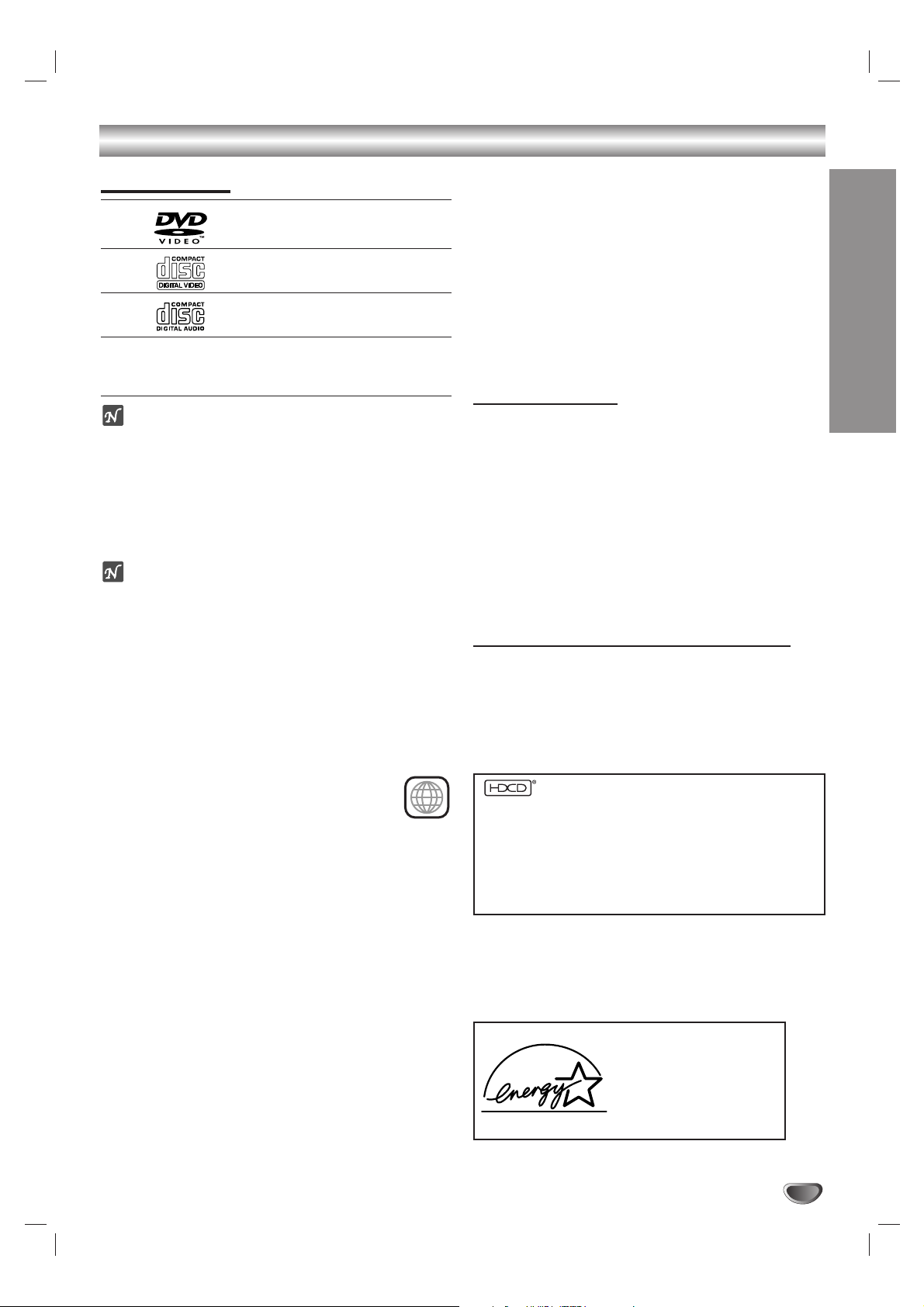
INTRODUCTION
5
Pre-operation Overview
Playable Discs
DVD
(8 cm / 12 cm disc)
Video CD (VCD)
(8 cm / 12 cm disc)
Audio CD
(8 cm / 12 cm disc)
In addition, this unit can play HDCD, Kodak PICTURE
CD, SVCD, CD-R, or CD-RW that contain audio titles,
MP3, WMA, or JPEG files.
otes
– Depending on the conditions of the recording equip-
ment or the CD-R/RW disc itself, some CD-R/RW
discs cannot be played on the unit.
– Do not attach any seal or label to either side (the
labeled side or the recorded side) of a disc.
–
Do not use irregularly shaped CDs (e.g., heart-shaped
or octagonal). The unit may malfunction.
otes on DVDs and Video CDs
Some playback operations of DVDs and Video CDs may
be intentionally fixed by software manufacturers. As this
unit plays DVDs and Video CDs according to disc content designed by the software manufacturer, some playback features of the unit may not be available or other
functions may be added.
Refer also to the instructions supplied with the DVDs
and Video CDs. Some DVDs made for business purposes may not be played on the unit.
Regional code of the DVD/HDTV Receiver and DVDs
This DVD/HDTV Receiver is designed and manufactured for playback of region “1” encoded DVD
software. The regional code on the labels of some
DVD discs indicates which type of DVD player can
play those discs. This unit can play only DVD discs labeled
“1” or “ALL”. If you try to play any other discs, the message
“Check Regional Code” will appear on the TV screen.
Some DVD discs may not have a region code label even
though their playback is prohibited by area limits.
Disc-related terms
Title (DVD video discs only)
The main film content, accompanying feature content,
additional feature content, or music album.
Each title is assigned a title reference number enabling
you to locate it easily.
Chapter (DVD only)
Sections of a picture or a musical piece that are smaller
than titles. A title is composed of one or several chapters. Each chapter is assigned a chapter number,
enabling you to locate the chapter you want. Depending
on the disc, chapters may not be recorded.
Track (Video CD and audio CD only)
Sections of a picture or a musical piece on a video CD
or an audio CD. Each track is assigned a track number,
enabling you to locate the track you want.
Scene
On a video CD with PBC (Playback control) functions,
moving pictures and still pictures are divided into sections called “Scenes”. Each scene is displayed on the
menu display and assigned a scene number, enabling
you to locate the scene you want.
A scene is composed of one or several tracks.
Types of video CDs
There are two types of video CDs:
Video CDs equipped with PBC (Version 2.0)
PBC (Playback control) functions allow you to interact
with the system via menus, search functions, or other
typical computer-like operations. Moreover, still pictures
of high resolution can be played if they are included in
the disc.
Video CDs not equipped with PBC (Version 1.1)
Operated in the same way as audio CDs, these discs
allow playback of video pictures as well as sound, but
they are not equipped with PBC.
HDCD (High Definition Compatible Digital®)
HDCD® (High Definition Compatible Digital®) is a
recording system that has improved audio CD sound in
dynamic range, sound field reproducibility and vocal
acoustics.
This DVD/HDTV Receiver is equipped with an HDCD
decoder. The HDCD indicator illuminates when playing
an HDCD-encoded audio CD.
, HDCD®, High Definition Compatible Digital®and
Pacific Microsonics™are either registered trademarks or
trademarks of Pacific Microsonics, Inc. in the United States
and/or other countries. HDCD system manufactured under
license from Pacific Microsonics, Inc.This product is covered
by one or more of the following patents: United States:
5,479,168, 5,638,074, 5,640,161, 5,808,574, 5,838,274,
5,854,600, 5,872,531 and 5,864,311. Australia: 669114.
Other patents pending.
As an ENERGY STA R®Partner, LG
has determined that this product or product models meets
the E
NERGY STA R
®
guidelines for
energy efficiency.
ENERGY STA R®is a U.S. registered mark.
1
Page 6
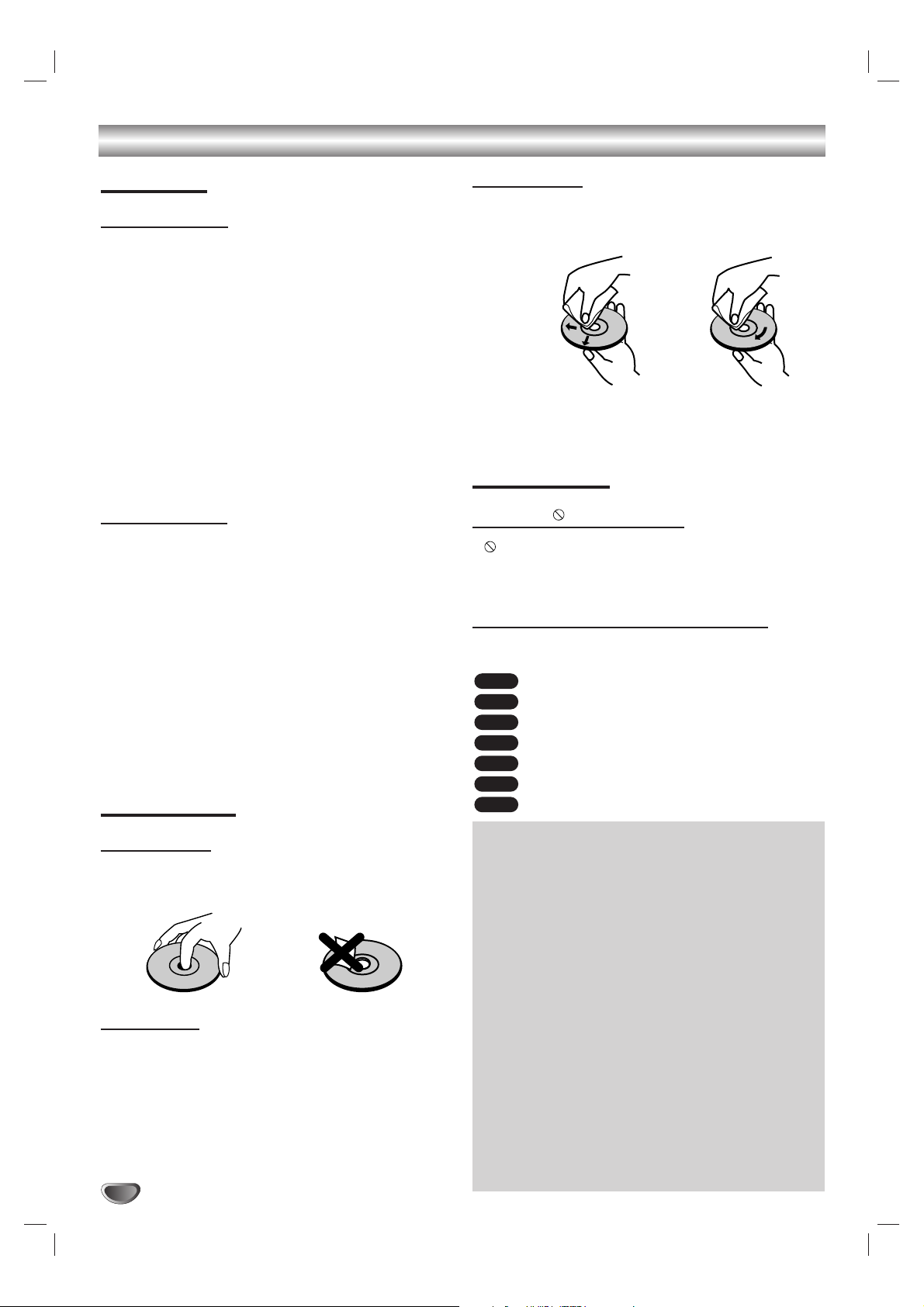
6
Pre-operation Overview (Continued)
Precautions
Handling the unit
When shipping the unit
The original shipping carton and packing materials
come in handy. For maximum protection, re-pack the
unit as it was originally packed at the factory.
When setting up the unit
The picture and sound of a nearby TV, VCR, or radio
may be distorted during playback. In this case, position
the unit away from the TV, VCR, or radio, or turn off the
unit after removing the disc.
To keep the exterior surfaces clean
Do not use volatile liquids, such as insecticide spray,
near the unit. Do not leave rubber or plastic products in
contact with the unit for a long period of time. They will
leave marks on the surface.
Cleaning the unit
To clean the cabinet
Use a soft, dry cloth. If the surfaces are extremely dirty,
use a soft cloth lightly moistened with a mild detergent
solution. Do not use strong solvents such as alcohol,
benzine, or thinner, as these might damage the surface
of the unit.
To obtain a clear picture
The DVD/HDTV Receiver is a high-tech, precision
device. If the optical pick-up lens and disc drive parts
are dirty or worn, the picture quality will be poor.
Regular inspection and maintenance are recommended
after every 1,000 hours of use. (This depends on the
operating environment.) For details, please contact your
nearest dealer.
Notes on Discs
Handling discs
Do not touch the playback side of the disc. Hold the disc
by the edges so that fingerprints will not get on the surface. Do not stick paper or tape on the disc.
Storing discs
After playing, store the disc in its case.
Do not expose the disc to direct sunlight or sources of
heat, or leave it in a parked car exposed to direct sunlight, as there may be a considerable temperature
increase inside the car.
Cleaning discs
Fingerprints and dust on the disc can cause poor picture
quality and sound distortion. Before playing, clean the disc
with a clean cloth. Wipe the disc from the center out.
Do not use strong solvents such as alcohol, benzine,
thinner, commercially available cleaners, or anti-static
spray intended for older vinyl records.
About Symbols
About the symbol display
“ ” may appear on the TV screen during operation.
This icon means the function explained in this owner’s
manual is not available on that specific DVD video disc.
About the disc symbols for instructions
A section whose title has one of the following symbol is
applicable only to the disc represented by the symbol.
DVD
Video CDs with the PBC function
Video CDs without the PBC function
Audio CDs
MP3 disc
WMA disc
JPEG Files
JPEG
WMA
MP3
CD
VCD1.1
VCD2.0
DVD
Yes No
Selecting the Viewing Source
You must select one of your output sources (DTV or
DVD) to view on the TV screen.
•
First, select operational mode of remote control to
“HD STB/DVD” by pressing MODE button to use
remote control to operate this DVD/HDTV Receiver.
If you want to view DTV output source:
Press DTV/DVD on the remote or front panel until
DVD indicator in the display window lights and
output source of DTV is viewed on the TV screen.
• If you press CH (+/-) while the DVD/HDTV Receiver is in
the DVD mode, the DVD/HDTV Receiver will switch to DTV
function mode automatically.
If you want to view DVD deck output source:
Press DTV/DVD on the remote or front panel until DVD
indicator in the display window lights and output source
of DVD deck is viewed on the TV screen.
• If you insert a disc or press PLAY when a disc in inserted
in the DVD deck while the DVD/VCR Receiver is in the
DVD mode, the DVD/VCR Receiver will switch to DVD
function mode automatically.
Page 7

INTRODUCTION
7
Front Panel Controls
Remote Control Sensor
Receives signals from the
remote control.
Display Window
SELECT
If the main menu is displayed, pressing the SELECT button will activate
the selected MENU option. If the SELECT button is pressed while you
are in normal viewing, the channel banner will be displayed.
Arrow Buttons (vv/ VV/ bb/ BB), CH +/–, VOL +/–
Allow you to navigate on-screen menus and to adjust the system settings and preferences.
Use the arrow keys to move to a menu option and then use the
SELECT
button to access it.
If no menu is displayed, the LEFT/RIGHT arrows control the volume setting and the
UP/DOWN arrows select channels.
MENU/SETUP
Shows the main menu on the screen.You
can return to normal viewing by pressing
the EXIT button on the remote control.
DISPLAY FORMAT
Sets the output resolution to 1080i,
720p, 480p, or 480i formats and
chooses the correct display format for
your TV. (Refer to page 19)
DTV/DVD
Select one of your output
sources to view on the TV
screen between DTV and DVD.
POWER
Turns the DVD/HDTV Receiver on or off.
Forward Skip/Scan ( >>/ MM)
Go to NEXT chapter/track.
Press and hold for two seconds for a fast forward search.
Reverse Skip/Scan ( mm/
..
)
Go to beginning of current chapter/track or to PREVIOUS chapter/track.
Press and hold for two seconds for a fast reverse search.
STOP ( xx)
Stops playback.
P/STEP ( X / C )
Pause playback temporarily/ press repeatedly
for frame-by-frame playback.
PLAY ( NN)
Starts playback.
OPEN/CLOSE ( ZZ)
Opens or closes the disc tray.
Page 8
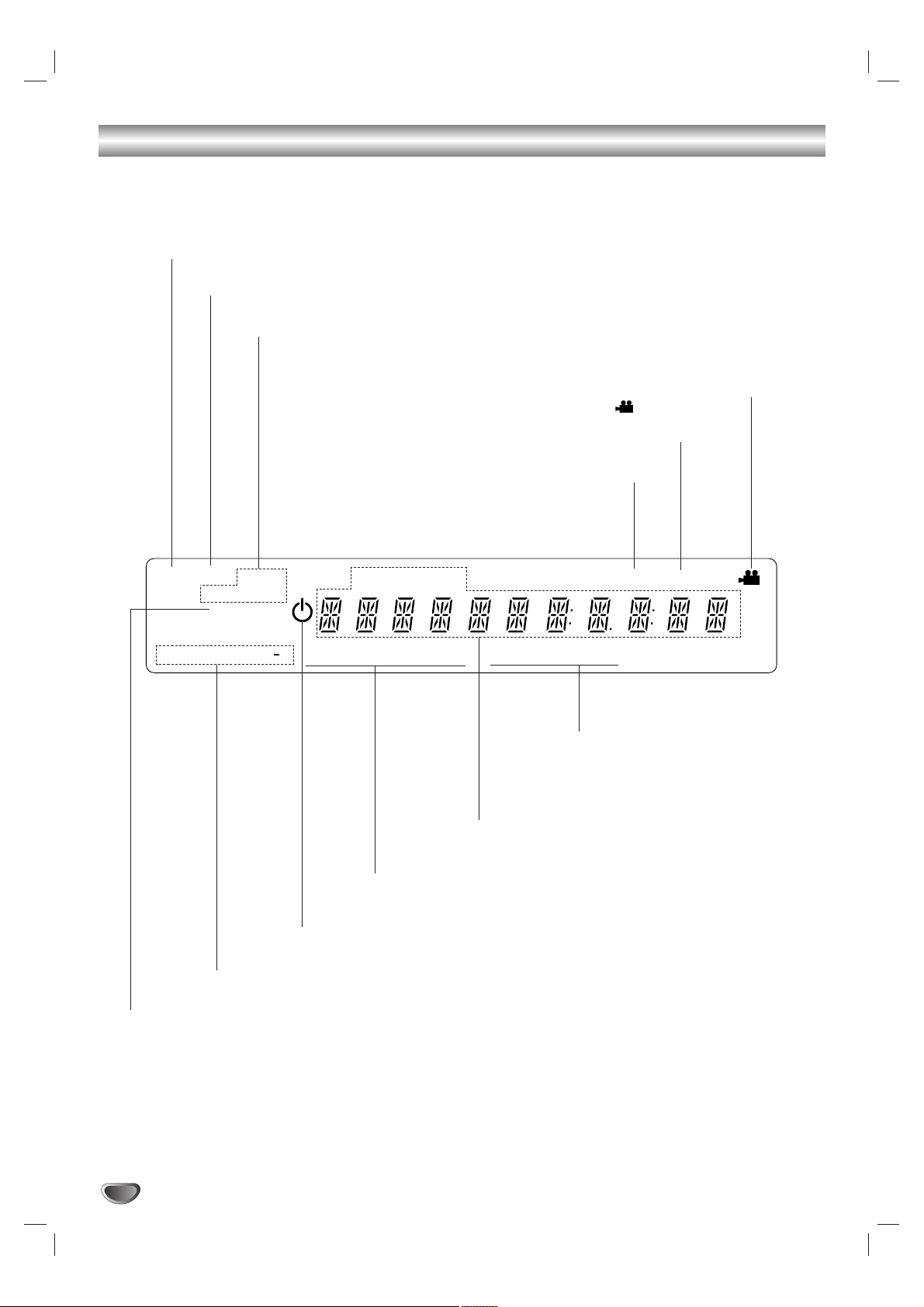
Display Window
8
DVD
CD MP3
D
REPEAT
ALL A B
1080i 720p 480p 480i
RGBDVI
YPbPr
TV S VCD TITLE CHP TRK
RANDOM
PROG.
/
HD
dts
Resolution indicator
Indicates output resolution.
Standby indicator
Lights when the DVD/HDTV Receiver is turned off.
Connection indicator
Indicates output connection.
Character indicators
Indicates channel number, volume level, title
number, chapter number, track number, total
playing time/elapsed time, etc.
ANGLE available
CD Audio CD inserted
VCD Video CD inserted
SVCD SVCD inserted
MP3 MP3 or WMA disc inserted
HD CD HDCD disc inserted
DTV Indicates this unit’s operational mode is set to DTV.
DVD Indicates this unit’s operational mode is set to DVD.
PROG. Programmed playback active
RANDOM RANDOM playback active
Indicates repeat mode
Indicates encoding format of the current disc is DTS.
Page 9
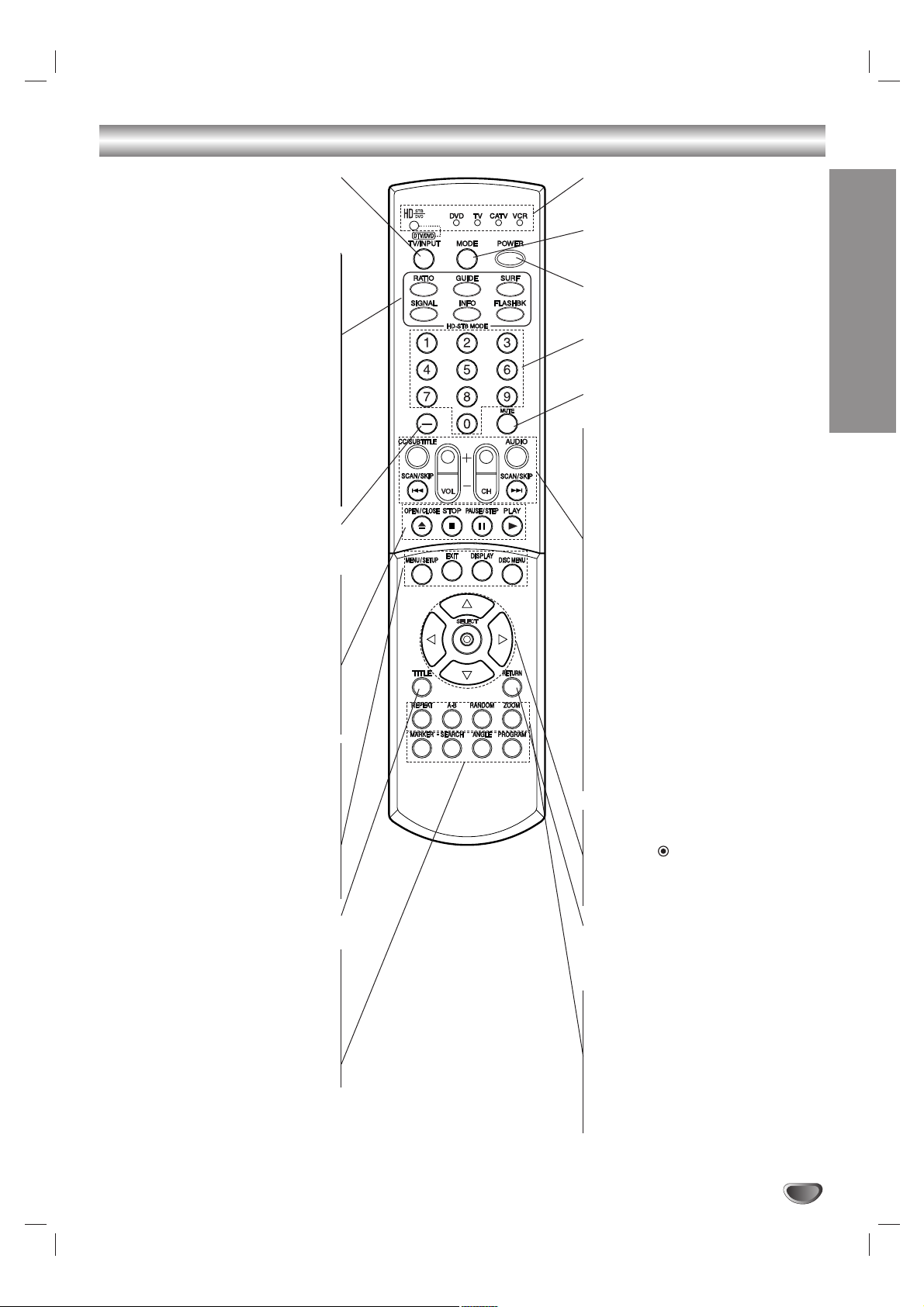
INTRODUCTION
9
Remote Control Key Functions
DTV/DVD (TV/INPUT)
Select one of your output sources to
view on the TV screen between DTV
and DVD.
To select the TV’s source
(Tuner or AUX A/V input).
RATIO
Changes the picture aspect ratio.
GUIDE
Brings up the Program Guide.
SURF
Tunes to your surf channels.
SIGNAL
Shows the signal strength of the
current channel.
INFO
Shows the current station and
program information on the screen.
FLASHBK
Returns to the last channel viewed.
Dash (-)
Enters a channel number for multiple
program channels such as 2-1, 2-2, etc.
OPEN/CLOSE
Opens and closes the disc tray.
STOP (
xx
)
Stops playback.
PAUSE/STEP (
XX
)
Pauses playback temporarily/ press
repeatedly for frame-by-frame playback.
PLAY (NN)
Starts playback.
MENU/SETUP
Accesses or closes main menu.
EXIT
Removes all on-screen displays and
returns to TV viewing from any menu.
DISPLAY
Accesses On-Screen display.
DISC MENU
Accesses menu on a DVD disc.
TITLE
Displays the discs Title menu, if available.
MARKER
Marks any point during playback.
SEARCH
Displays MARKER SEARCH menu.
ANGLE
Selects a DVD camera angle if available
PROGRAM
Enters / exits the program edit mode.
Mode Indicator
Indicates the remote control
operational mode.
MODE
Selects operational mode of remote
control.
POWER
Turns the DVD/HDTV Receiver ON
and OFF.
Numbers
Chooses channels and enters
programming information.
MUTE
Turns sound ON and OFF.
CC/SUBTITLE
Selects caption mode or subtitle
language if available.
VOL (Volume) (+/–)
Changes volume.
CH (Channel) (+/-)
Selects a memorized channels.
AUDIO
Selects program’s audio language
options. Selects an audio language
(DVD) or an audio channel (CD).
Forward SCAN/SKIP ( > )
Search forward*/ go to next chapter
or track.
Reverse SCAN/SKIP ( . )
Search backward*/ go to beginning of
current chapter or track or go to
previous chapter or track.
* Press and hold button for about two
seconds.
Arrow Buttons (vv/ VV/ bb/ BB)
Select menu options.
SELECT ( )
Completes the channel number input
and promptly tunes to selected channel. Acknowledges menu selection.
RETURN
- Removes the Setup menu.
- Displays the menu of a video CD
with PBC.
REPEAT
Repeat chapter, track, title, all.
A-B
Repeat sequence.
RANDOM
Plays tracks in random order.
ZOOM
Enlarges video image.
Page 10
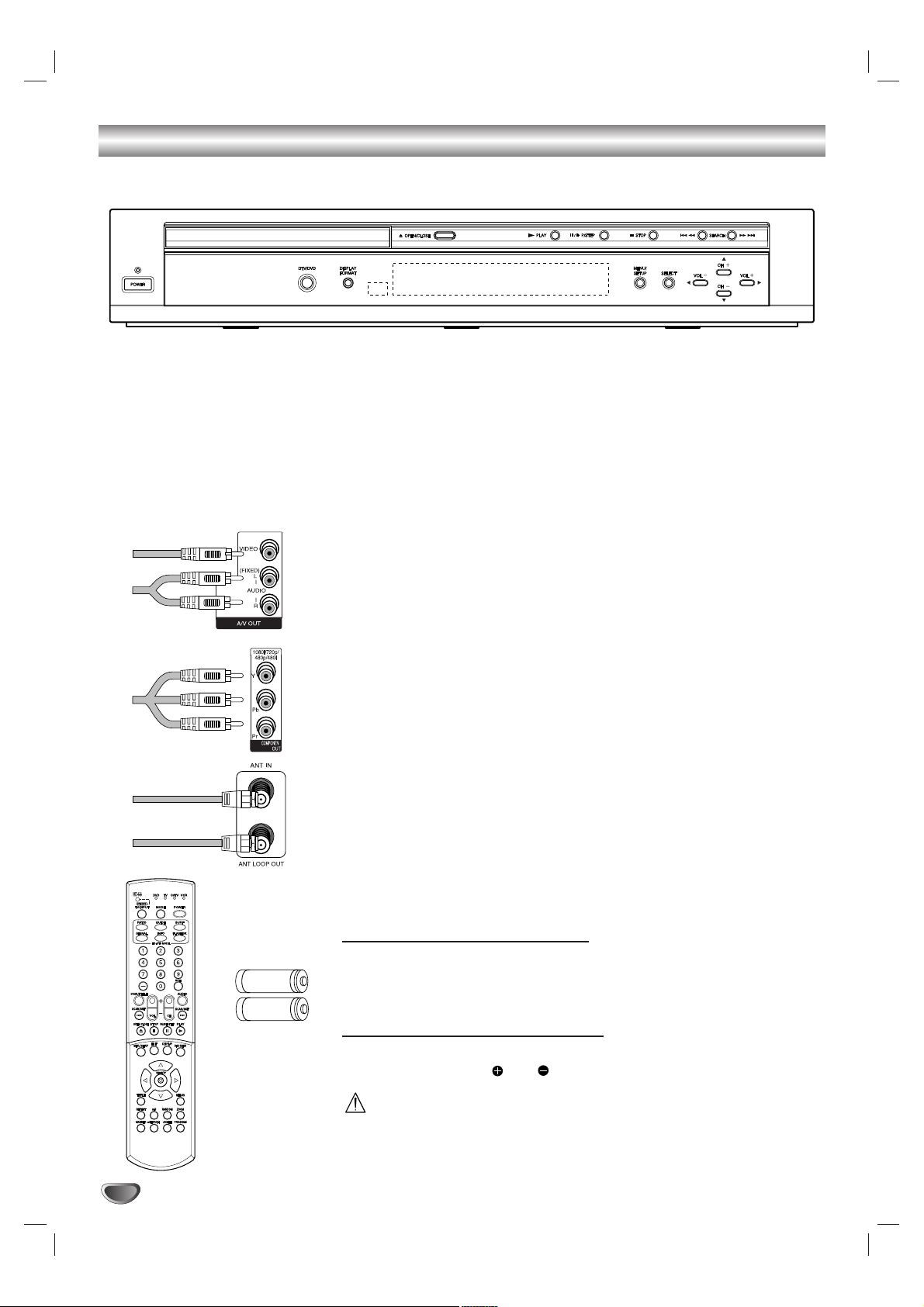
10
Unpacking DVD/HDTV Receiver and Accessories/Connection Overview
Audio/Video Jacks and Cables
The Audio/Video jacks provide excellent picture and sound quality.They are
used for making most Audio/Video connections between components. The
Audio/Video jacks may be color coded (yellow for video, red for right audio,
and white for left audio). If your component has only one input for audio
(mono), connect it to the left (white L/mono) audio jack on the DVD/HDTV
Receiver.
Component Out Jacks and Cables
Component Cables are used to connect the DVD/HDTV Receiver to an
industry standard YPbPr compatible HD Monitor (green for Y, blue for Pb,
and red for Pr). Remember to connect the left and right audio cables. The
YPbPr Component jacks carry only the picture signals, not the sound.
ANT LOOP OUT Jack and RF Cable
ANT LOOP OUT provides the signal from the ANT IN RF connection on the
DVD/HDTV Receiver to the TV.
Remote Control
In addition to the DVD/HDTV Receiver, the remote control can be programmed to control many other devices.
Batteries
To install the batteries, slide open the battery compartment and insert the
two AA batteries provided.
Remote Control Operation Range
Point the remote control at the remote sensor and press the buttons.
Distance: About 23 ft (7 m) from the front of the remote sensor.
Angle: About 30° in each direction of the front of the remote sensor.
Remote Control Battery Installation
Detach the battery cover on the rear of the remote control, and insert two
batteries (size AA) with and aligned correctly.
Caution
Do not mix old and new batteries. Never mix different types of batteries
(standard, alkaline, etc.).
Make sure you have received all the accessories listed below with the High Definition Television Receiver.
HDTV Receiver / DVD Player
The DVD/HDTV Receiver is capable of receiving signals from cable and/or over-the-air antenna sources and sending the signals to your TV.
Included with the Receiver are the following accessories.
Audio Cable/Video Cable/Component(YPbPr) Cable
RF Cable
Remote Control and 2 AA Batteries
AA
AA
Page 11

11
INTRODUCTION
Connection Panel Overview
Do not touch the inner pins of the jacks on the rear panel.
Electrostatic discharge may cause permanent damage to the unit.
AC Power Cord
Plug into the power source.
ANT LOOP OUT
RF output to TV’s “Antenna In” jack or other devices.
DIGITAL AUDIO OUT (OPTICAL)
Connect to digital (optical) audio equipment.
DIGITAL AUDIO OUT (COAXIAL)
Connect to digital (coaxial) audio equipment.
VIDEO OUT
Connect to a TV with video inputs.
COMPONENT VIDEO OUT
Connect to a TV with YPbPr inputs.
AUTHORIZED SERVICE ONLY
Is used only for authorized service purposes.
ANT IN
Connect to HDTV signal source; external/internal antenna.
S-VIDEO OUT
Connect to a TV with S-Video inputs.
DVI-HDTV OUT
Connect to a TV with DVI connector.
Variable “volume” AUDIO OUT (Left/Right)
Connect to a TV, amplifier, receiver or stereo system.
You can adjust the volume of this audio out on DVD/HDTV Receiver.
Fixed “volume” AUDIO OUT (Left/Right)
Connect to a TV, amplifier, receiver or stereo system.
You can not adjust the volume of this audio out on DVD/HDTV Receiver.
RGB OUT
Connect to a TV with RGB inputs.
Page 12

12
Connections
Antenna Connections
11
Connect the “Antenna” to the “ANT IN” jack on the DVD/HDTV Receiver using a coaxial RF cable.
ote
There might be some areas where the signal strength could be too high. If so, you may need to connect the
antenna to the optional attenuator and screw the attenuator onto the “ANT IN” jack.
22
Connect the “ANT LOOP OUT” jack on the DVD/HDTV Receiver to the “Antenna In” jack on your TV using a
coaxial RF cable.
ip
Before Connecting Your Antenna
During initial installation and setup of your DVD/HDTV Receiver, you may need to install an optional 10 dB attenuator to the Antenna input “ANT IN” on the LST-3510A. The LST-3510A is a high performance, high-gain system
intended for operation under normal and weak signal conditions, providing the best reception with its optimum
gain. However, there might be some reception areas where the signal strength is too high (e.g. due to close proximity to an undesirable signal or transmitter), so you need an attenuator that lowers the incoming signal strength
(from the undesirable transmitter) to more normal levels. This 10 dB attenuator should be used only in a reception
area where the undesired signal strength is too high. One of the possible symptoms would be that after your program/channel search, your DVD/HDTV Receiver does not find all the local digital terrestrial channels available in
your area. (You can find HDTV channels/content information for your local broadcast area by going to Zenith website “WWW.ZENITH.COM” and clicking on “HDTV Program Schedule” under HDTV.) Please make sure that before
deciding to use an optional attenuator device, you are using an appropriate and properly aligned UHF/VHF RF terrestrial antenna.
Antenna
Cable TV
Wall Jack Panel
TV or Other Device Connection Panel
S-VIDEO
ANTENNA
INPUT
INPUT
COMPONENT VIDEO INPUT
Pr
Y
Pb
VIDEO
INPUT
AUDIO INPUT
R
L
L
OR
OR
Attenuator
(Not supplied)
DVD/HDTV Receiver Connection Panel
Page 13
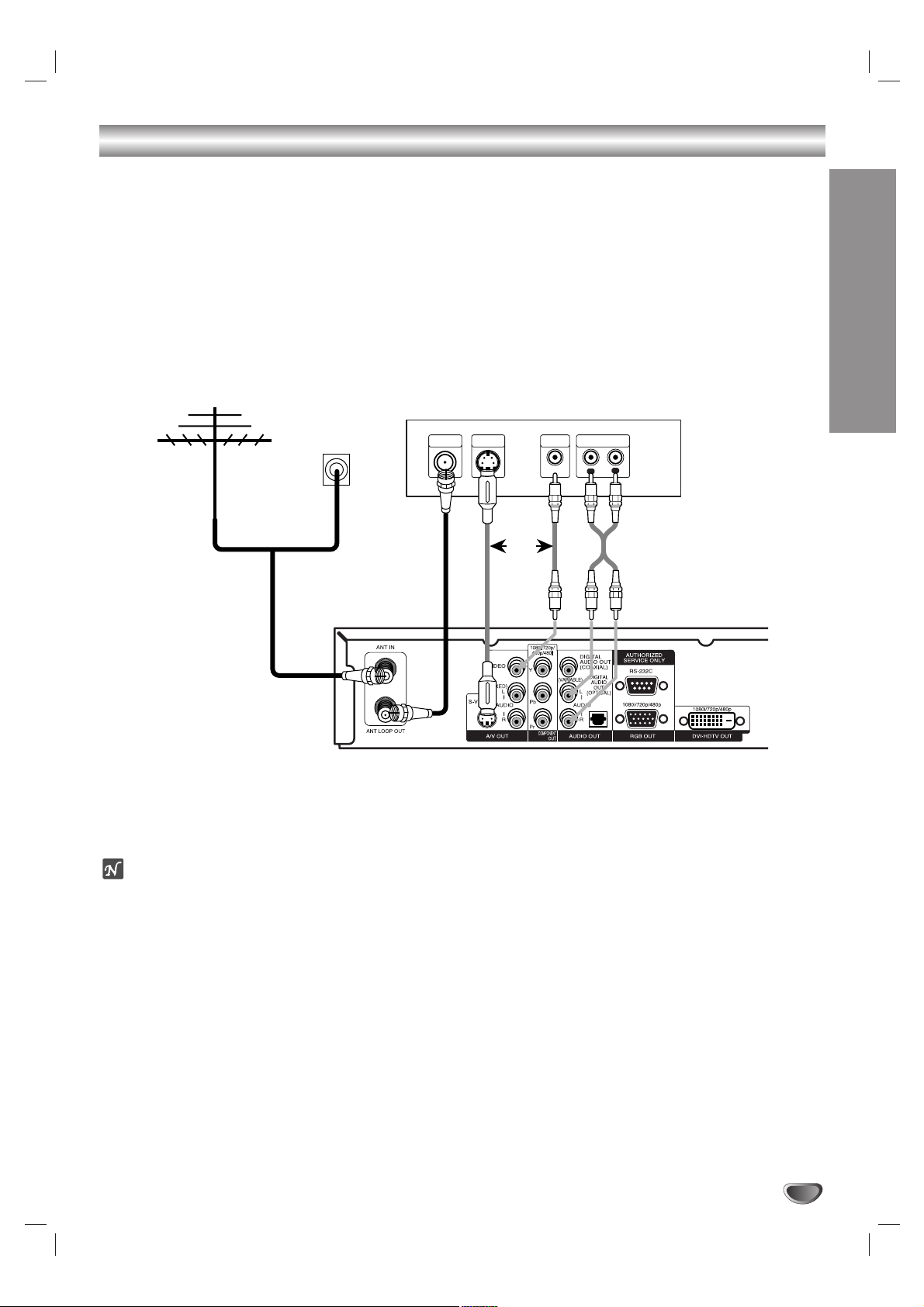
INSTALLATION
13
Connections (Continued)
Display Formats Overview
• The HDTV Tuner offers various display formats and multiple video outputs. When the HDTV Tuner is connected to
A/V systems, the HDTV Tuner can provide video signal formats 1080i, 720p, 480p, and 480i.
• 1080i, 720p, 480p, and 480i modes are available for component video (YPbPr) outputs.
• 1080i, 720p, and 480p modes are available for RGB and DVI outputs.
• 480i mode is available for VIDEO, S-VIDEO, and COMPONENT VIDEO outputs.
• The HDTV Tuner has two digital audio outputs; Dolby Digital 5.1 and PCM. The HDTV Tuner sends out a digital
audio signal to OPTICAL and COAXIAL audio outputs when digital broadcasts are being received by the HDTV
Tuner.
Analog Monitor Connections
11
Connect the “Antenna/Cable” to the “ANT IN” jack on the DVD/HDTV Receiver using a coaxial RF cable.
ote
There might be some areas where the signal strength could be too high. If so, you may need to connect the
antenna to an optional attenuator. Screw the attenuator onto the “ANT IN” jack. (Refer to page 12.)
22
Connect the “ANT LOOP OUT” jack on the DVD/HDTV Receiver to the “Antenna In” jack on your TV using a
coaxial RF cable.
33
Connect the “AUDIO OUT” and “VIDEO OUT” jacks on the DVD/HDTV Receiver to the “A/V IN” jacks on your
TV using RCA-type cables. If your TV is equipped with an S-Video jack, use the S-VIDEO OUT jack.
Antenna
Cable TV
Wall Jack Panel
TV Connection Panel
S-VIDEO
ANTENNA
INPUT
INPUT
VIDEO
INPUT
AUDIO INPUT
L
R
OR
OR
DVD/HDTV Receiver Connection Panel
Page 14

14
Connections (Continued)
HD Monitor Component (YPbPr) Connections
11
Connect the “Antenna/Cable” to the “ANT IN” jack on the DVD/HDTV Receiver using a coaxial RF cable.
ote
There might be some areas where the signal strength could be too high. If so, you may need to connect the
antenna to an optional attenuator. Screw the attenuator onto the “ANT IN” jack. (Refer to page 12.)
22
Connect the “ANT LOOP OUT” jack on the DVD/HDTV Receiver to the “Antenna In” jack on your TV using a
coaxial RF cable.
33
Connect the “COMPONENT OUT” jacks on the DVD/HDTV Receiver to the “COMPONENT IN” jacks of your TV
using RCA-type cables. (The Output Selection must be set to YPbPr, refer to Setting the Display Format on
page 19)
44
Connect the L/R “AUDIO OUT” jacks on the DVD/HDTV Receiver to the L/R “AUDIO IN” jacks on your TV using
RCA-type cables.
ote
The component out jacks are useable if 1080i, 720p, 480p, 480i, native, variable 1, variable 2, or variable 3 display
format is selected.
Antenna
Cable TV
Wall Jack Panel
OR
HD Ready TV Connection Panel
ANTENNA
INPUT
COMPONENT VIDEO INPUT
Pr
Y
Pb
AUDIO INPUT
L
VIDEO
INPUT
R
DVD/HDTV Receiver Connection Panel
Page 15
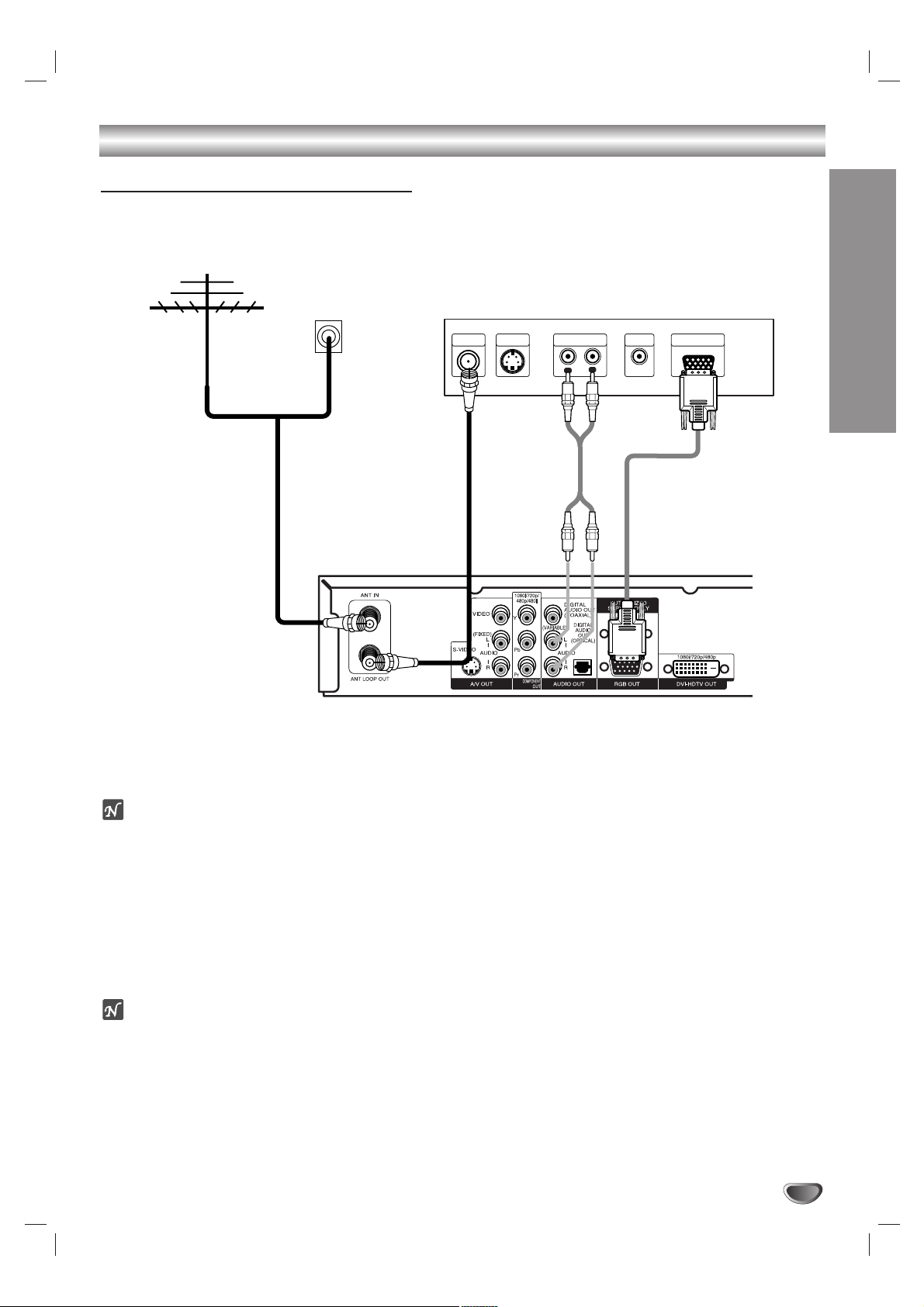
INSTALLATION
15
Connections (Continued)
HD Monitor RGB Connections
11
11
Connect the “Antenna/Cable” to the “ANT IN” jack on the DVD/HDTV Receiver using a coaxial RF cable.
ote
There might be some areas where the signal strength could be too high. If so, you may need to connect the
antenna to an optional attenuator. Screw the attenuator onto the “ANT IN” jack. (Refer to page 12.)
22
Connect the “ANT LOOP OUT” jack on the DVD/HDTV Receiver to the “Antenna In” jack on your TV using a
coaxial RF cable.
33
Connect the “RGB OUT” jack on the DVD/HDTV Receiver to the “RGB IN” jack of your TV using VGA-type connector. (The Output Selection must be set to RGB, refer to Setting the Display Format on page 19)
44
Connect the L/R “AUDIO OUT” jacks on the DVD/HDTV Receiver to the L/R “AUDIO IN” jacks on your TV using
RCA-type cables.
otes
• The RGB output is useable if 1080i, 720p, 480p, native, variable 1, variable 2, or variable 3 display format is
selected.
• RGB signal is not output through the “RGB OUT” jack during playing back a DVD which copy protection signals
are recorded. We recommend that you use component video connection and 480p or 480i resolution.
Antenna
Cable TV
Wall Jack Panel
OR
HD Ready TV Connection Panel
S-VIDEO
ANTENNA
INPUT
INPUT
AUDIO INPUT RGB INPUT
L
VIDEO
INPUT
R
DVD/HDTV Receiver Connection Panel
Page 16

Connections (Continued)
16
HD Monitor DVI-HDTV Connections
11
11
Connect the “Antenna/Cable” to the “ANT IN” jack on the DVD/HDTV Receiver using a coaxial RF cable.
ote
There might be some areas where the signal strength could be too high. If so, you may need to connect the
antenna to an optional attenuator. Screw the attenuator onto the “ANT IN” jack. (Refer to page 12.)
22
Connect the “ANT LOOP OUT” jack on the DVD/HDTV Receiver to the “Antenna In” jack on your TV using a
coaxial RF cable.
33
Connect the “DVI-HDTV OUT” jack on the DVD/HDTV Receiver to the “DVI IN” jack of your TV using DVI-type
connector. (The Output Selection must be set to DVI, refer to Setting the Display Format on page 19)
44
Connect the L/R “AUDIO OUT” jacks on the DVD/HDTV Receiver to the L/R “AUDIO IN” jacks on your TV using
RCA-type cables.
ote
• DVI-HDTV OUT is useable if 1080i, 720p, or 480p display format is selected.
• A DVI-HDTV input is one that is compliant with EIA-861 and HDCP specifications. Check your TV or monitor's
user manual to find out if the TV or monitor's DVI input is compliant with these specifications.
• Some HD Monitors designed for PC applications using DVI-D may not work with this connection.
Antenna
Cable TV
Wall Jack Panel
OR
HD Ready TV Connection Panel
ANTENNA
INPUT
S-VIDEO
INPUT
AUDIO INPUT DVI-HDTV INPUT
L
VIDEO
INPUT
R
DVD/HDTV Receiver Connection Panel
Page 17
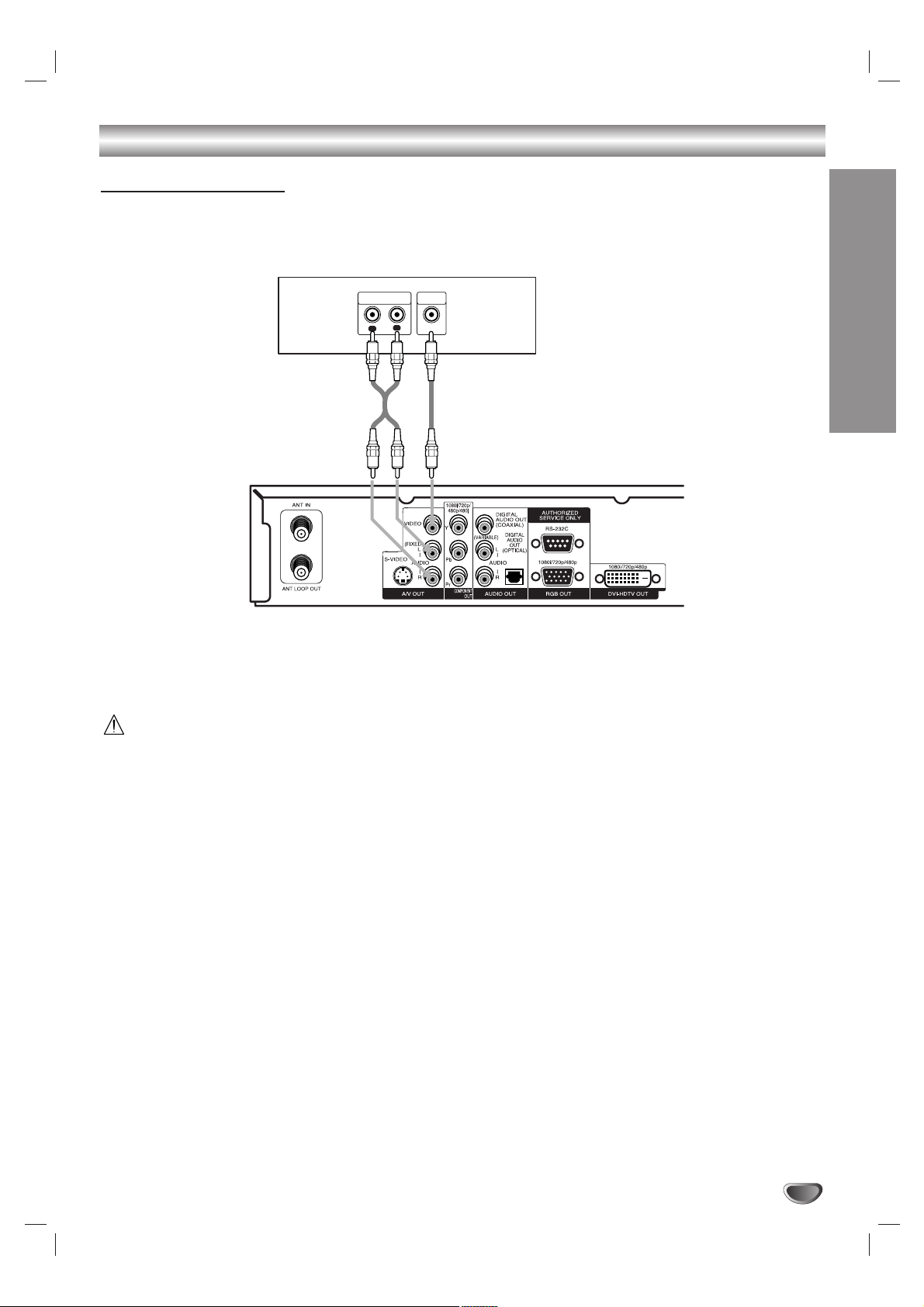
INSTALLATION
17
Connections (Continued)
VCR Connections
Connect the L/R “AUDIO OUT” jacks and “VIDEO OUT” jack on the DVD/HDTV Receiver to the “A/V in” jacks on
your VCR using RCA-type cables. (If your VCR is equipped with an S-Video jack, use the “S-Video” jack.)
Caution
If 480i display format is selected, the VCR will record an onscreen display onto the tape during recording if:
the channel is changed with CH (+/–)
the sound level is adjusted with VOL (+/–)
or by pressing the SELECT button, etc.
VCR Connection Panel
AUDIO INPUT
L
VIDEO
INPUT
R
L
DVD/HDTV Receiver Connection Panel
Page 18

18
Connections (Continued)
Amplifier (Receiver) Connections
Connecting to an amplifier equipped with two channel analog stereo or Dolby Surround
Connect the Left and Right AUDIO OUT jacks on the DVD/HDTV Receiver to the audio left and right in jacks on
your amplifier, receiver, or stereo system, using the supplied audio cables.
Connecting to an amplifier equipped with two channel digital stereo (PCM) or to an Audio/ Video
receiver equipped with a multi-channel decoder (Dolby Digital™)
Connect one of the DVD/HDTV Receiver’s DIGITAL AUDIO OUT jacks (OPTICAL or COAXIAL) to the corresponding input jack on your amplifier. Use an optional digital (optical or coaxial) audio cable.
Digital Multi-channel sound
A digital multi-channel connection provides the best sound quality. For this you need a multi-channel Audio/Video
receiver that supports one or more of the audio formats supported by your DVD/HDTV Receiver (Dolby Digital).
Check the receiver manual and the logos on the front of the receiver.
Amplifier (Receiver) Connection Panel
L
R
AUDIO INPUT DIGITAL INPUT
DVD/HDTV Receiver Connection Panel
OPTICALCOAXIAL
Page 19
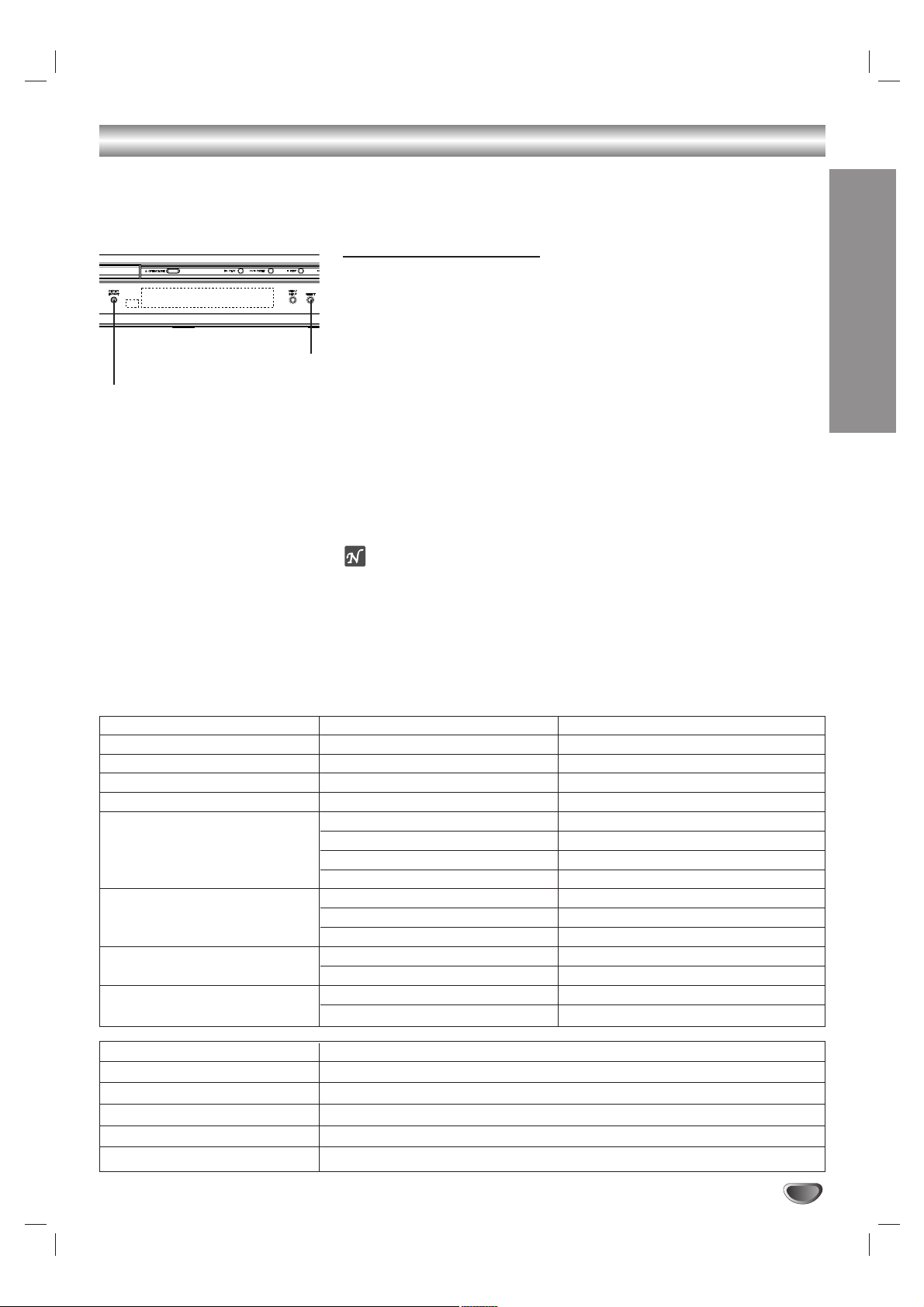
INSTALLATION
19
Setting the Display Format
The DVD/HDTV Receiver provides several display formats. The DISPLAY
FORMAT button on the front panel changes the output connector and resolution.
The output resolution may be converted from the original broadcast format.
Display Format Setup.
11
Press DISPLAY FORMAT once on the front panel.
The current output signal appears in the display window.
22
Depending on the type of monitor that the DVD/HDTV Receiver is
connected to, press DISPLAY FORMAT or bb/ BBrepeatedly on the
front panel to select desired output connector. (YPbPr, RGB, or DVI)
33
Press SELECT on the front panel to confirm your selection of the
output connector.
The current output resolution appears in the display window.
44
Depending on the type of monitor that the DVD/HDTV Receiver is
connected to, press DISPLAY FORMAT or bb/ BBrepeatedly on the
front panel to select desired output resolution. (1080i, 720p, 480p,
480i, native, variable 1, variable 2, or variable 3)
55
Press SELECT on the front panel to confirm your selection of the
output resolution.
Display Format setup is complete.
ote
• To exit Display Format Setup mode, press EXIT on the remote control.
• Some Monitors may not work with some output resolutions.
• You cannot change the Display Format when on-screen menu or guide
menu appears.
• The selected resolution and ouput resolution may be different during
playing back a DVD which copy protection signals are recorded.
e.g., The ouput resolution is changed to 480p automatically even though
the selected resolution is 1080i.
Display Format Modes Input Signal Formats Output Signal Formats
1080i all formats 1080i
720p all formats 720p
480p all formats 480p
480i all formats 480i
native 1080i 1080i
720p 720p
480p 480p
480i 480i (YPbPr), 480p (RGB, DVI)
variable 1 1080i 1080i
720p 720p
480p/480i 480p
variable 2 1080i/720p 1080i
480p/480i 480p
variable 3 1080i/720p 720p
480p/480i 480p
OUTPUT CONNECTION AVAILABLE FORMATS
COMPONENT VIDEO OUT 1080i/720p/480p/480i/native/variable 1/variable 2/variable 3
RGB OUT 1080i/720p/480p/native/variable 1/variable 2/variable 3
DVI-HDTV OUT 1080i/720p/480p/native/variable 1/variable 2/variable 3
VIDEO OUT All formats converted to 480i
S-VIDEO OUT All formats converted to 480i
DISPLAY FORMAT
SELECT
Page 20
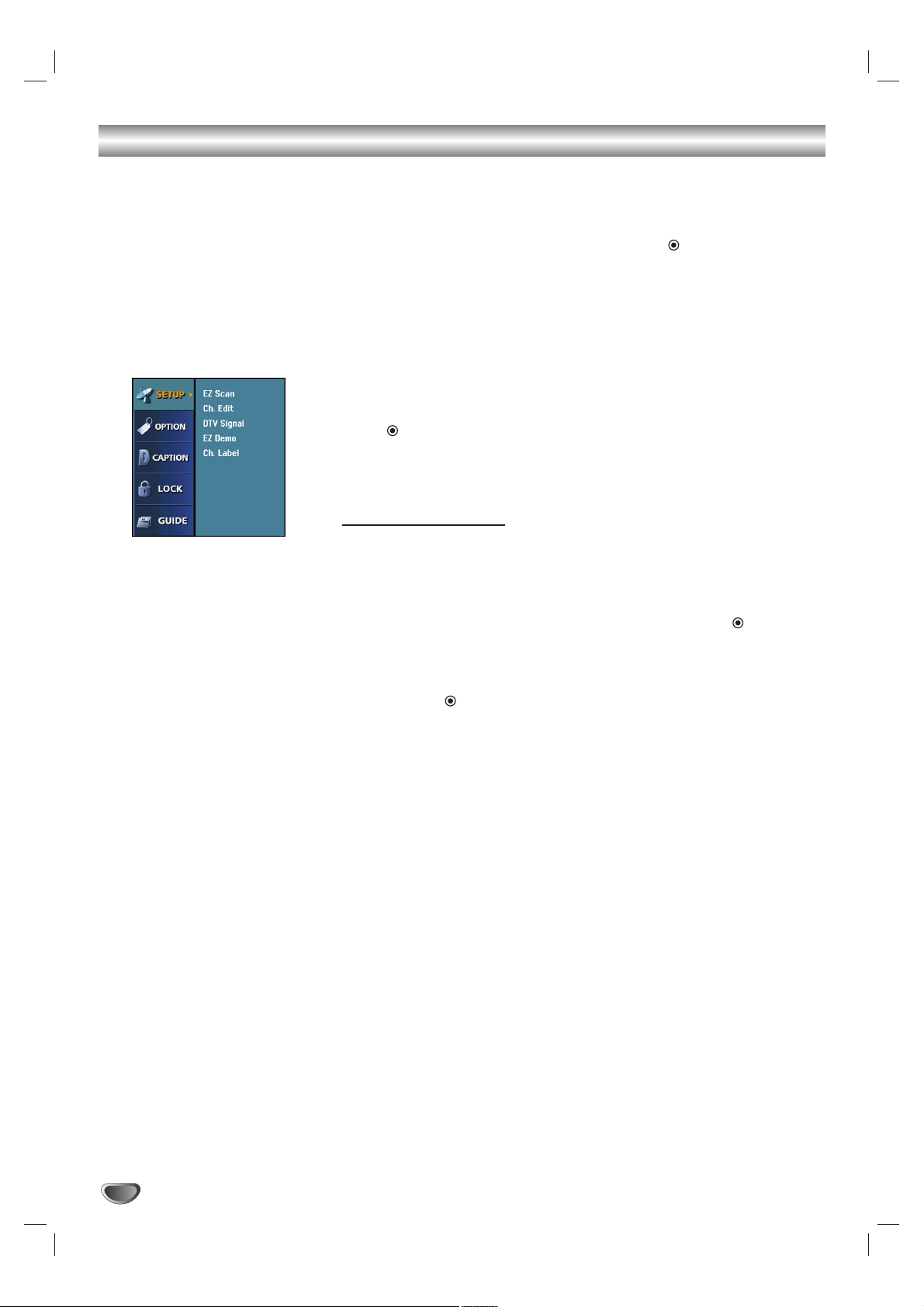
20
Pre-operation Setup
In this menu system, there are several ways to customize the settings provided. Most menus consist of three levels to set up the options, but some
require greater depth for the variety of settings. If you press the MENU button, only the first and second level of the menu system will appear on the TV
screen. The third level can be displayed by pressing (SELECT). If a menu
has more than three levels, the pop-up dialogue box will be displayed as the
fourth or fifth level. For navigating the menu levels, you will see “BB” on the
right side of the menu label to help you go to the next level.
To show and remove the Menu:
Press the MENU button on the remote control to display the menu. A second
press of the MENU button or a press of the EXIT button will take you back to
TV viewing.
To go to the next level:
Press “ ” (or “BB”) on the remote control.
To go back to the previous level:
Press MENU (or “bb”) on the remote control.
General Operation
11
Press MENU.
The main menu appears.
22
Use vv/ VVto select the desired menu option.
33
While the desired menu option is selected, press BBor (SELECT)
to move to the second level.
44
Use vv/ VVto select the second menu option.
55
Press BBor (SELECT) to move to the third level.
Some menu options require additional steps.
66
Press MENU to exit the Setup menu.
Page 21

DTV MENU OPERATION
21
Setup Menu Options
EZ Scan (Channel Search)
Automatically finds all channels (digital) available using the ‘Ant In’ source,
and stores all the active channels found on the channel list. Inactive or weak
channels may not appear on the list. In that case, add missing channels
manually with the Ch. edit menu. The channel list created here can be seen
in the Ch. Edit menu.
11
Press MENU to display the on-screen menu.
22
Select the SETUP menu using vv/ VVthen press (SELECT) or BBto
move to the second level.
33
Select EZ Scan using vv/ VVthen press (SELECT).
44
Select the signal source (DTV or CADTV).
DTV is for over-the-air antenna reception.
CADTV is for cable subscribers.
otes
• If you select CADTV, select a cable band (STD, HRC, or IRC). Ask your
cable service provider about cable band.
• In most cases you can search channels correctly by selecting STD cable
band. Try the other bands if you cannot find any channels.
• Some scrambled channels may not be stored.
55
Press (SELECT).
The channel search process begins.You can stop the process by pressing (SELECT) or MENU.
66
When channel search is complete, the lowest channel number
found appears on the TV screen.
Page 22

22
Setup Menu Options (Continued)
Ch. Edit (Channel Edit)
This feature allows you to add or erase channels from memory manually and
create your own surf list, with up to 10 favorite channels. Press SURF on the
remote control when a channel is highlighted.
11
Press MENU to display the on-screen menu.
22
Select the SETUP menu using vv/ VVthen press (SELECT) or BB.
Ch. Edit will be highlighted.
33
Select Ch. Edit using vv/ VVthen press (SELECT) or BB.
Channel Edit menu appears.
To create a custom list:
1. Select a channel to add or erase using v / V / b / B on the
channel editing menu.
2. Press (SELECT) repeatedly to add or erase the channel from
memory.
To create a Surf list:
1. Select a channel using v / V / b / B on the channel editing menu.
2. Press SURF to add the channel to the SURF LIST.
ote
• Only channels already on the custom list can be added to the Surf list.
44
Press MENU to return to the previous screen or press EXIT on the
remote control to return to TV viewing.
DTV Signal
Shows the strength bar for incoming signal. This information can be used to
help you adjust the antenna to the correct position for your location.
11
Press MENU to display the on-screen menu.
22
Select the SETUP menu using vv/ VVthen press (SELECT) or BB.
33
Select the DTV Signal using vv/ VV.
The signal strength bar will be displayed.
44
Press MENU to return to the previous screen or press EXIT on the
remote control to return to TV viewing.
ip
You can also view a channel’s strength by pressing SIGNAL on the remote
control.
Page 23

DTV MENU OPERATION
23
Setup Menu Options (Continued)
EZ Demo
Shows you how to navigate through the on-screen menus available on the
DVD/HDTV Receiver.
11
Press MENU to display the on-screen menu.
22
Select the SETUP menu using vv/ VVthen press (SELECT) or BBto
move to the second level.
33
Select EZ Demo using vv/ VVthen press (SELECT) or BBto display
the menu.
44
Press EXIT button on the remote control to return to TV viewing.
Channel Labels
You are also able to add logos to the channels on the custom channel list
using the (SELECT) button on the remote. Follow the instructions below to
add logos to the channels in memory and on the custom channel list.
11
Press MENU to display the on-screen menu.
22
Select the SETUP menu using vv/ VVthen press (SELECT) or BB.
EZ Scan will be highlighted.
33
Select Ch. Label using vv/ VVthen press (SELECT) or BB.
Ch. Label menu appears.
44
Select a channel to add a logo to with CH (+/–).
55
Select a logo using vv/ VV/ bb/ BB.
66
Press (SELECT).
The logo is added to the channel.
77
Repeat steps 4 and 6 to add additional logos.
88
Press MENU to return to the previous menu or press EXIT on the
remote control to return to TV viewing.
Page 24

24
Option Menu Features
Clock
Enables the user to adjust the time zone. Normally, your clock is set using
signals transmitted by DTV stations. Choosing your time zone sets the current time automatically.
11
Press MENU to display the on-screen menu.
22
Select the OPTION menu using vv/ VVthen press (SELECT) or BB.
33
Use vv/ VVto select the Clock option then press BBor (SELECT) to
move to the third level.
44
Use bb/ BBto set Time Zone: (Atlantic, Eastern, Central, Mountain,
Pacific, Alaska, Hawaii, New F.land)
55
Press MENU to return to the previous menu or press EXIT on the
remote control to return to TV viewing.
ote
•
There are cases where the TV station does not send, or sends wrong date and/or
time information and the DVD/HDTV Receiver sets the incorrect time.
• The clock can not be set by cable DTV band.
Menu Language
Select a language for the menu.
11
Follow Steps 1-2 as above (Clock).
22
Select the Menu Language option using vv/ VVthen press
(SELECT) or BB.
33
Select the desired language using vv/ VVthen press
(SELECT).
44
Press MENU to return to the previous menu or press EXIT on the
remote control to return to TV viewing.
Audio Language
Digital channels sometimes provide multiple audio tracks, often in a different
language.You can set default audio language with the Audio Language menu.
11
Follow Steps 1-2 as above (Clock).
22
Select the Audio Language option using vv/ VVthen press
(SELECT) or BB.
33
Select the desired language using vv/ VVthen press
(SELECT).
44
Press MENU to return to the previous menu or press EXIT on the
remote control to return to TV viewing.
ip
• If available on the program, you can also select a different audio language
while viewing TV by pressing AUDIO repeatedly.
• When multiple audio tracks are available,the audio icon ( ) appears on
the program information display or Program guide. You can select one of
the other languages with the AUDIO button.
AUDIO button
Page 25

DTV MENU OPERATION
25
Option Menu Features (Continued)
Aspect Ratio
Lets you choose the picture proportion.
11
Press MENU.
The main menu appears.
22
Use vv/ VVto select the OPTION menu then press BBor (SELECT)
to move to the second level.
33
Use vv/ VVto select the Aspect Ratio option.
44
Press BBor (SELECT) to move to the third level.
55
Use vv/ VVto select an option then press (SELECT) to confirm
your selection.
66
Press MENU to return to the previous menu or press EXIT on the
remote control to return to TV viewing.
ip
While watching TV, you can change the picture aspect ratio using RATIO on
the remote control. To view a high definition picture with 480i or 480p format
setting, use the RATIO button on the remote control to change the wide
mode in the following cycle: Letterbox, Cropped, to Squeezed.
To view a standard definition picture with 720p or 1080i format setting, use
the RATIO button on the remote control to change the wide mode in the following cycle: Normal, Wide, Horizon, Zoom 1, Zoom 2 , to Cinema Zoom.
(Refer to Aspect Ratio Overview on next page).
Options to view a picture with a
wide (16:9) aspect ratio at 480i
or 480p mode output format.
Options to view a picture with a
normal (4:3) aspect ratio at 720p
or 1080i mode output format.
RATIO button
Cinema Zoom mode
Use to adjust zooming. The
picture will be enlarged like the
cinema screen up to 16 steps.
Page 26

26
Option Menu Features (Continued)
Aspect Ratio Overview
Modes for viewing high definition content (16:9) when output format is 480i or 480p Mode:
Set by program
The aspect ratio will be set to Letter Box.
Letter Box
Use for a picture with an original 16:9 aspect ratio (in a wide format). Letterbox mode will shrink the picture to fill
the screen, with black/gray (or blank) bars appearing at the top and bottom of the screen.
Cropped
Use for a picture filling the entire screen by cropping (removing) the left and right portions of the picture.
Squeezed
Use for a full picture filling the entire screen with no black/gray bars. The picture in a 16:9 format will be horizontally
adjusted or squeezed to fit the 4:3 ratio monitor. This setting can also be useful when used with 16:9 aspect ratio
monitors or with 4:3 aspect ratio monitors that have a “16:9 enhancement” feature.
Modes for viewing standard definition content (4:3) when output format is 720p or 1080i Mode:
Set by program
The aspect ratio will be set to Normal.
Normal
Use for a picture with an original 4:3 aspect ratio on your 16:9 monitor, with black/gray bars appearing at the left and
right sides.
Wide
Use for a picture adjusted horizontally (in a linear proportion) to fill the entire screen.
Horizon
Use to adjust a picture in a non-linear proportion (more at both sides) to create a spectacular view.
Zoom 1
The image will be altered vertically (cropped).
Zoom 2
More vertically stretch than Zoom 1.
Cinema Zoom
Use to adjust zooming. The picture will be enlarged like the cinema screen up to 16 steps.
Program Format Output Format Available Aspect Ratios
16:9 HD(720p/1080i) 16:9 Six Aspect Ratio controls
(Set by program, Normal, Wide,
Zoom 1, Zoom 2, Cinema Zoom)
16:9 SD(480i/p) 4:3 Set by program, Letter Box, Cropped, Squeezed
4:3 HD(720p/1080i) 16:9 Seven Aspect Ratio controls
(Set by program, Normal, Wide, Horizon,
Zoom 1, Zoom 2, Cinema Zoom)
4:3 SD(480i/p) 4:3 Set by program, Letter Box, Cropped, Squeezed
Aspect Ratio Summary
Page 27

DTV MENU OPERATION
27
Option Menu Features (Continued)
Digital Audio Output
Sets the DVD/HDTV Receiver’s Digital Audio Output according to the type of
audio system you use.
11
Press MENU to display the on-screen menu.
22
Select the OPTION menu using vv/ VVthen press (SELECT) or BB.
33
Select the Digital Audio Output option using vv/ VVthen press
(SELECT) or BB.
44
Select the desired digital audio output using vv/ VVthen press
(SELECT).
Dolby Digital: Select “Dolby Digital” if you connected the DVD/HDTV
Receiver’s DIGITAL OUT jack to a Dolby Digital decoder (or an amplifier or other equipment with a Dolby Digital decoder).
PCM: Select “PCM” when the DVD/HDTV Receiver’s DIGITAL OUT
jack is connected to a 2-channel digital stereo amplifier.
55
Press MENU to return to the previous menu or press EXIT on the
remote control to return to TV viewing.
Page 28

28
Caption Menu Options
Caption (DTV)
Selects a default Caption language.
The caption language options are English, French, and Spanish. Use the
menu to select a language. If the selected language is not available on the
current program, the caption for the program is not displayed.
Options are:
Off: DTV Caption is not displayed.
English: English is selected for DTV captions.
French: French is selected for DTV captions.
Spanish: Spanish is selected for DTV captions.
otes
• DTV Caption (Standard EIA /CEA 708) will appear only if provided by the
broadcaster.
• If DTV and Analog Captions are received simultaneously, you can only
select DTV Caption.
ip
• If available, you can also select an caption language while viewing TV,
press CC repeatedly.
• If captions are available, the DTV caption icon ( ) appears on the program information display, Program guide, or Station guide to indicate that
you can select one of those caption options with the CC button. The caption icon will not appear on the program information display or Program
guide for analog caption.
Page 29

DTV MENU OPERATION
29
Caption Menu Options (Continued)
(DTV) Caption Style
Selects DTV Captions appearance menu options.
Style
Use caption feature defaults as provided by the program or customize
captions appearance with the Custom menu options.
Set By Program: Default text provided by a broadcaster is shown when
captions appear.
Custom: Customized text is shown when captions appear.
Size ( )
Selects the font size for captions.
Standard: The standard text size is used for the caption display (15 pixels).
Large: The large text size is used for the caption display (21 pixels).
Small: The small text size is used for the caption display (11 pixels).
Font
Selects the font type for caption.
Txt. (Text) Color
Selects the font color for caption.
Txt. (Text) Opacity
Selects the font opacity for caption.
Solid: The text is solid (without any transparency).
Flash: The text blinks twice a second.
Translucent: The text is translucent.
Transparent: The text is transparent (In this case, whatever the color is, the
color does not affect the caption display).
Edge Color
Selects the edge color for caption (If the edge type is selected as None, the
edge color does not have any effect on the caption display).
Edge Type
Selects the edge type for caption.
None: The text has no edge.
Raised: The text is raised.
Depressed: The text is depressed.
Uniform: The text has a uniform edge.
Left Shadow: The text has a left-shadow edge.
Right Shadow: The text has a right-shadow edge.
Bg. (Background) Color
Selects the background color for caption.
Bg. (Background) Opacity
Selects the background opacity for caption.
Solid: The text background color is solid (without any transparency).
Flash: The text background color blinks twice a second.
Translucent: The text background color is translucent.
Transparent: The text background color is transparent (In this case, what-
ever the background color is, the color does not affect the caption).
A
Page 30

30
(Analog) Captions
Selects a mode for displaying Analog Captions. In the Analog Caption
Service (if available on program), Captions 1-4 display program’s dialog, and
Text 1-4 display data service information.
ote
• Analog Captions will appear if they are provided by the broadcaster.
• The Caption Option is not available when HD Receiver is receiving analog
caption signals only.
Off
Analog Caption is not displayed.
CC 1
CC 1 is the primary caption service that synchronizes the captioning language with the sound, used by most broadcasters. Captioning is displayed in
the same language as the program’s dialog.
CC 2
CC 2 is the special non-synchronous caption service that does not need to
be in sync with the sound and may provide simplified captioning, which is
usually delayed.
CC 3
CC 3 serves as an alternate captioning service channel. Captioning is often
a secondary language translation such as French, Spanish, simplified
English or displayed at a slower rate.
CC 4
CC 4 is another special non-synchronous caption service that does not need
to be in sync with the sound and may provide simplified captioning, usually
delayed.
Text 1 - 4
Text 1-4 usually displays information on the lower portion of the screen and is
used for a data service, generally not program related.
ip
If available, press CC repeatedly to select a caption language while viewing
TV.
ote
If DTV and Analog Caption are received simultaneously, you can only select
DTV Captions, analog captions will not appear.
Caption Menu Options (Continued)
Page 31

DTV MENU OPERATION
31
Lock (Parental Control) Menu Options
Lock System
Allows you to restrict program viewing using blocking schemes. Also allows
you to activate or disable all of the lock schemes previously set up. A password is required to gain access to the LOCK menus. When the Lock System
is set to Off, the Channel and Program Rating restrictions set are not active.
11
Press MENU.
The main menu appears.
22
Use vv/ VVto select the LOCK then press BBor (SELECT) to move
to the second level.
When you have not entered a password yet;
Enter “0000” password using the numbered buttons to create a personal
4-digit security password.
When you have already entered a password;
Enter a 4-digit password using the numbered buttons to confirm the personal 4-digit security password.
33
Use vv/ VVto select the Lock System option.
44
Press BBor (SELECT) to move to the third level.
55
Use vv/ VVto select an option (On or Off) then press (SELECT) to
confirm your selection.
66
Press MENU to return to the previous menu or press EXIT on the
remote control to return to TV viewing.
Set Password
Changes the password.
11
Follow steps 1-2 as shown above (Lock System).
22
Use vv/ VVto select the Set Password option.
33
Press BBor (SELECT) to move to the third level.
44
Enter the new 4-digit code.
55
Enter the same code again.
66
Press MENU to return to the previous menu or press EXIT on the
remote control to return to TV viewing.
Page 32

32
Lock (Parental Control) Menu Options (Continued)
Block Ch. (Channel)
Blocks any channel that you do not want to view or that you do not want your
kids to watch. If you tune in a blocked channel, a black screen with a pop-up
box will appear. This menu will override Channel Edit menu settings (page
22).
11
Follow Steps 1-2 as shown for the Lock System on page 31.
22
Use vv/ VVto select the Block Ch. (channel).
The channel list screen appears.
To move one-by-one:
Use v / V to move by one step on the block channel menu.
To move page-by-page:
Use CH+ or CH– button to move to the previous or next page on the
block channel menu.
To lock or unlock a channel:
Press (SELECT) to toggle block or unblock for the channel on the
block channel menu.
The mark will appear appear to indicate a the blocked channel.
33
Repeat step 2 to block or unblock additional channels in the channel list menu.
44
Press MENU to return to the previous menu or press EXIT on the
remote control to return to TV viewing.
Page 33

DTV MENU OPERATION
33
Lock (Parental Control) Menu Options (Continued)
Movie Rating
Blocks movies according to the movie ratings so children cannot view
restricted movies.You can set the ratings to block out all the movies with ratings above a specified level. Keep in mind that the movie ratings apply only
to movies shown on TV, not TV programs such as soap operas.
11
Follow Steps 1-2 as shown for the Lock System on page 31.
22
Use vv/ VVto select the Movie Rating option.
33
Press BBor (SELECT) to move to the third level.
44
Use vv/ VVto select a rating then press (SELECT) to confirm your
selection.
All Block: All programs with ratings are blocked.
G (General Audiences): Content is not offensive to most viewers.
PG (Parental Guidance Suggested): Content is such that parents may
not want their children to view the program.
PG-13 (Parental Guidance Suggested): Program is inappropriate for
preteens, with a greater degree of offensive material than a PG rated
program.
R (Restricted viewing): Not for children under age 17. Strong elements
of sex and/or violence.
NC-17 (Restricted Viewing): Not for children under age 17 under any
circumstances. Strong sexual content.
X (Hard Core Films): Same as NC-17 rating.
55
Press MENU to return to the previous menu or press EXIT on the
remote control to return to TV viewing.
Page 34

34
Lock (Parental Control) Menu Options (Continued)
TV Rating-Children
Keeps children from watching certain children’s TV programs according to the
ratings limit set. This rating applies only to TV programs for children. Unless
you block TV programs intended for mature audiences in the TV Rating –
General menu, your children could view those programs.
11
Follow Steps 1-2 as shown for the Lock System on page 31.
22
Use vv/ VVto select the TV Rating-Children option.
33
Press BBor (SELECT) to move to the third level.
44
Use vv/ VVto select: Age, or Fantasy Violence option then press BBor
(SELECT).
Age: Selection applies regardless of content category of rating.
Fantasy Violence: Selection applies if TV programs include rating for
Fantasy Violence.
55
Use vv/ VVto select a rating then press (SELECT) to confirm your
selection.
All Block: All programs with ratings are blocked.
TV-Y: All Children. This program is designed to be appropriate for all
children.
TV-Y7: Directed to Older Children. This program is designed for children
age 7 and above.
66
Press MENU to return to the previous menu or press EXIT on the
remote control to return to TV viewing.
Page 35

DTV MENU OPERATION
35
Lock (Parental Control) Menu Options (Continued)
TV Rating-General
Blocks TV programs that you or your family may not wish to watch, based on
the rating scheme set.
11
Follow Steps 1-2 as shown for the Lock System on page 31.
22
Use vv/ VVto select the TV Rating-General option.
33
Press BBor (SELECT) to move to the third level.
44
Use vv/ VVto select the Age, Dialogue, Language, Sex, or Violence
then press BBor (SELECT).
Age: Selection applies regardless of content category of rating.
Dialogue: Selection applies if TV programs have rating for Dialogue.
Language: Selection applies if TV programs have rating for Language.
Sex: Selection applies if TV programs have rating for Sex.
Violence: Selection applies if TV programs have rating for Violence.
55
Use vv/ VVto select a rating then press (SELECT) to confirm your
selection.
All Block: All programs with ratings are blocked.
TV-G: General Audience. Most parents would find this program suitable
for all ages.
TV-PG: Parental Guidance Suggested. This program contains material
that parents may find unsuitable for younger children.
TV-14: Parents Strongly Cautioned. This program contains some
materials that many parents would find unsuitable for children under
14 years of age.
TV-MA: Mature Audience Only.This program is specifically designed to
be viewed by adults and therefore may be unsuitable for children
under 17.
66
Press MENU to return to the previous menu or press EXIT on the
remote control to return to TV viewing.
Page 36

36
GUIDE Menu Options
Program Guide
The Program Guide contains schedule and program information for all
channels. It also provides local over-the-air channels information including
conventional digital channels.
Use the Program Guide to find programs easily and conveniently and view
schedule and descriptive program information by Time and General classifications.
ip
You can also display the Program Guide by pressing GUIDE button on the
remote control. Refer to Program and Station Guide on pages 39 for more
information.
11
Press MENU.
The main menu appears.
22
Use vv/ VVto select the GUIDE menu then press BBor (SELECT) to
move to the second level.
33
Use vv/ VVto select the Program Guide option.
44
Press BBor (SELECT) to display the Program Guide.
55
Use bb/ BB/ vv/ VVto select a program then press (SELECT) to get
more information for the program.
66
Press EXIT to return to TV viewing.
Station Guide
Use the Station Guide to find programs easily and conveniently and view
schedule and descriptive program information with channel number.
11
Follow Steps 1-2 as shown as above.
22
Use vv/ VVto select the Station Guide option.
33
Press BBor (SELECT) to display the Station Guide.
44
Use bb/ BB/ vv/ VVto select a program then press (SELECT) to get
more information for the program.
55
Press EXIT to return to TV viewing.
otes
• The information for program and station guide and time may differ depending on the TV station.
• The informations for program and station guide appears against channel
which is already tuned.
• The informations for program and station guide will clear when turns the
HDTV Receiver off and on.
Page 37

DTV OPERATION
37
Information Displays
Channel Banner Display
The Channel Banner appears whenever you tune to a new channel or press
the (SELECT) button on the remote control while viewing a program.
11
Press (SELECT) while watching a program
The Channel Banner appears on the TV screen (Channel number, audio,
station name, and current time appear).
• The Channel Banner remains on the TV screen for short time.
a) Channel Number
Displays the current channel number.
b) Dolby Digital
Indicates audio track is Dolby Digital.
c) Digital picture definition
Displays the digital picture grade such as HD (High Definition) or SD
(Standard Definition).
d) Station name
Displays the station name of the current channel.
e) Block information
Displays the block information such as rating blocked, channel
blocked, audio only or scrambled.
f) Time
Displays the current time.
22
Press (SELECT) again while the Channel Banner is displayed.
The Channel Banner disappears from the TV screen.
otes
• Station name and clock are displayed only if they are provided on the
broadcast.
• On a scrambled channel, the channel banner may not be readable.
abc
d
e
f
Page 38

Information Displays (Continued)
38
Program Information Display
Program Information appears whenever you press the INFO button on the
remote control while viewing a program.
11
Press INFO while watching a program
Program Information appears on the TV screen.
a) Program title
Shows title of current program.
b) Date, Start Time, and End Time
Displays the current date, start time and ending time for the current
program.
c) Channel Number
Shows the current channel number.
d) Dolby Digital
Indicates audio track is Dolby Digital.
e) Digital Picture Definition
Displays the digital picture grade such as HD (High Definition) or SD
(Standard Definition).
f) Station Name
Display the station name for the current channel.
g) Extended Text Message Icon ( )
Indicates that there is an Extended Text Message that provides
detailed descriptions of the program (see page 39).
h DTV Caption Icon ( )
Indicates that the current program contains digital closed caption data
service.
i Multiple Audio icon ( )
Channels sometimes provide multiple audio tracks, often in a different
language. When multiple audio tracks are available, the Alternate
Audio icon changes its appearance to indicate that you can select one
of those other audio tracks with the vv/ VVbutton.
j Content Advisory Icon ( )
Content Advisory data is used for the parental guide control to block
programs that are beyond predefined rating criteria set by users. This
icon means that the current program contains content advisory data,
and displays rating value for the program.
22
To remove the Program Information display, press INFO or EXIT.
The Program Information disappears from the TV screen.
ote
Station name and current time are displayed only if they are included on
broadcast.
ab cde
ghi j
f
Page 39

DTV OPERATION
39
Program and Station Guides
The Program and Station Guides contain schedule and program information
for all channels. They also provide local over-the-air channels information
including conventional digital channels. Use the Program and Station Guides
to find programs easily and conveniently and view schedule and descriptive
program information for the channels.
To Display the Program or Station Guide
- Press the GUIDE button on your remote control (Program Guide only).
or
- Press the MENU button on the remote control and select the GUIDE
menu. Guide options will appear. Choose the Program or Station Guide
option [MENU → GUIDE → Program Guide (or Station Guide)]
To Exit the Program or Station Guides
Press the EXIT button to return to the last channel you were tuned to
Navigating the Program or Station Guides
The Program and Station Guide are operated based on a simple
straightforward “Highlight and Select” process.
1. Use b / B / v / V on your remote control to navigate the guide screen.
2. Press SELECT to select or execute the highlighted menu or function.
The on-screen guide shows you program listings for five channels within
one and half hour time slot. For example: 6:00-7:30. In order to view a list
of future programs or other channels, you may continuously press b / B /
v / V to scroll horizontally or vertically. This may take a while to reach a
specific channel or program, if the channel or program is listed far from
the currently highlighted program. The Program and Station Guides thus
offers you shortcuts to minimize your effort in navigating channels and
time slots.
Line Scrolling
You can reach other time slots or channels that are currently hidden from
the screen using the arrow buttons “ bb/BB/vv/VV”. Move horizontally to
reach other channels and move vertically to reach other time slots on the
Station Guide.
Date Scrolling
When the Program or Station Guide is displayed, you can also change the
date of the Program Guide by with the CH +/- buttons.
To show all Information available on the Extended Text Message
Pressing the SELECT button will display the full information window for the
highlighted program with the Extended Text Message Icon (see page 38).
Depending on the broadcaster and service provider, the Extended Text
Message may include actor and role relationships, original material, production studio, the date on which the program was first shown, and so on.
ips
• “Confirm” appears on the bottom of the full information window. Press
(SELECT) to remove the full information window.
• You can view additional information on the full information window.
Use vv/VVto scroll vertically.
Program Guide
Station Guide
Arrow buttons
GUIDE button
CH +/– buttons
Page 40

40
Normal Operation
Channel Selection
See instructions below to select channels.
Number and – (dash) buttons (on the remote control)
Use Number (0-9) and – (dash) buttons to select a channel directly.
FLASHBK button (on the remote control)
Press to return to the previous channel you viewed. For example, if the
DTV Receiver is tuned to channel 55 and then you change to channel 56,
pressing FLASHBK will return to channel 55.
SURF button (on the remote control)
Press to scroll through your Surf channels.
CH +/– buttons (on the remote control) or v / V (on the front panel)
Use CH +/– on the remote control or v / V on the front panel to cycle the
DVD/HDTV Receiver through the channels in memory.
Volume Adjustment
Adjusts the sound for variable analog audio out on DVD/HDTV Receiver.
VOL +/– buttons (on the remote control) or bb/ BB(on the front panel)
Use VOL +/– on the remote control or bb/ BBon the front panel to adjust
the volume for analog audio out on the DVD/HDTV Receiver.
MUTE (on the remote control)
Press MUTE to turn off the sound for analog audio out on the DVD/HDTV
Receiver.
otes
• Before setting Audio Variable to Off, make sure that you have turned down the TV’s
volume to the minimum. Otherwise, sudden high volume sound may cause hearing
or speaker damage.
• The volume of Digital Audio out on DVD/HDTV Receiver can not be adjusted on the
DVD/HDTV Receiver front panel.
Signal
Shows the signal strength bar for incoming signal. This can be used to help
you adjust the antenna to the correct position from your location.You can
view the signal strength bar by pressing SIGNAL on the remote control.
ip
Refer to www.antennaweb.org for antenna position.
AntennaWeb.org, will help you determine the proper outdoor antenna to use
in order to receive your local television broadcast channels.
SIGNAL
CH +/–
SURF
Numbers button
– (dash)
FLASHBK
VOL +/–
MUTE
Page 41

DVD MENU OPERATION
41
DVD On-screen Display
Overview
This manual gives basic instructions for operating the
DVD/HDTV Receiver. Some DVDs require specific operation or allow only limited operation during playback.
When this occurs, the symbol appears on the TV
screen, indicating that the operation is not permitted by
the DVD/HDTV Receiver or is not available on the disc.
On-Screen Display
Current playback status can be shown on the TV
screen. Some options can be changed on the menu.
On-screen display operation
11
Press DISPLAY during playback.
22
Use vv/VVto select menu option.
The selected option will be highlighted.
33
Use bb/BBto change the setting of a menu option.
The number buttons can be also be used for setting
numbers (e.g., title number). For some functions,
press (SELECT) to execute the setting.
Playback Status/Restrictions
Repeat Title
Repeat Chapter
Repeat Track (non-PBC Video CDs only)
Repeat All Tracks (non-PBC Video CDs only)
Repeat A-B
Repeat Off
Resume play from this point
Action prohibited or not available
otes
Some discs may not provide all of the features on the
on-screen display example shown below.
If no button is pressed for 10 seconds, the on-screen
display disappears.
Menu Options
Title Number
Chapter Number
Time search
Audio language
and Digital Audio
Output mode
Subtitle language
Angle
Sound
Function (Use
vv/VV
to select desired options)
Shows the current title number and total number of
titles, and skips to the desired title number.
Shows the current chapter number and total number of
chapters, and skips to the desired chapter number.
Shows the elapsed playing time, and
searches the point by the elapsed time directly.
Shows the current audio soundtrack language,
encoding method, and channel number, and
changes the setting.
Shows the current subtitles language, and
changes the setting.
Shows the current angle number and total number of
angles, and changes the angle number.
Shows the current sound mode, and
changes the setting.
Selection Method
bb / BB
,or
Numbers,
(SELECT)
bb
/ BB,or
Numbers,
(SELECT)
Numbers,
(SELECT)
bb
/ BB,or
AUDIO
bb / BB
,or
SUBTITLE
bb / BB
,or
ANGLE
bb / BB
Menu Options
Track Number
Time
Audio Channel
Sound
Function (Use
vv/VV
to select desired options)
Shows the current track number, total number of tracks
and PBC On mode, and skip to the desired track number.
Shows the elapsed playing time (Display only)
Shows the audio channel, and
changes the audio channel.
Shows the current sound mode, and
changes the setting.
Selection Method
bb / BB
,or
Numbers,
(SELECT)
–
bb / BB
,or
AUDIO
bb / BB
VCD2.0
VCD1.1
DVD
TITLE
CHAPT
TRACK
ALL
A *
A B
ABCABC
1 /3
1 /12
0:20:09
1 ENG
D
5.1 CH
OFF
1 /1
NORM.
1 /3
0:20:09
STER.
NORM.
Page 42

42
Before Operation (Continued)
Pre-operation Setup
You can set your own personal preferences on the
DVD/HDTV Receiver’s DVD part.
DVD Player Operation
11
Press SETUP.
The Setup menu appears.
22
Use vv/VVto select the desired option.
The screen will show the current setting for the
selected option, as well as alternate setting(s).
33
While the desired option is selected, press BB,
then use vv/VVto select the desired setting.
44
Press
(SELECT)
to confirm your selection.
Some options require additional steps.
55
Press SETUP, RETURN, or PLAY to exit the
Setup menu.
Language
Disc Language
Select a language for the disc’s Menu, Audio, and
Subtitle.
Original: The original language set for the disc is selected.
Other: To select another language, use number buttons to
enter the corresponding 4-digit number according to the language code list on page 58 If you enter the wrong language
code, press CLEAR.
Menu Language
Select a language for the Setup menu. This is the menu
you see when you press SETUP.
Picture
TV Aspect
Lets you choose the picture proportion. Refer to Aspect
Ratio on page 25-26.
DVD
DVD
Options to view a picture with a wide (16:9) aspect
ratio at 480i or 480p mode output format.
Options to view a picture with a normal (4:3) aspect
ratio at 720p or 1080i mode output format.
Disc Audio
Disc Subtitle
Disc Menu
Rating
Country Code
TV Aspect
Menu Language
Digital Audio Output
Others
Original
English
French
German
Spanish
Italian
Chinese
Polish
Hungarian
Russian
Other — — — —
Disc Audio
Disc Subtitle
Disc Menu
Rating
Country Code
TV Aspect
Menu Language
Digital Audio Output
Others
English
Spanish
French
Disc Audio
Disc Subtitle
Disc Menu
Rating
Country Code
TV Aspect
Menu Language
Digital Audio Output
Others
Normal
Wide
Horizon
Zoom 1
Zoom 2
Disc Audio
Disc Subtitle
Disc Menu
Rating
Country Code
TV Aspect
Menu Language
Digital Audio Output
Others
Original
English
French
German
Spanish
Italian
Chinese
Polish
Hungarian
Russian
Other — — — —
Disc Audio
Disc Subtitle
Disc Menu
Rating
Country Code
TV Aspect
Menu Language
Digital Audio Output
Others
Letter Box
Cropped
Squeezed
Page 43

DVD MENU OPERATION
43
Before Operation (Continued)
Sound
Digital Audio Output
Each DVD disc has a variety of audio output options.
Set the DVD/HDTV Receiver’s Digital Audio Output
according to the type of audio system you use.
DOLBY DIGITAL/PCM: Select “DOLBY DIGITAL/PCM”
if you connect the DVD/HDTV Receiver’s DIGITAL OUT
jack to a Dolby Digital decoder (or an amplifier or other
equipment with a Dolby Digital decoder).
Stream/PCM: Select “Stream/PCM” if you connect the
DVD/HDTV Receiver’s DIGITAL OUT jack to an amplifier or other equipment with a DTS decoder, Dolby Digital
decoder or MPEG decoder.
PCM: Select “PCM” if you connect to a 2-channel digital
stereo amplifier. The DVD/HDTV Receiver outputs
sound in the PCM 2ch format; when you play a DVD
video disc recorded on a Dolby Digital, MPEG1, or
MPEG2 recording system.
Sample Frequency
To change the Sample Frequency setting, first select the
desired Digital Audio Output as indicated as above.
If your receiver or amplifier is NOT capable of handling
96KHz signals, select 48KHz. When this choice is
made, this unit will automatically convert any 96KHz signals to 48KHz so your system can decode them.
If your receiver or amplifier is capable of handling
96KHz signals, select 96KHz. When this choice is
made, this unit will pass each type of signal through
without any further processing.
Others
PBC Setup
PBC can be turned on or off using (SELECT).
PBC
Set Playback Control (PBC) to On or Off.
On: Video CDs with PBC are played according to the PBC.
Off: Video CDs with PBC are played the same way as Audio
CDs.
Disc Audio
Disc Subtitle
Disc Menu
Rating
Country Code
TV Aspect
Menu Language
Digital Audio Output
Disc Audio
Disc Subtitle
Disc Menu
Rating
Country Code
TV Aspect
Menu Language
Digital Audio Output
Others PBC On
Others
Page 44

44
Before Operation (Continued)
Parental Control
Rating
Movies on DVDs may contain scenes not suitable for
children. Therefore, discs may also provide Parental
Control information that applies to the complete disc or
to certain scenes on the disc. These scenes are rated
from 1 to 8, and alternatively, more suitable scenes are
available for selection on some discs. Ratings are
country-dependent. The Parental Control feature allows
you to prevent discs from being played by your children
or to have certain discs played with alternate scenes.
11
Select “Rating” on the Setup menu using the
vv/VV
buttons.
22
While “Rating” is selected, press BB.
33
If you have not entered a password yet.
Enter a 4-digit password using the numbered buttons to create a personal 4-digit security password,
then press (SELECT). Enter the 4-digit password
again and press (SELECT) to verify.
If you have entered a password;
Enter a 4-digit password using the numbered buttons to confirm the personal 4-digit security password, then press (SELECT).
If you make a mistake before pressing (SELECT),
press CLEAR and enter 4-digit security password again.
44
Select a rating from 1 to 8 using the vv/VVbuttons. One (1) has the least playback restrictions.
Eight (8) has the most playback restrictions.
Unlock: If you select Unlock, Parental Control is not
active. The entire disc will play.
Ratings 1 to 8: Some discs contain scenes not
suitable for children. If you set a rating for the
DVD/HDTV Receiver, all disc scenes with the same
rating or lower will be played. Higher rated scenes
will not be played unless an alternate scene is available on the disc. The alternate must have the same
rating or a lower one. If no suitable alternate is
found, playback will stop. You must enter the 4-digit
password or change the rating level in order to play
the disc.
55
Press (SELECT) to confirm your rating selection, then press SETUP to exit the menu.
Country Code
Enter the code of a country/area whose standards were
used to rate the DVD video disc, referring to the list
(See “Country Code List”, page 59.).
11
Select Country Code using the vv/VVbuttons on
the Setup menu.
22
While Country Code is selected, press B.
33
Follow step 3 of “Rating” on left.
44
Select the first character using the vv/VVbuttons.
55
Shift the cursor using B button and select the
second character using vv/VVbuttons.
66
Press (SELECT) to confirm your country code
selection, then press SETUP to exit the menu.
ote
Confirmation of the 4-digit password is necessary when
the code is changed (see “Changing the 4-digit password” below.).
Changing the 4-digit password
1. Follow Steps 1-2 as shown above to the left
(Rating).
2. Enter the old code, then press (SELECT).
3. Select Change using v/V buttons then press
(SELECT).
4. Enter the new 4-digit code, then press (SELECT).
5. Enter exactly the same code a second time and verify by pressing (SELECT).
6. Press SETUP to exit the menu.
If you forgot your 4-digit password
If you forget your password, to clear the current password, follow the procedure below.
1. Press SETUP to display the Setup menu.
2. Use the Number buttons to enter the 6-digit number
“210499”.
The 4-digit password is cleared.
3. Enter a new password as described above to the left
(Rating).
DVD
DVD
Disc Audio
Disc Subtitle
Disc Menu
Rating
Country Code
TV Aspect
Menu Language
Digital Audio Output
Others
8
7
6
5
4
3
2
1
Unlock
Change
Disc Audio
Disc Subtitle
Disc Menu
Rating
Country Code
TV Aspect
Menu Language
Digital Audio Output
Others
Code Set
U S
Page 45

DVD MENU OPERATION
45
DVD and Video CD Operation
Playing a DVD or Video CD
Playback Setup
Turn on the TV and select the video input source con-
nected to the DVD/HDTV Receiver.
Audio system: Turn on the audio system and select
the input source connected to the DVD/HDTV
Receiver.
11
Press OPEN/CLOSE to open the disc tray.
22
Load your chosen disc in the tray, with the
playback side down.
33
Press OPEN/CLOSE to close the tray.
READING appears on the TV screen, and playback
starts automatically. If playback does not start,
press PLAY.
In some cases, the disc menu might appear
instead.
If a menu screen is displayed
A menu screen may be displayed first after loading a
DVD or Video CD with menus.
Use the
bb BB vv VV
buttons to select the title/chapter you
want to view, then press (SELECT) to start playback.
Press TITLE or DISC MENU to return to the menu
screen.
Use the number buttons to select the track you want
to view.
Press RETURN to return to the menu screen.
Menu setting and the exact operating procedures for
using the menu may differ depending on the disc.
Follow the instructions on the each menu screen.
You also may set PBC to Off under setup. See page
43.
otes
– If Parental Control is set and the disc is not within the
Rating settings (not authorized), the 4-digit code must
be entered and/or the disc must be authorized (see
“Parental Control”, on page 44).
– DVDs may have a region code.
The DVD/HDTV Receiver will not play discs that have
a region code different from the DVD/HDTV Receiver.
The region code for this DVD/HDTV Receiver is
1 (one).
General Features
ote
Unless stated otherwise, all operations described use
the remote control. Some features may also be
available on the Setup menu.
Changing TITLEs
If a disc has more than one title, you can move to
another title as follows:
Press DISPLAY in Stop mode, then press the appropriate numbered button (0-9) to select a title number.
Changing CHAPTER/TRACKs
If a title on a disc has more than one chapter or a disc
has more than one track, you can move to another
chapter/track as follows:
Press SCAN/SKIP . or > briefly during
playback to select the next chapter/track or to return
to the beginning of the current chapter/track.
Press . twice briefly to step back to the previous
chapter/track.
To go directly to any chapter during DVD playback,
press DISPLAY. Then, use vv/VVto select the
chapter/track icon. Then, enter the chapter/track
number using the numbered buttons (0-9).
ote
For two-digit numbers, press the numbered buttons
(0-9) in rapid succession.
Search
1. Press and hold SCAN/SKIP . or > for about
two seconds during playback.
The DVD/HDTV Receiver will now go into SEARCH mode.
2. Press and hold SCAN/SKIP . or > repeatedly
to select the required speed: mX2, mX4,
mX16, mX100 (backward) or MX2, MX4,
MX16, MX100 (forward).
With a Video CD, the Search speed changes:
mX2, mX4, mX8, (backward) or MX2,
MX4, MX8, (forward).
3. To exit SEARCH mode, press PLAY.
Still Picture and Frame-by-Frame Playback
1. Press PAUSE/STEP during playback.
The DVD/HDTV Receiver will go into PAUSE mode.
2. You can advance the picture frame-by-frame by
pressing PAUSE/STEP repeatedly on the remote
control.
3. To exit still motion mode, press PLAY.
VCD1.1VCD2.0
DVD
VCD1.1VCD2.0
DVD
VCD1.1
DVD
DVD
VCD2.0
DVD
VCD1.1VCD2.0
DVD
1 /12
1 /3
1 /3
Page 46

46
DVD and Video CD Operation
General Features (continued)
Slow Motion
1. Press SLOW t or T during playback.
The DVD player will enter SLOW mode.
2.
Use the SLOW t or T to select the required
speed: t 1/16, t 1/8, t 1/4 or t 1/2 (backward),
or T 1/16, T 1/8, T 1/4 or T 1/2 (forward).
3. To exit slow motion mode, press PLAY.
ote
Slow motion playback in reverse is not available for
Video CD.
Zoom
The Zoom function allows you to enlarge the video
image and to move through the enlarged image.
1. Press ZOOM during playback or still playback to
activate the Zoom function.
If you press ZOOM repeatedly, the magnification level
increases up to six steps.
2. Use the b BvV buttons to move through the
zoomed picture.
3. Press CLEAR to resume normal playback or return
to the paused image.
ote
Zoom may not work on some DVDs.
XY Multi-Zoom
The Multi-Zoom function allows you to enlarge or
reduce the video image.
1. Press and hold ZOOM for about more than 3 seconds during playback or still playback to activate the
XY Multi-Zoom function.
“SCREEN FIT ON” appears in the display window.
2. Use the bBvVbuttons to enlarge or reduce the
picture size in the XY multi-zoom mode.
3. Press CLEAR or ZOOM to resume normal playback
or return to the paused image.
ote
Zoom may not work on some DVDs.
The XY Multi-Zoom function may not work during
Zoom mode.
Repeat
DVD Video Discs - Repeat Chapter/Title/Off
1.
To repeat the currently playing chapter, press REPEAT.
The Repeat Chapter icon appears on the TV screen.
2. To repeat the title currently playing, press REPEAT a
second time.
The Repeat Title icon appears on the TV screen.
3. To exit Repeat mode, press REPEAT a third time.
The Repeat Off icon appears on the TV screen.
Video CDs - Repeat Track/All/Off
1. To repeat the track currently playing, press REPEAT.
The Repeat Track icon appears on the TV screen.
2. To repeat the disc currently playing, press REPEAT
a second time.
The Repeat All icon appears on the TV screen.
3. To exit Repeat mode, press REPEAT a third time.
The Repeat Off icon appears on the TV screen.
ote
On a Video CD with PBC, you must set PBC to Off on the
Setup menu to use the Repeat function. See page 43.
Repeat A-B
To repeat a sequence in a title:
1. Press A-B at your chosen start point.
“ A * ” appears briefly on the TV screen.
2. Press A-B again at your chosen end point.
“A B” appears briefly on the TV screen, and the repeat
sequence begins (“AsB” appears the display window).
3. To cancel the sequence, press A-B.
Random
1. Press RANDOM during playback or in Stop mode.
The unit automatically begins Random Playback and
“RANDOM” appears on the display window.
2. To return to normal playback, press RANDOM
repeatedly until “RANDOM” disappears from the display window.
ip
By pressing SCAN/SKIP > during Random playback,
the unit selects another title (track) and resumes
Random playback.
ote
This function only works with DVD Karaoke discs and
Video CDs without PBC.
On a Video CD with PBC, you must set PBC to Off on
the Setup menu to use the Random function. See
page 43.
Changing the Audio Channel
Press AUDIO repeatedly during playback to hear a different audio channel (STER., LEFT or RIGHT).
VCD1.1VCD2.0
VCD1.1VCD2.0
Karaoke DVD
VCD1.1VCD2.0
DVD
VCD1.1VCD2.0
DVD
VCD1.1VCD2.0
DVD
VCD1.1VCD2.0
DVD
VCD1.1VCD2.0
DVD
A *
A B
OFF
CHAPT
TITLE
TRACK
ALL
OFF
STER.
Page 47

47
DVD and Video CD Operation (Continued)
General Features (continued)
0:20:09
VCD1.1VCD2.0
-:--:--
VCD1.1VCD2.0
3D Surround
NORM.
3D SUR
DVD
This DVD/HDTV Receiver can produce 3D Surround
effects, which simulate multi-channel audio playback
from two conventional stereo speakers, instead of the
five or more speakers normally required to listen to
multi-channel audio from a home theater system.
1. Press DISPLAY during playback.
2. Use v or V to select the sound option.
The sound option will be highlighted.
3. Use b or B to to select “3D SUR”.
To turn off the 3D Surround effect, select “NORM”.
Time Search
DVD
The Time Search function allows you to start playing at
any chosen time on the disc.
1. Press DISPLAY during playback. The on-screen display appears on the screen.
The Time Search box shows the elapsed playing time of
the current disc.
2. Within 10 seconds, use v/V to select the Time
Search icon on the on-screen display.
The “-:--:--” appears in the Time Search box.
3. Within 10 seconds, use the number buttons to enter
the required start time. Enter hours, minutes, and
seconds from left to right in the box.
If you enter the wrong numbers, press CLEAR to remove
the numbers you entered. Then enter the correct numbers.
4. Within 10 seconds, press (SELECT) to confirm
the start time.
Playback starts from the selected time on the disc. If you
enter an invalid time, playback will continue from the current point.
Marker Search
DVD
You can start playback from a memorized point. Up to
nine Marker points can be memorized.
To enter a marker point, follow these steps.
1. During disc playback, press MARKER when playback reaches the spot that you want to memorize.
The Marker icon will appear on the TV screen briefly.
2. Repeat step 1 to enter up to nine Marker points on a
disc.
To Recall a Marked Scene
1. During disc playback, press SEARCH.
The MARKER SEARCH menu will appear on the screen.
2. Within 10 seconds, use b/B to select a Marker
number that you want to recall.
3. Press (SELECT).
Playback will start from the Marked scene.
4. To remove the MARKER SEARCH menu, press
SEARCH.
To Clear a Marked Scene
1. During disc playback, press SEARCH.
The MARKER SEARCH menu will appear on the screen.
2. Use b/B to select the Marker number that you want
to erase.
3. Press EXIT.
The Marker number will be erased from the list.
4. Repeat steps 2 and 3 to erase additional Marker
numbers.
5. To remove the MARKER SEARCH menu, press
SEARCH.
Special DVD Features
DVD
Checking the contents of DVD Video
Discs: Menus
DVDs may offer menus that allow you to access special
features. To use the disc menu, press DISC MENU.
Then, use the appropriate number button to select an
option. Or, use the
selection, then press (SELECT).
Title Menu
1. Press TITLE.
If the current title has a menu, the menu will appear on the
screen. Otherwise, a disc menu may appear.
2. The menu can list camera angles, spoken language,
subtitle options, and chapters for the title.
3. To remove the title menu, press TITLE again.
Disc Menu
1. Press DISC MENU.
The disc menu is displayed.
2. To remove the disc menu, press DISC MENU again.
Camera Angle
If the disc contains scenes recorded at different camera
angles, you can change to a different camera angle
during playback.
Press ANGLE repeatedly during playback to select a
desired angle.
The number of the current angle appears on the display.
Changing the Audio Language
Press AUDIO repeatedly during playback to hear a different audio language or audio track.
Subtitles
Press SUBTITLE repeatedly during playback to see any
other subtitles available.
ote
If appears, the feature is not available on the disc.
DVD
bb BBvvVV
DVD
DVD
buttons to highlight your
DVD
C
C
B
B
A
A
OFF
1/3
DVD
1 ENG
5.1 CH
D
DVD OPERATION
Page 48

48
Audio CD and MP3/WMA Disc Operation
Playing an Audio CD or
MP3/WMA Disc
The DVD/HDTV Receiver can play audio CDs. Also, the
DVD/HDTV Receiver can play MP3/WMA formatted
recordings on CD-ROM, CD-R, or CD-RW discs.
11
Insert a disc and close the tray.
Audio CD; Audio CD menu appears on the TV
screen go to step 3.
Audio CD Menu
MP3 or WMA disc; The MP3-JPEG-WMA choice
menu appears on the TV screen. Go to step 2
22
Use vv/VVto select MP3 or WMA then press
(SELECT).
The MP3/WMA menu appears on the TV screen.
Press RETURN to move to the MP3-JPEG-WMA
choice menu.
MP3 Menu WMA Menu
33
Use vv/VVto select a track then press PLAY or
(SELECT).
Playback starts.
During playback, the current track’s elapsed playing
time will appear on the display window and menu.
Playback will stop at the end of the disc.
Press TITLE to move to the next page.
Press DISC MENU to move to the previous page.
44
To stop playback at any other time, press STOP.
Notes on MP3/WMA Recordings
About MP3
A MP3 file is audio data compressed by using the
MPEG1 audio layer-3 file-coding scheme. Files that
have the “.mp3” file extension are called “MP3 files”.
The DVD/HDTV Receiver can not read a MP3 file
that has a file extension other than “.mp3”.
About WMA (Windows Media Audio)
A WMA file is Microsoft audio compression
technology.
WMA (Windows Media Audio) offers double the audio
compression of the MP3 format.
MP3/WMA Disc compatibility with this
DVD/HDTV Receiver is limited as follows:
1. Sampling Frequency / only at 44.1kHz (MP3),
32 - 44kHz (WMA)
2. Bit rate / within 32 - 320kbps (MP3),
48 - 80kbps (WMA)
3. CD-R physical format should be “ISO 9660”
4. If you record MP3/WMA files using software which
cannot create a FILE SYSTEM, for example “DirectCD” etc., it is impossible to playback MP3/WMA
files. We recommend that you use “Easy-CD
Creator”, which creates an ISO9660 file system.
5. A single session disc requires MP3/WMA files in the
first track. If there is no MP3/WMA file in the 1st
track, it cannot playback MP3/WMA files. If you wish
to playback MP3/WMA files, format all the data in
the disc or use a new one.
6. File names should be named using 8 letters or less
and must incorporate “.mp3” or “.wma” extension
e.g. “********.mp3” or “********.wma”.
7. Do not use special letters such as “/ : * ? “ < > ” etc.
8. Total number of files on the disc should be less than
200.
This DVD/HDTV Receiver requires discs/recordings to
meet certain technical standards in order to achieve
optimal playback quality. Pre-recorded DVDs are automatically set to these standards. There are many different types of recordable disc formats (including CD-R
containing MP3 or WMA files). That require certain preexisting conditions (see above) to insure compatible
playback.
Customers should also note that permission is
required in order to download MP3/WMA files and
music from the Internet. Our company has no right
to grant such permission. Permission should always
be sought from the copyright owner.
WMA
MP3CD
CD
STER. NORM.
TRACK01
TRACK02
TRACK03
TRACK04
TRACK05
TRACK06
TRACK07
TRACK08
0:55:10
Program
Clear All
JPEG
WMA
MP3
TRACK01.mp3
TRACK02.mp3
TRACK03.mp3
TRACK04.mp3
TRACK05.mp3
TRACK06.mp3
TRACK07.mp3
TRACK08.mp3
0:00:00
MP3
1
OFF
Program
Clear All
TRACK01.wma
TRACK02.wma
TRACK03.wma
TRACK04.wma
TRACK05.wma
TRACK06.wma
TRACK07.wma
TRACK08.wma
0:00:00
WMA
1
OFF
Program
Clear All
Page 49

DVD OPERATION
49
Audio CD and MP3/WMA Disc Operation (Continued)
General Features
Pause
1. Press PAUSE/STEP during playback.
2. To return to playback, press PLAY or press
PAUSE/STEP again.
Changing Tracks
Press SCAN/SKIP . or > briefly during
playback to go to the next track or to return to the
beginning of the current track.
Press SCAN/SKIP . twice briefly to step back to
the previous track.
Listening an audio CD, to go directly to any track,
enter the track number using the numbered buttons
(0-9) during playback.
Repeat Track/All/Off
1. To repeat the track currently playing, press REPEAT.
The Repeat icon and “TRACK” appears on the menu
screen.
2. To repeat all tracks on a disc, press REPEAT a second time.
The Repeat icon and “ALL” appears on the menu screen.
3. To cancel Repeat mode, press REPEAT a third time.
The Repeat icon and “OFF” appear on the menu screen.
Search
1. Press and hold SCAN/SKIP . or > for about
two seconds during playback.
The DVD/HDTV Receiver will now go into SEARCH mode.
2. Press and hold SCAN/SKIP . or > repeatedly
to select the required speed: mX2, mX4, mX8
(backward) or MX2, MX4, MX8 (forward).
Search speed and direction are indicated on the menu
screen.
3. To exit SEARCH mode, press PLAY.
Random
1. Press RANDOM during playback or in Stop mode.
The unit automatically begins Random Playback and
RANDOM or “RAND.” appears on the display window and menu screen.
2. To return to normal playback, press RANDOM
repeatedly until RANDOM or “RAND.” disappear
from the display window and menu screen.
Repeat A-B
To repeat a sequence.
1. During disc playback, press A-B at your chosen start
point.
The Repeat icon and “A* ” appear on the menu screen.
2. Press A-B again at your chosen end point.
The Repeat icon and “A B” appear on the menu screen,
and the sequence begins to play repeatedly.
3. To exit the sequence and return to normal play,
press A-B again.
The Repeat icon and “OFF” appear on the menu screen.
3D Surround
This unit can produce a 3D Surround effect, which
simulates multi-channel audio playback from two
conventional stereo speakers, instead of the five or
more speakers normally required to listen to multichannel audio from a home theater system.
1. Press DISPLAY during playback.
2. Use b or B to select the sound option.
The sound option will be highlighted.
3. Use v or V to select “3D SUR”.
To turn off the 3D Surround effect, select “NORM”.
Changing the Audio Channel
Press AUDIO repeatedly during playback to select a
different audio channel (STER., LEFT, or RIGHT).
CD
CD
CD
CD
CD
WMA
MP3CD
WMA
MP3CD
WMA
MP3CD
Page 50

50
Viewing a JPEG Disc
This DVD/HDTV Receiver can play discs with JPEG
files and Kodak picture CDs. Before viewing JPEG files,
read the notes on JPEG Files on the right.
11
Insert a disc and close the tray.
The MP3-JPEG-WMA choice menu appears on the
TV screen.
22
Use vv/VVto select the JPEG option then press
(SELECT).
The JPEG menu appears on the TV screen.
33
If you want to view a particular file, use vv/VVto
highlight the file and press (SELECT) or
PLAY.
Viewing the file function starts.
During viewing a file mode, press RETURN to go
back to the previous menu (JPEG menu).
Press TITLE to move to the next page.
Press DISC MENU to move to the previous page.
ip
There are several viewing Slide Speed options: Fast,
Normal, and Slow. Use b/B to highlight the Slide Speed
then use v/V to select the option you want to use, and
then press (SELECT).
44
To stop viewing at any other time, press STOP.
The JPEG menu appears.
Changing Files
While viewing a picture, press SCAN/SKIP . or >
once to advance to the next file or return to the previous
file.
Repeat All/Off
1. To repeat all files on a disc, press REPEAT when
the JPEG menu appears.
The Repeat icon an ALL appears on the menu screen.
2. Press PLAY or (SELECT) to start repeat playback.
3. To cancel Repeat mode, first press STOP to stop
playback then press REPEAT when the JPEG menu
appears.
The Repeat icon an OFF icon appear on the menu screen.
ote
The REPEAT button is not available when the mark
appears. Press PROGRAM to remove the mark.
Notes on JPEG Files
Depending on the size and number of the JPEG files,
it could take a long time for the DVD/HDTV Receiver
to read the disc’s content. If you don’t see an onscreen display after several minutes, some of the files
are too big — reduce the resolution of the JPEG files
to less than 2 mega pixels and burn another disc.
Total number of files on the disc should be less than
200.
Some discs may be incompatible due to a different
recording format or condition of the disc.
When you are using software such as “Easy CD
Creator” to burn jpeg files on a CD-R, ensure that all
the selected files have the “.jpg” extension before
copying into the CD layout.
If the files have “.jpe” or “.jpeg” extensions, please
rename them as “.jpg” files.
File names without “.jpg” extension will not be able to
be read by this DVD/HDTV Receiver, even though the
files are shown as JPEG image files in Windows
Explorer.
JPEG
Operation with JPEG Disc
2/32 1024X768 Picture5.jpg
JPEG
WMA
MP3
5/32 Slide Speed
Fast
Picture1.jpg
Picture2.jpg
Picture3.jpg
Picture4.jpg
Picture5.jpg
Picture6.jpg
Picture7.jpg
Picture8.jpg
JPEG Program
OFF
Clear All
Page 51

DVD OPERATION
51
Programmed Playback
WMA
MP3
VCD1.1VCD2.0
CD
Programmed Playback for Audio CDs,
MP3, WMA, and JPEG Files
The Program function can be used you to store your
favorite tracks from any playable disc in the DVD/HDTV
Receiver’s memory.
Program can contain 32 tracks (Audio CD) or 60 tracks
(MP3/WMA/JPEG disc).
11
Press PROGRAM during playback (Audio CD/
MP3/WMA only) or in the Stop mode to enter the
Program Edit mode.
The mark will appear to the right of the word Program
on the right side of the menu screen.
ote
Press PROGRAM to exit the Program Edit mode;
the mark will disappear.
22
Select a track, then press (SELECT) to place
the selected track on the Program list.
33
Repeat step 2 to place additional tracks on the
Program list.
For example: Audio CD Menu
44
Press B.
The programmed track you selected last is highlighted on
the program list.
55
Use vv/VVto select the track you want to start
playing.
Press TITLE to move to the next page.
Press DISC MENU to move to the previous page.
66
Press PLAY to start.
Playback begins in the order in which you programmed
the tracks and the “PROG.” appears on the menu screen.
Playback stops after playing the last programmed track on
the program list.
To resume normal playback from programmed
playback (Audio CD/WMA/MP3 only)
Press and hold PROGRAM for 3 seconds until “PROG.”
indicator disappears in the display window.
Video CD Programmed Playback
ote
On a Video CD with PBC, you must set PBC to Off on the
Setup menu to use the Program function. See page 43.
11
Insert Video CD and close the tray.
22
Press PROGRAM in Stop mode.
The VCD Program menu will appear.
ote
Press RETURN or PROGRAM to exit the Program menu.
33
Follow steps 2-6 of “Programmed Playback for
Audio CDs, MP3,WMA, and JPEG Files” on left.
44
To resume normal playback from programmed
playback, press PROGRAM.
“PROG.” indicator disappears from the display window.
Repeat Programmed Tracks
To repeat the track currently playing, press REPEAT.
The Repeat icon and “TRACK” appears on the menu
screen.
To repeat all tracks on the program list, press
REPEAT a second time.
The Repeat icon and “ALL” appears on the menu screen.
To cancel Repeat mode, press REPEAT a third time.
The Repeat icon and “OFF” appears on the menu screen.
Erasing Tracks from the Program List
1. Press PROGRAM during playback (Audio CD or
MP3/WMA discs only) or in the Stop mode to enter
the Program Edit mode.
The mark will appear.
2. Press B to move to the Program list.
3. Use v/V to select the track that you wish to erase
from the Program list.
4. Press CLEAR.
The track will be erased from the Program list.
Erasing the Complete Program List
1. Follow steps 1-2 of “Erasing a Track from Program
List” as above.
2. Use v/V to select “Clear All”, then press
(SELECT).
All tracks on the program list will be deleted.
The programs are also cleared if the disc is removed.
CD
TRACK01
TRACK02
TRACK03
TRACK04
TRACK05
TRACK06
TRACK07
TRACK08
0:04:20
Program
TRACK02
TRACK04
TRACK05
TRACK07
Clear All
STER. NORM.
VCD
TRACK01
TRACK02
TRACK03
TRACK04
TRACK05
TRACK06
TRACK07
TRACK08
Program
Clear All
Page 52

52
DVD Additional Information
Last Condition Memory
This DVD/HDTV Receiver memorizes the last condition
for the last disc played. Settings remain in memory even
if you remove the disc from the DVD/HDTV Receiver or
switch it off. If you load a disc that has had its settings
memorized, the last stop position is automatically
recalled.
otes
– Disc settings are stored in memory for use in the
future.
– This DVD/HDTV Receiver does not memorize settings
for a disc if you turn the DVD/HDTV Receiver off
before starting playback.
Video Mode Setting
With certain discs, the playback picture may be flickering or Dot Crawl is shown on straight lines.This
means Vertical interpolation or De-interlace is not
perfectly matched with the disc. In this case, the
picture quality may be improved by changing the
video mode.
To change the video mode, press and hold
DISPLAY about 3 seconds during disc playback. The
new video mode number selected is displayed on the
TV screen. Check whether the video quality has
improved. If not, repeat the above procedure until picture quality is improved.
Video mode sequence:
MODE 1 → MODE 2 → MODE 3 → MODE 4 → MODE 5.
If you turn off the power, the video mode will return to
initial default state (MODE 1).
Detailed Description of each Video Mode
MODE 1: The source material of the DVD video (film material
or video material) is determined from disc information.
MODE 2: Suitable for playing video based content with
comparatively little motion.
MODE 3: Suitable for playing video based content with
comparatively more motion.
MODE 4: Suitable for playing film based content or video
based material recorded by the progressive scan method.
MODE 5: Determines the appropriate mode (film or video)
during disc playback, and automatically selects the proper
mode. Suitable for playing a disc comprised of film and video
based content.
HDCD Playback
HDCD is a process that increases the fidelity of both
specially encoded HDCD discs and standard Audio
CDs. When an HDCD-encoded disc is playing, the
special decoder is automatically activated and the
HDCD Indicator lights. No user intervention is required.
To enjoy the benefits of HDCD, your DVD/HDTV
Receiver must be connected to your A/V receiver via
the Analog Audio Outputs. However, if your A/V receiver
or surround processor is equipped with built-in HDCD
decoding and Digital Audio Output mode is set to
stream/PCM on the Setup menu, you may elect to use
either the Coaxial or Optical digital audio connections
for HDCD playback.
VCD1.1VCD2.0
DVD
DVD
Page 53

REFERENCE
53
Programming the Remote Control to Operate Other Devices
The DVD/HDTV Receiver remote control is a multi-brand or universal remote
control that can be programmed to operate most IR remote-controllable
devices from other manufacturers.
ote
The remote control may not be able to control all models of other brands.
11
Test your remote control.
To find out whether your remote control can operate a device without
programming, turn on the device such as a VCR. Select the corresponding mode (VCR) with the MODE button on the remote control. While
pointing at the device, use the POWER and CH +/– buttons to determine
if you can operate the device. If not, the remote control requires programming.
22
Turn on the device to be programmed. Select the corresponding
mode (DVD,TV, CATV or VCR) with the MODE button on the remote
control.
33
Press the POWER button and the MUTE button simultaneously.
The remote control is now ready to program the code for the device.
44
There are two ways to find the correct code for the device.
First Method: If you press the CH + button repeatedly, the codes will
change one at-a-time. When the right code is found, the device will turn
off.
Second Method: Enter the code number using the number buttons on
the remote control. The right code numbers for the corresponding device
can be found on the following pages. If the code is correct, the device
will turn off.
55
Press the EXIT button to store the programming code.
66
Test the remote control functions to see if the device responds
properly. If not, repeat from step 2.
Page 54

54
Remote Control Codes for Other Devices
TV Codes
Brands Codes
A MARK 112 143
ADMIRAL 072 081 161
AKAI 006 146
AMPRO 073 167
AMSTRAD 052
ANAM 043 054 056 080 104
108 112 115 118 121
131
AOC 004 006 058 112
BLAUPUNKT 088
CANDLE 002 003 004 006
CAPEHART 058
CETRONIC 043
CITIZEN 002 003 004 006 043
101 103 143
CLASSIC 043
CONCERTO 004
CONTEC 039 043 050 051
CORONADO 143
CRAIG 043 054
CROWN 043 143
CURTIS MATHES 004 006 101 116 143
CXC 043
DAEWOO 004 016 017 043 044
055 071 076 103 107
111 114 117 120 123
125 127 128 136 143
DAYTRON 004 116 143
DYNASTY 043
DYNATECH 062
ELECTROHOME 024 077 143
EMERSON 004 005 006 028 043
047 048 050 051 096
116 143 151 153 154
155
FISHER 007 057
FUNAI 028 043
FUTURETECH 043
GE 004 006 008 009 034
056 073 074 091 116
130 144 155 160 161
165
HALL MARK 004 116
HITACHI 004 006 009 010 011
012 023 041 075 143
158 163 166
INFINITY 164
INKEL 129
JBL 164
JCPENNY 004 006 008 009 024
030 065 101 143 156
160
JENSEN 013
JVC 034 038 070 083 145
KEC 043
KENWOOD 006 070
KLOSS 002 059
KMC 143
KTV 006 043 143 154
LG 001 004 102 106 110
112 113 116 119 122
127 137 143
LODGENET 072
LOGIK 072
LUXMAN 004
LXI 007 015 052 081 160
164 166
Brands Codes
MAGNAVOX 003 004 006 022 059
060 061 063 064 127
143 160 164
MARANTZ 006 077 164
MATSUI 164
MEMOREX 004 007 072 116
METZ 088
MGA 004 006 024 028 042
049 077 116
MINERVA 088
MITSUBISHI 004 006 024 028 040
042 109 116 124 146
MTC 004 006 062 101
NAD 015 025
NEC 006 007 016 019 024
040 056 130 132 134
NIKEI 043
ONKING 043
ONWA 043
OPTONICA 019 081
PADIO SHACK 004
PANASONIC 034 056 080 092 164
PHILCO 003 004 006 024 043
056 059 060 063 064
127 143 164
PHILIPS 003 004 005 006 038
059 070 093 143 160
164
PIONEER 006 018 023 025 027
116 135 176
PORTLAND 004 143
PROSCAN 144 160 161 165 167
PROTON 004 058 116 131 143
171 173
QUASAR 034 056 092
RADIO SHACK 019 043 047 116 127
143
RCA 004 006 023 024 056
065 074 144 152 156
160 161 165
REALISTIC 007 019 043 047
ROCTEC 186
RUNCO 168 169
SAMPO 004 006 058 116
SAMSUNG 004 050 089 101 105
113 116 127 133 137
143 160
SANYO 007 020 021 033 039
053 057 082 166
SCOTT 004 028 043 048 116
143
SEARS 004 007 015 028 030
057 082 094 101 116
143 160
SHARP 004 014 019 022 028
029 081 143 170 175
SIEMENS 088
SIGNATURE 072
SONY 041 070 079 085 126
139 147 185
SOUNDESIGN 003 004 028 043 116
SPECTRICON 112
SSS 004 043
SUPRE MACY 002
SYLVANIA 003 004 006 044 059
060 063 064 116 127
140 160 164
TANDY 081
Brands Codes
TATUNG 056 062
TECHNICS 034 080 084
TECHWOOD 004
TEKNIKA 002 003 004 006 024
028 031 043 072 077
101 103 143
TELEFUNKEN 037 046 086 087
TELERENT 072
TERA 172
TMK 004 116
TOSHIBA 007 015 030 040 051
062 101 138
TOTEVISION 143
UNIVERSAL 008 009
VIDEO CONCEPTS 146
VIDIKRON 174
VIDTECH 004 116
YAMAHA 004 006
YORK 004 116
YUPITERU 043
ZENITH 072 073 095 103 157
ZONDA 112
VCR Codes
Brands Codes
AIWA 034
AKAI 016 043 046 124 125
146
AMPRO 072
ANAM 031 033 103
AUDIO DYNAMICS 012 023 039 043
BROKSONIC 035 037 129
CANON 028 031 033
CAPEHART 108
CRAIG 003 040 135
CURTIS MATHES 031 033 041
DAEWOO 005 007 010 064 065
108 110 111 112 116
117 119
DAYTRON 108
DBX 012 023 039 043
DYNATECH 034 053
ELECTROHOME 059
EMERSON 006 017 025 027 029
031 034 035 036 037
046 101 129 131 138
153
FISHER 003 008 009 010
FUNAI 034
GE 031 033 063 072 107
109 144 147
GO VIDEO 132 136
HARMAN KARDON 012 045
HITACHI 004 018 026 034 043
063 137 150
INSTANTREPLAY 031 033
JCL 031 033
JCPENNY 012 013 015 033 040
066 101
JENSEN 043
JVC 012 031 033 043 048
050 055 060 130 150
152
KENWOOD 014 034 039 043 047
048
LG 001 012 013 020 101
106 114 123
Page 55

REFERENCE
55
Remote Control Codes for Other Devices (Continued)
VCR Codes
Brands Codes
LLOYD 034
LXI 003 009 013 014 017
034 101 106
MAGIN 040
MAGNAVOX 031 033 034 041 067
068
MARANTZ 012 031 033 067 069
MARTA 101
MATSUI 027 030
MEI 031 033
MEMOREX 003 010 014 031 033
034 053 072 101 102
134 139
MGA 045 046 059
MINOLTA 013 020
MITSUBISHI 013 020 045 046 049
051 059 061 151
MTC 034 040
MULTITECH 024 034
NEC 012 023 039 043 048
NORDMENDE 043
OPTONICA 053 054
PANASONIC 066 070 074 083 133
140 145
PENTAX 013 020 031 033 063
PHILCO 031 034 067
PHILIPS 031 033 034 054 067
071 101
PILOT 101
PIONEER 013 021 048
PORTLAND 108
PULSAR 072
QUARTZ 011 014
QUASAR 033 066 075 145
REALISTIC 003 008 010 014 031
033 034 040 053 054
101
RICO 058
RUNCO 148
SALORA 014
SAMSUNG 032 040 102 104 105
107 109 112 113 115
120 122 125
SANSUI 022 043 048 135
SANYO 003 007 010 014 102
134
SCOTT 017 037 112 129 131
Brands Codes
SEARS 003 008 009 010 013
014 017 020 031 042
073 081 101
SHARP 031 054 149
SHINTOM 024
SONY 003 009 031 052 056
057 058 076 077 078
149
SOUNDESIGN 034
STS 013
SYLVANIA 031 033 034 059 067
SYMPHONIC 034
TANDY 010 034
TATUNG 039 043
TEAC 034 039 043
TECHNICS 031 033 070
TEKNIKA 019 031 033 034 101
THOMAS 034
Brands Codes
TMK 006
TOSHIBA 008 013 042 047 059
082 112 131
TOTEVISION 040 101
UNITECH 040
VECTOR RESEARCH
012
VICTOR 048
VIDEO CONCEPTS 012 034 046
VIDEOSONIC 040
WARDS 003 013 017 024 031
033 034 040 053 054
131
YAMAHA 012 034 039 043
ZENITH 034 048 056 058 072
080 101
DVD Codes
Brands Codes
APEX DIGITAL 022
DENON 020 014
GE 005 006
HARMAN KARDON 027
JVC 012
LG 001 010 016 025
MAGNAVOX 013
MARANTZ 024
MITSUBISHI 002
NAD 023
ONKYO 008 017
PANASONIC 003 009
PHILIPS 013
PIONEER 004 026
PROCEED 021
PROSCAN 005 006
RCA 005 006
SAMSUNG 011 015
SONY 007
THOMPSON 005 006
TOSHIBA 019 008
YAMAHA 009 018
ZENITH 010 016 025
CATV Codes
Brands Codes
ABC 003 004 039 042 046
052 053
AJIN 112
ANTRONIK 014
ARCHER 005 007 014 024
CABLE STAR 026
CENTURION 092
CENTURY 007
CITIZEN 007
COLOUR VOICE 065 090
COMBANO 080 081
COMTRONICS 019 030
DIAMOND 023
EAGLE 020 030 040
EASTERN 057 062 066
ELECTRICORD 032
GE 072
GEMINI 008 022 025 054
GI 052 074
GOLDEN CHANNEL
030
HAMLIN 049 050 055
HITACHI 052 055
HOSPITALITY 070 077
Brands Codes
JERROLD 002 003 004 008 009
010 052 069 074
LG 001 106 101 005
M-NET 037
MACOM 033
MAGNAVOX 010 012 064 079
MEMOREX 100
MOVIE TIME 028 032
NSC 015 028 038 071 073
OAK 016 031 037 053
PANASONIC 044 047
PARAGON 100
PHILIPS 006 012 013 020 065
085 090
PIONEER 034 051 052 063 076
POST NEWS WEEK
016
PRUCER 059
PTS 011 048 071 072 073
074
PULSAR 100
RCA 047
REGAL 049 050
REGENCY 057
REMBRANT 025
RK 091
SAMSUNG 102 107 030 068
SCIENTIFIC ATLANTA
003 011 041 042 043
045 046
SHERITECH 022
SIGNAL 030
SIGNATURE 052
SL MARX 030
SPRUCER 047 078
STARCOM 002 004 008 009
STARGATE 008 030
SYLVANIA 067
TADIRAN 030
TAEKWANG 110
TAIHAN 105
TANDY 017
TEXSCAN 029 067
TOCOM 039 040 056
TOSHIBA 100
UNIKA 007 014 024
UNITED CABLE 004 053
UNIVERSAL 005 007 014 024 026 027 032
035
VIEWSTAR 012 015 018 086 087 088 089
ZENITH 100 114 060 093
Page 56

56
DTV Troubleshooting
Check the following guide for the possible cause of a problem before contacting service.
Symptom
DVD/HDTV Receiver
does not turn on.
Fragmented picture and
unclear sound.
No picture.
Normal picture but no
sound.
Picture is distorted.
Available channels are
missing.
You forgot your password.
The remote control
does not work properly.
Solution(s)
Plug the power cord into a wall power outlet securely.
Check your antenna input, location, and signal strength.
Make sure the correct video display format is selected.
Make sure that the right component type is selected.
If DVD/HDTV Receiver is connected to your monitor or TV via the YPbPr port on the
back panel, the output connector setting must be set to the YPbPr position (see
page 19). Otherwise, you will probably see an abnormal picture.
If DVD/HDTV Receiver is connected to your monitor or TV via the RGB port on the
back panel, the output connector settting must be set to the RGB position.
Otherwise, you may not be able to see a picture.
Run EZ Scan and/or use Manual Add if you have not already done so.
Check to make sure all the cables are installed correctly and that the proper source
is selected on your TV. For example, Video 1 or 2.
The antenna signal strength may be low. Check the signal strength and adjust the
antenna location and direction.
Due to copyright restrictions, you may not be able to view some high definition pro-
grams in the high definition format.
Check that the receiver's output resolution is compatible with your monitor or TV.
For more information about connections, please refer to connections on pages 12-18.
Check volume levels.
Make sure the TV is not muted.
Check that the DVD/HDTV Receiver is connected properly.
Make sure the proper format is selected.
Make sure the proper aspect ratio is selected.
Check that the receiver's output resolution is compatible with your monitor or TV.
Make sure the video output is connected to the TV.
You can find all the available channels is by running the “EZ Scan” or “EZ Add” in
the SETUP menu.
Enter the master password “7777”.
Use MODE button to select STB operational mode.
Point the remote control at the remote sensor on the DVD/HDTV Receiver.
Operate the remote control within 23 ft (7 m).
Remove any obstacles in IR signal path to the DVD/HDTV Receiver.
Replace old, exhausted batteries with new ones.
Page 57

REFERENCE
57
DVD Troubleshooting
Check the following troubleshooting chart for the possible cause of a problem before contacting service.
Problem
No power.
The power is on, but the
DVD/HDTV Receiver
does not work.
No picture.
No sound.
The playback picture is
poor.
The DVD/HDTV
Receiver does not start
playback.
Possible Cause
The power cord is disconnected.
No disc is inserted.
The TV is not set to receive DVD signal
output.
The video cable is not connected
securely.
The connected TV power is turned off.
The equipment connected with the
audio cable is not set to receive DVD
signal output.
The audio cables are not connected
securely.
The power of the equipment connected
with the audio cable is turned off.
The Digital Audio Output is set to the
wrong position.
The disc is dirty.
No disc is inserted.
An unplayable disc is inserted.
The disc is placed upside down.
The disc is not placed within the guide.
The disc is dirty.
A Lock Rating level is set.
Solution
Plug the power cord into the wall power
outlet securely.
Insert a disc. (Check that the DVD or,
audio CD indicator in the display
window lights.)
Select the appropriate video input source
on the TV so the picture from the DVD/
HDTV Receiver appears on the TV screen.
Connect the video cable securely.
Turn on the TV.
Select the correct input source on the
audio receiver so you can listen to the
sound from the DVD/HDTV Receiver.
Connect the audio cable securely.
Turn on the equipment connected with
the audio cable.
Set the Digital Audio Output to the correct
position, then turn on the DVD/HDTV
Receiver again by pressing POWER.
Clean the disc.
Insert a disc. (Check that the DVD, or
audio CD indicator in the DVD display
lights.)
Insert a playable disc. (Check the disc
type, color system, and Regional Code.)
Place the disc with the playback side
down.
Place the disc on the disc tray correctly
inside the guide.
Clean the disc.
Cancel the Rating function or change
the rating level.
Page 58

58
Language Code List
Enter the appropriate code number for the initial settings “Disc Audio”, “Disc Subtitle” and/or “Disc Menu”
(See page 42).
Code Language
6566 Abkhazian
6565 Afar
6570 Afrikaans
8381 Albanian
6577 Ameharic
6582 Arabic
7289 Armenian
6583 Assamese
6588 Aymara
6590 Azerbaijani
6665 Bashkir
6985 Basque
6678 Bengali; Bangla
6890 Bhutani
6672 Bihari
6682 Breton
6671 Bulgarian
7789 Burmese
6669 Byelorussian
7577 Cambodian
6765 Catalan
9072 Chinese
6779 Corsican
7282 Croatian
6783 Czech
6865 Danish
7876 Dutch
6978 English
6979 Esperanto
6984 Estonian
7079 Faroese
Code Language
7074 Fiji
7073 Finnish
7082 French
7089 Frisian
7176 Galician
7565 Georgian
6869 German
6976 Greek
7576 Greenlandic
7178 Guarani
7185 Gujarati
7265 Hausa
7387 Hebrew
7273 Hindi
7285 Hungarian
7383 Icelandic
7378 Indonesian
7365 Interlingua
7165 Irish
7384 Italian
7465 Japanese
7487 Javanese
7578 Kannada
7583 Kashmiri
7575 Kazakh
7589 Kirghiz
7579 Korean
7585 Kurdish
7679 Laothian
7665 Latin
7686 Latvian, Lettish
Code Language
7678 Lingala
7684 Lithuanian
7775 Macedonian
7771 Malagasy
7783 Malay
7776 Malayalam
7784 Maltese
7773 Maori
7782 Marathi
7779 Moldavian
7778 Mongolian
7865 Nauru
7869 Nepali
7879 Norwegian
7982 Oriya
8065 Panjabi
8083 Pashto, Pushto
7065 Persian
8076 Polish
8084 Portuguese
8185 Quechua
8277 Rhaeto-Romance
8279 Rumanian
8285 Russian
8377 Samoan
8365 Sanskrit
7168 Scots Gaelic
8382 Serbian
8372 Serbo-Croatian
8378 Shona
8368 Sindhi
Code Language
8373 Singhalese
8375 Slovak
8376 Slovenian
8379 Somali
6983 Spanish
8385 Sudanese
8387 Swahili
8386 Swedish
8476 Tagalog
8471 Tajik
8465 Tamil
8484 Tatar
8469 Telugu
8472 Thai
6679 Tibetan
8473 Tigrinya
8479 Tonga
8482 Turkish
8475 Turkmen
8487 Twi
8575 Ukrainian
8582 Urdu
8590 Uzbek
8673 Vietnamese
8679 Volapük
6789 Welsh
8779 Wolof
8872 Xhosa
7473 Yiddish
8979 Yoruba
9085 Zulu
Page 59

REFERENCE
59
Code Country
AD Andorra
AE United Arab Emirates
AF Afghanistan
AG Antigua and Barbuda
AI Anguilla
AL Albania
AM Armenia
AN Netherlands Antilles
AO Angola
AQ Antarctica
AR Argentina
AS American Samoa
AT Austria
AU Australia
AW Aruba
AZ Azerbaidjan
BA Bosnia-Herzegovina
BB Barbados
BD Bangladesh
BE Belgium
BF Burkina Faso
BG Bulgaria
BH Bahrain
BI Burundi
BJ Benin
BM Bermuda
BN Brunei Darussalam
BO Bolivia
BR Brazil
BS Bahamas
BT Bhutan
BV Bouvet Island
BW Botswana
BY Belarus
BZ Belize
CA Canada
CC Cocos (Keeling) Islands
CF Central African Republic
CG Congo
CH Switzerland
CI Ivory Coast
CK Cook Islands
CL Chile
CM Cameroon
CN China
CO Colombia
CR Costa Rica
CS Former Czechoslovakia
CU Cuba
CV Cape Verde
CX Christmas Island
CY Cyprus
CZ Czech Republic
DE Germany
DJ Djibouti
DK Denmark
DM Dominica
DO Dominican Republic
DZ Algeria
EC Ecuador
EE Estonia
EG Egypt
EH Western Sahara
Code Country
ER Eritrea
ES Spain
ET Ethiopia
FI Finland
FJ Fiji
FK Falkland Islands
FM Micronesia
FO Faroe Islands
FR France
FX France (European
Territory)
GA Gabon
GB Great Britain
GD Grenada
GE Georgia
GF French Guyana
GH Ghana
GI Gibraltar
GL Greenland
GM Gambia
GN Guinea
GP Guadeloupe (French)
GQ Equatorial Guinea
GR Greece
GS S. Georgia & S. Sandwich
Isls.
GT Guatemala
GU Guam (USA)
GW Guinea Bissau
GY Guyana
HK Hong Kong
HM Heard and McDonald
Islands
HN Honduras
HR Croatia
HT Haiti
HU Hungary
ID Indonesia
IE Ireland
IL Israel
IN India
IO British Indian Ocean
Territory
IQ Iraq
IR Iran
IS Iceland
IT Italy
JM Jamaica
JO Jordan
JP Japan
KE Kenya
KG Kyrgyzstan
KH Cambodia6
KI Kiribati
KM Comoros
KN
Saint Kitts & Nevis Anguilla
KP North Korea
KR South Korea
KW Kuwait
KY Cayman Islands
KZ Kazakhstan
LA Laos
LB Lebanon
Code Country
LC Saint Lucia
LI Liechtenstein
LK Sri Lanka
LR Liberia
LS Lesotho
LT Lithuania
LU Luxembourg
LV Latvia
LY Libya
MA Morocco
MC Monaco
MD Moldavia
MG Madagascar
MH Marshall Islands
MK Macedonia
ML Mali
MM Myanmar
MN Mongolia
MO Macau
MP Northern Mariana Islands
MQ Martinique (French)
MR Mauritania
MS Montserrat
MT Malta
MU Mauritius
MV Maldives
MW Malawi
MX Mexico
MY Malaysia
MZ Mozambique
NA Namibia
NC New Caledonia (French)
NE Niger
NF Norfolk Island
NG Nigeria
NI Nicaragua
NL Netherlands
NO Norway
NP Nepal
NR Nauru
NU Niue
NZ New Zealand
OM Oman
PA Panama
PE Peru
PF Polynesia (French)
PG Papua New Guinea
PH Philippines
PK Pakistan
PL Poland
PM Saint Pierre and Miquelon
PN Pitcairn Island
PR Puerto Rico
PT Portugal
PW Palau
PY Paraguay
QA Qatar
RE Reunion (French)
RO Romania
RU Russian Federation
RW Rwanda
SA Saudi Arabia
SB Solomon Islands
Code Country
SC Seychelles
SD Sudan
SE Sweden
SG Singapore
SH Saint Helena
SI Slovenia
SJ Svalbard and Jan Mayen
Islands
SK Slovak Republic
SL Sierra Leone
SM San Marino
SN Senegal
SO Somalia
SR Suriname
ST Saint Tome and Principe
SU Former USSR
SV El Salvador
SY Syria
SZ Swaziland
TC Turks and Caicos Islands
TD Chad
TF French Southern
Territories
TG Togo
TH Thailand
TJ Tadjikistan
TK Tokelau
TM Turkmenistan
TN Tunisia
TO Tonga
TP East Timor
TR Turkey
TT Trinidad and Tobago
TV Tuvalu
TW Taiwan
TZ Tanzania
UA Ukraine
UG Uganda
UK United Kingdom
UM USA Minor Outlying
Islands
US United States
UY Uruguay
UZ Uzbekistan
VA Vatican City State
VC Saint Vincent &
Grenadines
VE Venezuela
VG Virgin Islands (British)
VI Virgin Islands (USA)
VN Vietnam
VU Vanuatu
WF Wallis and Futuna Islands
WS Samoa
YE Yemen
YT Mayotte
YU Yugoslavia
ZA South Africa
ZM Zambia
ZR Zaire
ZW Zimbabwe
Country Code List
Enter the appropriate code number for the initial setting “Country Code” (See page 44).
Page 60

60
Specifications
Television System DTV standard (1080i, 720p, 480p, 480i)
Channel Coverage Terrestrial: 2-69, Cable: 1-135
Laser Semiconductor laser, wavelength 650 nm
Frequency response DVD (PCM 96 kHz): 8 Hz to 44 kHz
DVD (PCM 48 kHz): 8 Hz to 22 kHz
CD: 8 Hz to 20 kHz
Signal-to-noise ratio More than 100dB (ANALOG OUT connectors only)
Harmonic distortion Less than 0.008%
Dynamic range More than 100 dB (DVD)
More than 95 dB (CD)
ATSC ANT Input ANT IN (1) (ATSC-8VSB over Terrestrial or QAM over cable)
ANT Loop Out Out To TV (1)
DVI Output DVI-HDTV Out (1), DVI-D Single Link connector
1080i, 720p, 480p digital RGB
Component Video Output Component Out (1 Set), Typical RCA type Jack connectors
1080i, 720p, 480p, 480i YPbPr
RGB Output RGB Out (1), 15-pin connector
1080i, 720p, 480p RGB
S-Video Output S-Video Out (1), 4-pin Mini-DIN
480i Y/C
Video Output Video Out (1), Typical RCA type Jack connector
480i Composite
Digital Audio Output Coaxial, Optical (Dolby Digital output)
Analog Audio Output Audio Out (2) (Variable/Fixed Output Level)
Authorized Service Port 9-pin Serial Port (1)
Dimension (W x H X D) 14.2 x 2.4 x 10.4 inches (430 x 76.5 x 345 mm)
Weight 7.7 lbs (4.4 kg)
Power Requirements AC 120V, 60Hz
Power Consumption 30W
Operating Humidity 30 to 60 percent non condensing
Storage Temperature -20 to 60 degrees Celsius (-4 to 140 degrees Fahrenheit)
Operating Temperature 0 to 35 degrees Celsius (32 to 95 degrees Fahrenheit)
RF cable . . . . . . . . . . . . . . . . . . . .1
Video cable . . . . . . . . . . . . . . . . . .1
Audio (L/R) cable . . . . . . . . . . . . .1
Component (YPbPr) cable . . . . . .1
Remote Control . . . . . . . . . . . . . .1
Batteries (size AA) . . . . . . . . . . . .2
• Design and specifications are subject to change without prior notice.
• Manufactured under license from Dolby Laboratories. “Dolby” and the double-D symbol are trademarks of Dolby
Laboratories.
•
DTS is registered trademarks of Digital Theater Systems, Inc.
Input/Output DVD
Environment
Accessories
Page 61

Notes
REFERENCE
61
Page 62

Notes
62
Page 63

Notes
REFERENCE
63
Page 64

This LG Electronics product, marketed by Zenith, will be repaired or replaced, at LG’s option, if it proves to be
defective in material or workmanship, under normal use, during the warranty period (“Warranty Period”) listed below,
effective from the date (“Date of Purchase”) of original consumer purchase of the product. This warranty is good
only to the original purchaser of the product and effective only when used in the United States, excluding U.S.
Territories.
THIS WARRANTY IS IN LIEU OF ANY OTHER WARRANTIES, EXPRESS OR IMPLIED, INCLUDING WITHOUT LIMITATION,
ANY WARRANTY OF MERCHANTABILITY OR FITNESS FOR A PARTICULAR PURPOSE.TO THE EXTENT ANY IMPLIED
WARRANTY IS REQUIRED BY LAW, IT IS LIMITED IN DURATION TO THE EXPRESS WARRANTY PERIOD ABOVE. LG
ELECTRONICS WILL NOT BE LIABLE FOR ANY INCIDENTAL, CONSEQUENTIAL, INDIRECT, SPECIAL OR PUNITIVE DAMAGES OF ANY NATURE, EVEN IF ADVISED OF THE POSSIBILITY OF SUCH DAMAGES, INCLUDING WITHOUT LIMITATION,
LOST REVENUES OR PROFITS, LOST OR CORRUPTED PROGRAMMING OR DATA, OR ANY OTHER DAMAGE WHETHER
BASED IN CONTRACT, TORT OR OTHERWISE. Some states do not allow the exclusion or limitation of incidental or consequen-
tial damages or limitation on how long an implied warranty lasts, so the above exclusion or limitation may not apply to you. This
warranty gives you specific legal rights and you may also have other rights that may vary from state to state.
THIS LIMITED WARRANTY DOES NOT APPLY TO:
z Damages or operating problems that result from shipping, installation, adjustment of user controls, calibration,
maintenance or failure to maintain, or separate system components; and
z Damages or operating problems that result from normal wear and tear, misuse, abuse, operation outside environ-
mental specifications or contrary to the requirements or precautions in the Operating Guide, accident, lightning
strikes or other natural causes, unauthorized modification or alteration, incorrect electrical current or voltage,
reception problem caused by inadequate home antenna or faulty antenna connections, computer software, institutional or commercial use, or other causes not arising out of defect in material or workmanship.
Therefore, the cost of repair or replacement of such defective product shall be borne by the consumer.
CUSTOMER INTER-ACTIVE CENTER NUMBERS:
WARRANTY PERIOD:
LABOR: 90 days from the Date of Purchase.
PARTS: One Year from the Date of Purchase.
* Parts replaced are warranted for the remaining portion
of the original warranty period.
HO
W SERVICE IS HANDLED:
Call 1-800-243-0000 for instructions on getting the defec-
tive unit repaired or replaced.
Please retain dated sales receipt and your box to
return the unit to LG for repair or replacement.
Shipping both ways will be paid by LG during the
Warranty Period. After the Warranty Period, you pay inbound shipping charges and LG pays return shipping
charges.
Visit our website at: http://www.lgservice.com
For nearest Authorized Service Center,Where to buy,
Product Assistance, or Customer Assistance
Call 1-800-243-0000 (Monday - Friday 7 AM - 8PM CT
and Saturday 8 AM - 5 PM CT) and select appropriate
options from the menu.
Or visit our website at http://www.lgservice.com
LG Electronics, Inc.
HD RECEIVER / DVD PLAYER LST-3510A Limited Warranty - USA
ZENITH ELECTRONICS CORPORATION Zenith Part No. 506-1004
2000 MILLBROOK DRIVE GS# 3835RS0061E
LINCOLNSHIRE, IL 60069 Printed in Korea
Issue O
