Page 1
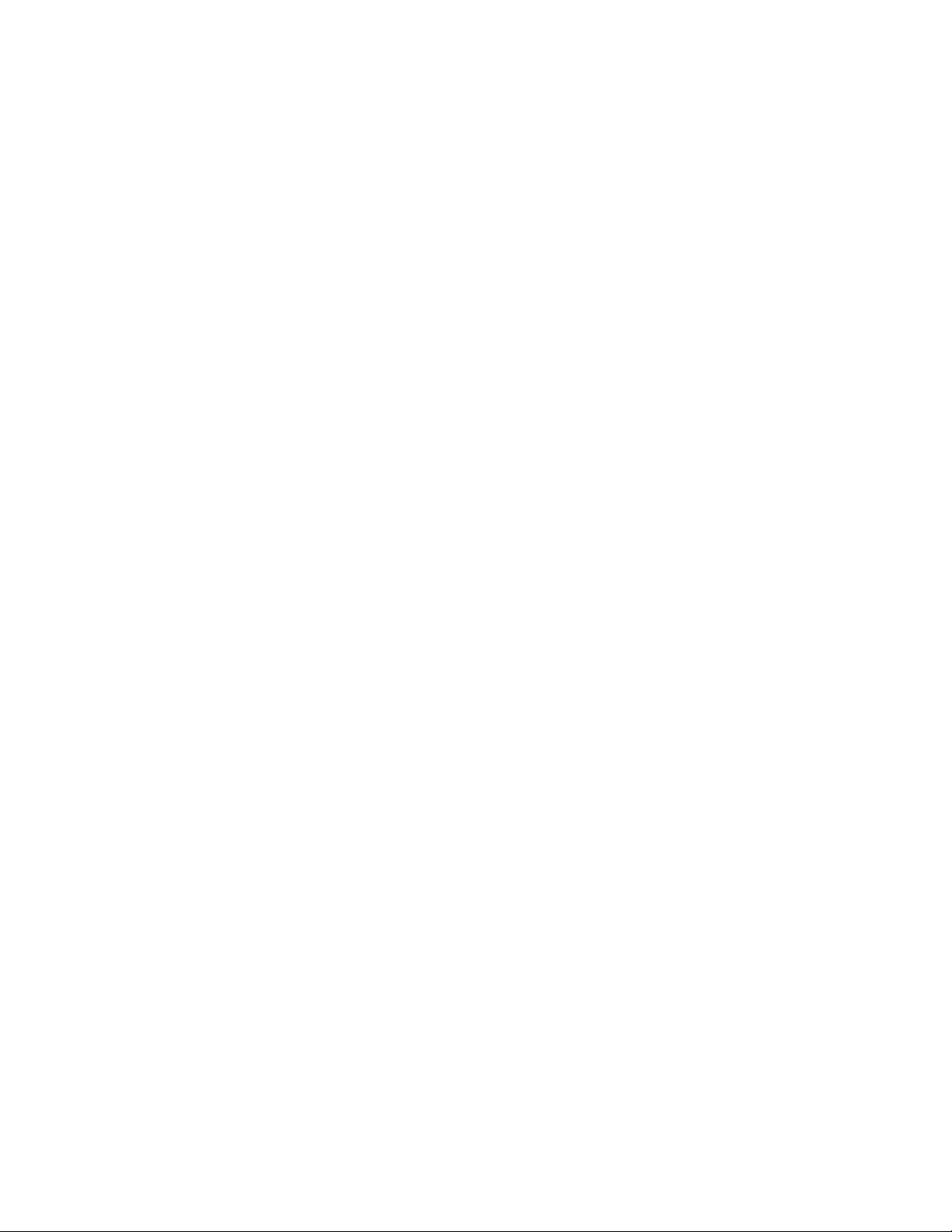
LG-LS831
User Guide
Page 2
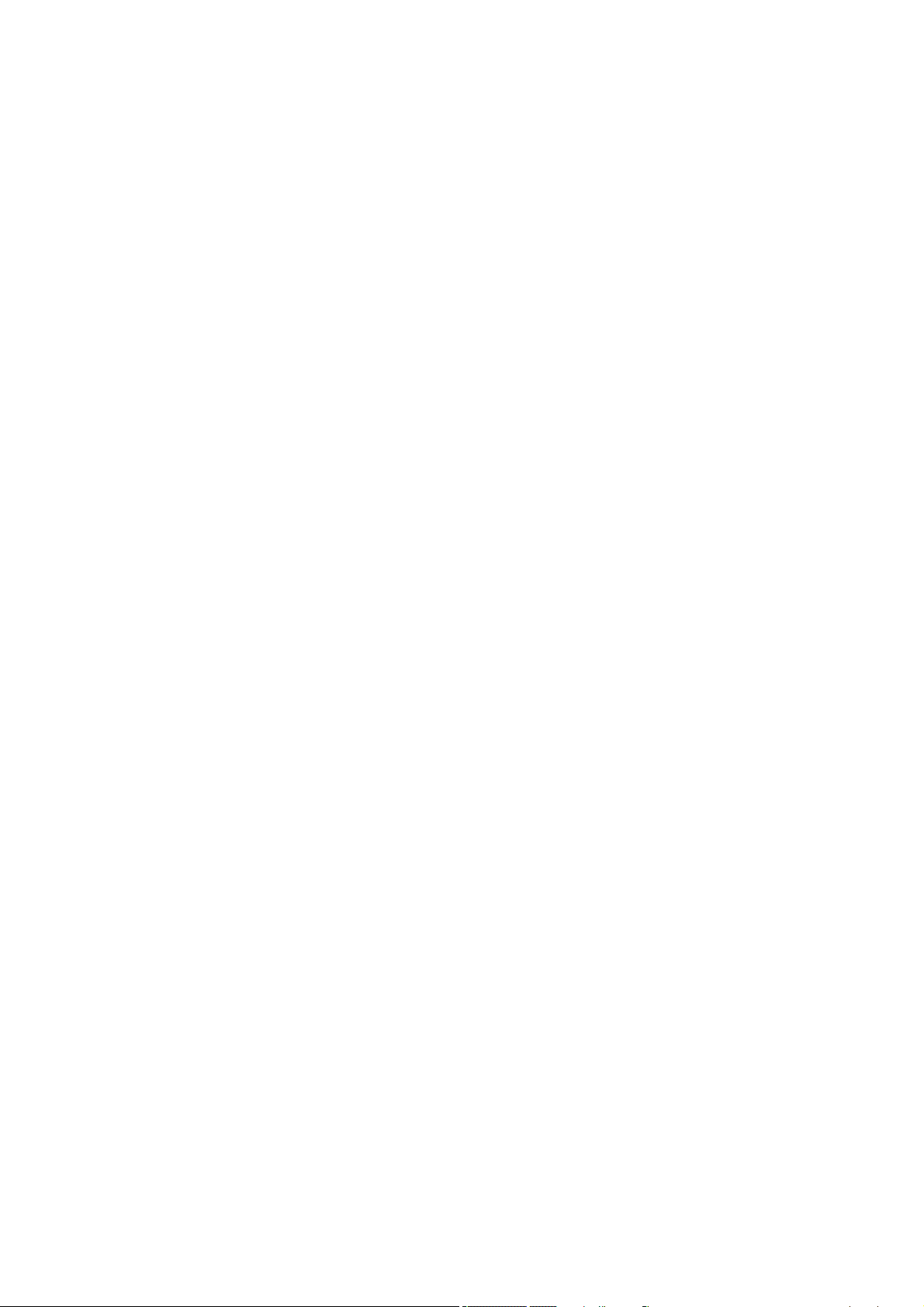
Body-worn Operation
This device was tested for typical body-worn operations with the back of the phone kept 0.79
inches (2) separation distance between the user’s body
he back of the phone, and have not been tested for typical body-worn operations may not
and t
comply with FCC RF exposure limits and should be avoided.
FCC Part 15.19 statement
This device and its accessories comply with part 15 of FCC rules. Operation is subject to the
following two conditions: (1) This device and its accessories may not cause harmful interference,
and (2) this device and its accessories must accept any interference received, including
interference that cause undesired operation.
FCC Part 15.21 statement
Changes or Modifications that are not expressly approved by the manufacturer could void the
user's authority to operate the equipment.
FCC Part 15.105 statement
This equipment has been tested and found to comply with the limits for a class B digital device,
pursuant to Part 15 of the FCC Rules. These limits are designed to provide reasonable
protection against harmful interference in a residential installation. This equipment generates
uses and can radiate radio frequency energy and, if not installed and used in accordance with
the instructions, may cause harmful interference to radio communications. However, there is
no guarantee that interference will not occur in a particular installation. If this equipment does
cause harmful interference or television reception, which can be determined by turning the
equipment off and on, the user is encouraged to try to correct the interference by one or more of
the following measures:
- Reorient or relocate the receiving antenna.
- Increase the separation between the equipment and receiver.
- Connect the equipment into an outlet on a circuit different from that to which the receiver is
connected.
- Consult the dealer or an experienced radio/TV technician for help.
Page 3

Get Started
This section gives you all the information you need to set up your device and XX service the
first time.
Your Device at a Glance
Setting Up Your Device
Activate Your Device
Complete the Setup Application
Set Up Voicemail
XX Account Information and Help
Your Device at a Glance
Setting Up Your Device
You must first install and charge the battery to begin setting up your device.
1. Install the battery.
Remove the battery from its packaging.
Insert the battery into the opening in the back of the device, making sure the
connectors align (see step 1, in the following illustration). Gently press down to
secure the battery (see step 2, in the following illustration).
Get Started 1
Page 4

Position the back cover over the battery compartment and press down until you hear
a click (see step 3, in the following illustration).
2. Press and hold located on the top left to turn the device on.
Activating Your Device
Depending on your account or how and where you purchased your device, it may be ready to
use or you may need to activate it on your account.
● If you purchased your device at a XX Store, it is probably activated and ready to
use.
● If you received your device in the mail and it is for a new XX account or a new
line of service, it is designed to activate automatically. To confirm your activation,make
a phone call.
● If you received your device in the mail and you areactivating a new phone for an
existing number on youraccount, (you're swapping phones), you can activateon your
computer online or directly on your phone.
Activate on your computer:
Go to XX website and follow the instructions.
Activate on your phone:
Note: For security reasons, you will need your phone number and PIN to use this
activation method.
1. Turn on your new phone. (Make sure the old one is turned off.) Your device will
automatically attempt Hands-Free Activation.
Note: Turn on your new phone. (Make sure the old one is turned off.) Your device will
automatically attempt Hands-Free Activation.
2. Tap Activate to override auto-activation and start the manual activation wizard
Note: If you don't override Hands-Free Activation, your device will attempt to auto activate five
times. Wait for Retry to appear on your screen. Tap Retry and then tap Activate.
Get Started 2
Page 5

3. Follow the onscreen prompts to complete the activation process.
4. After you have completed the wizard, make a phone call to confirm your activation.
If your phone is still not activated or you do not have access to the Internet, contact XX
Customer Service for assistance.
Tip: Do not press
process.
Note: If you are having difficulty with activation, contact XX Customer Service by dialing
from any other phone.
while the phone is being activated. Pressing cancels the activation
Complete the Setup Application
Make Your First Call
1. Tap Phone > ..
2. Use the dialpad to enter a phone number.
If you enter a wrong number, tap to erase digits one by one.
To erase the entire number, touch and hold .
3. Tap call.
Get Started 3
Page 6

Note: Your device's battery should have enough charge for your device to turn on and find a
signal, set up your voicemail, and make a call. You should fully charge your battery as
soon as possible. See
Charging the Battery for details.
Setting Up Your Voicemail
Your phone automatically transfers all unanswered calls to your voicemail, even if your phone is
in use or turned off. You should set up your XX Voicemail and personal greeting as soon as
your phone is activated. Always use a password to protect against unauthorized access.
1. Tap Phone > .
2. Follow the system prompts to:
Create your password.
Record your name announcement.
Record your greeting.
Note: XX strongly recommends that you create a password when setting up your voicemail
to protect against unauthorized access. Without a password, anyone who has access to
your phone is able to access your voicemail messages.
XX Account Passwords
As a XX customer, you enjoy unlimited access to your personal account information, your
voicemail account, and your data services account. To ensure that no one else has access to
your information, you will need to create passwords to protect your privacy.
Account Username and Password
If you are the account owner, you will create an account username and password when you
sign on towww.XX.com. (Click Need to register for access? to get started.) If you are not
the account owner (if someone else receives the bill for your XX service), you can get a subaccount password at www.XX.com.
Voicemail Password
You’ll create your voicemail password (or passcode) when you set up your voicemail. See
Setting Up Your Voicemail for more information on your voicemail password.
With your XX phone, you may elect to set up an optional data services password to control
access and authorize Premium Service purchases.
Data Services Password
For more information, or to change your passwords, sign on to www.XX.com or call XX
Customer Service.
Get Started 4
