Page 1
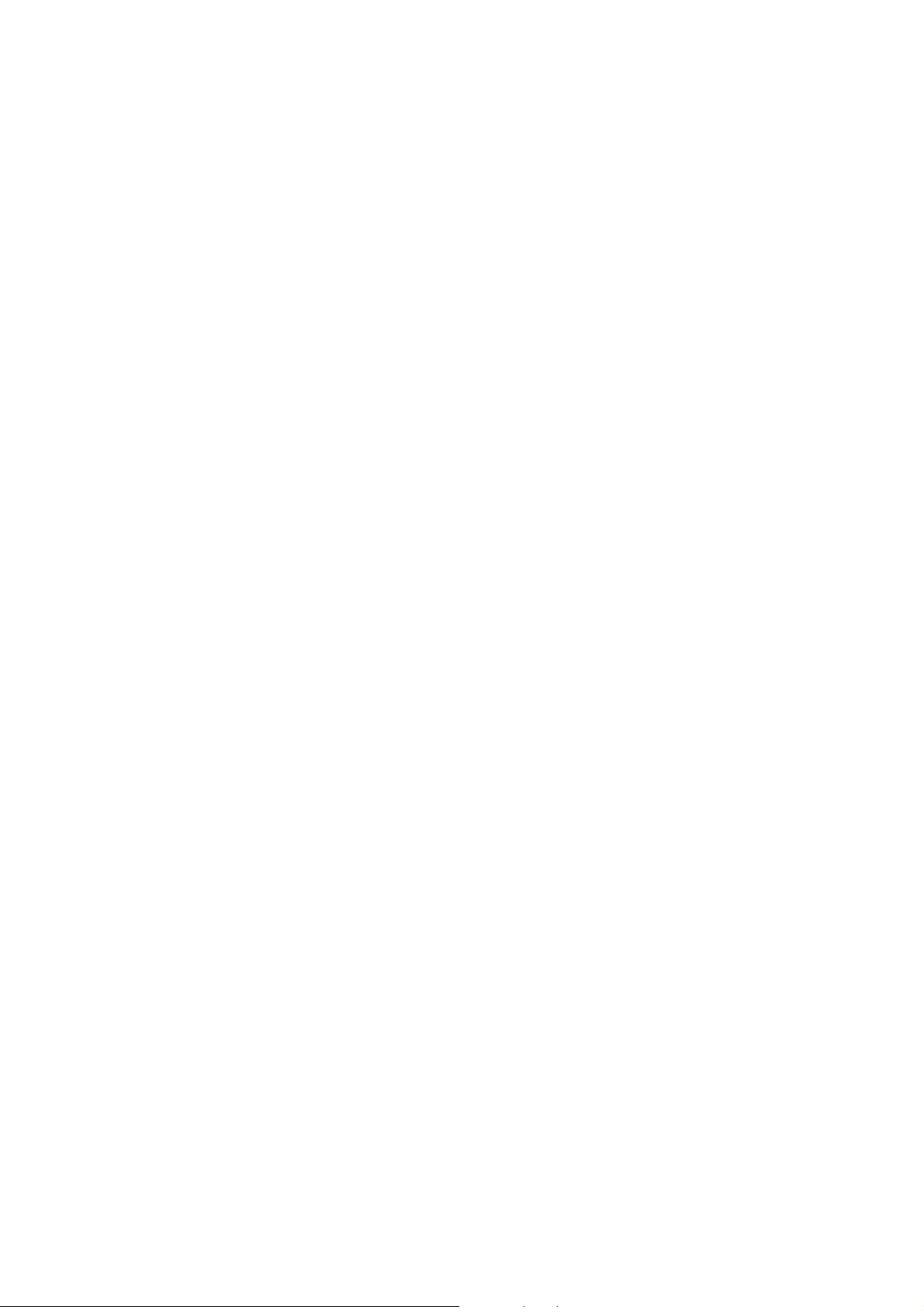
User Manual
LS700
Page 2
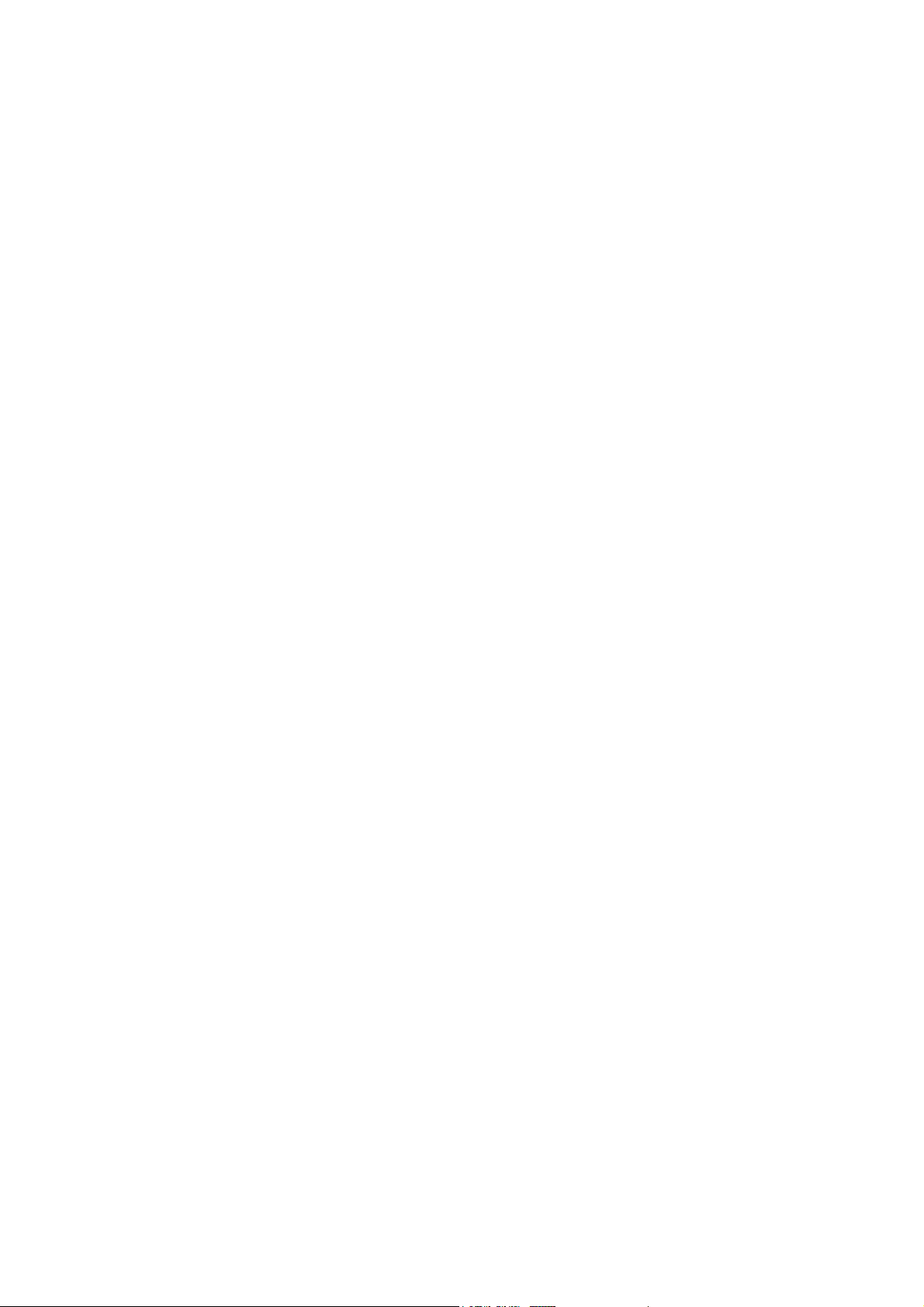
Body-worn Operation
This device was tested for typical body-worn operations with the back of the phone kept 0.79
inches (2cm) from the body. To comply with FCC RF exposure requirements, a minimum
separation distance of 0.79 inches (2cm) must be maintained between the user’s body and the
back of the phone, including the antenna, whether extended or retracted. Third-party belt-clips,
holsters and similar accessories containing metallic components should not be used. Body-worn
accessories that cannot maintain 0.79 inch (2cm) separation distance between the user’s body
and the back of the phone, and have not been tested for typical body-worn operations may not
comply with FCC RF exposure limits and should be avoided.
FCC Part 15.19 statement
This device and its accessories comply with part 15 of FCC rules. Operation is subject to the
following two conditions: (1) This device and its accessories may not cause harmful interference,
and (2) this device and its accessories must accept any interference received, including
interference that cause undesired operation.
FCC Part 15.21 statement
Changes or Modifications that are not expressly approved by the manufacturer could void the
user's authority to operate the equipment.
FCC Part 15.105 statement
This equipment has been tested and found to comply with the limits for a class B digital device,
pursuant to Part 15 of the FCC Rules . These limits are designed to provide reasonable
protection against harmful interference in a residential installation. This equipment generates
uses and can radiate radio frequency energy and, if not installed and used in accordance with
the instructions, may cause harmful interference to radio communications. However, there is
no guarantee that interference will not occur in a particular installation. If this equipment does
cause harmful interference or television reception, which can be d etermined by turning the
equipment off and on, the user is encouraged to try to correct the interference by one or more of
the following measures:
- Reorient or relocate the receiving antenna.
- Increase the separation between the equipment and receiver.
- Connect the equipment into an outlet on a circuit different from that to which the receiver is
connected.
- Consult the dealer or an experienced radio/TV technician for help.
Page 3
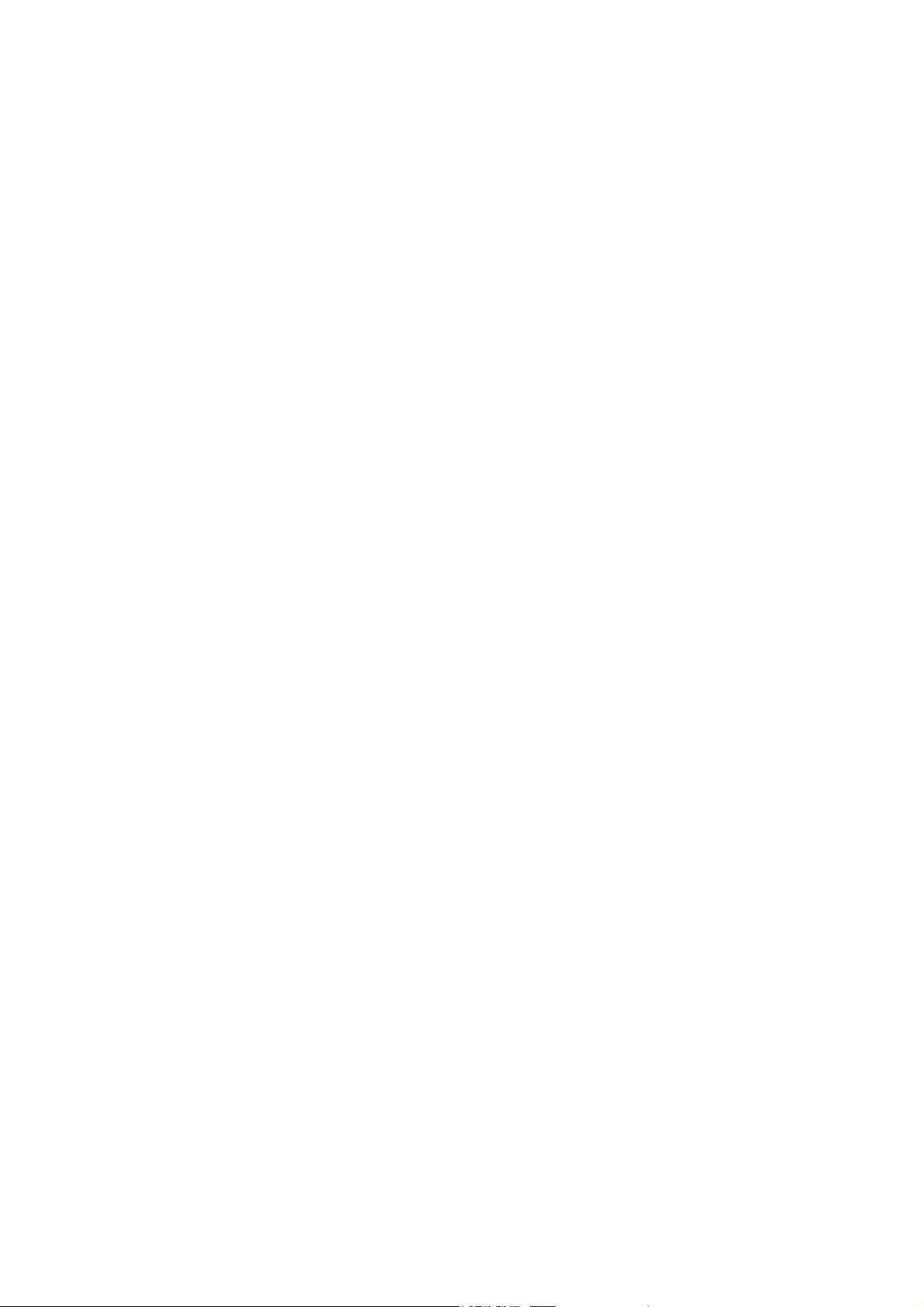
Getting Started
View of Phone
1. PWR/Lock Switch: Lets you power the phone on or off.
2. Antenna: Retractable antenna provides optimum reception for 800 MHz & 1900 MHz frequencies.
3. Headset Jack: Provides connection for an optional headset.
4. Volume Control Keys: Adjust the Ring Volume in the Main Menu or the Voice Volume during a call.
The keys also scroll through mouths in the Calendar or pages in the MiniBrowser.
5. Menu: Show menus that is associated with a current activity
6. Home: Returns to the main home screen
7. Back: Lets you clear an entry or back-up in the menu.
8. Search: Brings up the search function
Installing and Removing the Battery
To install the battery, insert the bottom of the battery into the opening on the back of the phone. Then,
push the battery down until the latch clicks.
To remove the battery, press down on the latch and remove the battery from the phone.
Turning Your Phone On and Off
To turn your phone on, push the PWR/Lock Switch (near the antenna) until a logo shows on the display.
Your phone performs a short self-test before letting you know it is operational.
Page 4
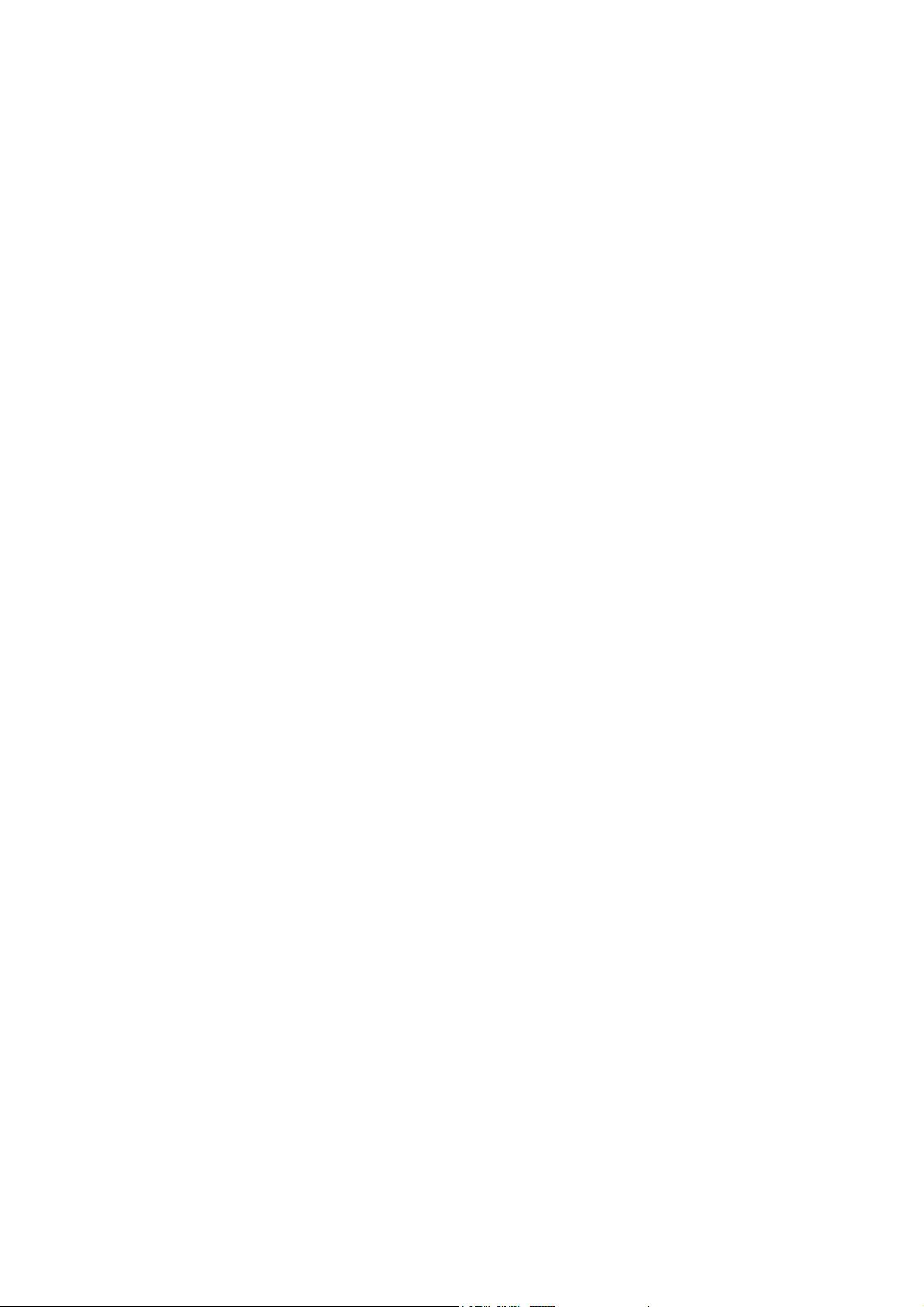
If your phone does not turn on, make sure the battery is installed correctly and is adequately charged or
has external power (via the AC Adapter, Cigarette Lighter Adapter or Hands-Free Car Kit).
To turn your phone off, push the PWR/Lock Switch until a pop-up message shows, then choose the menu
“Power Off” and “OK”.
Main Menu
When your phone acquires Service, the Greeting (a banner of text), the current time and date and the
Main Menu are displayed. If you are in authorized digital cellular provider’s service area, you are ready to
send and receive calls.
Power Save Mode
When the phone is in an area without ser vice for 15 minutes, it stops searching for service and enter s into
the power Save Mode. When your phone activates this feature, Power Save is displayed on your screen.
The phone automatically checks for service periodically or you can check manually by pressing any key.
Entering Characters Using the Keypad
To enter a letter, punctuation or number when creating Contacts or Scheduler entries, press the
corresponding key on the screen keyboard. By default, the first letter of a word is capitalized and
following letters are lowercase. Characters in the following layout:
1) Letters
Page 5
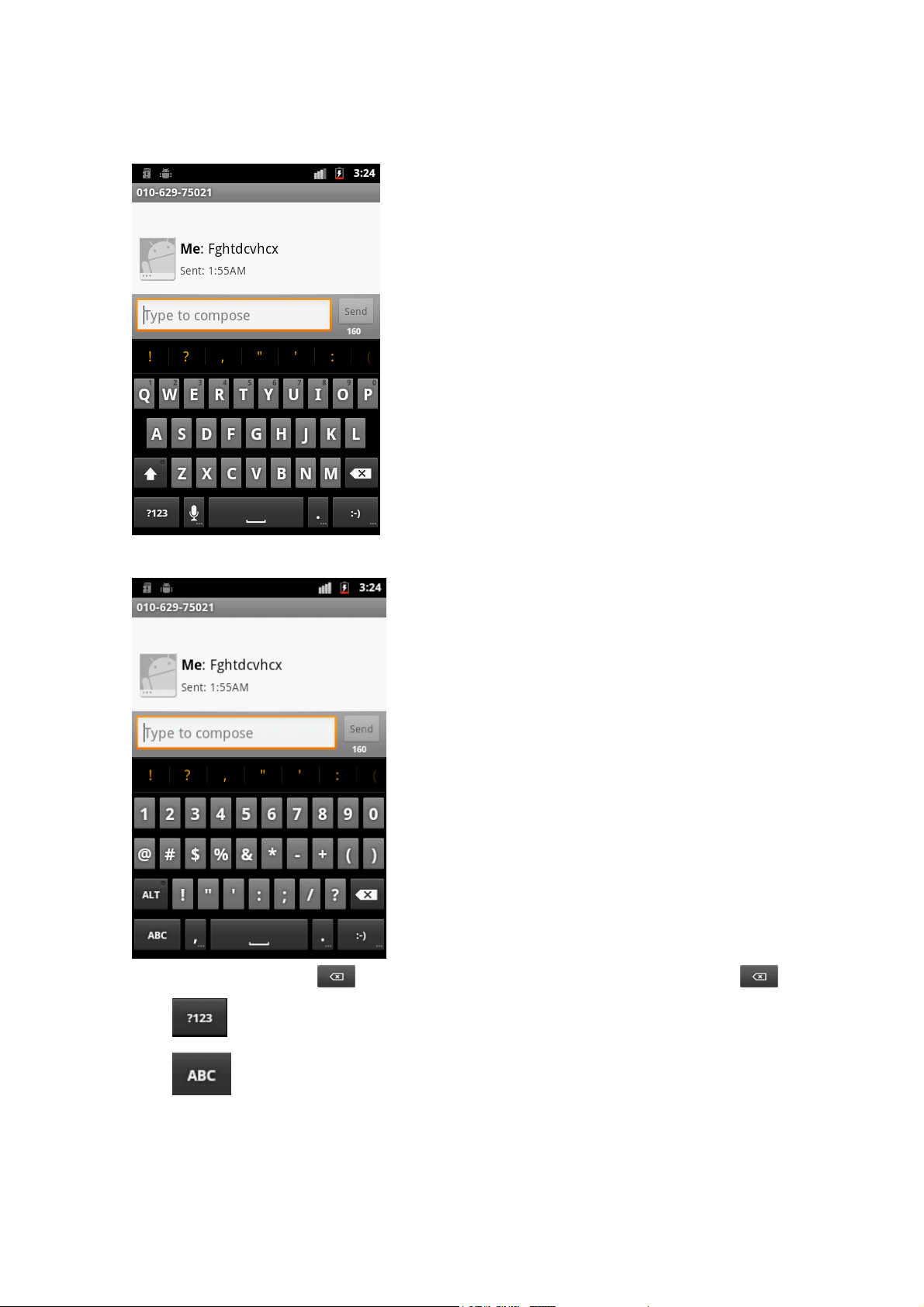
2) Numbers
If you make a mistake, press
Press
Press
to switch the layout from Letters to Numbers.
to switch the layout from Numbers to Letters.
to erase a character. To clear the entire entry, press and hold .7
Page 6

Display Icons
Display icons are the symbols your phone uses to communicate important information. They are as
follows:
ICON DESCRIPTION
Alarm
Using Your Phone
Battery
Antenna
No service
In use
Voice Privacy
TTY
Placing a Call
When the phone is on, Signal strength icon on the display show s that whether you are in a Service Area or
not. The area may include an authorized PCS CDMA provider’s service area.
1. At Home Screen or Menu Screen.
2. Touch Phone
3. At Phone Screen, Enter digits.
Page 7

4. Touch Send key.
5. Dialing
6. If you want call end, press MENU key and Touch Call End or press Power PWR/Lock key on top of
phone
Page 8

Roaming With Your Phone
Your Phone is you can use it to make and receive calls in many places.
Calling Experience
When you use your phone on other PCS CDMA networks, your calling experience and call quality will be
quite similar to what you experience when making calls within the Network. Although certain calling
features may not be available, your phone calls are still private and secure.
Correcting Dialing Mistakes
To delete one digit at a time, press
. To delete all digits, press and hold .
Redialing Last Outgoing Number
Touch Send key 2 times.
Page 9

In Call Options
During a call, your phone displays menu options in addition to the Main Menu.
To select an option, touch an appropriate menu.
End Call - Ends the call.
Contacts – Browse your contacts.
Mute or Unmute – Select Mute to mute your phone’s microphone. Select Unmute to reactivate the
microphone.
Dialpad - 3-Way Call – Lets you dial another phone number.
Send Tones – Sends the next set of numbers after a Hard Pause. (See “Dialing and Saving
Phone Numbers With Pauses “ on the previous page.)
Flash – Answers an incoming Call Waiting call or connects the third party for Three-Way Calling.
Speaker – Let you speak and listen on Speaker phone mode
Incoming Call Notification
Depending on your settings, your phone notifies you of incoming calls in the following ways:
The phone rings or vibrates
The LED flashes green
The backlight illuminates
The screen displays an incoming call message
The phone number of the caller is displayed if available
Page 10

The caller’s name is displayed if the phone number is in your Contacts
The following options are also displayed. To select an option, touch the appropriate button
Answer – answers the call.
Ignore – ignores the ringer.
Note: You can mute the ringer by pressing the up or down Volume Control key.
Answering Calls
To answer incoming calls, touch the button [Answer].
To answer incoming roam calls, highlight Answer and press [SEND].
Displaying Your Phone Number
T o display your phone number:
1. From the Main Menu, select Settings.
2. And touch the menus as follows
(About phone – Status – My phone number)
Setting the Ring Volume to Vibrate
To set the phone to Vibrate Mode, press the down side of Volume Control key until
The phone will vibrate and –
is displayed above the Main Menu.
is displayed.
To set the phone to Vibrate Mode using the Main Menu, see “Adjusting the Volume”.
Page 11

Getting the Most from Service
Retrieving Page/Text Messages
To retrieve page/text messages:
1. Touch the menu Messaging
To select an option, touch the message to be selected more than 1 second.
Text Message options are:
Forward
Save Quick-Text.
Add To Contacts
Lock
Message Info.
Erasing All Page/Text Messages
1. From the Messages, Touch the Menu .
2. Touch Delete and check [Select All].
3. Touch Delete.
Page/Text Message Storage
Your LS685 can store more than 50 page/text messages. When the message memory is 100% full, a
warning message prompts you to erase messages to obtain more memory space.
Page 12

Roaming on to Other Service Providers
Roaming occurs when you are in an area serviced by another authorized service provider. When this
situation occurs, the R icon and Digital Roam of Analog Roam are displayed. If there is no service
available, the
icon is displayed.
Call History
You can see your call history.
1. Touch the menu Phone.
2. Touch the tab Call log
Sounds
Following contents provide the information about adjusting sound features.
Adjusting the Volume
1. From the Main Menu, touch the icon Settings.
2. Touch the menu Sound.
3. Touch the menu Volume.
☞Tip! You can use the Volume Co ntrol keys to adjust the Ring Volume in the Main Menu or th e
Voice Volume during a call.
4. Adjust the slide bar to the level you want to set. Sound will play continu ously to aid you to set the
volume when you are adjusting it.
5. Touch the button [OK].
Page 13

Note: When the phone is in Vibrate Mode and attached to and accessory (Desktop Charger, HandsFree Car Kit, etc.), it uses the Standard Ring Type to alert you of incoming calls, alarms or messages.
1. Highlight Voicemail, Page/Text of MiniBrowser and press [OK].
2. Highlight a Ring Type and press [OK]. You will hear a preview of the Ring Type when you highlight
it.
Display
For information on changing Backlight, Greeting or Contrast settings, see Handy Tips.
Page 14

HAC statement
This phone has been tested and rated for use with hearing aids for some of the wireless technol o gi es that
it uses. However, there may be some newe r wireless technologies used in this phone that have not been
tested yet for use with hearing aids. It is important to try the different features of this phone thoroughly
and in different locations, using your hearing aid or cochlear implant, to determine if you hear any
interfering noise. Consult your service provider or the manufacturer of this phone for informatio n on
hearing aid compatibility. If you have questions about return or exchange policies, consult your service
provider or phone retailer.
FCC Hearing-Aid Compatibility (HAC) Regulati ons for Wir eless D evices
On July 10, 2003, the U.S. Federal Communications Commission (FCC) Report and Order in WT Docket
01-309 modified the exception of wireless phones under the Hearing Aid Compatibility Act of 1988
(HAC Act) to require digital wireless phones be compatible with hearing-aids. The intent of the HAC Act
is to ensure reasonable access to telecommunications services for persons with hearing disa bili ties.
While some wireless phones are used near some hearing devices (hearing aids and cochlear implants),
users may detect a buzzing, humming, or whining noise. Some hearing devices are more immune than
others to this interference noise, and phones also vary in the amount of interference they generate.
The wireless telephone industry has developed a rating system for wireless phones, to assist hearing
device users to find phones that may be compatible with their hearing devices. Not all phones have been
rated. Phones that are rated have the rating on their box or a label located on the box.
The ratings are not guarantees. Results will vary depending on the user' s hearin g d evice and he aring l oss.
If your hearing device happens to be vulnerable to interference, you ma y not be able to use a rated pho ne
successfully. Trying out the phone with your hearing device is the best way to eval uate it for your
personal needs.
M-Ratings: Phones rated M3 or M4 meet FCC requirements and are likely to generate less interference to
hearing devices than phones that are not labeled. M4 is the better/higher of the two ratings.
T-Ratings: Phones rated T3 or T4 meet FCC requirements and are likely to generate less interference to
hearing devices than phones that are not labeled. T4 is the better/ higher of the two ratings.
Hearing devices may also be rated. Your hearing device manufacturer or hearing health professional may
help you find this rating. Higher ratings mean that the hearing device is relatively immune to interference
noise. The hearing aid and wireless phone rating values are then ad d ed toget her. A sum of 5 is consider ed
acceptable for normal use. A sum o f 6 is considered for best use. In the example to the left, if a hearing
Page 15

aid meets the M2 level rating and the wireless phone meets the M3 level rating, the sum of the two values
equal M5. This should provide the hearing aid user with “normal usage” while using their hearing aid
with the particular wireless phone. “Normal usage” in this context is defined as a signal quality that’s
acceptable for normal operation. The M mark is intended to be synonymous with the U mark. The T mark
is intended to be synonymous with the UT mark. The M and T marks are recommended by the Alliance
for Telecommunications Industries Solutions (ATIS). The U and UT marks are referenced in Section
20.19 of the FCC Rules. The HAC rating and measurement procedur e are describ ed in the Ameri can
National Standards Institute (ANSI) C63.19 standard. When you're talking on a cell phone,
it's recommended that you turn the BT (Bluetooth) mode off for HAC.
For information about hearing aids and digital wireless phones
Wireless Phones and Hearing Aid Accessibility
http://www.accesswireless.org/hearingaid/
FCC Hearing Aid Compatibility and Volume Control
http://www.fcc.gov/cgb/consumerfacts/hac_wireless.html
Page 16

To forget a Wi-Fi network:
Tap Portable Wi-Fi hotspot again to deactivate it.
You can also make the device forget about the details of a Wi-Fi network that you have added.
For example, if you don't want the device to connect to it automatically or if it is a network that
you no longer use.
1. Turn on Wi-Fi, if it's not already on.
2. In the Wi-Fi settings screen, touch and hold the name of the network.
3. Tap Forget network.
Sharing Your Device’s Mobile Dat a Connection
You can share your device’s data connection with up to eight devices at once, by turning your
phone into a portable Wi-Fi hotspot.
When your device is sharing its data connection, appears in the Status Bar. For the latest
information about portable hotspots, including supported operating systems and other details,
please visit http://www.android.com/tether#wifi.
To share your device’s data connection as a portable Wi-Fi hotspot:
1. Press > .
2. Tap Settings > Wireless & networks > Tethering & portable hotspot.
3. Tap Portable Wi-Fi hotspot to activate it. (A green checkmark will appear.) After a
moment, the phone starts broadcasting its Wi-Fi network name (SSID), so you can
connect it with up to 8computers or other devices.
4. To change the network name (SSID) or secure its Wi-Fi network, tap Portable Wi-Fi
hotspot settings > Configure Wi-Fi hotspot.
5. In the dialog box, configure the options.
Tap the Network SSID field and enter a new network SSID (name) that other
computers see when scanning for Wi-Fi networks.
To secure the Wi-Fi network, tap the Security menu and select WPAP2 PSK (Wi-Fi
Protected Access 2 with a Preshared Key). When a password field is added to the
dialog box, enter a password. You will need to enter this password when you
connect the device’s hotspot with a computer or other device.
6. Tap Save.
Web and Data Sevices
