Page 1
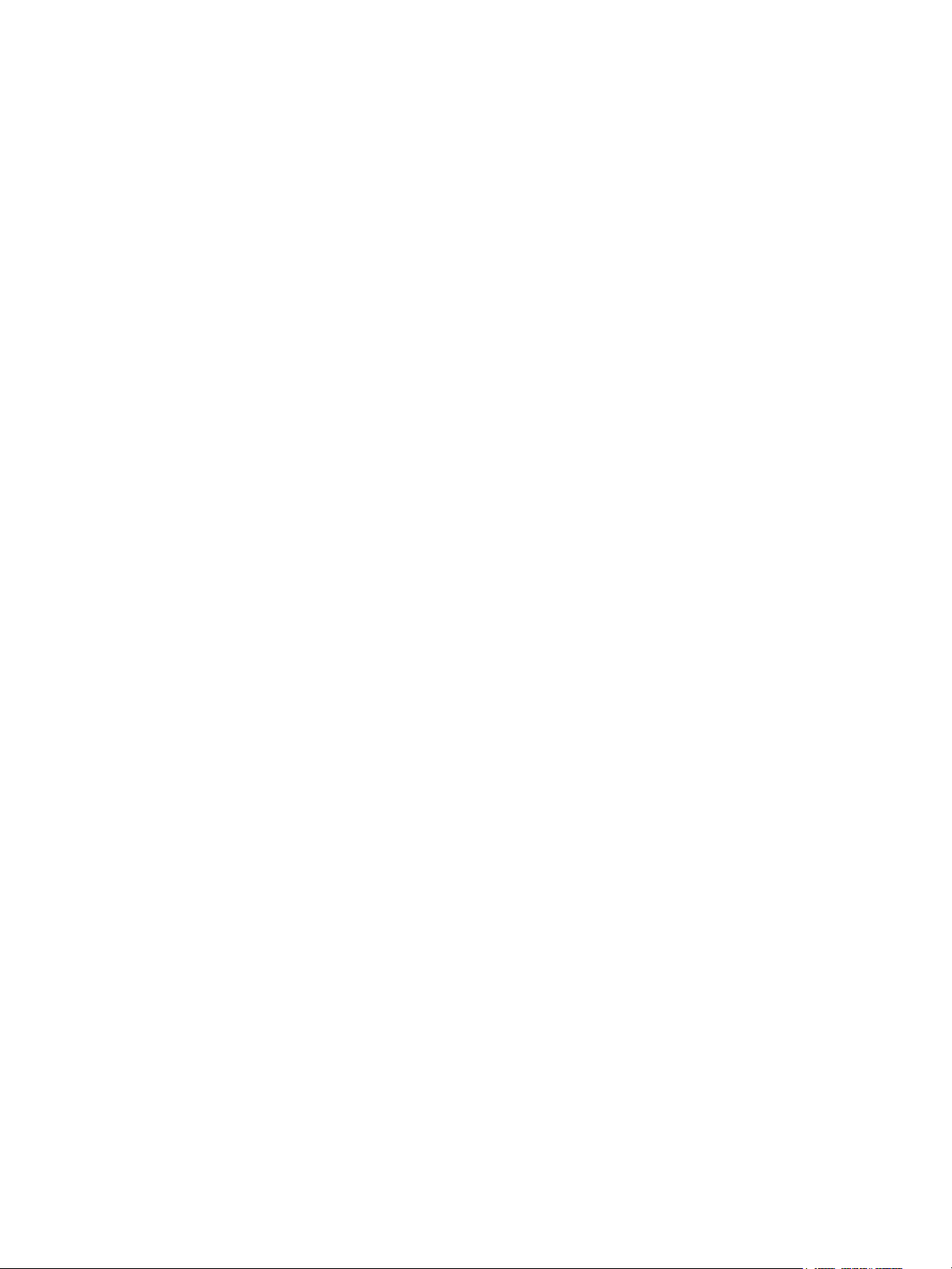
Service Manual
(LS70)
LG Electronics
0
Page 2

Contents
Ch 1. Service information
Ch 2. Locations
Ch 3. System information
· Specification
· Model configuration
· System Block Diagram
· Fn key combinations
· Status indicators
· BIOS Flash
· BIOS Setup
Ch 4. Symptom-to-part index
· Power system checkout
· Numeric error codes
· Error messages
· LCD-related symptoms
· Indeterminate problems
Ch 5. Removing and replacing a part (FRU)
Ch 6. Part list
· Part list
· Exploded view
1
Page 3

Ch1. Service information
Chapter 1. Service information
1-1. Important service information
Strategy for replacing parts (FRU-Field Replaceable Units)
Before replacing parts
Make sure that latest BIOS and drivers are installed before replacing any parts (FRUs) listed in this
Use the following strategy to prevent unnecessary expense for replacing and servicing parts
1. If you are instructed to replacing a part but the replacement does not correct the problem, reinstall the
original part before you continue.
2. Some computers have both a processor board and system board. If you are instructed to replace either
the processor board or the system board, and replacing one of them does not correct the problem,
reinstall that board, and then replace the other one.
3. If an adapter or device consists of more than one part, any of the parts (FRUs) may be the cause of the
error. Before replacing the adapter or device, remove the parts (FRUs), one by one, to see if the
symptoms change. Replace only the part that changed the symptoms.
Caution
The BIOS configuration on the computer you are servicing may have been customized.
Running Automatic Configuration my alter the settings. Note the current configuration settings;
then, when service has been completed, verify that those settings remain in effect.
Strategy for replacing a hard-disk drive
You have to get a User’s approval before formatting or replacing a hard-disk drive. You must let the User
know that the user is responsible for the loss data
Caution
The drive startup sequence in the computer you are servicing may have been changed. Be
extremely careful during write operations such as copying, saving, or formatting. If you select an
incorrect drive, data or programs can be overwritten.
2
Page 4

1-2. Safety notices
Warning
Before the computer is powered-on after part (FRU) replacement, make sure all screws, springs,
and other small parts are in place and are not left loose inside the computer. Verify this by
shaking the computer and listening for rattling sounds. Metallic parts or metal flakes can cause
electrical shorts.
Warning
some standby batteries contain a small amount of nickel and cadmium. Do not disassemble
a standby battery, recharge it, throw it into fire or water, or short-circuit it. Dispose of the battery
as required by local ordinances or regulations. Use only the battery in the appropriate parts
listing. Use of an incorrect battery can result in ignition or explosion of the battery
Warning
Ch1. Service information
The battery pack contains small amounts of nickel. Do not disassemble it, throw it into fire or
water, or short-circuit it. Dispose of the battery pack as required by local ordinances or
regulations. Use only the battery in the appropriate parts listing when replacing the battery pack.
Use of an incorrect battery can result in ignition or explosion of the battery.
Warning
If the LCD breaks and the fluid from inside the LCD gets into your eyes or on your hands,
immediately was the affected areas with water for at least 15 minutes. Seek medical care if any
symptoms from the fluid are present after washing.
Warning
To avoid shock, do not remove the plastic cover that protects the lower part of the inverter card.
Warning
Though the main batteries have low voltage, a shorted or grounded battery can produce enough
current to burn personnel or combustible materials.
Warning
Before removing any part (FRU), turn off the computer, unplug all power cords from electrical
outlets, remove the battery pack, and then disconnect any interconnecting cables.
3
Page 5

Ch1. Service information
1-3. Safety information
General safety
Follow these rules to ensure general safety
· Observe good housekeeping in the area of the machines during and after maintenance.
· When lifting any heavy object
1. Ensure you can stand safely without slipping.
2. Distribute the weight of the object equally between your feet.
3. Use a slow lifting force. Never move suddenly or twist when you attempt to lift.
4. Lift by standing or by pushing up with your leg muscles
(This action removes the strain from the muscles in your back.)
· Do not attempt to lift any object weights more then 16kg(35lb) or object that you think are too heavy for you.
· Do not perform any action that causes hazards to the customer, or that makes the equipment unsafe.
· Before you start the machine, ensure that other service representatives and the customer’s personnel are
not in a hazardous position.
· Place removed covers and other parts in a safe place, away from all personnel, while you are servicing the
machine.
· Keep your tool box away from walk areas so that other people will not trip over it.
· Do not wear loose clothing that can be trapped in the moving parts of a machine. Make sure that your
sleeves are fastened or rolled up above your elbows. If your hair is long, fasten it.
· Insert the ends of your necktie or scarf inside clothing or fasten it with a nonconductive clip, approximately
8 centimeters(3 inches) from the end.
· Do not wear jewelry, chains, metal-frame eyeglasses, or metal fasteners for you clothing.
· Wear safety glasses when you are hammering, drilling, soldering, cutting wire, attaching springs, using
solvents, or working in any other conditions that might be hazardous to your eyes.
· After service, reinstall all safety shields, guards, labels, and ground wires. Replace any safety device that
is worn or defective.
· Reinstall all covers correctly before returning the machine to the customer.
Caution
Metal objects are good electrical conductors.
4
Page 6

Ch1. Service information
Electrical safety
Observe the following rules when working on electrical equipment.
Important
Use only approved tools and test equipment. Some hand tools have handles covered with a soft
material that does not insulate you when working with live electrical currents.
Many customers have, near their equipment, rubber floor mats that contain small conductive
fibers to decrease electrostatic discharges. Do not use this type of mat to protect yourself from
electrical shock.
· Find the room emergency power-off switch, disconnecting switch, or electrical outlet. If an electrical outlet.
If an electrical accident occurs, you can then operate the switch or unplug the power cord quickly.
· Do not work alone under hazardous conditions or near equipment that has hazardous voltages.
· Disconnect all power before
1. Performing a mechanical inspection
2. Working near power supplies
3. Removing or installing main units
· Before you start to work on the machine, unplug the power cord. If you cannot unplug it, ask the customer
to power-off the wall box that supplies power to the machine and to lock the wall box in the off position.
· If you need to work on a machine that has exposed electrical circuits, observe the following precautions :
Ensure that another person, familiar with the power-off controls, is near you.
Caution
Another person must be there to switch off the power, if necessary.
· Use only one hand when working with powered-on electrical equipment. Keep the other hand in your
pocket or behind your back
Caution
An electrical shock can occur only when there is a complete circuit. By observing the above rule,
you may prevent a current from through your body.
· When using testers, set the controls correctly and use the approved probe leads and accessories for that
tester
5
Page 7

Ch1. Service information
· Stand on suitable rubber mats (obtained locally, if necessary) to insulate you from grounds such as metal
floor strips and machine frames.
· Observe the special safety precautions when you work with very high voltages. These instructions are in
the safety sections of maintenance information. Use extreme care when measuring high voltages.
· Regularly inspect and maintain your electrical hand tools for safe operational condition.
· Do not use worn or broken tools and testers.
· Never assume that power has been disconnected from a circuit. First check that it has been powered off.
· Always look carefully for possible hazards in your work area. Examples of these hazards are moist floors,
non-grounded power extension cables, power surges, and missing safety grounds.
· Do not touch live electrical circuits with the reflective surface of a plastic dental mirror. The surface is
conductive such touching can cause personal injury and machine damage.
· Do not service the following parts with the power on when they are removed from their normal operating
places in a machine.
1. Power supply units
2. Pumps
3. Blowers and fans
4. Motorgenerators
and similar units. (This practice ensure correct grounding of the units.)
· If an electrical accident occurs
1. Use caution ; do not become a victim of yourself.
2. Switch off power.
3. Send another person to get medical aid.
6
Page 8

Ch1. Service information
Safety inspection guide
The purpose of this inspection guide is to assist you in identifying potentially unsafe conditions.
As each machine was designed and built, required safety items were installed to protect users and service
personnel from injury. This guide addresses only those items. You should use good judgment to identify
potential safety hazards due to attachment of non-LG features or options not covered by this inspection
guide.
If any unsafe conditions are present, you must determine how serious the apparent hazard could be and
whether you can continue without first correcting the problem.
· Consider these conditions and the safety hazards they present
1. Electrical hazards, especially primary power (primary voltage on the frame can cause serious or fatal
electrical shock)
2. Mechanical hazards, such as loose or missing hardware
Refer to the following checklist and begin the checks with the power off, and the power cord disconnected.
· Checklist
1. Check exterior covers for damage (loose, broken, or sharp edges)
2. Power off the computer. Disconnect the power cord.
3. Check the power cord for :
a. A third-wire ground connector in good condition. Use a meter to measure third-wire ground continuity
for 0.1 or less between the external ground pin and frame ground.
b. The power cord should be the type specified in the parts list.
c. Insulation must not be frayed or worn.
4. Remove the cover.
5. Check for any obvious non-LG alterations. Use good judgment as to the safety of any non-LG
alterations.
6. Check inside the unit for any obvious unsafe conditions, such as metal filings, contamination, water or
other liquids, or signs of fire or smoke damage.
7. Check for worn, frayed, or pinched cables.
8. Check that the power-supply cover fasteners (screw or rivets) have not been removed or tampered with.
7
Page 9

Ch1. Service information
Handling devices that are sensitive to electrostatic discharge
Any computer part containing transistors or integrated circuits (ICs) should be considered sensitive to
electrostatic discharge (ESD). ESD damage can occur when there is a difference in charge between
objects. Protect against ESD damage by equalizing the charge so that the machine, the part, the work mat,
and the person handling the part are all at the same charge.
Note
Use product-specific ESD procedures when they exceed the requirements noted here.
Make sure that the ESD protective devices you use have been certified (ISO9000) as fully effective.
· When handling ESD-sensitive parts :
1. Keep the parts in protective packages until they are inserted into the product.
2. Wear a grounded wrist strap against your skin to eliminate static on your body.
3. Prevent the part from touching your clothing. Most clothing retains a charge even when you are wearing
a wrist strap.
4. Use the black side of a grounded work mat to provide a static-free work surface. The mat is especially
useful when handling ESD-sensitive devices.
5. Select a grounding system, such as those listed below, to provide protection that meets the specific
service requirement.
Note
The use of a grounding system is desirable but not required to protect against ESD damage.
a. Attach the ESD ground clip too any frame ground, ground braid, or green-wire ground.
b. Use an ESD ground or reference point when working on a double-insulated or battery-operated
system. You can use coax or connector-outside shells on these systems.
c. Use the round ground-prong of the AC plug on AC-operated computers.
Grounding requirements
Electrical grounding of the computers is required for operator safety and correct system function.
Proper grounding of the electrical outlet can be verified by a certified electrician.
8
Page 10

Ch1. Service information
1-4. Laser compliance statement
When a CD-ROM drive, DVD drive or the other laser product is installed, note the following :
Caution
Use of controls or adjustments or performance of procedures other than those specified here in
might result in hazardous radiation exposure.
Opening the CD-ROM drive, DVD-ROM drive or the other optical storage device could result in exposure
to hazardous laser radiation.
There are no serviceable parts inside those drives. Do not open
Danger
Emits visible and invisible laser radiation when open. Do not stare into the beam , do not view
directly with optical instruments, and avoid direct exposure to the bean.
1-5. Backup (Standby) RTC battery safety information
When replacing or disposing of the backup (standby) RTC battery, note the following :
9
Page 11

Ch1. Service information
1-6. Read this first
Before you go to the checkout guide, be sure to read this section.
Important Notes
· Only trained personnel certified by LG should service the computer.
· Read the entire FRU removal and replacement page before replacing any FRU.
· Use new nylon-coated screws when you replace FRUs.
· Be extremely careful during such write operations as copying, saving, formatting.
Drives in the computer that you are servicing sequence might have been altered. If you selected an
incorrect drive, data or programs might be overwritten.
· Replace FRUs only for the correct mode.
· When you replace a FRU, make sure the model of the machine and the FRU part number are correct by
referring to the FRU parts list.
· A FRU should not be replaced because of a single, irreproducible failure. Single failures can occur for a
variety of reasons that have nothing to do with a hard ware defect, such as cosmic radiation,
electrostatic discharge, or software errors.
· Consider replacing a FRU only when a problem recurs. If you suspect that a FRU is defective, clear the
error log and run the test again. If the error does not recur, do not replace the FRU.
· Be careful not to replace a non-defective FRU.
What to do first
You must fill out the record form first.
During the warranty period, the customer may be responsible for repair costs if the computer damage was
caused by misuse, accident, modification, unsuitable physical or operating environment, or improper
maintenance by the customer. The following list provides some common items that are not covered under
warranty and some symptoms that might indicate that the system was subjected to stress beyond normal
use. Before checking problems with computer, determine whether the damage is covered under the
warranty by referring to the following :
10
Page 12

Ch1. Service information
The followings are not covered under warranty :
· CD panel cracked from the application of excessive force or from being dropped
· Scratched (cosmetic) parts
· Distortion, deformation, or discoloration of the cosmetic parts
· Cracked or broken plastic parts, broken latches, broken pins, or broken connectors caused by excessive
force
· Damage caused by liquid spilled into system
· Damage caused by improper insertion of a PC Card or the installation of an incompatible card
· Damage caused foreign material in the diskette drive
· Diskette drive damage caused by pressure on the diskette drive cover or by the insertion of a diskette
with multiple labels
· Damaged or bent diskette eject button
· Fusses blown by attachment of a non-supported device
· Forgotten computer password (making the computer unusable)
· Sticky keys caused by spilling a liquid onto the keyboard
The following symptoms might indicate damage caused by non-warranted activities :
· Missing parts might be a symptom of unauthorized service or modification.
· If the spindle of a hard-disk drive becomes noisy, it may have been subjected to excessive force, or
dropped.
11
Page 13

Chapter 2. Locations
Front view
Ch2. Locations
LCD latchLCD latch
WLAN Antenna
MUTE
Volume Up
Volume Down
Power switch
Keyboard
TouchPad
TouchPad button
WLAN Antenna
LCD
Built-in MIC
Built-in speaker Built-in speaker
12
Page 14

Rear view
Ch2. Locations
LAN connector
S-VIDEO connector
Left view
USB connector
VGA connector
Right view
Fan louvers
Modem connector AC connector
Parallel connector PC Card slot
Express Card slot
Express Card eject button
IEEE1394 connector4-in-1 Card slot
PC Card eject button
MIC connector ODD eject button
Headphone connector
Line-in connector
Emergency eject hole
Optical Disk Drive
Security key hole
USB connector
Security key hole (Kensington Lock)
User can attach a separately purchased chain lock into the security keyhole and connect it to a fixed object
to prevent a notebook theft
Emergency eject hole
Insert a thin and hard pin into this hole, and you can open the disc tray manually.
13
Page 15

Ch3. System information
Chapter 3. System information
Specification
-CPU
· Dothan 1.6 ~ 2.1 GHz
· μFCBGA
- Main Chipset & Graphic
· Intel 915GM,ICH6-M
· Intel 915PM, ICH6-M, ATI Mobility Radeon X600 VGA Controller
- Memory
· 2SODIMM – Up to 2GB
· DDR2 PC2-3200S/4200S Capable (400/533MHz)
- HDD
· 2.5” 9.5mm 40/60/80GB SATA Type
- Communication
· Modem, Daughter Card Type
· Marvell Yukon PCI-E Gigabit Ethernet Controller on Board
- Wireless LAN Solution
· 802.11bg/abg Mini PCI Type, Quad-band Antenna
- Card Slot
· Express Card Slot
· 4-in-I Card Slot (Memory Stick, Memory Stick Pro, Multi Media Card, SD Card)
-ODD
· Fixed Optical Storage
· DVD-COMBO
-Port
· VGA, 3X USB(2.0), RJ11, RJ45, Headphone-out/SPDIF, Mic-in, AC-in, IEEE1394, S-Video
- Input Devices
· Keyboard : 86Key Keyboard
· Touchpad
- Buttons
· Power, Volume Down, Volume Up, Mute
- Indicator (LED)
· AC-in, Power On, Charge, HDD, Caps Lock, Num Lock, Wireless
- Power
· 90 Watt 19V 4.74A Adapter
-Audio
· C-Media Azalia Audio Codec, Stereo speakers each 0.5/0.8W
-Battery
· 6 Cell 4.8AHr, CYLINDRICAL (Li-Ion)
· 9 Cell 7.2AHr, CYLINDRICAL (Li-Ion)
14
Page 16

System Block Diagram
Ch3. System information
15
Page 17

Ch3. System information
Fn key combinations
The following table shows the function of each combination of Fn with a function key.
Function of Fn keys has nothing to do with Operating System.
Description[Fn] +
User-defined Hot key. (Setting is available at OSD)[F1]
User-defined Hot key. (Setting is available at OSD)[F2]
User-defined Hot key. (Setting is available at OSD)[F3]
Force the computer to enter power-saving mode. (ex: system standby and hibernation)[F4]
TouchPad Disable (Impossible to use TouchPad) / TouchPad Enable (Possible to use
[F5]
TouchPad) / TouchPad Auto-Disable (When connecting USB mouse to the computer,
TouchPad is disable) The TouchPad initialization takes 1~2 seconds, so wait for the
Initialization to end before using the TouchPad.
[F7]
Wireless LAN on / off[F6]
When the computer is attached to an external monitor, you can changed the display output
location with [Fn] + [F7] combination. You can switch to and from the three types of display
modes, LCD display only, the external monitor only, or both at the same time.
Enable/Disable Auto Sound power management (battery mode only).[F8]
Enable/Disable Auto Brightness control.[F9]
System information[F10]
Maximum power-saving mode. (when OSD is installed)[ESC]
Number lock[ScrLk]
Brightness up[Delete]
Brightness down[Insert]
PgUp
PgDn
Home
End
Maximum power-saving mode.[F12]
16
Page 18

Ch3. System information
Status indicators
The system status indicators show the status of the computer
12 45 67
1. Caps lock
Caps lock indicator lights up when the Caps lock key is pressed.
When this indicator lights up, you can type capital letters without pressing the Shift key.
2. Num lock
Num lock indicator lights up when the combination of the Fn and Num lock key is pressed.
When this indicator lights up, you can use the embedded numeric keys.
(To use the numeric keys, you must enable the Internal Keypad setting under the Advanced menu in the BIOS
Setup Utility.)
3. Wireless activity indicator
Wireless activity indicator indicates the following.
Off: Wireless LANis off.
Blinking(3-4 Seconds): Searching for Access point for Wireless LAN Connection.
Blinking (short interval): Data is transferring with Wireless LAN is on.
3
4. AC Power
Power indicator lights up when the power cord is connected to the computer.
5. Power
Power status indicator indicates the following status of the computer.
Green: The computer is turned on.
Off: The computer is turned off or is in hibernation mode.
Blinking: The computer is in standby mode.
6. Battery
Battery status indicator indicates the following status of the battery.
Green: The computer is connected to an AC adaptor and is being charged.
Off: The battery is fully charged OR the computer is not connected to an AC Adapter.
Blinking: The battery power is under 10% of its maximum capacity or battery occurs.
Battery tribe warning blinks as user defined from 'Battery Miser'.
7. Drive in use
Drive in use indicator lights up when data is being written to or read from the hard disk or optical disk drive.
17
Page 19

Ch3. System information
BIOS Flash
You can update BIOS using a floppy disk drive.
Because this system is not equipped with any floppy disk drive, you have to use an external USB drive for
a BIOS update. In order to boot up with an USB drive, please set Removable Device as the first boot up
drive in the boot menu of BIOS setup.
· How to update flash ROM in DOS
1. Create ‘boot up’ flash update diskette.
2. Copy a ROM image file (*.wph) into the root of the flash update diskette.
3. Copy phlash16.exe to the flash update diskette.
4. Insert the diskette into the FDD of your computer.
5. Boot your computer with the diskette, and type ‘phlash16*.wph/mode=n’.
6. Cold boot and follow the instruction displayed on the screen.
· Flash options /mode=n
0 – Default mode. Keep the current DMI information and update BIOS image only.
1 – Update DMI information only.
If new DMI information is not specified, the current DMI information is left unchanged.
2 – Update BIOS and DMI information.
If new DMI information is not specified, the current DMI information is left unchanged.
3 – Update BIOS and DMI information.
DMI information is updated to the DMI string and options specified in the new BIOS image.
Note
DMI is Desktop Management Interface
18
Page 20

Ch3. System information
How to update flash ROM in Windows
1. Quit all running programs.
2. Start WINPHLASH.EXE.
3. Select the procedure you want :
a. Backup BIOS and Flash BIOS with new settings
b. Backup BIOS Only
4. Specify the locations for backup and new BIOS files in BIOS Setting Locations.
a. Enter the name of the backup file for existing BIOS or click Browse to locate the file.
b. Enter the name of the new BIOS file or click Browse to locate the file.
5. Click Advanced Settings button to access the advanced settings
6. Click Flash BIOS button to start flash BIOS.
7. Wait for the operation to complete. WinPhlash may take one or two minutes to complete flash BIOS
operation.
19
Page 21

Ch3. System information
8. After the completion, ‘System BIOS was successfully updated’ appears on the screen, then the
computer restarts.
9. After the restart, make sure the system BIOS is updated.
10. If your computer does not restart automatically, turn off your computer and then turn it back on by
pressing power button.
20
Page 22

Ch3. System information
BIOS Setup
BIOS (Basic Input and Output System) Setup saves the system configuration in CMOS RAM, and
check the configurations during startup. Use the BIOS Setup Utility to change and save the system
environment, hardware configurations, power saving mode, etc.
· Open the BIOS Setup Utility in the following situations :
1. to change the BIOS setup
2. to replace the backup battery
3. system configuration error occurs
4. to change the boot order
5. to set/change a password
Press the power button.
When the LG logo appears on the screen, press and enter the BIOS Setup Utility.
21
Page 23

Ch3. System information
Using the keys
The keys used in the BIOS Setup Utility and their functions are described at the bottom.
· , + : General Help
Display the descriptions of the keys used in the setup utility.
· , : Select Item
Navigate and select items in the setup utility. The selected item becomes highlighted.
· , : Select Menu
Move to another menu.
· / , : Change Values
Change the value of a selected item.
· : Load Default Configuration
Display Setup Confirmation window. Press Enter to load default configuration.
· : Select Sub-Menu
Some items have sub-menus. Display the sub-menu for a selected item.
· : Save and Exit
Display Setup Confirmation window. Press Enter to save and exit.
·: Exit
In a sub-menu, press Esc to move to the previous window. In Main menu, click Esc to move to Exit menu.
22
Page 24

Ch3. System information
Main menu
System Time
Current time. Use <Tab>, <Shift-Tab>, or <Enter> keys to move around these fields. To change the
value, press <+> or <−> key.
System Date
Today date. Use <Tab>, <Shift-Tab>, or <Enter> keys to move around these fields. To change the value,
press <+> or <−> key. Set any date from year 1981 to 2079. It will automatically keep track of leap years.
The system date can also be set from the operating system.
Product Name
This shows the name of PC.
Processor Type
This shows the type of CPU.
Processor Spd
This shows the speed CPU.
BIOS Version
This shows the Version of BIOS.
KBC Version
This shows the Version of KBD firm ware.
UUID
This is for display only. This shows the UUID.
Pri Master
Enter its submenu by pressing <Enter>. In this submenu, it would show the device of Primary IDE Master
is HDD and its parameters.
Pri Slave
Enter its submenu by pressing <Enter>. In this submenu, it would show the device of Primary IDE Slave
is HDD and its parameters.
Sec Master
Enter its submenu by pressing <Enter>. In this submenu, it would show the device of Secondary IDE
Master is optical drive and its parameters.
Sec Slave
Enter its submenu by pressing <Enter>. In this submenu, it would show the device of Secondary IDE
Slave is optical drive and its parameters.
System Memory
This is for display only. This shows size of system memory.
Ext. Memory
This is for display only. This shows size of extended memory.
23
Page 25

Ch3. System information
Advanced menu
Legacy USB Support
There are two options to this field: Enabled, and Disabled. This field allows you to enable or disable the
legacy USB support.
Boot-time Diagnostic Screen
Enables the Boot-time Diagnostic Screen.
SATA Controller Mode
Set SATA (Serial ATA) Controller Mode.
AHCI Configuration
Enables the AHCI (Advanced Host Controller Interface).
Battery Charge Stop Percentage
Set Battery Charge Stop Percentage.
Fan Mode Control
Set Fan Mode Control.
Fn Key Setup
Set Sticky fn key function.
Wake On Lan
Enables Wake On Lan.
PXE/Remote Boot
Enables PXE/Remote Boot.
Execute-Disable Bit Capability
Enables Execute-Disable Bit Capability.
Security menu
Supervisor Password Is
This shows the system’s supervisor password has been set, or not.
Set Supervisor Password
Set Supervisor Password.
User Password Is
This shows the system’s User Password has been set, or not.
Set User Password
Set User Password.
Password on boot
Enables Password on boot.
HDD Password Is
This shows the system’s HDD Password has been set, or not.
Set HDD Password
Set HDD Password.
24
Page 26

Ch3. System information
Boot menu
Boot menu enables you to set the boot order for the CD-ROM drive, Removable devices Hard drive,
and Network boot as shown below.
CD-ROM Drive
Removable Devices
Hard Drive
B2 D0 Yukon PXE
Exit menu
Exit Saving Changes
Select Exit Saving Changes to save new setup information in CMOS RAM. CMOS RAM stores the
information using the backup battery; therefore, the information will not be lost when the computer is
turned off.
Exit Discarding Changes
Select Exit Discarding Changes to discard new setup information. If you made changes to items other
than date, time, and passwords, the Setup Warning asks you to save the new configurations. Select Yes
and press Enter to save the new configuration.
Load Setup Defaults
Select Load Setup Defaults to change the setup information to the factory default settings. If you select
Load Setup Defaults or press F9, Setup Confirmation asks you to confirm your selection. Press Yes to
load setup defaults.
Discard Changes
Discard change value.
Save Changes
Save change value.
25
Page 27

Ch4. Symptom-to-part index
Chapter 4. Symptom-to-part index
The symptom-to-part index in this section lists symptoms and errors and their possible causes.
The most likely cause is listed first.
Note
If replacing a part (FRU) does not solve the problem, put the original part back in the computer.
Do not replace a non-defective FRU.
Power system checkout
· To verify a symptom, do the following :
1. Power off the computer.
2. Remove the battery pack.
3. Connect the AC adapter.
4. Check that power is supplied when you power on the computer.
5. Power off the computer.
6. Disconnect the AC adapter and install the charged battery pack.
7. Check that the battery pack supplies power when you power on the computer.
· If you suspect a power problem, see the appropriate one of the following power supply checkouts :
1. Checking the AC adapter
2. Checking the operational charging
3. Checking the battery pack
4. Checking the backup battery
· Checking the AC adapter
If the power-on indicator does not turn on, check the power cord of the AC adapter for correct continuity
and installation.
If the computer does not charge during operation, go to “Checking operational charging.”
To check the AC adapter, do the following :
1. Unplug the AC adapter cable from the computer.
2. Measure the output voltage at the plug of the
AC adapter cable. See the following figure :
26
2
Voltage (V dc)Pin
+18.05 ~ +19.951
Ground2
1
Page 28

Ch4. Symptom-to-part index
· If the voltage is not correct, replace the AC adapter.
· If the voltage is acceptable, do the following :
1. Replace the system board.
2. If the problem persists, check the AC adapter whether it is correct product or not.
Note
Noise from the AC adapter does not always indicate a defect.
· Checking operational charging
1. To check whether the battery charges properly during operation, use a discharged battery pack or a
battery pack that has less than 50% of the total power remaining when installed in the computer.
Perform operational charging. If the battery status indicator or icon does not turn on, remove the battery
does not turn on, replace the battery pack.
2. If the charge indicator still does not turn on, replace the system board.
Then reinstall the battery pack.
Note
Do not charge battery pack, when its temperature is below 0 or above 75 .
· Checking the battery pack
1. Open the Power Meter window by clicking Start Control Panel Power Options and then;
check the total power remains. Battery charging does not start until the power Meter shows that less
than 95% of the total power remains; under this condition the battery pack can charge to 100% of its
capacity. This protects the battery pack from being overcharged or from having a shortened life.
2. To check the status of your batter, move your cursor to the Power Meter icon in the icon tray of the
Windows taskbar and wait for a moment (but do not click), and the percentage of battery power
remaining is displayed. To get detailed information about the battery, double-click the Power Meter icon.
Note
If the battery pack becomes hot, it may not be able to charge. Remove it from the computer and
Leave it at room temperature for a while. After it cools down, reinstall and recharge it.
27
Page 29

Ch4. Symptom-to-part index
· The Characteristics of the battery pack
1. Self-discharge
The battery gradually loses its power over time without ever being used.
2. Periodic full discharge / charge
Frequent recharge of the battery pack can reduce the capacity of the battery pack. When this happens,
you can perform the full discharge / charge to improve the capacity. You should perform periodic full
discharge /charge once every 30~60 days.
You should always use the battery until its power is low; then fully charge the battery.
3. Trickle charge
If the temperature of the battery pack drops below 10 , the trickle charging begins.
The trickle charging may take 32 hours for the battery pack to be fully charged.
28
Page 30

Ch4. Symptom-to-part index
· To check the battery pack, do the following :
1. Power off the computer.
2. Remove the battery pack and measure the voltage between battery terminals 1(-) and 5(+).
See the following figure :
Voltage (V dc)Terminal
Ground(-)1
5(+)
3. If the voltage is still less than +11.1 V DC after recharging, replace the battery.
4. If the voltage is more than +11.1 V DC, measure the resistance between battery terminals 1 and 2.
The resistance must be 2 to 4 (typically 3 ).
5. If the resistance is not correct, replace the battery pack. If the resistance is correct, replace the system
board.
Note
Charging will take at least 3 hours.
Note
Battery is an expendable supplier, so its capacity and used time can be reduced by using the computer.
4 3 2 1(-)
5
+0V ~ +12.6V
(6 cell)
29
Page 31

Numeric error codes
Ch4. Symptom-to-part index
FRU or action, in sequenceSymptom / Error
0200
Fixed disk failure
(The hard disk is not working)
0210
Stuck Key error
0211
Keyboard error
Keyboard Controller Failed
Monitor type error - Monitor type does not
match the one specified in CMOS.
1.Reset the hard-disk drive.
2.Load Setup Defaults in BIOS Setup Utility.
3.Hard-disk drive.
4.System board.
1.Check the keyboard if it is pressed.
2.Replace the keyboard.
Run interactive tests of the keyboard and the auxiliary
input device.
System board.0212
Load Setup Defaults in BIOS Setup Utility.0220
0230
System RAM error - System RAM Failed at
offset.
Shadow RAM error - Shadow RAM failed at
offset
0232
Extended RAM error - Extended RAM Failed
at address line
0250
System battery error – System battery is dead
1.DIMM
2.System board
System board0231
1. DIMM
2. System board
Replace the backup battery and run BIOS Setup Utility
to reset the time and date.
30
Page 32

Ch4. Symptom-to-part index
FRU or action, in sequenceSymptom / Error
0251
System CMOS checksum bad
– System CMOS checksum is not correct.
– Default configuration used.
Password checksum bad – The password is
cleared.
0260
System timer error
Check date and time settings – Date and time
error.
0280
Previous boot incomplete
- Default configuration used
from EISA CMOS
Diskette drive A error
Replace the backup battery and run BIOS Setup Utility
to reset the time and date.
Reset the password by running BIOS Setup Utility.0252
1. Replace the backup battery and run BIOS
Setup Utility to reset the time and date.
2. System board.
Run BIOS Setup Utility to reset the time and date.0271
1. Load “Setup Default” in BIOS Setup Utility.
2. DIMM.
3. System board.
Load Setup Defaults in BIOS Setup Utility.0281: Memory Size found by POST differed
Set up the diskette type in BIOS Setup Utility.02B0
Diskette drive B error
02B2
Incorrect drive A type – Floppy diskette drive
error
02B3
Incorrect Drive B type
02D0
System cache error – Cache disabled
(RAM cache failed and BIOS disabled)
02F4
EISA CMOS not writable
02F5
DMA test failed
02F6
Software NMI failed
Set up the diskette type in BIOS Setup Utility.02B1
1. Floppy diskette drive.
2. External FDD cable.
3. I/O card.
1. Floppy diskette drive.
2. External FDD cable.
3. I/O card.
1. Load “Setup Default” in BIOS Setup Utility.
2. System board.
1. Load “Setup Default” in BIOS Setup Utility.
2. Replace the backup battery.
3. System board.
1. DIMM
2. System board
1. DIMM
2. System board
31
Page 33

Ch4. Symptom-to-part index
FRU or action, in sequenceSymptom / Error
02F7
Fail – Safe timer NMI failed
0611
IDE configuration changed
0612
IDE configuration error
0613
Com A configuration changed
0614
Com A configuration error
0615
Com B configuration changed
1. DIMM
2. System board
1. Load Setup Defaults in BIOS Setup Utility.
2. System board.
1. Load Setup Defaults in BIOS Setup Utility.
2. System board.
1. Load Setup Defaults in BIOS Setup Utility.
2. System board.
1. Load Setup Defaults in BIOS Setup Utility.
2. System board.
1. Load Setup Defaults in BIOS Setup Utility.
2. System board.
0616
Com B configuration error
0617
Floppy configuration changed
0618
Floppy configuration error
0619
Parallel port configuration changed
061A
Parallel port configuration error
1. Load Setup Defaults in BIOS Setup Utility.
2. System board.
1. Load Setup Defaults in BIOS Setup Utility.
2. System board.
1. Load Setup Defaults in BIOS Setup Utility.
2. System board.
1. Load Setup Defaults in BIOS Setup Utility.
2. System board.
1. Load Setup Defaults in BIOS Setup Utility.
2. System board.
32
Page 34

Error message
Ch4. Symptom-to-part index
FRU or action, in sequenceSymptom / Error
Device address conflict.
Allocation error for device.
Failing bits: nnnn.
Invalid System Configuration Data.
I/O Device IRQ Conflict.
1. Load Setup Defaults in BIOS Setup Utility.
2. Backup battery.
3. System board.
1. Load Setup Defaults in BIOS Setup Utility.
2. Backup battery.
3. System board.
1. DIMM.
2. System board.
1. DIMM.
2. System board.
1. Load Setup Defaults in BIOS Setup Utility.
2. Backup battery.
3. System board.
Operating System not found.
Hibernation error.
1. Check that the operating system has no failure and
is installed correctly.
2. Enter BIOS Setup Utility and see whether the hard
-disk drive and the diskette drive are properly
identified.
3. Reset the hard-disk drive.
4. Reinstall the operating system.
5. Diskette drive.
6. Hard-disk drive.
7. System board.
1. Restore the system configuration to what it was
before the computer entered hibernation mode.
2. If memory size has been changed, re-create the
hibernation file.
Fan.FAN error.
33
System board.Thermal sensing error.
Page 35

Ch4. Symptom-to-part index
LCD-related symptoms
Note
Before removing or disassembling LCD, power off the computer, unplug all power cords from electrical
outlets, remove the battery pack also.
FRU or action, in sequenceSymptom / Error
Check out Battery Miser.LCD screen becomes dark suddenly.
Nothing displayed on LCD screen.
LCD backlight not working.
LCD too dark.
LCD brightness cannot be adjusted.
LCD color cannot be adjusted.
LCD screen abnormal.
Characters missing pixels.
LCD screen unreadable.
Wrong color displayed.
1. Check out Battery Miser.
2. Choose Never in the Turn off Monitor item on
Power Options Properties.
3. Check the power save mode switch if it is pressed
by something.
4. Check the System is in standby or hibernation
mode.
1. Reconnect inverter to the board connector.
2. Replace inverter.
3. LCD assembly.
4. System board.
1. Reset all LCD connectors.
2. Replace LCD cable.
3. LCD assembly.
4. System board.
on LCD
Power-on indicator on, and a blank\LCD
during POST.
LCD assembly.Horizontal or vertical lines displayed
LCD assembly.
System board.
34
Page 36

Ch4. Symptom-to-part index
Indeterminate problems
· You are here because the diagnostic tests did not identify which adapter or device failed, wrong devices
are installed, a short circuit is suspected, or the system is inoperative.
Follow these procedures to isolate the failing FRU (do not isolate FRUs that have no defects).
· Verify that all attached devices are supported by the computer.
· Verify that the power supply being used at the time of the failure is operating correctly.
1. Power off the computer
2. Visually check each FRU for damage. Replace any damaged FRU.
3. Remove or disconnected all of the following devices :
a. Non-LG devices.
b. Printer, mouse, and other external devices.
c. Battery pack.
d. PC cards.
e. ODD (CD-ROM, Combo) drive or FDD drive in the Bay.
f. Hard-disk drive.
Note
Use the other memory card because it needs when operating computer.
4. Power on the computer.
5. Determine whether the problem has changed.
6. If the problem does not recur, reconnect the removed devices one at a time until you find the failing FRU.
7. If the problem remains, replace the following FRUs one at a time.
(do not replace a non-defective FRU)
a. LCD assembly (Check external monitor whether the same problem recurs or not).
b. Keyboard.
c. Keydeck (TouchPad and Scroll Button assembly).
d. System board.
35
Page 37

Ch5. Removing and replacing a part
Chapter 5. Removing and replacing a part (FRU)
Danger
Before removing any FRU, power off the computer, unplug all power cords from electrical
outlets, remove the battery pack, and then disconnect any interconnecting cables.
Caution
Before the computer is powered on after FRU replacement, make sure that all screws, springs,
and other small parts are in place and are not loose inside the computer. Verify metal flakes can
cause electrical short circuits.
Note
As for the screw, every Torque 3 0.2Kgfcm(0.196Nm)
36
Page 38

Ch5. Removing and replacing a part
■ 1010 Battery Pack
1. Push the battery latch in the direction shown below; then side the battery pack out of the slot.
37
Page 39

Ch5. Removing and replacing a part
■ 1020 Hard Disk Drive
Remove the following parts in order before replacing this part
1. Battery Pack(1010) 2. Battery Pack(1010)
1. Remove a screw as indicated in the picture, then pull the HDD Assy out in the direction shown below.
QtySpecificationFRU No.No.
2M2.5 X L3.51SZZBA4063B1
38
Page 40

Ch5. Removing and replacing a part
■ 1030 Wireless LAN Card
Remove the following parts in order before replacing this part
1. Battery Pack(1010) 2. Hard Disk Drive(1020) 3. Keyboard(1030)
1. Remove 3 Memory Cover screws.
2. Remove WLAN Card Antenna cable. Remove WLAN Card.
QtySpecificationFRU No.No.
3M2.5 X L3.51SZZBA4063A1
39
Page 41

Ch5. Removing and replacing a part
■ 1040 Keyboard
Remove the following parts in order before replacing this part
1. Battery Pack(1010) 2. Hard Disk Drive(1020) 3. W/L LAN Card(1030)
1. Remove 2 screws.
QtySpecificationFRU No.No.
2M2.5 X L6.51SZZBA4097A1
2. To remove 3 hooks, insert a (-) type screwdriver into a hook located at the lower end of keyboard,
and pull it up.
40
Page 42

Ch5. Removing and replacing a part
3. Disconnect Keyboard Connector and remove Keyboard.
41
Page 43

Ch5. Removing and replacing a part
■ 1050 Retainer
Remove the following parts in order before replacing this part
1. Battery Pack(1010) 2. Hard Disk Drive(1020) 3. W/L LAN Card(1030) 4. Keyboard(1040)
1. Remove 2 screws.
QtySpecificationFRU No.No.
2M2.5 X L6.51SZZBA4097A1
2. To remove Retainer, insert a (-) type screwdriver into a hook located at the lower end of keyboard,
and pull it up.
42
Page 44

Ch5. Removing and replacing a part
3. Disconnect Retainer Connector and remove Retainer.
43
Page 45

Ch5. Removing and replacing a part
■ 1060 Keyboard Plate
Remove the following parts in order before replacing this part
1. Battery Pack(1010) 2. Hard Disk Drive(1020) 3. W/L LAN Card(1030) 4. Keyboard(1040)
5. Retainer(1050)
1. Remove 7 screws and remove Keyboard Plate.
QtySpecificationFRU No.No.
7M2.0 X L3.51SZZBA4023A1
44
Page 46

Ch5. Removing and replacing a part
■ 1070 FAN Assembly
Remove the following parts in order before replacing this part
1. Battery Pack(1010) 2. Hard Disk Drive(1020) 3. W/L LAN Card(1030) 4. Keyboard(1040)
5. Retainer(1050) 6. Keyboard plate(1060)
1. Remove 4 screws and remove Fan Module.
1
1
1
2
QtySpecificationFRU No.No.
3M2.0 X L10.01SZZBZ4020A1
1M2.0 X L5.01SZZBZ4014A2
45
Page 47

Ch5. Removing and replacing a part
■ 1080 Hinge Cover
Remove the following parts in order before replacing this part
1. Battery Pack(1010) 2. Hard Disk Drive(1020) 3. W/L LAN Card(1030) 4. Keyboard(1040)
5. Retainer(1050) 6. Keyboard plate(1060) 7. Keyboard plate(1070)
1. Using a screw driver, remove Hinge Cover. (Left / Right)
46
Page 48

Ch5. Removing and replacing a part
■ 1090 Display Module
Remove the following parts in order before replacing this part
1. Battery Pack(1010) 2. Hard Disk Drive(1020) 3. W/L LAN Card(1030) 4. Keyboard(1040)
5. Retainer(1050) 6. Keyboard plate(1060) 7. Keyboard plate(1070) 8. Hinge Cover(1080)
1. Remove 2 screws.
2. Remove 2 screws.
QtySpecificationFRU No.No.
2M2.5 X L8.01SZZBA4039B1
47
QtySpecificationFRU No.No.
2M2.5 X L6.51SZZBA4097A1
Page 49

3. Remove Display Module.
Ch5. Removing and replacing a part
48
Page 50

Ch5. Removing and replacing a part
■ 110 0 Key Deck
Remove the following parts in order before replacing this part
1. Battery Pack(1010) 2. Hard Disk Drive(1020) 3. W/L LAN Card(1030) 4. Keyboard(1040)
5. Retainer(1050) 6. Keyboard plate(1060) 7. Keyboard plate(1070) 8. Hinge Cover(1080)
9. Display Module(1090)
1. Remove 14 screws.
1
1
3
1
3
3
1
3
1
1
2
1
1
1
QtySpecificationFRU No.No.
9M2.5 X L6.51SZZBA4097A1
49
1M2.5 X L8.01SZZBA4039B2
4M2.0 X L3.01SZZBA4017A3
Page 51

Ch5. Removing and replacing a part
3. Remove 4 screws from Key Deck. Disconnect TouchPad cable and speaker cable.
QtySpecificationFRU No.No.
4M2.0 X L5.01SZZBZ4014A1
50
Page 52

Ch5. Removing and replacing a part
■ 1110 Optical Disk Drive
Remove the following parts in order before replacing this part
1. Battery Pack(1010) 2. Hard Disk Drive(1020) 3. W/L LAN Card(1030) 4. Keyboard(1040)
5. Retainer(1050) 6. Keyboard plate(1060) 7. Keyboard plate(1070) 8. Hinge Cover(1080)
9. Display Module(1090) 10. Display Module(1100)
1. Insert a screwdriver into the hole located at the rear of ODD and push it out.
51
Page 53

Ch5. Removing and replacing a part
■ 1120 Audio Board
Remove the following parts in order before replacing this part
1. Battery Pack(1010) 2. Hard Disk Drive(1020) 3. W/L LAN Card(1030) 4. Keyboard(1040)
5. Retainer(1050) 6. Keyboard plate(1060) 7. Keyboard plate(1070) 8. Hinge Cover(1080)
9. Display Module(1090) 10. Display Module(1100) 11. Optical Disk Drive(1110)
1. Remove 2 screws. Disconnect Audio connector and remove Audio Board.
QtySpecificationFRU No.No.
2M2.0 X L3.51SZZBA4023A1
52
Page 54

Ch5. Removing and replacing a part
■ 1130 HDD Cover Block (L)
Remove the following parts in order before replacing this part
1. Battery Pack(1010) 2. Hard Disk Drive(1020) 3. W/L LAN Card(1030) 4. Keyboard(1040)
5. Retainer(1050) 6. Keyboard plate(1060) 7. Keyboard plate(1070) 8. Hinge Cover(1080)
9. Display Module(1090) 10. Display Module(1100) 11. Optical Disk Drive(1110)
12. Audio Board(1120)
1. Remove HDD Cover Block as indicated in the picture.
53
Page 55

Ch5. Removing and replacing a part
■ 1140 Hinge Frame (L)
Remove the following parts in order before replacing this part
1. Battery Pack(1010) 2. Hard Disk Drive(1020) 3. W/L LAN Card(1030) 4. Keyboard(1040)
5. Retainer(1050) 6. Keyboard plate(1060) 7. Keyboard plate(1070) 8. Hinge Cover(1080)
9. Display Module(1090) 10. Display Module(1100) 11. Optical Disk Drive(1110)
12. Audio Board(1120) 13. HDD Cover Block(1130)
1. Remove 2 screws. Remove Hinge Frame (Left).
QtySpecificationFRU No.No.
2M2.0 X L5.01SZZBZ4014A1
54
Page 56

Ch5. Removing and replacing a part
■ 1150 Main Board
Remove the following parts in order before replacing this part
1. Battery Pack(1010) 2. Hard Disk Drive(1020) 3. W/L LAN Card(1030) 4. Keyboard(1040)
5. Retainer(1050) 6. Keyboard plate(1060) 7. Keyboard plate(1070) 8. Hinge Cover(1080)
9. Display Module(1090) 10. Display Module(1100) 11. Optical Disk Drive(1110)
12. Audio Board(1120) 13. HDD Cover Block(1130) 14. Hinge Frame (L)(1140)
1. Remove 3 screws. Disconnect RTC Battery and S-VIDEO connector. Remove Main Board.
55
QtySpecificationFRU No.No.
3M2.0 X L3.51SZZBA4023A1
Page 57

Ch5. Removing and replacing a part
56
Page 58

Ch5. Removing and replacing a part
57
Page 59

Ch5. Removing and replacing a part
■ 1150 S-Video Board
Remove the following parts in order before replacing this part
1. Battery Pack(1010) 2. Hard Disk Drive(1020) 3. W/L LAN Card(1030) 4. Keyboard(1040)
5. Retainer(1050) 6. Keyboard plate(1060) 7. Keyboard plate(1070) 8. Hinge Cover(1080)
9. Display Module(1090) 10. Display Module(1100) 11. Optical Disk Drive(1110)
12. Audio Board(1120) 13. HDD Cover Block(1130) 14. Hinge Frame (L)(1140) 14. Main
Board(1150)
1. Remove RTC BATT and S-VIDEO Board.
1
2
QtySpecificationFRU No.No.
1M2.0 X L5.01SZZBZ4014A2
1M2.0 X L3.51SZZBA4023A2
58
Page 60

Ch5. Removing and replacing a part
■ 1100 Display Module
Remove the following parts in order before replacing this part
1. Using a knife, remove the logo and rubbers that are covering the screws.
Then remove all 6 screws.
QtySpecificationFRU No.No.
6M2.5 X L4.51SZZBA4080F1
59
Page 61

Ch5. Removing and replacing a part
2. Disassemble the LCD front. The front hook located on the middle of LCD upper and lower end.
Be careful of the direction when removing because it is connected from inside out.
60
Page 62

Ch5. Removing and replacing a part
3. Remove 5 screws and disconnect Inverter Cable.
11
2
11
QtySpecificationFRU No.No.
4M2.5 X L4.51SZZBA4080F1
1M2.5 X L3.51SZZBZ3002W2
61
Page 63

Ch5. Removing and replacing a part
4. Remove WLAN Antenna Cable. Press the hook on the both side of LCD with a (-) type screwdriver
and remove from the LCD rear panel.
62
Page 64

Ch5. Removing and replacing a part
5. Remove 6 screws. Remove LCD from the LCD rear panel.
1
2
22
1
2
QtySpecificationFRU No.No.
2M2.5 X L4.51SZZBA4080F1
4M2.0 X L3.01SZZBA4017A2
63
Page 65

Ch6. Part lists
Chapter 6. Part lists
6304FLP080AHFL01
WVA
6304FLP081BHFL01
WVA P3 PLANT
6304FHS008AHFL01
STYLE B
PLATE, DISPLAY REAR HUNTER 150 FULL .3300BP1079AHFL03
Case Assy, Front 15.0"3111B0TS24AHFL06
Hinge Ass'y,-R 4774BD2006AHFL08
2005-01-31 HTF05
RemarksSpecificationPart NumberLocation
LCD 단품LP150E06-A2 LG PHILPS TFT COLOR 15.0 INCH SXGA+(1400X1050) ISP STYLE B
LCD 단품LP150E06-A3 LG PHILPS TFT COLOR 15.0 INCH SXGA+(1400X1050) ISP STYLE B
LCD 단품HSD150PK17-A00 HANNSTAR TFT COLOR 15.0 INCH SXGA+(1400X1050) WVA ISP
REAR CASEHUNTER-FULL 15 INCH COVER REAR ASSY3111B0TS53AHFL02
PLATE
DISPLAY
KNOBKnob, latch4940BM4166AHFL04
SPRINGSpring, Latch4970BW4556AHFL05
FRONT
CASE
HINGE LEFTHinge Ass'y-L 4774BD2005AHFL07
HINGE
RIGHT
Inverter PlatePlate, Inverter3300BP4455AHFL09
Antenna LeftPlate, antenna-L (620mm)3301B00540AHFL10
Plate, antenna-R (800mm)3301B00541AHFL11
Cushion, rubber-upper4850BM4029AHFL13
Cushion, rubber-middle4826BZ4003BHFL14
Cushion, rubber-lower4850BM4030AHFL15
Antenna
Right
InverterKUBNKM095A ALPS INVERTER6708BI0088AHFL12
InverterDAC-08B073 DELTA HUNTER-TL 15 INCH OZ1060S6708BI0089AHFL12
Cushipn
upper
Cushion
Middle
Cushion
Bottom
LCD CableLCD Cable Assy(XGA),Tae-yang6851B34028AHFL16
LCD CableLCD Cable Assy(XGA), Washin6851B34032AHFL16
LCD CableLCD Cable Assy(SXGA),Tae-yang6851B34029AHFL16
LCD CableLCD Cable Assy(SXGA), Washin6851B34033AHFL16
Logo LableLabel, front brand name label3850BB3042AHFL17
BADGELogo Badge (X-Note)3858BP4273AHFL18
BADGELogo Badge (LG)3858BZ4462AHFL18
6871BH700A1HFB01
ASSY(PM128+GB)
M/B AssyHUNTER-FULL 15 INCH LGE 10 LAYERS (REV 0.7A) PP MAIN B/D
64
Page 66

Ch6. Part lists
RemarksSpecificationPart NumberLocation
M/B AssyHUNTER-FULL 15 INCH LGE 10 LAYERS (REV 0.7A) PP MAIN B/D ASSY(PM64+GB)6871BH710A1HFB01
M/B AssyHUNTER-FULL 15 INCH LGE 10 LAYERS (REV 0.7A) PP MAIN B/D ASSY(PM64+FE)6871BH720A1HFB01
M/B AssyHUNTER-FULL 15 INCH LGE 10 LAYERS (REV 0.7A) PP MAIN B/D ASSY(GM+GB)6871BH730A1HFB01
M/B AssyHUNTER-FULL 15 INCH LGE 10 LAYERS (REV 0.7A) PP MAIN B/D ASSY(GM+FE)6871BH740A1HFB01
0IMMRIH046ANMEM1
SDRAM WITH 32MX16
0IMMRHY061ANMEM1
WITH 32MX16
0IMMRSS113ANMEM1
400MHZ DDR2 SDRAM WITH 32MX16
0IMMRIH047ANMEM1
SDRAM WITH 32MX16
0IMMRHY062ANMEM1
WITH 32MX16
0IMMRSS114ANMEM1
400MHZ DDR2 SDRAM WITH 32MX16
0IMMR00007ANMEM1
DDR2 SDRAM WITH 32MX16
GIMMR00007ANMEM1
DDR2 SDRAM WITH 32MX16
0IMMR00005ANMEM1
533MHZ DDR2 SDRAM WITH 32MX16
MemoryHYS64T32000HDL-5-A INFINEON 200P SODIMM BK 256MB 32MX64 400MHZ DDR2
MemoryHYMP532S646-E3 HYNIX 200P SODIMM BK 256MB 32MX64 400MHZ DDR2 SDRAM
MemoryM470T3354BG0-CCC SAMSUNG ELECTRONICS 200P SODIMM BK 256MB 32MX64
MemoryHYS64T64020HDL-5-A INFINEON 200P SODIMM BK 512MB 64MX64 400MHZ DDR2
MemoryHYMP564S646-E3 HYNIX 200P SODIMM BK 512MB 64MX64 400MHZ DDR2 SDRAM
MemoryM470T6554BG0-CCC SAMSUNG ELECTRONICS 200P SODIMM BK 512MB 64MX64
MemoryHYS64T32000HDL-3.7-A INFINEON 200P SODIMM BK 256MB 32MX64 533MHZ
MemoryHYS64T32000HDL-3.7-A INFINEON 200P SODIMM BK 256MB 32MX64 533MHZ
MemoryM470T3354BZ0-LD5 SAMSUNG ELECTRONICS 200P SODIMM BK 256MB 32MX64
0IMMR00008ANMEM1
DDR2 SDRAM WITH 32MX16
GIMMR00008ANMEM1
DDR2 SDRAM WITH 32MX16
0IMMR00006ANMEM1
533MHZ DDR2 SDRAM WITH 32MX16
2026B00007AHTA04
COMMON TYPE FOR BRAND
2020B00033AHTA04
PC
MemoryHYS64T64020HDL-3.7-A INFINEON 200P SODIMM BK 512MB 64MX64 533MHZ
MemoryHYS64T64020HDL-3.7-A INFINEON 200P SODIMM BK 512MB 64MX64 533MHZ
MemoryM470T6554BZ0-LD5 SAMSUNG ELECTRONICS 200P SODIMM BK 512MB 64MX64
ODD 단품GCC-4243N HLDS 8X 24X 24X 24X 12.7MM W/COMMON BEZEL FOR BRAND2020B00030AHTA04
ODD 단품GSA-4080N HLDS 8X 24X 2X 2X 4X 4X 4X 16X 10X 24X NOTE BOOK 12.7MM
ODD 단품DW-224E-B88 TEAC 8X 24X 24X 24X 12.7MM W-COMMON BEZEL FOR BRAND NB-
65
Page 67

Ch6. Part lists
RemarksSpecificationPart NumberLocation
2026B00009AHTA04
W/COMMON BEZEL FOR BRAN NB-PC
PLATE, ODD SUPPORT HUNTER 15.4 WIDE .3300BP4459AHTA05
+ D3.5 L3.0MM SWRH4 DUMMY COVER FIX SILVER MAGELLAN DISPLAY1SZZBA4041AHTA06
ODD 단품DV-W28E-588 TEAC 8X 24X 2X 2X 4X 4X 4X 16X 10X 24X NOTE BOOK 12.7MM
ODD
SUPPORT
PLATE
PLATE
SCREW
HDD 단품MHT2040AT PL FUJITSU 40GB EIDE INNER ZEBRA/MACKINLEY/K26744C00085AHTA03
HDD 단품HTS424040M9AT00 HGST 40GB EIDE INNER MCKINLY 4200RPM6744C00122AHTA03
HDD 단품MHT2060AT PL FUJITSU 60GB EIDE INNER ZEBRA/MCKINLEY/K26744C00086AHTA03
HDD 단품IC25N060ATMR04-0 HGST 60GB EIDE INNER MCKINLEY/K2 4200RPM6744C00106AHTA03
HDD 단품MHT2080AT PL FUJITSU 80GB EIDE INNER ZEBRA/MCKINLEY/K26744C00087AHTA03
HDD 단품IC25N080ATMR04-0 HGST 80GB EIDE INNER MCKINLEY/K2 4200RPM6744C00107AHTA03
HDD 단품MHV2100AT FUJITSU 100GB EIDE INNER HUNTER-S 4200RPM6744C00123AHTA03
HDD 단품MHT2060BH FUJITSU 60GB SATA INNER HUNTER6744C00116AHTA03
HDD 단품MHT2080BH FUJITSU 80GB SATA INNER HUNTER6744C00117AHTA03
HUNTER-WIDE 15.4 INCH HDD SUS 17.1W, 15F4811B00605AHTA01
6871BZT14ACHFC04
PCI TYPE CH 1-11 NETWORK CONNECTIO
6871BZT14ADHFC04
PCI TYPE CH 1-14 NETWORK CONNECTIO
6871BZT14AEHFC04
MINIPCI TYPE IIIB STANDARD
6871BZT14AFHFC04
MINIPCI TYPE IIIB STANDARD
6871BZT14AGHFC04
MINIPCI TYPE IIIB STANDARD
6871BG867ZBHTC05
56K MDC MODEM
HDD PLATE
ASSY
HDD SCREW+ D3.0 L 3.0 SWRH4 HDD WH [S-PJT] #1 TIP1SZZBA4011AHTA02
Wireless LANWM3B2200BGMW2 INTEL 4 LAYERS REV 1.2 PRO/WIRELESS 2200BG LAN MINI-
Wireless LANWM3B2200BGRW3 INTEL 4 LAYERS REV 1.2 PRO/WIRELESS 2200BG LAN MINI-
Wireless LANWM3B2915ABGNA INTEL 4 LAYERS REV 2.0 CH 1-11 NETWORK CONNECTION
Wireless LANWM3B2915ABGEU INTEL 4 LAYERS REV 2.0 CH 1-13 NETWORK CONNECTION
Wireless LANWM3B2915ABGRW INTEL 4 LAYERS REV 2.0 CH 1-13 NETWORK CONNECTION
MDC AssyT60M893T00 FOXCONN 2 LAYERS REV 0.0 MDC1.5 FORM FACTOR INTERNAL
MDC AssyMA560-3 QCOM 2 LAYERS 1A MDC1.5 FORM FACTOR V.92 MODEM CARD6871BG869ZBHTC05
Battery4800MAH 3S-2P SIMPLO LI-ION CYLINDERICAL HUNTER-ALL CELL SDI6911B00096AHTA07
Battery4800 mAh 3S-2P Simplo Li-Ion Cylindrical Hunter All SDI cell6911B00119AHTA07
66
Battery4800 mAh 3S-2P Simplo Li-Ion Cylindrical Hunter All LGC cell6911B00121AHTA07
Page 68

Ch6. Part lists
RemarksSpecificationPart NumberLocation
FAN AssyFAN ASSEMBLY5901B09271AHFC07
0IMCR00011AHFC08
1.60GHZ/600MHZ C0-STEPPING(SL86G)
0IMCR00009AHFC08
1.73GHZ/600MHZ C0-STEPPING(SL7SA)
0IMCR00007AHFC08
1.86GHZ/600MHZ C0-STEPPING(SL7S9)
0IMCR00005AHFC08
2.00GHZ/600MHZ C0-STEPPING(SL7SM)
0IMCR00003AHFC08
2.13GHZ/600MHZ C0-STEPPING(SL7SL)
CPURH80536GE0252M LG INTEL 478P UFCPGA TRAY NT CPU PENTIUM-M 730
CPURH80536GE0302M LG INTEL 478P UFCPGA TRAY NT CPU PENTIUM-M 740
CPURH80536GE0362M LG INTEL 478P UFCPGA TRAY NT CPU PENTIUM-M 750
CPURH80536GE0412M LG INTEL 478P UFCPGA TRAY NT CPU PENTIUM-M 760
CPURH80536GE0462M LG INTEL 478P UFCPGA TRAY NT CPU PENTIUM-M 770
KBDHUNTER-F LG-IBM OKI KOREA . 86KEY3823B01060AHFC09
KBDHUNTER-F LG-IBM OKI ENGLISH . 86KEY3823B01061AHFC09
KBDTAIWAN HUNTER F OKI 87KEY3823B01077AHFC09
KBDRUSSIAN HUNTER F OKI 86KEY3823B01063AHFC09
KBDARABIC HUNTER F OKI 86KEY3823B01064AHFC09
KBDTHAI HUNTER F OKI 87KEY3823B01076AHFC09
KBDUS INTER . 87KEY3823B01062AHFC09
KBDFARSI HUNTER F OKI 86KEY3823B01065AHFC09
KBDSPANISH HUNTER F OKI 87 KEY3823B01066AHFC09
KBDITALIAN HUNTER F OKI 87KEY3823B01075AHFC09
KBDFRENCH HUNTER F OKI 87KEY3823B01068AHFC09
KBDSWEDEN HUNTER F OKI 87KEY3823B01071AHFC09
KBDCZECH HUNTERF OKI 87KEY3823B01070AHFC09
KBDHEBREW HUNTER F OKI 87 KEY3823B01067AHFC09
KBDHUNGARY HUNTER F OKI 87KEY3823B01074AHFC09
KBDPORTUGUESE HUNTER F 87KEY3823B01069AHFC09
KBDTURKY HUNTER F OKI 87 KEY3823B01072AHFC09
KBDCANADIAN FRENCH HUNTERF OKI 87 KEY3823B01073AHFC09
KBDBRAZIL HUNTER F OKI 87KEY3823B01078AHFC09
6708BA0056AHFC11
DOMESTIC.
6708BA0057AHFC11
DOMESTIC, SLIM TYPE.
AdapterPA-1900-08LK LITEON 90W 19V/4.74A 3PIN WITH PFC HUNTER-ALL FOR KOR
AdapterHP-AP091F13P1 HIPRO 90W 19V/4.74A 3PIN WITH PFC HUNTER-ALL ,FOR KOR
67
Page 69

Ch6. Part lists
RemarksSpecificationPart NumberLocation
6708BA0056BHFC11
OVERSEA EXPORT, SLIM TYPE
6708BA0057BHFC11
OVERSEA EXPORT, SLIM TYPE.
6911BZ0029CHFC12
COLOR FOR NT-PC
AdapterPA-1900-08LG LITEON 90W 19V/4.74A 3PIN WITH PFC HUNTER-ALL ,FOR
AdapterHP-AP091F13P HIPRO 90W 19V/4.74A 3PIN WITH PFC HUNTER-ALL ,FOR
RTCN N 200MAH CR2032 WIM TECH NI-MH COIN MCKINLEY L60MM BLUE WIRE
PowercodePT8XXK9KB0A-033 LONGWELL KS 1000MM 3P CONN W/VELCRO TIE BLACK6410BM21002HFC13
PowercodeSP-022+IS-034 H05VV-F I-SHENG KS 1000MM 3P CONN W/VELCRO TIE BLACK6410BM21601HFC13
PowercodePF8B1CIJ10A-060 LONGWELL GOST 1830MM 3PIN CONN. BLACK6410BX21602HFC13
PowercodeSP-022+IS-034+H05VV-F3G I-SHENG GOST 1800MM 3P CONN. BLACK6410BX21601HFC13
PowercodePL8B1S3J10A-060 LONGWELL SAA 1830MM 3PIN CONN BLACK6410BK21005HFC13
PowercodeSP-502B+H05VV-F+IS-034 I-SHENG SAA 1830MM 3PIN CONN. BLACK6410BK21007HFC13
PowercodeAU10S3+H03VV-F+VAC5S VOLEX SAA 1830MM 3PIN CONN BLACK6410BK21006HFC13
PowercodePF8B1CIJ10A-060 LONGWELL CEU 1830MM 3P CONN. BLACK6410BD21003HFC13
PowercodePF8B1L1J10A-060 LONGWELL SII 1830MM 3PIN CONN. BLACK6410BV21002HFC13
PowercodeSP-86+IS-034 I-SHENG SII 1830MM 3PIN CONN. BLACK6410BV21003HFC13
PowercodeSI16S3+H03VV-F+VAC5S VOLEX SII 1830MM 3PIN CONN BLACK6410BV21602HFC13
PowercodeSP-305+H05VV-F+IS-034 I-SHENG INMETRO 1830MM 3PIN CONN BLACK6410BQ21003HFC13
PowercodeBR10S3+H03VV-F+VAC5S VOLEX INMETRO 1830MM 3PIN CONN BLACK6410BQ21002HFC13
PowercodeP48F1SAJ30A-060 LONGWELL CCC 1830MM 3P CONN BLACK6410BO20603HFC13
PowercodeSP-506+RVV 3CX0.75MM2+IS-034 I-SHENG CCC 1830MM 3P CONN BLACK6410BO20602HFC13
PowercodeGB10S3+RW300_300+VAC5S VOLEX CCC 1830MM 3PIN CONN BLACK6410BO21008HFC13
PowercodeSP-80A+H05VV-F+IS-034 I-SHENG SABS 1830MM 3PIN CONN BLACK6410BU21602HFC13
PowercodeSA16A+H03VV-F+VAC5S VOLEX SABS 1830MM 3PIN CONN BLACK6410BU21603HFC13
PowercodeX-LGPC0415-001 VOLEX ISI 1830MM 3PIN CONN. BLACK6410BW21001HFC13
HUNTER-FULL 15 INCH WIMTEC 4 LAYERS 1.0 PP AUDIO SUB B/D ASSY6871BH820A1HFS01
3211B00073AHFS02
5022BZ9023AHFD02
HUNTER-FULL 15 INCH HINGE FRAME ASSY RIGHT (S-video, hinge right, cushion,
screw)
10036875-AB00RRS HUNTER-F/W FCI COMBO EXPRESS CARD SLOT3301B00549AHFS03
HUNTER-FULL 15 INCH KBD DECK TOTAL ASSY3111B0TS19AHFD01
TM41PUZ307-1
Sub BD
ASSY
Sub BD
ASSY
PCMCIA
SOCKET
KBD DECK
ASSY
TOUCH PADTOUCH PWB 79.7*47.7 HUNTER WIDE WITH SCROLL FUNCTION SYNAPTICS
68
Page 70

Ch6. Part lists
RemarksSpecificationPart NumberLocation
SPEAKERHUNTER-FULL 15 INCH SPEAKER TOTAL ASSY3551B09756AHFD03
BUTTON BDHUNTER-FULL 15 INCH WIMTEC 2 LAYERS 1.0 PP TOUCH PAD SUB B/D ASSY6871BH830A1HFD04
CABLEUL20696 12P AWM 80C VW-1 L75MM 0.5MM PITCH KFC H154W(TOUCH PAD)6850B12005AHFD05
KNOBHUNTER-WIDE 15.4 INCH PCABS KBD DECK BUTTON, TOUCHPAD4940BM3221AHFD06
N N N HUNTER-FULL 15 INCH BOTTOM CASE ASSY 150F3111B0TS18AHFM01
HUNTER-FULL 15 INCH COVER RETAINER ASSY 150F FOR DOMESTIC3551B09738AHFM02
HUNTER-FULL 15 INCH COVER RETAINER ASSY 150F FOR EXPORT3551B09738BHFM02
HUNTER-TL 14.1 INCH COVER ASSY MEMORY/MINI-PCI3551B09733AHFM03
HUNTER-FULL 15 INCH MG HINGE ,FRAME LEFT3210BD2020AHFM06
HUNTER-WIDE 15.4 INCH PCABS CARDBUS DUMMY EXPRESS3550BM3207AHFM08
HUNTER-WIDE 15.4 INCH PCABS CARDBUS DUMMY CARDBUS3550BM3208AHFM09
HUNTER-WIDE 15.4 INCH RUBBER DUMMY DOCKING3550BM3210AHFM10
BOTTOM
CASE
RETAINER
ASSY
RETAINER
ASSY
MEMORY
COVER
HDD COVERHUNTER-FULL 15 INCH COVER ,HDD H150F3551B09740AHFM04
HINGE
FRAME
LEFT
SD DUMMYME 14 PCABS DUMMY SD MEMORYCARD3550BM4047DHFM07
EXPRESS
DUMMY
CARDBUS
DUMMY
DOCKING
DUMMY
HUNTER-FULL 15 INCH PCABS COVER , HINGE CAP LEFT3550BM3204AHFM11
HUNTER-FULL 15 INCH PCABS COVER , HINGE CAP RIGHT3550BM3205AHFM12
INTEL GRYPHON BANIAS LOGO 252352-001 INTEL CENTRINO LABEL N N3850BB9110AHFM16
CENTRINO LABEL NT 252352-002 INTEL3850BB9110CHFM16
HINGE CAP
LEFT
HINGE CAP
RIGHT
HDD BLOCKHUNTER-WIDE 15.4 INCH PCABS HDD BLOCK3550BM3202AHFM13
KBD PLATEHUNTER-FULL PLATE KBD ASSY3301B00553AHFM14
MDC CABLEHUNTER-T N MDC INTERFACE WIM TEK 210MM 2P HUNTER-TL6851B76020CHTM05
INTEL
LABEL
INTEL
LABEL
MS LABELMS WIN XP U2 BEZEL 15.4 / 17.13850BZ9A15AHFM17
MS LABELMS WIN XP U2 BEZEL 15.4 / 17.13850BB4125AHFM17
ATI LABELATI Label, X600 3850BZ9A87AHFM19
69
Page 71

Ch6. Part lists
RemarksSpecificationPart NumberLocation
ATI LABELATI Label, X600 128M3850BZ9A87BHFM19
POP LABELPOP LABEL LS70 PM IPS FOR DOMESTIC3850BF4304AHFM20
POP LABELPOP LABEL LS70 PM SXGA+ FOR DOMESTIC3850BF4305AHFM20
POP LABELPOP LABEL LS70 PM GLARE FOR DOMESTIC3850BF4306AHFM20
POP LABELPOP LABEL LS70 PM XGA FOR DOMESTIC3850BF4307AHFM20
POP LABELPOP LABEL LS70 GM FOR DOMESTIC3850BF4308AHFM20
POP LABELPOP LABEL LS70 PM IPS FOR EXPORT3850BF4304BHFM20
POP LABELPOP LABEL LS70 PM SXGA+ FOR EXPORT3850BF4305BHFM20
POP LABELPOP LABEL LS70 PM GLARE FOR EXPORT3850BF4306BHFM20
POP LABELPOP LABEL LS70 PM XGA FOR EXPORT3850BF4307BHFM20
POP LABELPOP LABEL LS70 GM FOR EXPORT3850BF4308BHFM20
ID LABELID LABEL for Domestic Made in Korea3850BB4482AHFM21
ID LABELID LABEL for Export Made in Korea3850BB4483AHFM21
ID LABELID LABEL for Export Made in China3850BB4484AHFM21
SCREW Ascrew M2.0 * L3.01SZZBA4017AHFM22
SCREW Bscrew M2.0 * L3.51SZZBA4023AHFM23
SCREW Cscrew M2.0 * L5.01SZZBZ4014AHFM24
SCREW Dscrew M2.0 * L10 (Thermal block fix)1SZZBZ4020AHFM25
SCREW Escrew M2.5 * L6.51SZZBA4097AHFM26
SCREW Fscrew M2.5 * L8.0 (hinge)1SZZBA4039BHFM27
70
Page 72

15.0 EXPLODED VIEW
1
Location LG P/N SPECIFICATION REMARKS
HFL02 3111B0TS53A HUNTER-FULL 15 INCH COVER REAR ASSY
HFL18 3858BP4273A Logo Badge (X-Note)
HFL18 3858BZ4462A Logo Badge (LG)
Page 73

2
15.0 EXPLODED VIEW
Page 74

15.0 EXPLODED VIEW
3
Location LG P/N SPECIFICATION REMARKS
HFL04 4940BM4166A Knob, latch
HFL05 4970BW4556A Spring, Latch
HFL09 3300BP4455A Plate, Inverter
HFL10 3301B00540A Plate, antenna-L (620mm)
HFL11 3301B00541A Plate, antenna-R (800mm)
HFL12 6708BI0088A KUBNKM095A ALPS INVERTER
HFL12 6708BI0089A DAC-08B073 DELTA HUNTER-TL 15 INCH OZ1060S
HFL12 6708BI0087A KUBNKM094A ALPS INVERTER
HFL12 6708BI0092A DAC-08B072 DELTA INVERTER
Page 75

4
15.0 EXPLODED VIEW
Page 76

15.0 EXPLODED VIEW
5
Location LG P/N SPECIFICATION REMARKS
HFL01 6304FLP080A
LP150E06-A2 LG PHILPS TFT COLOR 15.0 INCH SXGA+(1400X1050)
ISP STYLE B WVA
HFL01 6304FLP081B LP150E06-A3 LG PHILPS TFT COLOR 15.0 INCH SXGA+(1400X1050)
ISP STYLE B WVA P3 PLANT
HFL01 6304FHS008A HSD150PK17-A00 HANNSTAR TFT COLOR 15.0 INCH SXGA+(1400X1050)
WVA ISP STYLE B
HFL03 3300BP1079A PLATE, DISPLAY REAR HUNTER 150 FULL
HFL07 4774BD2005A Hinge Ass’y-L
HFL08 4774BD2006A Hinge Ass’y,-R
HFL16 6851B34028A LCD Cable Assy(XGA),Tae-yang
HFL16 6851B34032A LCD Cable Assy(XGA), Washin
HFL16 6851B34029A LCD Cable Assy(SXGA),Tae-yang
HFL16 6851B34033A LCD Cable Assy(SXGA), Washin
Page 77

6
15.0 EXPLODED VIEW
Location LG P/N SPECIFICATION REMARKS
HFL06 3111B0TS24A Case Assy, Front 15.0"
HFL13 4850BM4029A Cushion, rubber-upper
HFL14 4826BZ4003B Cushion, rubber-middle
HFL15 4850BM4030A Cushion, rubber-lower
HFL17 3850BB3042A Label, front brand name label
Page 78

7
15.0 EXPLODED VIEW
Page 79

15.0 EXPLODED VIEW
8
Location LG P/N SPECIFICATION REMARKS
HFB01 6871BH700A1 HUNTER-FULL 15 INCH LGE 10 LAYERS (REV 0.7A)
PP MAIN B/D ASSY(PM128+GB)
HFB01 6871BH710A1 HUNTER-FULL 15 INCH LGE 10 LAYERS (REV 0.7A)
PP MAIN B/D ASSY(PM64+GB)
HFB01 6871BH720A1 HUNTER-FULL 15 INCH LGE 10 LAYERS (REV 0.7A)
PP MAIN B/D ASSY(PM64+FE)
HFB01 6871BH730A1 HUNTER-FULL 15 INCH LGE 10 LAYERS (REV 0.7A)
PP MAIN B/D ASSY(GM+GB)
HFB01 6871BH740A1 HUNTER-FULL 15 INCH LGE 10 LAYERS (REV 0.7A)
PP MAIN B/D ASSY(GM+FE)
HFC01 0IMMRIH046A HYS64T32000HDL-5-A INFINEON 200P SODIMM BK
256MB 32MX64 400MHZ DDR2 SDRAM WITH 32MX16
HFC01 0IMMRHY061A HYMP532S646-E3 HYNIX 200P SODIMM BK 256MB
32MX64 400MHZ DDR2 SDRAM WITH 32MX16
HFC01 0IMMRSS113A M470T3354BG0-CCC SAMSUNG ELECTRONICS 200P
SODIMM BK 256MB 32MX64 400MHZ DDR2 SDRAM WITH 32MX16
HFC01 0IMMRIH047A HYS64T64020HDL-5-A INFINEON 200P SODIMM BK 512MB 64MX64 400MHZ
DDR2 SDRAM WITH 32MX16
HFC01 0IMMRHY062A HYMP564S646-E3 HYNIX 200P SODIMM BK 512MB 64MX64 400MHZ
DDR2 SDRAM WITH 32MX16
HFC01 0IMMRSS114A M470T6554BG0-CCC SAMSUNG ELECTRONICS 200P SODIMM BK 512MB
64MX64 400MHZ DDR2 SDRAM WITH 32MX16
HFC01 0IMMR00007A HYS64T32000HDL-3.7-A INFINEON 200P SODIMM BK 256MB 32MX64 533MHZ
DDR2 SDRAM WITH 32MX16
HFC01 GIMMR00007A HYS64T32000HDL-3.7-A INFINEON 200P SODIMM BK 256MB 32MX64 533MHZ
DDR2 SDRAM WITH 32MX16
HFC01 0IMMR00005A M470T3354BZ0-LD5 SAMSUNG ELECTRONICS 200P SODIMM BK 256MB
32MX64 533MHZ DDR2 SDRAM WITH 32MX16
HFC01 0IMMR00008A HYS64T64020HDL-3.7-A INFINEON 200P SODIMM BK 512MB 64MX64 533MHZ
DDR2 SDRAM WITH 32MX16
HFC01 GIMMR00008A HYS64T64020HDL-3.7-A INFINEON 200P SODIMM BK 512MB 64MX64 533MHZ
DDR2 SDRAM WITH 32MX16
HFC01 0IMMR00006A M470T6554BZ0-LD5 SAMSUNG ELECTRONICS 200P SODIMM BK 512MB
64MX64 533MHZ DDR2 SDRAM WITH 32MX16
Page 80

15.0 EXPLODED VIEW
9
Location LG P/N SPECIFICATION REMARKS
HFC08 0IMCR00011A RH80536GE0252M LG INTEL 478P UFCPGA TRAY NT CPU
PENTIUM-M 730 1.60GHZ/600MHZ C0-STEPPING(SL86G)
HFC08 0IMCR00009A RH80536GE0302M LG INTEL 478P UFCPGA TRAY NT CPU PENTIUM-M
740 1.73GHZ/600MHZ C0-STEPPING(SL7SA)
HFC08 0IMCR00007A RH80536GE0362M LG INTEL 478P UFCPGA TRAY NT CPU PENTIUM-M
750 1.86GHZ/600MHZ C0-STEPPING(SL7S9)
HFC08 0IMCR00005A RH80536GE0412M LG INTEL 478P UFCPGA TRAY NT CPU PENTIUM-M
760 2.00GHZ/600MHZ C0-STEPPING(SL7SM)
HFC08 0IMCR00003A RH80536GE0462M LG INTEL 478P UFCPGA TRAY NT CPU PENTIUM-M
770 2.13GHZ/600MHZ C0-STEPPING(SL7SL)
HTC05 6871BG867ZB T60M893T00 FOXCONN 2 LAYERS REV 0.0 MDC1.5 FORM FACTOR
INTERNAL 56K MDC MODEM
HTC05 6871BG869ZB MA560-3 QCOM 2 LAYERS 1A MDC1.5 FORM FACTOR V.92 MODEM CARD
HFM01 3111B0TS18A N N N HUNTER-FULL 15 INCH BOTTOM CASE ASSY 150F
HFM06 3210BD2020A HUNTER-FULL 15 INCH MG HINGE ,FRAME LEFT
HFS01 6871BH820A1 HUNTER-FULL 15 INCH WIMTEC 4 LAYERS 1.0 PP AUDIO SUB B/D ASSY
HFS02 3211B00073A HUNTER-FULL 15 INCH HINGE FRAME ASSY RIGHT
(S-video, hinge right, cushion, screw)
HFM23 1SZZBA4023A screw M2.0 * L3.5
HFM24 1SZZBZ4014A screw M2.0 * L5.0
Page 81

10
15.0 EXPLODED VIEW
Page 82

15.0 EXPLODED VIEW
11
Location LG P/N SPECIFICATION REMARKS
HTA01 4811B00605A HUNTER-WIDE 15.4 INCH HDD SUS 17.1W, 15F
HTA02 1SZZBA4011A + D3.0 L 3.0 SWRH4 HDD WH [S-PJT] #1 TIP
HTA03 6744C00085A MHT2040AT PL FUJITSU 40GB EIDE INNER ZEBRA/MACKINLEY/K2
HTA03 6744C00122A HTS424040M9AT00 HGST 40GB EIDE INNER MCKINLY 4200RPM
HTA03 6744C00086A MHT2060AT PL FUJITSU 60GB EIDE INNER ZEBRA/MCKINLEY/K2
HTA03 6744C00106A IC25N060ATMR04-0 HGST 60GB EIDE INNER MCKINLEY/K2 4200RPM
HTA03 6744C00087A MHT2080AT PL FUJITSU 80GB EIDE INNER ZEBRA/MCKINLEY/K2
HTA03 6744C00107A IC25N080ATMR04-0 HGST 80GB EIDE INNER MCKINLEY/K2 4200RPM
HTA03 6744C00123A MHV2100AT FUJITSU 100GB EIDE INNER HUNTER-S 4200RPM
HTA03 6744C00116A MHT2060BH FUJITSU 60GB SATA INNER HUNTER
HTA03 6744C00117A MHT2080BH FUJITSU 80GB SATA INNER HUNTER
HTA04 2020B00030A GCC-4243N HLDS 8X 24X 24X 24X 12.7MM W/COMMON BEZEL FOR BRAND
HTA04 2026B00007A GSA-4080N HLDS 8X 24X 2X 2X 4X 4X 4X 16X 10X 24X NOTE BOOK
12.7MM COMMON TYPE FOR BRAND
HTA04 2090B20001A DV-28E-C88 TEAC 8X 24X NOTE BOOK 12.7MM W-COMMON BEZEL FOR
BRAND NB-PC
HTA04 2020B00033A DW-224E-B88 TEAC 8X 24X 24X 24X 12.7MM W-COMMON BEZEL FOR
BRAND NB-PC
HTA04 2026B00009A DV-W28E-588 TEAC 8X 24X 2X 2X 4X 4X 4X 16X 10X 24X NOTE BOOK
12.7MM W/COMMON BEZEL FOR BRAN NB-PC
HTA05 3300BP4459A PLATE, ODD SUPPORT HUNTER 15.4 WIDE .
HTA06 1SZZBA4041A + D3.5 L3.0MM SWRH4 DUMMY COVER FIX SILVER MAGELLAN DISPLAY
HFC04 6871BZT14AC WM3B2200BGMW2 INTEL 4 LAYERS REV 1.2 PRO/WIRELESS 2200BG
LAN MINI-PCI TYPE CH 1-11 NETWORK CONNECTIO
HFC04 6871BZT14AD WM3B2200BGRW3 INTEL 4 LAYERS REV 1.2 PRO/WIRELESS 2200BG
LAN MINI-PCI TYPE CH 1-14 NETWORK CONNECTIO
HFC04 6871BZT14AE? WM3B2915ABGNA INTEL 4 LAYERS REV 2.0 CH 1-11 NETWORK
CONNECTION MINIPCI TYPE IIIB STANDARD
HFC04 6871BZT14AF? WM3B2915ABGEU INTEL 4 LAYERS REV 2.0 CH 1-13 NETWORK
CONNECTION MINIPCI TYPE IIIB STANDARD
HFC04 6871BZT14AG? WM3B2915ABGRW INTEL 4 LAYERS REV 2.0 CH 1-13 NETWORK
CONNECTION MINIPCI TYPE IIIB STANDARD
Page 83

15.0 EXPLODED VIEW
12
Location LG P/N SPECIFICATION REMARKS
HFC07 5901B09271A FAN ASSEMBLY
HFM13 3550BM3202A HUNTER-WIDE 15.4 INCH PCABS HDD BLOCK
HFM23 1SZZBA4023A screw M2.0 * L3.5
HFM24 1SZZBZ4014A screw M2.0 * L5.0
HFM25 1SZZBZ4020A screw M2.0 * L10 (Thermal block fix)
Page 84

15.0 EXPLODED VIEW
13
Page 85

15.0 EXPLODED VIEW
14
Location LG P/N SPECIFICATION REMARKS
HFD01 3111B0TS19A HUNTER-FULL 15 INCH KBD DECK TOTAL ASSY
HFM14 3301B00553A HUNTER-FULL PLATE KBD ASSY
HFM16 3850BB9110A INTEL GRYPHON BANIAS LOGO 252352-001 INTEL CENTRINO LABEL N N
HFM16 3850BB9110C CENTRINO LABEL NT 252352-002 INTEL
HFM17 3850BZ9A15A MS WIN XP U2 BEZEL 15.4” / 17.1”
HFM17 3850BB4125A MS WIN XP U2 BEZEL 15.4” / 17.1”
HFM19 3850BZ9A87A ATI Label, X600
HFM19 3850BZ9A87B ATI Label, X600 128M
HFM20 3850BF4304A POP LABEL LS70 PM IPS FOR DOMESTIC
HFM20 3850BF4305A POP LABEL LS70 PM SXGA+ FOR DOMESTIC
HFM20 3850BF4306A POP LABEL LS70 PM GLARE FOR DOMESTIC
HFM20 3850BF4307A POP LABEL LS70 PM XGA FOR DOMESTIC
HFM20 3850BF4308A POP LABEL LS70 GM FOR DOMESTIC
HFM20 3850BF4304B POP LABEL LS70 PM IPS FOR EXPORT
HFM20 3850BF4305B POP LABEL LS70 PM SXGA+ FOR EXPORT
HFM20 3850BF4306B POP LABEL LS70 PM GLARE FOR EXPORT
HFM20 3850BF4307B POP LABEL LS70 PM XGA FOR EXPORT
HFM20 3850BF4308B POP LABEL LS70 GM FOR EXPORT
HFM23 1SZZBA4023A screw M2.0 * L3.5
Page 86

15.0 EXPLODED VIEW
15
Location LG P/N SPECIFICATION REMARKS
HFD02 5022BZ9023A TOUCH PWB 79.7*47.7 HUNTER WIDE WITH SCROLL FUNCTION
SYNAPTICS TM41PUZ307-1
HFD03 3551B09756A HUNTER-FULL 15 INCH SPEAKER TOTAL ASSY
HFD04 6871BH830A1 HUNTER-FULL 15 INCH WIMTEC 2 LAYERS 1.0 PP TOUCH PAD SUB B/D ASSY
HFD05 6850B12005A UL20696 12P AWM 80C VW-1 L75MM 0.5MM PITCH KFC H154W(TOUCH PAD)
HFD06 4940BM3221A HUNTER-WIDE 15.4 INCH PCABS KBD DECK BUTTON, TOUCHPAD
HFM22 1SZZBA4017A screw M2.0 * L3.0
Page 87

15.0 EXPLODED VIEW
16
Page 88

15.0 EXPLODED VIEW
17
Location LG P/N SPECIFICATION REMARKS
HFC09 3823B01060A HUNTER-F LG-IBM OKI KOREA . 86KEY
HFC09 3823B01061A HUNTER-F LG-IBM OKI ENGLISH . 86KEY
HFC09 3823B01077A TAIWAN HUNTER F OKI 87KEY
HFC09 3823B01063A RUSSIAN HUNTER F OKI 86KEY
HFC09 3823B01064A ARABIC HUNTER F OKI 86KEY
HFC09 3823B01076A THAI HUNTER F OKI 87KEY
HFC09 3823B01062A US INTER . 87KEY
HFC09 3823B01065A FARSI HUNTER F OKI 86KEY
HFC09 3823B01066A SPANISH HUNTER F OKI 87 KEY
HFC09 3823B01075A ITALIAN HUNTER F OKI 87KEY
HFC09 3823B01068A FRENCH HUNTER F OKI 87KEY
HFC09 3823B01071A SWEDEN HUNTER F OKI 87KEY
HFC09 3823B01070A CZECH HUNTERF OKI 87KEY
HFC09 3823B01067A HEBREW HUNTER F OKI 87 KEY
HFC09 3823B01074A HUNGARY HUNTER F OKI 87KEY
HFC09 3823B01069A PORTUGUESE HUNTER F 87KEY
HFC09 3823B01072A TURKY HUNTER F OKI 87 KEY
HFC09 3823B01073A CANADIAN FRENCH HUNTERF OKI 87 KEY
HFC09 3823B01078A BRAZIL HUNTER F OKI 87KEY
HFM02 3551B09738A HUNTER-FULL 15 INCH COVER RETAINER ASSY 150F FOR DOMESTIC
HFM02 3551B09738B HUNTER-FULL 15 INCH COVER RETAINER ASSY 150F FOR EXPORT
HFM07 3550BM4047D ME 14 PCABS DUMMY SD MEMORYCARD
HFM08 3550BM3207A HUNTER-WIDE 15.4 INCH PCABS CARDBUS DUMMY EXPRESS
HFM09 3550BM3208A HUNTER-WIDE 15.4 INCH PCABS CARDBUS DUMMY CARDBUS
HFM10 3550BM3210A HUNTER-WIDE 15.4 INCH RUBBER DUMMY DOCKING
HFM11 3550BM3204A HUNTER-FULL 15 INCH PCABS COVER , HINGE CAP LEFT
HFM12 3550BM3205A HUNTER-FULL 15 INCH PCABS COVER , HINGE CAP RIGHT
HFM26 1SZZBA4097A screw M2.5 * L6.5
Page 89

15.0 EXPLODED VIEW
18
Page 90

15.0 EXPLODED VIEW
19
Location LG P/N SPECIFICATION REMARKS
HTA07 6911B00088A 4800MAH 3S-2P SIMPLO LI-ION CYLINDERICAL HUNTER-ALL CELL LGC
HTA07 6911B00096A 4800MAH 3S-2P SIMPLO LI-ION CYLINDERICAL HUNTER-ALL CELL SDI
HTA07 6911B00092A 4800MAH 3S-2P LGC LI-ION CYLINDERICAL HUNTER-ALL CELL LGC
HTA07 6911B00089A 7200MAH 3S-3P SIMPLO LI-ION CYLINDERICAL HUNTER-ALL LGC CELL
HTA07 6911B00097A 7200MAH 3S-3P SIMPLO LI-ION CYLINDERICAL HUNTER-ALL SDI CELL
HFB01 6871BH700A1 HUNTER-FULL 15 INCH LGE 10 LAYERS (REV 0.7A)
PP MAIN B/D ASSY(PM128+GB)
HFB01 6871BH710A1 HUNTER-FULL 15 INCH LGE 10 LAYERS (REV 0.7A)
PP MAIN B/D ASSY(PM64+GB)
HFB01 6871BH720A1 HUNTER-FULL 15 INCH LGE 10 LAYERS (REV 0.7A)
PP MAIN B/D ASSY(PM64+FE)
HFB01 6871BH730A1 HUNTER-FULL 15 INCH LGE 10 LAYERS (REV 0.7A)
PP MAIN B/D ASSY(GM+GB)
HFB01 6871BH740A1 HUNTER-FULL 15 INCH LGE 10 LAYERS (REV 0.7A)
PP MAIN B/D ASSY(GM+FE)
HFC01 0IMMRIH046A HYS64T32000HDL-5-A INFINEON 200P SODIMM BK
256MB 32MX64 400MHZ DDR2 SDRAM WITH 32MX16
HFC01 0IMMRHY061A HYMP532S646-E3 HYNIX 200P SODIMM BK 256MB
32MX64 400MHZ DDR2 SDRAM WITH 32MX16
HFC01 0IMMRSS113A M470T3354BG0-CCC SAMSUNG ELECTRONICS 200P
SODIMM BK 256MB 32MX64 400MHZ DDR2 SDRAM WITH 32MX16
HFC01 0IMMRIH047A HYS64T64020HDL-5-A INFINEON 200P SODIMM BK 512MB 64MX64 400MHZ
DDR2 SDRAM WITH 32MX16
HFC01 0IMMRHY062A HYMP564S646-E3 HYNIX 200P SODIMM BK 512MB 64MX64 400MHZ
DDR2 SDRAM WITH 32MX16
HFC01 0IMMRSS114A M470T6554BG0-CCC SAMSUNG ELECTRONICS 200P SODIMM BK 512MB
64MX64 400MHZ DDR2 SDRAM WITH 32MX16
HFC01 0IMMR00007A HYS64T32000HDL-3.7-A INFINEON 200P SODIMM BK 256MB 32MX64 533MHZ
DDR2 SDRAM WITH 32MX16
HFC01 GIMMR00007A HYS64T32000HDL-3.7-A INFINEON 200P SODIMM BK 256MB 32MX64 533MHZ
DDR2 SDRAM WITH 32MX16
HFC01 0IMMR00005A M470T3354BZ0-LD5 SAMSUNG ELECTRONICS 200P SODIMM BK 256MB
32MX64 533MHZ DDR2 SDRAM WITH 32MX16
HFC01 0IMMR00008A HYS64T64020HDL-3.7-A INFINEON 200P SODIMM BK 512MB 64MX64 533MHZ
DDR2 SDRAM WITH 32MX16
Page 91

15.0 EXPLODED VIEW
20
Location LG P/N SPECIFICATION REMARKS
HFC01 GIMMR00008A HYS64T64020HDL-3.7-A INFINEON 200P SODIMM BK 512MB 64MX64 533MHZ
DDR2 SDRAM WITH 32MX16
HFC01 0IMMR00006A M470T6554BZ0-LD5 SAMSUNG ELECTRONICS 200P SODIMM BK 512MB
64MX64 533MHZ DDR2 SDRAM WITH 32MX16
HTC13 6410BM21002 PT8XXK9KB0A-033 LONGWELL KS 1000MM 3P CONN W/VELCRO TIE BLAC
HTC13 6410BM21601 SP-022+IS-034 H05VV-F I-SHENG KS 1000MM 3P CONN W/VELCRO TIE BLACK
HTC13 6410BX21602 PF8B1CIJ10A-060 LONGWELL GOST 1830MM 3PIN CONN. BLACK
HTC13 6410BX21601 SP-022+IS-034+H05VV-F3G I-SHENG GOST 1800MM 3P CONN. BLACK
HTC13 6410BK21005 PL8B1S3J10A-060 LONGWELL SAA 1830MM 3PIN CONN BLACK
HTC13 6410BK21007 SP-502B+H05VV-F+IS-034 I-SHENG SAA 1830MM 3PIN CONN. BLACK
HTC13 6410BK21006 AU10S3+H03VV-F+VAC5S VOLEX SAA 1830MM 3PIN CONN BLACK
HTC13 6410BD21003 PF8B1CIJ10A-060 LONGWELL CEU 1830MM 3P CONN. BLACK
HTC13 6410BV21002 PF8B1L1J10A-060 LONGWELL SII 1830MM 3PIN CONN. BLACK
HTC13 6410BV21003 SP-86+IS-034 I-SHENG SII 1830MM 3PIN CONN. BLACK
HTC13 6410BV21602 SI16S3+H03VV-F+VAC5S VOLEX SII 1830MM 3PIN CONN BLACK
HTC13 6410BQ21003 SP-305+H05VV-F+IS-034 I-SHENG INMETRO 1830MM 3PIN CONN BLACK
HTC13 6410BQ21002 BR10S3+H03VV-F+VAC5S VOLEX INMETRO 1830MM 3PIN CONN BLACK
HTC13 6410BO20603 P48F1SAJ30A-060 LONGWELL CCC 1830MM 3P CONN BLACK
HTC13 6410BO20602 SP-506+RVV 3CX0.75MM2+IS-034 I-SHENG CCC 1830MM 3P CONN BLACK
HTC13 6410BO21008 GB10S3+RW300_300+VAC5S VOLEX CCC 1830MM 3PIN CONN BLACK
HTC13 6410BU21602 SP-80A+H05VV-F+IS-034 I-SHENG SABS 1830MM 3PIN CONN BLACK
HTC13 6410BU21603 SA16A+H03VV-F+VAC5S VOLEX SABS 1830MM 3PIN CONN BLACK
HTC13 6410BW21001 X-LGPC0415-001 VOLEX ISI 1830MM 3PIN CONN. BLACK
HFM03 3551B09733A HUNTER-TL 14.1 INCH COVER ASSY MEMORY/MINI-PCI
HFM04 3551B09740A “HUNTER-FULL 15 INCH COVER ,HDD H150F
HTM08 3551B09732A HUNTER-TL 14.1" / 15" INCH HDD COVER ASSY W/ FOOT RUBBER
HTM09 3551B09733A HUNTER-TL 14.1" /15" INCH COVER ASSY MEMORY/MINI-PCI¡–
HTM10 3610BM4024A GIRAFFE CR RUBBER FOOT 14.1" / 15"
HTM17 3850BB4475A ID LABEL HUNTER T 14 DOMESTIC
HTM17 3850BB4476A ID LABEL HUNTER T 15 DOMESTIC
HTM17 3850BB4479A ID LABEL HUNTER T 14 EXPORT
HTM17 3850BB4480A ID LABEL HUNTER T 15 EXPORT
HTM17 3850BB4485A ID LABEL HUNTER 14T EXPORT LGEKS MADE IN CHINA
HTM17 3850BB4489A ID LABEL HUNTER 14T CHINA FROM LGEPT
HTM17 3850BB4489B ID LABEL HUNTER 14T CHINA FROM LGEKS
Page 92

15.0 EXPLODED VIEW
21
Location LG P/N SPECIFICATION REMARKS
HTM17 3850BB4486A ID LABEL HUNTER 15T LGEKS MADE IN CHINA
HTM17 3850BB4490A ID LABEL HUNTER 15T CHINA FROM LGEPT
HTM17 3850BB4490B ID LABEL HUNTER 15T CHINA FROM LGEKS
HFM21 3850BB4482A ID LABEL for Domestic Made in Korea
HFM21 3850BB4483A ID LABEL for Export Made in Korea
HFM21 3850BB4484A ID LABEL for Export Made in China
Page 93

15.0 EXPLODED VIEW
22
Page 94

15.0 EXPLODED VIEW
23
Location LG P/N SPECIFICATION REMARKS
HFC11 6708
BA0056A PA-1900-08LK LITEON 90W 19V/4.74A 3PIN WITH PFC HUNTER-ALL
FOR KOR DOMESTIC.
HFC11 6708BA0057A HP-AP091F13P1 HIPRO 90W 19V/4.74A 3PIN WITH PFC HUNTER-ALL,
FOR KOR DOMESTIC, SLIM TYPE.
HFC11 6708BA0056B PA-1900-08LG LITEON 90W 19V/4.74A 3PIN WITH PFC HUNTER-ALL,
FOR OVERSEA EXPORT, SLIM TYPE”
HFC11 6708BA0057B HP-AP091F13P HIPRO 90W 19V/4.74A 3PIN WITH PFC HUNTER-ALL,
FOR OVERSEA EXPORT, SLIM TYPE.
HFC13 6410BM21002 PT8XXK9KB0A-033 LONGWELL KS 1000MM 3P CONN W/VELCRO TIE BLACK
HFC13 6410BM21601 SP-022+IS-034 H05VV-F I-SHENG KS 1000MM 3P CONN W/VELCRO TIE BLACK
HFC13 6410BX21602 PF8B1CIJ10A-060 LONGWELL GOST 1830MM 3PIN CONN. BLACK
HFC13 6410BX21601 SP-022+IS-034+H05VV-F3G I-SHENG GOST 1800MM 3P CONN. BLACK
HFC13 6410BK21005 PL8B1S3J10A-060 LONGWELL SAA 1830MM 3PIN CONN BLACK
HFC13 6410BK21007 SP-502B+H05VV-F+IS-034 I-SHENG SAA 1830MM 3PIN CONN. BLACK
HFC13 6410BK21006 AU10S3+H03VV-F+VAC5S VOLEX SAA 1830MM 3PIN CONN BLACK
HFC13 6410BD21003 PF8B1CIJ10A-060 LONGWELL CEU 1830MM 3P CONN. BLACK
HFC13 6410BV21002 PF8B1L1J10A-060 LONGWELL SII 1830MM 3PIN CONN. BLACK
HFC13 6410BV21003 SP-86+IS-034 I-SHENG SII 1830MM 3PIN CONN. BLACK
HFC13 6410BV21602 SI16S3+H03VV-F+VAC5S VOLEX SII 1830MM 3PIN CONN BLACK
HFC13 6410BQ21003 SP-305+H05VV-F+IS-034 I-SHENG INMETRO 1830MM 3PIN CONN BLACK
HFC13 6410BQ21002 BR10S3+H03VV-F+VAC5S VOLEX INMETRO 1830MM 3PIN CONN BLACK
HFC13 6410BO20603 P48F1SAJ30A-060 LONGWELL CCC 1830MM 3P CONN BLACK
HFC13 6410BO20602 SP-506+RVV 3CX0.75MM2+IS-034 I-SHENG CCC 1830MM 3P CONN BLACK
HFC13 6410BO21008 GB10S3+RW300_300+VAC5S VOLEX CCC 1830MM 3PIN CONN BLACK
HFC13 6410BU21602 SP-80A+H05VV-F+IS-034 I-SHENG SABS 1830MM 3PIN CONN BLACK
HFC13 6410BU21603 SA16A+H03VV-F+VAC5S VOLEX SABS 1830MM 3PIN CONN BLACK
HFC13 6410BW21001 X-LGPC0415-001 VOLEX ISI 1830MM 3PIN CONN. BLACK
HFM22 1SZZBA4017A screw M2.0 * L3.0
HFM26 1SZZBA4097A screw M2.5 * L6.5
HFM27 1SZZBA4039B screw M2.5 * L8.0 (hinge)
