Page 1
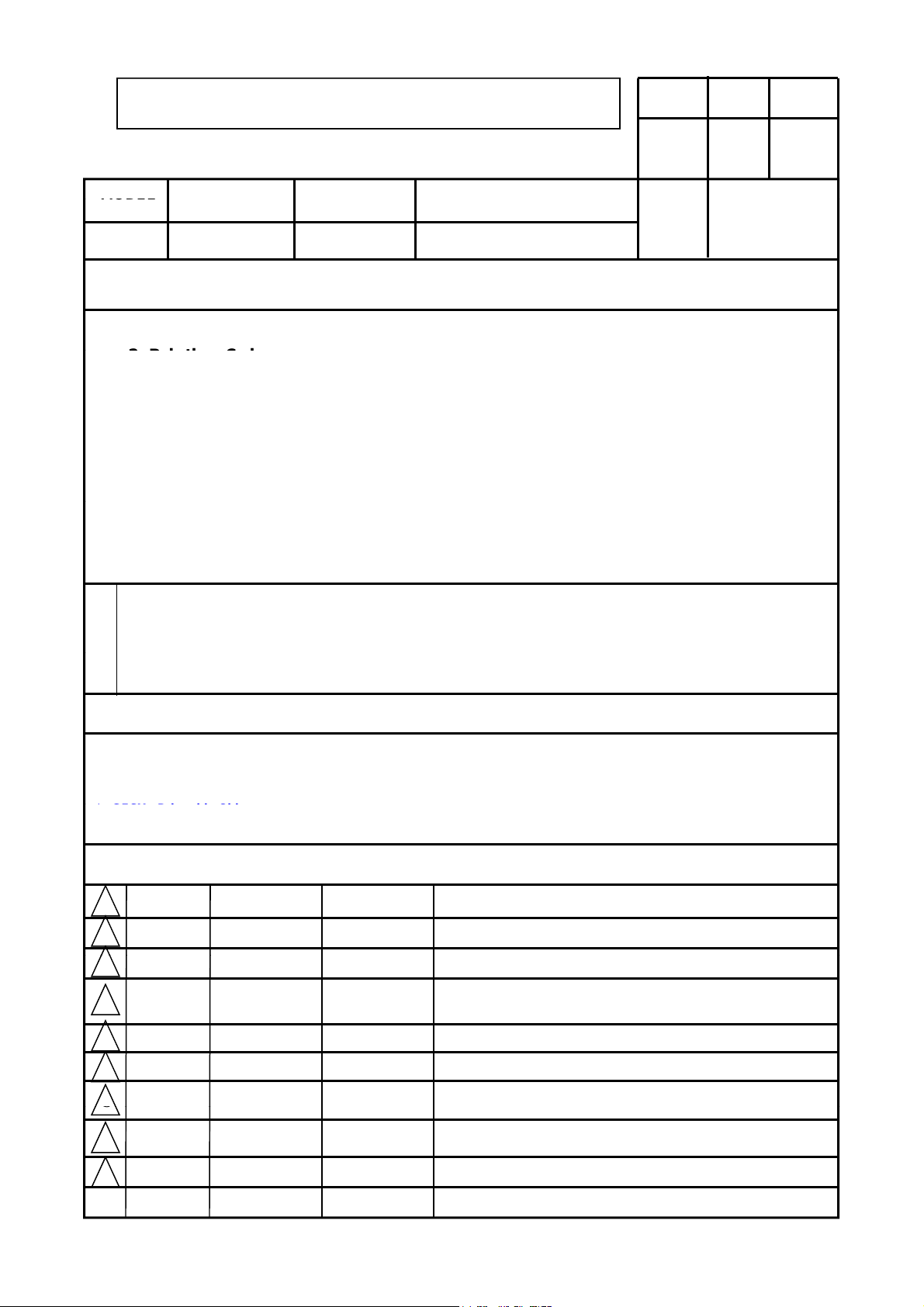
Owner’ s Manual Specification
MODEL
BRAND
LG
LS4600/5600 series
2. Printi
* LGESY
Chi
3
1.
Model Description
DRAWN CHECKED APPROVED
Kim Min Hee
12.01.17
Jeong s. j.
12.01.17
KIM J. O.
12.01.17
Part No.
SUFFIX
2.
LGEUS
Printing Specification
Product Name
LS4600/5600 series
1. Trim Size (Format) : 182mm x 257 mm (B5)
ng Colors
• Cover : 1 COLOR (BLACK)
• Inside : 1 COLOR (BLACK)
3. Stock (Paper)
• Cover : Coated paper , S/White 150 g/㎡
• Inside : Uncoated paper , Wood-Free Paper (백상지) 60 g/㎡
4. Printing Method : Off set
5. Bindery : Saddle stitch
6. Language : English (1)
7. Number of pages : 32
“This part contains Eco-hazardous substances (Pb, Cd, Hg, Cr6+, PBB, PBDE, etc.) within LG standard level,
N
O
T
E
Details should be followed Eco-SCM management standard[LG(56)-A-2524].
Especially, Part should be follow ed and controlled the following specification.
(1)Eco-hazardous substances test report should be submitted
when Part certification test and First Mass Production.
(2) Especially, Don’t use or contain lead(Pb) and cadmium(Cd) in ink.
MFL67468124
(1206-REV01)
Special Instructions
3.
(1) Origin Notification
* LGERS : Printed in Mexico
* LGEAZ : Printed in Brazil
* LGESP : Printed in Brazil
4.
: Printed in
Changes
9
8
7
6
5
4
2
* LGEND : Printed in China
* LGEIL : Printed in India
* LGEIN : Printed in Indonesia
na
* LGETH : Printed in Thailand * LGEAK : Printed in Kazakhstan
* LGEVN : Printed in Vietnam
* LGEEG : Printed in Egypt
* LGERA : Printed in Russia
* LGEMA : Printed in Poland
* LGEWR : Printed in Poland
REV.
NO.
June./4/2012 Hong Yu Ri EKLC600075 To include 'Warning' about US proposition65 regulation for US models
1
MM/DD/YY
SIGNATURE
CHANGE NO.
CHANGE CONTENTS
Page 2
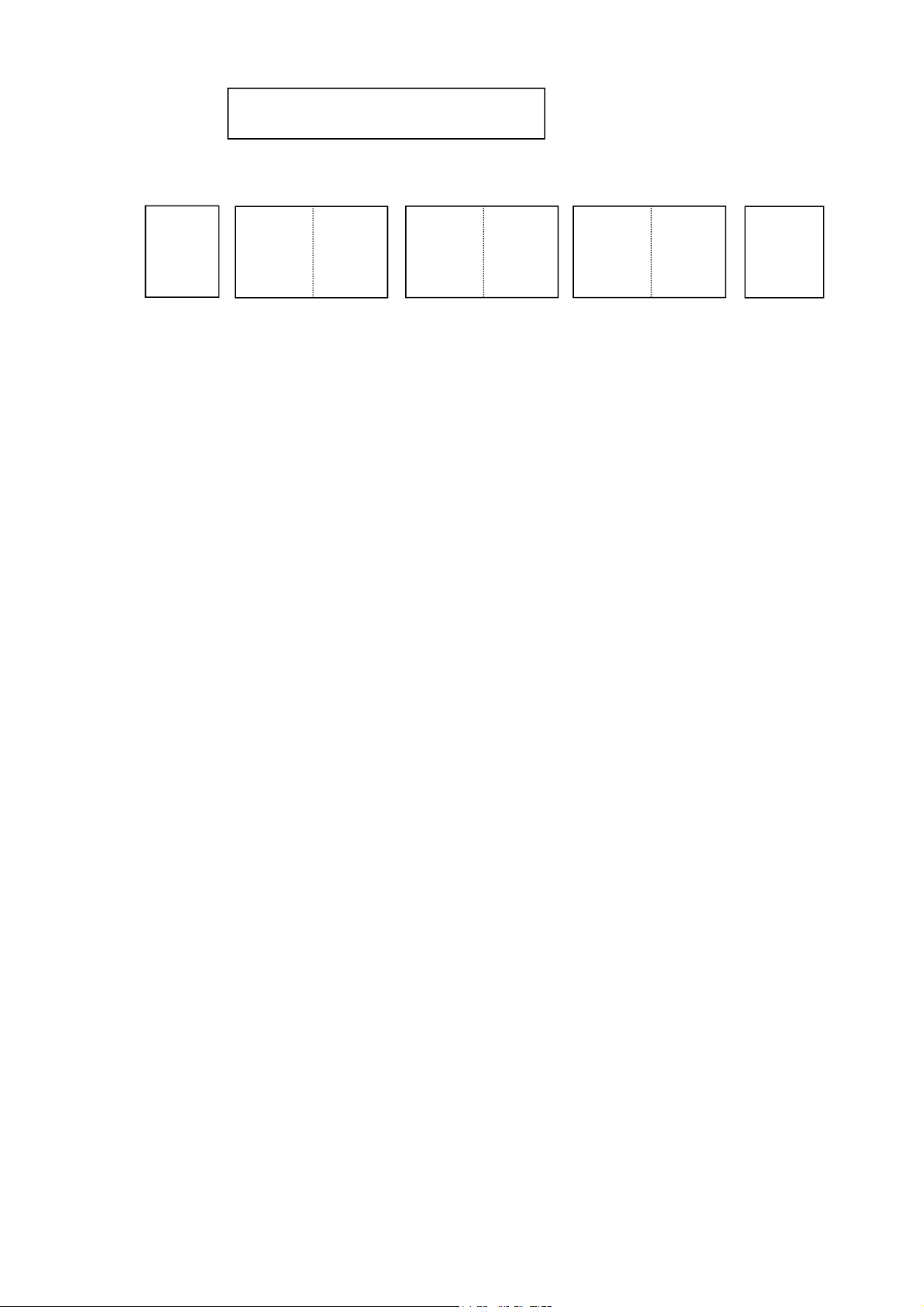
Pagination sheet
Front cover Rear cover
LG(EN)
Total pages : 32 pages
LG
P/NO.: MFL67468124
P/NO.
2….
…. ….
…. 31
Page 3
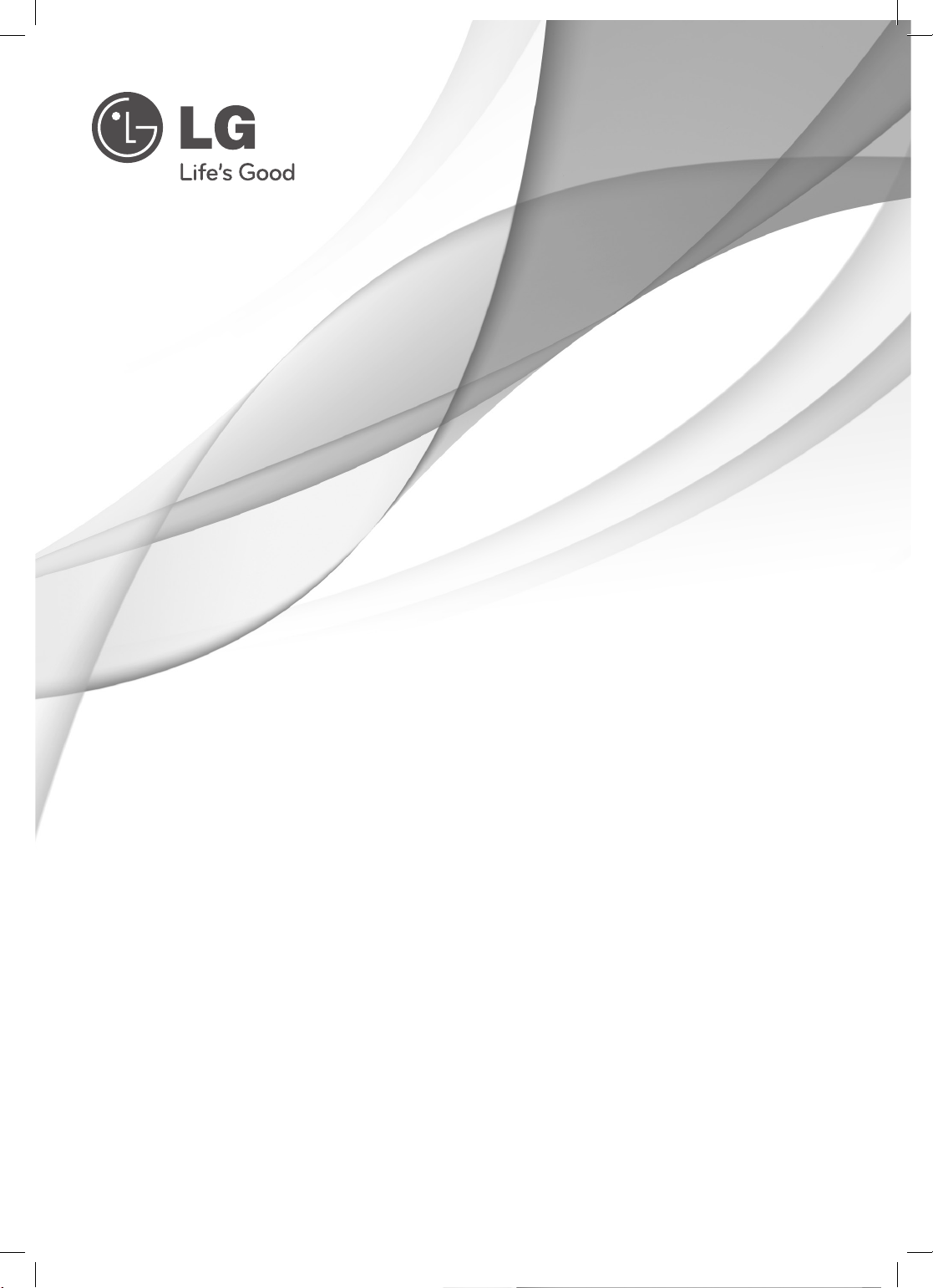
OWNER’S MANUAL
LED LCD TV
Please read this manual carefully before operating your set and retain it
for future reference.
47LS4600
55LS4600
P/NO : MFL67468124 (1206-REV01)
32LS5600
37LS5600
42LS5600
47LS5600
55LS5600
42LS5650
47LS5650
55LS5650
www.lg.com
Page 4
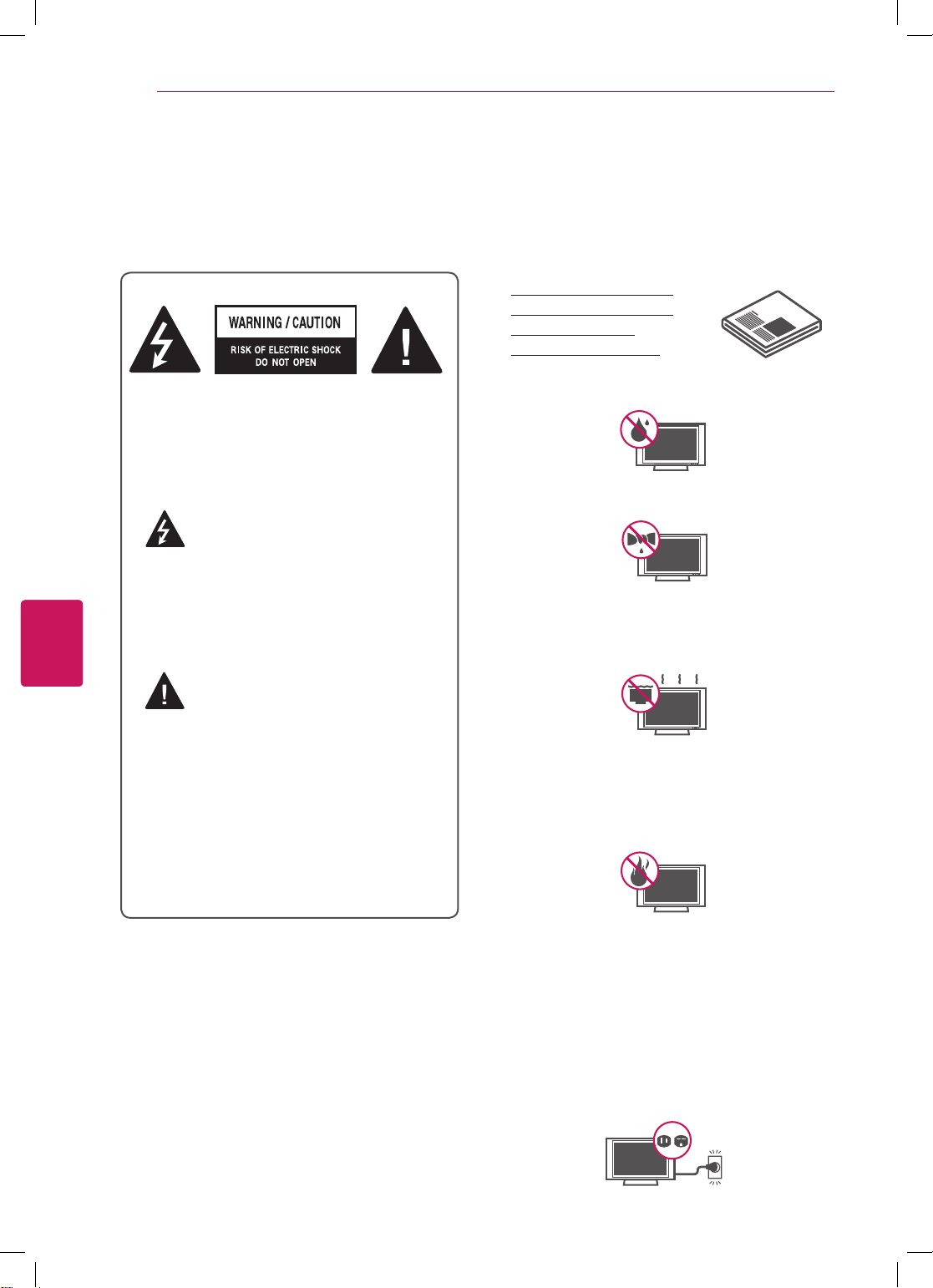
ENGLISH
ENG
IMPORTANT SAFETY INSTRUCTIONS
2
IMPORTANT SAFETY INSTRUCTIONS
Always comply with the following precautions to avoid dangerous situations and ensure peak performance
of your product.
Read these instructions.
Keep these instructions.
Heed all warnings.
Follow all instructions.
Do not use this apparatus near water.
TO REDUCE THE RISK OF ELECTRIC
SHOCK DO NOT REMOVE COVER (OR
BACK). NO USER SERVICEABLE PARTS
INSIDE. REFER TO QUALIFIED SERVICE
PERSONNEL.
The lightning flash with arrowhead
symbol, within an equilateral triangle,
is intended to alert the user to the
presence of uninsulated “dangerous voltage”
within the product’s enclosure that may be
of sufficient magnitude to constitute a risk of
electric shock to persons.
The exclamation point within an
equilateral triangle is intended to alert
the user to the presence of important
operating and maintenance (servicing)
instructions in the literature accompanying
the appliance.
WARNING/CAUTION
- TO REDUCE THE RISK OF FIRE AND
ELECTRIC SHOCK, DO NOT EXPOSE THIS
PRODUCT TO RAIN OR MOISTURE.
Clean only with a dry cloth.
Do not block any ventilation openings. Install
in accordance with the manufacturer’s
instructions.
Do not install near any heat sources such
as radiators, heat registers, stoves, or other
apparatus (including amplifiers) that produce
heat.
WARNING
known to the State of California to cause cancer
and birth defects or other reproductive harm.
: This product contains chemicals
Wash hands after handling.
Do not defeat the safety purpose of the
polarized or grounding-type plug. A polarized
plug has two blades with one wider than the
other. A grounding type plug has two blades
and a third grounding prong. The wide blade
or the third prong are provided for your safety.
If the provided plug does not fit into your
outlet, consult an electrician for replacement
of the obsolete outlet (Can differ by country).
Page 5
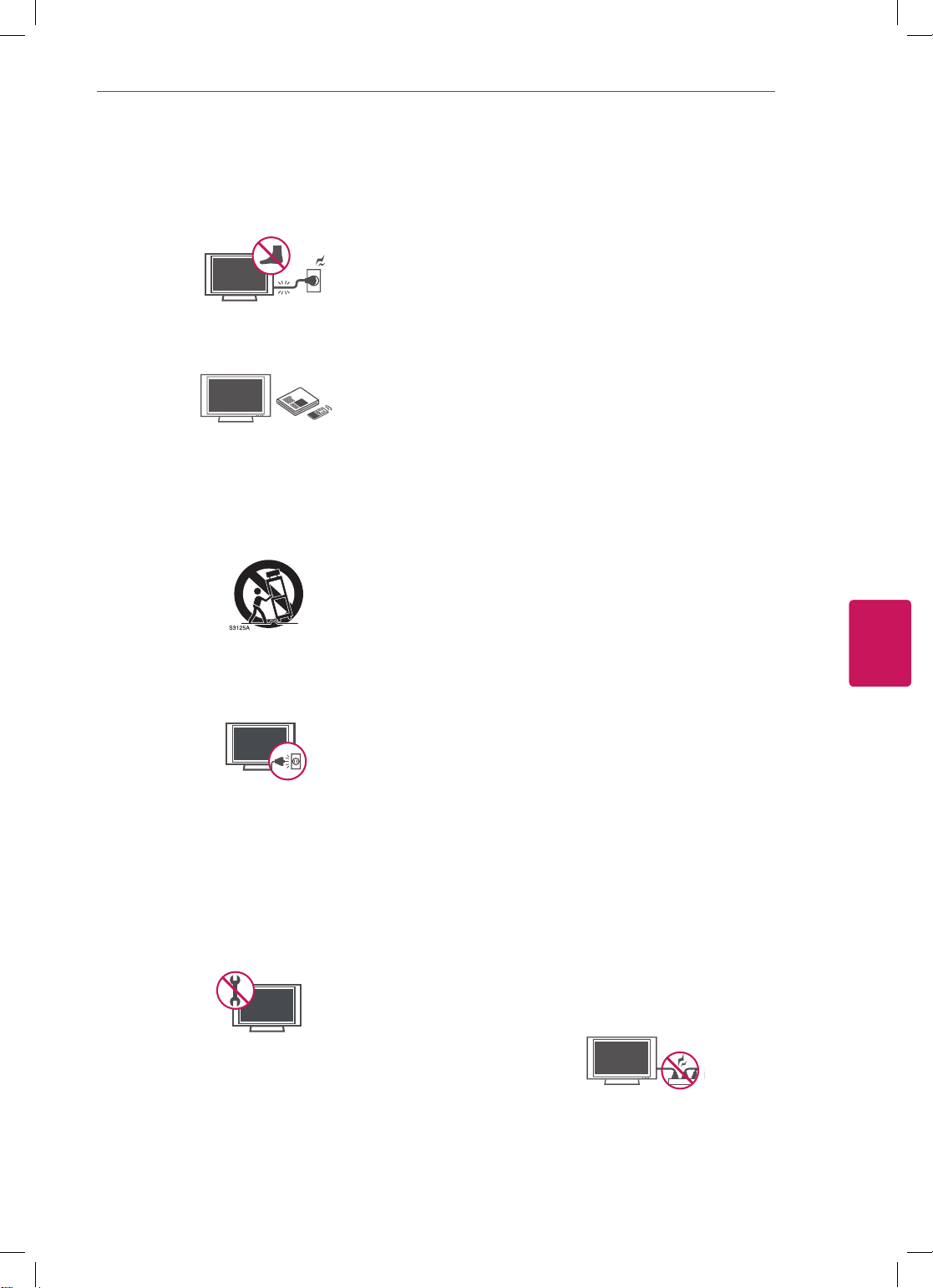
IMPORTANT SAFETY INSTRUCTIONS
3
Protect the power cord from being walked on
or pinched particularly at plugs, convenience
receptacles, and the point where they exit
from the apparatus.
Only use attachments/accessories specified
by the manufacturer.
Use only with a cart, stand, tripod, bracket,
or table specified by the manufacturer, or
sold with the apparatus. When a cart is used,
use caution when moving the cart/apparatus
combination to avoid injury from tip-over.
Unplug this apparatus during lightning
storms or when unused for long periods of
time.
Refer all servicing to qualified service
personnel. Servicing is required when
the apparatus has been damaged in any
way, such as power-supply cord or plug is
damaged, liquid has been spilled or objects
have fallen into the apparatus, the apparatus
has been exposed to rain or moisture, does
not operate normally, or has been dropped.
Do not allow an impact shock or any objects
to fall into the product, and do not drop
anything onto the screen.
Keep the packing anti-moisture material or
vinyl packing out of the reach of children.
Anti-moisture material is harmful if
swallowed. If swallowed by mistake, force
the patient to vomit and visit the nearest
hospital. Additionally, vinyl packing can
cause suffocation. Keep it out of the reach of
children.
CAUTION concerning the Power Cord
(Can differ by country):
It is recommended that appliances be
placed upon a dedicated circuit; that is, a
single outlet circuit which powers only that
appliance and has no additional outlets or
branch circuits. Check the specification page
of this owner’s manual to be certain. Do not
connect too many appliances to the same
AC power outlet as this could result in fire or
electric shock. Do not overload wall outlets.
Overloaded wall outlets, loose or damaged
wall outlets, extension cords, frayed power
cords, or damaged or cracked wire insulation
are dangerous. Any of these conditions could
result in electric shock or fire. Periodically
examine the cord of your appliance, and
if its appearance indicates damage or
deterioration, unplug it, discontinue use of
the appliance, and have the cord replaced
with an exact replacement part by an
authorized service. Protect the power cord
from physical or mechanical abuse, such as
being twisted, kinked, pinched, closed in a
door, or walked upon. Pay particular attention
to plugs, wall outlets, and the point where
the cord exits the appliance. Do not move
the TV with the power cord plugged in. Do
not use a damaged or loose power cord. Be
sure do grasp the plug when unplugging the
power cord. Do not pull on the power cord
to unplug the TV.
ENGLISH
ENG
Never touch this apparatus or antenna during
a thunder or lightning storm.
When mounting a TV on the wall, make sure
not to install the TV by hanging the power
and signal cables on the back of the TV.
Do not stick metal objects or any other
conductive material into the power cord. Do
not touch the end of the power cord while it
is plugged in.
Page 6
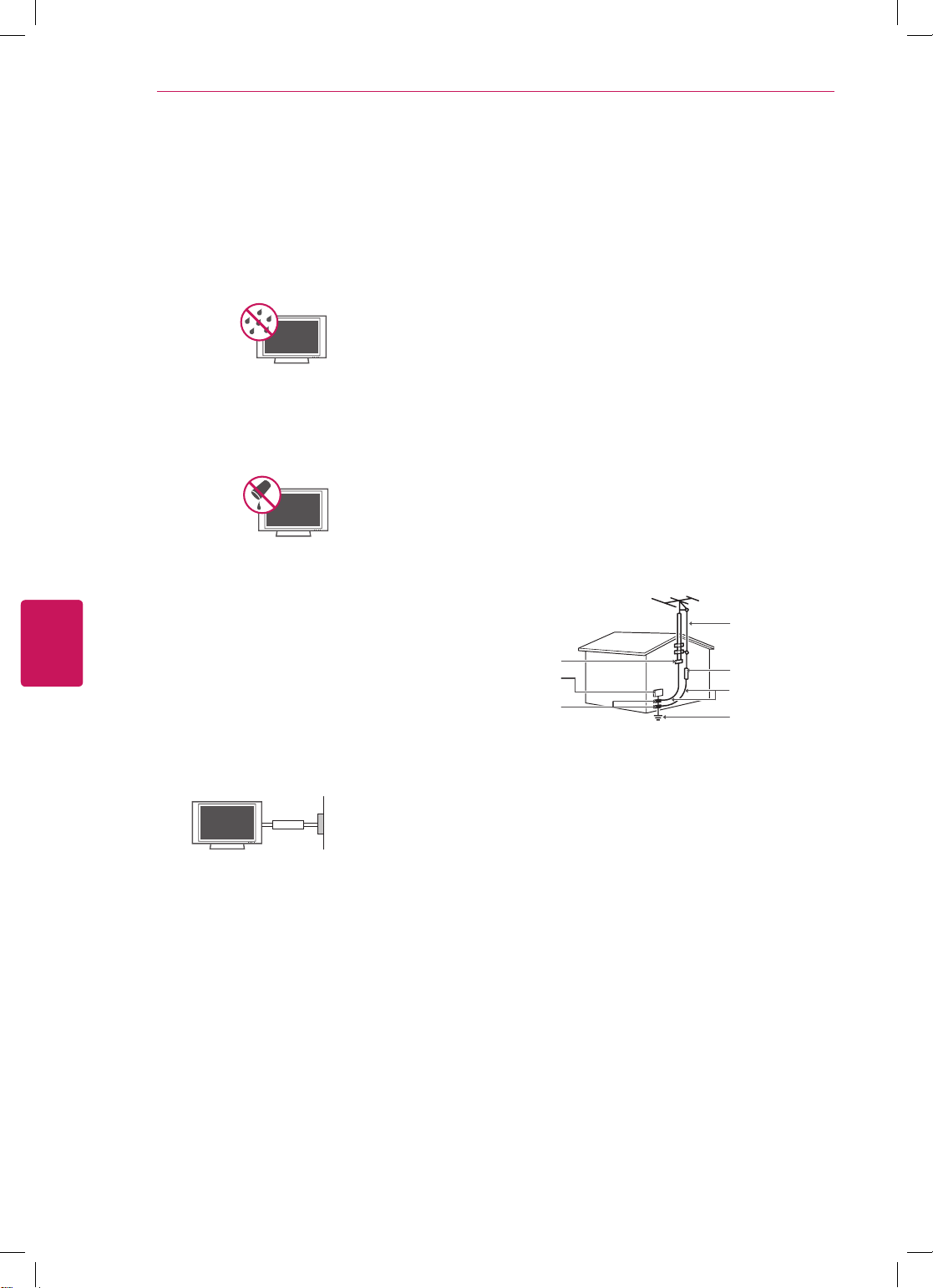
IMPORTANT SAFETY INSTRUCTIONS
4
ENGLISH
ENG
Warning
- To reduce the risk of fire or
electrical shock, do not expose this product
to rain, moisture or other liquids. Do not
touch the TV with wet hands. Do not install
this product near flammable objects such
as gasoline or candles, or expose the TV to
direct air conditioning.
Do not expose to dripping or splashing and
do not place objects filled with liquids, such
as vases, cups, etc. on or over the apparatus
(e.g. on shelves above the unit).
Grounding
(Except for devices which are not grounded.)
Ensure that you connect the earth ground
wire to prevent possible electric shock
(i.e. a TV with a three-prong grounded AC
plug must be connected to a three-prong
grounded AC outlet). If grounding methods
are not possible, have a qualified electrician
install a separate circuit breaker. Do not try to
ground the unit by connecting it to telephone
wires, lightening rods, or gas pipes.
Power Supply
Short-circuit Breaker
DISCONNECTING DEVICE FROM THE MAIN
POWER
Mains plug is the disconnecting device.
The plug must remain readily operable.
As long as this unit is connected to the AC
wall outlet, it is not disconnected from the
AC power source even if the unit is turned
off.
Do not attempt to modify this product in any
way without written authorization from LG
Electronics. Unauthorized modification could
void the user’s authority to operate this
product.
ANTENNAS Outdoor antenna grounding
(Can differ by country):
If an outdoor antenna is installed, follow
the precautions below. An outdoor antenna
system should not be located in the vicinity
of overhead power lines or other electric light
or power circuits, or where it can come in
contact with such power lines or circuits as
death or serious injury can occur. Be sure the
antenna system is grounded so as to provide
some protection against voltage surges
and built-up static charges. Section 810 of
the National Electrical Code (NEC) in the
U.S.A. provides information with respect to
proper grounding of the mast and supporting
structure, grounding of the lead-in wire to
an antenna discharge unit, size of grounding
conductors, location of antenna discharge
unit, connection to grounding electrodes and
requirements for the grounding electrode.
Antenna grounding according to the National
Electrical Code, ANSI/NFPA 70
Antenna Lead in Wire
Ground Clamp
Electric Service
Equipment
Ground Clamp
Cleaning
NEC: National Electrical Code
Antenna Discharge Unit
(NEC Section 810-20)
Grounding Conductor
(NEC Section 810-21)
Power Service Grounding
Electrode System
(NEC Art 250, Part H)
When cleaning, unplug the power cord and
wipe gently with a soft cloth to prevent
scratching. Do not spray water or other
liquids directly on the TV as electric shock
may occur. Do not clean with chemicals
such as alcohol, thinners or benzine.
Moving
Make sure the product is turned off,
unplugged and all cables have been
removed. It may take 2 or more people to
carry larger TVs. Do not press or put stress
on the front panel of the TV.
Ventilation
Install your TV where there is proper
ventilation. Do not install in a confined
space such as a bookcase. Do not cover the
product with cloth or other materials while
plugged. Do not install in excessively dusty
places.
Page 7
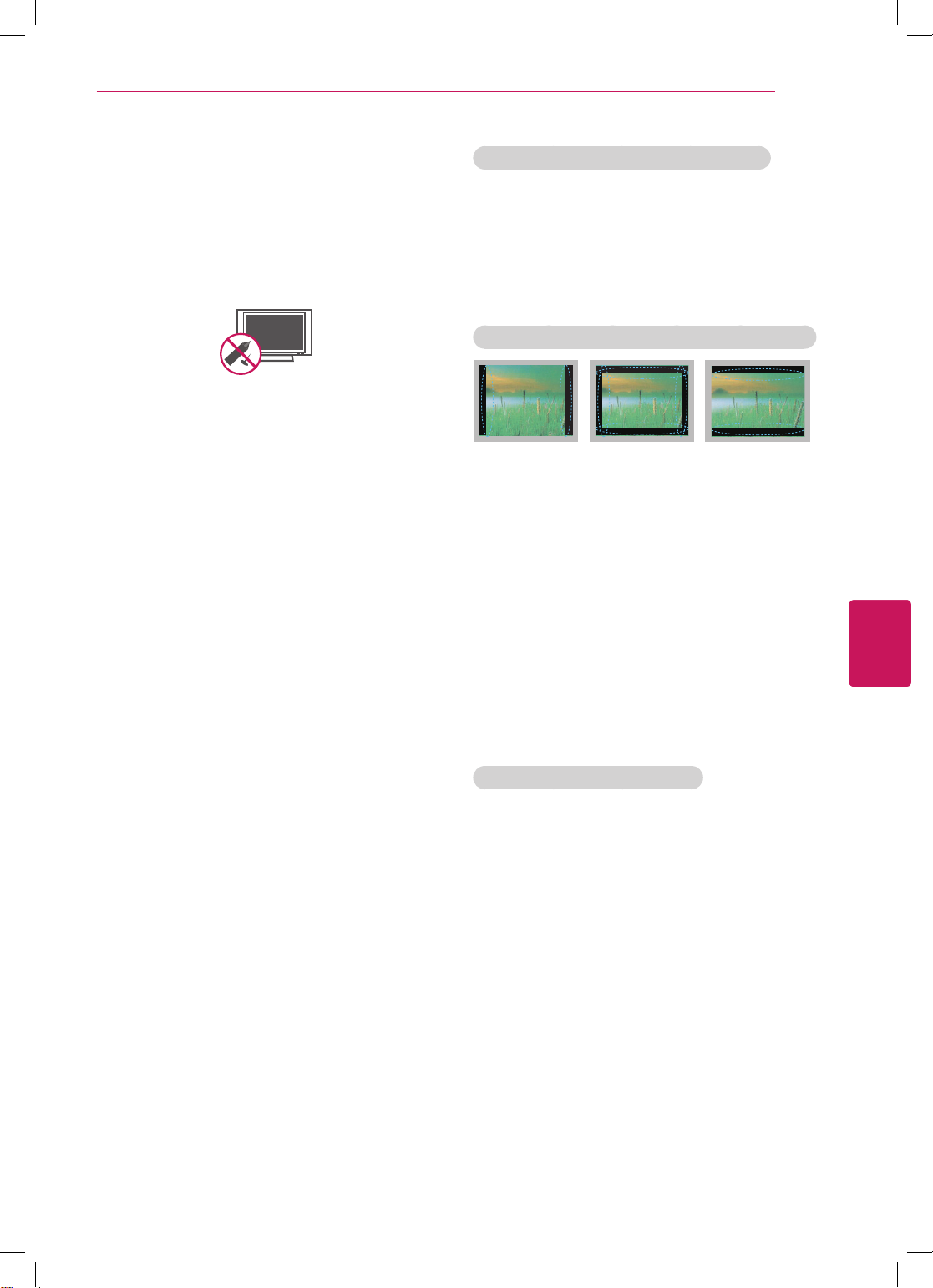
IMPORTANT SAFETY INSTRUCTIONS
5
If you smell smoke or other odors coming
from the TV, unplug the power cord and
contact an authorized service center.
Do not press strongly upon the panel with
your hand or a sharp object such as a nail,
pencil or pen, or make a scratch on it.
Keep the product away from direct sunlight.
Dot Defect
The Plasma or LCD panel is a high
technology product with resolution of two
million to six million pixels. In a very few
cases, you could see fine dots on the screen
while you’re viewing the TV. Those dots
are deactivated pixels and do not affect the
performance and reliability of the TV.
Generated Sound
“Cracking” noise: A cracking noise that
occurs when watching or turning off the TV
is generated by plastic thermal contraction
due to temperature and humidity. This noise
is common for products where thermal
deformation is required.
Electrical circuit humming/panel buzzing: A
low level noise is generated from a highspeed switching circuit, which supplies a
large amount of current to operate a product.
It varies depending on the product.
This generated sound does not affect the
performance and reliability of the product.
Take care not to touch the ventilation
openings. When watching the TV for a long
period, the ventilation openings may become
hot. This does not affect the performance of
the product or cause defects in the product.
If the TV feels cold to the touch, there may
be a small “flicker” when it is turned on. This
is normal, there is nothing wrong with TV.
Some minute dot defects may be visible on
the screen, appearing as tiny red, green, or
blue spots. However, they have no adverse
effect on the TV’s performance. Avoid
touching the LCD screen or holding your
finger(s) against it for long periods of time.
Doing so may produce some temporary
distortion effects on the screen.
DISPOSAL (Hg lamp only used in LCD TVs)
The fluorescent lamp used in this product contains
a small amount of mercury. Do not dispose of
this product with general household waste.
Disposal of this product must be carried out
in accordance to the regulations of your local
authority.
Preventing “Image burn” or “Burn-in” on your TV screen
If a fixed image displays on the TV screen for
a long period of time, it will be imprinted and
become a permanent disfigurement on the
screen. This is “image burn” or “burn-in” and
not covered by the warranty.
If the aspect ratio of the TV is set to 4:3 for a
long period of time, image burn may occur on
the letterboxed area of the screen.
Avoid displaying a fixed image on the TV screen
for a long period of time (2 or more hours for
LCD, 1 or more hours for the Plasma TV) to
prevent image burn.
For USA and Canada
NOTE TO CABLE/TV INSTALLER
This reminder is provided to call the CATV system
installer’s attention to Article 820-40 of the
National Electric Code (U.S.A.). The code provides
guidelines for proper grounding and, in particular,
specifies that the cable ground shall be connected
to the grounding system of the building, as close
to the point of the cable entry as practical.
ENGLISH
ENG
Page 8
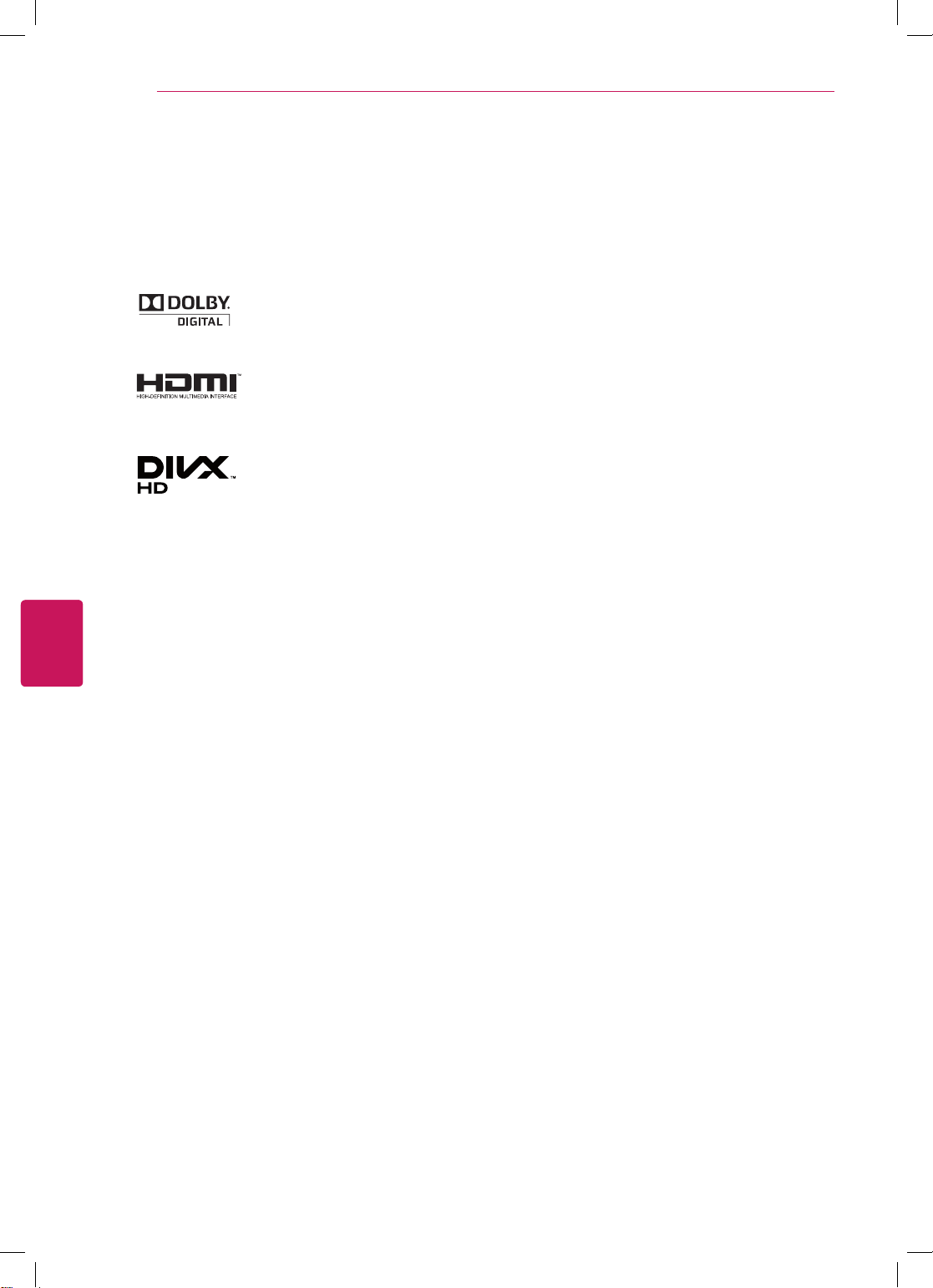
ENGLISH
ENG
LICENSES / OPEN SOURCE SOFTWARE NOTICE
6
LICENSES
Supported licenses may differ by model. For more information about licenses, visit www.lg.com.
Manufactured under license from Dolby Laboratories. “Dolby” and the double-D
symbol are trademarks of Dolby Laboratories.
HDMI, the HDMI logo and High-Definition Multimedia Interface are trademarks or
registered trademarks of HDMI Licensing LLC.
ABOUT DIVX VIDEO: DivX® is a digital video format created by DivX, LLC, a
subsidiary of Rovi Corporation. This is an official DivX Certified® device that plays
DivX video. Visit divx.com for more information and software tools to convert your
files into DivX video.
ABOUT DIVX VIDEO-ON-DEMAND: This DivX Certified® device must be registered
in order to play purchased DivX Video-on-Demand (VOD) movies. To obtain your
registration code, locate the DivX VOD section in your device setup menu. Go to
vod.divx.com for more information on how to complete your registration.
“DivX Certified® to play DivX® video up to HD 1080p, including premium content.”
“DivX®, DivX Certified® and associated logos are trademarks of Rovi Corporation
or its subsidiaries and are used under license.”
“Covered by one or more of the following U.S. patents:
7,295,673; 7,460,668; 7,515,710; 7,519,274”
OPEN SOURCE SOFTWARE NOTICE
To obtain the source code under GPL, LGPL, MPL and other open source licenses, that is contained in this
product, please visit http://opensource.lge.com .
In addition to the source code, all referred license terms, warranty disclaimers and copyright notices are
available for download.
LG Electronics will also provide open source code to you on CD-ROM for a charge covering the cost of
performing such distribution (such as the cost of media, shipping and handling) upon email request to
opensource@lge.com. This offer is valid for three (3) years from the date on which you purchased the
product.
Page 9
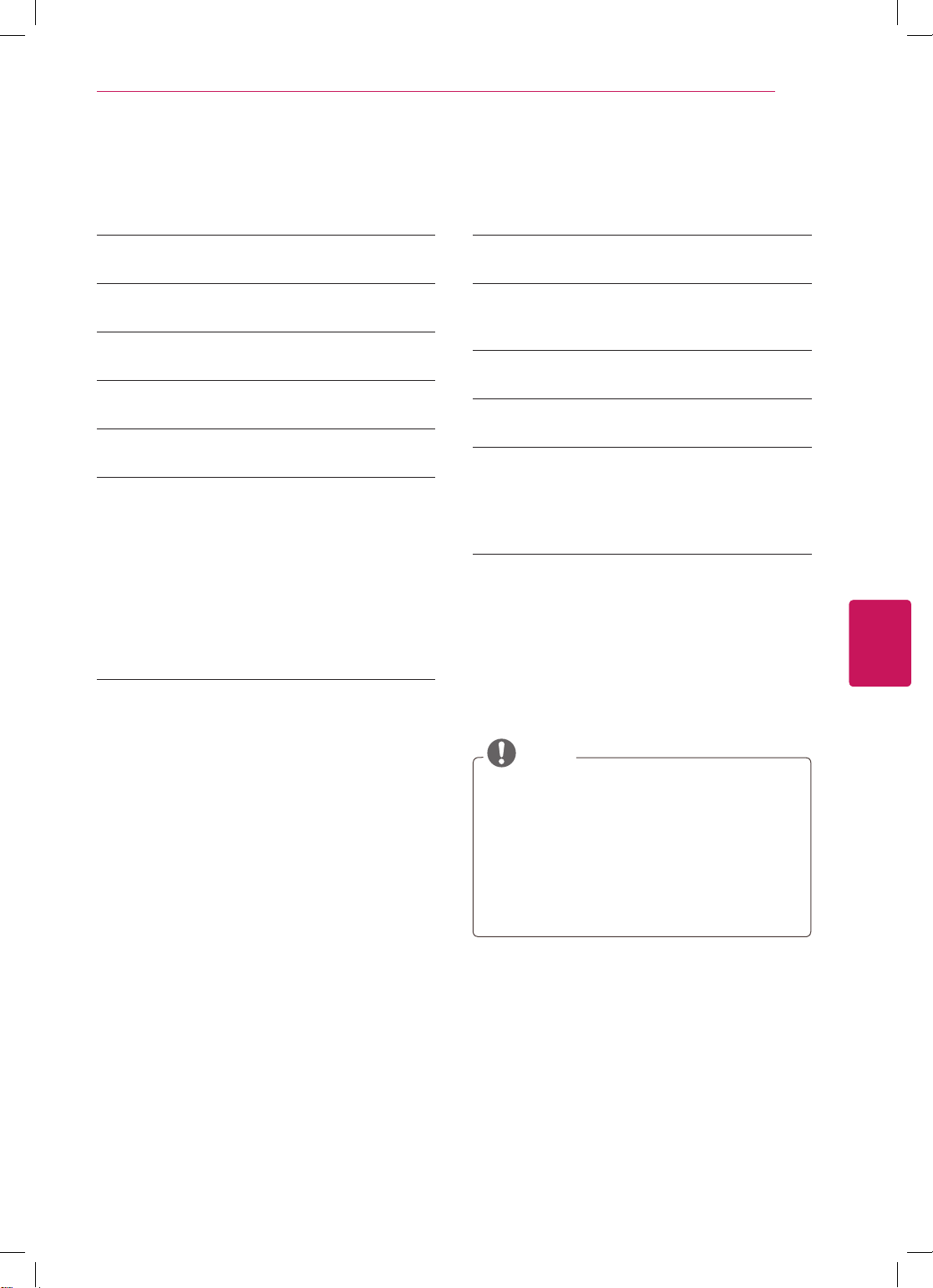
TABLE OF CONTENTS
TABLE OF CONTENTS
7
2 IMPORTANT SAFETY INSTRUCTIONS
6 LICENSES
6 OPEN SOURCE SOFTWARE NOTICE
7 TABLE OF CONTENTS
8 INSTALLATION PROCEDURE
8 ASSEMBLING AND PREPARING
8 Unpacking
10 Parts and buttons
11 Lifting and moving the TV
12 Setting up the TV
12 - Attaching the stand
13 - Mounting on a table
13 - Tidying cables
15 - Mounting on a wall
16 MAKING CONNECTIONS
16 Connecting to an antenna or cable
17 Connecting to a HD receiver, DVD, or VCR
player
17 - HDMI Connection
18 - DVI to HDMI Connection
19 - Component Connection
20 - Composite Connection
21 Connecting to a PC
21 - HDMI Connection, DVI to HDMI Connec-
tion or RGB Connection
23 Connecting to an Audio System
23 - Digital Optical Audio Connection
23 Connecting to a USB
24 REMOTE CONTROL
26 WATCHING TV
26 Turning the TV on for the first time
27 USING THE USER GUIDE
28 SPECIFICATIONS
30 MAINTENANCE
30 Cleaning Your TV
30 - Screen, frame, cabinet and stand
30 - Power cord
30 TROUBLESHOOTING
NOTE
Image shown may differ from your TV.
Your TV’s OSD (On Screen Display) may
differ slightly from that shown in this manual.
The available menus and options may differ
from the input source or product model that
you are using.
New features may be added to this TV in the
future.
ENGLISH
ENG
Page 10
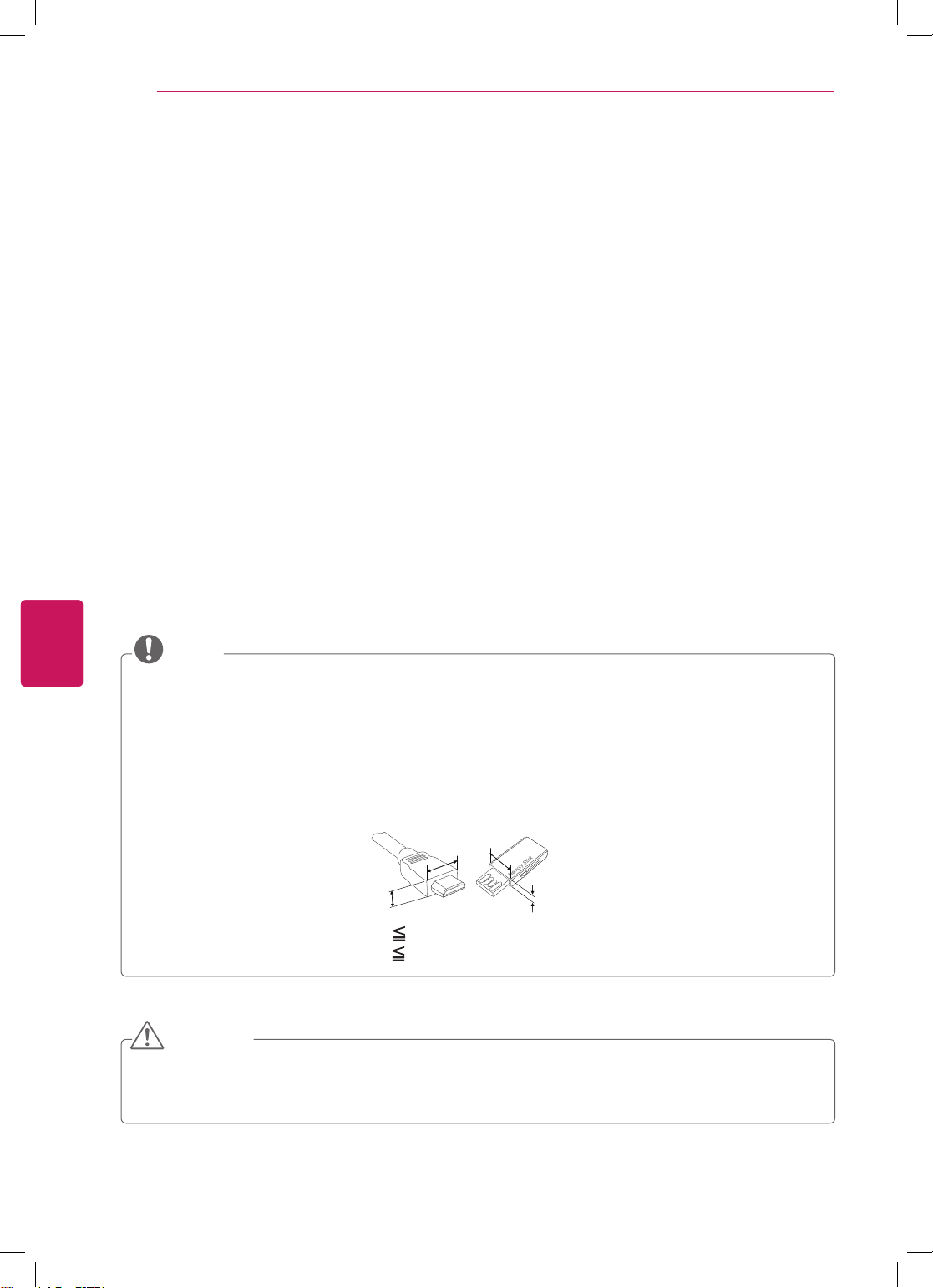
ENGLISH
ENG
ASSEMBLING AND PREPARING
8
INSTALLATION PROCEDURE
Open the package and make sure all the accessories are included.
1
Attach the stand to the TV set.
2
Connect an external device to the TV set.
3
Make sure the network connection is available.
4
You can use the TV network functions only when the network connection is made.
ASSEMBLING AND PREPARING
Unpacking
Check your product box for the following items. If there are any missing accessories, contact the local
dealer where you purchased your product. The illustrations in this manual may differ from the actual
product and item.
NOTE
The items supplied with your product may vary depending on the model.
Product specifications or contents of this manual may be changed without prior notice due to
upgrade of product functions.
For an optimal connection, HDMI cables and USB devices should have bezels less than 10 mm (0.39
inches) thick and 18 mm (0.7 inches) width.
Use an extension cable that supports USB 2.0 if the USB cable or USB memory stick does not fit
into your TV's USB port.
B
A
*A 10 mm (0.39 inches)
*B
18 mm (0.7 inches)
B
A
CAUTION
Do not use any unapproved items to ensure the safety and product life span.
Any damages or injuries by using unapproved items are not covered by the warranty.
In case of some model, the thin film on screen is a part of TV, So don’t take it off.
Page 11
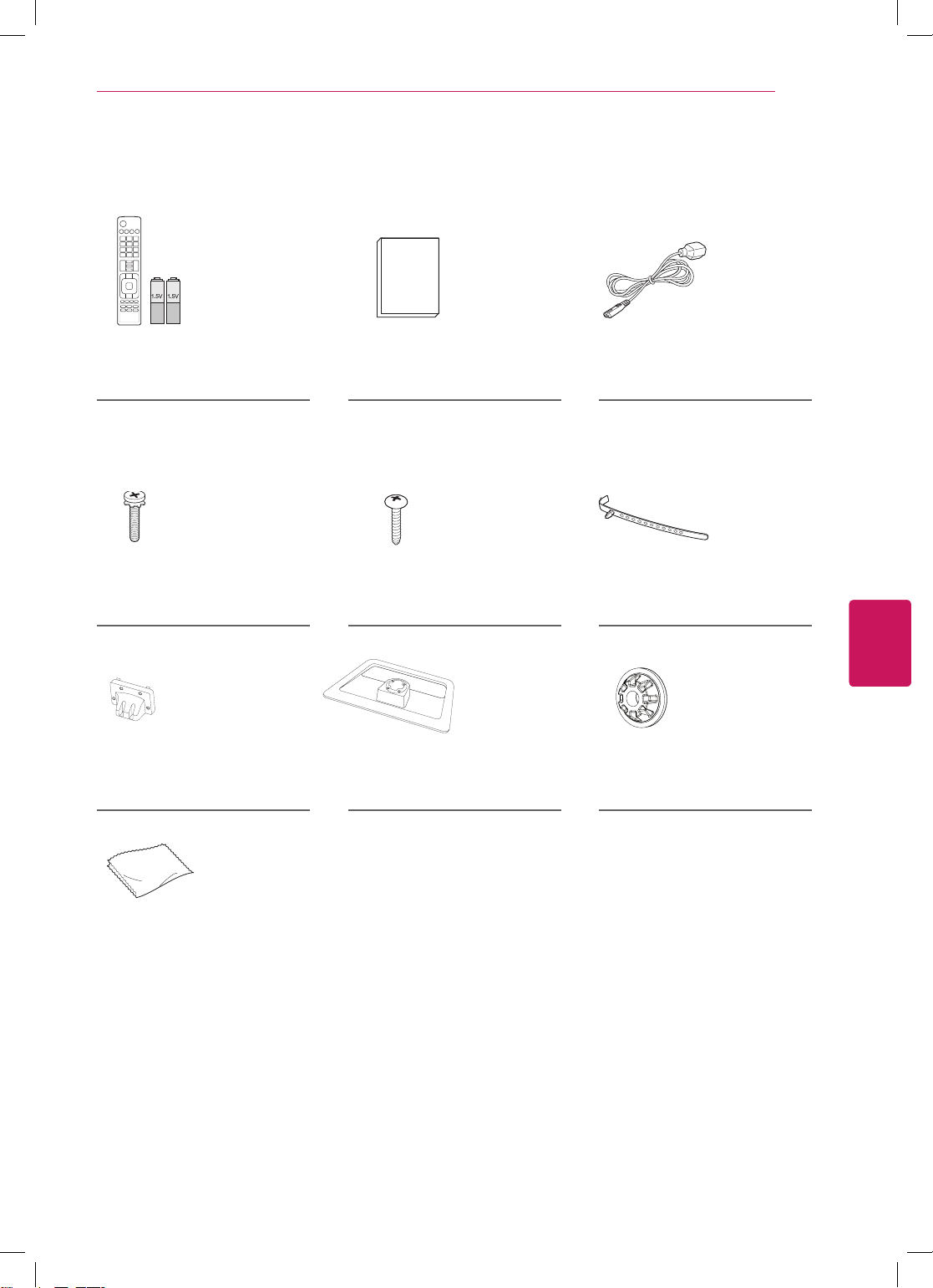
ASSEMBLING AND PREPARING
AV MODE
INPUT
ENERGY
TV
SAVING
1 2 3
4 5 6
7 809
FLASHBK
LIST
MARK
FAV
P
A
G
3D
CHVOL
E
MUTE
INFO
MENU
Q.MENU
ENTER
EXIT
BACK
L/R SELECT
FREEZE
RATIO
9
Remote control,
Batteries (AAA)
(See p.24)
Stand Screws
8 EA, M4 x 20
(See p.12)
Stand Body
(See p.12)
Owner’s manual Power Cord
(For 47LS4600,
32/37/42/47LS5600, 42/47LS5650)
Desk-mount Screw
1 EA
Cable holder
(See p.13)
(See p.13)
Stand Base
(See p.12)
Wall Mount Inner Spacers
4 EA
(See p.15)
ENGLISH
ENG
Polishing cloth
(Depending on model)
Use this to remove dust
from the cabinet.
Page 12

ASSEMBLING AND PREPARING
10
Parts and buttons
Screen
Remote control and
intelligent1 sensors
Power indicator
Speakers
ENGLISH
ENG
OK
Touch button Description
/
I
INPUT Changes the input source.
SETTINGS Accesses the Home menu, or saves your input and exits the menus.
ꔉ
OK
- + Adjusts the volume level.
v
^
Turns the power on or off.
Selects the highlighted menu option or confirms an input
Scrolls through the saved channels.
SETTINGS
INPUT
Touch buttons
2
1 Intelligent sensor - Adjusts the image quality and brightness based on the surrounding environment.
2 All of the buttons are touch sensitive and can be operated through simple touch with your finger.
Page 13

Lifting and moving the TV
ASSEMBLING AND PREPARING
11
When moving or lifting the TV, read the following
to prevent the TV from being scratched or
damaged and for safe transportation regardless of
its type and size.
CAUTION
Avoid touching the screen at all times, as
this may result in damage to the screen.
It is recommended to move the TV in the
box or packing material that the TV originally
came in.
Before moving or lifting the TV, disconnect
the power cord and all cables.
When holding the TV, the screen should face
away from you to avoid damage.
Hold the top and bottom of the TV frame
firmly. Make sure not to hold the transparent
part, speaker, or speaker grill area.
When transporting a large TV, there should
be at least 2 people.
When transporting the TV by hand, hold the
TV as shown in the following illustration.
When transporting the TV, do not expose the
TV to jolts or excessive vibration.
When transporting the TV, keep the TV
upright, never turn the TV on its side or tilt
towards the left or right.
ENGLISH
ENG
Page 14

ASSEMBLING AND PREPARING
12
Setting up the TV
Put your TV on a pedestal stand and mount the TV on a table or wall.
Attaching the stand
If you are not mounting the TV to a wall, use the following instructions to attach the stand.
ENGLISH
ENG
1
Stand Body
Stand Base
3
4 EA
M4 x 20
Front
Top View
2
CAUTION
When attaching the stand to the TV
set, place the screen facing down on a
cushioned table or flat surface to protect
the screen from scratches.
NOTE
Remove the stand before installing the TV
on a wall mount by performing the stand
attachment in reverse.
4 EA
M4 x 20
CAUTION
Make sure that the screws are fastened
completely. (If they are not fastened
securely enough, the TV may tilt forward
after being installed.)
Do not fasten the screws with too much
force; otherwise they may be worn out
and get loosened.
Page 15

ASSEMBLING AND PREPARING
13
Mounting on a table
Lift and tilt the TV into its upright position on a
1
table.
- Leave a 10 cm (4 inches) (minimum) space
from the wall for proper ventilation.
10 cm
(4 inches)
10 cm
Connect the power cord to a wall outlet.
2
CAUTION
Do not place the TV near or on sources
of heat, as this may result in fire or other
damage.
10 cm
10 cm
Adjusting the angle of the TV to suit view
Swivel 20 degrees to the left or right and adjust
the angle of the TV to suit your view.
2020
CAUTION
When adjusting the angle of the TV,
watch out for your fingers.
- Personal injury may occur if hands or
fingers are pinched. If the product is
tilted too much, it may fall, causing
damage or injury.
Tidying cables
ENGLISH
ENG
Securing the TV to a table
(For 47LS4600, 32/37/42/47LS5600, 42/47LS5650)
Fix the TV to a table to prevent from tilting
forward, damage, and potential injury.
To secure the TV to a table, insert and tighten the
supplied screw on the rear of the stand.
WARNING
To prevent TV from falling over, the TV
should be securely attached to the floor/wall
per installation instructions. Tipping, shaking,
or rocking the TV may cause injury.
Gather and bind the cables with the cable
1
holder.
Cable holder
CAUTION
Do not move the TV by holding the cable
holder, as the cable holders may break, and
injuries and damage to the TV may occur.
Page 16

ENGLISH
ENG
ASSEMBLING AND PREPARING
14
Securing the TV to a wall (optional)
(Depending on model)
Insert and tighten the eye-bolts, or TV brackets
1
and bolts on the back of the TV.
- If there are bolts inserted at the eye-bolts
position, remove the bolts first.
Mount the wall brackets with the bolts to the
2
wall.
Match the location of the wall bracket and the
eye-bolts on the rear of the TV.
Connect the eye-bolts and wall brackets tightly
3
with a sturdy rope.
Make sure to keep the rope horizontal with the
flat surface.
CAUTION
Make sure that children do not climb on or
hang on the TV.
NOTE
Use a platform or cabinet that is strong and
large enough to support the TV securely.
Brackets, bolts and ropes are optional. You
can obtain additional accessories from your
local dealer.
Page 17

MAKING CONNECTIONS
15
Mounting on a wall
Attach an optional wall mount bracket at the rear
of the TV carefully and install the wall mount
bracket on a solid wall perpendicular to the
floor. When you attach the TV to other building
materials, please contact qualified personnel.
LG recommends that wall mounting be performed
by a qualified professional installer.
(4 inches)
10 cm
10 cm
10 cm
10 cm
Make sure to use screws and wall mount
bracket that meet the VESA standard. Standard
dimensions for the wall mount kits are described
in the following table.
Model 32/37LS5600 47/55LS4600,
VESA 200 x 200 400 x 400
Standard screw M6 M6
Number of screws 4 4
Wall mount bracket
(optional)
LSW200BX
LSW220BX LSW420BX
42/47/55LS5600,
42/47/55LS5650
LSW400BX
CAUTION
Disconnect the power first, and then move
or install the TV. Otherwise electric shock
may occur.
If you install the TV on a ceiling or slanted
wall, it may fall and result in severe injury.
Use an authorized LG wall mount and contact
the local dealer or qualified personnel.
Do not over tighten the screws as this may
cause damage to the TV and void your
warranty.
Use only screws and wall mounts that meet
the VESA standard. Any damages or injuries
by misuse or using an improper accessory
are not covered by the warranty.
NOTE
Use only screws that are listed on the VESA
standard screw specifications.
The wall mount kit includes an installation
manual and necessary parts.
The wall mount bracket is optional. You can
obtain additional accessories from your local
dealer.
The length of screws may differ depending
on the wall mount. Make sure to use the
proper length.
For more information, refer to the manual
supplied with the wall mount.
When attaching a third-party wall mounting
bracket to the TV, insert the wall mount
inner spacers into the TV wall mount holes
to move your TV in vertical angle. Please
make sure not to use the spacers for LG wall
mounting bracket.
ENGLISH
ENG
Wall Mount Inner Spacer
Page 18

MAKING CONNECTIONS
16
MAKING CONNECTIONS
Connect various external devices to the TV and switch input modes to select an external device. For more
information of external device’s connection, refer to the manual provided with each device.
Available external devices are: HD receivers, DVD players, VCRs, audio systems, USB storage devices, PC,
gaming devices, and other external devices.
NOTE
If you record a TV program on a DVD recorder or VCR, make sure to connect the TV signal input cable
to the TV through a DVD recorder or VCR. For more information of recording, refer to the manual
provided with the connected device.
The external device connection may differ from the model.
Connect external devices to the TV regardless of the order of the TV port.
Connecting to an antenna or cable
Connect an antenna, cable, or cable box to watch TV while referring to the following. The illustrations may
differ from the actual items and a RF cable is optional.
ENGLISH
ENG
ANTENNA/
CABLE IN
Coaxial (75Ω)
CAUTION
Make sure not to bend the copper wire of
the RF cable.
Copper wire
Complete all connections between devices,
and then connect the power cord to the
power outlet to prevent damage to your TV.
VHF Antenna
UHF Antenna
Antenna
Terminal
NOTE
Use a signal splitter to use more than 2 TVs.
Visit
http://lgknowledgebase.com
information about the antenna and cable
connection. Search for antenna.
for more
Page 19

MAKING CONNECTIONS
17
Connecting to a HD receiver, DVD, or VCR player
Connect a HD receiver, DVD, or VCR player to the TV and select an appropriate input mode.
HDMI Connection
HDMI is the best way to connect a device.
Transmits the digital video and audio signals from an external device to the TV. Connect the external device
and the TV with the HDMI cable as shown in the following illustration.
NOTE
Use the latest High Speed HDMI™ Cable with CEC (Customer Electronics Control) function.
High Speed HDMI™ Cables are tested to carry an HD signal up to 1080p and higher.
Choose any HDMI input port to connect.
It does not matter which port you use.
/ DVI IN
1
2
NOTE
DTV Audio Supported Codec: MPEG,
Dolby Digital
HDMI Audio Supported Format: Dolby
Digital, PCM (Up to 192 KHz, 32k/ 44.1k/
48k/ 88k/ 96k/ 176k/ 192k)
-> Not Supported DTS.
IN
3
(*Not Provided)
HDMI
ENGLISH
ENG
DVD / Blu-Ray / HD Cable Box / HD STB
Page 20

MAKING CONNECTIONS
18
DVI to HDMI Connection
Transmits the digital video signal from an external device to the TV. Connect the external device and the
TV with the DVI-HDMI cable as shown in the following illustration. To transmit an audio signal, connect an
audio cable.
Choose any DVI input port to connect.
It does not matter which port you use.
ENGLISH
ENG
AUDIO IN
(RGB/DVI)
/ DVI IN
1
2
(*Not Provided)
DVI OUT
AUDIO OUT
DVD / Blu-Ray / HD Cable Box
(*Not Provided)
Page 21

MAKING CONNECTIONS
Component Connection
Transmits analog video and audio signals from an external device to the TV. Connect the external device
and the TV with a component cable as shown in the following illustration.
NOTE
If cables are installed incorrectly, it could cause the image to display in black and white or with
distorted color.
Check to ensure the cables are matched with the corresponding color connection.
19
COMPONENT
IN
VIDEO
2
Y
1
PB
VIDEO
GREEN
(*Not Provided)
GREEN
AV IN
PR
BLUE
BLUE
L/MONO
L
AUDIO
RED
WHITE
RED
L R
AUDIO
R
(*Not Provided)
WHITE
R
ENGLISH
ENG
RED
RED
VIDEO
AUDIO
DVD / Blu-Ray / HD Cable Box
Page 22

MAKING CONNECTIONS
R
V
O
AUDIO
20
Composite Connection
Transmits analog video and audio signals from an external device to the TV. Connect the external device
and the TV with a composite cable as shown in the following illustration.
NOTE
If you have a mono VCR, connect the audio cable from the VCR to the AUDIO L/MONO jack of the TV.
ENGLISH
ENG
VIDEO
YELLOW
(*Not Provided)
IDE
AV IN
L/MONO
YELLOW
AUDIO
WHITE
WHITE
R
RED
RED
VIDEO
VCR / DVD / Blu-Ray / HD Cable Box
( )
MONO
AUDIOL R
Page 23

MAKING CONNECTIONS
Connecting to a PC
NOTE
It is recommended to use the HDMI connection for the best image quality.
Depending on the graphics card, DOS mode video may not work if a HDMI to DVI Cable is in use.
In PC mode, there may be noise associated with the resolution, vertical pattern, contrast or
brightness. If noise is present, change the PC output to another resolution, change the refresh rate to
another rate or adjust the brightness and contrast on the PICTURE menu until the picture is clear.
The synchronization input form for Horizontal and Vertical frequencies is separate.
Depending on the graphics card, some resolution settings may not allow the image to be positioned
on the screen properly.
HDMI Connection, DVI to HDMI Connection or RGB Connection
Choose method A, B or C to make connection.
Method A: HDMI Connection
21
Choose any HDMI input port to connect.
It does not matter which port you use.
/ DVI IN
1
2
PC
ENGLISH
ENG
IN
3
(*Not Provided)
HDMI
Page 24

MAKING CONNECTIONS
HDMI
1
2
/ DVI IN
AUDIO OUT
DVI OUT
AUDIO IN
(RGB/DVI)
1
2
/ DVI IN
3
HDMI
1
2
/ DVI IN
3
IN
22
ENGLISH
ENG
Method B: DVI to HDMI Connection
Choose any DVI input port to connect.
It does not matter which port you use.
AUDIO IN
(RGB/DVI)
/ DVI IN
1
2
(*Not Provided)
PC
(*Not Provided)
DVI OUT
AUDIO OUT
Method C: RGB Connection
RGB IN (PC)
(*Not Provided)
RGB OUT (PC)
AUDIO IN
(RGB/DVI)
AUDIO OUT
(*Not Provided)
PC
Page 25

MAKING CONNECTIONS
Connecting to an Audio System
You may use an optional external audio system instead of the built-in speaker.
NOTE
If you use an optional external audio device instead of the built-in speaker, set the TV speaker feature
to off.
Digital Optical Audio Connection
Transmits a digital audio signal from the TV to an external device. Connect the external device and the TV
with the optical audio cable as shown in the following illustration.
OPTICAL
DIGITAL
AUDIO OUT
23
(*Not Provided)
OPTICAL
AUDIO IN
Digital Audio System
Connecting to a USB
Connect a USB storage device such as a USB flash memory, external hard drive, or a USB memory card
reader to the TV and access the My media menu to use various multimedia files.
(*Not Provided)
USB
ENGLISH
ENG
USB IN
or
Page 26

REMOTE CONTROL
24
REMOTE CONTROL
The descriptions in this manual are based on the buttons on the remote control.
Please read this manual carefully and use the TV correctly.
To replace batteries, open the battery cover, replace batteries (1.5 V AAA) matching
the and ends to the label inside the compartment, and close the battery cover. To
remove the batteries, perform the installation actions in reverse.
CAUTION
Do not mix old and new batteries, as this may damage the remote control.
Make sure to point the remote control toward the remote control sensor on the TV.
ENGLISH
ENG
INPUT
RATIO
TV
1 2 3
4 5 6
7 809
LIST
FAV
INFO
MUTE
AV MODE
SETTINGS
OK
ENERGY
SAVING
FLASHBK
CHVOL
Q.MENU
EXIT
(POWER
Turns the TV on or off.
TV
Returns to the last TV channel.
RATIO
Resizes an image.
INPUT
Changes the input source; Turns the TV on.
ꕊ
Adjusts the brightness of the screen to reduce energy
consumption.
P
A
G
E
Number button
Enters numbers.
LIST, - (Dash)
LIST: Accesses the saved channel list.
- (Dash): Inserts a dash between numbers such as 2-1 and 2-2.
FLASHBK
Alternates between the two last channels selected
(pressing repeatedly).
)
ENERGY SAVING
Page 27

INPUT
RATIO
TV
1 2 3
4 5 6
7 809
LIST
FAV
INFO
MUTE
AV MODE
SETTINGS
OK
ENERGY
SAVING
FLASHBK
CHVOL
Q.MENU
EXIT
VOL
REMOTE CONTROL
25
Adjusts the volume level.
FAV
Accesses your favorite channel list.
INFO
Views the information of the current program and screen.
MUTE
Mutes all sounds.
,
CH
v
^
CH: Scrolls through the saved channels.
PAGE
PAGE: Moves to the previous or next screen.
SETTINGS
P
A
G
E
Accesses the main menu.
AV MODE
Selects an AV mode.
Q. MENU
ENGLISH
ENG
Accesses the quick menu.
Navigation buttons
(up/down/left/right)
Scrolls through menus or options.
ꔉ
OK
Selects menus or options and confirms your input.
ꕣ (
BACK
)
Returns to the previous level.
Accesses the AV devices connected to the TV;
Opens the SIMPLINK menu
ꕯ
EXIT
Clears all on-screen displays and returns to TV viewing.
Color buttons
These access special functions in some menus.
Control buttons
Controls the SIMPLINK compatible devices (USB,SIMPLINK).
Page 28

WATCHING TV
26
WATCHING TV
ENGLISH
ENG
Turning the TV on for the first
time
When you turn the TV on for the first time, the
Initial setting screen appears. Select a language
and customize the basic settings.
Connect the power cord to a power outlet.
1
The Power indicator turns red and the TV
switches to Standby mode.
In Standby mode, press the power button on
2
the remote control to turn the TV on.
The Initial setting screen appears if you turn
the TV on for the first time.
NOTE
You can also access
accessing
Follow the on-screen instructions to customize
3
your TV settings according to your preferences.
OPTION
Language
Initial Setting
in the main menu.
Selects a language to
display.
Mode Setting
Select
home environment.
Power Indicator
Sets the Standby light.
by
Home Use
for the
NOTE
To display images in the best quality for
your home environment, select
.
Use
Store Demo
environment.
If you select
customized settings will switch back to
the default settings of
minutes.
The
Standby light
Store Demo mode.
When the basic settings are complete,
4
press OK.
is suitable for the retail
Store Demo
Store Demo
feature is disabled in
Home
, the any
in 5
NOTE
If you do not complete the Initial setting,
it will appear whenever the TV turns on.
Disconnect the power cord from the
power outlet when you do not use the
TV for a long period of time.
To turn the TV off, press the power button on
5
the remote control.
Time Zone
Network Setting
Auto Tuning
Selects the time zone
and daylight saving.
Sets your network to
enable network-related
features on the TV.
Scans and saves available
channels automatically.
Page 29

USING THE USER GUIDE
USING THE USER GUIDE
27
User Guide allows you to more easily access the
detailed TV information.
Press
1
Press the
2
Support
SETTINGS
menus.
PICTURE AUDIO CHANNEL TIME
to access the main menus.
button to access the
RED
Press OK(ꔉ) to set your option settings.
Software Update
Picture Test
Sound Test
Signal Test
Product/Service Info.
Network Test
User Guide
MY MEDIANETWORKOPTIONLOCK
Close
Customer
Customer Support
ꕣ
Exit
User Guide
CHANNEL Setting
PICTURE, SOUND Setting
OPTION
Advanced Function
Information
SETTINGS OPTION Language
You can select the language of the menu displayed on the screen and digital
sound broadcasting.
Menu Language : Selects a language for the display text.
1
Shows the description of the selected menu.
You can use
2
Zooms in or out the screen.
1
OPTION > To set language
SETTINGS OPTION Language
You can select the language of the menu displayed on the screen and digital
sound broadcasting.
Menu Language : Selects a language for the display text.
Audio Language [In Digital Mode Only] : Select the desired language when
watching digital broadcasting containg several voice languages.
Zoom In
2
Audio Language [In Digital Mode Only] : Select the desired language when
watching digital broadcasting containg several voice languages.
Zoom Out
2
ꕌ/ꕍ
to move between pages.
Close
Close
ENGLISH
ENG
Press the Navigation buttons to scroll to
3
User Guide
User Guide
CHANNEL Setting
PICTURE, SOUND Setting
OPTION
Advanced Function
Information
and press OK.
2
To use input device
To use Energy Saving feature
To set time options
To set TV lock options
To set language
To set caption
To set other options
3
1
1
Allows to select the category you want.
2
Allows to select the item you want.
You can use
3
Allows to browse the description of the
ꕌ/ꕍ
to move between pages.
function you want from the index.
Page 30

SPECIFICATIONS
28
SPECIFICATIONS
Product specifications may be changed without prior notice due to upgrade of product functions.
Power requirement AC100 - 240 V ~ 50/60 Hz
Television System NTSC-M, ATSC, 64 & 256 QAM
Program Coverage VHF 2-13, UHF 14-69, CATV 1-135, DTV 2-69, CADTV 1-135
External Antenna Impedance 75
Environment
condition
Operating
Temperature
Operating Humidity Less than 80%
Storage Temperature -20 - 60°C
Storage Humidity Less than 85%
Ω
0 - 40°C
ENGLISH
ENG
47LS4600
MODELS
Dimensions
(W x H x D)
Weight With stand 17.4 kg (38.3 lbs) 25.5 kg (56.2 lbs)
Current Value / Power consumption 1.2 A / 120 W 1.5 A / 150 W
Dimensions
(W x H x D)
Weight With stand 9.7 kg (21.3 lbs) 12.4 kg (27.3 lbs)
Current Value / Power consumption 0.8 A / 80 W 0.9 A / 90 W
Dimensions
(W x H x D)
Weight With stand 15.1 kg (33.2 lbs) 17.8 kg (39.2 lbs)
Current Value / Power consumption 1.0 A / 100 W 1.2 A / 120 W
With stand 1089.0 mm x 720.0 mm x 269.0 mm
(42.8 inch x 28.3 inch x 10.5 inch)
Without stand 1089.0 mm x 655.0 mm x 35.5 mm
Without stand 14.9 kg (32.8 lbs) 21.9 kg (48.2 lbs)
MODELS
With stand 746.0 mm x 527.0 mm x 204.0 mm
Without stand 746.0 mm x 462.0 mm x 35.5 mm
Without stand 8.4 kg (18.2 lbs) 10.5 kg (23.1 lbs)
MODELS
With stand 979.0 mm x 660.0 mm x 269.0 mm
(38.5 inch x 25.9 inch x 10.5 inch)
Without stand 979.0 mm x 594.0 mm x 35.5 mm
Without stand 12.6 kg (27.9 lbs) 15.3 kg (33.9 lbs)
(47LS4600-UA)
47LS4600
(47LS4600-UC)
(42.8 inch x 25.7 inch x 1.3 inch)
32LS5600
(32LS5600-UC)
32LS5600
(32LS5600-UA)
(29.3 inch x 20.7 inch x 8.0 inch)
(29.3 inch x 18.1 inch x 1.3 inch)
42LS5600
(42LS5600-UC)
42LS5650
(42LS5650-UD)
42LS5650
(42LS5650-UA)
(38.5 inch x 23.3 inch x 1.3 inch)
1263.0 mm x 822.0 mm x 315.0 mm
(49.7 inch x 32.3 inch x 12.4 inch)
1263.0 mm x 754.0 mm x 35.5 mm
(49.7 inch x 29.6 inch x 1.3 inch)
856.0 mm x 590.0 mm x 204.0 mm
(33.7 inch x 23.2 inch x 8.0 inch)
856.0 mm x 524.0 mm x 35.5 mm
(33.7 inch x 20.6 inch x 1.3 inch)
1089.0 mm x 720.0 mm x 269.0 mm
(42.8 inch x 28.3 inch x 10.5 inch)
1089.0 mm x 655.0 mm x 35.5 mm
(42.8 inch x 25.7 inch x 1.3 inch)
55LS4600
(55LS4600-UA)
55LS4600
(55LS4600-UC)
37LS5600
(37LS5600-UC)
37LS5600
(37LS5600-UA)
47LS5600
(47LS5600-UC)
47LS5650
(47LS5650-UD)
47LS5650
(47LS5650-UA)
Page 31

55LS5600
(55LS5600-UC)
MODELS
55LS5650
(55LS5650-UD)
55LS5650
(55LS5650-UA)
Dimensions
(W x H x D)
With stand 1263.0 mm x 822.0 mm x 315.0 mm
(49.7 inch x 32.3 inch x 12.4 inch)
Without stand 1263.0 mm x 754.0 mm x 35.5 mm
(49.7 inch x 29.6 inch x 1.3 inch)
Weight With stand 25.5 kg (56.2 lbs)
Without stand 21.9 kg (48.2 lbs)
Current Value / Power consumption 1.5 A / 150 W
SPECIFICATIONS
29
HDMI (DTV) supported mode
Resolution
720x480p
1280x720p
1920x1080i
1920x1080p
Horizontal
Frequency (KHz)
31.47
31.50
44.96
45.00
33.72
33.75
26.97
27.00
33.71
33.75
67.432
67.50
Vertical
Frequency (Hz)
59.94
60.00
59.94
60.00
59.94
60.00
23.976
24.00
29.97
30.00
59.94
60.00
Component port connecting information
Component ports on the
TV
Video output ports
on DVD player
Y P
Y P
B
B
Y B-Y R-Y
Y Cb Cr
Y Pb Pr
Component supported mode
Resolution
720x480i
720x480p
1280x720p
1920x1080i
1920x1080p
Horizontal
Frequency (KHz)
15.73
15.73
31.47
31.50
44.96
45.00
33.72
33.75
26.97
27.00
33.71
33.75
67.432
67.50
Vertical
Frequency (Hz)
59.94
60.00
59.94
60.00
59.94
60.00
59.94
60.00
23.976
24.00
29.97
30.00
59.94
60.00
P
R
P
R
ENGLISH
ENG
Page 32

ENGLISH
ENG
MAINTENANCE
30
MAINTENANCE
Cleaning Your TV
Clean your TV regularly to keep the best performance and to extend the product lifespan.
CAUTION
Make sure to turn the power off and disconnect the power cord and all other cables first.
When the TV is left unattended or unused for a long time, disconnect the power cord from the wall
outlet to prevent possible damage from lightning or power surges.
Screen, frame, cabinet and stand
To remove dust or light dirt, wipe the surface with a dry, clean, and soft cloth.
To remove major dirt, wipe the surface with a soft cloth dampened in clean water or a diluted mild
detergent. Then wipe immediately with a dry cloth.
CAUTION
Do not push, rub, or hit the surface with your fingernail or a sharp object, as this may result in
scratches on the screen and image distortions.
Do not use any chemicals, such as waxes, benzene, alcohol, thinners, insecticides, air fresheners,
lubricants, as these may damage the screen’s finish and cause discoloration.
Do not spray liquid onto the surface. If water enters the TV, it may result in fire, electric shock, or
malfunction.
Power cord
Remove the accumulated dust or dirt on the power cord regularly.
TROUBLESHOOTING
Problem Solution
Cannot control the TV with the
remote control.
No image display and no sound is
produced.
The TV turns off suddenly.
Check the remote control sensor on the product and try again.
Check if there is any obstacle between the product and the remote control.
Check if the batteries are still working and properly installed ( to , to ).
Check if the product is turned on.
Check if the power cord is connected to a wall outlet.
Check if there is a problem in the wall outlet by connecting other products.
Check the power control settings. The power supply may be interrupted.
Check if the Auto sleep feature is activated in the Time settings.
If there is no signal while the TV is on, the TV will turn off automatically after 15
minutes of inactivity.
Page 33

CHILD SAFETY:
It Makes A Difference How and Where
You Use Your Flat Panel Display
Congratulations on your purchase! As you enjoy your new product,
please keep these safety tips in mind:
THE ISSUE
The home theater entertainment experience is a growing trend and
larger flat panel displays are popular purchases. However, flat panel
displays are not always supported on the proper stands or installed
according to the manufacturer’s recommendations.
Flat panel displays that are inappropriate ly situ ated on dresse rs,
bookcases, shelves, desks, speakers, chests or carts may fall over and
cause injury.
THIS MANUFACURER CARES!
The consumer electronics industry is committed to making home
entertainment enjoyable and safe.
TUNE INTO SAFETY
O n e s i ze do es NO T fi t al l. F ol lo w t h e m a n u fa c tu re r’ s
recommendations for the safe installation and use of your flat panel
display.
Carefully read and understand all enclosed instructions for proper use
of this product.
Don’t allow children to climb on or play with furniture and television
sets.
Don’t allow place flat panel displays on furniture that can easily be
used as steps, such as a chest of drawers.
Remem ber that chi ldren c an bec ome excited w hil e watc hin g
a program, especially on a “larger than life” flat panel display.
Care should be taken to place or install the display where it cannot be
pushed, pulled over, or knocked down.
Care should be taken to route all cords and cables connected to the
flat panel display so that they cannot be pulled or grabbed by curious
children.
WALL MOUNTING: IF YOU DECIDE TO WALL MOUNT
YOUR FLAT PANEL DISPLAY, ALWAYS:
Use a mo u n t that ha s be e n re co mm en de d by the di s p l a y
man u f ac ture r and/ o r list e d by an inde p e n dent la bora t o r y
(such as UL, CSA, ETL).
Follow all instructions supplied by the display and wall mount
manufacturers.
If you have any doubts about your ability to safely install your flat
panel display, contact your retailer about professional installation.
Make sure that the wall where you are mounting the display is
appropriate. Some wall mounts are not designed to be mounted
to wa l l s with steel st u d s or old ci n d e r block cons t r u c t i o n .
If you are unsure, contact a professional installer.
A min i mum of tw o p e o pl e ar e re q ui r e d fo r in st a ll a t io n .
Flat panel displays can be heavy
Page 34

The model and serial number of the TV is
located on the back and/or one side of the TV.
Record it below should you ever need service.
MODEL
SERIAL
LG Customer Information Center
For inquires or comments, visit www.lg.com or call;
1-800-243-0000
1-888-865-3026
1-888-542-2623
USA, Consumer User
USA, Commercial User
CANADA
Register your product Online!
www.lg.com
This product qualifies for ENERGY STAR in the
“factory default (Home Use)” setting.
Changing the factory default settings or enabling other
features may increase power consumption that could
exceed the limits necessary to quality for ENERGY STAR.
