Page 1
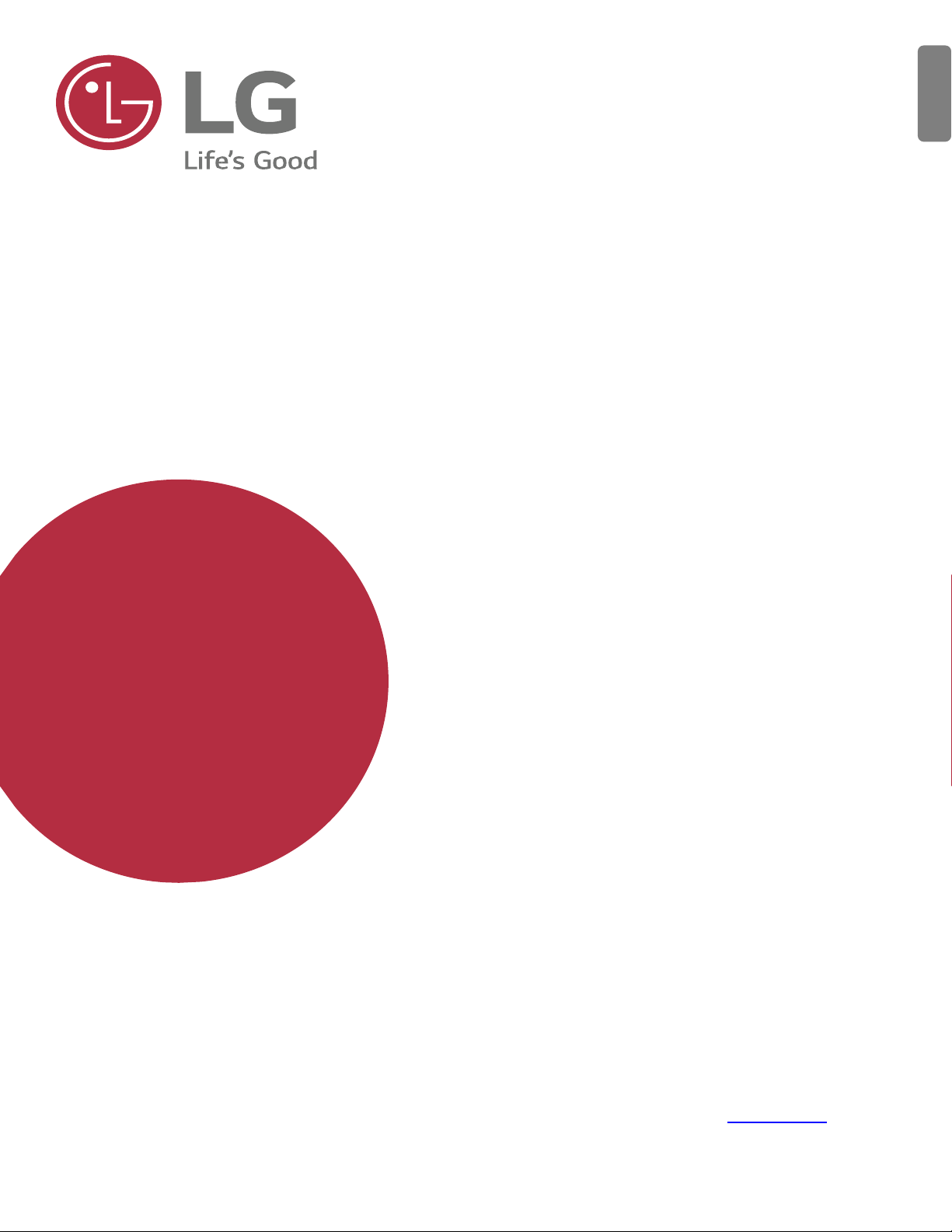
LM-X600IM
USER GUIDE
English
Copyright ©2019 LG Electronics Inc. All rights reserved
MBM672583021(1.0)
www.lg.com
1
Page 2
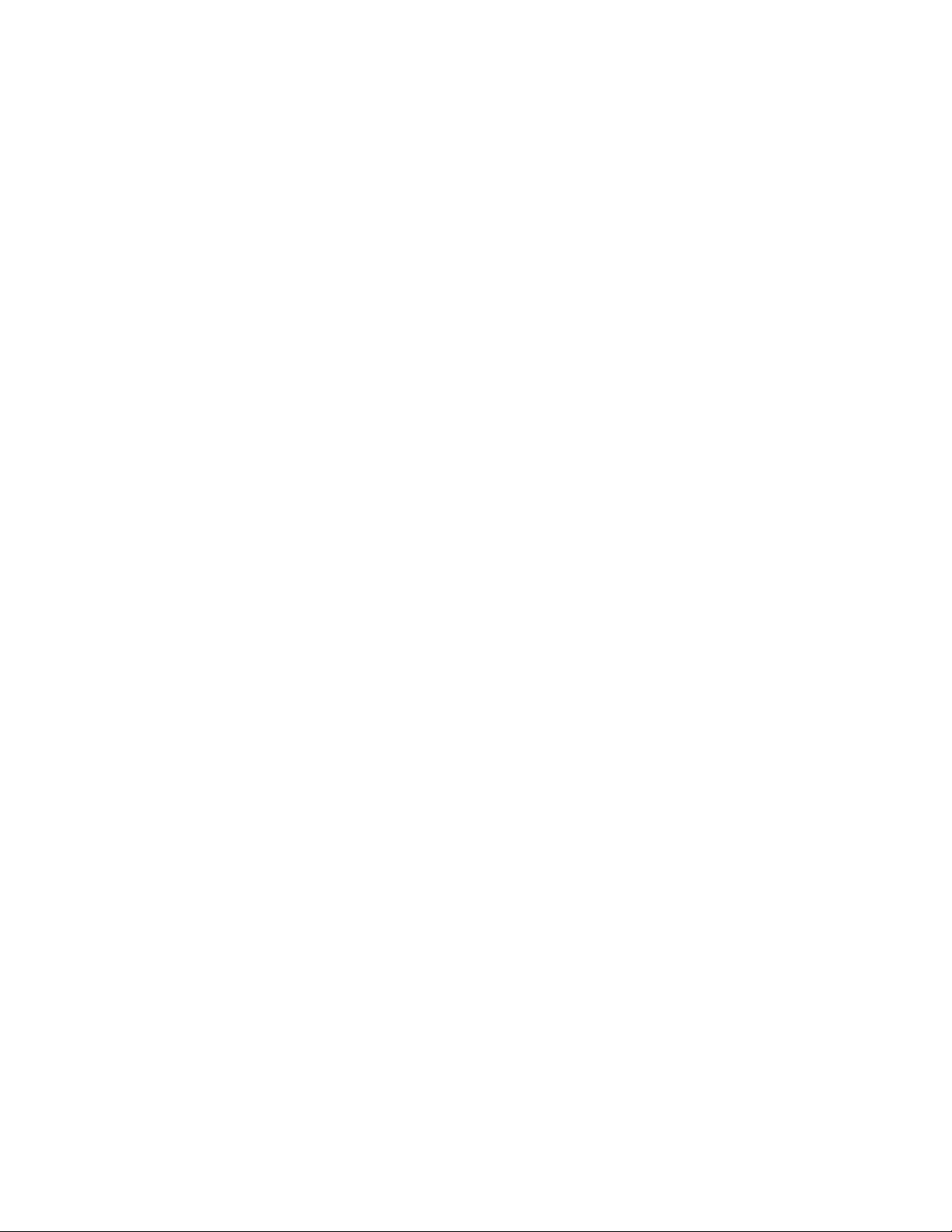
1. General Information ............................................................................................................. 3
1.1 Profile and Safety Precaution .......................................................................................................................... 3
1.2 Safety Warning and Attentions ........................................................................................................................ 4
1.3 Battery Information and Care ......................................................................................................................... 5
2. Your Phone ............................................................................................................................ 6
2.1 Phone Overview .............................................................................................................................................. 6
2.2 Functions of Keys ........................................................................................................................................... 6
2.3 Functions of icons ........................................................................................................................................... 6
2.4 Status Icon ....................................................................................................................................................... 6
2.5 Product Components and Accessories ............................................................................................................ 7
3. Getting started ...................................................................................................................... 7
3.1 Installing the SIM Card & Memory Card ....................................................................................................... 7
3.2 Charging the Battery ....................................................................................................................................... 8
3.3 Linking to the Networks and devices .............................................................................................................. 8
3.4 Using the Touch Screen .................................................................................................................................. 9
3.5 Using the onscreen keypad ............................................................................................................................. 9
3.6 Dialing Calls ................................................................................................................................................. 10
4. Using the Menus ................................................................................................................. 10
4.1 Calculator ...................................................................................................................................................... 10
4.2 Calendar ........................................................................................................................................................ 10
4.3 Camera .......................................................................................................................................................... 10
4.4 Chrome.......................................................................................................................................................... 16
4.5 Clock ............................................................................................................................................................. 16
4.6 Contacts ........................................................................................................................................................ 17
4.7 Google Docs ................................................................................................................................................. 17
4.8 Google Drive ................................................................................................................................................. 17
4.9 Google Duo ................................................................................................................................................... 18
4.10 Files ............................................................................................................................................................... 18
4.11 FM Radio ...................................................................................................................................................... 18
4.12 Gmail ............................................................................................................................................................ 18
4.13 Google ........................................................................................................................................................... 18
4.14 Keep Notes .................................................................................................................................................... 18
4.15 Google Maps ................................................................................................................................................. 18
4.16 Messages ....................................................................................................................................................... 18
4.17 News ............................................................................................................................................................. 19
4.18 Phone ............................................................................................................................................................ 19
4.19 Google Photos ............................................................................................................................................... 19
4.20 Google Play Movies & TV ........................................................................................................................... 19
4.21 Google Play Music ........................................................................................................................................ 19
4.22 Google Play Store ......................................................................................................................................... 19
4.23 Settings.......................................................................................................................................................... 19
4.24 Sheets ............................................................................................................................................................ 27
4.25 SIM Toolkit ................................................................................................................................................... 27
4.26 Slides ............................................................................................................................................................. 27
4.27 Sound Recorder ............................................................................................................................................. 27
2
Page 3
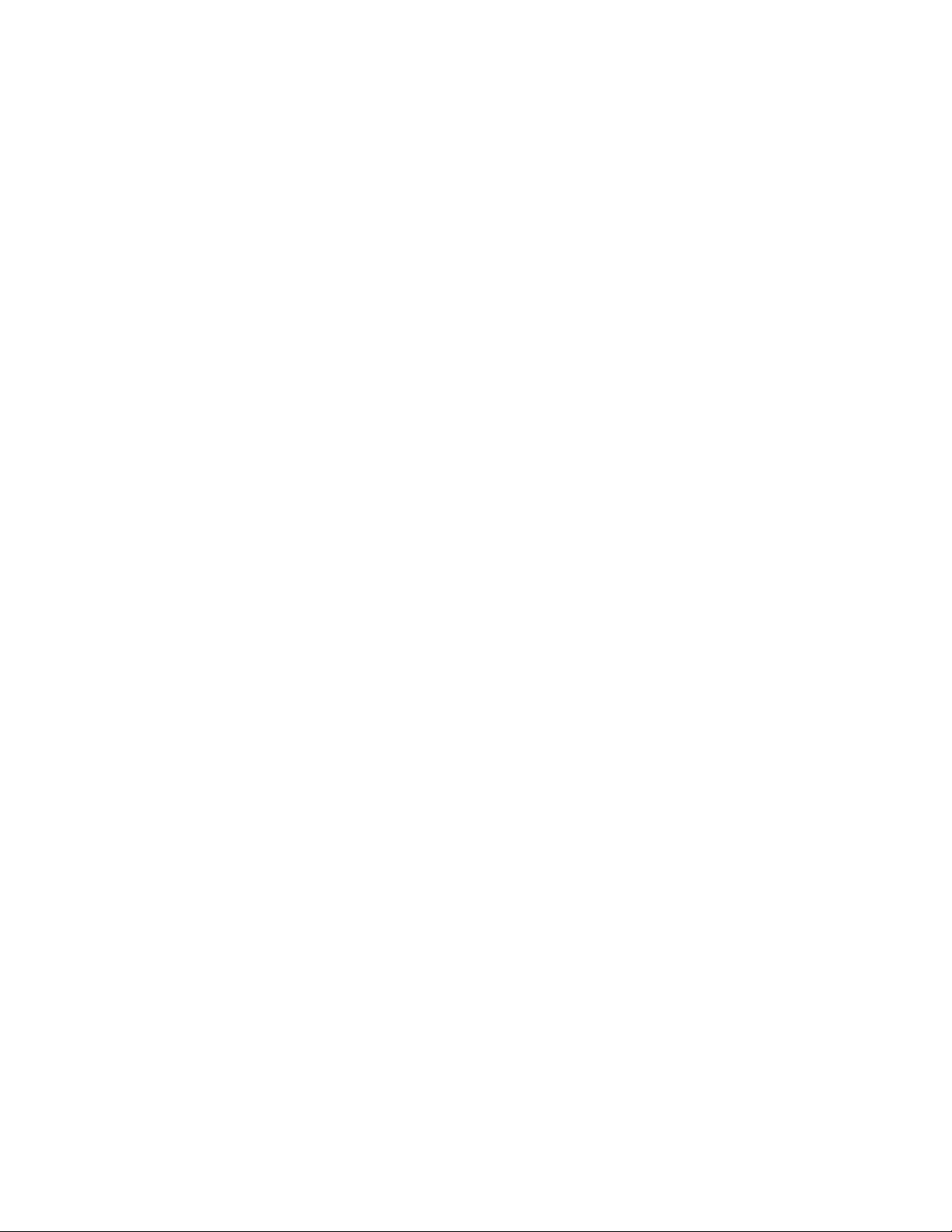
4.28 YouTube ........................................................................................................................................................ 27
4.29 Google Assistant ........................................................................................................................................... 27
5. Appendix .............................................................................................................................. 28
5.1 FAQ ............................................................................................................................................................... 28
5.2 Phone software update .................................................................................................................................. 30
5.3 Disposal of Your Old Appliance (As per e-waste rule) ................................................................................. 30
5.4 Open Source Software Notice Information ................................................................................................... 31
5.5 Regulatory information (Regulation ID number, BIS Mark, E-Labeling etc.) ............................................. 31
5.6 LG Bridge ..................................................................................................................................................... 31
5.7 Customer Information Center ....................................................................................................................... 31
5.8 Trademarks ................................................................................................................................................... 32
1. General Information
1.1 Profile and Safety Precaution
Please read this pamphlet carefully in order to make your phone in perfect
condition.
Our company may change this mobile phone without prior written notice and
reserves the final right to interpret the performance of this mobile phone.
Due to different software and network operators, display on your phone may
be different, refer to your phone for details.
Please read the following guidelines regarding the use of your phone. Not
following them maybe dangerous or illegal.
Certification information (SAR)
Our phone is designed not to exceed the limits of emission of radio waves
recommended by international guidelines.
SAR (Specific absorption rate) is the unit of measurement of body-absorbed RF
quantity when phone is in use. SAR value is ascertained according to the highest
RF level generated during laboratory tests. The true SAR level during phone
usage will be far lower than this level. The SAR value of phone may change
depending on factors such as how close you are to a network base station, use of
accessories and other enhancement. The SAR value may differ depending on
national reporting, testing requirements and the network band.
The highest SAR value of the device at the head and body are 0.411 W/Kg
and 0.768 W/Kg respectively averaged over 1 gm of human issue.
Permitted SAR Values for a mobile phone is 1.6W/Kg (1g)
SAR Recommendations
1. Use a wireless hands-free system (headphone, headset) with a low power
Bluetooth emitter.
2. Please keep your calls short and use SMS whenever more convenient. This
advice applies especially to children, adolescents and pregnant women.
3. Prefer to use your cell phone when the signal quality is good.
4. People having active medical implants should preferably keep the cell phone at
least 15 cm away from the implant.
5. Maintain a preferable distance of 15 mm from the device.
6. Maximum operating temperature is 35⁰ degree Celsius
3
Page 4
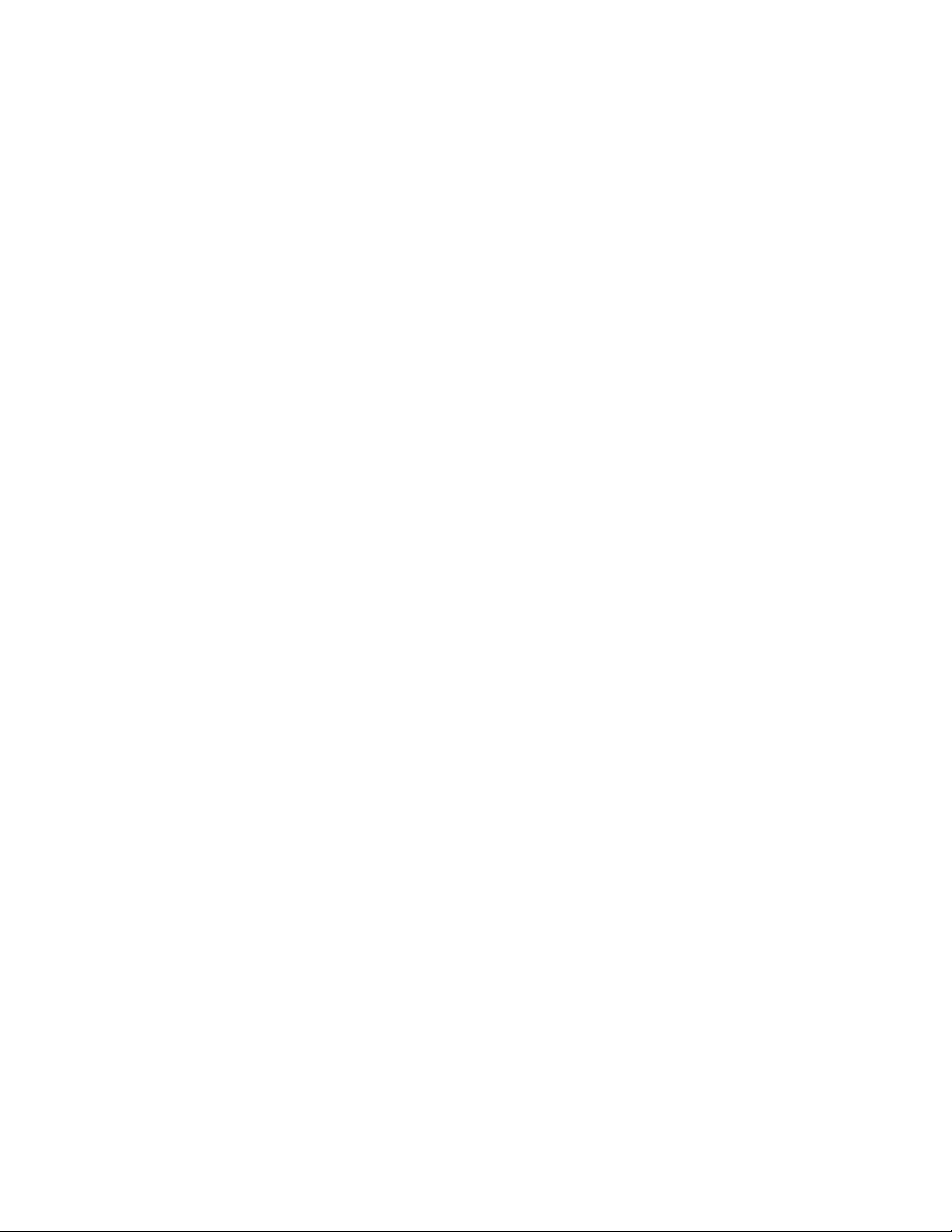
1.2 Safety Warning and Attentions Safety Warning
Road Safety Comes First
Do not use a hand-held phone while driving. Use hands-free fittings when calls
are unavoidable while driving. In some countries, dialing or receiving calls while
driving is illegal!
Switch Off in Aircraft
Wireless devices can cause interference in aircraft. Using a mobile phone in flight
is illegal and risky.
Please make sure that your mobile phone is powered off in flight.
Switch Off Before Entering Risky Areas
Strictly observe the relevant laws, codes, and regulations on the use of mobile
phones in risky areas. Turn off your mobile phone before entering a place
susceptible to explosion, such as an oil station, oil tank, chemical plant or a place
where a blasting process is under way.
Observe All Special Regulations
Follow any special regulations in force in any area such as hospitals and always
switch off your phone whenever it is forbidden to use it or, when it may cause
interference or danger. Properly use your mobile phone near medical
apparatuses, such as pacemakers, hearing aids and some other electronic
medical devices, as it may cause interference to such apparatuses.
Interference
The conversation quality of any mobile phone may be affected by radio
interference. An antenna is built inside the mobile phone and located below the
microphone. Do not touch the antenna area during a conversation, lest that the
conversation quality deteriorate.
Qualified Service
Only qualified personnel may install or repair phone equipment. Installing or
repairing the mobile phone on your own may bring great danger and violates the
warranty rules.
Accessories And Batteries
Use only approved accessories and batteries.
Use Sensibly
Use only in a normal and proper manner.
Emergency Calls
Ensure the phone is switched on and in service, enter the emergency number,
e.g. 112, then press the Dial key. Give your location and state your situation
briefly. Do not end the call until told to do so.
Note: Just like all other mobile phones, this mobile phone does not necessarily
support all the features described in this manual due to network or radio
transmission problems. Some networks even do not support the emergency call
service. Therefore, do not rely solely on the mobile phone for critical
communications such as first aid. Please consult the local network operator.
Attentions
This mobile phone is well designed with fine art. Please exercise special care
when using it. The following suggestions will help your mobile phone survive the
warranty period and extend its service life:
1. Keep the mobile phone and all its fittings beyond children's reach.
2. Keep the mobile phone dry. Keep away from rain, moisture, liquid or other
4
Page 5
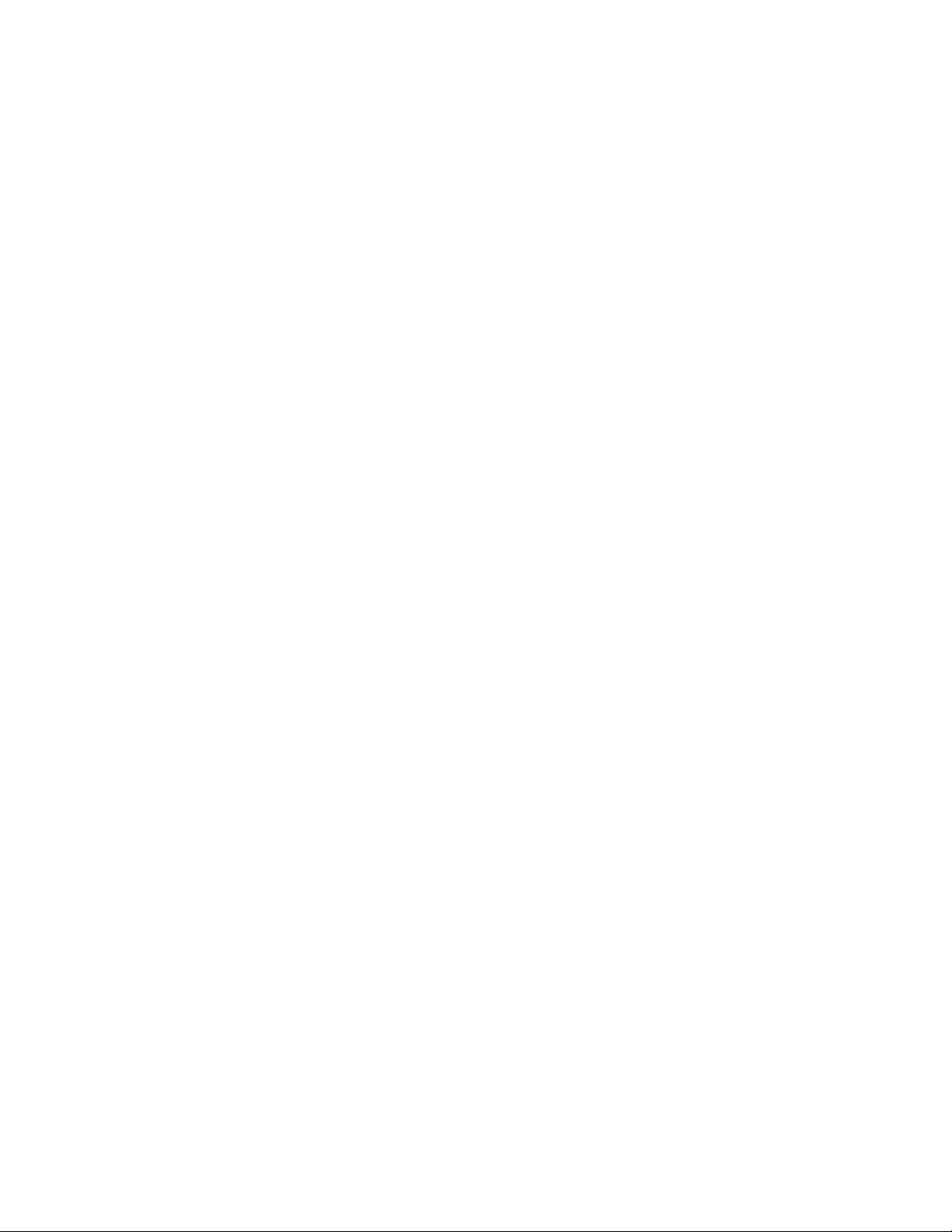
substances that may corrode electronic circuits.
3. Do not use or store the mobile phone in dusty places, lest that active parts of
the mobile phone be damaged.
4. Do not store the mobile phone in a high-temperature place. High temperature
will shorten the life of electronic circuits and damage the battery and some
plastic parts.
5. Do not store the mobile phone in a chilly place. Otherwise, moistures will be
formed inside the mobile phone to damage electronic circuits when the mobile
phone is moved to a constant temperature place.
6. Do not throw, knock or shock the mobile phone, as that will destroy the internal
circuits and high-precision components of the mobile phone.
7. Use your device in temperature between 0 ⁰C to 35 ⁰C, if possible. Exposing
your device to extremely low or high temperatures may result in damage,
malfunction or even explosion.
1.3 Battery Information and Care
1. You do not need to completely discharge the battery before recharging. Unlike
other battery systems, there is no memory effect that could compromise the
battery’s performance.
2. Use only LG batteries and chargers. LG chargers are designed to maximize
the battery life.
3. Do not disassemble or short-circuit the battery.
4. Keep the metal contacts of the battery clean.
5. Replace the battery when it no longer provides acceptable performance. The
battery pack may be recharged hundreds of times before it needs replacing.
6. Recharge the battery if it has not been used for a long time to maximize
usability.
7. Do not expose the battery charger to direct sunlight or use it in high humidity,
such as in the bathroom.
8. Do not leave the battery in hot or cold places, as this may deteriorate battery
performance.
9. Risk of explosion if battery is replaced by an incorrect type. Dispose of used
batteries according to the instructions.
10. If you need to replace the battery, take it to the nearest authorized LG
Electronics service point or dealer for assistance.
11. Always unplug the charger from the wall socket after the device is fully
charged to save unnecessary power consumption of the charger.
12. Actual battery life will depend on network configuration, product settings,
usage patterns, battery and environmental conditions.
13. Make sure that no sharp-edged items such as animal’s teeth or claws, come
into contact with the battery. This could cause a fire.
WARNING! Notice for Battery Replacement
1. Do not remove the back cover.
2. Your device has an internal battery. For your safety, do not remove the battery
incorporated in the product. If you need to replace the battery, take it to the
nearest authorized LG Electronics service point or dealer for assistance.
3. The Li-Ion Battery is a hazardous component which can cause injury.
4. Battery replacement by non-qualified professional can cause damage to your
device.
5
Page 6
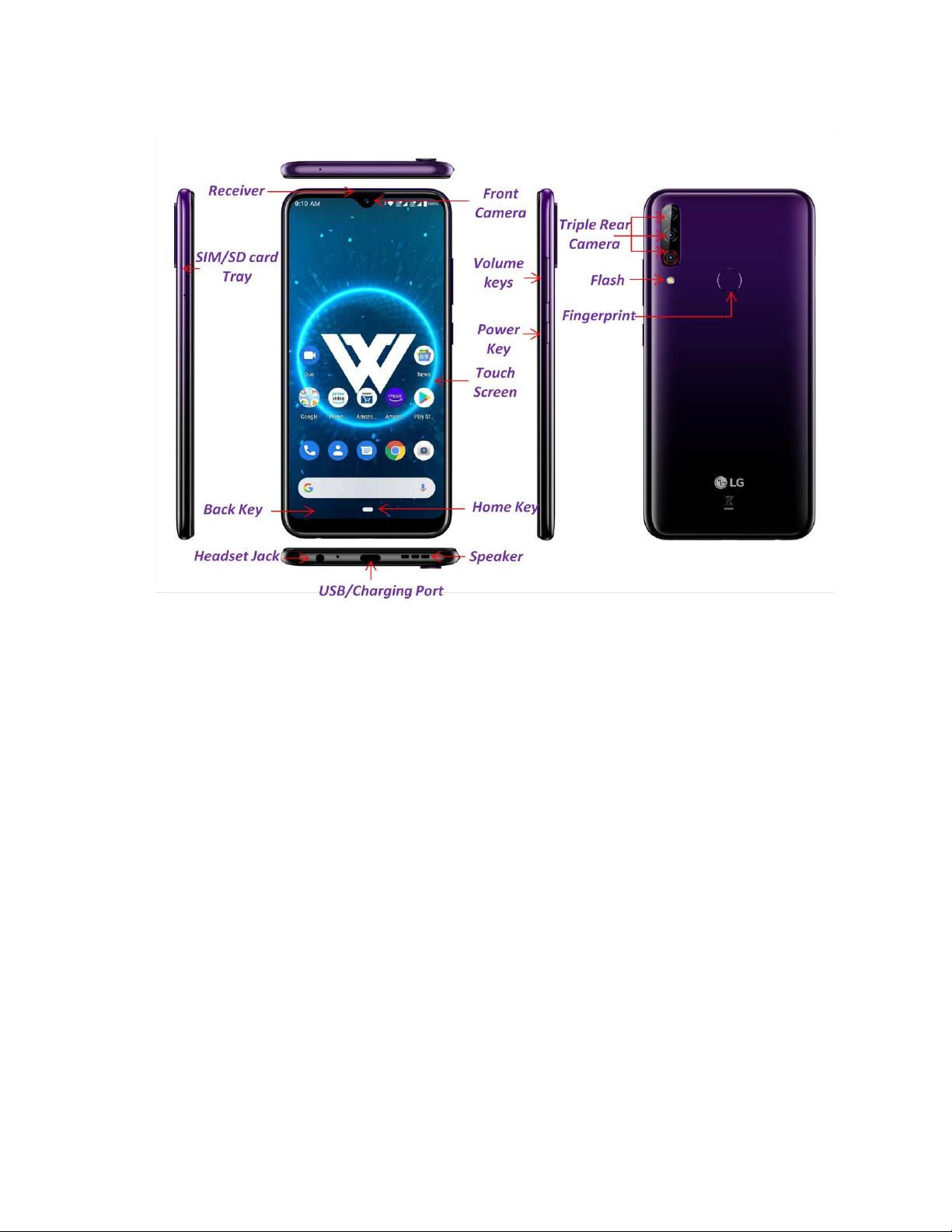
2.1 Phone Overview
Please have a look at phone image below.
2. Your Phone
2.2 Functions of Keys
The mobile phone provides the following keys:
Power Key
Power key situates at the right side of the phone. While using the phone, you can
press this key to lock screen; if you press and hold this key, a phone-options dialog
would pop out. Here, you can select to Power off or Restart or Screenshot or
Emergency.
Volume key
Volume key situates at the right side of the phone. You can press it to adjust ringer
volume.
2.3 Functions of icons
Home key
Touch it to open home screen.
Back key
Touch this icon to return to the previous screen;
Note: - To check recent app, swipe up on Home key.
2.4 Status Icon
When there is a notification for an unread message, calendar event or alarm, the
status bar displays the corresponding notification icon. Check your device's status
6
Page 7
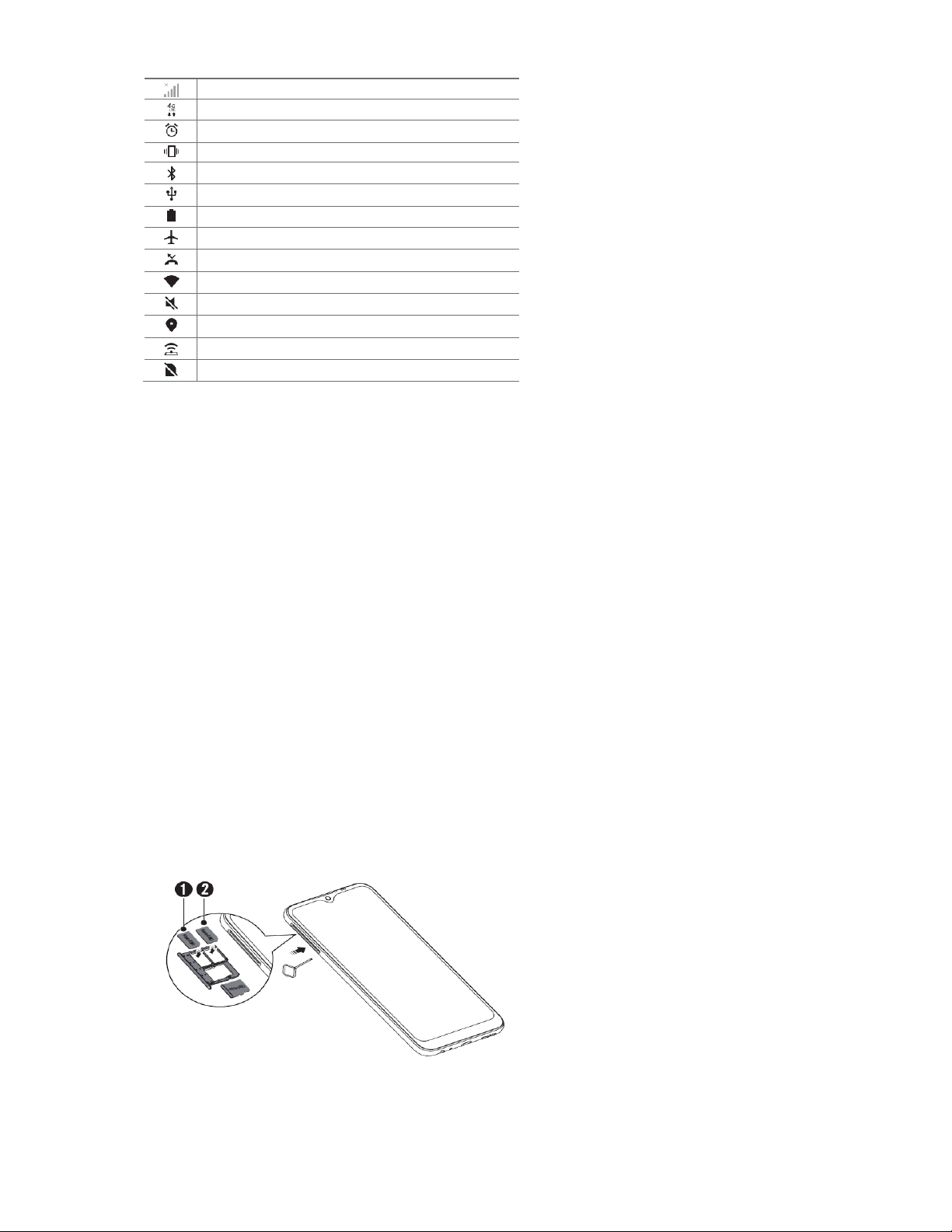
by viewing notification icons displayed on the status bar.
No signal
Data is being transmitted over the network
Alarm is set
Vibrate mode is on
Bluetooth is on
Connected to a computer via USB
Battery level
Airplane mode is on
Missed calls
Wi-Fi is connected
Mute mode is on
GPS is on
Hotspot is on
No SIM card
Note: - Some of these icons may appear differently or may not appear at all,
depending on the device’s status. Refer to the icons according to the actual
environment and area in which you are using the device and your service
provider.
2.5 Product Components and Accessories
The Following items are included with your device.
1. Device
2. Charger
3. USB Cable
4. Quick Start Guide
5. Warranty Card
6. Ejection Pin
3. Getting started
3.1 Installing the SIM Card & Memory Card
You must insert the SIM/SD card before using the phone.
1. Switch off the mobile phone.
2. Remove SIM/SD card tray as instructed in figure below.
3. Insert the SIM/SD card in relevant slot as shown in figure below.
Note: The SD card is a miniature object. Keep it out of the reach of children for
avoid children swallow it.
7
Page 8
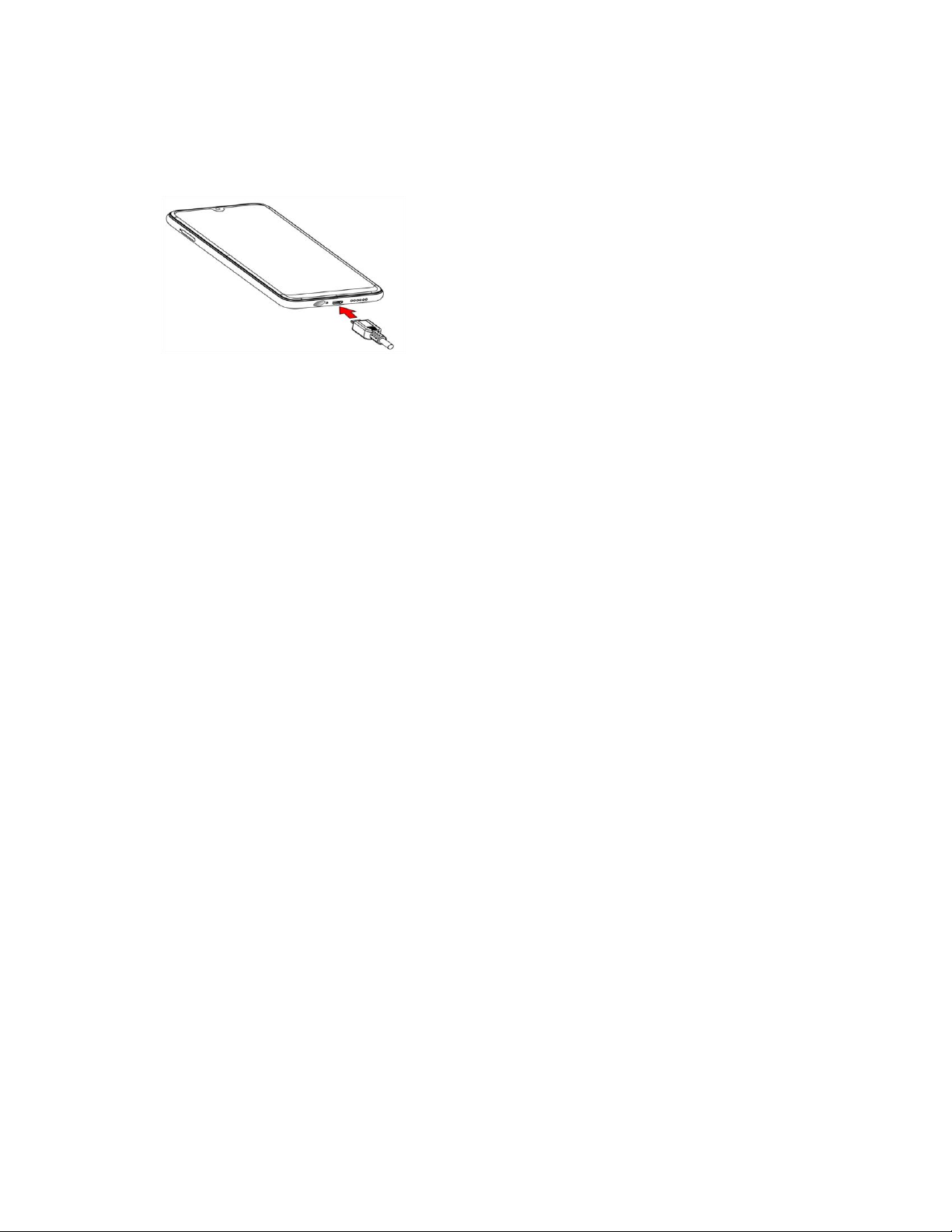
3.2 Charging the Battery
Your phone is powered by a rechargeable battery. If your phone comes up a
message which notifies you that the battery power is too low, at that moment,
please recharge the battery. Connect the charger to a power outlet and the micro
USB connector to the phone’s USB port. The LED flashlight on the top of the
phone is red. Once the phone has finished charging, the light turns green and you
should unplug the charger.
3.3 Linking to the Networks and devices
Your phone can connect to a variety of networks and devices, including mobile
networks for voice and data transmission, Wi-Fi data networks, and Bluetooth
devices, such as headsets. You can also connect your phone to a computer, to
transfer files from your phone’s SD card and share your phone’s mobile data
connection via USB.
Connecting to Mobile Network
When you assemble your phone with a SIM card, your phone is configured to use
your provider’s mobile networks for voice calls and for transmitting data.
Connecting to Wi-Fi networks
Wi-Fi is a wireless networking technology that can provide Internet access at
distances of up to 100 meters, depending on the Wi-Fi router and your
surroundings.
Tap on Settings>Network & Internet>Wi-Fi
Check Wi-Fi to turn it on. The phone scans for available Wi-Fi networks and
displays the names of those it finds. Secured networks are indicated with a Lock
icon.
Note: If the phone finds a network that you connected to previously, it connects to
it automatically.
Touch a network to connect to it. If the network is open, you are prompted to
confirm that you want to connect to that network by touching Connect. If the
network is secured, you’re prompted to enter a password or other credentials.
Connecting to Bluetooth devices
Bluetooth is a short-range wireless communications technology that devices can
use to transfer information over a distance of about 8-10 meters. The most
common Bluetooth devices are headphones for making calls or listening to music,
hands-free kits for cars, and other portable devices, including laptops and cell
phones.
Tap on Settings>Connected Devices> Bluetooth
Check Bluetooth to turn it on.
8
Page 9
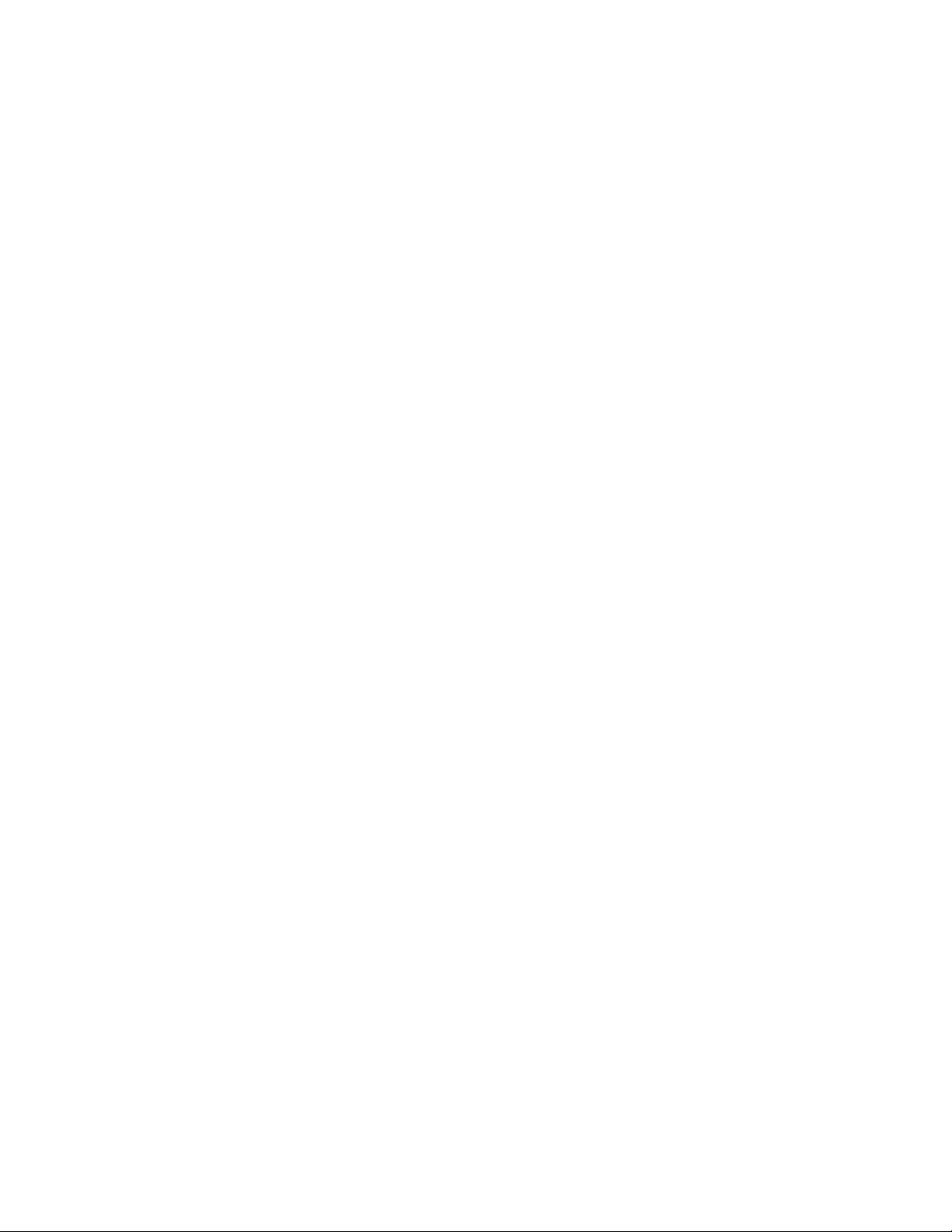
You must pair your phone with a device before you can connect to it. Once you
pair your phone with a device, they stay paired unless you unpaired them.
Your phone scans for and displays the IDs of all available Bluetooth devices in
range. If the device you want to pair with isn’t in the list, make it discoverable.
Connecting to a computer via USB
Once the mobile phone is connected to a PC with USB, the PC will charge the
mobile phone automatically. In such case, USB computer connection will appear
on your screen.
1. Drag the notification panel down and tap Charging this device via USB.
2. Select Use USB for File Transfer.
3. The device is recognized as a Removable Disk by the computer. Open the
folder and transfer or copy files from your phone to PC and vice-versa.
3.4 Using the Touch Screen Touch-screen tips
Touch
To act on items on the screen, such as application and settings icons, to type
letters and symbols using the onscreen keyboard, or to press onscreen buttons,
you simply touch them with your finger.
Touch & hold
Touch & hold an item on the screen by touching it and not lifting your finger until an
action occurs. For example, to open a menu for customizing the Home screen, you
touch an empty area on the Home screen until the menu opens.
Drag
Touch & hold an item for a moment and then, without lifting your finger, move your
finger on the screen until you reach the target position.
Swipe or slide
To swipe or slide, you quickly move your finger across the surface of the screen,
without pausing when you first touch it (so you don’t drag an item instead). For
example, you slide the screen up or down to scroll a list.
Lock screen
When Screen lock in Security setting is enabled, press Power key to lock the
handset. This helps to prevent accidental touching of keys and as well as power
saving. When Sleep function in Display setting is enabled, after the handset
device has been idle for preset period, the screen will be locked automatically to
save power.
Unlock screen
Press Power key to switch on the handset device. The lock screen appears. Touch
and slide to up to unlock screen if there is no security lock.
3.5 Using the onscreen keypad
You enter text using the onscreen keyboard. Some applications open the keyboard
automatically. In others, you touch a text field where you want to enter text to open
the keyboard.
9
Page 10
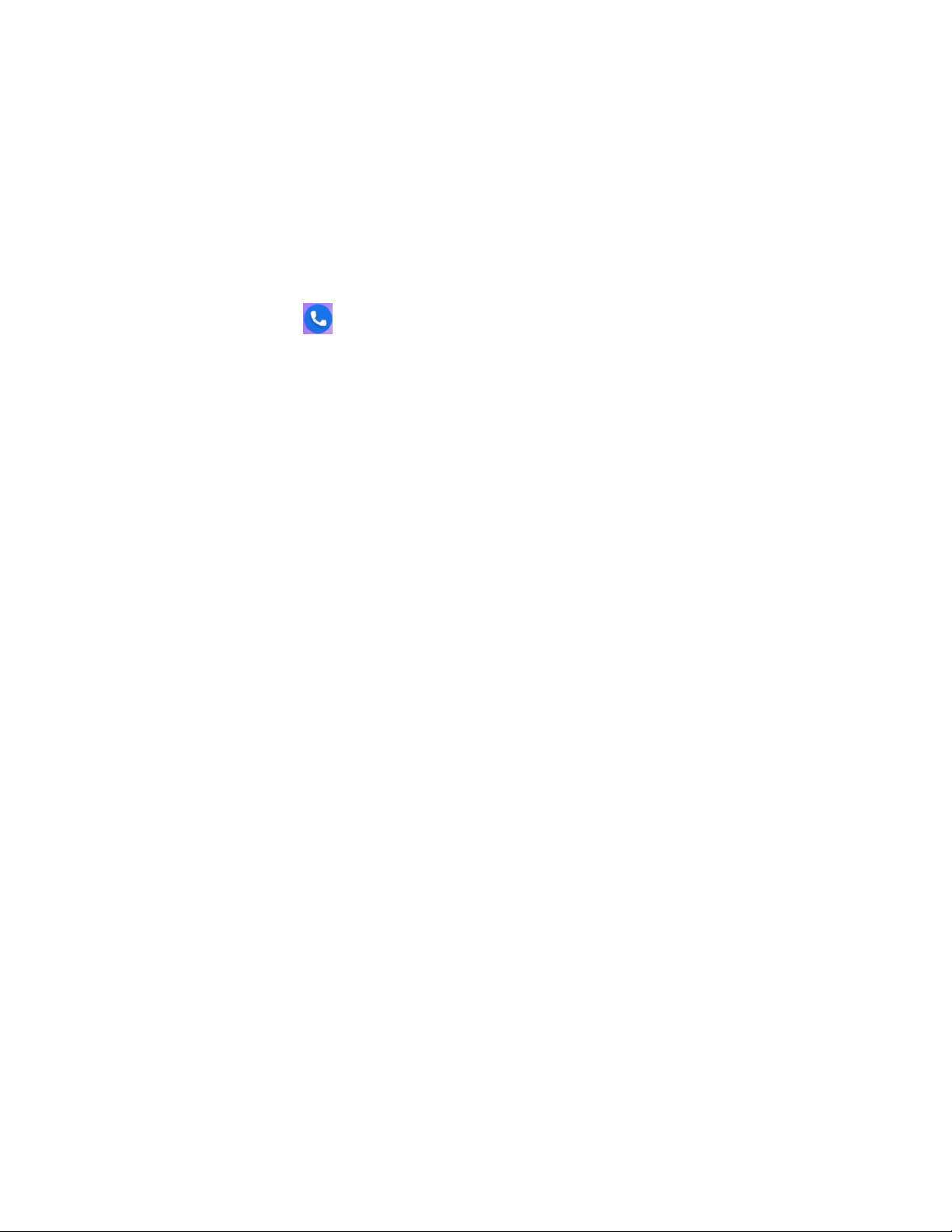
To enter text
Touch a text field, and the onscreen keyboard opens. Some applications open the
keyboard automatically. In others, you touch a text field where you want to enter
text to open the keyboard.
Touch the keys on the keyboard to type.
The characters you’ve entered appear in the text field, with suggestions for the
word you are typing below.
Use Delete Icon to erase characters to the left of the cursor.
After finishing typing, touch Back icon to close the keyboard.
3.6 Dialing Calls
Dialing a call to a number in the contacts
Touch the Phone icon or the phone application icon on the Home screen, then
select the Contacts tab. Swipe or slide upward/downward to pick out the target
contact. Then you can touch the dial icon to originate a call.
Dialing a call to a number in call log
Touch the Phone icon or the phone application icon on the Home screen, then
select the Recent call log tab. Swipe or slide upward/downward to pick out and
touch the target contact. Then you can originate a call.
Answering incoming calls
Swipe up the Call icon to answer an incoming call
Touch the Call End icon to end the current conversation
To reject an incoming call, swipe down the Call icon
Managing multiple calls
If you accept a new call when you’re already on a call, you can swipe the Call icon
up to answer the current call.
4.1 Calculator
You can use this Calculator to solve simple arithmetic problems or use its
advanced option to solve more complex equations. Touch Clear to delete the last
number or operator you entered. Touch & hold clear to delete everything in the
display. In the calculator screen, you can touch upper right corner menu icon to
clear history or choose theme etc.
4.2 Calendar
You can open Calendar to view events you’ve created
Events from each account you’ve added to your phone and configured to
synchronize calendars are displayed in Calendar.
4.3 Camera
LG W30 Pro is powered by 13MP Rear Camera and 16MP front camera.
In rear W30 Pro has 3 cameras for capturing more detailed images.
You can take the photos or record videos to save your all memorable moment.
4. Using the Menus
10
Page 11

Starting the Camera
1. Swipe up on Home Key and Tap on Camera app and Camera opens.
2. Tap on Capture button to capture the image/ Videos.
Note: - Also can press Volume Up/Down key to capture the images or to start the
video recording.
Here in below image shows the camera overview in Photo mode as:
Except the options and mode explained above there are several more Settings in
your camera.
11
Page 12

Tap on Settings option at top right corner and here you found
Mode/
Settings
Description
Overview
Still
Camera
mode
Still Camera mode is for
capturing images. It is same for
both Front and Rear Camera.
Video
Camera
mode
Video Camera mode is for
recording videos. It is same for
both Front and Rear Camera.
Auto/Pro
mode
Here gives the facility to adjust
camera parameters
Automatically and as well as
Manually. If user choose Pro
mode then he can adjust
camera parameters
himself/herself like Focus as
AF/MF, ISO, EV, WB etc. In Auto
mode device adjust all these
parameters automatically.
Flash
Select Flash as On/Off/Auto for
rear Still Camera. Flash light is
also available as On/Off for rear
Video camera.
Note: - Camera settings appear according to active camera and active
camera/video mode. For example “Continuous shot” & “Flash” settings display for
rear camera only and “Selfie Mirror” settings display for front camera only.
Similarly “Beauty” and “Bokeh” mode only for “Still Camera” mode and not
available for “Video camera” mode.
Camera Modes & Settings
12
Page 13

Beauty
Mode
In Beauty mode user can
choose different beauty effect as
Off, Low, Mid, High and Custom
to customize Soften and Whiten
effect. It works same for both
front and rear camera.
Bokeh
Mode
In Rear
Camera
Bokeh mode is capturing
images with blur background.
User can adjust the object by
tapping anywhere on screen
which need to be focused and
the rest area will be blur.
Bokeh
Mode
In Front
Camera
Bokeh mode in front camera
also almost similar to rear
camera but in front bokeh mode
user can not change the focus
manually. It automatic focuses
the closest object and
background of the focused area
will be blur.
Wide
Angle
Mode
W30 Pro handset has triple
camera and it gives the option to
view and capture images in wide
angle. It gives the advantage of
capturing images with larger
range of the scene with more
background. It works only in
Rear Camera. It is not for front
camera.
13
Page 14

Filters
Filters are giving for multiple
scene effects like None, Mono,
Sepia, Negative, Solarize,
Posterize and Aqua. User can
choose any scene effect of his
choose and capture the images.
It works same for both rear and
front camera.
GPS
Location
Camera Settings>GPS Location
If GPS location is enable then
captured images will save with
location detail at where image is
captured. It functions same for
both front and rear camera.
Storage
Camera Settings>Storage
Here can choose storage Phone
or SD Card for captured
images/videos.
Countdo
wn timer
Camera Settings>Countdown
timer
Countdown timer is option to
capture images automatically
after selected time interval. Here
options are as 2s, 5s, 10s and
Off. It functions same for both
front and rear camera.
Face
Detectio
n
Camera Settings>Face
detection
Enabled Face detection will
detect the faces in camera
preview. It functions same for
both front and rear camera.
14
Page 15

Continuo
us Shot
Camera Settings>Continuous
shot
If enables then touch and hold
capture button and camera will
continuously capture images,
maximum it can capture up to
10 images in continuous shot
mode. It works only in Rear
Camera. It is not for front
camera.
Selfie
Mirror
Front Camera>Settings>Selfie
Mirror
It means that if you view the
pictures taken, then you'd see
that right is left and left is right
just like looking in the mirror. It
works only in Front Camera. It
is not for rear camera.
Picture
Size
Camera Settings>Picture Size
There are different type of
picture sizes as 13MP,
9MP(1:1), 8MP(16:9) and 8MP
for rear camera and 16MP, 4MP,
HD 1080 and HD 720 for front
camera. After selecting a
resolution the camera preview
screen display accordingly and
also images captured
accordingly.
AntiBanding
Anti banding is a setting that you
should check if you are in a
room with fluorescent lights or
you plan on shooting a
television screen. Often when
using a camera in these
environments, there is a
noticeable flicker in the image.
This setting helps reduce flicker.
Water
mark
To enable water mark can
capture images with LG logo at
right bottom side. It is same for
both front and rear camera.
15
Page 16

Picture
Quality
Camera Settings>Picture quality
Here options are available to
capture images with Standard,
Low and High quality.
Shutter
Sound
Tap to enable and disable
camera shutter sound when
capture image/video
Video
Quality
Video Camera Settings>Video
quality
Here different quality options as
4K HD, 1080p and 720p for rear
video camera and 1080p, 720p,
QVGA & QCIF for front video
camera. User can choose any
quality for recording.
Video
Duration
Video Camera Settings>Video
duration
Here video recording duration
available as 30 seconds, 10
minutes, 30 minutes and no
limit. Video recording stops
automatically after selected
duration.
Time
Lapse
Video Camera Settings>Time
lapse
This mode gives options to play
the recorded video faster than
normal. It gives option as Off, 5
seconds, 10 seconds, 1
minutes, 3 minutes and 5
minutes. For example if we
select 5 seconds laps than it
play the recorded video 5 time
faster, if we record a video of
duration 5 seconds than its play
back will be finished in 1
seconds.
Restore
Default
Restore default will reset the
camera settings to the default.
4.4 Chrome
4.5 Clock
This is a Browser; you can use this for browse web sites.
Touch the Clock icon in the main menu interface.
You can set an alarm by modifying an existing alarm or by adding a new one.
Timer and Stop watch also available in Clock application.
16
Page 17

4.6 Contacts
View contacts that saved in Device or Gmail. Here user has options as:
Search
You can search record by contact name. After inputting correct name, it will show
the contact.
New contact
Click the "new contact", you can choose to add the contact to Phone or Gmail.
After choosing storage location, input name and number can be added.
Delete/Share contact
Long press any contact, enter the multi-selection list, check the contact, than click
"Delete" or “ Share”.
Contacts to display
From the option at top right corner can Set display all contacts or customize
view to part of the contacts.
Labels
Options button at top left corner>View and create Labels (Group Contacts).
Settings:Your info: If information saved before will display here otherwise user can add or
edit information.
Accounts: If you do not add account, account management is empty, if you have
added the account, you will see the account information, of course, you can add
multiple accounts in the settings, to achieve multiple account synchronization. After
adding the account, click on this account can synchronize your mobile phone
contacts.
Sort by: Sort contacts list by first name or last name.
Name format: Display contacts in format as first name first or last name first.
Theme: Choose theme as Dark – On/Off.
Default Contact Storage: Set Gmail or Device as default storage for new
contacts.
Import/Export/Restore: You can import contacts from the SD card or export the
contact list to SD card and can restore contact from previous backups.
Undo changes: Change your contacts list back to any state in the past 30 days.
Call contact
Click contact to enter into contact detail interface and then click the call icon.
Send message to contact
Click contact to enter into detail contact interface and then click the message icon.
4.7 Google Docs
Google Docs is a word processor included as part of a free, web-based software
office suite offered by Google. The app is also compatible with Microsoft Office file
formats. The application allows users to create and edit files and provide lot of
document templates for user reference like CVs, different letters format, Legal etc.
4.8 Google Drive
Google Drive is a file storage and synchronization service developed by Google.
Google Drive allows users to store files on their servers, synchronize files across
devices, and share files. Safely store and share your photos, videos, files and
more in the cloud. Your first 15 GB of storage are free with a Google account.
17
Page 18

4.9 Google Duo
Google Duo is the new, simple video calling app that brings you face-to-face with
all the people that matter most. With Duo can connect video call with any device
either Android™ or Iphone.
4.10 Files
Files by Google is a file management app that helps you Free up space with
cleaning recommendations. Find files faster with search and simple browsing.
Share files offline with others, fast and without data.
4.11 FM Radio
Please plug in the compatible earphone to the device and then turn on the radio.
The earphone cable can be used as FM Antenna. Please adjust appropriate
volume when listening to the radio. Continue to use higher volume is harmful for
your ear.
4.12 Gmail
You can login to your existing Gmail account or create new Gmail account through
this app.
4.13 Google
You can search and view something in your phone or webpage after connect with
internet through this function.
4.14 Keep Notes
Google Keep is a note-taking service, Keep offers a variety of tools for taking
notes, including text, lists, images, and audio. Quickly capture what's on your mind
and get a reminder later at the right place or time. Speak a voice memo on the go
and have it automatically transcribed.
4.15 Google Maps
Navigate your world faster and easier with Google Maps. Get real-time GPS
navigation, traffic, and transit info, and explore local neighborhoods by knowing
where to eat, drink and go - no matter what part of the world you’re in.
4.16 Messages
You can use Messaging to exchange text messages (SMS) and multimedia
messages (MMS) with your friends on their mobile phones.
Sending a message
1. Touch message icon on the home screen and touch add new message icon to
edit a new message.
2. Enter a contact’s name or number in the recipient field. As the information is
entered, all matching contacts appear. Touch a suggested contact or multiple
contacts as message recipient(s).
3. Touch Enter message to compose your message.
4. After completing the message, touch Send icon to send your message.
18
Page 19

Note: - This handset supports multi regional languages. User can read and write
messages in following languages:
English, Hindi, Marathi, Punjabi, Tamil, Telugu, Malayalam, Bengali, Gujarati,
Kannada, Assamese, kashmiri, Konkani, Manipuri, Nepali, Oriya, Sanskrit, Sindhi,
Urdu, Bodo, Santali, Maithili and Dogri.
4.17 News
Google News is a smart news app that organizes what's happening in the world to
help you learn more about the stories that matter to you. Stay up to date with
Google News.
4.18 Phone
Dial a call to a number saved in your contacts or to the new number. Also can
check the recent call logs records. Three dots ( ) menu at the top right corner of
the screen for more options and settings like Call history, Calling accounts,
Contact Blacklist etc. Touch the dial pad icon, where you can input phone number
to originate a call.
4.19 Google Photos
Google Photos is the home for all your photos and videos, automatically organized
and easy to share. Also this app have Backup feature and gives users free,
unlimited storage for photos up to 16 megapixels and videos up to
1080p resolution.
4.20 Google Play Movies & TV
The app offers movies and television shows for purchase or rental, depending on
availability.
4.21 Google Play Music
Here you can subscribe music radio channels and enjoy music in online or offline
mode. Also can play music stored in your Phone or SD card storage.
4.22 Google Play Store
Enjoy millions of the latest Android apps, games, music, movies, TV, books,
magazines & more. Here you can search and download paid and free applications
and games of your interest and enjoy.
4.23 Settings
The Settings application contains most of the tools for customizing and configuring
your phone as:
Panic Button
Swipe up on Home key>Settings>Panic button
This feature is with On/Off facility, by default it is ON for user safety concerns.
You can use this function to call Emergency number, 112 in Emergency situation.
You can use this function by pressing Power key three times in quick succession;
19
Page 20

your phone will initiate the call to single emergency number 112. It will work in
locked/unlocked mode without needing to enter your phone pass code.
Network & Internet
You can use Network & Internet settings to manage your SIM card settings,
configure and manage connections to networks and devices by using Wi-Fi. Set up
hotspot & tethering, Aeroplane mode, VPN and mobile networks in this interface.
Swipe up on Home key>Settings>Network & Internet
Wi-Fi
On the settings screen, tap Network & Internet> Wi-Fi.
Tap to activate it.
Available Wi-Fi networks appear automatically.
Select a network.
•
You may need to enter the network's Wi-Fi password.
•
The device skips this process for previously accessed Wi-Fi networks. If you
do not want to automatically connect to a certain Wi-Fi network, tap the network
and then tap Forget network.
Wi-Fi preferences
Under Wi-Fi feature Wi-Fi preference feature is available, It gives options as
Turn On Wi-Fi automatically – On/Off
Wi-Fi will turn back on near high quality saved networks, like your home
network.
Open Network notification – On/Off
Notify when a high quality public network is available.
Install certificates
Install certificates if required.
Wi-Fi Direct
You can connect your device to other devices that support Wi-Fi Direct to
share data directly with them. You do not need an access point. You can
connect with more than two devices by using Wi-Fi Direct.
Turn On Wi-Fi and enter to Wi-Fi Preference>Wi-Fi Direct
Nearby devices that support Wi-Fi Direct automatically appears.
Select a device
Connection occurs when the device accepts the connection request.
Note: - The battery may drain fast using Wi-Fi Direct.
MAC address
Here MAC address information available.
Saved Networks
Here saved the previously connected Wi-Fi networks.
20
Page 21

Mobile Network
Here found options as:
Mobile data – On/Off
Access data using mobile network
Roaming – On/Off
Connect to data services when roaming.
data usage
When open data usage list of app display with detail of mobile data used
within a preset monthly cycle as:
Here more options to customize some more settings as:
Settings>Network & Internet>Mobile network>App data usage cycle>
Here can check and reset the usage cycle duration date.
Set Data Warning – On/Off
Data Warning – Here can set data warning as 1GB/2GB/5GB etc. at which
user want to get data warning alerts. When mobile data used upto the set
limit it will give data warning alert to user that he has used the data which
he set in Data warning option.
Set Data Limit – On/Off – If it is ON, then it will pause the mobile data
when mobile data consumed as per pre set data limit and give one
notification to user to resume if want to continue using data or OK to
pause the data usage as:
Data Limit – Here can set the data limit at which user want to get Data
limit alert.
21
Page 22

Enhance 4G LTE Mode – On/Off – Use LTE services to improve voice and
other communications (recommended)
Preferred Network Type – Here can set network as 4G/3G/2G.
Automatically Select Network – On/Off – If enable then search network and
register to network automatically. But if it is disable then need to search and
register to available networks manually.
Access Point Names – Here display the APNs for the inserted SIM card
operators.
Data Saver – Settings>Network & Internet>Data usage>Data Saver – On/Off, if it
is enable then it help to reduce data usage, data saver prevents some apps from
sending or receiving data in the background. An app that you are currently using
can access data, but may do so less frequently. This may mean, for example, that
images don’t display until you tap them.
Hotspot & Tethering – Here different tethering options to share mobile data as:
Wi-Fi hotspot – On/Off – If it is enabled then user can share his mobile data
with others after doing few settings as:
On/Off - tap to On/off Wi-Fi hotspot function.
Hotspot name – Here by default handset name but user can customize to
any other name.
Hotspot password – User need to set some password to make his device
hotspot as password protected. If user want to share his data with others then
turn on Wi-Fi on other’s handset and share the hotspot password with them to
connect.
Note: - This option uses mobile data and may incur data usage, fees, depending
on your pricing plan. Consult with your service provider for more information. For
more information please visit http://www.android.com/tether#wifi
USB Tethering – On/Off – Share phone’s internet connection via USB
Connect your device and others devices via USB cable.
On the settings screen Network & Internet>Hotspot & tethering>USB
tethering
Tap to activate it
Note: - 1. This option uses mobile data and may incur data usage, fees, depending
22
Page 23

on your pricing plan. Consult with your service provider for more information.
2. When connecting to a computer, download the USB driver from www.lg.com and
install it on the computer.
3. You cannot send or receive files between your device and a computer while USB
tethering is turned on. Turn Off USB tethering to send or receive files.
4. Operating system that support tethering are Window Xp or higher or Linux.
Bluetooth Tethering – Share phone’s Internet connection via Bluetooth. A
Bluetooth-connected device can connect to the Internet by using your device’s
mobile data with few settings as:
On the settings screen, tap Network & Internet>Hotspot & tethering>Bluetooth
Tethering
Tap to activate it.
Turn on Bluetooth on both devices and pair them.
Note: - This option uses mobile data and may incur data usage fees, depending on
your pricing plan. Consult with your service provider for more information. For more
information is available http://www.android.com/tether#Bluetooth_tethering
SIM Cards
Here save the SIM settings as:
SIM 1/SIM2 – Enable/Disable, change SIM name and theme color.
Mobile Data – Save here preferred SIM1 or SIM2 for mobile data
Calls – Save here preferred SIM as SIM1 or SIM2 for outgoing calls.
SMS messages – Save here preferred SIM as SIM1/SIM2 for sending
messages.
Aeroplane mode – On/Off – To enable/disable aeroplane mode.
VPN - You can connect to a safe virtual network, such as intranet. You can also
manage connected virtual private networks.
Add VPN as:
1. On the settings screen tap Network & Internet>VPN
2. Tap on + option at top right corner and Add VPN
3. Enter VPN details and save it.
Configuring VPN settings as:
1. Tap a VPN from the VPSs list.
2. Enter the VPN user account details and tap CONNECT
Note: - This feature is available only when the screen lock is activated. If the
screen lock is deactivated, a notification screen appears. Tap CHANGE from the
notification screen to activate the screen lock. See Setting a screen lock for
details.
Connected Devices
You can set BT, Cast devices and Printers connections here and access them.
Enter to the Connection Preferences option for
23
Page 24

Select any connection option and follow the on-screen notification to setup the
connections.
Bluetooth - You can connect your device to nearby devices that support
Bluetooth to exchange data with them. Connect your device to a Bluetooth
headset and a Keyboard. This makes it easier to control the device.
Pairing with another device
1. On the settings screen tap Connected devices>Connection
preferences>Bluetooth.
2. Tap to activate this.
3. Available devices appear automatically.
(Only the devices sets as visible are displayed on the list.)
4. Select a device from the list.
5. Follow the on-screen instructions to perform authentications.
(This step is skipped for previously accessed devices)
Sending data via Bluetooth
1. Select a file
(You can send multimedia files or contacts.)
2. Tap share via Bluetooth
3. Select a target device for the file.
4. The file is sent as soon as the target device accepts it.
(File sharing process may differ, depending on the file)
Cast – You can play the screen and sound of the devices on a different device
such as TV that supports the cast functions with the help of cast devices such as
chrome cast etc.
Printing – You can connect with printers via Wi-Fi. For this function printers must
support Wi-Fi.
Received Files – Check here transfer history.
Chromebook – Link devices so that yo can text from your computer, share your
phone’s internet connection and simplify unlocking. Use your Chromebook to
setup. For more information visit http://support.google.com/chromebook
Apps & Notifications
Here you can check all the applications as recent, default and system apps of
device and can check screen time for the recent apps, On/Off/Change notification
sound, check apps permissions and special access for the apps.
24
Page 25

Battery
You can view your battery status, battery percentage, battery level and battery use
in this interface. And you can set up various setting like
Battery Saver – On/Off – If enable then to extend battery life, Battery saver turns
off some device features and restricts apps.
Adaptive Battery – On/Off – If enabled, it will limit battery for apps that you don’t
use often. To extend battery life, Adaptive Battery limits battery for infrequently
used apps. Your phone will learn how you use apps over time. Notifications may
be delayed for these apps.
Battery Percentage – On/Off – Show battery percentage in status bar.
Display
Here you can customize various display settings as
Brightness level – Here can set display brightness from 0-100%
Night Light – On/Off – If enabled, Night Light tints your screen amber. This makes
it easier to look at your screen or read in dim light, and may help you fall asleep
more easily.
Adaptive brightness – On/Off – If enabled, your screen brightness will
automatically adjust to your environment and activities. You can move the slider
manually to help adaptive brightness learn your preferences.
Wallpaper – Choose wallpapers from Live wallpapers/Photos/Wallpapers.
Sleep – Set sleep time from the available options.
Auto rotate screen – On/Off auto rotate screen.
Hide Notch – Here can choose notch style as Default/Hide the notch.
Font size – Here user can change font size of text.
Display size – With display size user can make the items on screen smaller or
larger. Some apps may change position.
Screen saver – Set screen saver as clock/colours/Photos and condition for the
screen saver as while charging/while docked/while charging or docked/Never.
Ambient Display – If it is enabled then screen will wake up from sleep mode for
new received notifications.
Device theme - Here options to choose device theme as Dark/Light/Automatic
(based on wallpaper)
Blink light – On/Off blink notification light for Missed events like missed call or
unread messages
Sound
Here you can customize
Volume level for Media Volume/Call volume/Ring volume/Alarm volume/
Notification volume.
Also Vibrate for calls – On/Off – If enabled then phone will vibrate also for
Incoming calls.
Do not disturb – On/Off – If enabled it will mute the sound & notifications but
allow alarm and media, No visual or sound from notifications, Calls from starred
contacts and repeat callers and no messages, events & reminders. User can
customize its duration and also its behavior.
Shortcut to prevent ringing - Press volume up and power key simultaneously to
set the ringer mode to silent or vibrate.
Phone Ringtone – Here user can customize the incoming calls ringtone. User
can customized ringtone from the available system tone options and also from
the music/audio files available in phone storage or SD card.
Default Notification Sound - Here user can customize the notification sound from
the available system tone options and also from the music/audio files available in
25
Page 26

phone storage or SD card.
Default Alarm Sound - Here user can customize the Alarm sound from the
available system tone options and also from the music/audio files available in
phone storage or SD card.
Other sounds and Vibrations – On/Off Dial pad tones, Screen locking sounds,
Charging sounds, Touch sounds and Touch vibrations.
Storage
Use the Storage settings to monitor the used and available space on your phone
and on your SD card and to manage your space.
Security & Location
You can set the parameters about security through this function as:
Device security – Here options are as:
Screen lock – Here user can set screen lock as
None/Swipe/Pattern/PIN/Password.
Lock screen preferences – Set here lock screen preferences.
Fingerprint - Here in fingerprint settings save and setup your fingerprint as
your screen lock.
Face recognition – Here in face recognition settings add your face and use
your face to unlock your device.
Smart Lock – Here more smart options to keep your device safe with options
available as Smart lock with On-body detection, Trusted places, Trusted
devices, trusted face and voice match.
Note: - Please understood the instructions carefully of Smart lock before use.
Privacy – Here options are as:
Location – On/Off you device location.
Show passwords – Display character briefly as you type password to unlock
screen.
Device admin apps – Here only one device admin app as Find My Device. It
is useful to lock or erase data in case device is lost.
SIM Card Lock – Set up SIM lock password with the help of SIM PIN. If you
don’t know your SIM PIN, please contact with your operator services and get
your PIN.
Except above options few more options as Encryption & credentials, Trusted
agents and screen pinning are available in Security settings.
Accounts
Here you can check your configured accounts on device and also add & delete any
configured account.
Accessibility
You use the Accessibility settings to configure any accessibility plug-ins you have
installed on your phone and other options like Magnification mode, Color inversion,
Power button end calls, Mono audio, Captions, High contrast text etc.
Digital Wellbeing
Digital Wellbeing features is a feature which helps telling which apps you're
spending too much time and you can limit your usage to a particular application by
set a timer on the application.
Google
Here you will found google account security settings and other services settings as
location, search assistant & voice, setup nearby device etc.
System
Language & input - Use the Language & Input settings to select the language
for the text on your phone and for configuring the input method. Open the
26
Page 27

Language & Input option>Language>Add a language>Select a language from
the list. Now selected language will display in the Language preference list.
Here select the preferred language and drag it to the top position to use
selected language as phone’s default language.
Gestures – Enable Swipe up on Home button to switch apps and if disable
will switch to three button interfaces as Back, Home and Recent key.
Date & time - You can use Date & Time settings to set your preferences for
how dates are displayed. You can also use these settings to set your own time
and time zone, rather than obtaining the current time from the network etc.
Backup – Here can enable or disable backup your data to Google drive, if
enable, the google drive will backup of your gmail, apps, contacts, SMS etc.
Reset Options - Reset your phone in this interface as Erase all data or Reset
wifi, mobile & network settings or reset app preference.
Multiple Users - User can create multiple guest/user using this option.
System Update – Check here for any new update if any software update
available here and then update.
About phone - This function enables you to view some phone related information
like software info, IMEI info, serial number, SAR info etc.
4.24 Sheets
Create, edit, and collaborate with others on spreadsheets from your device with
the Google Sheets app. With Google Sheets Open, edit, and save Excel files.
4.25 SIM Toolkit
Here you will find SIM Services.
4.26 Slides
Create, edit, and collaborate with others on presentations from your device with
the Google Slides app. With Google Slides you can Open, edit, and save
PowerPoint files.
4.27 Sound Recorder
Use this function to record audio files and can check recorded audio files.
4.28 YouTube
Here you can watch videos of your choice after data is connected.
4.29 Google Assistant
Your device has the Google Assistant built in. Ask it questions. Tell it to do things.
It’s your own personal Google. Touch and hold Home key and then you will see
"Hi, how can I help?" after which you can say your voice command.
Note: - The Google assistant is not available in all languages.
27
Page 28

5.1 FAQ
Fault
Cause
Solution
SIM card error
The SIM card is
damaged.
Contact your network
service provider
The SIM card is not
in position.
Check the SIM card
The metal face of the
SIM card is polluted.
Clean the SIM card
with a clean cloth
Poor received
signal quality
Signals are
obstructed. For
instance, radio waves
cannot be effectively
transmitted nearby a
high building or in a
basement.
Move to a place
where signals can be
effectively transmitted
Line congestions
occur when you use
the mobile phone in
high-traffic hours
Avoid using the
mobile phone in hightraffic hours
Device Over heat
Gaming for long
periods of time
Streaming content
for hours like
YouTube or Netflix
etc.
Your settings aren’t
optimal like Screen
brightness on full
blast? Animated
wallpaper? Widgets,
widgets
everywhere?
Use less power like
Low Power Mode or
Battery Saver Mode or
Battery optimization to
reduces the amount of
power your phone is
using and can also help
preserve your phone’s
battery life.
Dim your screen
brightness — Keeping
the screen at a
reasonable brightness
(not full blast) will take
some strain off your
phone’s battery (and
your eyes).
Turn off Wi-Fi, GPS,
and Bluetooth —
Disabling battery-
If you find exceptions when operating the mobile phone, restore the factory settings and then
refer to the following table to solve the problem. If the problem persists, contact the distributor
or service provider.
5. Appendix
28
Page 29

draining features such
as these gives your
phone a break, allowing
it to cool down.
Environmental
factors etc.
Used wrong charger
for charging battery.
Avoid direct sunlight
Charge your phone
correctly with
appropriate charger.
Restart your phone —
Occasionally restarting
your phone can help
prevent overheating due
to minor software
problems.
The mobile
phone cannot be
powered on
The battery energy is
exhausted.
Charge the battery
Calls cannot be
dialed
Call barring is
activated
Cancel call barring
The mobile
phone cannot
connect the
network
The SIM card is
invalid
Contact your network
service provider
The mobile phone is
not in a service area
of the GSM network
Move to the network
operator's service
area
The signal is weak
Move to a place
where the signal
quality is high
The battery
cannot be
charged
The charging voltage
does not match the
voltage range
indicated on the
charger
Ensure the charging
voltage matches the
voltage range
indicated on the
charger
An improper charger
is used
Use the charger
specially designed for
the mobile phone
29
Page 30

Poor contact
Ensure the charger
plug is in good contact
with the mobile phone
5.2 Phone software update LG Mobile phone software update from the Internet
LG Mobile phone software update from the Internet. For more information about
using this function, please visit http://www.lg.com/common/index.jsp, select your
country and language.
This feature allows you to conveniently update the firmware on your phone to a
newer version from the Internet without needing to visit a service center. This
feature will only be available if and when LG makes a newer firmware version
available for your device.
Because the mobile phone firmware update requires the user’s full attention for
the duration of the update process, please make sure you check all instructions
and notes that appear at each step before proceeding. Please note that removing
the USB cable during the upgrade may seriously damage your mobile phone.
Note: - LG reserves the right to make firmware updates available only for selected
models at its own discretion and does not guarantee the availability of the newer
version of the firmware for all handset models.
LG Mobile Phone software update via Over-the-Air (OTA)
This feature allows you to conveniently update your phone’s software to a newer
version via OTA, without connecting a USB cable. This feature will only be
available when LG makes a newer firmware version available for your device.
To perform the phone software update
Settings>System>Advanced>System Update>Check for update.
Note: - Your personal data from internal phone storage including information
about your Google account and any other accounts, your system/application data
and settings, any downloaded applications and your DRM license might be lost in
the process of updating your phone’s software. Therefore, LG recommends that
you backup your personal data before updating your phone’s software. LG does
not take responsibility for any loss of personal data. This feature depends on the
area or service provider.
5.3 Disposal of Your Old Appliance (As per e-waste rule)
The WEEE logo (shown at the left) appears on the product (handset, and charger)
to indicate that this product must not be disposed of or dumped with your other
household wastes. You are liable to dispose of all your electronic or electrical
waste equipment by relocating over to the specified collection point for recycling of
such hazardous waste.
Collection and proper recovery of your electronic waste equipment at the time of
disposal will allow us to help preserve the environment. Recycling of the electronic
waste equipment will ensure safety of human health and environment. For more
information on best practices for disposal of electronic and electrical waste, please
30
Page 31

visit to our web site:
http://www.lge.com/in
Note: - LGE will not bear any responsibility for any incompliance with the abovementioned guidelines or improper usage of the mobile phone.
5.4 Open Source Software Notice Information
To obtain the source code under GPL, LGPL, MPL, and other open source
licenses, that is contained in this product, please visit http://opensource.lge.com.
In addition to the source code, all referred license terms, warranty disclaimers and
copyright notices are available for download. LG Electronics will also provide open
source code to you on CD-ROM for a charge covering the cost of performing such
distribution (such as the cost of media, shipping, and handling) upon email request
to opensource@lge.com. This offer is valid for a period of three years after our last
shipment of this product. This offer is valid to anyone in receipt of this information.
5.5 Regulatory information (Regulation ID number, BIS Mark, E-Labeling etc.)
For regulatory details, go to Settings>About Phone>Regulatory Labels
5.6 LG Bridge LG Bridge overview
LG Bridge is an app that helps you manage the photos, music, videos and
documents saved on your LG Smartphone from your computer conveniently. You
can back up contacts, photos and more to the computer or update the device
software.
Note: - See LG Bridge help for details. The supported features may vary
depending on the device. LG USB driver is a necessary program to connect your
LG smartphone with the computer and is installed when you install LG Bridge.
LG Bridge functions
1. Manage the files on the device from a computer via Wi-Fi connection or mobile
data connection.
2. Back up data from the device to a computer or restore data from a computer to
the device via USB cable connection.
3. Update the device software from a computer via USB cable connection.
Installing LG Bridge on a computer
1. Go to www.lg.com from your computer.
2. Select your region and click .
3. In the search bar, enter the name of your device.
4. Click Support Manuals & Downloads.
5. In the Software & Firmware, Click PC Sync and download the setup file.
6. Click Details to view the minimum requirements for installing LG Bridge.
5.7 Customer Information Center
For any query related to after sales service, you may please contact us on the
numbers listed below.
31
Page 32

5.8 Trademarks
Copyright ©2019 LG Electronics, Inc. All rights reserved. LG and the LG logo
are registered trademarks of LG Group and its related entities.
GoogleTM, Google MapsTM, GmailTM, YouTubeTM, Google DuoTM, Google
PlayTM, AndroidTM, ChromeTM, Google PhotosTM, Google Play ProtectTM,
Google CalendarTM, Google DocsTM, Google DriveTM, Google SheetsTM and
other related marks and logos are trademarks of Google LLC.
Bluetooth® is a registered trademark of Bluetooth® SIG, Inc. worldwide.
Wi-Fi® and the Wi-Fi logo are registered trademarks of the Wi-Fi Alliance.
All other trademarks and copyrights are the property of their respective
owners.
32
