LG LMX525ZAW Owner’s Manual
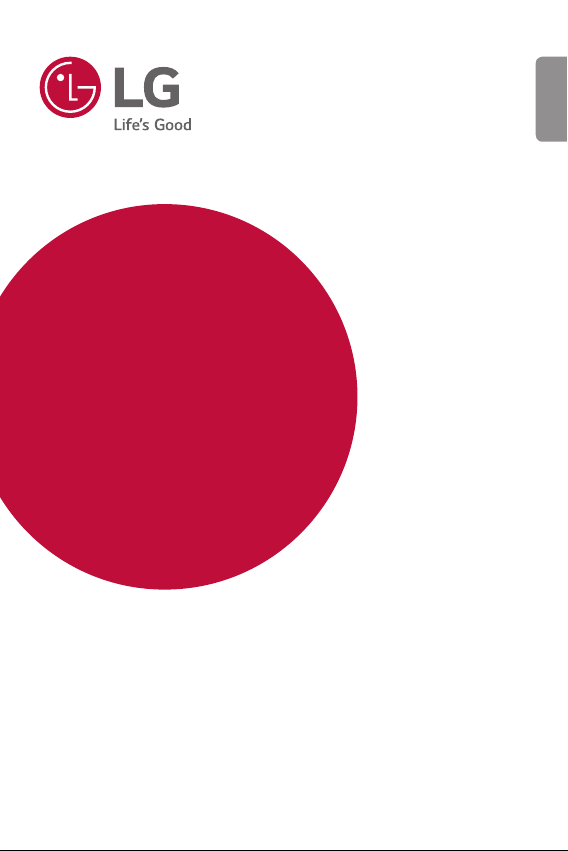
USER GUIDE
LM-X525ZAW
ENGLISH
Copyright ©2020 LG Electronics Inc. All rights reserved.
MFL71462511 (1.0)
www.lg.com
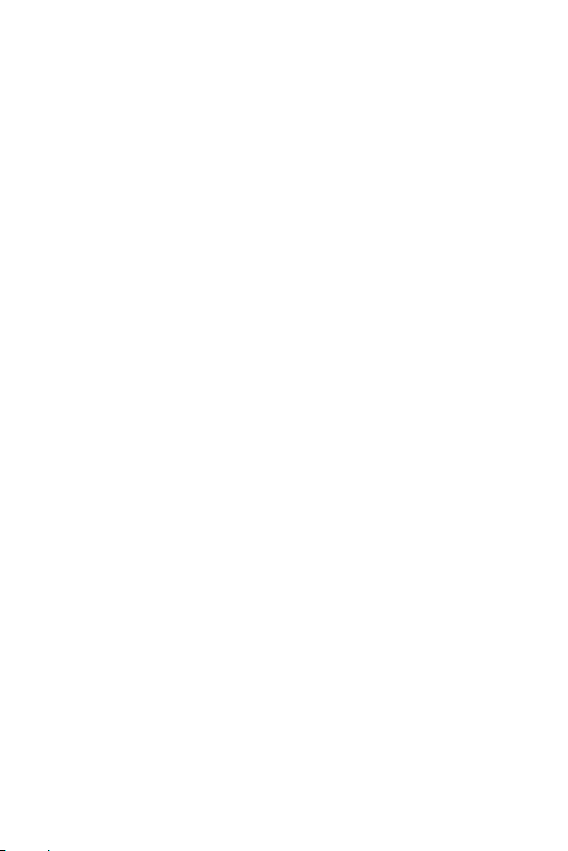
ENGLISH
About this user guide
Thank you for choosing this LG product. Please carefully read this user
guide before using the device for the first time to ensure safe and proper
use.
• Always use genuine LG accessories. The supplied items are designed
only for this device and may not be compatible with other devices.
• This device is not suitable for people who have a visual impairment due
to the touchscreen keyboard.
• Descriptions are based on the device default settings.
• Default apps on the device are subject to updates, and support for
these apps may be withdrawn without prior notice. If you have any
questions about an app provided with the device, please contact an
LG Service Centre. For user-installed apps, please contact the relevant
service provider.
• Modifying the device’s operating system or installing software from
unofficial sources may damage the device and lead to data corruption
or data loss. Such actions will violate your LG licence agreement and
void your warranty.
• Some content and illustrations may differ from your device, depending
on the area, service provider, software version, or OS version, and are
subject to change without prior notice.
• Software, audio, wallpaper, images, and other media supplied with
your device are licenced for limited use. If you extract and use these
materials for commercial or other purposes, you may be infringing
copyright laws. As a user, you are fully responsible for the illegal use of
media.
• Additional charges may incur for data services, such as messaging,
uploading, downloading, auto-syncing and location services. To avoid
additional charges, select a data plan suitable to your needs. Contact
your service provider to obtain additional details.
1
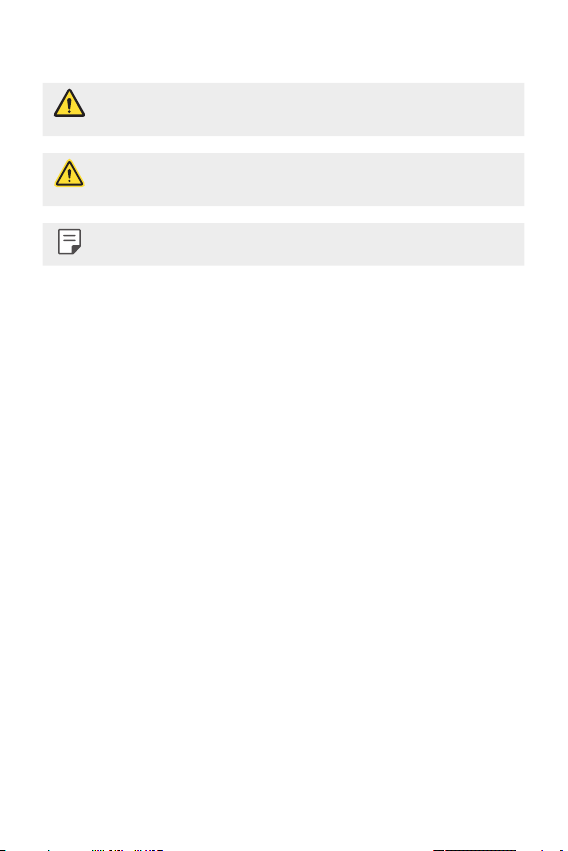
Instructional notices
WARNING: Situations that could cause injury to the user and third
CAUTION: Situations that may cause minor injury or damage to the
NOTE: Notices or additional information.
parties.
device.
2About this user guide
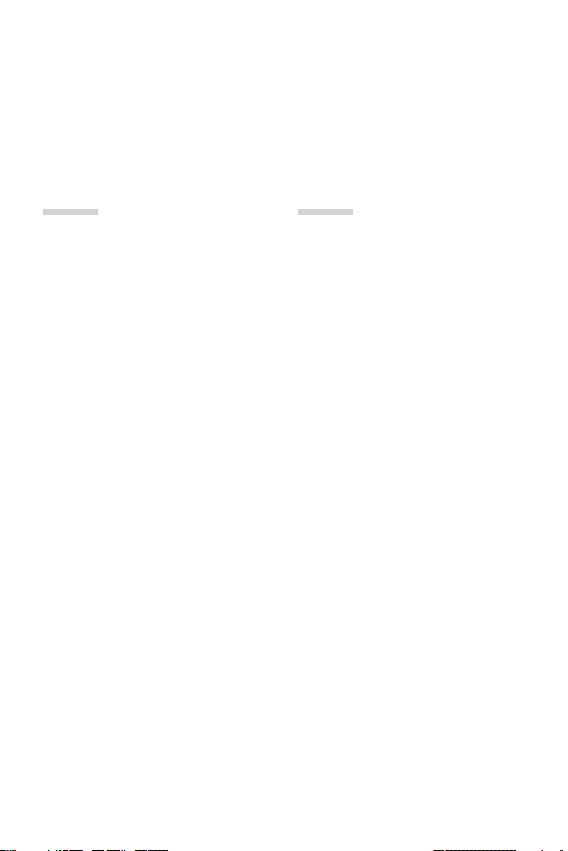
Table of contents
6 Guidelines for safe and efficient use
01
Custom-designed
Features
16 Camera features
19 Sound quality and effects
features
19 Google Assistant
20 Fingerprint recognition
24 Multi-tasking feature
02
Basic Functions
26 Product components and
accessories
27 Parts overview
30 Turning the power on or off
31 Installing the SIM card
34 Inserting the memory card
35 Removing the memory card
35 Battery
38 Touch screen
41 Home screen
49 Screen lock
52 Memory card encryption
53 Taking screenshots
54 Content sharing
55 Do not disturb
3
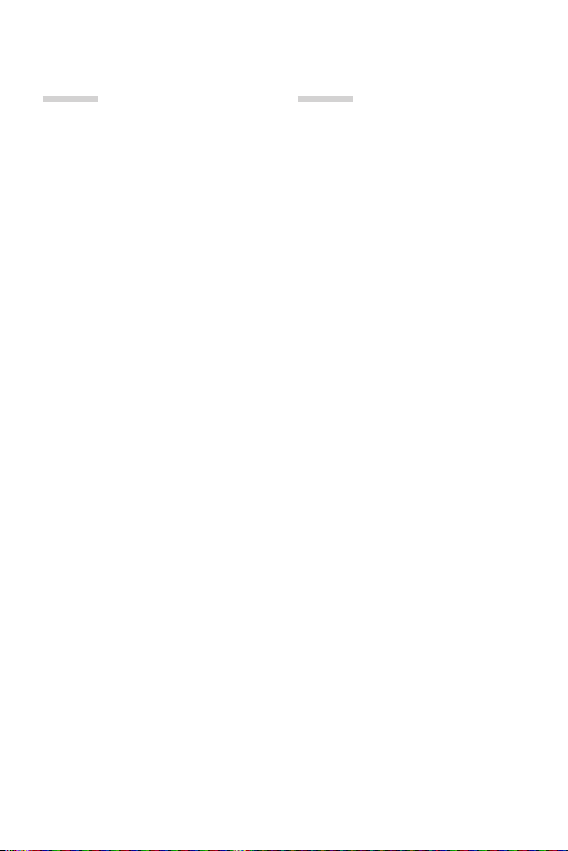
03
04
Useful Apps
58 Installing and uninstalling apps
59 App Shortcuts
60 Phone
64 Messaging
65 Camera
75 Gallery
79 Contacts
82 QuickMemo+
84 Clock
85 Calendar
86 Tasks
86 Calculator
86 E-mail
87 Music
88 Audio Recorder
88 FM Radio
88 Game Launcher
89 Update centre
89 File Manager
89 Smart Doctor
89 LG Mobile Switch
90 App trash
90 SmartWorld
91 RemoteCall Service
91 Cell Broadcast
91 Google apps
Settings
95 Settings
95 Network & internet
102 Connected devices
104 Sound
106 Notifications
106 Display
107 Wallpaper & theme
107 Lock screen & security
109 Privacy
110 Location
110 Extensions
112 Apps
112 Battery
113 Storage
113 Accounts
113 Digital Wellbeing & parental
controls
114 Google
114 System
117 Accessibility
4Table of contents

05
Appendix
121 Language Settings
121 LG Bridge
122 Phone software update
124 Anti-Theft Guide
125 Open Source Software Notice
Information
125 Regulatory information
(Regulation ID number, E-labeling,
etc.)
125
DECLARATION OF CONFORMITY
126 Trademarks
127 DECLARATION OF
CONFORMITY
127 Wi-Fi (WLAN)
127 More information
129 FAQ
5Table of contents

Guidelines for safe and efficient use
Please read these simple guidelines. Not following these guidelines may be
dangerous or illegal.
Should a fault occur, a software tool is built into your device that will gather a
fault log. This tool gathers only data specific to the fault, such as signal strength,
cell ID position in sudden call drop and applications loaded. The log is used only to
help determine the cause of the fault. These logs are encrypted and can only be
accessed by an authorised LG repair centre should you need to return your device
for repair.
Exposure to radio frequency energy
Radio wave exposure and Specific Absorption Rate (SAR) information.
This device has been designed to comply with applicable safety requirements for
exposure to radio waves. These requirements are based on scientific guidelines that
include safety margins designed to assure the safety of all persons, regardless of
age and health.
• The radio wave exposure guidelines employ a unit of measurement known
as the Specific Absorption Rate, or SAR. Tests for SAR are conducted using
standardised methods with the device transmitting at its highest certified
power level in all used frequency bands.
• While there may be differences between the SAR levels of various LG device
models, they are all designed to meet the relevant guidelines for exposure to
radio waves.
• The SAR limit recommended by the International Commission on Non-Ionizing
RadiationProtection(ICNIRP)is2W/kgaveragedover10goftissue.
• The highest SAR value for this model tested for use at the ear is 0.342 W/kg
(10g)andwhenwornonthebodyis1.050W/kg(10g).
• This device meets RF exposure guidelines when used either in the normal use
positionagainsttheearorwhenpositionedatleast5mmawayfromthebody.
When a carry case, belt clip or holder is used for body-worn operation, it should
notcontainmetalandshouldpositiontheproductatleast5mmawayfrom
your body. In order to transmit data files or messages, this device requires a
quality connection to the network. In some cases, transmission of data files
or messages may be delayed until such a connection is available. Ensure the
above separation distance instructions are followed until the transmission is
completed.
6
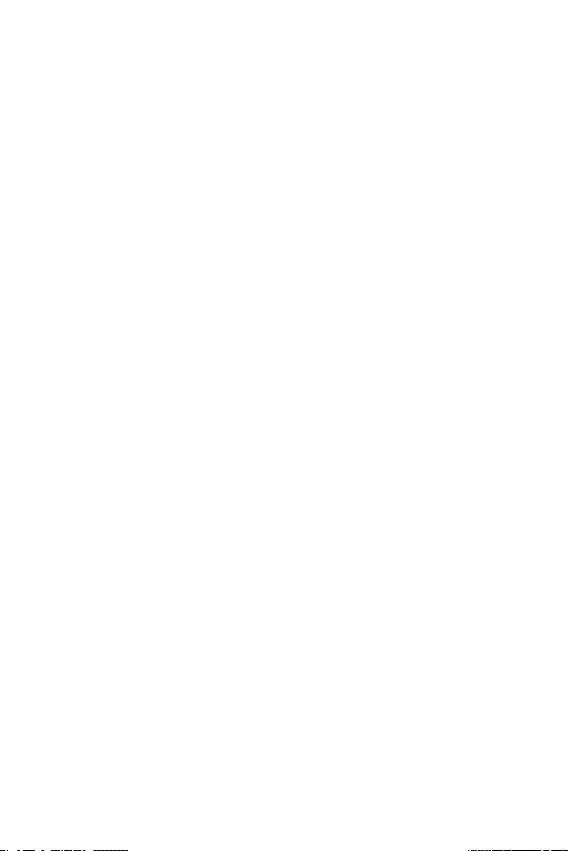
Product care and maintenance
• Use only in-box accessories which are authorised by LG. LG does not guarantee
any damage or failure which is caused by third party accessories.
• Some contents and illustrations may differ from your device without prior
notice.
• Do not disassemble this unit. Take it to a qualified service technician when repair
work is required.
• Repairs under warranty, at LG’s discretion, may include replacement parts
or boards that are either new or reconditioned, provided that they have
functionality equal to that of the parts being replaced.
• Keep away from electrical appliances such as TVs, radios and personal
computers.
• The unit should be kept away from heat sources such as radiators or cookers.
• Do not drop.
• Do not subject this unit to mechanical vibration or shock.
• Switch off the device in any area where you are required to by special
regulations. For example, do not use your device in hospitals as it may affect
sensitive medical equipment.
• Do not handle the device with wet hands while it is being charged. It may cause
an electric shock and can seriously damage your device.
• Do not charge a handset near flammable material as the handset can become
hot and create a fire hazard.
• Use a dry cloth to clean the exterior of the unit (do not use solvents such as
benzene, thinner or alcohol).
• Do not charge the device when it is on soft furnishings.
• The device should be charged in a well ventilated area.
• Do not subject this unit to excessive smoke or dust.
• Do not keep the device next to credit cards or transport tickets; it can affect the
information on the magnetic strips.
• Do not tap the screen with a sharp object as it may damage the device.
• Do not expose the device to liquid or moisture.
• Use accessories like earphones cautiously. Do not touch the antenna
unnecessarily.
7Guidelines for safe and efficient use
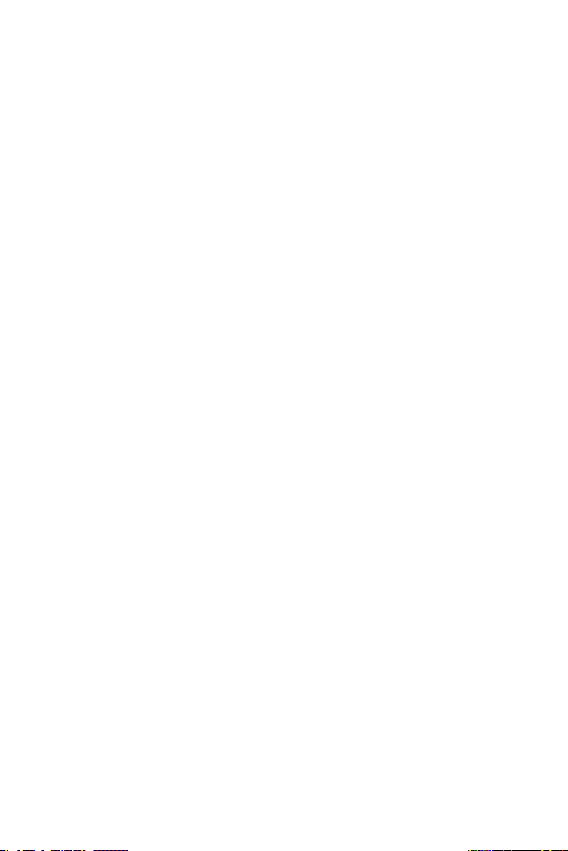
• Do not use, touch or attempt to remove or fix broken, chipped or cracked glass.
Damage to the glass display due to abuse or misuse is not covered under the
warranty.
• Your device is an electronic device that generates heat during normal operation.
Extremely prolonged, direct skin contact in the absence of adequate ventilation
may result in discomfort or minor burns. Therefore, use care when handling your
device during or immediately after operation.
• If your device gets wet, immediately unplug it to dry off completely. Do not
attempt to accelerate the drying process with an external heating source, such
as an oven, microwave or hair dryer.
• The liquid in your wet device, changes the colour of the product label inside your
device. Damage to your device as a result of exposure to liquid is not covered
under your warranty.
• A mobile device requires proper air circulation in order to dissipate heat. Direct skin
contact and inadequate circulation of air flow to the device may cause the device
to overheat. The device must be at least 1.0cm from between the user’s body.
• Prevent dust of any other foreign substances from getting into the Charger/
USB cable port. It may cause heat or fire.
• Avoid exposing the device to low air pressure at high altitude.
• Do not expose the device to extremely low air pressure. Otherwise, it can cause
explosion of the battery or leakage of flammable liquid or gas.
• Please ensure that the product does not get in contact with liquid. Do not use
or recharge the product if it is wet. Once the product becomes wet, the liquid
damage indicator changes colour. Please note that this will limit you from
receiving any free-of-charge repair services provided under warranty.
8Guidelines for safe and efficient use
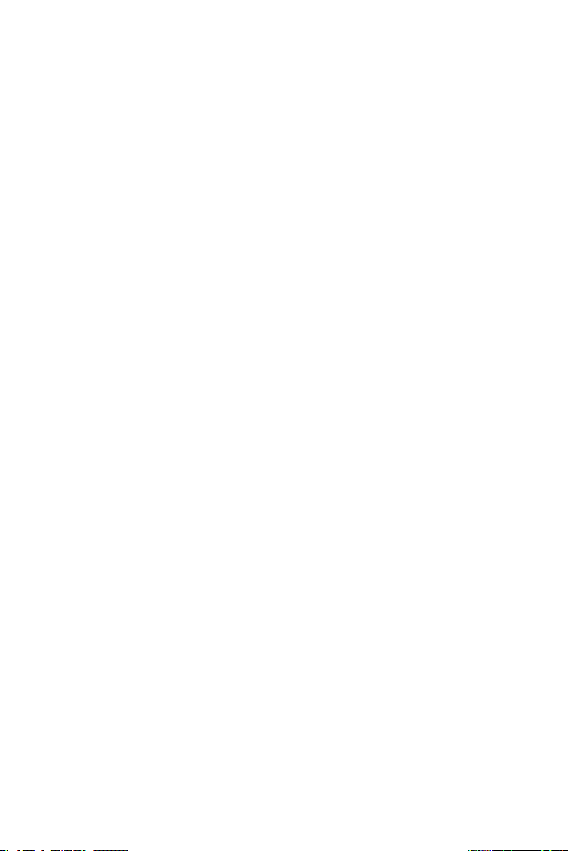
Efficient device operation
Electronics devices
All devices may receive interference, which could affect performance.
• Do not use your device near medical equipment without requesting permission.
Please consult your doctor to determine if operation of your device may
interfere with the operation of your medical device.
• Pacemakermanufacturersrecommendthatyouleaveatleast15cmofspace
between other devices and a pacemaker to avoid potential interference with the
pacemaker.
• This device may produce a bright or flashing light.
• Some hearing aids might be disturbed by devices.
• Minor interference may affect TVs, radios, PCs etc.
• Useyourdeviceintemperaturesbetween0ºCand40ºC,ifpossible.Exposing
your device to extremely low or high temperatures may result in damage,
malfunction, or even explosion.
Road safety
Check the laws and regulations on the use of devices in the area when you drive.
• Do not use a hand-held device while driving.
• Give full attention to driving.
• Pull off the road and park before making or answering a call if driving conditions
so require.
• RF energy may affect some electronic systems in your vehicle such as car
stereos and safety equipment.
• When your vehicle is equipped with an air bag, do not obstruct with installed
or portable wireless equipment. It can cause the air bag to fail or cause serious
injury due to improper performance.
• If you are listening to music whilst out and about, please ensure that the volume
is at a reasonable level so that you are aware of your surroundings. This is of
particular importance when near roads.
9Guidelines for safe and efficient use

Avoid damage to your hearing
To prevent possible hearing damage, do not listen at high volume
levels for long periods.
Damage to your hearing can occur if you are exposed to loud sound for long
periods of time. We therefore recommend that you do not turn on or off the
handset close to your ear. We also recommend that music and call volumes are set
to a reasonable level.
• When using headphones, turn the volume down if you cannot hear the people
speaking near you, or if the person sitting next to you can hear what you are
listening to.
• Excessive sound pressure from earphones and headphones can cause
hearing loss.
Glass Parts
Some parts of your device are made of glass. This glass could break if your device is
dropped on a hard surface or receives a substantial impact. If the glass breaks, do
not touch or attempt to remove it. Stop using your device until the glass is replaced
by an authorised service provider.
Blasting area
Do not use the device where blasting is in progress. Observe restrictions and follow
any regulations or rules.
Potentially explosive atmospheres
• Do not use your device at a refueling point.
• Do not use near fuel or chemicals.
• Do not transport or store flammable gas, liquid or explosives in the same
compartment of your vehicle as your device or accessories.
10Guidelines for safe and efficient use

In aircraft
Wireless devices can cause interference in aircraft.
• Turn your device off before boarding any aircraft.
• Do not use it on the ground without permission from the crew.
Children
Keep the device in a safe place out of the reach of small children. It includes small
parts which may cause a choking hazard if detached.
Emergency calls
Emergency calls may not be available on all mobile networks. Therefore you should
never depend solely on your device for emergency calls. Check with your local
service provider for more information.
Use your mobile phone to call emergency services for yourself or others in the case
of fire, traffic accident or medical emergencies;
• Australia Dial (0-0-0)
• New Zealand Dial (1-1-1)
• International Dial (1-1-2)
Remember, it is a free call when dialling emergency services from your mobile
phone in Australia.
Notice for Battery replacement
• For your safety, do not remove the battery incorporated in the product.
If you need to replace the battery, take it to the nearest authorised LG
Electronics service point or dealer for assistance.
• Li-Ion Battery is a hazardous component which can cause injury.
• Battery replacement by a non-qualified professional can cause damage
to your device.
11Guidelines for safe and efficient use
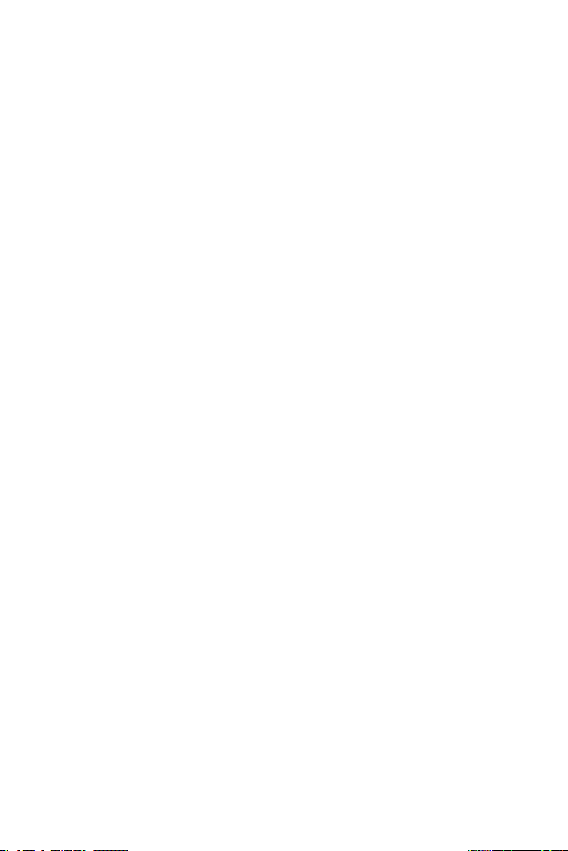
Battery information and care
• You do not need to completely discharge the battery before recharging. Unlike
other battery systems, there is no memory effect that could compromise the
battery’s performance.
• Use only LG batteries and chargers. LG chargers are designed to maximise the
battery life.
• Do not disassemble or short-circuit the battery.
• Keep the metal contacts of the battery clean.
• Replace the battery when it no longer provides acceptable performance. The
battery pack may be recharged hundreds of times before it needs replacing.
• Recharge the battery if it has not been used for a long time to maximise
usability.
• Do not expose the battery charger to direct sunlight or use it in high humidity,
such as in the bathroom.
• Do not leave the battery in hot or cold places, as this may deteriorate battery
performance.
• Risk of explosion if battery is replaced by an incorrect type. Dispose of used
batteries according to the instructions.
• If you need to replace the battery, take it to the nearest authorised LG
Electronics service point or dealer for assistance.
• Always unplug the charger from the wall socket after the device is fully charged
to save unnecessary power consumption of the charger.
• Actual battery life will depend on network configuration, product settings,
usage patterns, battery and environmental conditions.
• Make sure that no sharp-edged items such as animal’s teeth or claws, come
into contact with the battery. This could cause a fire.
12Guidelines for safe and efficient use
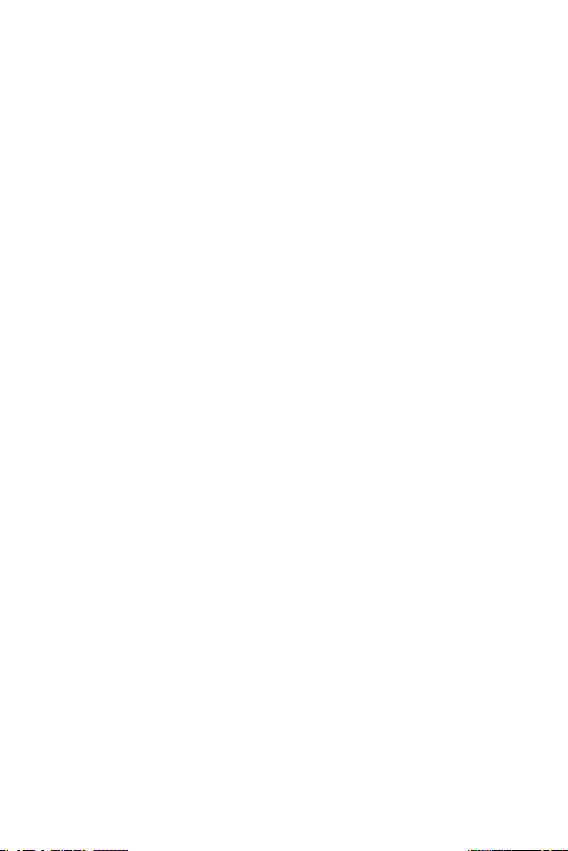
Driver Safety Tips
Your mobile telephone gives you the powerful ability to communicate almost
anywhere, anytime, but an important responsibility accompanies the benefits of
mobile phones, one that every user must uphold.
When driving a car, driving is your first responsibility. When using your mobile
phone behind the wheel of a car, practice good common sense and remember the
following tips:
• Use a hands free device to add an additional layer of convenience and safety to
your wireless phone.
• Let the person you are speaking with know you are driving; if necessary,
suspend the call in heavy traffic or hazardous weather conditions. Rain, sleet,
snow, ice and even heavy traffic can be hazardous.
• Do not take notes or look up phone numbers while driving. Typing up a “to
do” list or flipping through your address book takes attention away from your
primary responsibility of driving safely.
• Place calls when you are not moving or before pulling into traffic. Try to plan
calls when you will not be driving.
• Do not engage in stressful or emotional conversations that may be distracting.
Make people you are talking with aware you are driving and suspend
conversations that have the potential to divert your attention from the road.
• Use your mobile phone to help others in emergencies. If you see an auto
accident, crime in progress or other serious emergency where lives are in danger,
call the emergency number, as you would want others to do for you.
• If you see a broken down vehicle posing no serious hazard, a broken traffic
signal, a minor traffic accident where no one appears injured, or a vehicle you
know to be stolen, call roadside assistance, local traffic authority or police
station.
13Guidelines for safe and efficient use

Securing personal information
• Make sure to protect your personal information to prevent data leakage or
misuse of sensitive information.
• Always back up important data while using the device. LG is not responsible for
any data loss.
• Make sure to back up all data and reset the device when disposing of the device
to prevent any misuse of sensitive information.
• Read the permission screen carefully while downloading applications.
• Be cautious using the applications that have access to multiple functions or to
your personal information.
• Check your personal accounts regularly. If you find any sign of misuse of your
personal information, ask your service provider to delete or change your account
information.
• If your device is lost or stolen, change the password of your account to secure
your personal information.
• Do not use applications from unknown sources.
14Guidelines for safe and efficient use
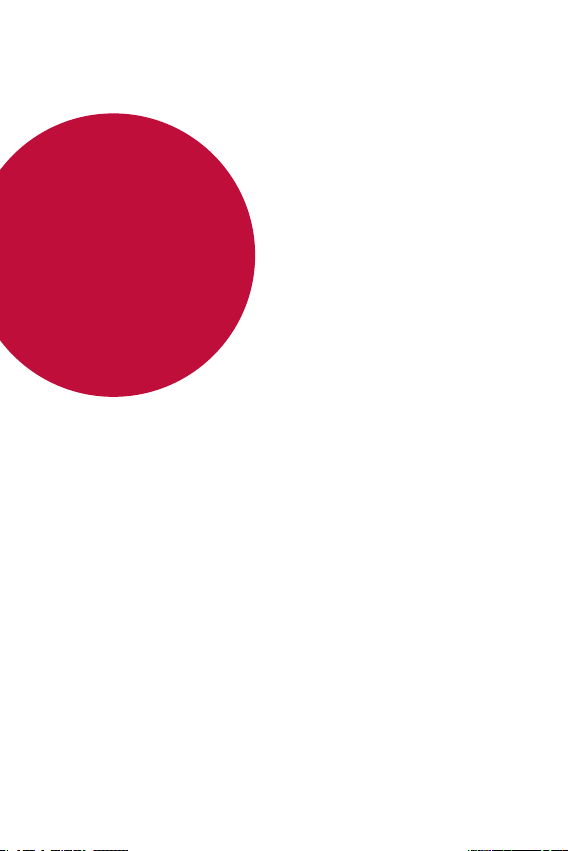
01
Custom-designed Features
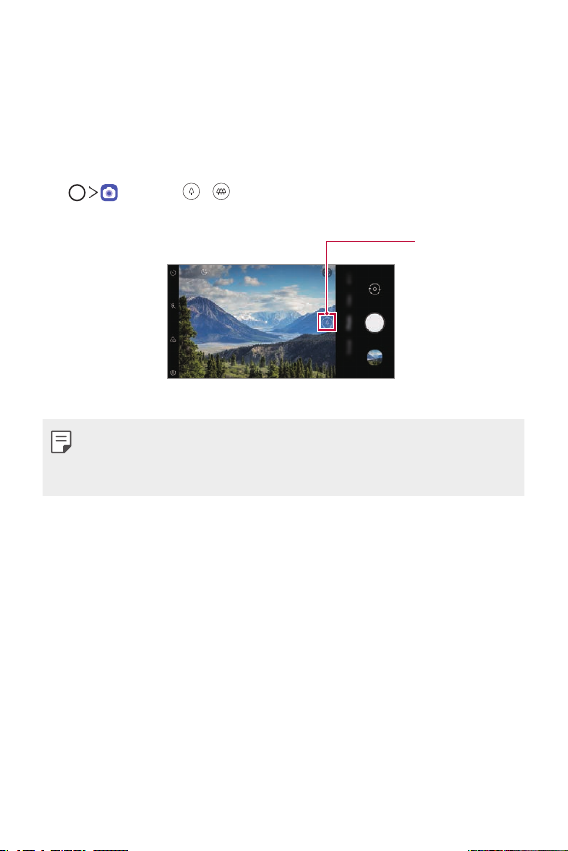
Camera features
Change the
Wide-angle camera
You can take photos or record videos with a wider range than your actual
field of vision by using the wide-angle on the rear camera.
, then tap / to switch between the standard and wide-
Tap
angle.
camera angle.
Rear Camera
• See
Starting the camera
• You can switch between the standard and wide-angle camera lenses on
the rear camera only.
for details.
Custom-designed Features 16
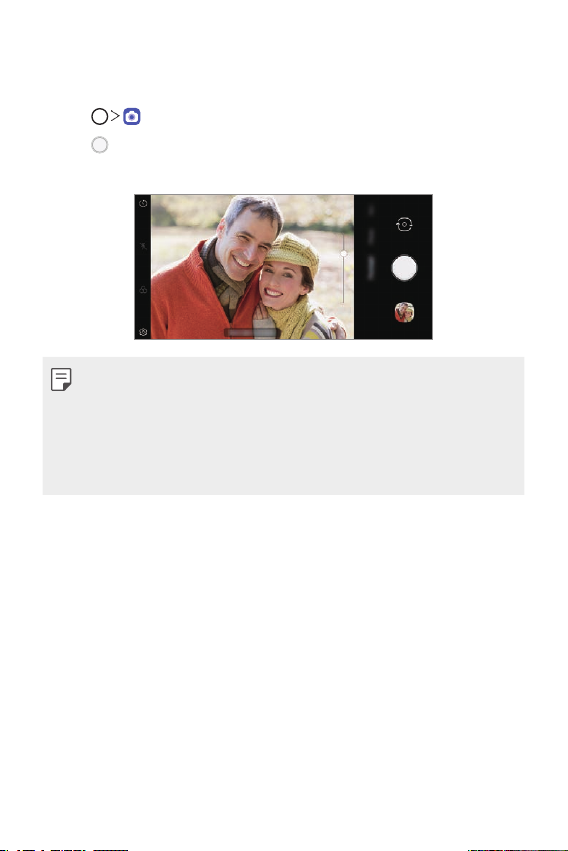
Portrait
You can take a sharp portrait by applying the camera lens blur effect.
Tap , then tap Portrait.
1
Tap to take a photo.
2
• To adjust blur strength, drag the slide bar to the left or right.
• Keep the distance to your subject within 1.3 ~ 5.0 feet when using the
rear camera.
• This feature is not available if the surroundings are too dark.
• After applying this feature, tap the desired position on the preview
screen to automatically apply the exposure value and focus when using
the rear camera, or exposure value only when using the front camera.
Custom-designed Features 17

AI CAM
Sunrise Flower
You can effectively take photos or record videos since the camera
recognises the object when taking a photo or recording a video.
Tap , then tap AI CAM.
1
When the object is recognised, the best effect for the scene is applied.
2
• To apply other effects, tap the scene icon.
• Pet, city, flower, food, landscape, person, sunrise, auto, total 8
categories can be recognised automatically.
• The result of the scene recognition may differ depending on the
illumination or the location of the subject while taking photos. Keywords
do not appear on the actual photos or videos.
• This feature is available only when the front and rear cameras are in the
specific mode.
Custom-designed Features 18
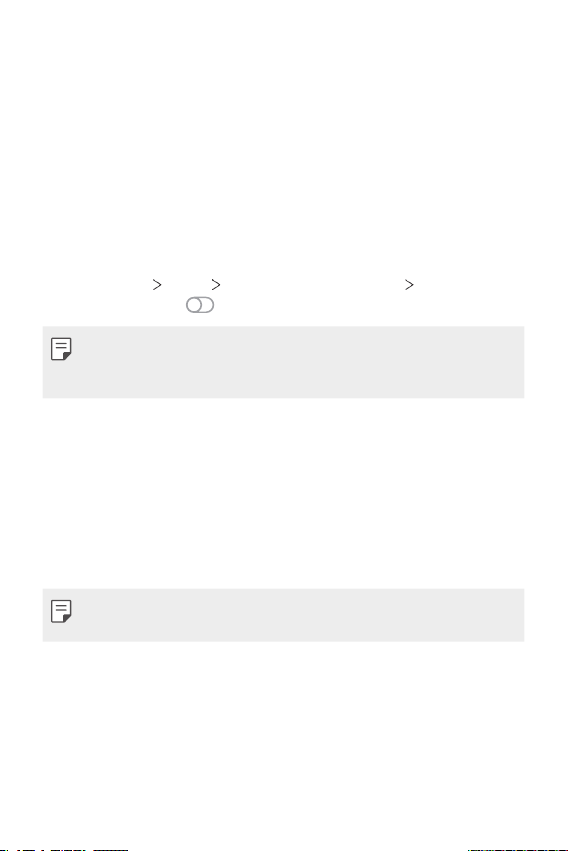
Sound quality and effects features
DTS:X 3D Surround
LG 3D Sound Engine feature allows you to hear stereoscopic and
optimised sound. When playing music or video, you can enjoy stereoscopic
and immersive sound as if you were listening in the field.
Drag the notifications panel downwards.
1
Tap Settings Sound Sound quality and effects DTS:X 3D
2
Surround and tap
• If you connect an external audio device such as an earphone or speaker
to the product, a pop-up appears to turn on the DTS:X 3D Surround
feature.
to activate it.
Google Assistant
Google Assistant overview
Your device has the built-in Google Assistant feature. Find answers and
get things done while on-the-go.
• To use this feature, first connect to the network and sign in to your
Google Account.
Custom-designed Features 19
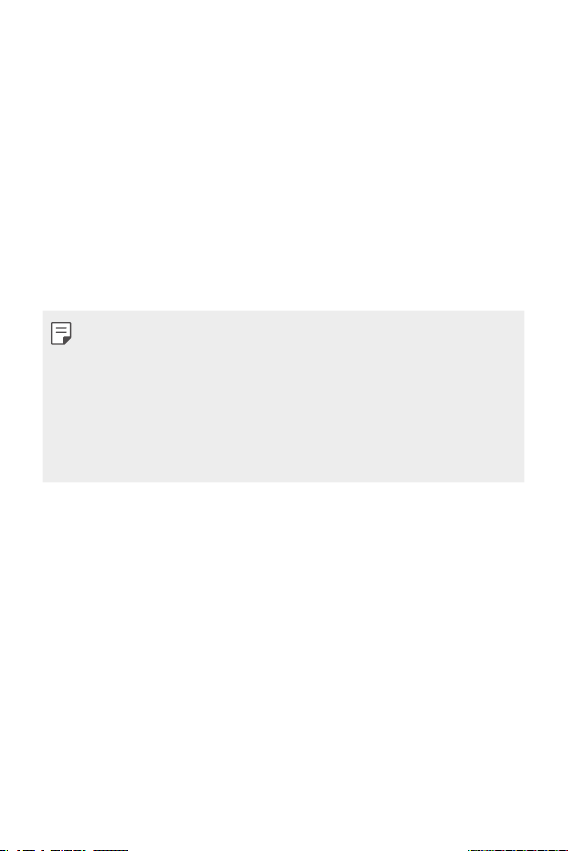
Fingerprint recognition
Fingerprint recognition overview
You must register your fingerprint on your device first before using the
fingerprint recognition function.
You can use the fingerprint recognition function in the following cases:
• To unlock the screen.
• To view the locked content in the QuickMemo+.
• Confirm a purchase by signing into an app or identifying yourself with
your fingerprint.
• You can use fingerprint data for user authentication. There is a
possibility that the fingerprint sensor might recognise a different but
very similar fingerprint as the same registered fingerprint. To strengthen
security, it is recommended that you use the pattern, PIN, or password
method for unlocking the screen.
• If the device cannot detect your fingerprint or you forgot the value
specified for registration, visit the nearest LG Customer Service Centre
with your device and ID card.
Custom-designed Features 20
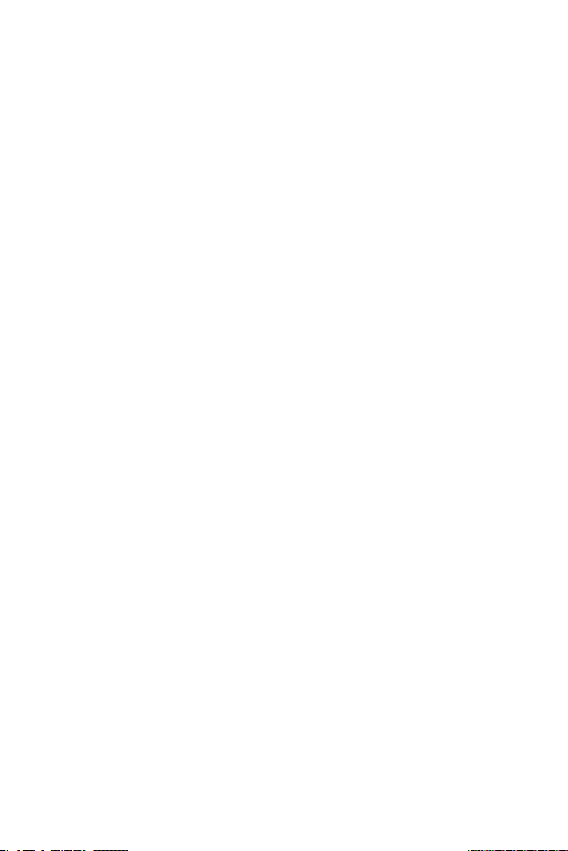
Precautions for fingerprint recognition
Fingerprint recognition accuracy may decrease due to a number of
reasons. To maximise the recognition accuracy, check the following before
using the device.
• The device has a fingerprint sensor. Ensure that the fingerprint sensor
is not damaged by a metallic object, such as coin or key.
• When water, dust or other foreign substance is on the fingerprint
sensor or your finger, the fingerprint registration or recognition may
not work. Clean and dry your finger before having the fingerprint
recognised.
• A fingerprint may not be recognised properly if the surface of your
finger has a scar or is not smooth due to being soaked in water.
• If you bend your finger or use the fingertip only, your fingerprint may
not be recognised. Make sure that your finger covers the entire surface
of the fingerprint sensor.
• Scan only one finger for each registration. Scanning more than one
finger may affect fingerprint registration and recognition.
• The device may generate static electricity if the surrounding air is
dry. If the surrounding air is dry, avoid scanning fingerprints, or touch
a metallic object such as coin or key before scanning fingerprints to
remove static electricity.
Custom-designed Features 21
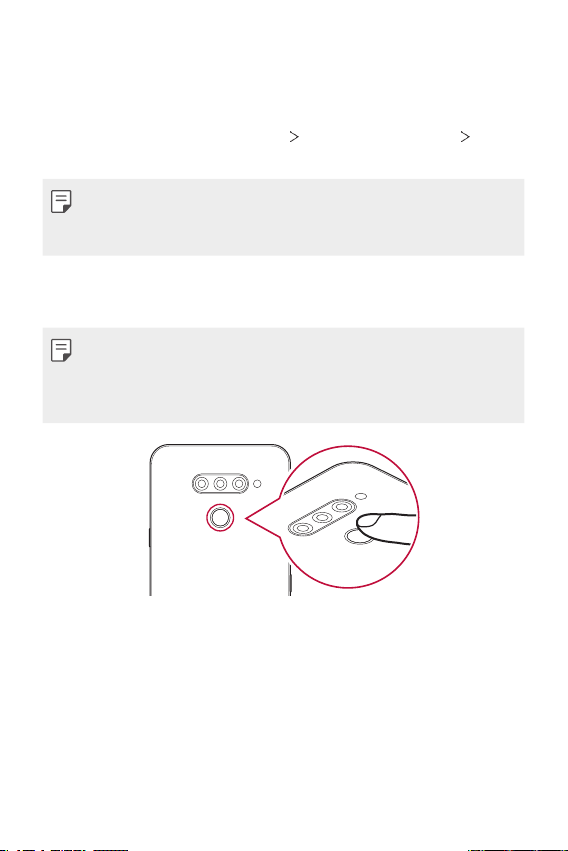
Registering fingerprints
You can register and save your fingerprint on the device to use fingerprint
identification.
On the home screen, tap Settings Lock screen & security
1
Fingerprints.
• A lock screen must be set to use this feature.
• If the screen lock is not active, configure the lock screen by following the
on-screen instructions. See
Place your finger on the fingerprint sensor on the device and adjust it
2
little by little.
• Gently press the fingerprint sensor so that the sensor can recognise
your fingerprint.
• Ensure that your finger covers the entire surface of the fingerprint
sensor.
Follow the on-screen instructions.
3
• Until the fingerprint registration is completed, move the same finger
around on the sensor little by little.
• Put the finger on the sensor. When you feel a vibration, remove the
finger from the sensor.
Setting a screen lock
for details.
Custom-designed Features 22
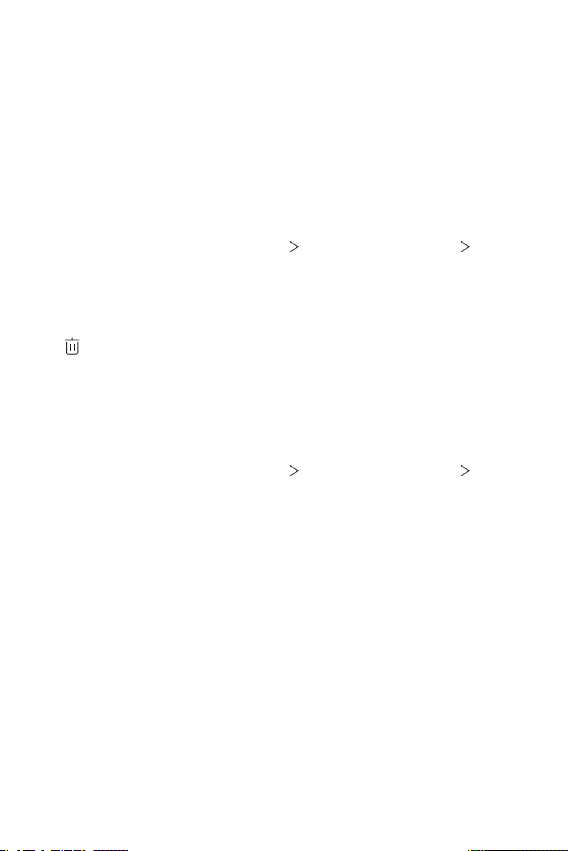
When the fingerprint registration is done, tap OK.
4
• Tap Add more to register another fingerprint. Since the fingerprint
recognition success rate depends on the condition of the registered
fingerprint, it is recommended that you register several different
fingerprints.
Managing fingerprints
You can edit or delete registered fingerprints.
On the home screen, tap Settings Lock screen & security
1
Fingerprints.
Unlock according to the specified lock method.
2
From the fingerprint list, tap a fingerprint to rename it. To delete it, tap
3
.
Unlocking the screen with a fingerprint
You can unlock the screen or view the locked content by using your
fingerprint. Activate the desired function:
On the home screen, tap Settings Lock screen & security
1
Fingerprints.
Unlock according to the specified lock method.
2
On the fingerprint settings screen, activate the desired function:
3
• Screen lock: Unlock screen with a fingerprint.
• Content lock: Unlock content with a fingerprint. To do this, make
sure that the content lock is set.
Custom-designed Features 23

Multi-tasking feature
Multi window
Tap on the navigation bar.
1
• Recently-used apps appear.
If you tap the app icon, the App info, Multi window
window, Pin app menus appear.
Tap the app icon on the top left of the app to be displayed in the multi-
2
window and tap Multi window.
• The selected app appears on the upper half of the screen.
Swipe the recently used apps left or right and tap an app to display on
3
the lower half of the screen.
• The selected app appears on the lower half of the screen.
• The multi window feature is not supported in some LG apps or apps
downloaded from the Play Store.
, Pop-up
Custom-designed Features 24
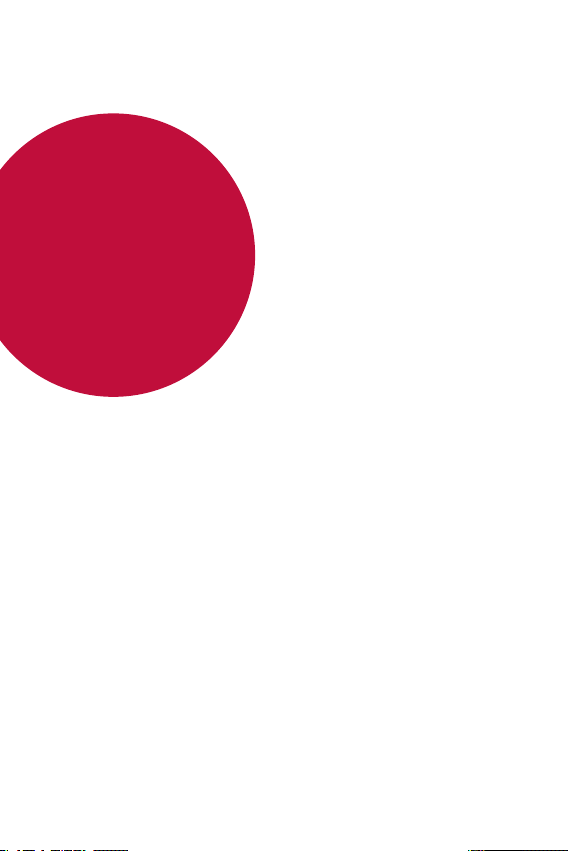
02
Basic Functions

Product components and accessories
The following items are available for use with your device.
• Device
• Stereo headset
• USB cable
• The items described above may be optional.
• The items supplied with the device and any available accessories may
vary depending on the area and service provider.
• Always use genuine LG Electronics accessories. Using accessories made
by other manufacturers may affect your device's call performance or
cause malfunctions. This may not be covered by LG's repair service.
• Some of the device parts are made of tempered glass. If you drop your
device on a hard surface or subject it to severe impact, the tempered
glass may be damaged. If this happens, stop using your device
immediately and contact an LG Customer Service Centre.
• If any of these basic items are missing, contact the dealer from which
you purchased your device.
• To purchase additional items, contact an LG Customer Service Centre.
• Some items in the product box are subject to change without notice.
• The appearance and specifications of your device are subject to change
without prior notice for product improvement.
• Device specifications may vary depending on the area or service provider.
• Remove the protective film from the Fingerprint sensor before using the
fingerprint recognition feature.
• Charger
• Quick Start Guide
• Ejection pin
Basic Functions 26
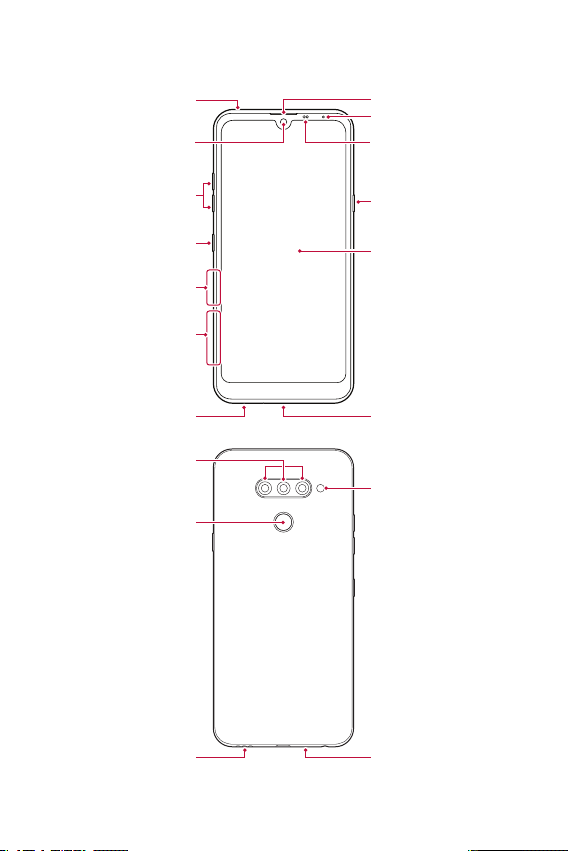
Parts overview
Earpiece
Microphone
Front camera lens
LED Indicator
Proximity/Ambient light
sensor
Volume keys (+/-)
Google Assistant button
Nano-SIM card tray
Nano-SIM/Memory card
Stereo headset jack
Rear camera lenses
(Wide-angle / Standard-
angle / Depth sensor)
Fingerprint sensor
tray
Speaker Microphone
Power/Lock key
Touch screen
Charger/USB cable port
Flash
Basic Functions 27

Do NOT attempt to remove the back cover.
This device has a non-removable battery. Do not attempt to remove the
back cover. Doing so may severely damage the battery and device, which
could cause overheating, fire, and injury.
• Proximity/Ambient light sensor
- Proximity sensor: During a call, the proximity sensor turns off the
screen and disables touch functionality when the device is in close
proximity to the human body. It turns the screen back on and enables
touch functionality when the device is outside a specific range.
- Ambient light sensor: The ambient light sensor analyses the ambient
light intensity when the auto-brightness control mode is turned on.
• Volume keys
- Adjust the volume for ringtones, calls or notifications.
- While using the Camera, gently press a Volume key to take a photo.
To take continuous photos, press and hold the Volume key.
- Press the Volume Down (-) key twice to launch the Camera app
when the screen is locked or turned off. Press the Volume Up (+) key
twice to launch Capture+.
• Power/Lock key
- Briefly press the key when you want to turn the screen on or off.
- Press and hold the key when you want to select a power control
option.
• Google Assistant button
- Your device has the Google Assistant built-in. Find answers and get
things done while on-the-go. To get started, just tap the Google
Assistant button on the side of the phone.
- Activate Google Assistant. See the
Google Assistant
for details.
Basic Functions 28
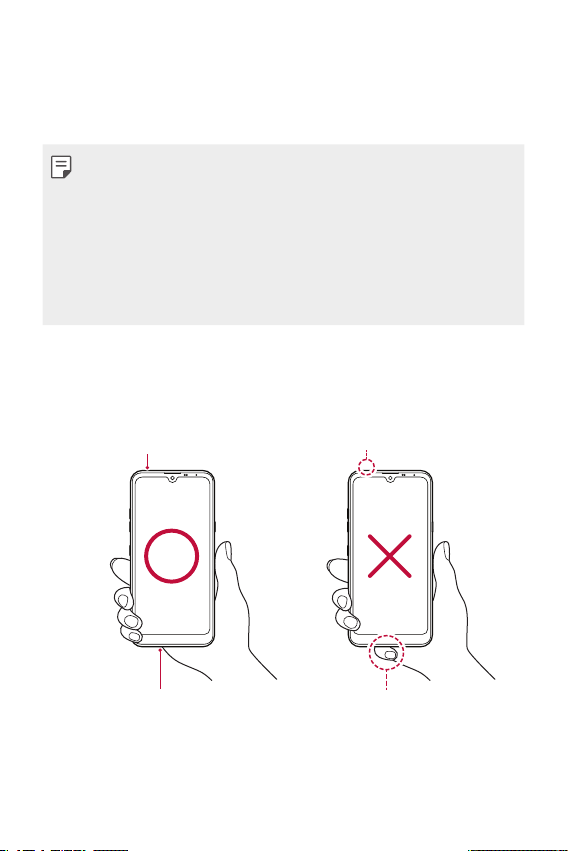
• Fingerprint sensor
Good example Bad example
- Turn on the fingerprint recognition feature to simplify the process
of unlocking the screen. See
Fingerprint recognition overview
for
details.
• Some functions may be restricted for access, depending on the device
specifications.
• Do not put heavy objects on the device or sit on it. Failure to do so may
damage the touch screen.
• Screen-protective film or accessories may interfere with the proximity
sensor.
• If your device is wet or is being used in a humid place, the touch screen
or buttons may not function properly.
Hold the device correctly as shown below. If you cover the microphone
hole with a hand, finger, or protective case while using the device, you may
sound unclear during a call.
Do not cover the microphone.Microphone
Do not cover the microphone.Microphone
Basic Functions 29
