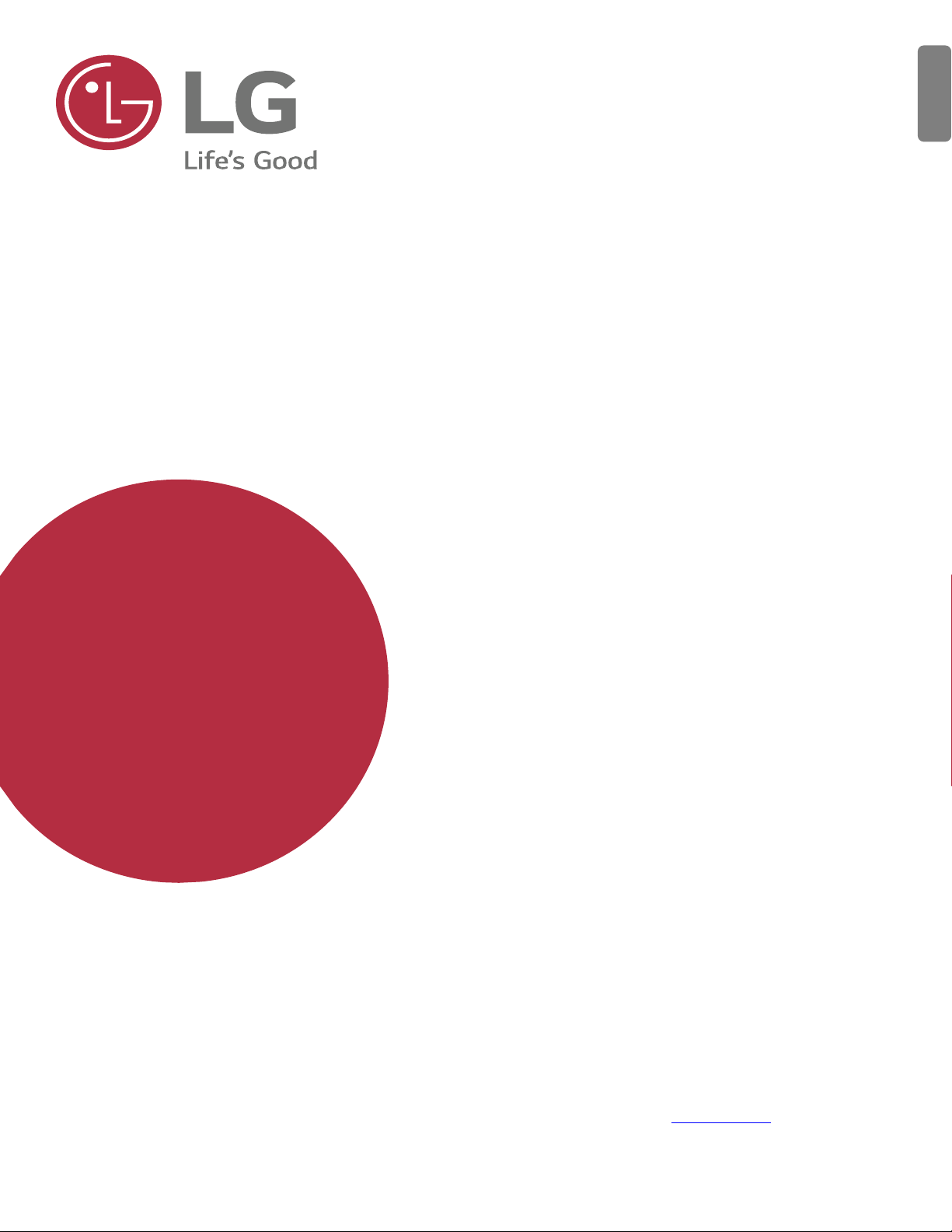
1
Copyright ©2019 LG
xxxxxxxxxx (1.0)
Copyright ©2019 LG Electronics Inc. All rights reserved
MBM67258301 (1.0)
www.lg.com
LM-X440IM
USER GUIDE
English
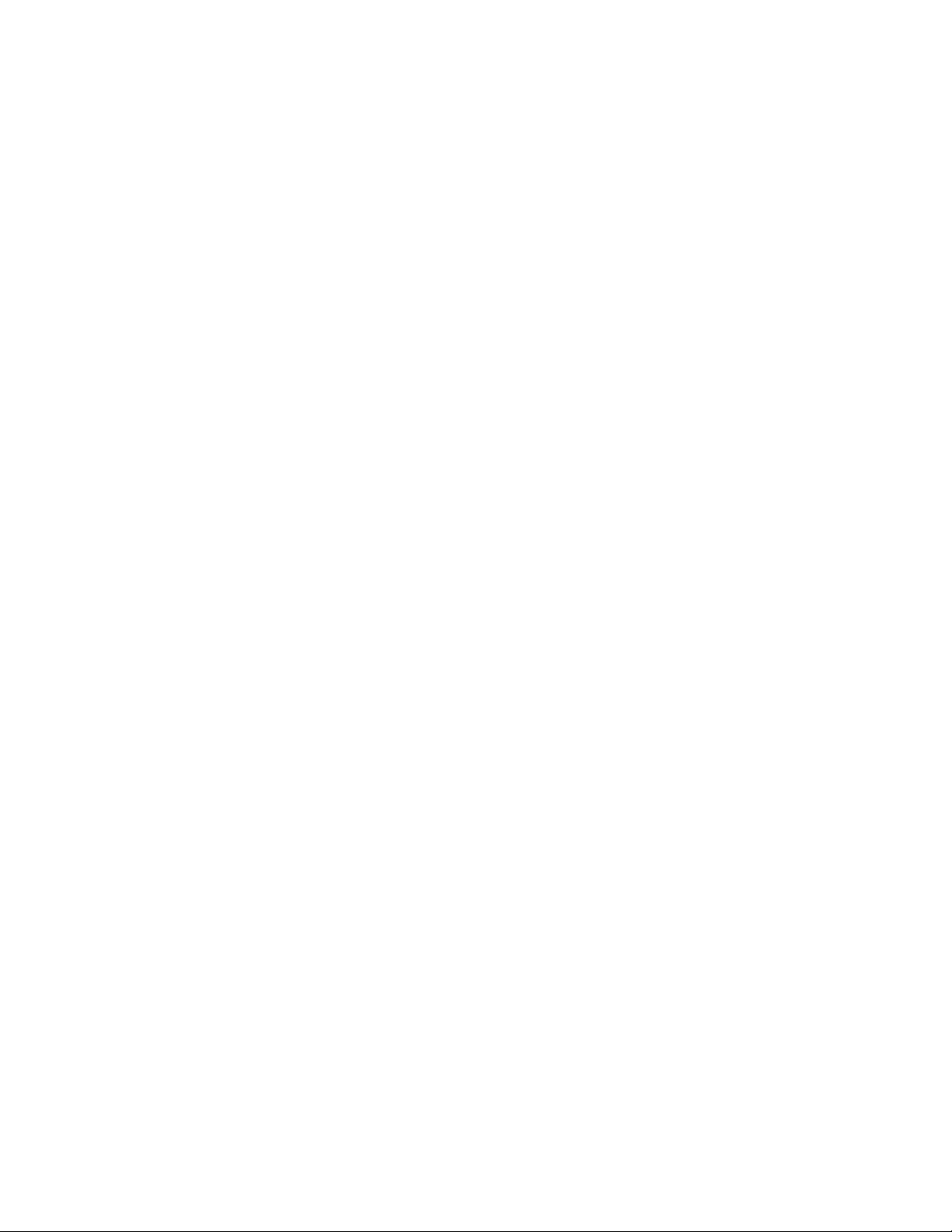
2
1. General Information ............................................................................................................. 3
1.1 Profile and Safety Precaution .......................................................................................................................... 3
1.2 Safety Warning and Attentions ........................................................................................................................ 4
1.3 Battery Information and Care ......................................................................................................................... 5
2. Your Phone ............................................................................................................................ 6
2.1 Phone Overview .............................................................................................................................................. 6
2.2 Functions of Keys ........................................................................................................................................... 6
2.3 Functions of icons ........................................................................................................................................... 6
2.4 Status Icon ....................................................................................................................................................... 6
2.5 Product Components and Accessories ............................................................................................................ 7
3. Getting started ...................................................................................................................... 7
3.1 Installing the SIM Card & Memory Card ....................................................................................................... 7
3.2 Charging the Battery ....................................................................................................................................... 8
3.3 Linking to the Networks and devices .............................................................................................................. 8
3.4 Using the Touch Screen .................................................................................................................................. 9
3.5 Using the onscreen keypad ........................................................................................................................... 10
3.6 Dialing Calls ................................................................................................................................................. 10
4. Using the Menus ................................................................................................................. 11
4.1 Calculator ....................................................................................................................................................... 11
4.2 Calendar ......................................................................................................................................................... 11
4.3 Camera ........................................................................................................................................................... 11
4.4 Chrome.......................................................................................................................................................... 18
4.5 Clock ............................................................................................................................................................. 18
4.6 Contacts ........................................................................................................................................................ 18
4.7 Google Docs ................................................................................................................................................. 18
4.8 Google Drive ................................................................................................................................................. 19
4.9 Google Duo ................................................................................................................................................... 19
4.10 Files ............................................................................................................................................................... 19
4.11 FM Radio ...................................................................................................................................................... 19
4.12 Gmail ............................................................................................................................................................ 19
4.13 Google ........................................................................................................................................................... 19
4.14 Keep Notes .................................................................................................................................................... 19
4.15 Google Maps ................................................................................................................................................. 19
4.16 Messages ....................................................................................................................................................... 19
4.17 News ............................................................................................................................................................. 20
4.18 Phone ............................................................................................................................................................ 20
4.19 Google Photos ............................................................................................................................................... 20
4.20 Google Play Movies & TV ........................................................................................................................... 20
4.21 Google Play Music ........................................................................................................................................ 20
4.22 Google Play Store ......................................................................................................................................... 20
4.23 Settings.......................................................................................................................................................... 21
4.24 Sheets ............................................................................................................................................................ 28
4.25 SIM Toolkit ................................................................................................................................................... 28
4.26 Slides ............................................................................................................................................................. 29
4.27 Sound Recorder ............................................................................................................................................. 29
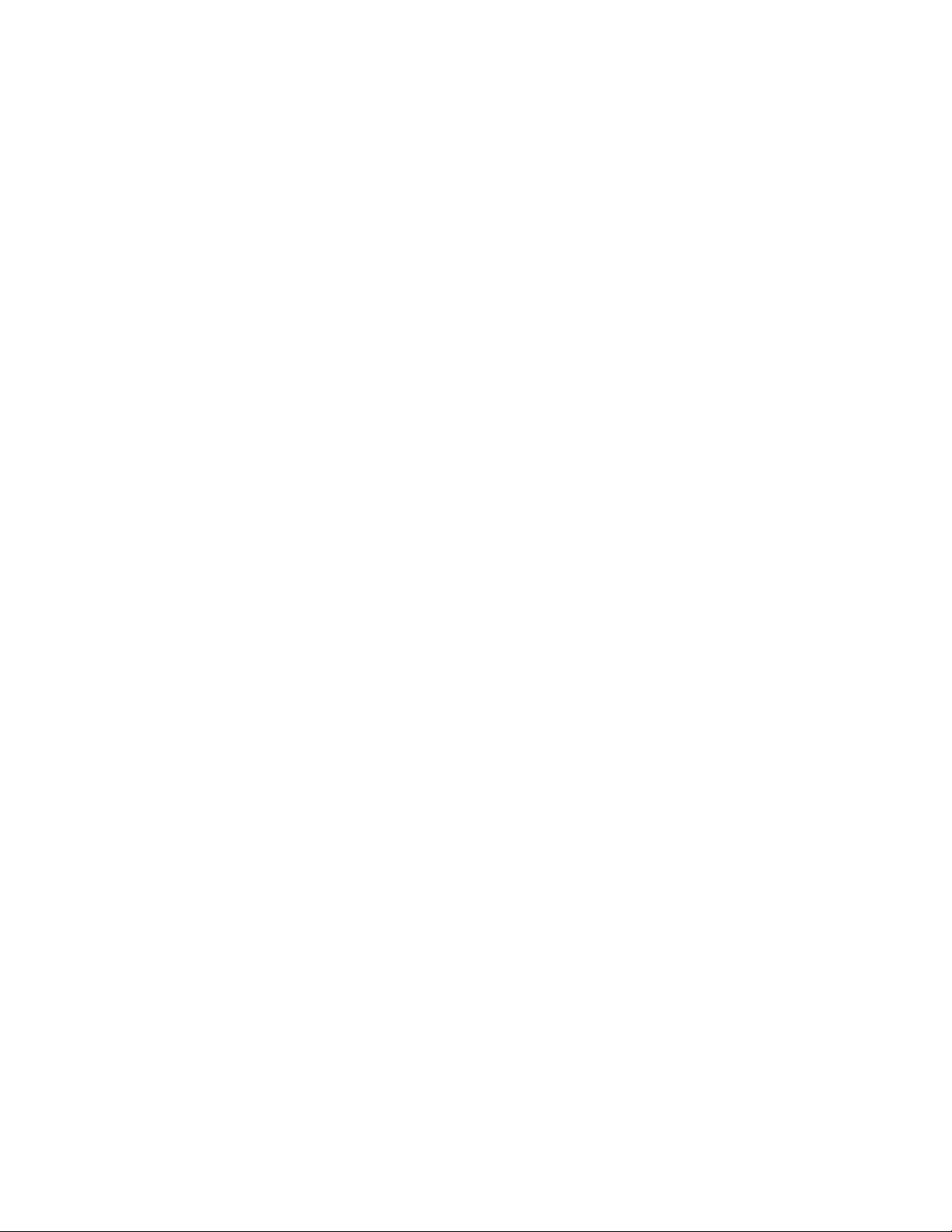
3
4.28 YouTube ........................................................................................................................................................ 29
4.29 Google Assistant ........................................................................................................................................... 29
5. Appendix .............................................................................................................................. 29
5.1 FAQ ............................................................................................................................................................... 29
5.2 Phone software update .................................................................................................................................. 31
5.3 Disposal of Your Old Appliance (As per e-waste rule) ................................................................................. 32
5.4 Open Source Software Notice Information ................................................................................................... 32
5.5 Regulatory information (Regulation ID number, BIS Mark, E-Labeling etc.) ............................................. 32
5.6 LG Bridge ..................................................................................................................................................... 32
5.7 Customer Information Center ....................................................................................................................... 33
5.8 Trademarks ................................................................................................................................................... 33
1. General Information
1.1 Profile and Safety Precaution
Please read this pamphlet carefully in order to make your phone in perfect
condition.
Our company may change this mobile phone without prior written notice and
reserves the final right to interpret the performance of this mobile phone.
Due to different software and network operators, display on your phone may
be different, refer to your phone for details.
Please read the following guidelines regarding the use of your phone. Not
following them maybe dangerous or illegal.
Certification information (SAR)
Our phone is designed not to exceed the limits of emission of radio waves
recommended by international guidelines.
SAR (Specific absorption rate) is the unit of measurement of body-absorbed RF
quantity when phone is in use. SAR value is ascertained according to the highest
RF level generated during laboratory tests. The true SAR level during phone
usage will be far lower than this level. The SAR value of phone may change
depending on factors such as how close you are to a network base station, use of
accessories and other enhancement. The SAR value may differ depending on
national reporting, testing requirements and the network band.
The highest SAR value of the device at the head and body are 0.820 W/Kg
and 0.316 W/Kg respectively averaged over 1 gm of human issue.
Permitted SAR Values for a mobile phone is 1.6W/Kg (1g)
SAR Recommendations
1. Use a wireless hands-free system (headphone, headset) with a low power
Bluetooth emitter.
2. Please keep your calls short and use SMS whenever more convenient. This
advice applies especially to children, adolescents and pregnant women.
3. Prefer to use your cell phone when the signal quality is good.
4. People having active medical implants should preferably keep the cell phone at
least 15 cm away from the implant.
5. Maintain a preferable distance of 15 mm from the device.
6. Maximum operating temperature is 35⁰ degree Celsius
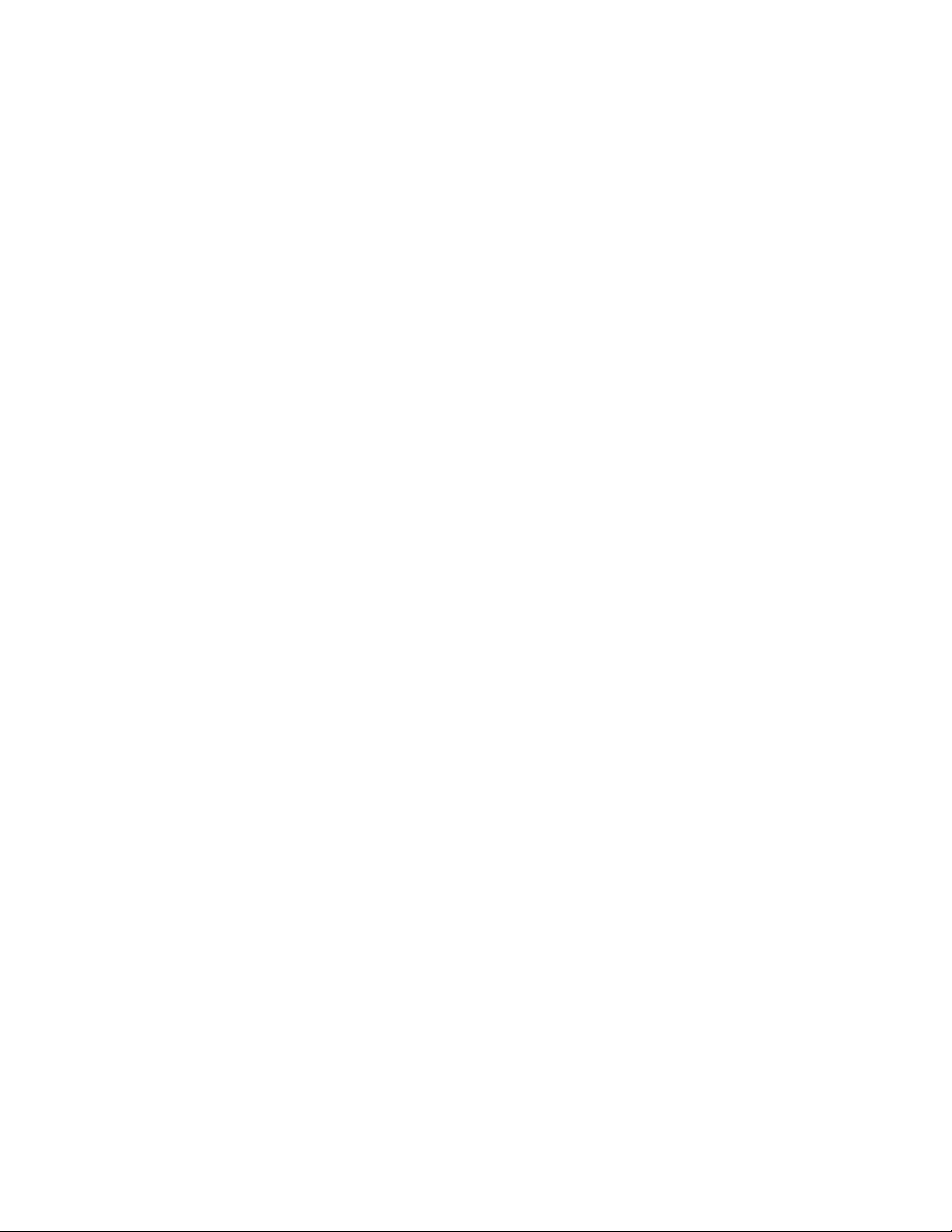
4
1.2 Safety Warning and Attentions
Safety Warning
Road Safety Comes First
Do not use a hand-held phone while driving. Use hands-free fittings when calls
are unavoidable while driving. In some countries, dialing or receiving calls while
driving is illegal!
Switch Off in Aircraft
Wireless devices can cause interference in aircraft. Using a mobile phone in flight
is illegal and risky.
Please make sure that your mobile phone is powered off in flight.
Switch Off Before Entering Risky Areas
Strictly observe the relevant laws, codes, and regulations on the use of mobile
phones in risky areas. Turn off your mobile phone before entering a place
susceptible to explosion, such as an oil station, oil tank, chemical plant or a place
where a blasting process is under way.
Observe All Special Regulations
Follow any special regulations in force in any area such as hospitals and always
switch off your phone whenever it is forbidden to use it or, when it may cause
interference or danger. Properly use your mobile phone near medical
apparatuses, such as pacemakers, hearing aids and some other electronic
medical devices, as it may cause interference to such apparatuses.
Interference
The conversation quality of any mobile phone may be affected by radio
interference. An antenna is built inside the mobile phone and located below the
microphone. Do not touch the antenna area during a conversation, lest that the
conversation quality deteriorate.
Qualified Service
Only qualified personnel may install or repair phone equipment. Installing or
repairing the mobile phone on your own may bring great danger and violates the
warranty rules.
Accessories And Batteries
Use only approved accessories and batteries.
Use Sensibly
Use only in a normal and proper manner.
Emergency Calls
Ensure the phone is switched on and in service, enter the emergency number,
e.g. 112, then press the Dial key. Give your location and state your situation
briefly. Do not end the call until told to do so.
Note: Just like all other mobile phones, this mobile phone does not necessarily
support all the features described in this manual due to network or radio
transmission problems. Some networks even do not support the emergency call
service. Therefore, do not rely solely on the mobile phone for critical
communications such as first aid. Please consult the local network operator.
Attentions
This mobile phone is well designed with fine art. Please exercise special care
when using it. The following suggestions will help your mobile phone survive the
warranty period and extend its service life:
1. Keep the mobile phone and all its fittings beyond children's reach.
2. Keep the mobile phone dry. Keep away from rain, moisture, liquid or other

5
substances that may corrode electronic circuits.
3. Do not use or store the mobile phone in dusty places, lest that active parts of
the mobile phone be damaged.
4. Do not store the mobile phone in a high-temperature place. High temperature
will shorten the life of electronic circuits and damage the battery and some
plastic parts.
5. Do not store the mobile phone in a chilly place. Otherwise, moistures will be
formed inside the mobile phone to damage electronic circuits when the mobile
phone is moved to a constant temperature place.
6. Do not throw, knock or shock the mobile phone, as that will destroy the internal
circuits and high-precision components of the mobile phone.
7. Use your device in temperature between 0 ⁰C to 35 ⁰C, if possible. Exposing
your device to extremely low or high temperatures may result in damage,
malfunction or even explosion.
1.3 Battery Information and Care
1. You do not need to completely discharge the battery before recharging. Unlike
other battery systems, there is no memory effect that could compromise the
battery’s performance.
2. Use only LG batteries and chargers. LG chargers are designed to maximize
the battery life.
3. Do not disassemble or short-circuit the battery.
4. Keep the metal contacts of the battery clean.
5. Replace the battery when it no longer provides acceptable performance. The
battery pack may be recharged hundreds of times before it needs replacing.
6. Recharge the battery if it has not been used for a long time to maximize
usability.
7. Do not expose the battery charger to direct sunlight or use it in high humidity,
such as in the bathroom.
8. Do not leave the battery in hot or cold places, as this may deteriorate battery
performance.
9. Risk of explosion if battery is replaced by an incorrect type. Dispose of used
batteries according to the instructions.
10. If you need to replace the battery, take it to the nearest authorized LG
Electronics service point or dealer for assistance.
11. Always unplug the charger from the wall socket after the device is fully
charged to save unnecessary power consumption of the charger.
12. Actual battery life will depend on network configuration, product settings,
usage patterns, battery and environmental conditions.
13. Make sure that no sharp-edged items such as animal’s teeth or claws, come
into contact with the battery. This could cause a fire.
WARNING! Notice for Battery Replacement
1. Do not remove the back cover.
2. Your device has an internal battery. For your safety, do not remove the battery
incorporated in the product. If you need to replace the battery, take it to the
nearest authorized LG Electronics service point or dealer for assistance.
3. The Li-Ion Battery is a hazardous component which can cause injury.
4. Battery replacement by non-qualified professional can cause damage to your
device.

6
2. Your Phone
2.1 Phone Overview
2.2 Functions of Keys
The mobile phone provides the following keys:
➢ Power Key
Power key situates at the right side of the phone. While using the phone, you can
press this key to lock screen; if you press and hold this key, a phone-options dialog
would pop out. Here, you can select to Power off or Restart or Screenshot or
Emergency.
➢ Volume key
Volume key situates at the right side of the phone. You can press it to adjust ringer
volume.
2.3 Functions of icons
➢ Home key
Touch it to open home screen.
➢ Back key
Touch this icon to return to the previous screen;
Note: - To check recent app, swipe up on Home key.
2.4 Status Icon
When there is a notification for an unread message, calendar event or alarm, the
status bar displays the corresponding notification icon. Check your device's status
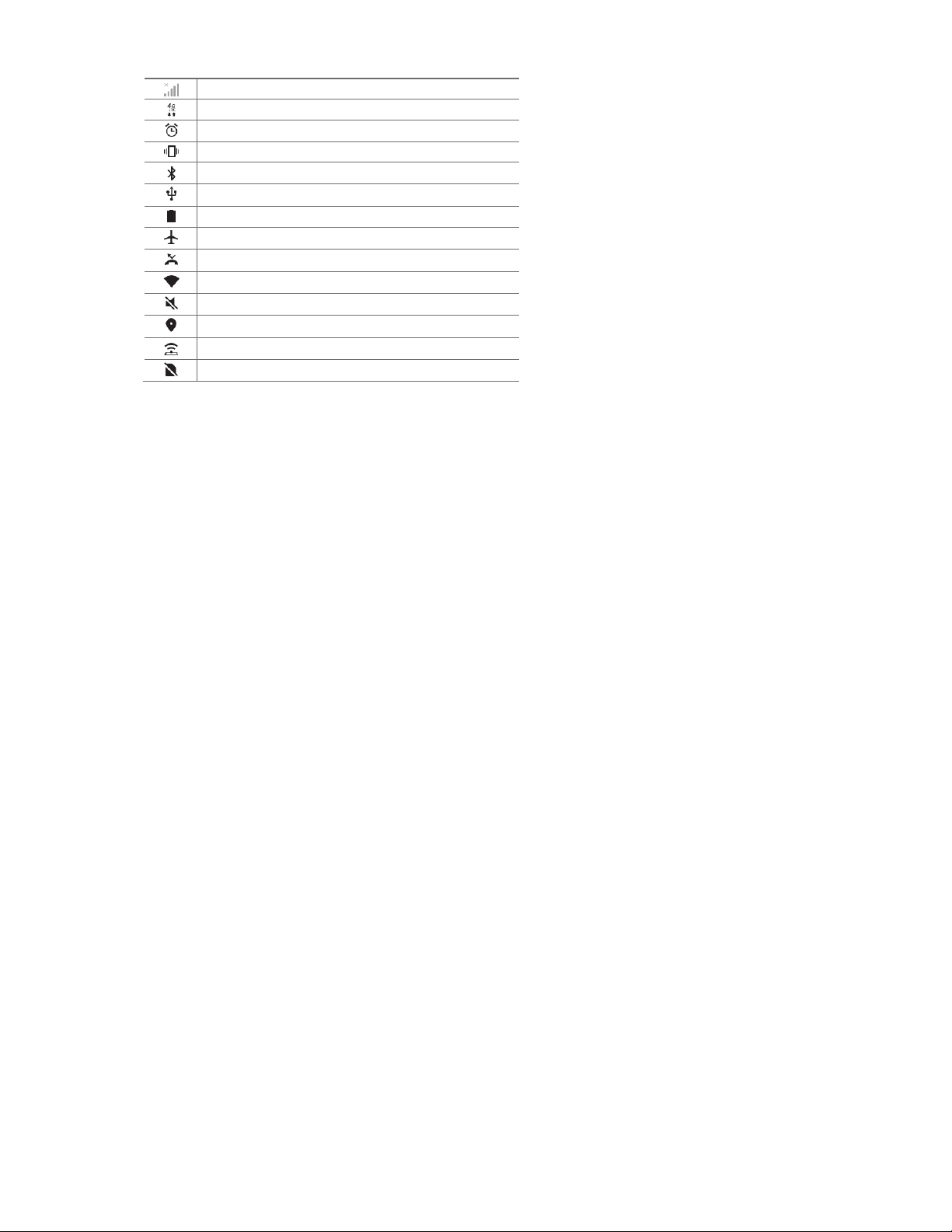
7
by viewing notification icons displayed on the status bar.
No signal
Data is being transmitted over the network
Alarm is set
Vibrate mode is on
Bluetooth is on
Connected to a computer via USB
Battery level
Airplane mode is on
Missed calls
Wi-Fi is connected
Mute mode is on
GPS is on
Hotspot is on
No SIM card
Note: - Some of these icons may appear differently or may not appear at all,
depending on the device’s status. Refer to the icons according to the actual
environment and area in which you are using the device and your service
provider.
2.5 Product Components and Accessories
The Following items are included with your device.
1. Device
2. Charger
3. USB Cable
4. Quick Start Guide
5. Warranty Card
6. Ejection Pin
3. Getting started
3.1 Installing the SIM Card & Memory Card
Installation of SIM Card
You must insert the SIM card before using the phone.
-> Steps:
1. Switch off the mobile phone.
2. Insert the SIM card correctly in the card slot. (see figure below)
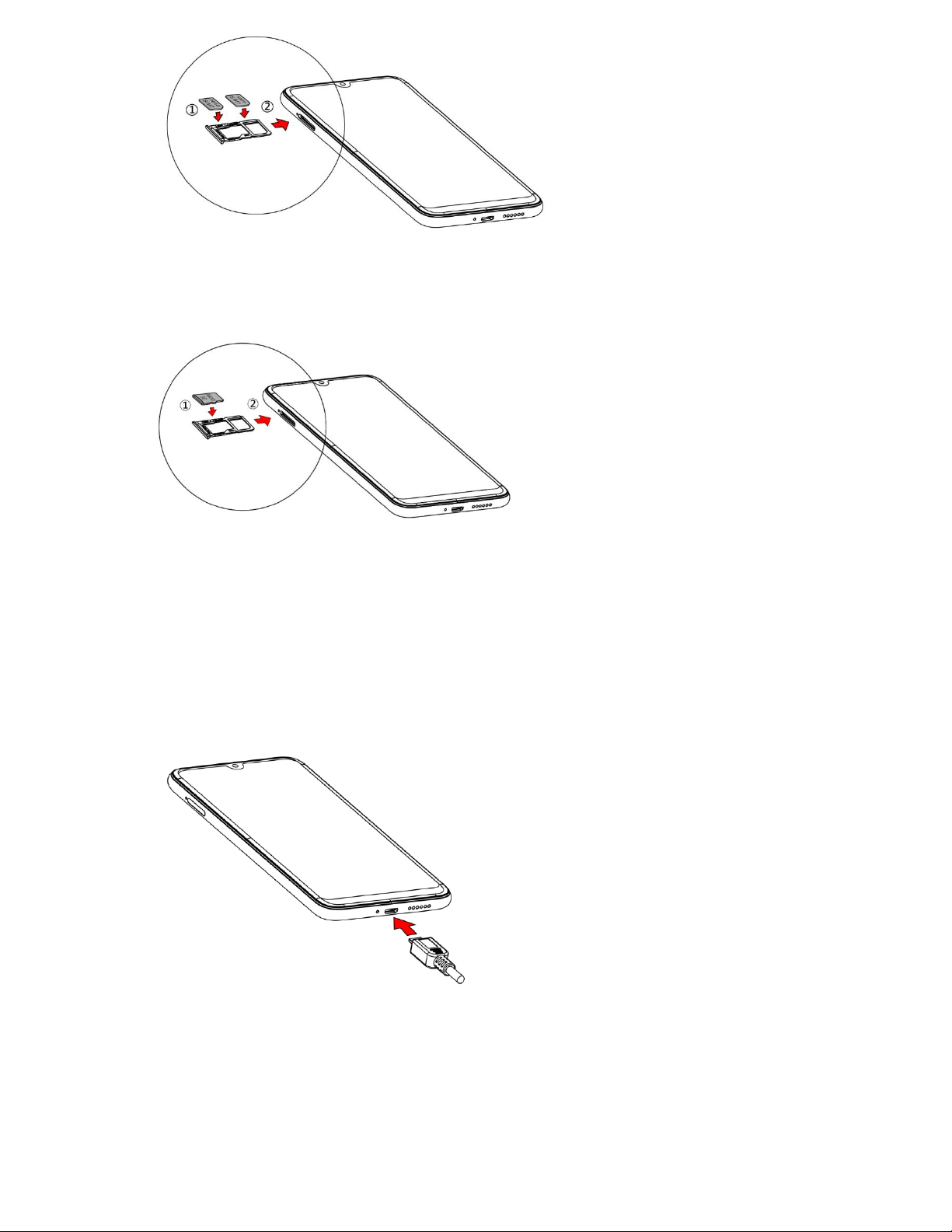
8
Insert Micro SD card
The phone supports Micro SD card, which is a multimedia memory card used to
multiply the memory of the device. Please follow the instructions as above
mentioned.
Note: The SD card is a miniature object. Keep it out of the reach of children for
avoid children swallow it.
3.2 Charging the Battery
Your phone is powered by a rechargeable battery. If your phone comes up a
message which notifies you that the battery power is too low, at that moment,
please recharge the battery. Connect the charger to a power outlet and the micro
USB connector to the phone’s USB port. The LED flashlight on the top of the
phone is red. Once the phone has finished charging, the light turns green and you
should unplug the charger.
3.3 Linking to the Networks and devices
Your phone can connect to a variety of networks and devices, including mobile
networks for voice and data transmission, Wi-Fi data networks, and Bluetooth
devices, such as headsets. You can also connect your phone to a computer, to
transfer files from your phone’s SD card and share your phone’s mobile data
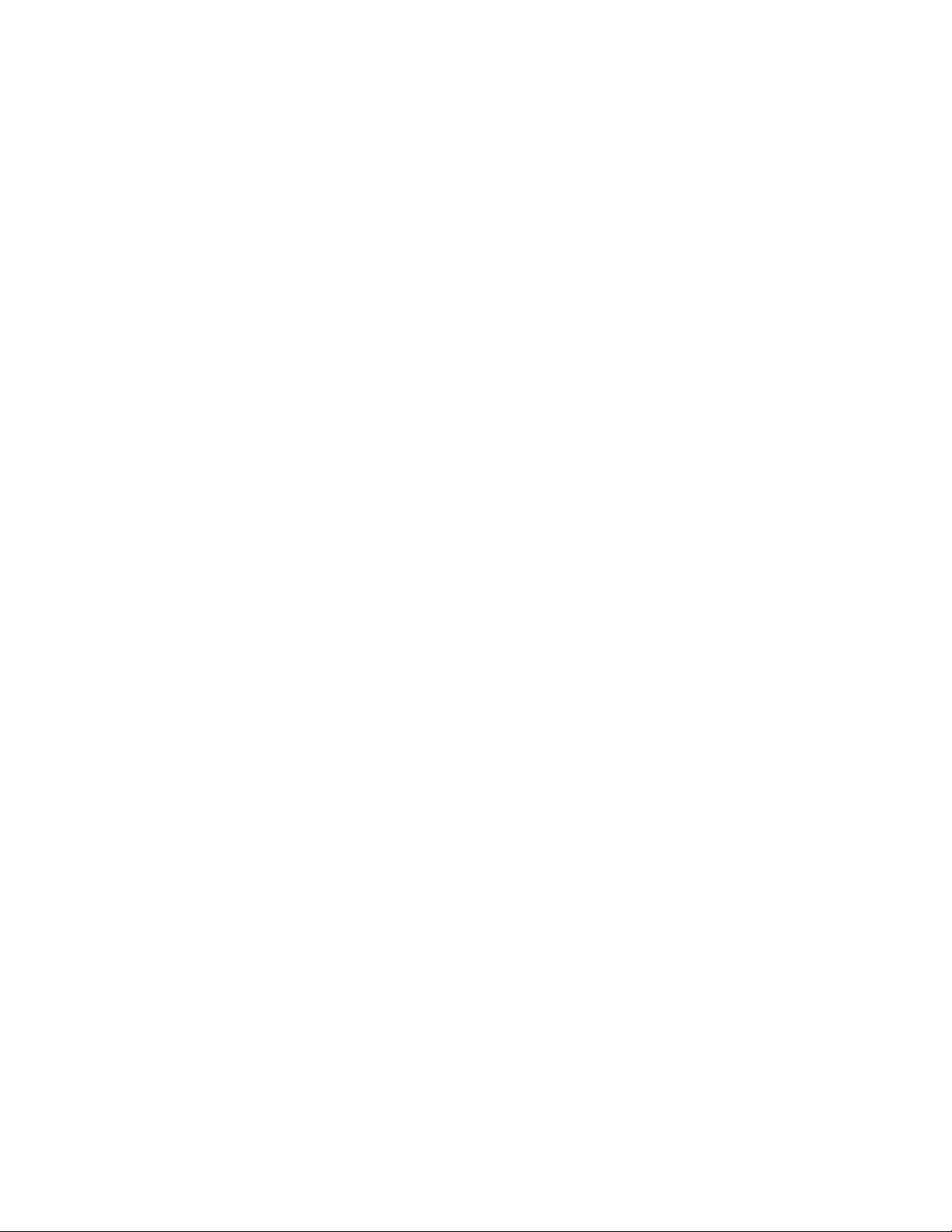
9
connection via USB.
Connecting to Mobile Network
When you assemble your phone with a SIM card, your phone is configured to use
your provider’s mobile networks for voice calls and for transmitting data.
Connecting to Wi-Fi networks
Wi-Fi is a wireless networking technology that can provide Internet access at
distances of up to 100 meters, depending on the Wi-Fi router and your
surroundings.
Touch Settings>Network & Internet>Wi-Fi
Check Wi-Fi to turn it on. The phone scans for available Wi-Fi networks and
displays the names of those it finds. Secured networks are indicated with a Lock
icon.
Note: If the phone finds a network that you connected to previously, it connects to
it automatically.
Touch a network to connect to it. If the network is open, you are prompted to
confirm that you want to connect to that network by touching Connect. If the
network is secured, you’re prompted to enter a password or other credentials.
Connecting to Bluetooth devices
Bluetooth is a short-range wireless communications technology that devices can
use to transfer information over a distance of about 8-10 meters. The most
common Bluetooth devices are headphones for making calls or listening to music,
hands-free kits for cars, and other portable devices, including laptops and cell
phones.
Touch Settings>Connected Devices> Bluetooth.
Check Bluetooth to turn it on.
You must pair your phone with a device before you can connect to it. Once you
pair your phone with a device, they stay paired unless you unpair them.
Your phone scans for and displays the IDs of all available Bluetooth devices in
range. If the device you want to pair with isn’t in the list, make it discoverable.
Connecting to a computer via USB
Once the mobile phone is connected to a PC with USB, the PC will charge the
mobile phone automatically. In such case, USB computer connection will appear
on your screen.
1. Drag the notification panel down and tap Charging this device via USB.
2. Select Use USB for File Transfer.
3. The device is recognized as a Removable Disk by the computer. Open the
folder and transfer or copy files from your phone to PC and vice-versa.
3.4 Using the Touch Screen
Touch-screen tips
➢ Touch
To act on items on the screen, such as application and settings icons, to type
letters and symbols using the onscreen keyboard, or to press onscreen buttons,
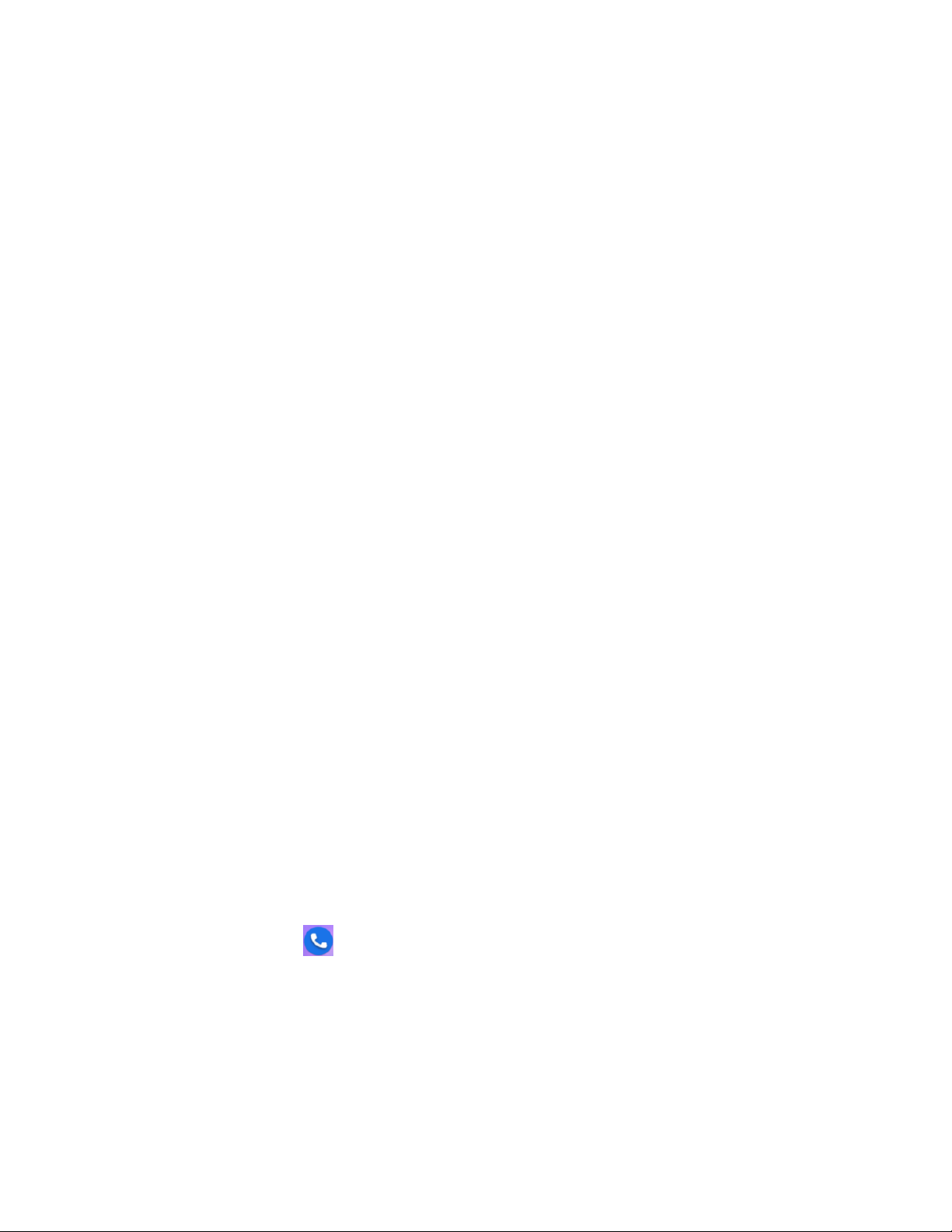
10
you simply touch them with your finger.
➢ Touch & hold
Touch & hold an item on the screen by touching it and not lifting your finger until an
action occurs. For example, to open a menu for customizing the Home screen, you
touch an empty area on the Home screen until the menu opens.
➢ Drag
Touch & hold an item for a moment and then, without lifting your finger, move your
finger on the screen until you reach the target position..
➢ Swipe or slide
To swipe or slide, you quickly move your finger across the surface of the screen,
without pausing when you first touch it (so you don’t drag an item instead). For
example, you slide the screen up or down to scroll a list.
Lock screen
When Screen lock in Security setting is enabled, press Power key to lock the
handset. This helps to prevent accidental touching of keys and as well as power
saving. When Sleep function in Display setting is enabled, after the handset
device has been idle for preset period, the screen will be locked automatically to
save power.
Unlock screen
Press Power key to switch on the handset device. The lock screen appears. Touch
and slide to up to unlock screen if there is no security lock.
3.5 Using the onscreen keypad
You enter text using the onscreen keyboard. Some applications open the keyboard
automatically. In others, you touch a text field where you want to enter text to open
the keyboard.
To enter text
Touch a text field, and the onscreen keyboard opens. Some applications open the
keyboard automatically. In others, you touch a text field where you want to enter
text to open the keyboard.
Touch the keys on the keyboard to type.
The characters you’ve entered appear in the text field, with suggestions for the
word you are typing below.
Use Delete Icon to erase characters to the left of the cursor.
After finishing typing, touch Back icon to close the keyboard.
3.6 Dialing Calls
Dialing a call to a number in the contacts
Touch the Phone icon or the phone application icon on the Home screen, then
select the Contacts tab. Swipe or slide upward/downward to pick out the target
contact. Then you can touch the dial icon to originate a call.
Dialing a call to a number in call log
Touch the Phone icon or the phone application icon on the Home screen, then
select the Recent call log tab. Swipe or slide upward/downward to pick out and
touch the target contact. Then you can originate a call.
Answering incoming calls
Swipe up the Call icon to answer an incoming call.
