LG LM-K5540A Manual book

LGEIN_LM-K5540A_ENG_96K
DVD
OWNER'S
MODEL
MINI
:
LM-K5540
KARAOKE
MANUAL
SYSTEM
LM-K5540A/D/X,
LMS-K5540C,
LMS-K5540V,
LMS-K5540S
R
Please
Retain
Designs
notice
read
it
for
for
and
this
future
specifications
improvement.
manual
reference.
carefully
are
subject
before
to
operating
change
your
set.
without
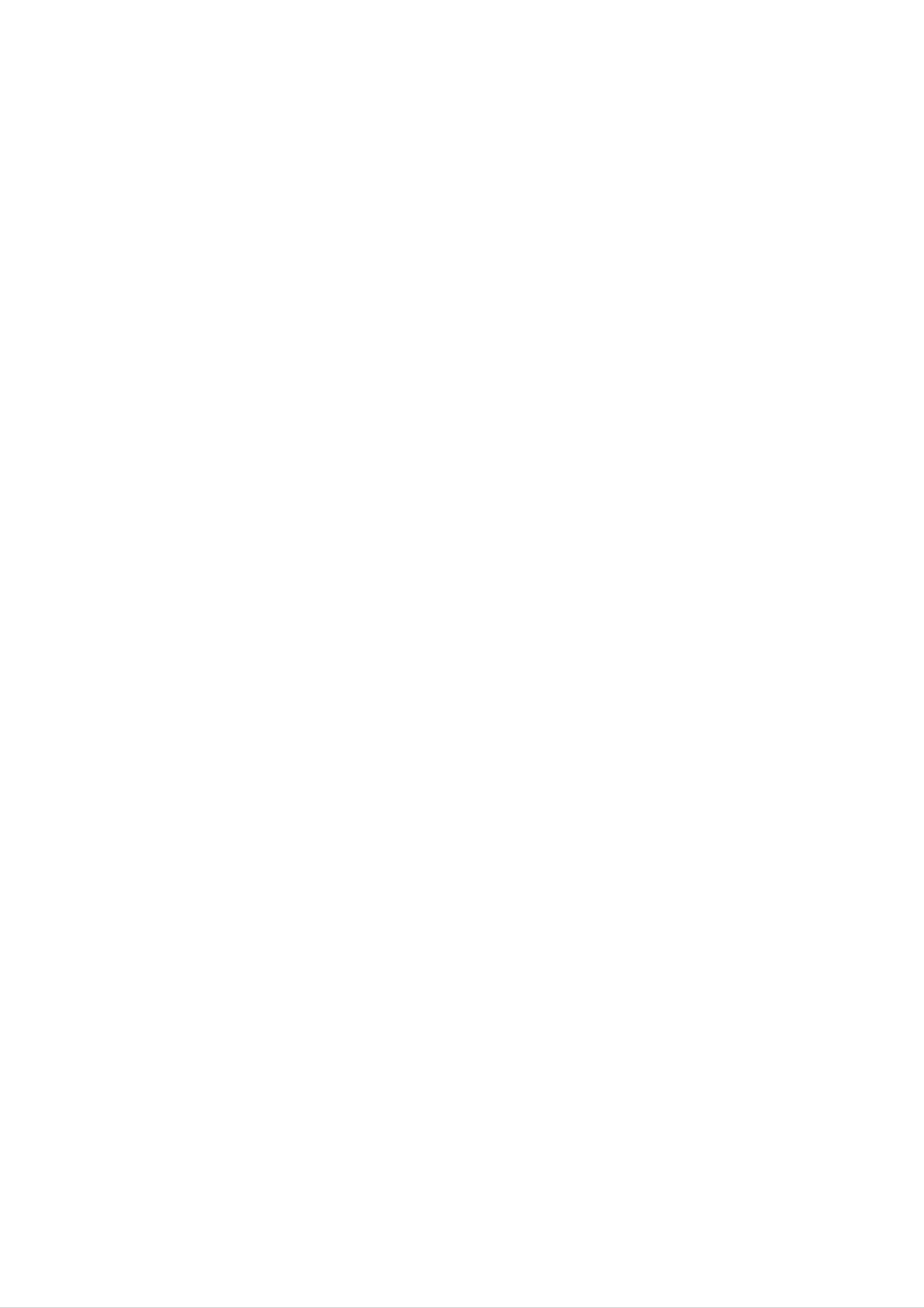
Safety
Precautions
DO
RISK
WARNING:
OF
NOT
CAUTION
OF
DO
ELECTRIC
REMOVE
ELECTRIC
NOT
TO
REDUCE
OPEN
COVER
SHOCK
SHOCK
THE
(OR
RISK
BACK)
CAUTION
Most
cated
That
and
has
appliances
circuit;
is,
a
no
concerning
single
additional
specification
page
recommend
outlet
of
this
the
circuit
outlets
owner's
Power
which
or
they
branch
manual
Cord
be
powers
placed
only
circuits.
to
be
upon
that
Check
certain.
appliance
a
the
dedi-
NO
REFER
This
USER-SERVICEABLE
SERVICING
lightning
equilateral
the
within
presence
the
TO
PERSONNEL.
flash
triangle
of
uninsulated
product's
QUALIFIED
with
is
intended
enclosure
arrowhead
PARTS
to
alert
dangerous
that
INSIDE
SERVICE
symbol
the
may
within
user
voltage
be
of
to
an
Do
damaged
damaged
these
not
overload
wall
or
conditions
Periodically
appliance,
tion,
cord
servicer.
unplug
replaced
and
wall
outlets,
cracked
could
examine
if
its
it,
discontinue
with
outlets.
extension
wire
result
the
appearance
an
exact
cord
Overloaded
cords,
insulation
in
use
electric
of
your
indicates
of
the
replacement
wall
frayed
are
dangerous.
shock
damage
appliance,
part
outlets,
power
Any
or
by
fire.
or
and
an
have
authorized
loose
cords,
of
deteriora-
or
or
the
sufficient
shock
The
is
intended
to
exclamation
magnitude
persons.
point
to
alert
important operating
instructions
in
the
literature
appliance.
to
the
and
constitute
within
user
maintenance
an
to
accompanying
a
risk
of electric
equilateral
the
presence
(servicing)
triangle
of
the
Protect
such
walked
the
point
as
the
being
upon.
where
power
twisted,
Pay
the
cord
from
kinked,
particular
cord
exits
physical
pinched,
attention
the
appliance.
or
to
mechanical
closed
plugs,
in
wall
a
door,
outlets,
abuse,
or
and
WARNING:
TRIC
RAIN
SHOCK,
OR
TO
MOISTURE.
REDUCE
DO
NOT
THE
EXPOSE
RISK
THIS
OF
FIRE
PRODUCT
OR
ELEC-
TO
CAUTION:
This
To
manual
unit
ensure
require
see
Use
service
of
employs
proper
carefully
and
maintenance,
procedure.
controls,
adjustments
a
use
Laser
of
retain for
contact
System.
this
product,
future
an
or
authorized
the
performance
please
read
reference,
service
this
should
location-
of
procedures
owner's
the
unit
other
radiation
To
the enclosure.
STARE
prevent
than
INTO
those
exposure.
direct
CAUTION:
dripping
or
specified
exposure
Visible
BEAM.
The
apparatus
splashing
laser
and
herein
to
radiation
shall
that
laser
no
may
beam,
when
not
be
objects
result
do
in
open.
exposed
filled
hazardous
not
with
try
DO
to
to
open
NOT
water,
liquids,
such
as
vases,
shall
be
placed
on
the
apparatus.
2
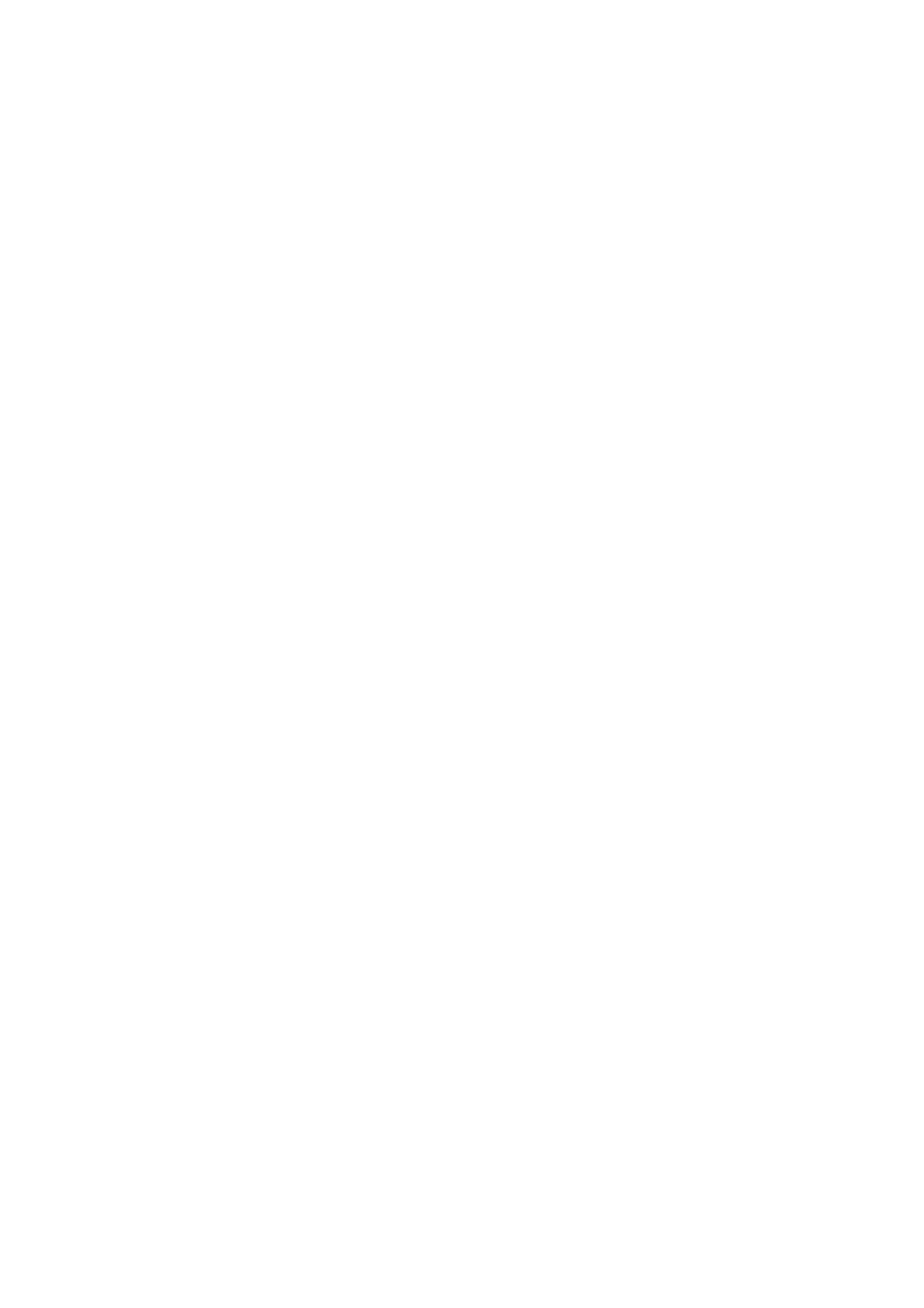
Table
of
Contents
Introduction
SafetyPrecautions...............................2
TableofContents................................3
BeforeUse...................................4-5
PlayableDiscs................................4
Precautions..................................5
NotesonDiscs...............................5
OperationwithDVDandVideoCD.
PlayingaDVDandVideoCD....................28
GeneralFeatures..........................28-29
MovingtoanotherTITLE....................28
MovingtoanotherCHAPTER/TRACK.
Search.................................28
Still
Picture
and
Frame-by-Frame
. . . . . . . . . . . .
. . . . . . . .
Playback
. . . . . .
.28-30
.28
29
AboutSymbols...............................5
FrontPanel.....................................6
RearPanel.....................................7
RemoteControl.................................8
DisplayWindow.................................9
Preparation
SlowMotion.............................29
Repeat.................................29
RepeatA-B..............................29
TimeSearch.............................29
LastSceneMemory.......................29
INTRODUCTION
Zoom..................................30
MarkerSearch...........................30
Connections................................10-14
ConnectingtoaTV...........................10
ConnectingtoAntenna........................11
ConnectingtoAuxiliaryEquipment
ConnectingtoOptionalEquipment
SpeakerSystemConnection....................13
SpeakerPositioning...........................14
. . . . . . . . . . . . . .
. . . . . . . . . . . . . .
SpecialDVDFeatures.........................30
TitleMenu...............................30
DiscMenu...............................30
.12
CameraAngle............................30
.12
ChangingtheAudioLanguage................30
ChangingtheAudioChannel.................30
Subtitle.................................30
BeforeOperation.............................15-24
VolumeAdjustment...........................15
MUTE.....................................15
SoundQualityAdjustment......................15
SURROUND................................15
XDSS(ExtremeDynamicSoundSystem).
OAO
(Orientation
Acoustic
Optimizer)
ON/OFF
. . . . . . . .
. . . . . .
.15
15
Operation
PlayinganAudioCDandMP3/WMADisc
Pause..................................32
MovingtoanotherTrack....................32
RepeatTrack/All/Off......................32
Search.................................32
with
Audio
CD
and
MP3/WMA
Disc
. . . . .
. . . . . . . . .
31-32
.31
DEMO.....................................15
SettingtheClock.............................16
SleepTimerFunction..........................16
UsingMicrophone............................16
TimerFunction...............................17
Mini
SoundMode................................18
Glossary
for
Audio
Stream
&
Surround
Mode
. . . .
OperationwithJPEGDisc.......................33
ViewingaJPEGdisc..........................33
SlideShow..............................33
MovingtoanotherFile......................33
StillPicture..............................33
18
ProgrammedPlayback..........................34
RepeatProgrammedTracks.................34
GeneralExplanation..........................19
On-ScreenDisplay............................19
InitialSettings.............................20-24
GeneralOperation.........................20
LANGUAGE.............................20
DISPLAY................................21
AUDIO...............................22-23
ErasingaTrackfromProgramList.
ErasingtheCompleteProgramList.
. . . . . . . . . . .
. . . . . . . . . .
OperationwithDivXDisc........................35
OperationwithKARAOKE.....................36-39
KaraokeBasicPlayback.......................36
KaraokeAdvancedPlayback..................36-37
KaraokeMENUPlayback....................37-39
.34
.34
OTHERS................................23
LOCK(ParentalControl)....................24
Operation
OperationwithRADIO........................25-26
Presettingtheradiostations.....................25
Listeningtotheradio..........................25
SETUP.................................37
MUSICLIST.............................38
RANDOM...............................39
CHALLENGE............................39
Reference
RDSFunction-OPTIONAL.....................26
AboutRDS..............................26
ProgrammeSearch(PTY)...................26
OperationwithTAPE............................27
BasicPlayback..............................27
ToStopPlay................................27
TapeCounterReset..........................27
Troubleshooting................................40
LanguageCodeList.............................41
CountryCodeList..............................42
Specifications.................................43
About
the
for
instructions
symbols
ToPlayRewindorFastForward.................27
Dubbing....................................27
Recording....................................27
BasicSetting................................27
Recording
from
Radio,
CDtoTapeSynchronizedRecording.
CD
or
Auxiliary
source
. . . . . . . . . . . .
. . . . . . .
27
.27
Indicates
other
Indicates
Indicates
material
hazards
damage.
special
tips
and
likely
to
operating
hints
for
cause
features
making
harm
of
the task
this
to
the
unit.
easier.
unit
itself
or
3

Before
Playable
Use
Discs
ote
on
DTS-encoded
CDs
DVD
(8cm/12cmdisc)
Video
CD
(VCD)
(8cm/12cmdisc)
Audio
CD
When
playing
may
be
possible
volume
ume
gradually,
DTS
Digital
nel
DTS
heard
damage
before
SurroundTM
Digital
DTS-encoded
from
to
the
the
back such
playing
and
keep
SurroundTM
CDs,
analog
stereo
audio
the
system,
volume
playback,
decoder
excessive
output.
turn
discs,
level
an
external
system
audio
To
down
adjust
low.
5.1
must
avoid
the
To
level
the
vol-
enjoy
chan-
be
In
addition,
SVCD,
MP3,
and
WMA,
this
CD-R
JPEG
unit
or
can
CD-RW
or
play
DivX
(8cm/12cmdisc)
a
that
files.
DVD±R,
contains
DVD±RW,
audio
titles,
connected
Disc-related
Title
The
or
additional
(DVD
main
film
to
the
terms
only)
content
feature
digital
output
or
content,
of
the
accompanying
or
music
unit.
feature
album.
content
Each
Notes
--
Depending
ment
some
or
CD-R/RW
the
on
on
CD-R/RW
the
the
(or
unit.
conditions
(or
DVD±R/RW)
of
the
recording
DVD±R/RW)
discs
disc
cannot
equip-
itself,
be
you
Chapter
Sections
title
to
is
locate
(DVD
of
assigned
it
easily.
only)
a
picture
or
a
title
a
musical
reference
piece
number
that
are
enabling
smaller
played
--
Do
labeled
not
attach
side
or
any
the
seal
recorded
or
label
to
either
of
a
side
(the
disc.
than
ters.
titles.
Each
A
title
is
chapter
composed
is
assigned
of
a
one
or
chapter
several
chap-
number,
side)
--
Do
or
Some
may
not
use
irregularly
octagonal).
Notes
on
playback
be
intentionally
It
DVDs
may
and
operations
fixed
shaped
result
Video
of
by
CDs
in
DVDs
software
malfunctions.
CDs
(e.g.,
and
manufacturers.
Video
heart-shaped
CDs
enabling
on
Track
Sections
or
the
an
disc,
(Video
audio
enabling
you
of
you
to
locate
chapters
CD
a
and
picture
CD.
to
Each
locate
the
may
audio
or
track
the
a
chapter
not
musical
is
be
CD
assigned
track
you
you
want.
recorded.
only)
piece
want.
on
a
Depending
a
track
video
CD
number,
As
disc
some
or
Refer
and
poses
this
other
unit
content
playback
functions
also
Video
may
plays
designed by
to
CDs.
not
the
DVDs
features
be
may
instructions
Some DVDs
be
played
and
the
of
on
Video
software
the
added.
supplied
made
the
unit
unit.
CDs
may
for
according
manufacturer,
not
with
business
be
the
available
DVDs
pur-
to
Scene
On
a
video
moving
tions
menu
you
called
to
CD
pictures
"Scenes".
screen
locate
and
the
with
and
assigned
scene
PBC
still
Each
(Playback
pictures
scene
a
you
scene
want.
are
control)
divided
is
displayed
number,
functions,
into
in
sec-
the
enabling
Regional
This
back
code
which
unit
DVD
of
on
type
can
code
player
region
the
labels
of
player
play
only
of
"3"
the
is
designed
encoded
of
can
DVD
DVD
some
play
discs
player
and
DVD
DVD
those
labeled
and
manufactured
software.
discs
discs.
indicates
"3"
DVDs
or
The
This
for
play-
region
3
A
scene
Types
There
Video
PBC
is
composed
of
are
CDs
video
two
equipped
(Playback
CDs
of
types
control)
of
video
with
functions
one
or
CDs:
PBC
several
(Version
allow
tracks.
2.0)
to
you
interact
"ALL".
"Check
Some
though
If
you
try
Regional
DVD
their
discs
playback
to
Code"
may
play
is
any
will
not
other
appear
have
prohibited
discs,
on
a
region
by
the
area
the
code
message
TV
limits.
screen.
label
even
with
typical
of
the
computer-like
resolution
high
the
Video
disc.
CDs
Operated
system
not
in
the
via
menus,
operations.
can
be
equipped
same
way
search
played
with
as
audio
functions,
Moreover,
if
they
PBC
(Version
CDs,
are
or
still
included
these
other
pictures
in
1.1)
discs
allow
they
playback
are
not
of
video
equipped
pictures
with
PBC.
as
well
as
sound,
but
4

Before
Use
(Cont'd)
Precautions
Handling
the
When
The
original
come
shipping
in
handy.
unit
the
shipping
For
maximum
unit
carton
and
protection,
packing
materials
re-pack
the
Storing
After
Do
heat,
light,
increase
playing,
not
expose
or
as
discs
leave
there
inside
store
the
it
in
may
the
the
disc
a
parked
be
car.
disc
to
a
in
direct
its
case.
sunlight
car
exposed
considerable
or
to
sources
direct
temperature
of
sun-
unit
When
The
may
the
unit
as
it
was
setting
picture
be
unit
after
distorted
away
removing
originally
and
up
sound
from
the
unit
during
the
the
TV,
packed
of
a
nearby
playback.
VCR,
disc.
at
the
or
factory.
TV,
In
this
radio,
VCR,
case,
or
or
turn
radio
position
off
the
Cleaning
discs
Fingerprints
ture
the
ter
quality
disc
out.
with
and
and
a
dust
sound
clean
on
distortion.
cloth.
the
disc
Wipe
can
Before
the
disc
cause
poor
playing,
from
the
pic-
clean
cen-
INTRODUCTION
To
keep
Do
near
contact
leave
not
the
use
with
marks
Cleaning
the
volatile
unit.
the
exterior
Do
the
on
not
unit
the
unit
surfaces
such
liquids,
leave
for
a
long
surface.
rubber
period
clean
as
or
insecticide
plastic
of
time.
spray,
in
products
will
They
To
Use
use
solution.
clean
a
a
soft,
soft
benzine,
of
the
unit.
the
cloth
Do
or
cabinet
cloth.
dry
lightly
not
thinner,
use
If
the
moistened
strong
as
these
surfaces
solvents
might
with
damage
are
a
such
extremely
mild
detergent
as
alcohol,
the
surface
dirty,
Do
not
thinner,
spray
intended
About
use
solvents
strong
commercially
for
older
Symbols
such
available
vinyl
as
alcohol,
cleaners,
records.
or
benzine,
anti-static
To
The
obtain
DVD
optical
worn,
the
Regular
after
every
a
clear
player
pick-up
lens
picture
inspection
1,000
picture
is
a
high-tech,
and
quality
and
hours
precision
disc
will
maintenance
of
use.
drive
be
poor.
(This
parts
are
depends
device.
are
dirty
recommended
on
If
or
the
the
About
"
This
manual
About
"
may
icon
the
means
is
the
appear
not
disc
symbol
on
the
available
function
symbols
the
on
display
TV
that
screen
explained
specific
for
during
in
DVD
operation.
this
instructions
owner's
video
disc.
operating
For
details,
Notes
Handling
environment.)
please
contact
on
discs
Discs
your
nearest
dealer.
A
section
whose
applicable only
DVD
VCD
CD
DVD
Video
Audio
to
CDs
CDs
title
the
has
disc
one
of
the
represented
following
the
by
symbol
is
symbol.
Do
Hold
get
Do
not
the
on
not
touch
disc
the
stick
the
by
surface.
paper
playback
the
edges
or
tape
side
so
on
of
that
the
the
disc.
fingerprints
disc.
will
not
MP3
WMA
JPEG
DivX
MP3
WMA
JPEG
DivX
disc
disc
disc
disc
5

Front
1
Panel
2
3
4
5
18
17
6
78
9
16
15
14
13
10
12
11
1.
2.
3.
4.
5.
NUMERIC
DISC
POWER
DISPLAY
FUNCTION
TRAY
(TUNER,
buttons
(
WINDOW
STANDBY/ON)
SELECT
TAPE,
(0~9)
buttons
KARAOKE
button
DVD/CD,
AUX)
11
.?RECORD/
?
CD
?
AUTO
?
TEMPO
?
PRESET
?
REVERSE
SEARCH
TUNING
RECORD
(FF/GG)
(FF/GG)
buttons
(-/+)
PLAY
(-/+)
buttons
(F)/
PAUSE
buttons
buttons
PLAY
(z/[])
button
buttons
(G)
6.
7.
MULTI
?
MANUAL
?
CD
JOG
SKIP
DIAL
TUNING
(./>)
?
CLOCK
?
KEY
SET/
CONTROL
CD
ADJUST
PAUSE
(COUNT. RESET)/
(#/b)
(CD
RDS
[])/
COUNTER
(OPTIONAL)
RESET
button
12.
13.
14.
15.
?
STOP
?
PLAY
?
DEMO
Z
MIC
MIC
PUSH
VOLUME
JACKS
(x)
MODE
button
EJECT
button
button
position
KNOB
(MIC1,
(MIC
MIC2)
(TAPE
VOL.)
:
OPTIONAL
2)
:
OPTIONAL
8.
9.
10.
HEADPHONE
Z
?
?
PUSH
NORMAL
CD
SYNCHRO
EQUALIZER
?
OAO
EJECT
button
SOCKET
DUBBING
(EQ)
(
position
(NOR-DUBB.)/
RECORDING
button
PHONES)
(TAPE
1)
(CD
-
6.3mm
SYNC.)
button
16.
17.
18.
VOLUME
?
CD
?
DISC
?
DISC
?
PROGRAM/MEMORY
?
MODE/RIF
OPEN/CLOSE
SKIP
DIRECT
knob
button
PLAY
button
button
buttons
button
(Z
OPEN/CLOSE)
(DISC1,
DISC2,
DISC3)
?
XDSS
?
SURROUND
?
HIGH
?
?
CLOCK
TIMER
button
DUBBING
button
button
(SURR.)
button
button
(HI-DUBB.)
6

Rear
Panel
1
8
INTRODUCTION
2
3
4
7
SUB
WOOFER
CENTER
L
REAR
5
R
REAR
6
L
FRONT
R
FRONT
1.
2.
3.
4.
COMPONENT
(Y
VIDEO
?
?
VOLTAGE
Pb
Pr)
S-VIDEO
OPTICAL
OUT
Jack
Jack
OUT
OUT
SELECTOR
VIDEO
Jack
Jack
OUT/
:
OPTIONAL
PROGRESSIVE
SCAN
6.
7.
8.
SPEAKER
?
AUXILIARY
?
SUB
ANTENNA
WOOFER
Connector
INPUT
Connector
Connector
Sockets
(AUX
IN)
5.
POWER
CORD
7

Remote
Control
1
2
POWER
TUNER/BAND
DVD/
KARAOKE
AUX
MUTE
19
1.
2.
3.
4.
POWER
button
FUNCTION
(TUNER/BAND,
NUMERIC
TAPE
-
REVERSE
FUNCTION
buttons
SELECT
PLAY
buttons
DVD/KARAOKE,
(0-9)
buttons
(F:
optional)
AUX)
3
5.
-
PLAY
-
REWIND/
-
TAPE
-
RECORD/
-
TAPE
SET
UP
(G)
1/2
STOP
button
FAST
SELECT
RECORD
(x)
FORWARD
buttons
PAUSE
PLAY
(FF/GG)
(z/[])
4
5
6
SET
TUN.
1-TAPE-2
UP
-
PRESET
SELECT
/ENTER
6.
+
DISPLAY
18
TUN.
+
7.
?
ARROW
use
(For
menu
?
PRESET
?
TUNING
SELECT/ENTER
screen,
buttons
in
highlighting
(
/
(-/+)
[TUN.
(
TITLE
)
button
/
a
and
buttons
/
(
//)
selection
MENU
buttons
)]
on
a
GUI
screen.)
7
89
10
MENU
PROG./MEMO.
REPEAT
REPEAT
A-B
8.
TITLE
MENU
(Use
the
button
MENU
button
to
display
the
menu
screen
17
included
on
DVD
video
discs.)
PRESET
TEMPO
SLOW
-
9.
SCAN
(t/T)/
(FF/GG)/
KEY
CONTROL
TEMPO
(FF/GG)/
SKIP
(#/b)/
SLOW
(./>)
buttons
16
10.
b
KEY
CON
#
PROG./MEMO./
REPEAT/
REPEAT
A-B
buttons
11
12
STOP
EQ
SOUND
PAUSE/STEP
OAO
AUDIO
PLAY
SURR.
S-TITLE
D.SKIP
XDSS
RETURN
15
14
11
12.
13.
14.
.
S
EQUALIZER
AUDIO/
SLEEP/
SURROUND
RETURN
TO
P
(x)/
MALE(
SHADOW/
/
PAUSE([])/
OAO/
(EQ)/
CLEAR/
)/
ECHO
(SURR.)/
MARKER/
STEP/
SOUND/
XDSS/
SEARCH
PLAY
ZOOM
buttons
SUBTITLE
buttons
(G)
buttons
FEMALE(
buttons
(S-TITLE)
)
13
CLEAR
ZOOM
SLEEP
MARKER
SHADOW
SEARCH
ECHO
15.
16.
17.
18.
DISC
VOLUME
TITLE
(Use
included
DISPLAY
SKIP
button
the
(D.SKIP)
-/+
TITLE
on
button
buttons
button
DVD
buttons
video
to
display
discs.)
the
title
screen
Remote
Control
Operation
Range
19.
MUTE
Remote
button
control
battery
installation
Point
the
Distance:
remote
Angle:
remote
the
remote
buttons.
sensor
sensor
About
About
control
23
30°
in
at
ft
(7
each
the
remote
from
m)
direction
the
of
sensor
front
the
and
of
the
front of
press
the
Detach
the
rear
trol,
AAA)
aligned
the
of
and
insert
batteries
battery
cover
the
remote
two
with
R03
correctly.
on
con-
(size
and
8
Caution
Do
not
types
of
mix
old
batteries
and
new
(standard,
batteries.
alkaline,
Never
etc.).
mix
different

Display
Window
2
11
3
4
7
INTRODUCTION
6
1.
2.
LEVEL
?
DISC
?
DISC
?
PLAY/
METER
NUMBER
TYPE
PAUSE
indicator
indicator
indicator
indicator
(MP3/DVD/CD/VCD)
5
6.
?
RDS
?
MUTE
?
AUDIO
?
ECHO
Data
indicator
CHANNEL
indicator
type
indicators
indicator
:
OPTIONAL
?
LEFT
?
RIGHT
?
RIGHT
?
LEFT
?
SUB
?
CENTER
FRONT
FRONT
SURROUND
SURROUND
WOOFER
SPEAKER
SPEAKER
SPEAKER
indicator
SPEAKER
SPEAKER
indicator
indicator
indicator
indicator
(SUB)
(C)
(L)
(R)
indicator
(RS)
(LS)
7.
?
PBC
?
PCM
?
KEY
?
MIC
?
HIGH
?
SLEEP
indicator
indicator
CONTROL
indicator
DUBBING
indicator
(b/#)
indicator
indicators
3.
?
DISC
?
SURROUND
?
ANGLE
?
REPEAT
?
DOLBY
indicator
TYPE
indicator
DIGITAL/
A-B
indicator
(SURR,)/
indicator
DOLBY
(WMA)
OAO
PRO
indicator
LOGIC
II/
DTS
?
XDSS
?
CD
?
NORMAL
?
TAPE
?
PLAY
?
TAPE
indicator
SYNCHRO
1/2
MODE
PLAY
DUBBING
SELECT
indicator
DIRECTION
RECORDING
indicator
indicator
indicator
indicator
4.
5.
?
PROGRAM
?
CD
?
CD
?
TITLE
?
RECORD/
?
CHAPTER/
MUSIC
MUSIC
indicator
(PROG.)
CALENDAR
CALENDAR
RECORD
TRACK
indicator
indicator
OVER
PAUSE
indicator
indicator
indicator
?
REPEAT
?
FM
?
MONO
?
MEMORY
?
DOWNMIX
STEREO
indicator
indicator
RECEIVING
(MEMO)
indicator
indicator
indicator
9

Connections
Connecting
Make
the
capabilities
ips
one
of
to
the
a
TV
following
of
your
existing
connections,
equipment.
depending
on
Progressive
If
your
television,
gressive
television
scan
Scan
you
(ColorStream
is
may
output
a
take
pro)
high-definition
advantage
for
the
highest
or
of
video
connection
"digital
the
unit's
resolution
ready"
pro-
Depending
to
the
below.
Please
connect,
unit.
Use
refer
or
System
best
connections.
on
there
one
to
other
your
the
devices
TV
are
of
the
manuals
and
various
connections
as
other
equipment
ways
of
your
necessary
you
could
described
TV,
VCR,
to
make
you
connect
Stereo
the
wish
possible.
If
your
mat,
Progressive
Connect
SIVE
the
SCAN
TV
the
does
picture
Scan
COMPONENT
from
jacks
not
will
on
accept
appear
the
VIDEO
the
unit
the
scrambled
unit.
to
Progressive
if
you
OUT/
the
PROGRES-
corresponding
Scan
try
for-
in
jacks
on
the
TV
using
an
optional
Y
Pb
Pr
cable
(C).
Caution
--
--
Make
Select the
Do
DVD
not
sure
connect
image
the
correct
could
unit
AV
your
be
is
connected
on
input
unit
distorted
to
TV
directly
your
via
by
TV.
your
the
to
VCR.
copy
the TV.
The
protection
ote
--
Set
the
Progressive
progressive
signal,
to
see
"On"
page
on
21.
the
Setup
menu
for
system.
Video
Connect
VIDEO
(V).
S-Video
connection
the
IN
VIDEO
on
jack
connection
the
OUT
TV
jack
using
from
the
the
video
unit
cable
to
the
supplied
Rear
COMPONENT
PROGRESSIVE
Y
of
Pr
VIDEO
SCAN
TV
/
INPUT
Pb
VIDEO
IN
S-VIDEO
IN
L
Connect
VIDEO
the
IN
Component
Connect
SIVE
jacks
SCAN
on
the
the
S-VIDEO
jack
COMPONENT
jacks
TV
on
the
Video
from
using
OUT
jack
TV
using
(Color
VIDEO
an
the
Y
unit
Pb
on
the
the
S-Video
unit
Stream)
OUT/
to
Pr
the
corresponding
cable
(C).
to
cable
the
connection
PROGRES-
S-
(S).
in
C
V
S
10

Connections
Connecting
Connect
-
Connect
-
Connect
the
supplied
the
the
AM
FM
to
loop
wire
Antenna
FM/AM
antenna
antenna
antennas
to
to
the
the
for
AM
FM
listening
antenna
antenna
to
connector.
connector.
the
radio.
PREPARATION
otes
To
prevent
Be
After
sure
noise
to
fully
connecting
pickup,
extend
the
FM
the
wire
keep
FM
the
wire
antenna,
AM
antenna.
loop
keep
antenna
it
as
away
horizontal
from
as
the
unit
and
possible.
other
component.
11

Connections
Connecting
to
Auxiliary
Equipment
You
1
2
can
Connect
Select
use
AUX
VCR
a
or
VCR
function
other
or
auxiliary
unit
connected
device,
pressing
the
AUX
etc
to
the
to
button
the
AUX
AUX
on
connector.
connector.
the
unit
or
the
remote
control.
VCR
(or
Auxiliary
IN
VIDEO
AUDIO
AUDIO
(L)
(R)
Device,
OUT
etc)
To
AUDIO
IN
To
AUDIO
OUT
Connecting
Connecting
equipped
Connect
the
with
to
OPTICAL
an
a
to
Optional
amplifier
multi-channel
OUT
Equipment
equipped
decoder
connector
with
of
two
(Dolby
this
unit
channel
digital
DigitalTM,
to
the
corresponding
MPEG
stereo
2
or
(PCM)
DTS)
in
jack
on
or
your
to
an
Audio/
Amplifier
Video
or
receiver
Receiver.
ote
If
the
strong,
To
see
12
audio
distorted
the
format
audio
of
sound
format
the
digital
or
of
no
the
output
sound
current
at
does
all.
unit
not
in
the
match
On-Screen
the
capabilities
of
Display,
press
your
AUDIO.
unit,
the
receiver
will
produce
a

Connections
Speaker
System
Connection
Connect
cords.
To
the
obtain
speakers
the
best
using
possible
the
supplied
surround
speaker
sound,
cords
adjust
by
the
matching
speaker
the colors
parameters
of
the
terminals
(distance,
and
level,
those
etc.).
of
the
PREPARATION
If
you
feel
frequency
Connect
to
connector
audio
the
SUB
cord
an
lack
active
WOOFER
using
(not
of
sub
a
monaural
bass
woofer
OUT
supplied).
UB
OFE
C NTER
L
REAR
R
REAR
L
FRONT
R
FRONT
otes
Be
are
If
you
the
sure
to
match
reversed,
use
front
speakers.
the
the
sound
speakers
speaker
will
with
be
cord
distorted
low
to
maximum
the
appropriate
and
will
input
lack
rating,
terminal
base.
adjust
on
the
the
components:
volume
+
carefully
to
to
+
avoid
and
--
excessive
to
--.
If
the
cords
output
on
13

Connections
Speaker
In
woofer).
If
?
the
you
Front
case
want
speakers
According
Positioning
of
to
normal
play
to
your
position
the
excellent
listening
use
bass
the
position
6
speakers
sound
set
up
or
the
(2
front
Dolby
Digital
speakers
speakers,
surround,
for
equal
center
you
distance.
speaker,
should
And
connect
by
2
rear
hearing
speakers
a
subwoofer.
position
and
set
sub-
the
up
interval
?
?
Center
It
television.
Rear
is
ideal
between
speaker
that
the
speakers
center
speakers
to
45
degree.
and
front
speakers
are
same
height.
But
normally
place
it
above
or
below
the
speakers
Place
left
and
right
behind
the
listening
area.
These
speakers
install
the
rear
speakers
ears.
In
the
other,
?
It
case
and
is
also
of
set
effective
a
the
recreate
smaller
rear
sound
too
to
room
direct
far
size,
speakers
motion
behind
the
if
above
rear
the
and
atmosphere
the
listening
speakers
audience
60-90cm
towards
is
than
required
position
a
near
the
to
listener's
and
wall
the
for
install
or
surround
ceiling
rear
wall
ears.
them
set
to
playback.
at
the
or
further
above
rear
For
the
best
level
disperse
speakers
results,
the
of
sound.
the
opposite
do
listener's
each
not
Subwoofer
This
can
be
placed
in
any
front
position.
Front
Speaker
(Left)
Center
Speaker
Subwoofer
Front
Speaker
(Right)
Rear
Speaker
(Left)
Rear
Speaker
(Right)
Speaker
Positioning
Example
14
