LG LMG810EAW Owner’s Manual
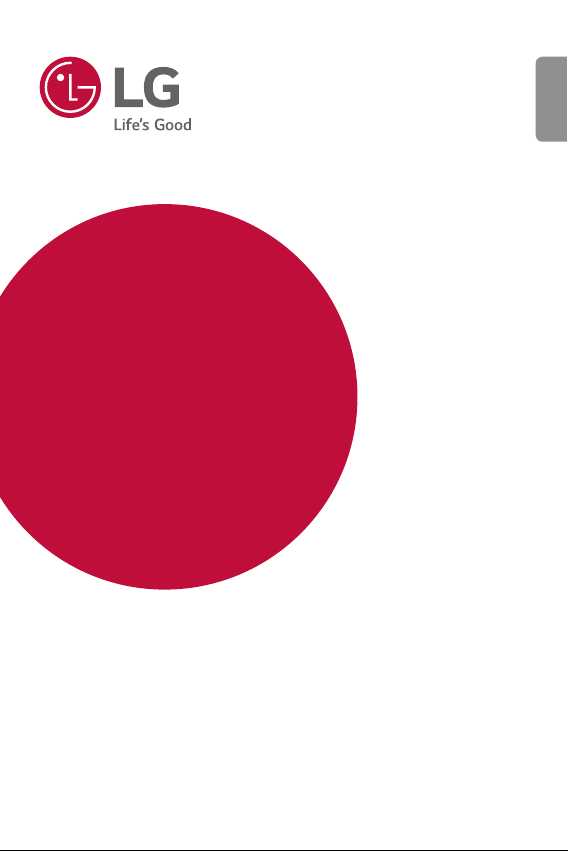
USER GUIDE
LM-G810EAW
ENGLISH
Copyright ©2020 LG Electronics Inc. All rights reserved.
MFL71428932 (1.0)
www.lg.com
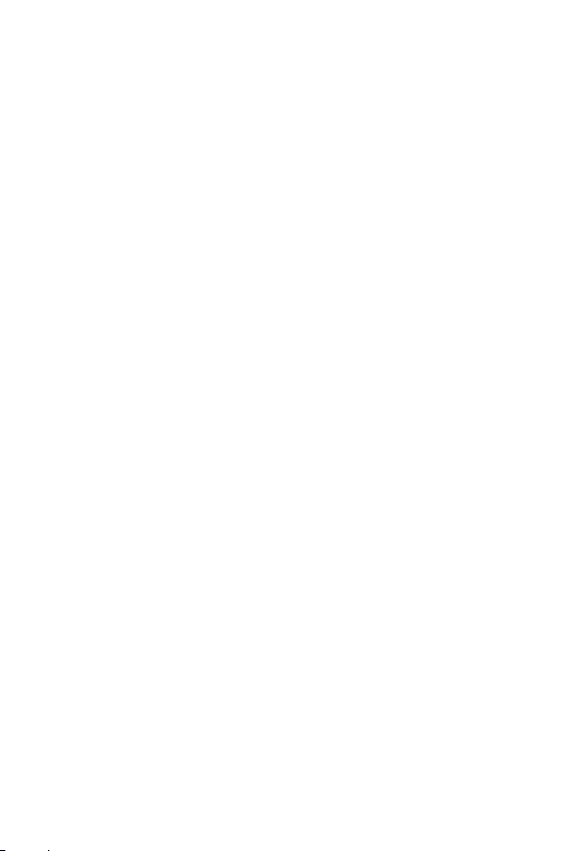
ENGLISH
About this user guide
Thank you for choosing this LG product. Please carefully read this user
guide before using the device for the first time to ensure safe and proper
use.
• Always use genuine LG accessories. The supplied items are designed
only for this device and may not be compatible with other devices.
• This device is not suitable for people who have a visual impairment due
to the touchscreen keyboard.
• Descriptions are based on the device default settings.
• Default apps on the device are subject to updates, and support for
these apps may be withdrawn without prior notice. If you have any
questions about an app provided with the device, please contact an
LG Service Centre. For user-installed apps, please contact the relevant
service provider.
• Modifying the device’s operating system or installing software from
unofficial sources may damage the device and lead to data corruption
or data loss. Such actions will violate your LG licence agreement and
void your warranty.
• Some content and illustrations may differ from your device, depending
on the area, service provider, software version, or OS version, and are
subject to change without prior notice.
• Software, audio, wallpaper, images, and other media supplied with
your device are licenced for limited use. If you extract and use these
materials for commercial or other purposes, you may be infringing
copyright laws. As a user, you are fully responsible for the illegal use of
media.
• Additional charges may incur for data services, such as messaging,
uploading, downloading, auto-syncing and location services. To avoid
additional charges, select a data plan suitable to your needs. Contact
your service provider to obtain additional details.
1
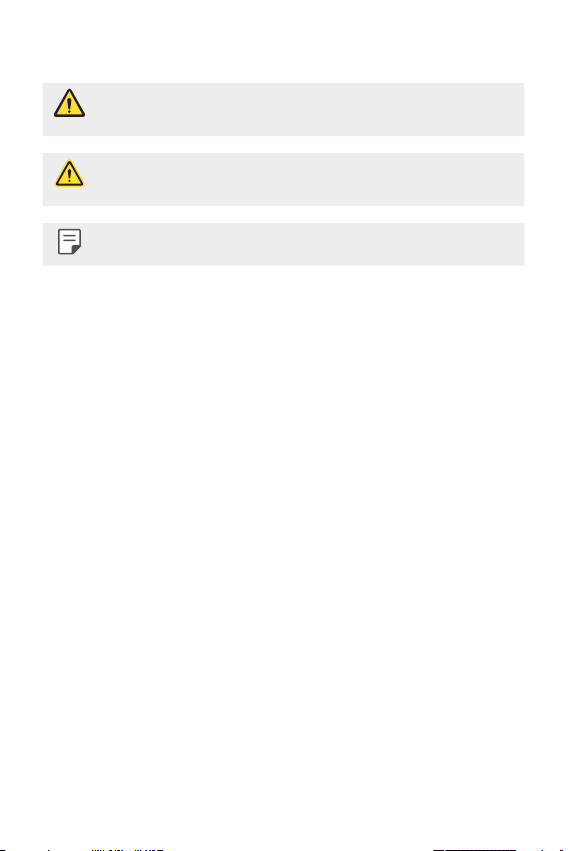
Instructional notices
WARNING: Situations that could cause injury to the user and third
CAUTION: Situations that may cause minor injury or damage to the
NOTE: Notices or additional information.
parties.
device.
2About this user guide
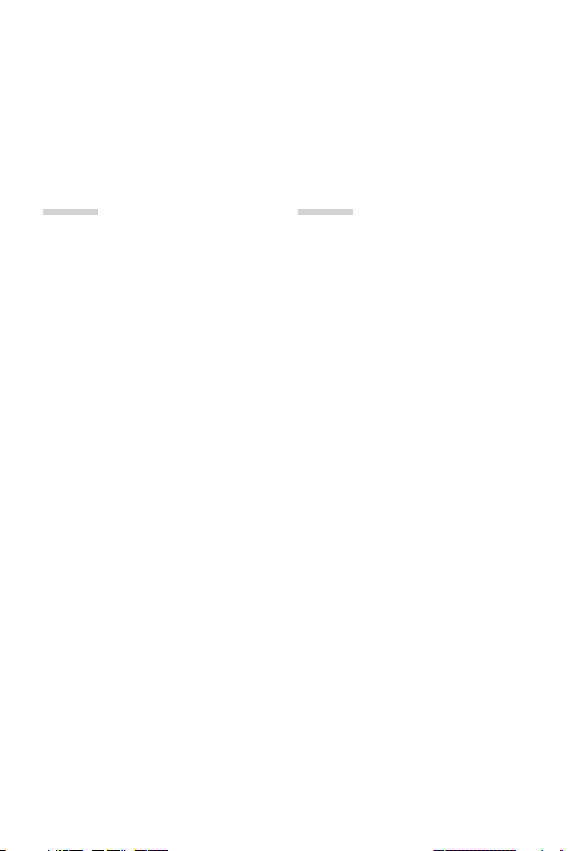
Table of contents
6 Guidelines for safe and efficient use
01
Custom-designed
Features
15 Air Motion
19 Camera features
32 Gallery features
38 Sound quality and effects
features
Floating Bar
38
39 Google Assistant
41 Hand ID
44 Fingerprint recognition
47 Face Unlock
49 Multi-tasking feature
50 AOD (always-on display)
51 Notes on Water Resistant
Properties
02
Basic Functions
55 Product components and
accessories
Parts overview
56
60 Turning the power on or off
61 Installing the SIM card
64 Inserting the memory card
65 Removing the memory card
65 Battery
68 Touch screen
71 Home screen
80 Screen lock
84 Memory card encryption
85 Taking screenshots
86 Entering text
90 Content sharing
91 Do not disturb
3
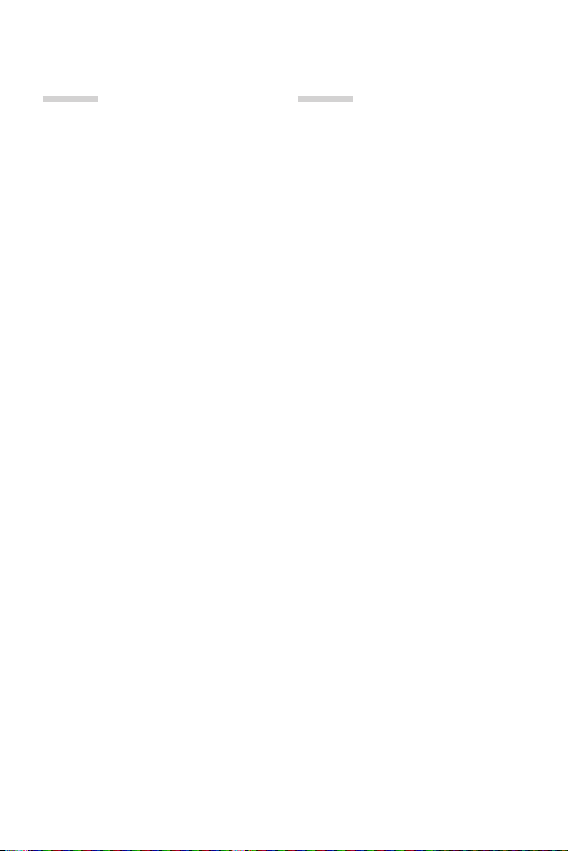
03
04
Useful Apps
94 Installing and uninstalling apps
95 App trash
96 App Shortcuts
96 Phone
100 Messaging
101 Camera
119 Gallery
123 Contacts
126 QuickMemo+
128 Clock
129 Calendar
130 Tasks
130 Music
131 Calculator
131 LG ThinQ
132 Game Launcher
132 LG Health
134 E-mail
135 HD Audio Recorder
137 File Manager
137 Smart Doctor
138 LG Mobile Switch
138 App trash
138 SmartWorld
139 RemoteCall Service
140 Cell Broadcast
140 Google apps
Settings
144 Settings
144 Network
151 Connected devices
156 Sound
157 Display
159 Lock screen & security
160 Privacy
161 Location
162 Extensions
166 Digital Wellbeing & parental
controls
Apps & notifications
166
166 Battery
167 Storage
168 Accounts
168 Google
168 System
172 Accessibility
4Table of contents
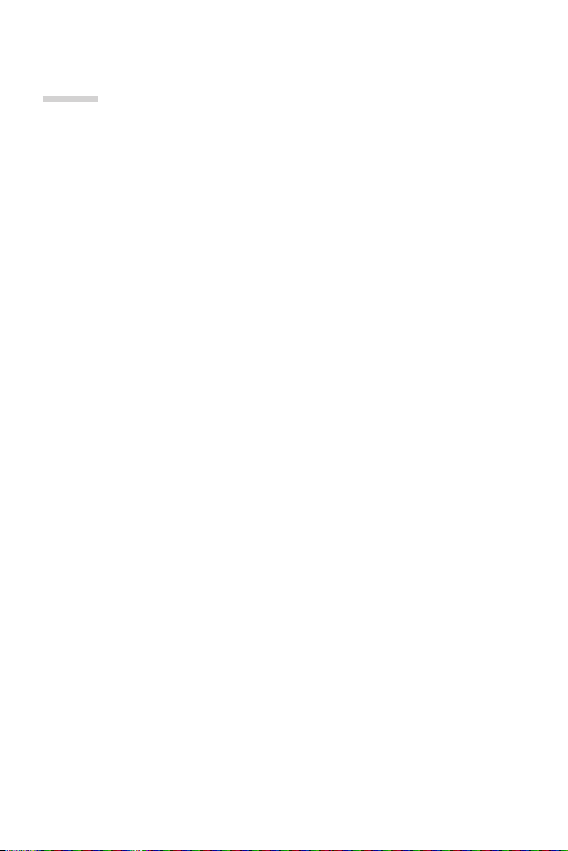
05
Appendix
175 LG Language Settings
175 LG Bridge
176 Phone software update
178 Anti-Theft Guide
179 Open Source Software Notice
Information
Regulatory information
179
(Regulation ID number, E-labeling,
etc.)
180 Trademarks
181 Laser safety statement
181 DECLARATION OF
CONFORMITY
Wi-Fi (WLAN)
181
182 More information
184 FAQ
5Table of contents
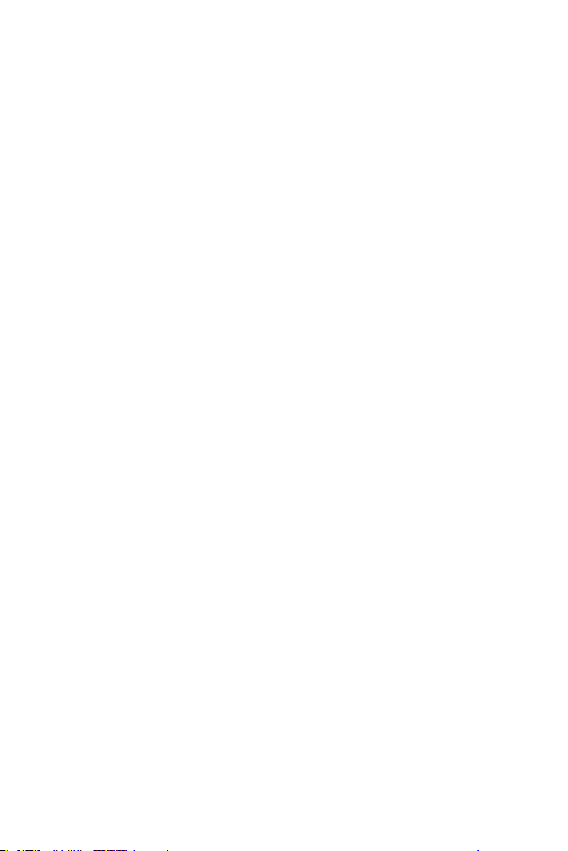
Guidelines for safe and efficient use
Please read these simple guidelines. Not following these guidelines may be
dangerous or illegal.
Should a fault occur, a software tool is built into your device that will gather a
fault log. This tool gathers only data specific to the fault, such as signal strength,
cell ID position in sudden call drop and applications loaded. The log is used only to
help determine the cause of the fault. These logs are encrypted and can only be
accessed by an authorised LG repair centre should you need to return your device
for repair.
Exposure to radio frequency energy
Radio wave exposure and Specific Absorption Rate (SAR) information.
This device has been designed to comply with applicable safety requirements for
exposure to radio waves. These requirements are based on scientific guidelines that
include safety margins designed to assure the safety of all persons, regardless of
age and health.
• The radio wave exposure guidelines employ a unit of measurement known
as the Specific Absorption Rate, or SAR. Tests for SAR are conducted using
standardised methods with the device transmitting at its highest certified
power level in all used frequency bands.
• While there may be differences between the SAR levels of various LG device
models, they are all designed to meet the relevant guidelines for exposure to
radio waves.
• The SAR limit recommended by the International Commission on Non-Ionizing
RadiationProtection(ICNIRP)is2W/kgaveragedover10goftissue.
• The highest SAR value for this model tested for use at the ear is 0.482 W/kg
(10g)andwhenwornonthebodyis1.587W/kg(10g).
• This device meets RF exposure guidelines when used either in the normal use
positionagainsttheearorwhenpositionedatleast5mmawayfromthebody.
When a carry case, belt clip or holder is used for body-worn operation, it should
notcontainmetalandshouldpositiontheproductatleast5mmawayfrom
your body. In order to transmit data files or messages, this device requires a
quality connection to the network. In some cases, transmission of data files
or messages may be delayed until such a connection is available. Ensure the
above separation distance instructions are followed until the transmission is
completed.
6
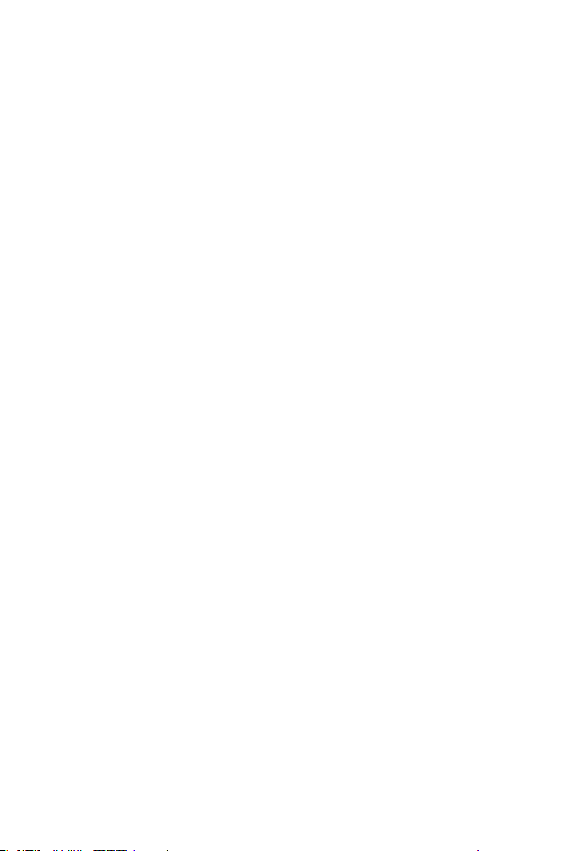
Product care and maintenance
• Use only in-box accessories which are authorised by LG. LG does not guarantee
any damage or failure which is caused by third party accessories.
• Some contents and illustrations may differ from your device without prior
notice.
• Do not disassemble this unit. Take it to a qualified service technician when repair
work is required.
• Repairs under warranty, at LG’s discretion, may include replacement parts
or boards that are either new or reconditioned, provided that they have
functionality equal to that of the parts being replaced.
• Keep away from electrical appliances such as TVs, radios and personal
computers.
• The unit should be kept away from heat sources such as radiators or cookers.
• Do not drop.
• Do not subject this unit to mechanical vibration or shock.
• Switch off the device in any area where you are required to by special
regulations. For example, do not use your device in hospitals as it may affect
sensitive medical equipment.
• Do not handle the device with wet hands while it is being charged. It may cause
an electric shock and can seriously damage your device.
• Do not charge a handset near flammable material as the handset can become
hot and create a fire hazard.
• Use a dry cloth to clean the exterior of the unit (do not use solvents such as
benzene, thinner or alcohol).
• Do not charge the device when it is on soft furnishings.
• The device should be charged in a well ventilated area.
• Do not subject this unit to excessive smoke or dust.
• Do not keep the device next to credit cards or transport tickets; it can affect the
information on the magnetic strips.
• Do not tap the screen with a sharp object as it may damage the device.
• Do not expose the device to liquid or moisture.
• Use accessories like earphones cautiously. Do not touch the antenna
unnecessarily.
7Guidelines for safe and efficient use
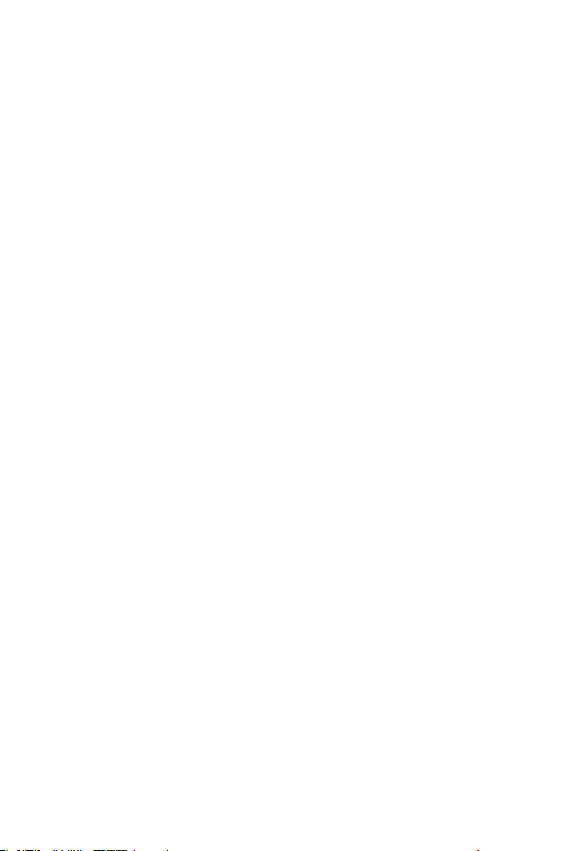
• Do not use, touch or attempt to remove or fix broken, chipped or cracked glass.
Damage to the glass display due to abuse or misuse is not covered under the
warranty.
• Your device is an electronic device that generates heat during normal operation.
Extremely prolonged, direct skin contact in the absence of adequate ventilation
may result in discomfort or minor burns. Therefore, use care when handling your
device during or immediately after operation.
• If your device gets wet, immediately unplug it to dry off completely. Do not
attempt to accelerate the drying process with an external heating source, such
as an oven, microwave or hair dryer.
• The liquid in your wet device, changes the colour of the product label inside your
device. Damage to your device as a result of exposure to liquid is not covered
under your warranty.
• A mobile device requires proper air circulation in order to dissipate heat. Direct skin
contact and inadequate circulation of air flow to the device may cause the device
to overheat. The device must be at least 1.0cm from between the user’s body.
• Prevent dust of any other foreign substances from getting into the Charger/
USB cable port. It may cause heat or fire.
• Avoid exposing the device to low air pressure at high altitude.
• Do not expose the device to extremely low air pressure. Otherwise, it can cause
explosion of the battery or leakage of flammable liquid or gas.
Efficient device operation
Electronics devices
All devices may receive interference, which could affect performance.
• Do not use your device near medical equipment without requesting permission.
Please consult your doctor to determine if operation of your device may
interfere with the operation of your medical device.
•
Pacemakermanufacturersrecommendthatyouleaveatleast15cmofspace
between other devices and a pacemaker to avoid potential interference with the
pacemaker.
• This device may produce a bright or flashing light.
• Some hearing aids might be disturbed by devices.
• Minor interference may affect TVs, radios, PCs etc.
8Guidelines for safe and efficient use
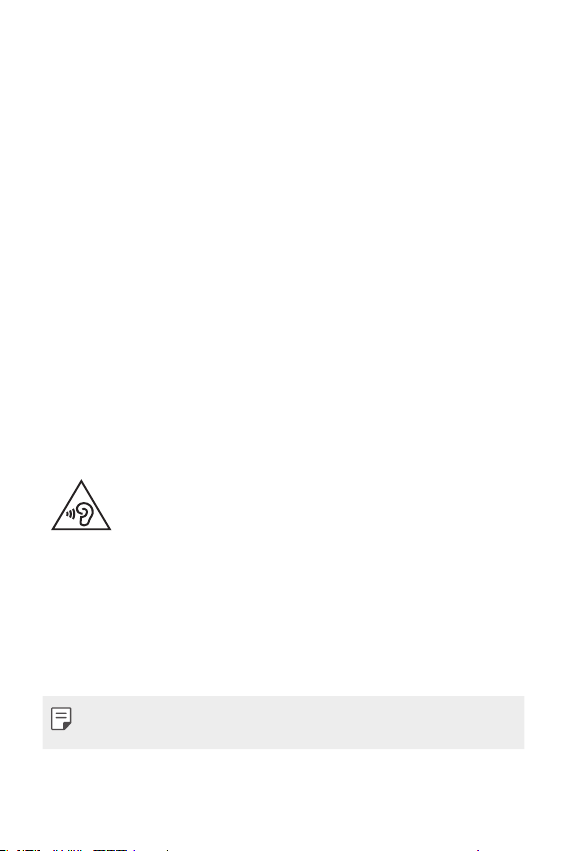
• Useyourdeviceintemperaturesbetween0ºCand35ºC,ifpossible.Exposing
your device to extremely low or high temperatures may result in damage,
malfunction, or even explosion.
Road safety
Check the laws and regulations on the use of devices in the area when you drive.
• Do not use a hand-held device while driving.
• Give full attention to driving.
• Pull off the road and park before making or answering a call if driving conditions
so require.
• RF energy may affect some electronic systems in your vehicle such as car
stereos and safety equipment.
• When your vehicle is equipped with an air bag, do not obstruct with installed
or portable wireless equipment. It can cause the air bag to fail or cause serious
injury due to improper performance.
• If you are listening to music whilst out and about, please ensure that the volume
is at a reasonable level so that you are aware of your surroundings. This is of
particular importance when near roads.
Avoid damage to your hearing
To prevent possible hearing damage, do not listen at high volume
levels for long periods.
Damage to your hearing can occur if you are exposed to loud sound for long
periods of time. We therefore recommend that you do not turn on or off the
handset close to your ear. We also recommend that music and call volumes are set
to a reasonable level.
• When using headphones, turn the volume down if you cannot hear the people
speaking near you, or if the person sitting next to you can hear what you are
listening to.
• Excessive sound pressure from earphones and headphones can cause
hearing loss.
9Guidelines for safe and efficient use
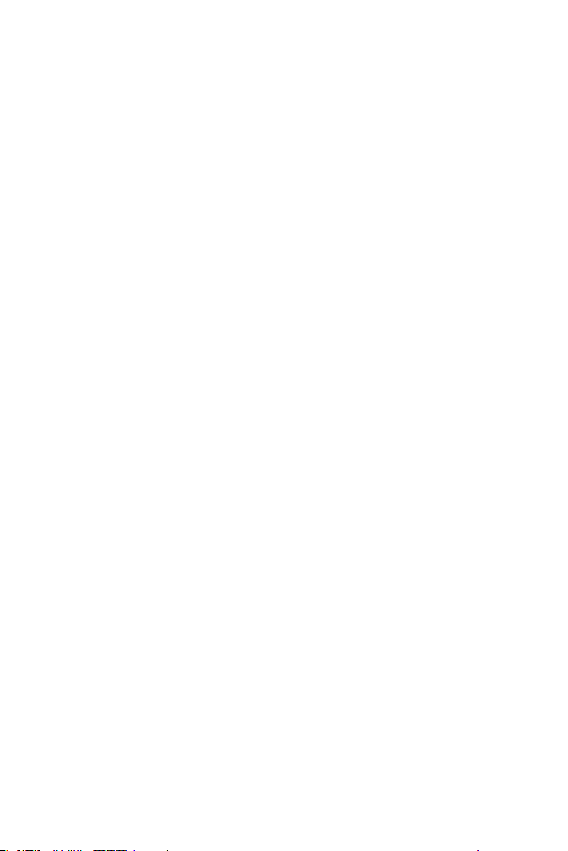
Glass Parts
Some parts of your device are made of glass. This glass could break if your device is
dropped on a hard surface or receives a substantial impact. If the glass breaks, do
not touch or attempt to remove it. Stop using your device until the glass is replaced
by an authorised service provider.
Blasting area
Do not use the device where blasting is in progress. Observe restrictions and follow
any regulations or rules.
Potentially explosive atmospheres
• Do not use your device at a refueling point.
• Do not use near fuel or chemicals.
• Do not transport or store flammable gas, liquid or explosives in the same
compartment of your vehicle as your device or accessories.
In aircraft
Wireless devices can cause interference in aircraft.
• Turn your device off before boarding any aircraft.
• Do not use it on the ground without permission from the crew.
Children
Keep the device in a safe place out of the reach of small children. It includes small
parts which may cause a choking hazard if detached.
10Guidelines for safe and efficient use

Emergency calls
Emergency calls may not be available on all mobile networks. Therefore you should
never depend solely on your device for emergency calls. Check with your local
service provider for more information.
Use your mobile phone to call emergency services for yourself or others in the case
of fire, traffic accident or medical emergencies;
• Australia Dial (0-0-0)
• New Zealand Dial (1-1-1)
• International Dial (1-1-2)
Remember, it is a free call when dialling emergency services from your mobile
phone in Australia.
Notice for Battery replacement
• For your safety, do not remove the battery incorporated in the product.
If you need to replace the battery, take it to the nearest authorised LG
Electronics service point or dealer for assistance.
• Li-Ion Battery is a hazardous component which can cause injury.
• Battery replacement by a non-qualified professional can cause damage
to your device.
Battery information and care
• You do not need to completely discharge the battery before recharging. Unlike
other battery systems, there is no memory effect that could compromise the
battery’s performance.
• Use only LG batteries and chargers. LG chargers are designed to maximise the
battery life.
• Do not disassemble or short-circuit the battery.
• Keep the metal contacts of the battery clean.
• Replace the battery when it no longer provides acceptable performance. The
battery pack may be recharged hundreds of times before it needs replacing.
• Recharge the battery if it has not been used for a long time to maximise
usability.
11Guidelines for safe and efficient use
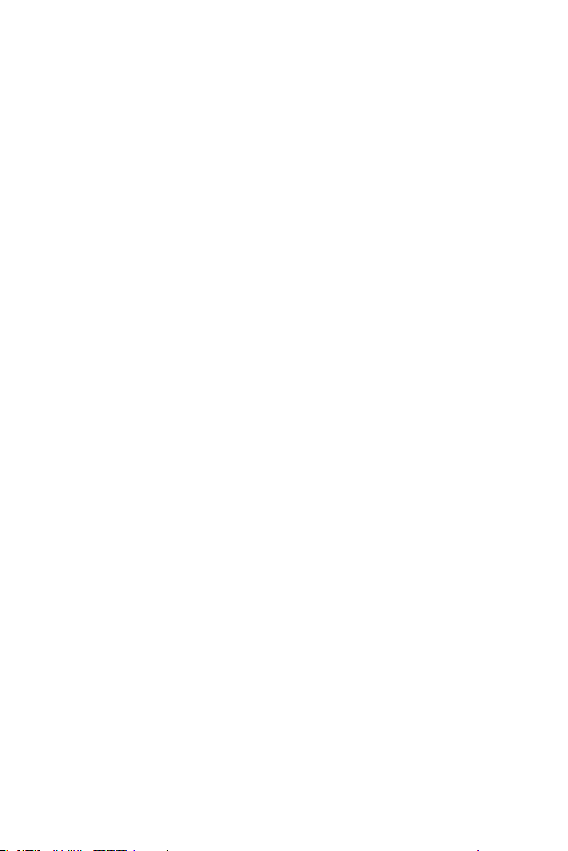
• Do not expose the battery charger to direct sunlight or use it in high humidity,
such as in the bathroom.
• Do not leave the battery in hot or cold places, as this may deteriorate battery
performance.
• Risk of explosion if battery is replaced by an incorrect type. Dispose of used
batteries according to the instructions.
• If you need to replace the battery, take it to the nearest authorised LG
Electronics service point or dealer for assistance.
• Always unplug the charger from the wall socket after the device is fully charged
to save unnecessary power consumption of the charger.
• Actual battery life will depend on network configuration, product settings,
usage patterns, battery and environmental conditions.
• Make sure that no sharp-edged items such as animal’s teeth or claws, come
into contact with the battery. This could cause a fire.
Driver Safety Tips
Your mobile telephone gives you the powerful ability to communicate almost
anywhere, anytime, but an important responsibility accompanies the benefits of
mobile phones, one that every user must uphold.
When driving a car, driving is your first responsibility. When using your mobile
phone behind the wheel of a car, practice good common sense and remember the
following tips:
• Use a hands free device to add an additional layer of convenience and safety to
your wireless phone.
• Let the person you are speaking with know you are driving; if necessary,
suspend the call in heavy traffic or hazardous weather conditions. Rain, sleet,
snow, ice and even heavy traffic can be hazardous.
• Do not take notes or look up phone numbers while driving. Typing up a “to
do” list or flipping through your address book takes attention away from your
primary responsibility of driving safely.
• Place calls when you are not moving or before pulling into traffic. Try to plan
calls when you will not be driving.
12Guidelines for safe and efficient use
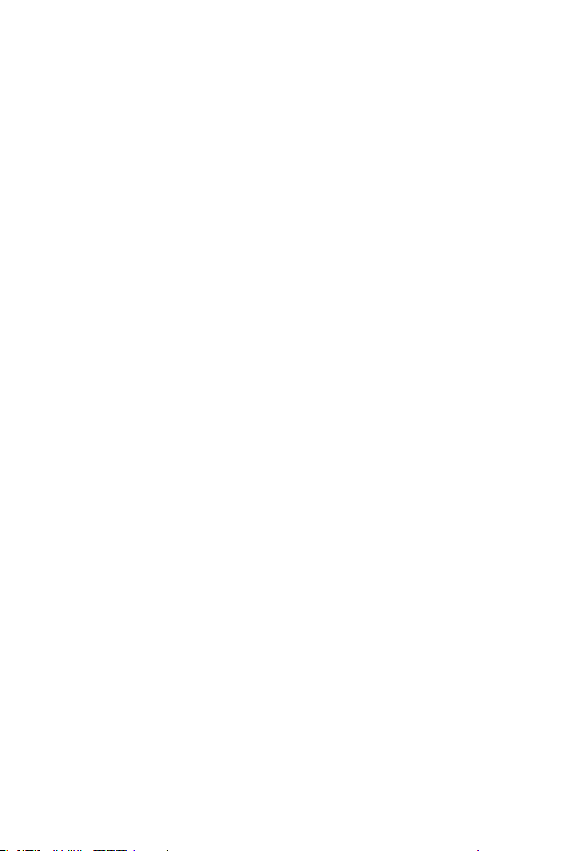
• Do not engage in stressful or emotional conversations that may be distracting.
Make people you are talking with aware you are driving and suspend
conversations that have the potential to divert your attention from the road.
• Use your mobile phone to help others in emergencies. If you see an auto
accident, crime in progress or other serious emergency where lives are in danger,
call the emergency number, as you would want others to do for you.
• If you see a broken down vehicle posing no serious hazard, a broken traffic
signal, a minor traffic accident where no one appears injured, or a vehicle you
know to be stolen, call roadside assistance, local traffic authority or police
station.
Securing personal information
• Make sure to protect your personal information to prevent data leakage or
misuse of sensitive information.
• Always back up important data while using the device. LG is not responsible for
any data loss.
• Make sure to back up all data and reset the device when disposing of the device
to prevent any misuse of sensitive information.
• Read the permission screen carefully while downloading applications.
• Be cautious using the applications that have access to multiple functions or to
your personal information.
• Check your personal accounts regularly. If you find any sign of misuse of your
personal information, ask your service provider to delete or change your account
information.
• If your device is lost or stolen, change the password of your account to secure
your personal information.
• Do not use applications from unknown sources.
13Guidelines for safe and efficient use
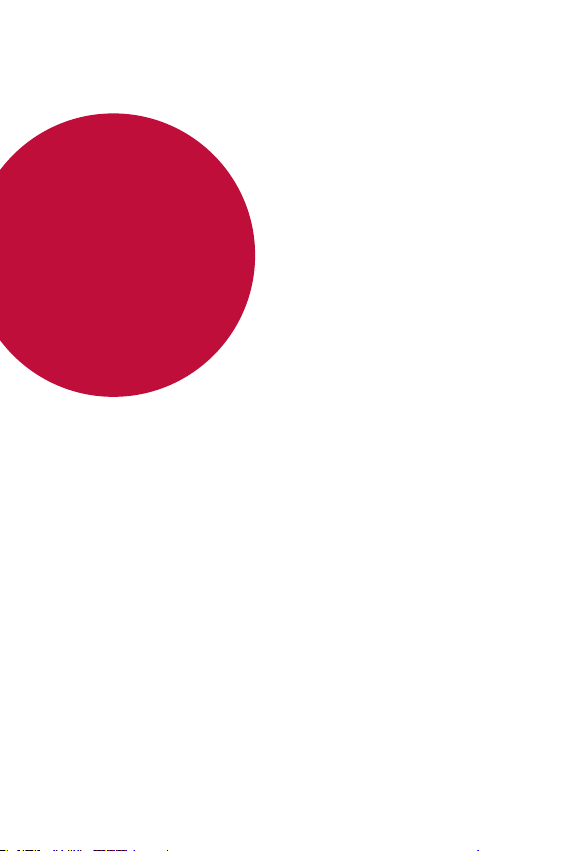
01
Custom-designed Features
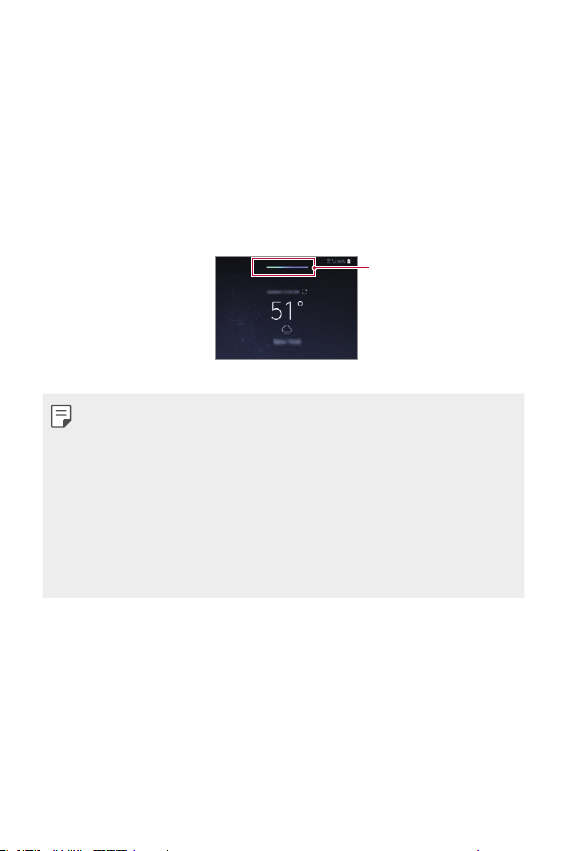
Air Motion
Air Motion feature activated
Air Motion overview
The ToF sensor and IR illuminator located near the front camera can
recognise the location and shape of your hand to launch certain apps
without touching the screen.
Show your hand to the front camera and then perform hand gestures to
launch desired apps.
Air Motion bar
• This feature may not be available depending on some apps.
• Make sure that the ToF sensor and IR illuminator are not blocked by a
sticker or any other foreign substances.
• Make sure not to move your hand too fast or bring it too far from or
close to the device while using the Air Motion feature.
• If you are wearing gloves or the ToF sensor and IR illuminator are
exposed to direct sunlight, the recognition accuracy may decrease.
• The recognition accuracy may decrease or may not work properly in
presence of highly reflective materials.
Using Air Motion
You can launch the desired apps by using the Air Motion feature.
Shortcut and capture
While viewing the Home screen or using an app, you can swipe left or right
in the air to open an app or pinch with all fingers to take a screenshot.
Custom-designed Features 15
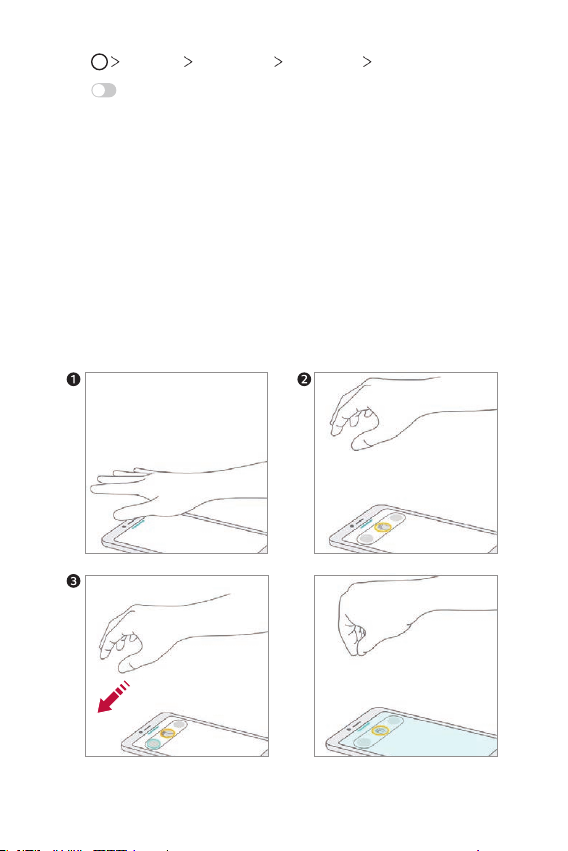
Tap Settings Extensions Air Motion Shortcut and capture.
1
Tap to activate this feature.
2
Select desired apps under Swipe left and Swipe right to use as
3
shortcuts with Air Motion.
Hand gestures
To enable Air Motion, place your palm at a distance of 6 ~ 12 cm (2 ~
1
5 inches) from the device.
When the Air Motion bar appears at the top of the screen, cup your
2
hand in the air while lifting it to the distance of 15 ~ 20 cm (6 ~ 8
inches) from the device to launch the Swipe shortcuts controller.
Swipe your hand left or right to open the desired app.
3
Or, pinch with all fingers to take a screenshot.
or
To open an app To take a screenshot
Custom-designed Features 16
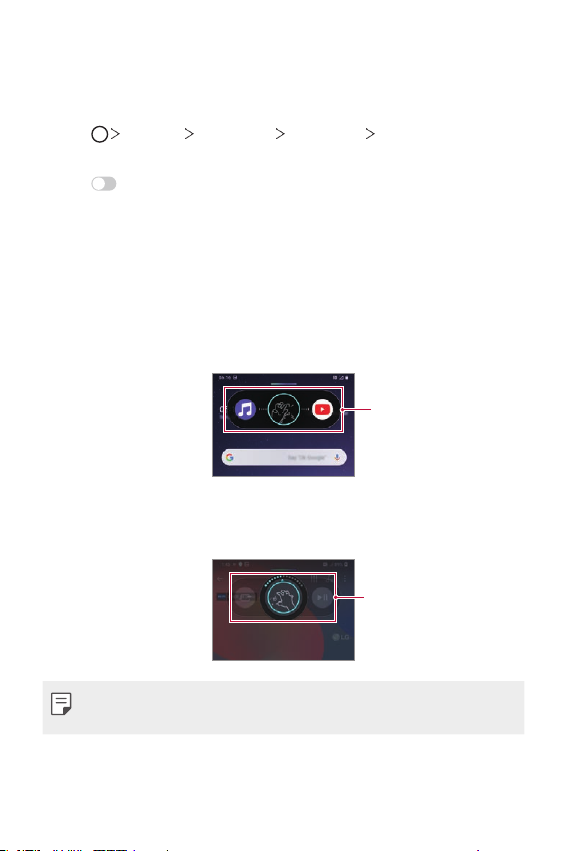
Control music and videos
While using the music app or video player, you can pause, play or adjust
volumes with your hand gestures in the air.
Tap Settings Extensions Air Motion Control music and
1
videos.
Tap to activate this feature.
2
Place your hand at a distance of 6 ~ 12 cm (2 ~ 5 inches) from the
3
device to enable Air Motion.
• When the Air Motion bar appears at the top of the screen, cup your
hand in the air to launch the Player control controller.
Swipe your hand left or right to control the desired function.
4
• To use the Shortcut and capture feature, swipe left. To pause or play,
swipe right.
Player controller
• To adjust the volume, cup your hand and wait until the volume
controller appears. Then, turn left or right to decrease or increase
the volume.
Volume controller
• If you move your hand too fast or perform hand gesture too big, the
volume controller feature may not work properly.
Custom-designed Features 17
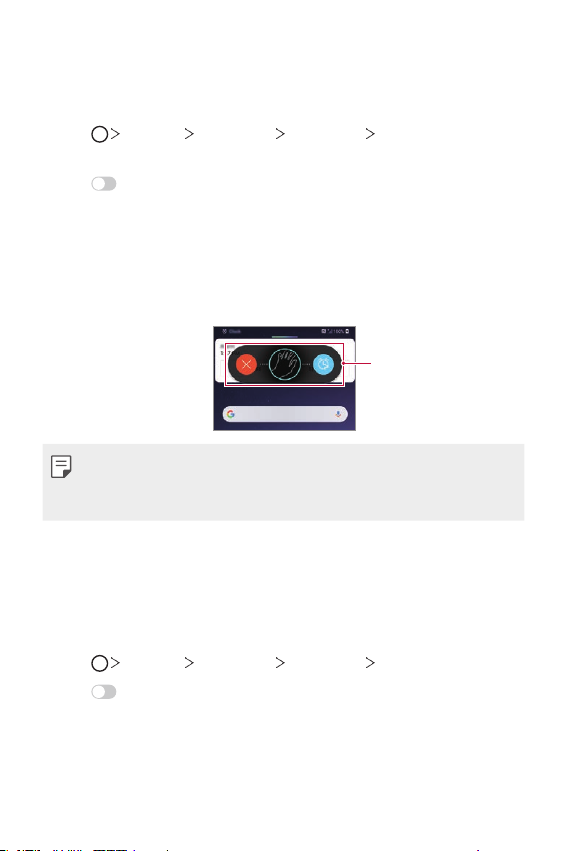
Control calls and alarms
You can receive a call or turn off notifications by swiping your hand left or
right in the air.
Tap Settings Extensions Air Motion Control calls and
1
alarms.
Tap to activate this feature.
2
With Air Motion enabled, cup your hand at a distance of 15 ~ 20 cm
3
(6 ~ 8 inches) from the device to launch the controller.
• Air Motion is automatically enabled when a call is received or an
alarm or timer rings.
Swipe your hand left or right to control as desired.
4
Alarms controller
• You can end a call by using the Air Motion feature while turning on the
speakerphone, or connecting earphones and headsets to the device.
• You cannot end a video call by using the Air Motion feature.
Show hand guide
Turn this on to preview your hand gesture.
Make sure your hand stays within the guide circle while you control the Air
Motion controller.
Tap Settings Extensions Air Motion Show hand guide.
1
Tap to activate this feature.
2
Custom-designed Features 18
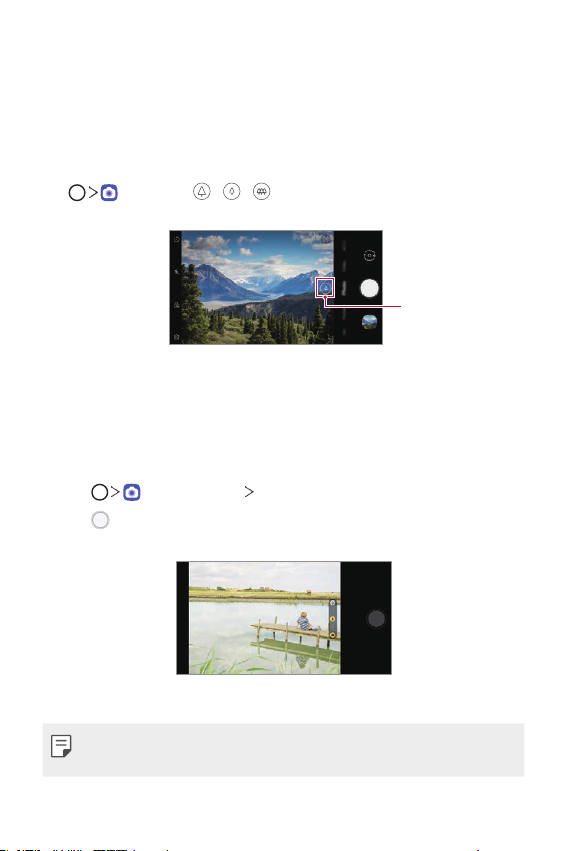
Camera features
Triple cameras
The triple cameras, which are located on the back of the device, allow you
to take photos or record videos with three different angles of view.
, and select / / while taking photos or recording
Tap
videos with the rear camera.
Standard-Angle/
Telephoto/Super
Rear Camera
Triple shot
The triple cameras located on the back of the device take a series of
photos with different angles of view and save as a video with slide effect.
Tap , then tap More Triple shot.
1
Tap to take a photo.
2
• The triple cameras take photos automatically in sequence.
Wide-Angle
• A triple shot video is automatically saved in Gallery.
• While taking a photo, hold the device steady until all 3 photos have
been taken.
Custom-designed Features 19
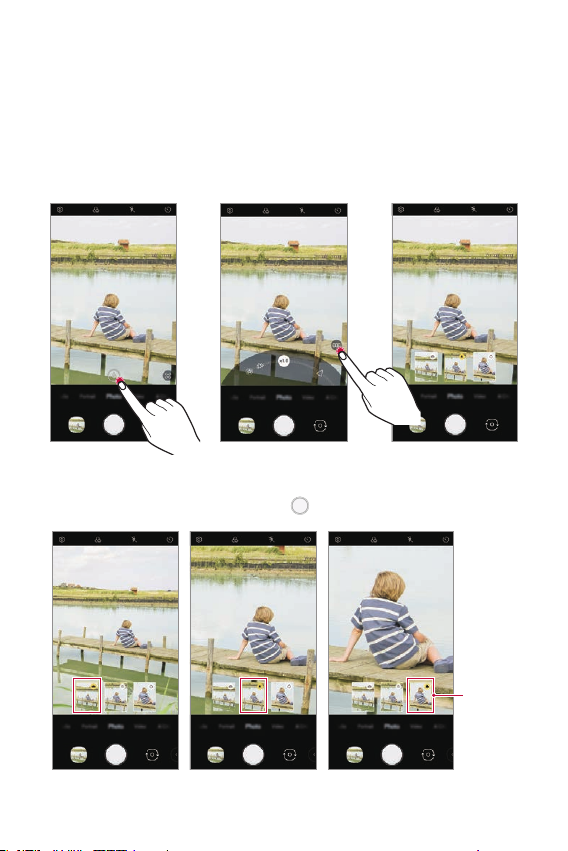
Triple Preview
You can preview images of different angles taken by the triple cameras
located on the back of the device and select a desired angle to take a
photo or record a video.
Before taking a photo, touch and hold a camera view icon to display
preview icons of three angles on the right.
• The screen displays the preview image of the selected angle of view.
• After selecting a desired angle, tap
to take a photo.
Select
preview
icon.
Telephoto viewStandard-Angle viewWide-Angle view
Custom-designed Features 20
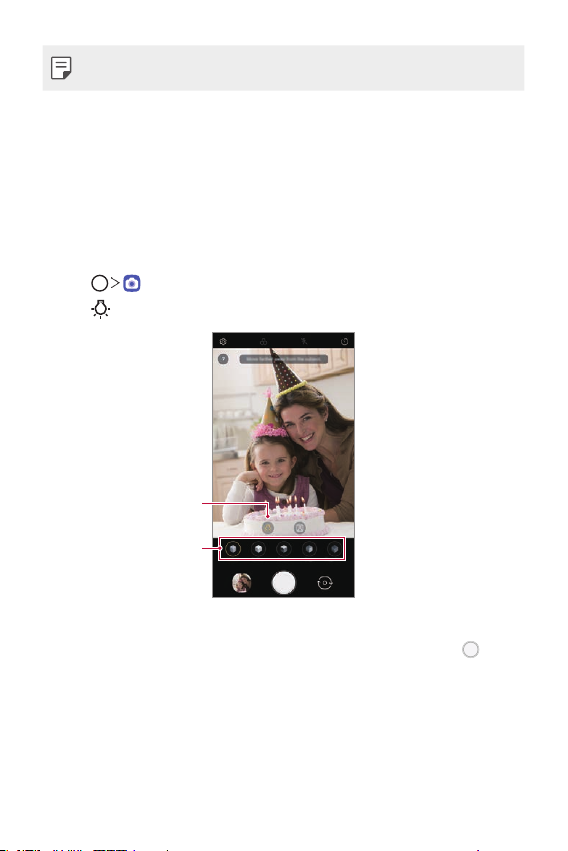
• This feature is available only in the Auto mode and AI Cam.
Studio
You can create studio level photos by using Spotlight and Backdrop
features in the camera.
Spotlight
You can apply various lighting effects while taking photos.
Tap , then tap Studio.
1
Tap to select a lighting effect.
2
Spotlight icon
Spotlight options
Tap the desired lighting effect icon.
3
When Studio effect is available. appears on the screen, tap to
4
take a photo.
• The Studio feature may not work if the camera cannot recognise
the subject.
Custom-designed Features 21
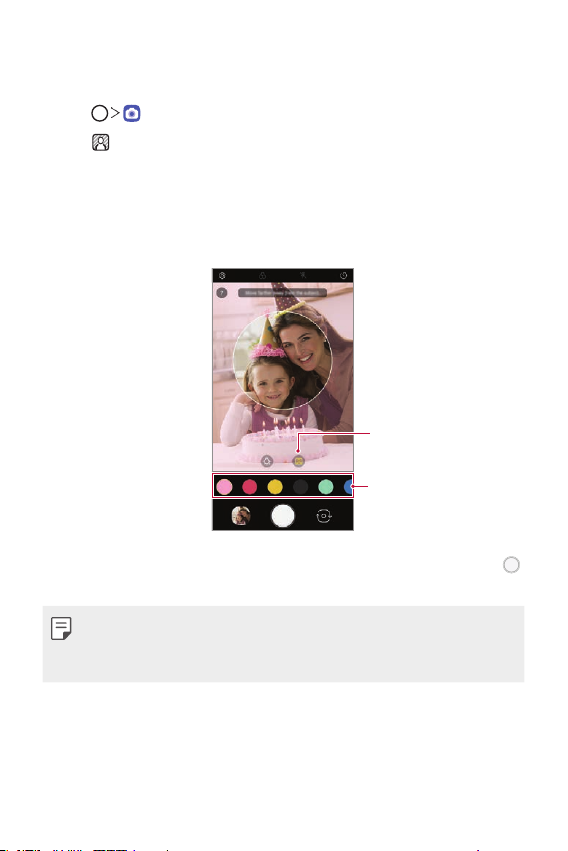
Backdrop
You can apply various effects for background while taking portrait photos.
Tap , then tap Studio.
1
Tap to select a backdrop effect.
2
• Various background colours appear at the bottom of the screen.
Select a background colour you want to apply.
3
• You can apply the selected colours to the background apart from
the subject.
Backdrop icon
Background colours
When you see the guiding message Studio effect is available, tap
4
to take a photograph.
• If the camera fails to recognise the subject, the studio function cannot
be applied to the saved photograph.
• If the surrounding is dark, the camera cannot apply the studio effects.
Custom-designed Features 22
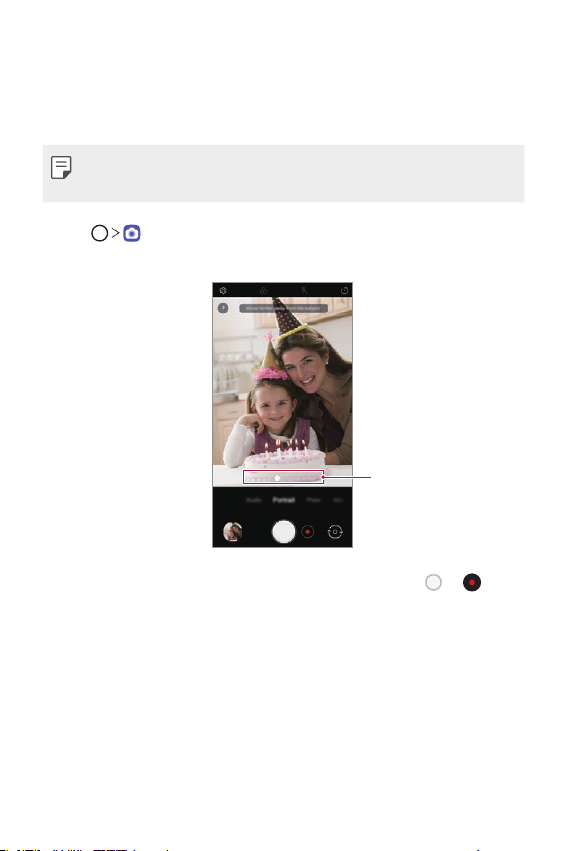
Portrait
You can create an artistic portrait photo, whereby the subject is in focus
and the background is blurred. You can also edit the image by applying
lighting or colour effect to the background.
• While taking a photo, keep the distance to your subject to 1.3 ~ 5 feet.
• This feature is not available if the surroundings are too dark.
Tap , and tap Portrait.
1
Drag the slide bar to the left or right to adjust the blur strength.
2
Adjust blur strength.
When Portrait is available. appears on the screen, tap or to
3
take a photo.
• The Portrait feature may not work if the camera cannot recognise
the subject.
Custom-designed Features 23
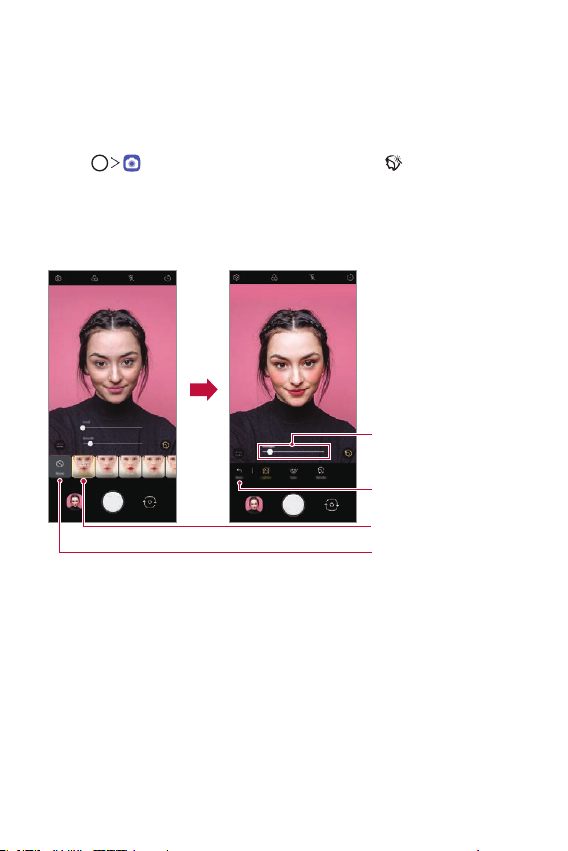
Makeup Pro
While taking selfies, you can apply various makeup techniques.
When using the front camera, adjust the skin tone and apply eye and lip
makeups.
Tap , switch to the front camera, then tap .
1
Select a desired makeup option, then drag the slide bar to the left or
2
right to adjust the effect.
• When you select None, the slide bar disappears.
Intensity Adjustment Bar
Select Default
Select Make-up Effect
No Effect
Select various makeup effects and apply them to the subject.
3
• Basic or Makeup Mode, then touch the screen again to apply more
detailed makeup effects.
• Move the Intensity Adjustment Bar to adjust the Strength with
which the effects are applied.
Custom-designed Features 24
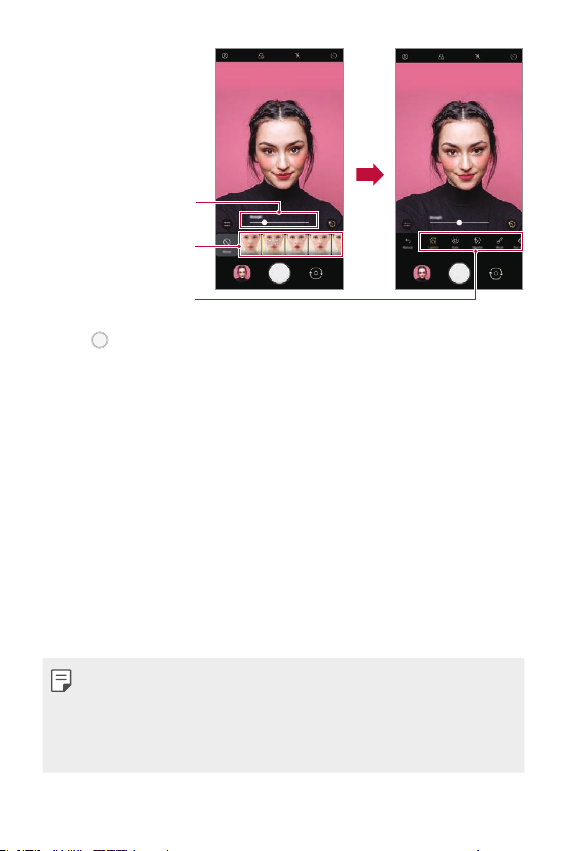
Intensity Adjustment Bar
Touch Default or
Make-up twice
Select Make-up Effect
Tap to take a photo.
4
Google Lens
You can get more information or take action on items around you using
Google Lens, like landmarks, posters, restaurant menus, animals, flowers,
or barcodes, directly in your device.
For example, when you use Google Lens on a:
• Business card: You can save the phone number or address to a contact.
• Book: You can get reviews and other details about it.
• Landmark or building: You can get more details about it.
• Painting in a museum: You can get details about it.
• A plant or animal: You can learn more about it.
• A flyer or event billboard: You can add that event to your calendar.
• Google Lens is available only when your device is connected to the
internet. If you use mobile data, you may be charged for data usage,
depending on your pricing plan.
• This function may not be supported, or the supported languages may
differ depending on the service area.
Custom-designed Features 25
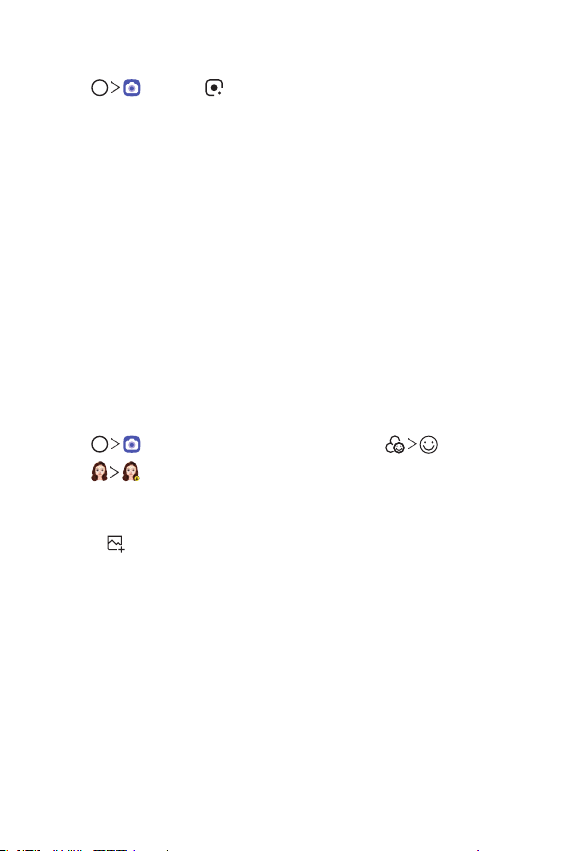
Use Google Lens
Tap , then tap .
1
Point your camera at an item.
2
To get details or take action:
3
• Tap the item on your screen.
• To select text: Tap a word, then tap it again and drag the blue dots.
AR features
You can use various AR (Augmented Reality) features with the Camera
app. You can create your own My Avatar, AR Emoji, or AR Sticker for rich
content. My Avatar helps you create a cartoon version of yourself and
customise it. AR Emoji help you create 3D animated animal emojis that
mimic facial expression. AR Sticker allows you to choose from several
different stickers to use on a photo or video while facing your camera.
Creating My Avatar
Tap , switch to the front camera, then tap .
1
Tap to take a photo.
2
• Follow the on-screen instructions to align your face on the screen.
• To make My Avatar by using one of the saved photos from Gallery,
.
tap
Custom-designed Features 26
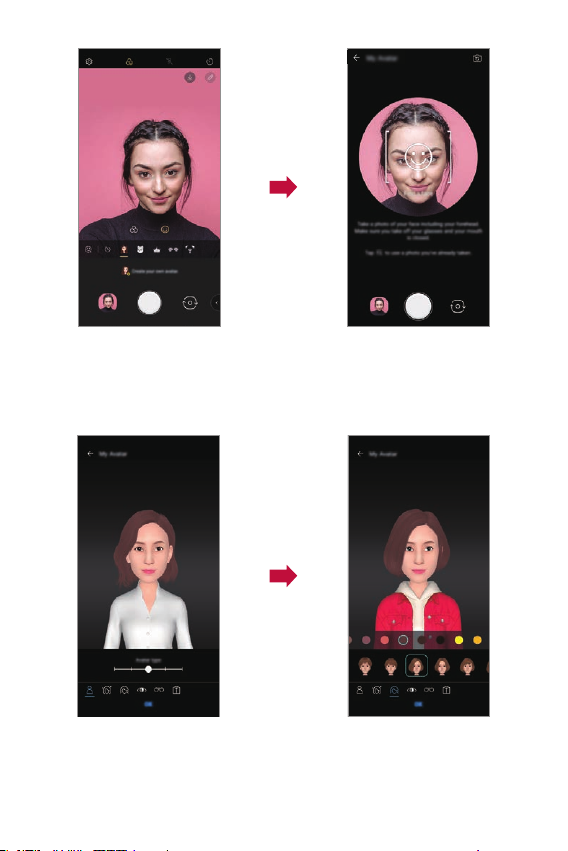
Select My Avatar’s gender and select details including avatar type, skin
3
tone, hairstyle, and clothes, then tap OK.
• Taken photos are saved in Gallery.
Custom-designed Features 27
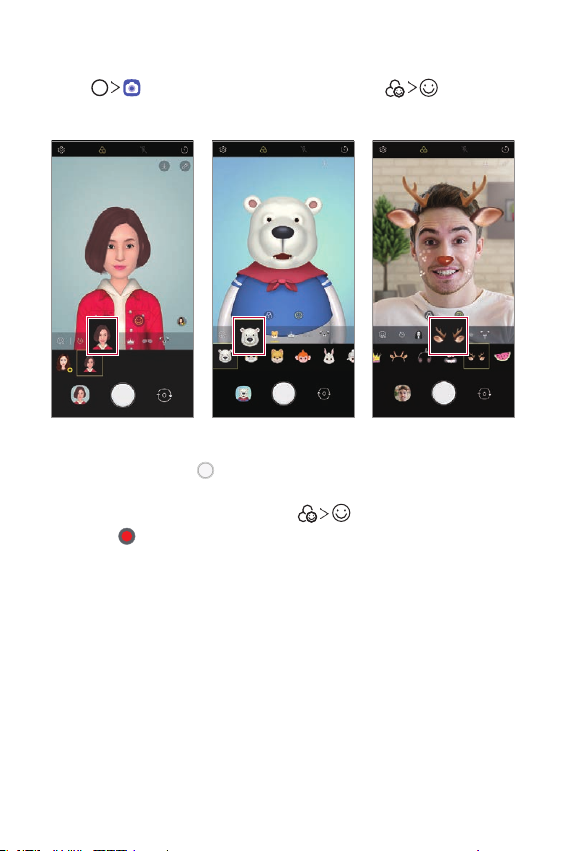
Using My Avatar, AR Emoji, AR Sticker
My Avatar AR Emoji AR Sticker
Tap , switch to the front camera, then tap .
1
Select an option you want to record.
2
To take a photo, tap .
3
To record a video using My Avatar, AR Emojis or AR Stickers, select the
video recording menu, and then tap
and tap to start shooting the video.
• Taken photos are saved in Gallery.
to select the desired item,
Custom-designed Features 28
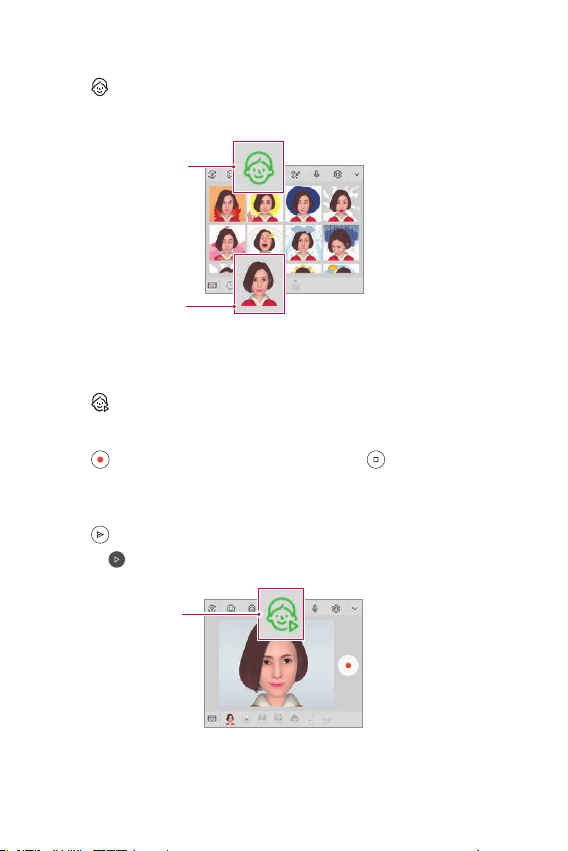
Using Avatar Stickers
Tap on the LG Keyboard.
1
Select the desired Avatar Sticker.
2
Avatar
Sticker icon
Select My
Avatar.
Using Ani Sticker
Tap on the LG Keyboard.
1
Select the desired My Avatar.
2
Tap to record voice and video, and then tap to save.
3
• Ani Stickers with various facial expressions, motions, and voices are
created.
Tap to upload Ani Sticker.
4
• Tap to preview the created Ani Sticker.
Select an
Ani Sticker.
Custom-designed Features 29
