LG LMG710EAW Owner’s Manual [zh]
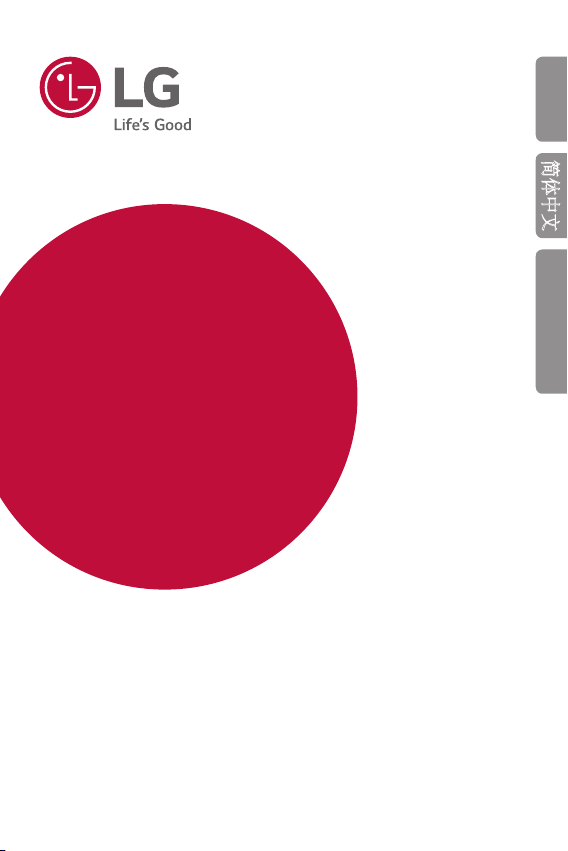
USER GUIDE
LM-G710EAW
ENGLISH
简体中文
BAHASA MELAYU
Copyright ©2019 LG Electronics Inc. All rights reserved.
MFL70621108 (1.0)
www.lg.com
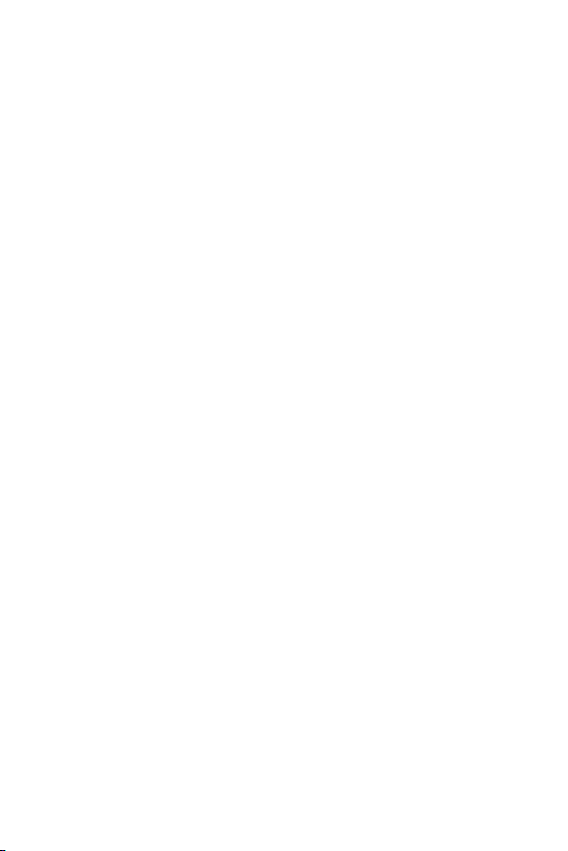
ENGLISH
About this user guide
Thank you for choosing this LG product. Please carefully read this user
guide before using the device for the first time to ensure safe and proper
use.
• Always use genuine LG accessories. The supplied items are designed
only for this device and may not be compatible with other devices.
• Descriptions are based on the device default settings.
• Default apps on the device are subject to updates, and support for
these apps may be withdrawn without prior notice. If you have any
questions about an app provided with the device, please contact an
LG Service Centre. For user-installed apps, please contact the relevant
service provider.
• Modifying the device’s operating system or installing software from
unofficial sources may damage the device and lead to data corruption
or data loss. Such actions will violate your LG licence agreement and
void your warranty.
• Some content and illustrations may differ from your device, depending
on the area, service provider, software version, or OS version, and are
subject to change without prior notice.
• Software, audio, wallpaper, images, and other media supplied with
your device are licenced for limited use. If you extract and use these
materials for commercial or other purposes, you may be infringing
copyright laws. As a user, you are fully responsible for the illegal use of
media.
• Additional charges may incur for data services, such as messaging,
uploading, downloading, auto-syncing and location services. To avoid
additional charges, select a data plan suitable to your needs. Contact
your service provider to obtain additional details.
1
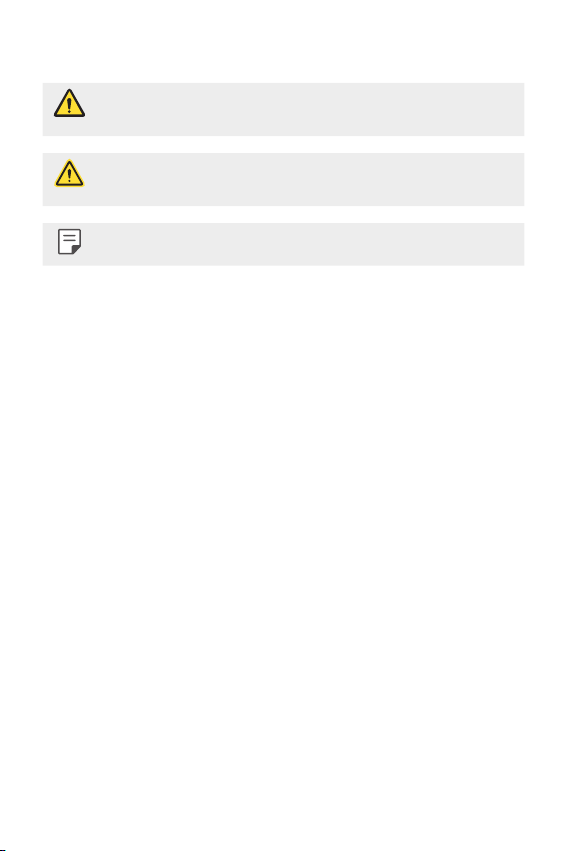
Instructional notices
WARNING: Situations that could cause injury to the user and third
CAUTION: Situations that may cause minor injury or damage to the
NOTE: Notices or additional information.
parties.
device.
2About this user guide
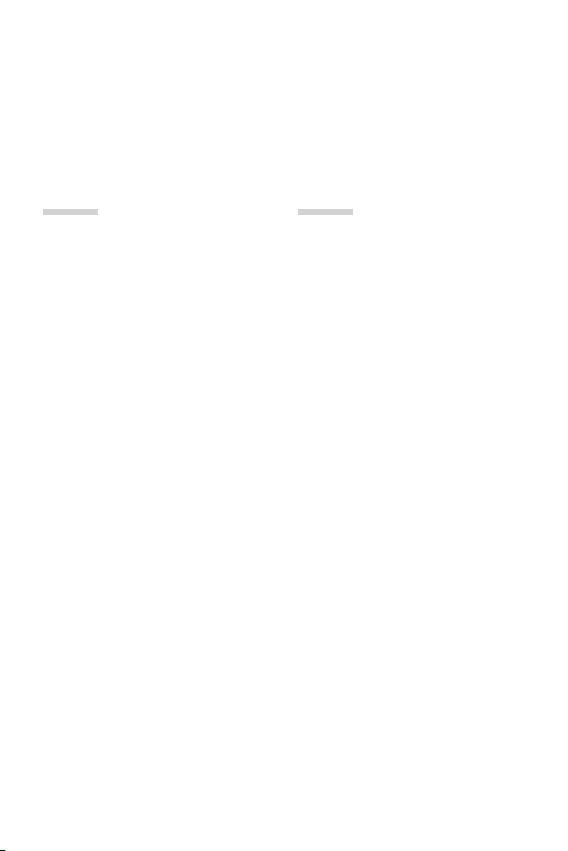
Table of contents
5 Guidelines for safe and efficient use
01
Custom-designed
Features
13 Video recording features
22 Gallery features
29 Sound quality and effects
features
30 Floating Bar
33 Google Assistant
34 Audio recording features
36 Fingerprint recognition
40 Face Recognition
44 Voice Recognition
47 Multi-tasking feature
49 Always-on display
50 Quick Help
50 Notes on Water Resistant
Properties
02
Basic Functions
54 Product components and
accessories
55 Parts overview
59 Turning the power on or off
60 Installing the SIM card
62 Inserting the memory card
64 Removing the memory card
64 Battery
67 Touch screen
70 Home screen
80 Screen lock
85 Memory card encryption
86 Taking screenshots
86 Entering text
92 Content sharing
95 Do not disturb
3
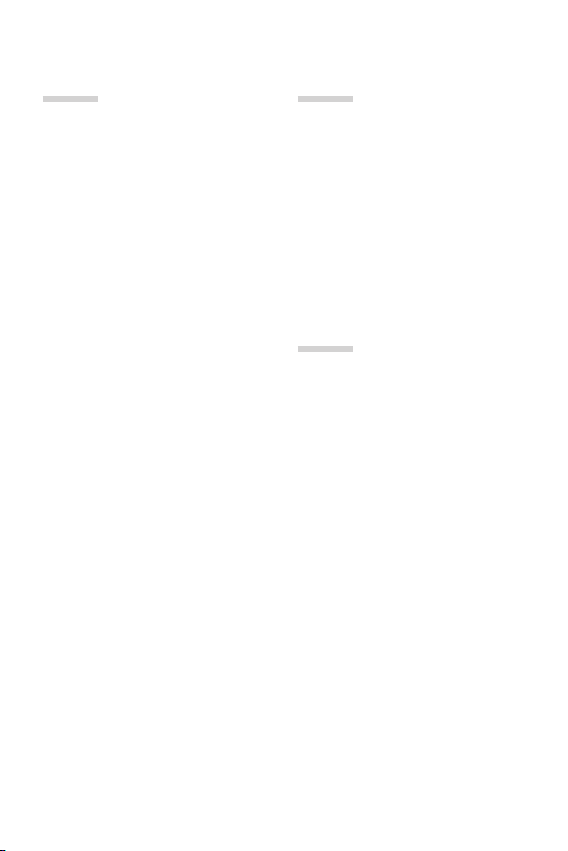
03
04
Useful Apps
97 Installing and uninstalling apps
98 App trash
99 App Shortcuts
100 Phone
105 Messaging
106 Camera
123 Gallery
127 Contacts
130 QuickMemo+
132 Clock
133 Calendar
134 Tasks
134 Music
135 Calculator
135 LG Health
137 E-mail
139 FM Radio
139 File Manager
140 Smart Doctor
140 LG Mobile Switch
141 Downloads
141 SmartWorld
142 RemoteCall Service
142 Google apps
Settings
146 Settings
146 Network
158 Sound
160 Display
162 General
05
Appendix
175 LG Language Settings
175 LG Bridge
176 Phone software update
178 Anti-Theft Guide
179 Open Source Software Notice
Information
179 Regulatory information
(Regulation ID number, E-labeling,
etc.)
180 Trademarks
181 Laser safety statement
182 DECLARATION OF
CONFORMITY
182 More information
184 FAQ
4Table of contents
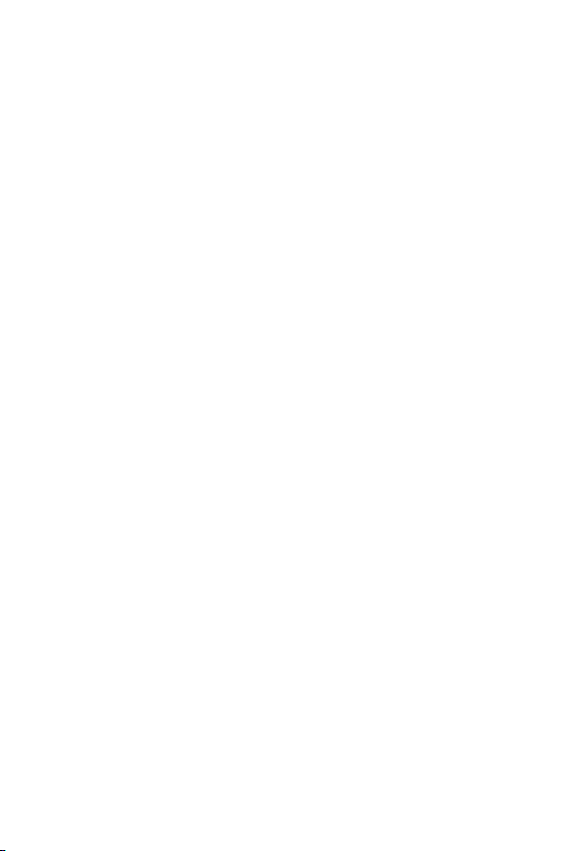
Guidelines for safe and efficient use
Please read these simple guidelines. Not following these guidelines may be
dangerous or illegal.
Should a fault occur, a software tool is built into your device that will gather a
fault log. This tool gathers only data specific to the fault, such as signal strength,
cell ID position in sudden call drop and applications loaded. The log is used only to
help determine the cause of the fault. These logs are encrypted and can only be
accessed by an authorised LG Repair centre should you need to return your device
for repair.
Exposure to radio frequency energy
Radio wave exposure and Specific Absorption Rate (SAR) information.
This device has been designed to comply with applicable safety requirements for
exposure to radio waves. These requirements are based on scientific guidelines that
include safety margins designed to assure the safety of all persons, regardless of
age and health.
• The radio wave exposure guidelines employ a unit of measurement known
as the Specific Absorption Rate, or SAR. Tests for SAR are conducted using
standardised methods with the device transmitting at its highest certified
power level in all used frequency bands.
• While there may be differences between the SAR levels of various LG device
models, they are all designed to meet the relevant guidelines for exposure to
radio waves.
• The SAR limit recommended by the International Commission on Non-Ionizing
RadiationProtection(ICNIRP)is2W/kgaveragedover10goftissue.
• The highest SAR value for this model tested for use at the ear is 0.148 W/kg
(10g)andwhenwornonthebodyis1.520W/kg(10g).
5
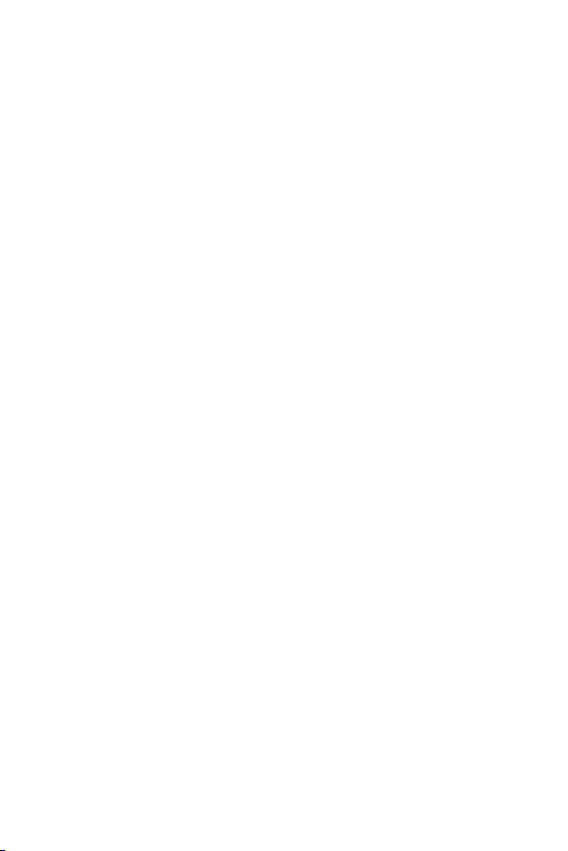
• This device meets RF exposure guidelines when used either in the normal use
positionagainsttheearorwhenpositionedatleast5mmawayfromthebody.
When a carry case, belt clip or holder is used for body-worn operation, it should
notcontainmetalandshouldpositiontheproductatleast5mmawayfrom
your body. In order to transmit data files or messages, this device requires a
quality connection to the network. In some cases, transmission of data files
or messages may be delayed until such a connection is available. Ensure the
above separation distance instructions are followed until the transmission is
completed.
Product care and maintenance
• Use only in-box accessories which are authorised by LG. LG does not guarantee
any damage or failure which is caused by third party accessories.
• Some contents and illustrations may differ from your device without prior
notice.
• Do not disassemble this unit. Take it to a qualified service technician when repair
work is required.
• Repairs under warranty, at LG’s discretion, may include replacement parts
or boards that are either new or reconditioned, provided that they have
functionality equal to that of the parts being replaced.
• Keep away from electrical appliances such as TVs, radios and personal
computers.
• The unit should be kept away from heat sources such as radiators or cookers.
• Do not drop.
• Do not subject this unit to mechanical vibration or shock.
• Switch off the device in any area where you are required to by special
regulations. For example, do not use your device in hospitals as it may affect
sensitive medical equipment.
• Do not handle the device with wet hands while it is being charged. It may cause
an electric shock and can seriously damage your device.
• Do not charge a handset near flammable material as the handset can become
hot and create a fire hazard.
• Use a dry cloth to clean the exterior of the unit (do not use solvents such as
benzene, thinner or alcohol).
• Do not charge the device when it is on soft furnishings.
6Guidelines for safe and efficient use
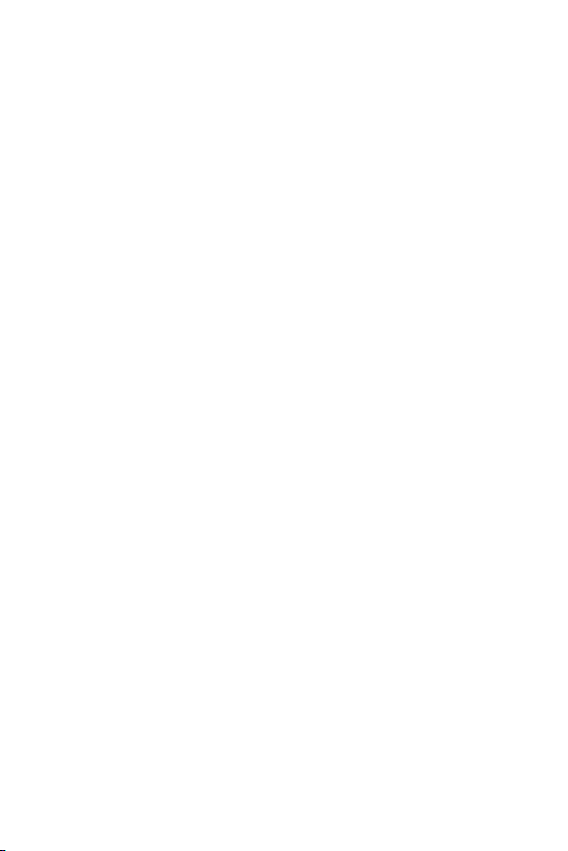
• The device should be charged in a well ventilated area.
• Do not subject this unit to excessive smoke or dust.
• Do not keep the device next to credit cards or transport tickets; it can affect the
information on the magnetic strips.
• Do not tap the screen with a sharp object as it may damage the device.
• Do not expose the device to liquid or moisture.
• Use accessories like earphones cautiously. Do not touch the antenna
unnecessarily.
• Do not use, touch or attempt to remove or fix broken, chipped or cracked glass.
Damage to the glass display due to abuse or misuse is not covered under the
warranty.
• Your device is an electronic device that generates heat during normal operation.
Extremely prolonged, direct skin contact in the absence of adequate ventilation
may result in discomfort or minor burns. Therefore, use care when handling your
device during or immediately after operation.
• If your device gets wet, immediately unplug it to dry off completely. Do not
attempt to accelerate the drying process with an external heating source, such
as an oven, microwave or hair dryer.
• The liquid in your wet device, changes the colour of the product label inside your
device. Damage to your device as a result of exposure to liquid is not covered
under your warranty.
• A mobile device requires proper air circulation in order to dissipate heat. Direct
skin contact and inadequate circulation of air flow to the device may cause the
device to overheat. The device must be at least 1.0cm from between the user’s
body.
• Prevent dust of any other foreign substances from getting into the Charger/
USB cable port. It may cause heat or fire.
7Guidelines for safe and efficient use
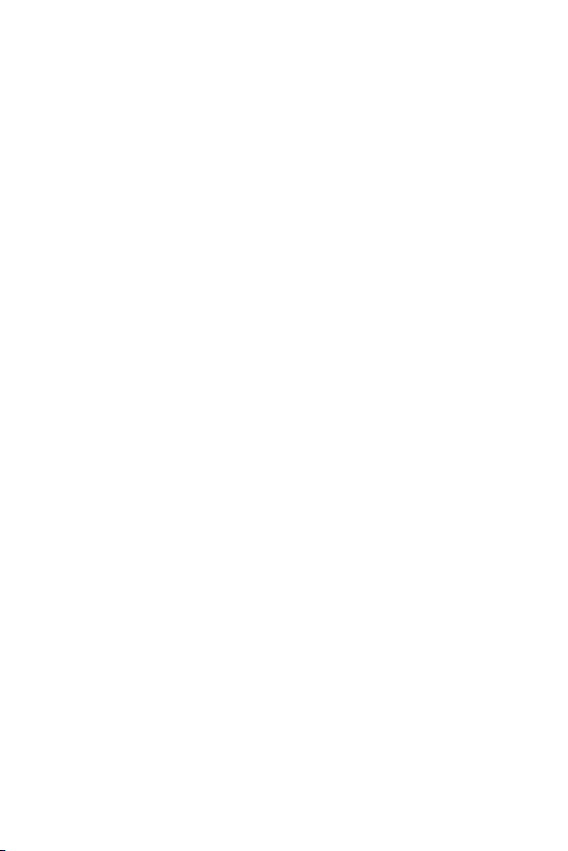
Efficient device operation
Electronics devices
All devices may receive interference, which could affect performance.
• Do not use your device near medical equipment without requesting permission.
Please consult your doctor to determine if operation of your device may
interfere with the operation of your medical device.
• Pacemakermanufacturersrecommendthatyouleaveatleast15cmofspace
between other devices and a pacemaker to avoid potential interference with the
pacemaker.
• This device may produce a bright or flashing light.
• Some hearing aids might be disturbed by devices.
• Minor interference may affect TVs, radios, PCs etc.
• Useyourdeviceintemperaturesbetween0ºCand35ºC,ifpossible.Exposing
your device to extremely low or high temperatures may result in damage,
malfunction, or even explosion.
Road safety
Check the laws and regulations on the use of devices in the area when you drive.
• Do not use a hand-held device while driving.
• Give full attention to driving.
• Pull off the road and park before making or answering a call if driving conditions
so require.
• RF energy may affect some electronic systems in your vehicle such as car
stereos and safety equipment.
• When your vehicle is equipped with an air bag, do not obstruct with installed
or portable wireless equipment. It can cause the air bag to fail or cause serious
injury due to improper performance.
• If you are listening to music whilst out and about, please ensure that the volume
is at a reasonable level so that you are aware of your surroundings. This is of
particular importance when near roads.
8Guidelines for safe and efficient use
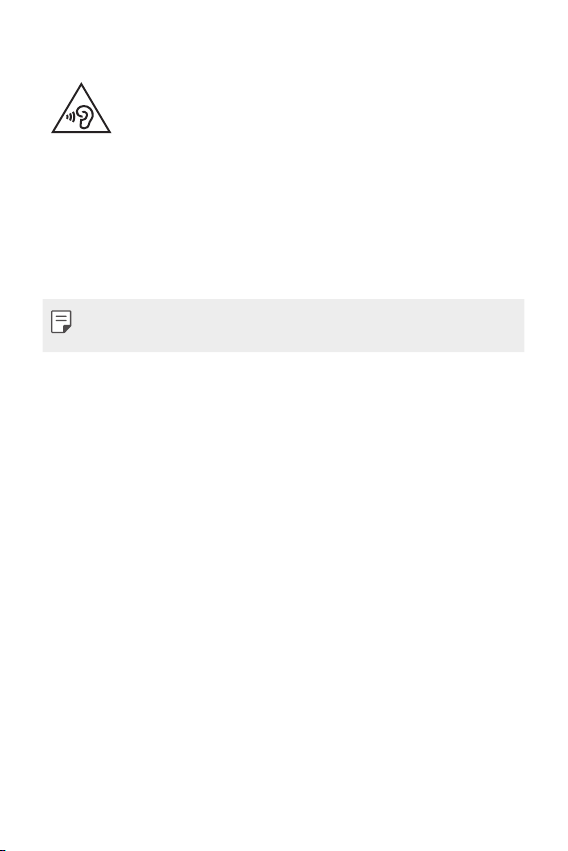
Avoid damage to your hearing
To prevent possible hearing damage, do not listen at high volume
levels for long periods.
Damage to your hearing can occur if you are exposed to loud sound for long
periods of time. We therefore recommend that you do not turn on or off the
handset close to your ear. We also recommend that music and call volumes are set
to a reasonable level.
• When using headphones, turn the volume down if you cannot hear the people
speaking near you, or if the person sitting next to you can hear what you are
listening to.
• Excessive sound pressure from earphones and headphones can cause
hearing loss.
Glass Parts
Some parts of your device are made of glass. This glass could break if your device is
dropped on a hard surface or receives a substantial impact. If the glass breaks, do
not touch or attempt to remove it. Stop using your device until the glass is replaced
by an authorised service provider.
Blasting area
Do not use the device where blasting is in progress. Observe restrictions and follow
any regulations or rules.
Potentially explosive atmospheres
• Do not use your device at a refueling point.
• Do not use near fuel or chemicals.
• Do not transport or store flammable gas, liquid or explosives in the same
compartment of your vehicle as your device or accessories.
9Guidelines for safe and efficient use
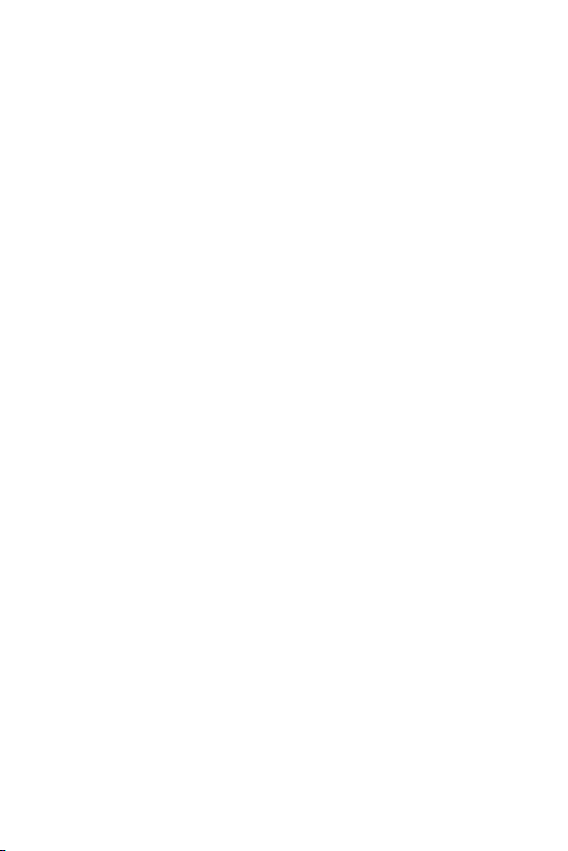
In aircraft
Wireless devices can cause interference in aircraft.
• Turn your device off before boarding any aircraft.
• Do not use it on the ground without permission from the crew.
Children
Keep the device in a safe place out of the reach of small children. It includes small
parts which may cause a choking hazard if detached.
Emergency calls
Emergency calls may not be available on all mobile networks. Therefore you should
never depend solely on your device for emergency calls. Check with your local
service provider.
Battery information and care
• You do not need to completely discharge the battery before recharging. Unlike
other battery systems, there is no memory effect that could compromise the
battery’s performance.
• Use only LG batteries and chargers. LG chargers are designed to maximise the
battery life.
• Do not disassemble or short-circuit the battery.
• Keep the metal contacts of the battery clean.
• Replace the battery when it no longer provides acceptable performance. The
battery pack may be recharged hundreds of times before it needs replacing.
• Recharge the battery if it has not been used for a long time to maximise
usability.
• Do not expose the battery charger to direct sunlight or use it in high humidity,
such as in the bathroom.
• Do not leave the battery in hot or cold places, as this may deteriorate battery
performance.
• Risk of explosion if battery is replaced by an incorrect type. Dispose of used
batteries according to the instructions.
• If you need to replace the battery, take it to the nearest authorised LG
Electronics service point or dealer for assistance.
10Guidelines for safe and efficient use
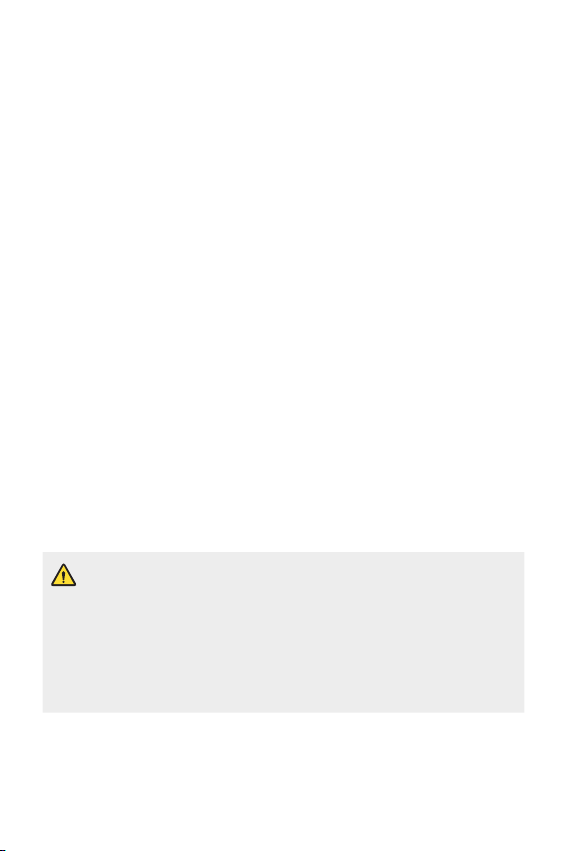
• Always unplug the charger from the wall socket after the device is fully charged
to save unnecessary power consumption of the charger.
• Actual battery life will depend on network configuration, product settings,
usage patterns, battery and environmental conditions.
• Make sure that no sharp-edged items such as animal’s teeth or claws, come
into contact with the battery. This could cause a fire.
Securing personal information
• Make sure to protect your personal information to prevent data leakage or
misuse of sensitive information.
• Always back up important data while using the device. LG is not responsible for
any data loss.
• Make sure to back up all data and reset the device when disposing of the device
to prevent any misuse of sensitive information.
• Read the permission screen carefully while downloading applications.
• Be cautious using the applications that have access to multiple functions or to
your personal information.
• Check your personal accounts regularly. If you find any sign of misuse of your
personal information, ask your service provider to delete or change your account
information.
• If your device is lost or stolen, change the password of your account to secure
your personal information.
• Do not use applications from unknown sources.
Notice for Battery replacement
• For your safety, do not remove the battery incorporated in the product.
If you need to replace the battery, take it to the nearest authorised LG
Electronics service point or dealer for assistance.
• Li-Ion Battery is a hazardous component which can cause injury.
• Battery replacement by a non-qualified professional can cause damage
to your device.
11Guidelines for safe and efficient use
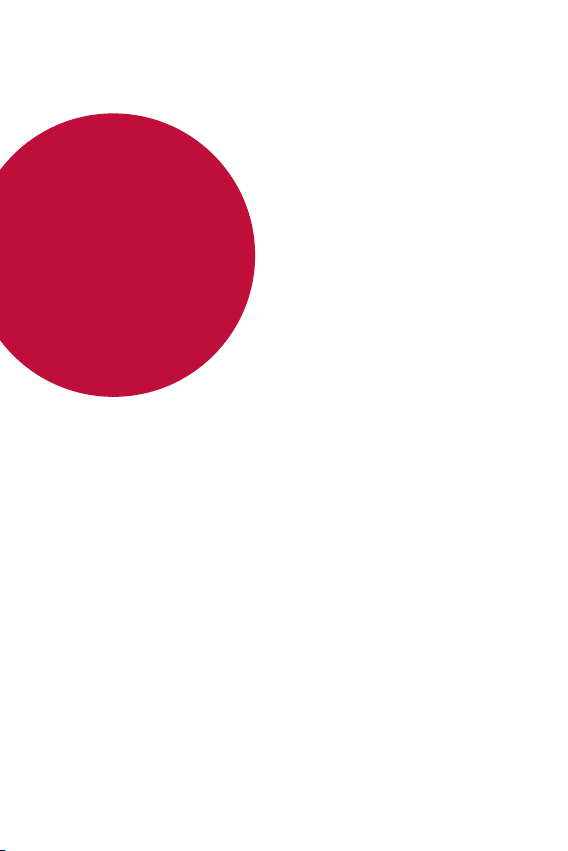
01
Custom-designed Features
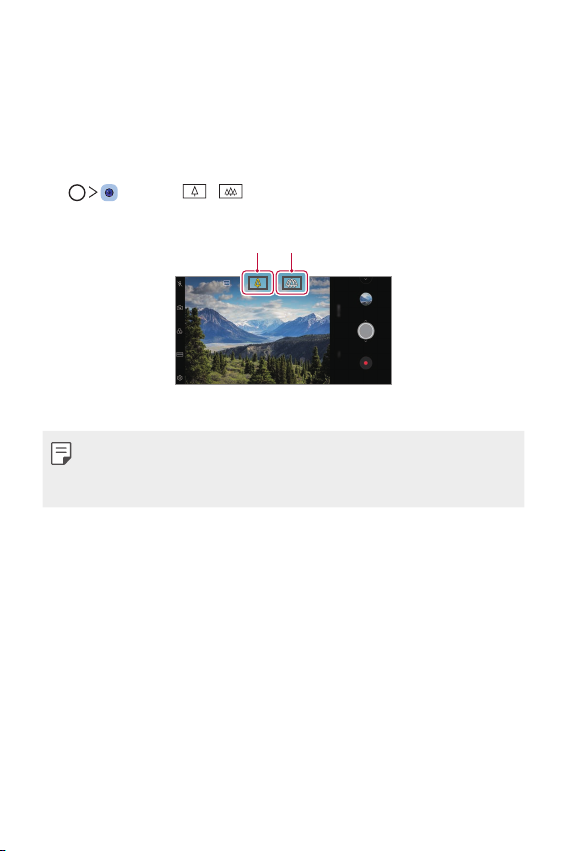
Video recording features
Rear camera
Wide-angle
Standard angle
Wide-angle camera
You can take photos or record videos with a wider range than your actual
field of vision by using the wide-angle on the rear camera.
, then tap / to switch between the standard and wide-
Tap
angle.
• See
Starting the camera
• You can switch between the standard and wide-angle camera lenses on
the rear camera only.
for details.
Custom-designed Features 13
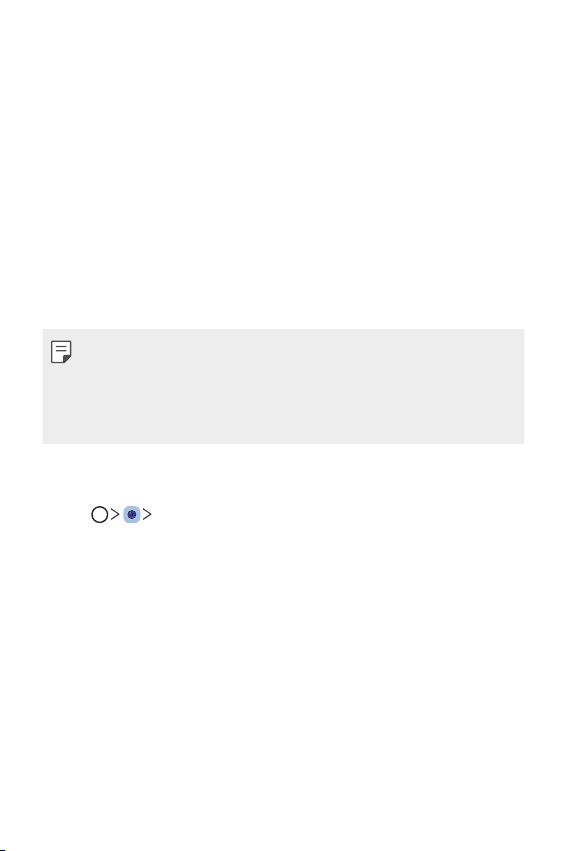
Google Lens
You can get more information or take action on items around you using
Google Lens, like landmarks, posters, restaurant menus, animals, flowers,
or barcodes, directly in your device.
For example, when you use Google Lens on a:
• Business card: You can save the phone number or address to a contact.
• Book: You can get reviews and other details about it.
• Landmark or building: You can get more details about it.
• Painting in a museum: You can get details about it.
• A plant or animal: You can learn more about it.
• A flyer or event billboard: You can add that event to your calendar.
• Google Lens is available only when your device is connected to the
internet. If you use mobile data, you may be charged for data usage,
depending on your pricing plan.
• This function may be not supported, or the supported languages may
differ depending on the service area.
Use Google Lens
Tap Google Lens.
1
Point your camera at an item.
2
To get details or take action:
3
• Tap the item on your screen.
• To select text: Tap a word, then tap it again and drag the blue dots.
Custom-designed Features 14
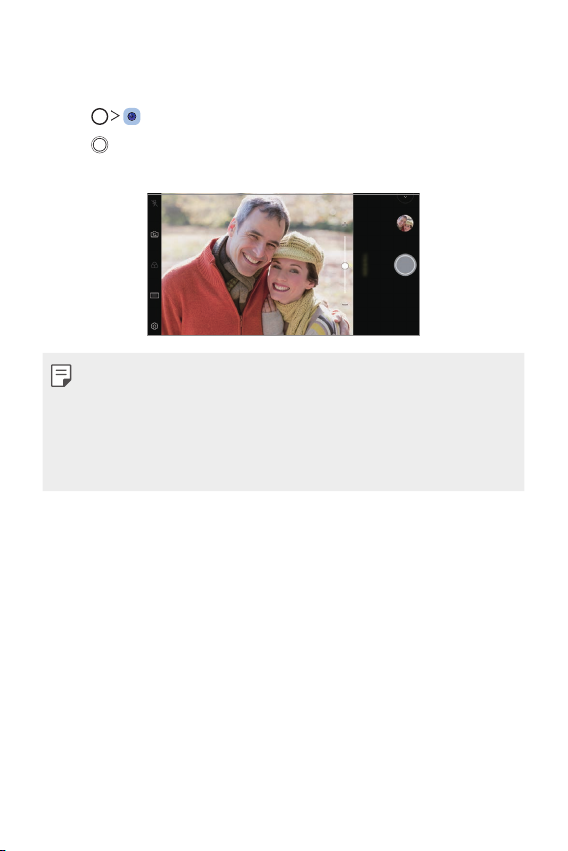
Portrait
You can take a sharp portrait by applying the camera lens blur effect.
Tap , then tap Portrait.
1
Tap to take a photo.
2
• To adjust blur strength, drag the slide bar to the left or right.
• Keep the distance to your subject within 1.3 ~ 5.0 feet when using the
rear camera.
• This feature is not available If the surroundings are too dark.
• After applying this feature, tap the desired position on the preview
screen to automatically apply the exposure value and focus when using
the rear camera, or exposure value only when using the front camera.
Custom-designed Features 15
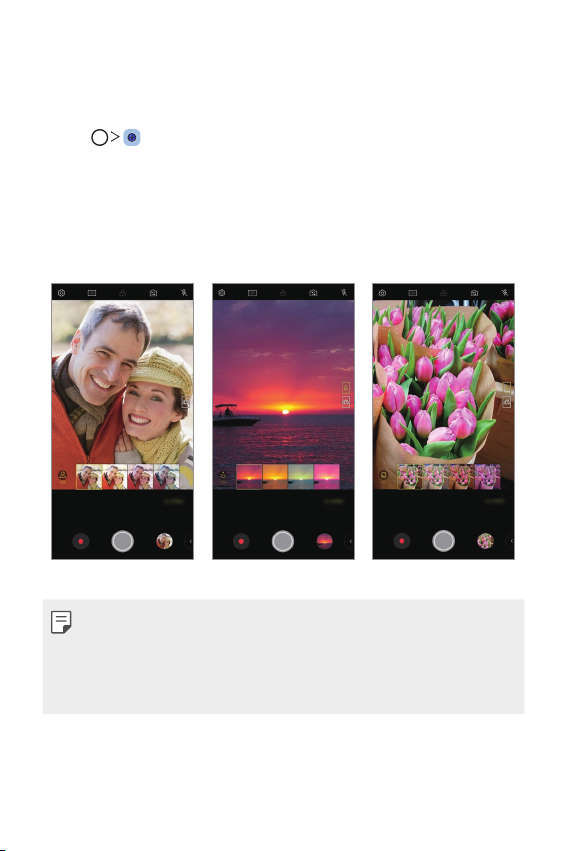
AI CAM
Portrait Sunset Flower
You can effectively take photos or record videos since the camera
recognizes the object when taking a photo or recording a video.
Tap , then tap AI CAM.
1
When the object is recognized, the best effect for the scene is applied.
2
• To apply other effects, tap the scene icon.
• Portrait, pets, foods, sunrise, sunset, scenery, city view, flowers,
babies, sky, beach, etc, total 19 categories can be recognized
automatically.
• The result of the scene recognition may differ depending on the
illumination or the location of the subject while taking photos. Keywords
do not appear on the actual photos or videos.
• This feature is available only when the front and rear cameras are in the
Auto mode.
Custom-designed Features 16
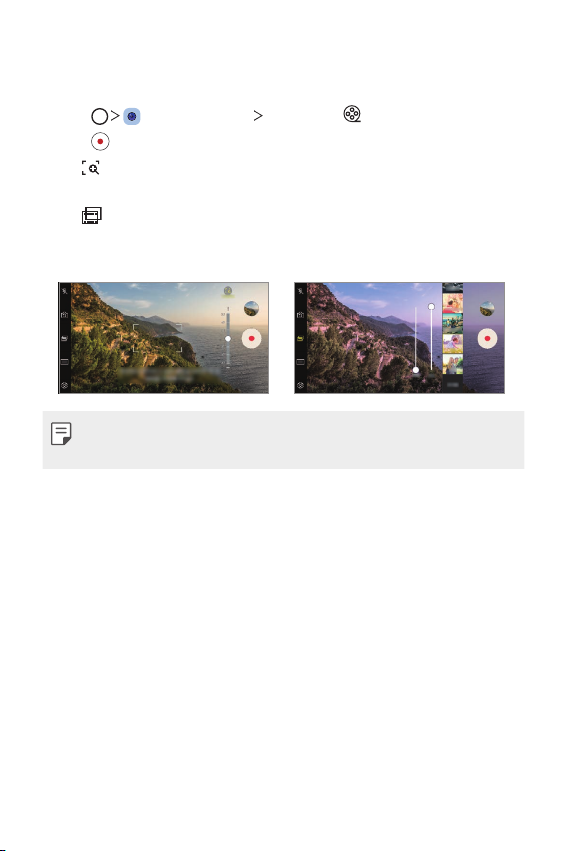
Cine Video
You can record a movie-like video.
Tap , then tap MODE Cine Video .
1
Tap to record a video.
2
: Record a video by selecting the point zoom feature to zoom in/
•
out around a specific desired area.
: Select an effect to apply to the recording. You can also adjust
•
the vignette and strength for each Cine effect. This feature cannot
be changed after you have started recording.
• The Point zoom feature supports a zoom speed of up to 3x.
• This feature only supports video recordings in standard angle.
Custom-designed Features 17
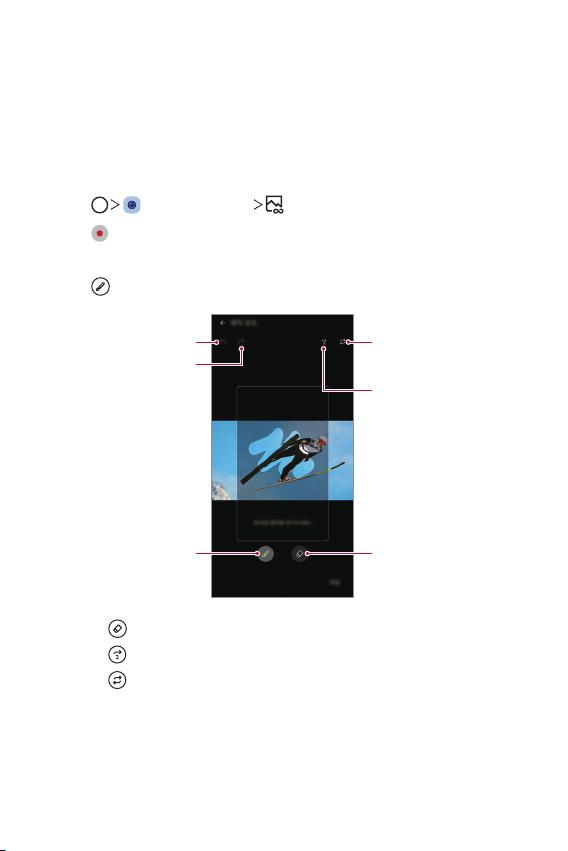
Cine shot
Play forward and backward
You can record a moment and make a video with only a part of the scene
in motion.
While recording a video, hold the device steady. After recorded, rub an area
in the video you want in motion. The selected area starts moving and the
rest of the video remains still.
Tap , then tap MODE .
1
Tap to record a 3 second video.
2
• Hold the device steady while recording the video.
Tap and rub the area you want in motion with the Cine shot effect.
3
Undo
Redo
Select the area to move.
repeatedly.
Play forward repeatedly.
Erase the selected area.
• Tap to erase the selected area.
to play the selected area in motion forward repeatedly.
• Tap
to play the selected area in motion forward and backward
• Tap
repeatedly.
Tap SAVE.
4
• The selected area will be in motion.
Custom-designed Features 18
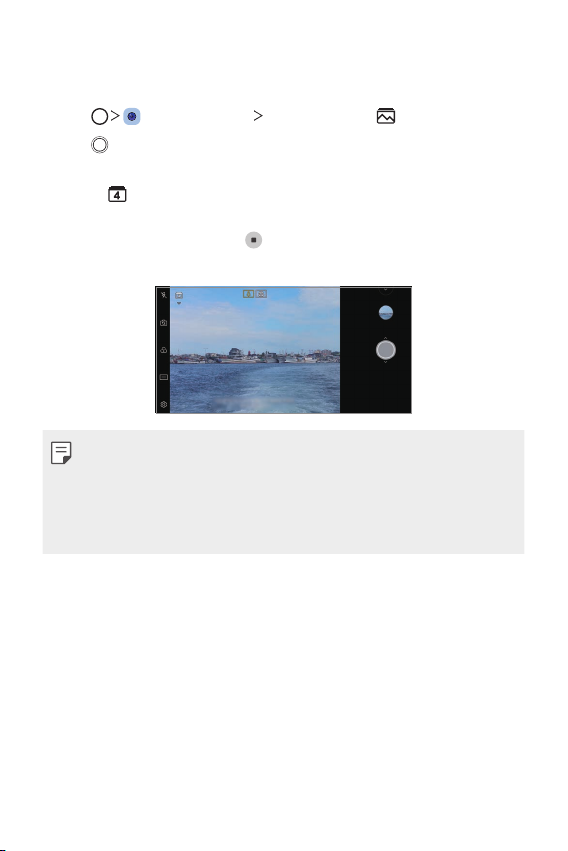
Flash Jump-Cut
Photos taken at a regular interval are saved as GIF files.
Tap , then tap MODE Flash Jump-Cut .
1
Tap to take a photo.
2
• Photos are taken every 3 seconds and saved as a GIF file.
on the screen to select the number of photos you want to
• Tap
take.
• While taking photos, tap
photos.
• The flash automatically turns on to act as a timer.
• The shots taken this time and the total number of shots are displayed
at the bottom of the screen.
• All taken photos are saved as GIF files only.
• You may not change the GIF speed nor image order.
to create GIF files with previously taken
Custom-designed Features 19
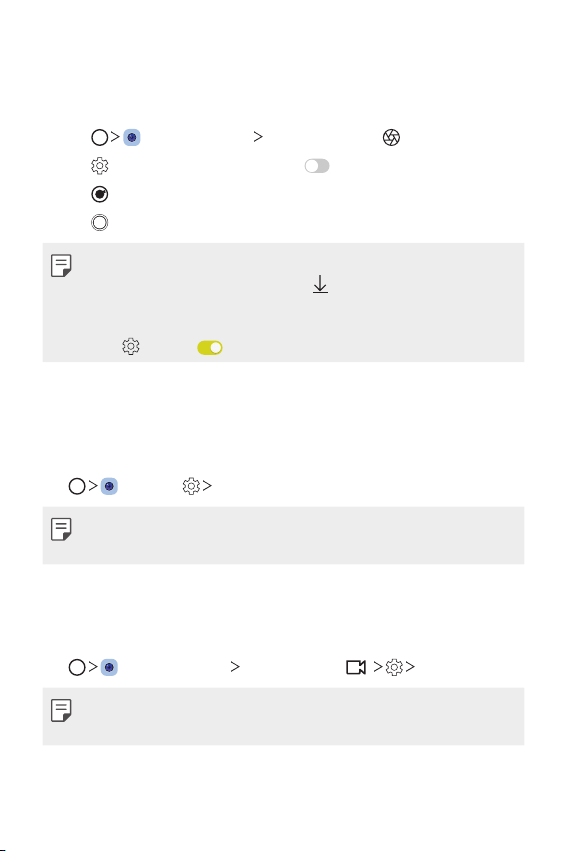
Graphy
You can apply the recommended values for the white balance, ISO and
shutter speed as if taken by an expert.
Tap , then tap MODE Manual Camera ( ).
1
Tap and then tap Graphy photos to activate the feature.
2
Tap and select the desired scene from the recommended images.
3
Tap to take a photo.
4
• This feature is available only in Manual camera mode.
• You can add more scenes by tapping
app from the Play Store. You may be charged for data usage, depending
on your pricing plan.
• Tap
, then tap from the Graphy menu to deactivate this feature.
and downloading the Graphy
Steady recording
You can use the Steady recording feature to minimise motion blur while
recording a video.
, then tap Steady recording.
Tap
• See
Starting the camera
• This feature is available only in specific modes.
for details.
Hi-Fi video recording
You can record a high quality video with Hi-Fi sound.
, then tap MODE Manual Video ( ) Hi-Fi.
Tap
• See
Starting the camera
• Hi-Fi videos can only be played in apps that support Hi-Fi.
Custom-designed Features 20
for details.
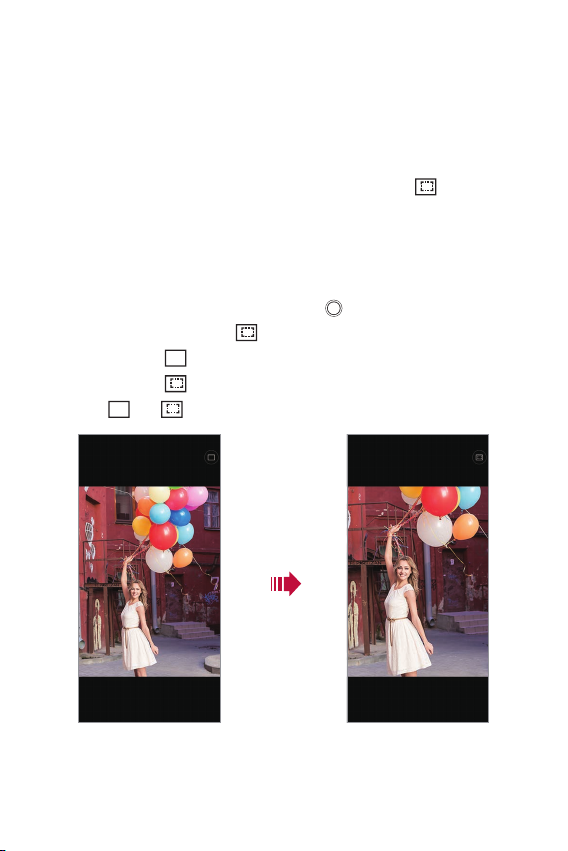
AI Composition
While taking portraits, AI engine allows you to automatically edit the
position of the subject and find the optimal picture composition. Both the
original photo and AI Composition photo are saved.
While taking a photo with rear camera, tap AI CAM.
1
When the camera detects the subject, recommended and AI
2
Composition will be applied on the top of the screen.
• The subject must be fewer than three people.
• The subject is recognised when the subject is placed on the top of
the screen.
When AI Composition icon appears, tap to take a photo.
3
• Tap the thumbnail with
• Photos with
• Photos with
• Tap
are the original photos taken by you.
are AI Composition photos.
and to compare them.
from the Gallery to view the photo.
AI Composition photoOriginal photo
Custom-designed Features 21
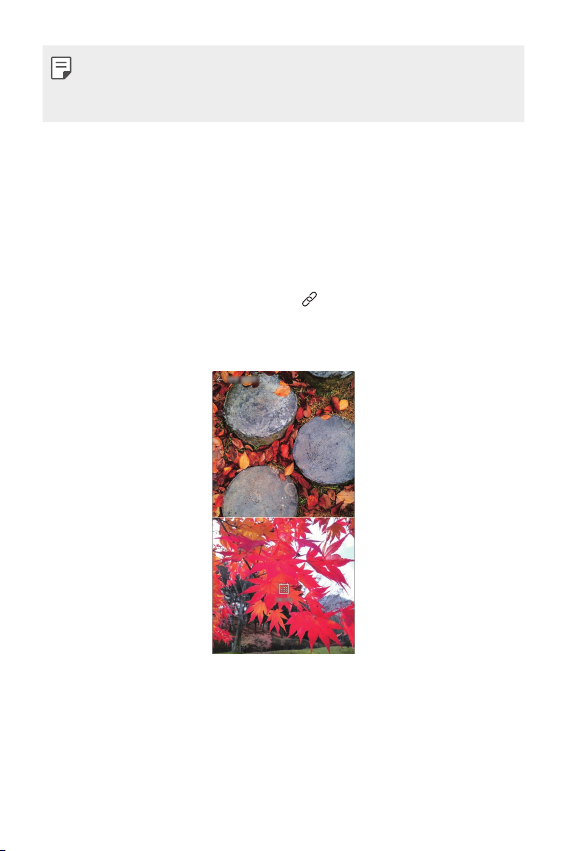
• The result of the scene recognition may differ depending on the
illumination or the location of the subject while taking photos.
• This feature is only available on the rear camera.
Gallery features
Related content
You can edit and customise related content in the Gallery.
While viewing a picture preview, tap .
1
When the icon related with the date or location where you took the
2
photo appears, touch the screen.
• You can view the photos related with the date or location where
you chose.
Custom-designed Features 22
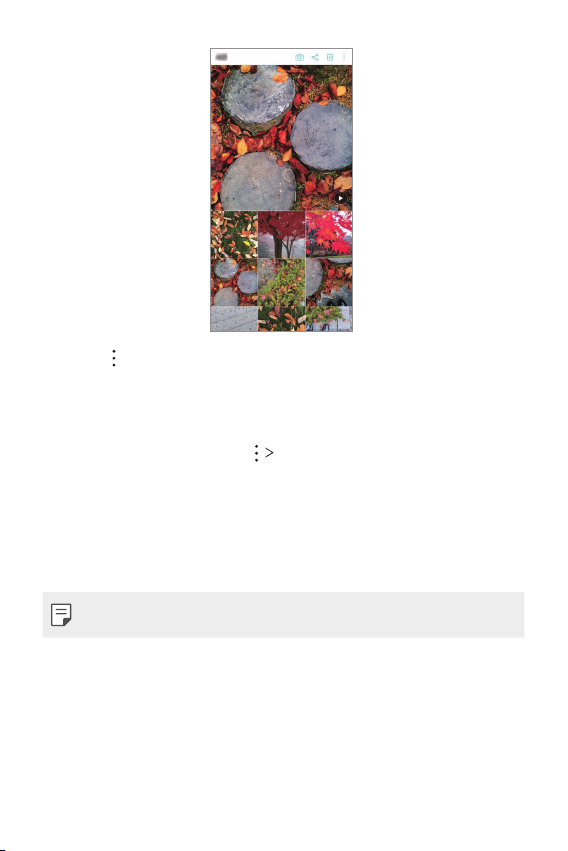
• Tap to access additional options.
Making a GIF
You can create a GIF file from the Gallery.
While viewing an album, tap Create GIF.
1
Select the desired photos and videos to create a GIF file and then tap
2
NEXT.
• You can add more images and adjust the GIF speed, screen ratio,
and file order.
Tap SAVE.
3
• A maximum of 100 images can be used to create a GIF file.
Custom-designed Features 23
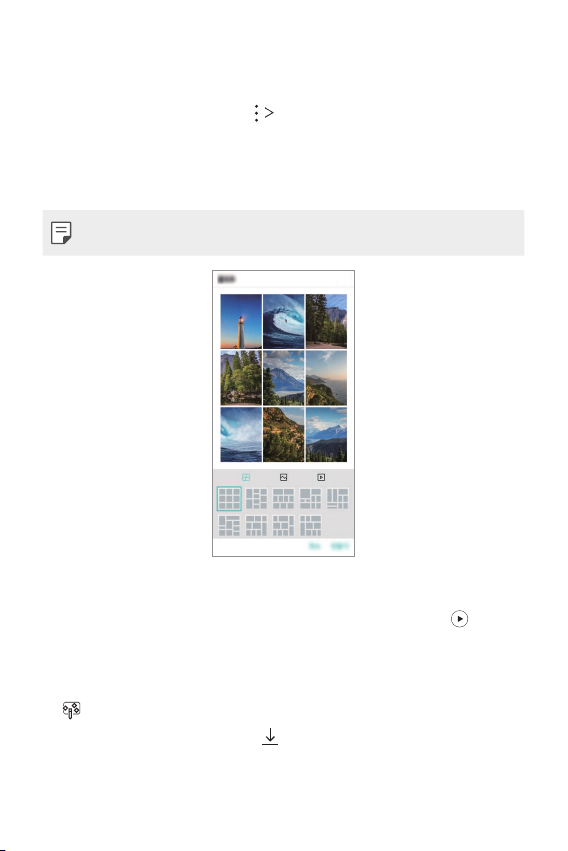
Making a collage
You can make a collage from the associated content.
While viewing an album, tap Make collage.
1
Select the desired images to add to the a collage and then tap NEXT.
2
• Select the desired layout from the bottom of the screen.
Tap MAKE.
3
• A maximum of 9 images can be used to create a collage.
Making a video from the related content
You can gather related content to make a video clip by tapping on the
video displaying the date or location.
Select the theme and background music, adjust caption effects and order
or add date and your signature and then tap SAVE.
: Select the video theme.
•
- To download the theme, tap
.
Custom-designed Features 24
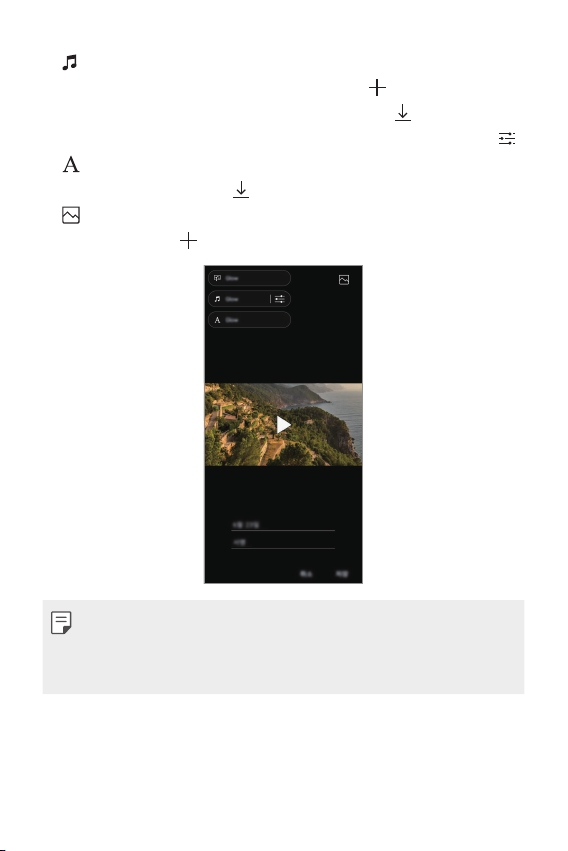
• : Add background music or adjust the playback time.
- To select a file for the background music, tap
- To download a file for the background music, tap
.
.
- To adjust the volume of background music and original video, tap
: Select a font type.
•
- To download a font, tap
: Change the order of files to play as a video.
•
- To add files, tap
• Download the VASSET app from the Play Store to add video themes,
background music or font types.
If you use mobile data without Wi-Fi connection, you may be charged
for data usage.
.
.
.
Custom-designed Features 25
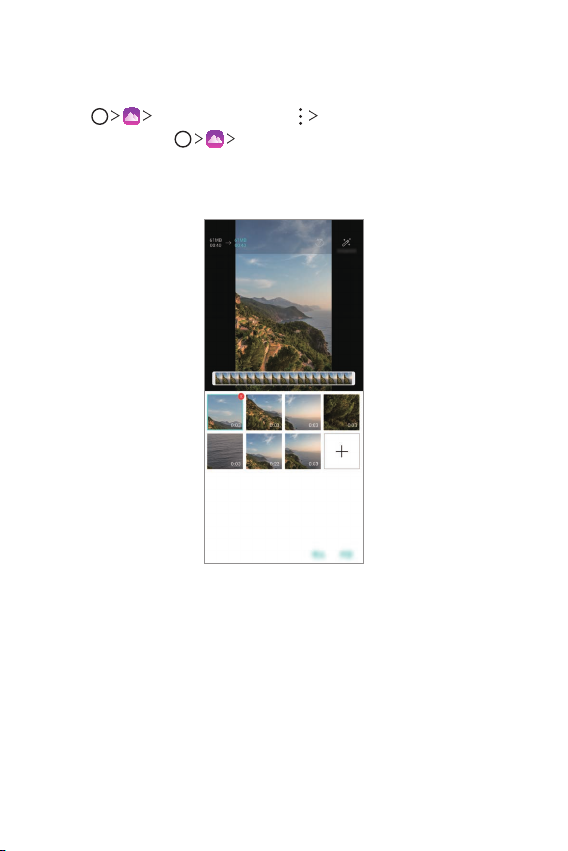
Creating a movie
You can create a new movie by putting images and videos together.
Tap Photos tab, then tap Create movie.
1
You can also tap
Select images or videos for your movie and tap NEXT.
2
Edit the selected images and videos and then tap SAVE.
3
Play tab, then tap Create movie.
Custom-designed Features 26
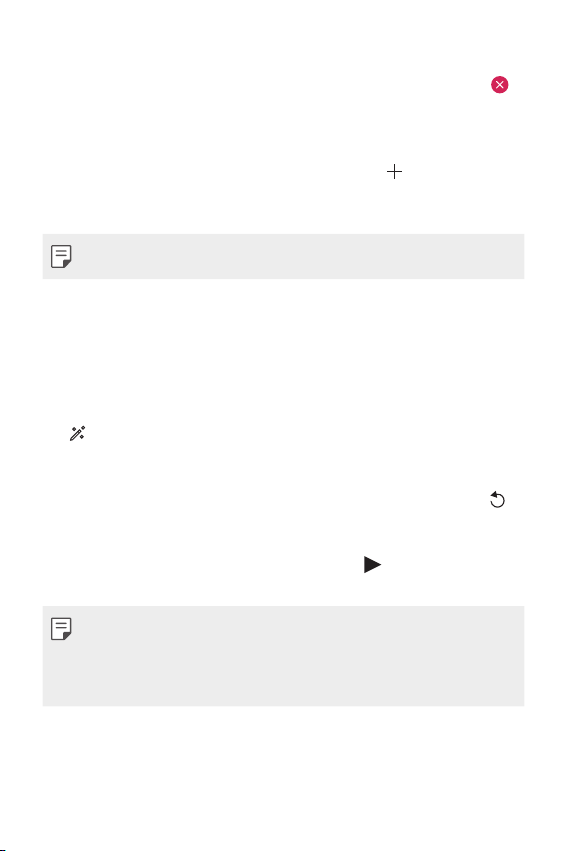
Deleting files
You can select images or videos to delete from your video by tapping
at the top right corner of its thumbnail.
Adding files
You can select images or videos to add after tapping at the bottom
of the screen. You can also select the images or videos you have already
previously added.
• Touch and hold a file, and then tap another file for multiple selection.
Rearranging files
To rearrange the images and videos, touch and hold the file you want to
move, then dragging it to the desired location.
Adding file effects
Tap to add a theme or background music, change the font.
Resetting the movie edits
You can reset the edits made to the movie (e.g. play time) by tapping .
Previewing a file
Check your new video before saving it by tapping . After the playback
time elapses, the next file is played automatically.
• A maximum of 50 images and videos can be used to create a video.
• The playback time for an image is 3 seconds by default and it cannot be
changed. Videos can be trimmed down to a minimum of 1 second.
• This feature may not support some image or video formats.
Custom-designed Features 27
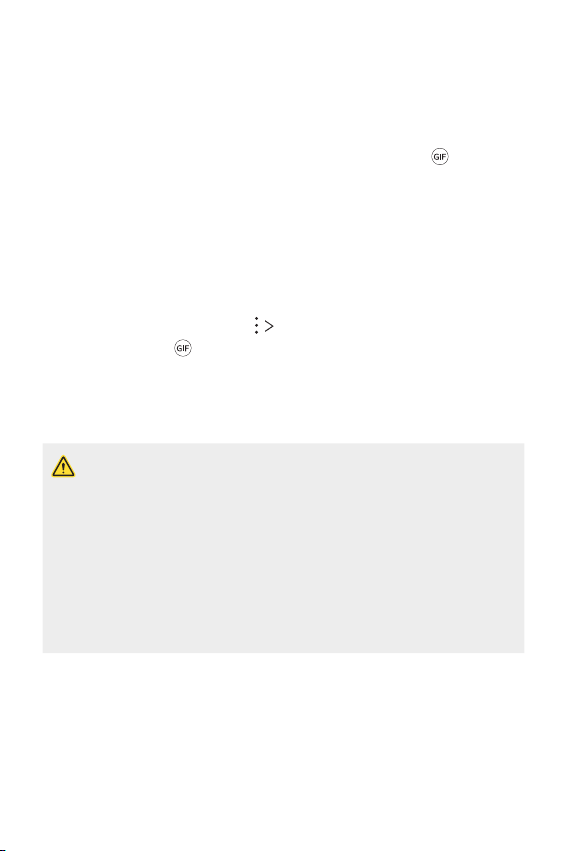
Making a GIF
You can easily make a GIF file using recorded videos or photos.
Making a GIF by using recorded videos
At the desired starting point while watching a video, tap .
1
Select the length of the GIF you want to create.
2
• GIF is generated for the time selected from the current time.
• For videos less than 5 seconds, GIF images are automatically
generated for the remaining time.
Making a GIF by using photos
While viewing an album, tap Create GIF.
1
You can also tap
Select the desired photos to create a GIF file and then tap NEXT.
2
• You can add more images and adjust the GIF speed, screen ratio,
and file order.
• You may use this feature solely for creative purposes. The use of this
feature involving infringement of any other person’s rights, such as
copyright or defamatory or offensive statements, may be subject to civil,
criminal, or administrative liabilities and/or penalties under applicable
laws. You shall not copy, reproduce, distribute, or otherwise make illegal
use of any copyrighted materials without permission of the rightful
owner or copyright holder. To the fullest extent permitted by applicable
law, LG Electronics disclaims all expressed and implied warranties as well
as liabilities associated thereto.
• A maximum of 100 images can be used to create a GIF file.
on Play on the Play tab of the Gallery app.
Custom-designed Features 28
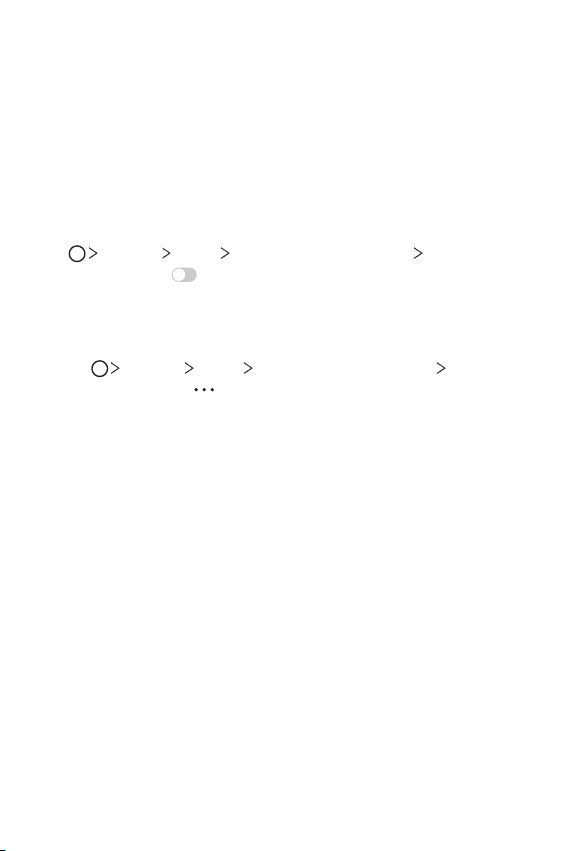
Sound quality and effects features
DTS:X 3D Surround
You can play a song or video in three-dimensional, immersive and vivid
sound. To use this feature, connect earphones, speaker or other external
audio devices to your device.
Settings Sound Sound quality and effects DTS:X 3D
Tap
Surround, then tap
Adjusting the sound direction
You can adjust the sound direction as desired.
Tap Settings Sound Sound quality and effects DTS:X 3D
1
Surround, then tap
Select sound direction.
2
to activate this feature.
.
Custom-designed Features 29
