LG LMF100EM Owner’s Manual [en,fr]
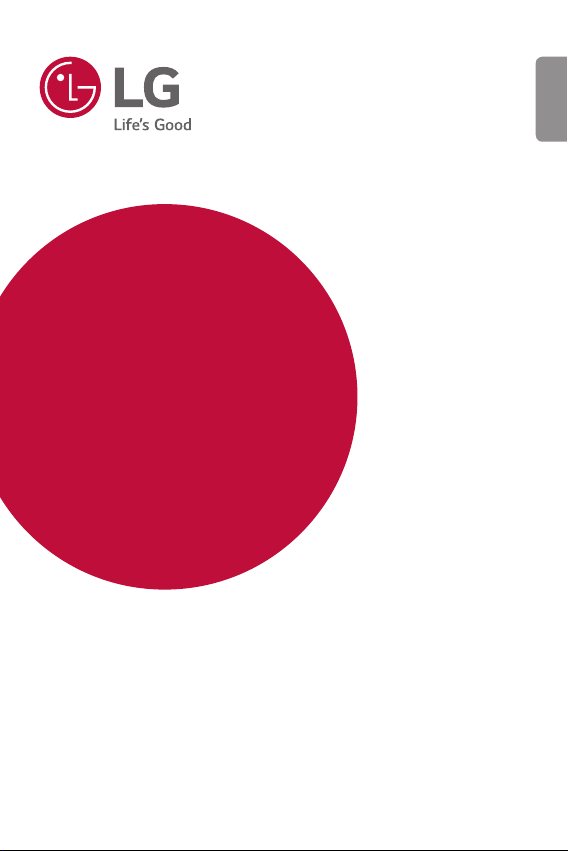
USER GUIDE
LM-F100EM
ENGLISH
Copyright ©2020 LG Electronics Inc. All rights reserved.
MFL71768702 (1.0)
www.lg.com
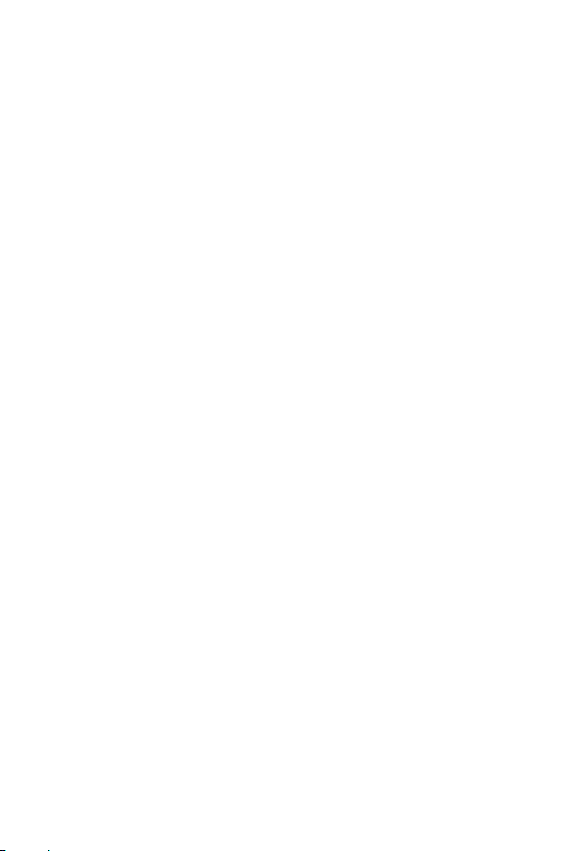
ENGLISH
About this user guide
Thank you for choosing this LG product. Please carefully read this user
guide before using the device for the first time to ensure safe and proper
use.
• Always use genuine LG accessories. The supplied items are designed
only for this device and may not be compatible with other devices.
• Descriptions are based on the device default settings.
• Default apps on the device are subject to updates, and support for
these apps may be withdrawn without prior notice. If you have any
questions about an app provided with the device, please contact an
LG Service Centre. For user-installed apps, please contact the relevant
service provider.
• Modifying the device’s operating system or installing software from
unofficial sources may damage the device and lead to data corruption
or data loss. Such actions will violate your LG licence agreement and
void your warranty.
• Some content and illustrations may differ from your device, depending
on the area, service provider, software version, or OS version, and are
subject to change without prior notice.
• Software, audio, wallpaper, images, and other media supplied with
your device are licenced for limited use. If you extract and use these
materials for commercial or other purposes, you may be infringing
copyright laws. As a user, you are fully responsible for the illegal use of
media.
• Additional charges may incur for data services, such as messaging,
uploading, downloading, auto-syncing and location services. To avoid
additional charges, select a data plan suitable to your needs. Contact
your service provider to obtain additional details.
1
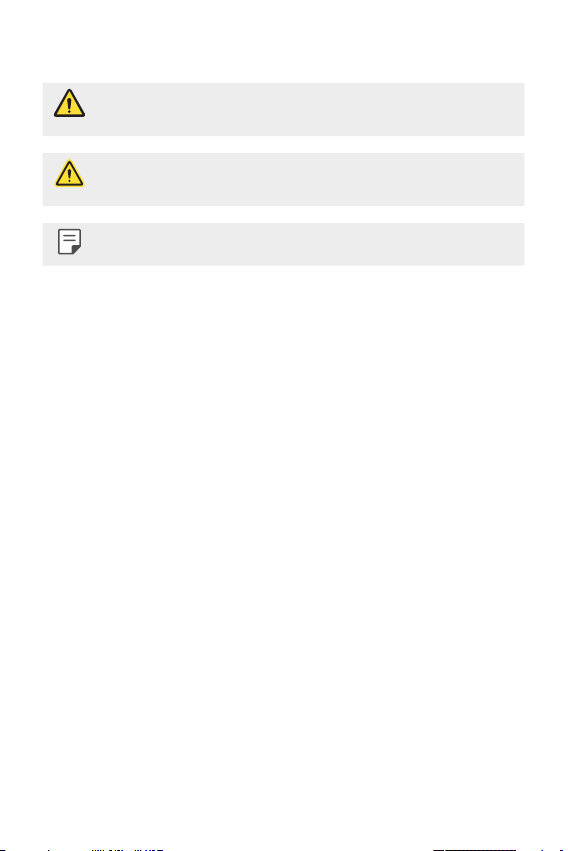
Instructional notices
WARNING: Situations that could cause injury to the user and third
CAUTION: Situations that may cause minor injury or damage to the
NOTE: Notices or additional information.
parties.
device.
2About this user guide
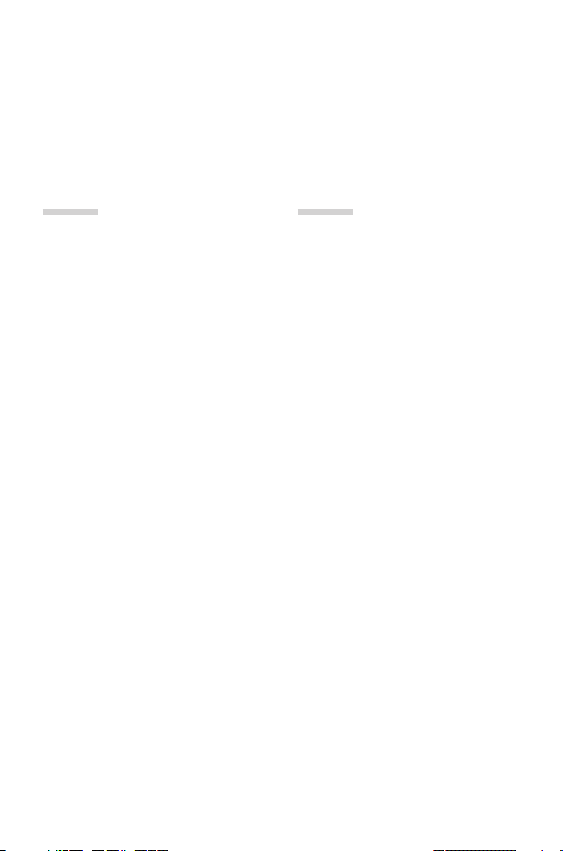
Table of contents
6 Guidelines for safe and efficient use
01
Custom-designed
Features
14 Swivel features
23 Camera features
30 Audio recording features
32 Google Assistant
02
Basic Functions
35 Product components and
accessories
Parts overview
36
39 Turning the power on or off
40 Installing the SIM card
43 Inserting the memory card
44 Removing the memory card
44 Battery
48 Touch screen
51 Home screen
62 Screen lock
65 Fingerprint Recognition
70 Multi-tasking feature
75 Memory card encryption
76 Taking screenshots
76 Screen recording
77 Entering text
81 Content sharing
82 Do not disturb
83 AOD (always-on display)
3
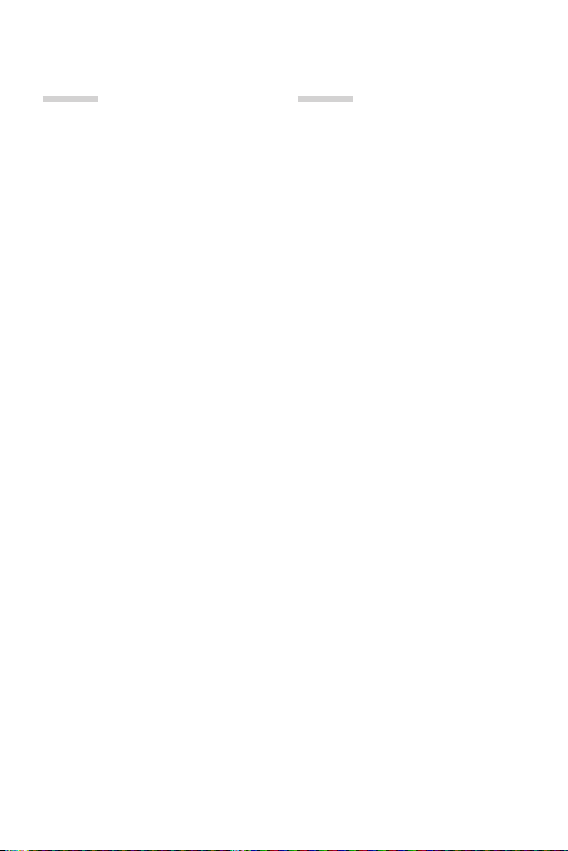
03
04
Useful Apps
85 Installing and uninstalling apps
87 App Shortcuts
88 Phone
92 Messages
93 Camera
111 Gallery
113 Contacts
115 QuickMemo+
118 Clock
119 Music
121 Calculator
121 ThinQ
122 LG Health
123 HD Audio Recorder
124 Game Launcher
124 Smart Doctor
125 LG Mobile Switch
125 App trash
126 SmartWorld
126 RemoteCall Service
127 Cell Broadcast
127 Google apps
Settings
131 Settings
131 Network & internet
137 Connected devices
141 Sound
142 Notifications
143 Display
144 Wallpaper & theme
144 Lock screen & security
146 Privacy
147 Location
147 Extensions
152 Apps
152 Battery
153 Storage
153 Accounts
153 Digital Wellbeing & parental
controls
Google
154
154 System
158 Accessibility
4Table of contents
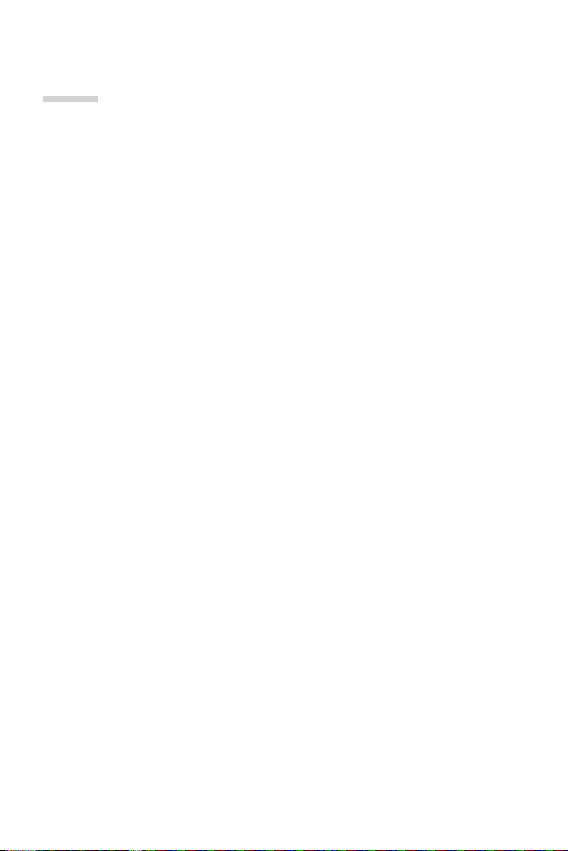
05
Appendix
161 Language Settings
161 LG Bridge
162 Phone software update
164 Anti-Theft Guide
165 Open Source Software Notice
Information
Regulatory information
165
(Regulation ID number, E-labeling,
etc.)
166 Trademarks
167 Laser safety statement
167 DECLARATION OF
CONFORMITY
More information
168
170 FAQ
5Table of contents
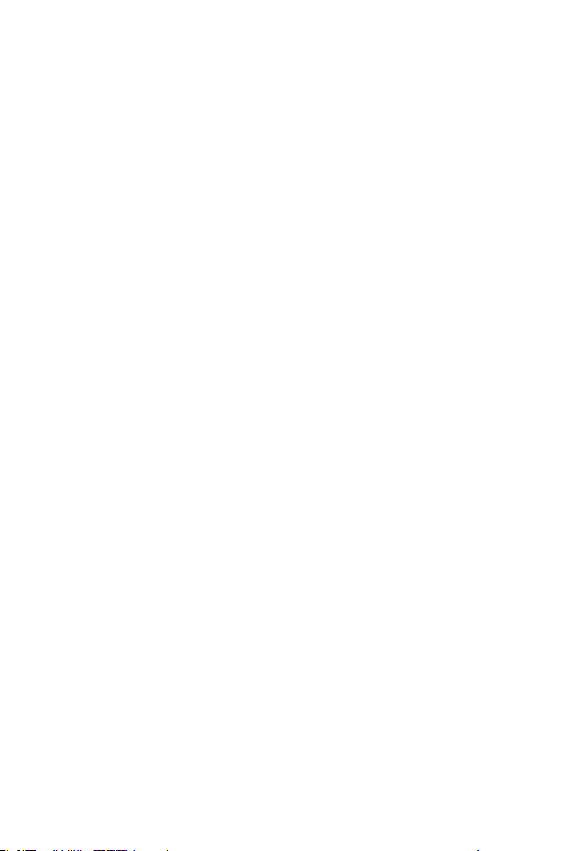
Guidelines for safe and efficient use
Please read these simple guidelines. Not following these guidelines may be
dangerous or illegal.
Should a fault occur, a software tool is built into your device that will gather a
fault log. This tool gathers only data specific to the fault, such as signal strength,
cell ID position in sudden call drop and applications loaded. The log is used only to
help determine the cause of the fault. These logs are encrypted and can only be
accessed by an authorised LG Repair centre should you need to return your device
for repair.
Exposure to radio frequency energy
Radio wave exposure and Specific Absorption Rate (SAR) information.
This device has been designed to comply with applicable safety requirements for
exposure to radio waves. These requirements are based on scientific guidelines that
include safety margins designed to assure the safety of all persons, regardless of
age and health.
• The radio wave exposure guidelines employ a unit of measurement known
as the Specific Absorption Rate, or SAR. Tests for SAR are conducted using
standardised methods with the device transmitting at its highest certified
power level in all used frequency bands.
• While there may be differences between the SAR levels of various LG device
models, they are all designed to meet the relevant guidelines for exposure to
radio waves.
• The SAR limit recommended by the International Commission on Non-Ionizing
RadiationProtection(ICNIRP)is2W/kgaveragedover10goftissue.
• The highest SAR value for this model tested for use at the ear is 0.357 W/kg
(10g)andwhenwornonthebodyis1.304W/kg(10g).
• This device meets RF exposure guidelines when used either in the normal use
position against the ear or when positioned at least 5 mm away from the body.
When a carry case, belt clip or holder is used for body-worn operation, it should
not contain metal and should position the product at least 5 mm away from
your body. In order to transmit data files or messages, this device requires a
quality connection to the network. In some cases, transmission of data files
or messages may be delayed until such a connection is available. Ensure the
above separation distance instructions are followed until the transmission is
completed.
6
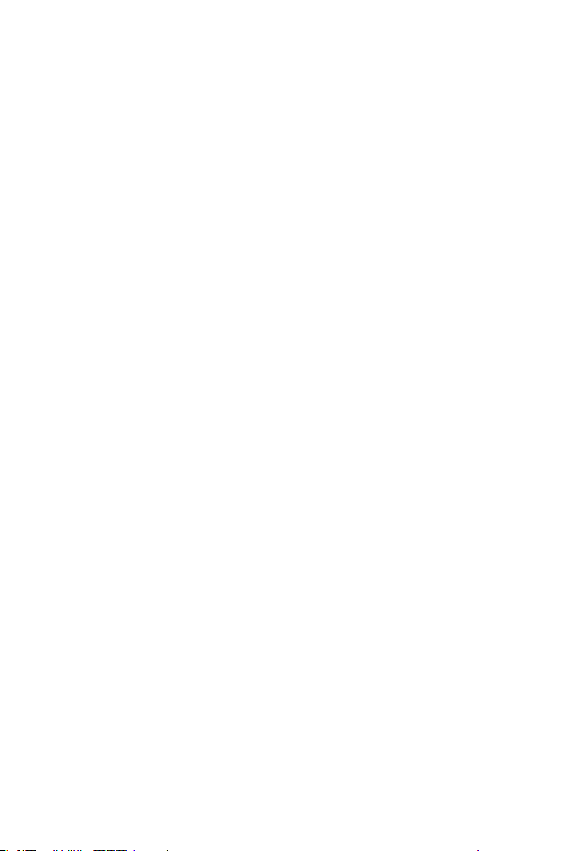
Product care and maintenance
• Use only in-box accessories which are authorised by LG. LG does not guarantee
any damage or failure which is caused by third party accessories.
• Some contents and illustrations may differ from your device without prior
notice.
• Do not disassemble this unit. Take it to a qualified service technician when repair
work is required.
• Repairs under warranty, at LG’s discretion, may include replacement parts
or boards that are either new or reconditioned, provided that they have
functionality equal to that of the parts being replaced.
• Keep away from electrical appliances such as TVs, radios and personal
computers.
• The unit should be kept away from heat sources such as radiators or cookers.
• Do not drop.
• Do not subject this unit to mechanical vibration or shock.
• Switch off the device in any area where you are required to by special
regulations. For example, do not use your device in hospitals as it may affect
sensitive medical equipment.
• Do not handle the device with wet hands while it is being charged. It may cause
an electric shock and can seriously damage your device.
• Do not charge a handset near flammable material as the handset can become
hot and create a fire hazard.
• Use a dry cloth to clean the exterior of the unit (do not use solvents such as
benzene, thinner or alcohol).
• Do not charge the device when it is on soft furnishings.
• The device should be charged in a well ventilated area.
• Do not subject this unit to excessive smoke or dust.
• Do not keep the device next to credit cards or transport tickets; it can affect the
information on the magnetic strips.
• Do not tap the screen with a sharp object as it may damage the device.
• Do not expose the device to liquid or moisture.
• Use accessories like earphones cautiously. Do not touch the antenna
unnecessarily.
7Guidelines for safe and efficient use
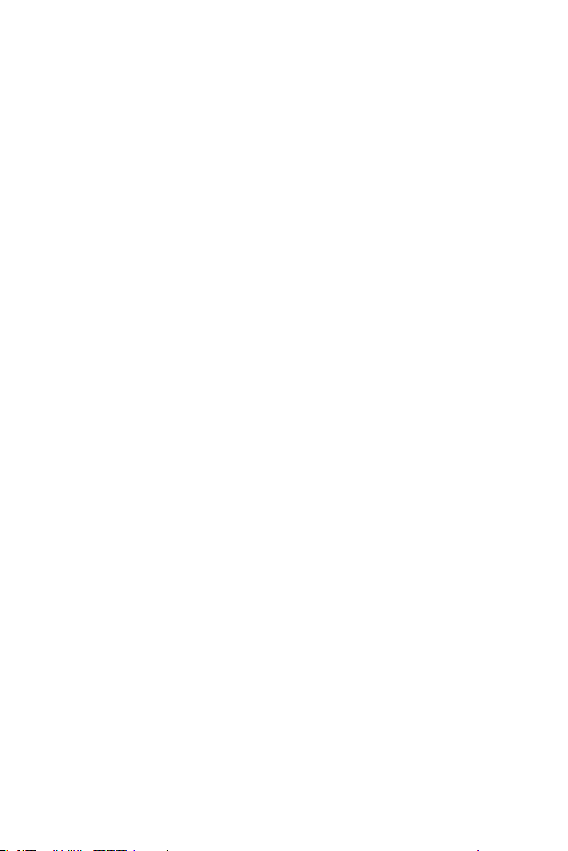
• Do not use, touch or attempt to remove or fix broken, chipped or cracked glass.
Damage to the glass display due to abuse or misuse is not covered under the
warranty.
• Your device is an electronic device that generates heat during normal operation.
Extremely prolonged, direct skin contact in the absence of adequate ventilation
may result in discomfort or minor burns. Therefore, use care when handling your
device during or immediately after operation.
• If your device gets wet, immediately unplug it to dry off completely. Do not
attempt to accelerate the drying process with an external heating source, such
as an oven, microwave or hair dryer.
• The liquid in your wet device, changes the colour of the product label inside your
device. Damage to your device as a result of exposure to liquid is not covered
under your warranty.
• A mobile device requires proper air circulation in order to dissipate heat. Direct
skin contact and inadequate circulation of air flow to the device may cause the
device to overheat. The device must be at least 1.0cm from between the user’s
body.
• Prevent dust of any other foreign substances from getting into the Charger/
USB cable port. It may cause heat or fire.
• Avoid exposing the device to low air pressure at high altitude.
• Do not expose the device to extremely low air pressure. Otherwise, it can cause
explosion of the battery or leakage of flammable liquid or gas.
• Please ensure that the product does not get in contact with liquid. Do not
use or recharge the product if it is wet. Once the product becomes wet, the
liquid damage indicator changes color. Please note that this will limit you from
receiving any free-of-charge repair services provided under warranty.
8Guidelines for safe and efficient use
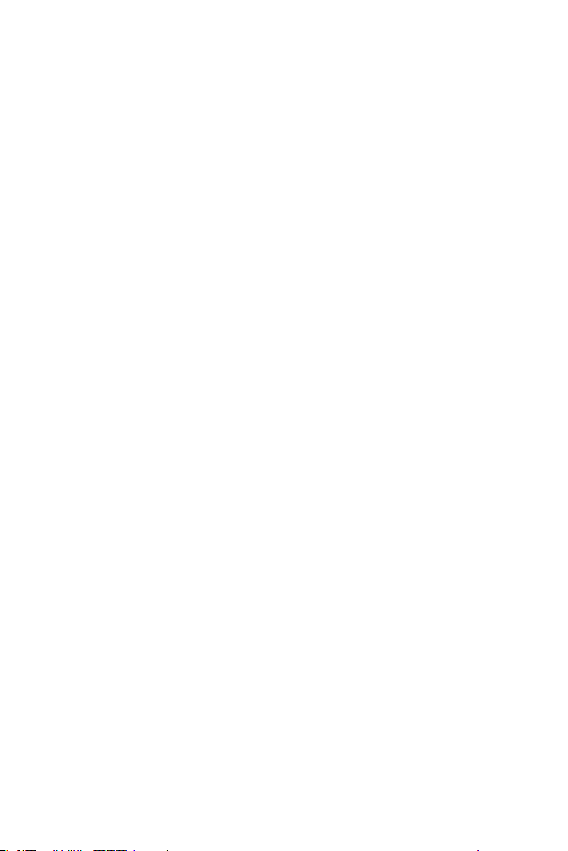
Efficient device operation
Electronics devices
All devices may receive interference, which could affect performance.
• Do not use your device near medical equipment without requesting permission.
Please consult your doctor to determine if operation of your device may
interfere with the operation of your medical device.
• Pacemaker manufacturers recommend that you leave at least 15 cm of space
between other devices and a pacemaker to avoid potential interference with the
pacemaker.
• This device may produce a bright or flashing light.
• Some hearing aids might be disturbed by devices.
• Minor interference may affect TVs, radios, PCs etc.
•
Useyourdeviceintemperaturesbetween0ºCand35ºC,ifpossible.Exposing
your device to extremely low or high temperatures may result in damage,
malfunction, or even explosion.
Road safety
Check the laws and regulations on the use of devices in the area when you drive.
• Do not use a hand-held device while driving.
• Give full attention to driving.
• Pull off the road and park before making or answering a call if driving conditions
so require.
• RF energy may affect some electronic systems in your vehicle such as car
stereos and safety equipment.
• When your vehicle is equipped with an air bag, do not obstruct with installed
or portable wireless equipment. It can cause the air bag to fail or cause serious
injury due to improper performance.
• If you are listening to music whilst out and about, please ensure that the volume
is at a reasonable level so that you are aware of your surroundings. This is of
particular importance when near roads.
9Guidelines for safe and efficient use
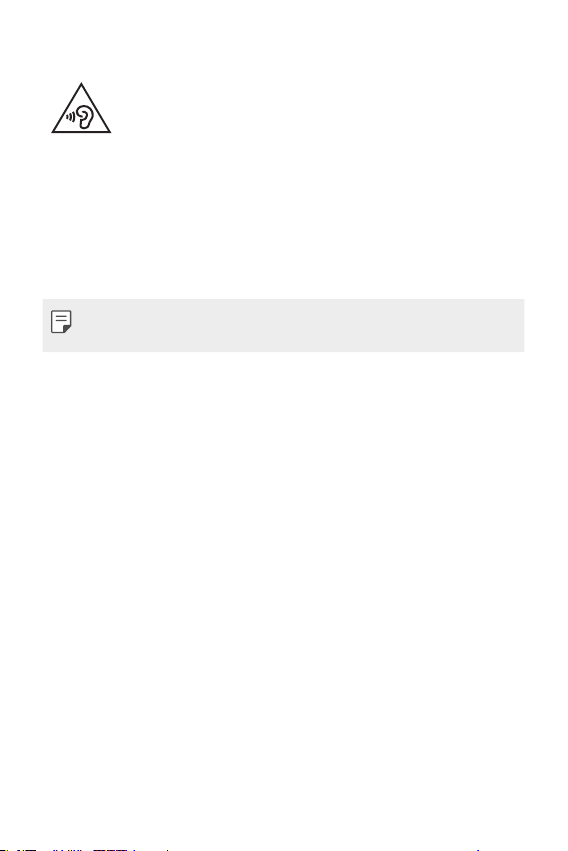
Avoid damage to your hearing
To prevent possible hearing damage, do not listen at high volume
levels for long periods.
Damage to your hearing can occur if you are exposed to loud sound for long
periods of time. We therefore recommend that you do not turn on or off the
handset close to your ear. We also recommend that music and call volumes are set
to a reasonable level.
• When using headphones, turn the volume down if you cannot hear the people
speaking near you, or if the person sitting next to you can hear what you are
listening to.
• Excessive sound pressure from earphones and headphones can cause
hearing loss.
Glass Parts
Some parts of your device are made of glass. This glass could break if your device is
dropped on a hard surface or receives a substantial impact. If the glass breaks, do
not touch or attempt to remove it. Stop using your device until the glass is replaced
by an authorised service provider.
Blasting area
Do not use the device where blasting is in progress. Observe restrictions and follow
any regulations or rules.
Potentially explosive atmospheres
• Do not use your device at a refueling point.
• Do not use near fuel or chemicals.
• Do not transport or store flammable gas, liquid or explosives in the same
compartment of your vehicle as your device or accessories.
10Guidelines for safe and efficient use
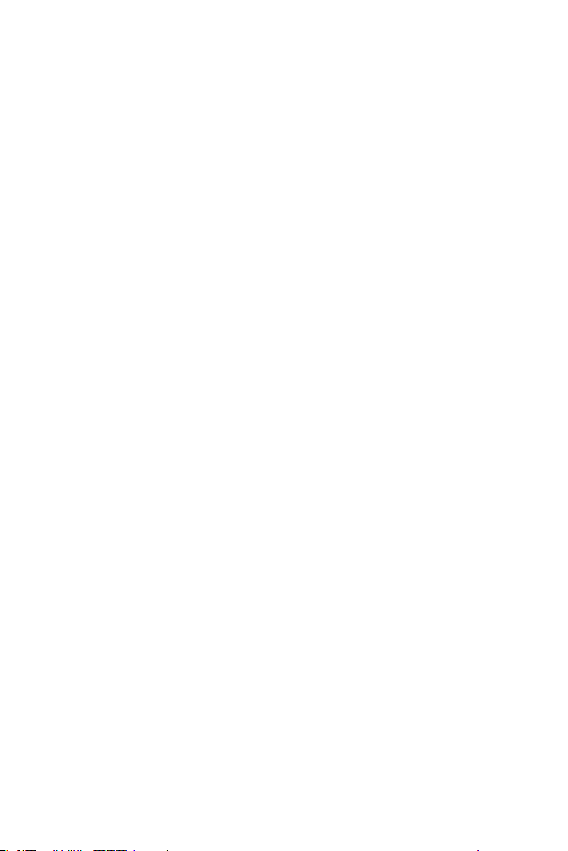
In aircraft
Wireless devices can cause interference in aircraft.
• Turn your device off before boarding any aircraft.
• Do not use it on the ground without permission from the crew.
Children
Keep the device in a safe place out of the reach of small children. It includes small
parts which may cause a choking hazard if detached.
Emergency calls
Emergency calls may not be available on all mobile networks. Therefore you should
never depend solely on your device for emergency calls. Check with your local
service provider.
Battery information and care
• You do not need to completely discharge the battery before recharging. Unlike
other battery systems, there is no memory effect that could compromise the
battery’s performance.
• Use only LG batteries and chargers. LG chargers are designed to maximise the
battery life.
• Do not disassemble or short-circuit the battery.
• Keep the metal contacts of the battery clean.
• Replace the battery when it no longer provides acceptable performance. The
battery pack may be recharged hundreds of times before it needs replacing.
• Recharge the battery if it has not been used for a long time to maximise
usability.
• Do not expose the battery charger to direct sunlight or use it in high humidity,
such as in the bathroom.
• Do not leave the battery in hot or cold places, as this may deteriorate battery
performance.
• Risk of explosion if battery is replaced by an incorrect type. Dispose of used
batteries according to the instructions.
• If you need to replace the battery, take it to the nearest authorised LG
Electronics service point or dealer for assistance.
11Guidelines for safe and efficient use
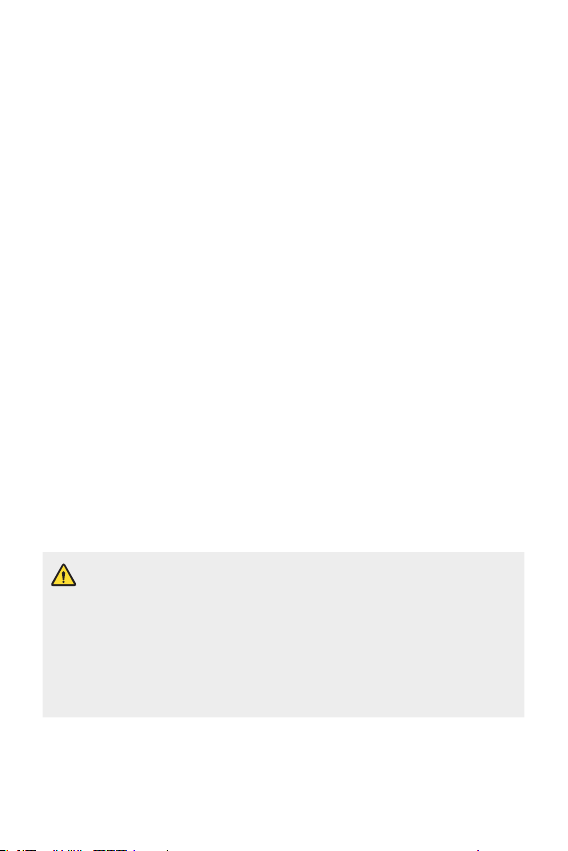
• Always unplug the charger from the wall socket after the device is fully charged
to save unnecessary power consumption of the charger.
• Actual battery life will depend on network configuration, product settings,
usage patterns, battery and environmental conditions.
• Make sure that no sharp-edged items such as animal’s teeth or claws, come
into contact with the battery. This could cause a fire.
Securing personal information
• Make sure to protect your personal information to prevent data leakage or
misuse of sensitive information.
• Always back up important data while using the device. LG is not responsible for
any data loss.
• Make sure to back up all data and reset the device when disposing of the device
to prevent any misuse of sensitive information.
• Read the permission screen carefully while downloading applications.
• Be cautious using the applications that have access to multiple functions or to
your personal information.
• Check your personal accounts regularly. If you find any sign of misuse of your
personal information, ask your service provider to delete or change your account
information.
• If your device is lost or stolen, change the password of your account to secure
your personal information.
• Do not use applications from unknown sources.
Notice for Battery replacement
• For your safety, do not remove the battery incorporated in the product.
If you need to replace the battery, take it to the nearest authorised LG
Electronics service point or dealer for assistance.
• Li-Ion Battery is a hazardous component which can cause injury.
• Battery replacement by a non-qualified professional can cause damage
to your device.
12Guidelines for safe and efficient use
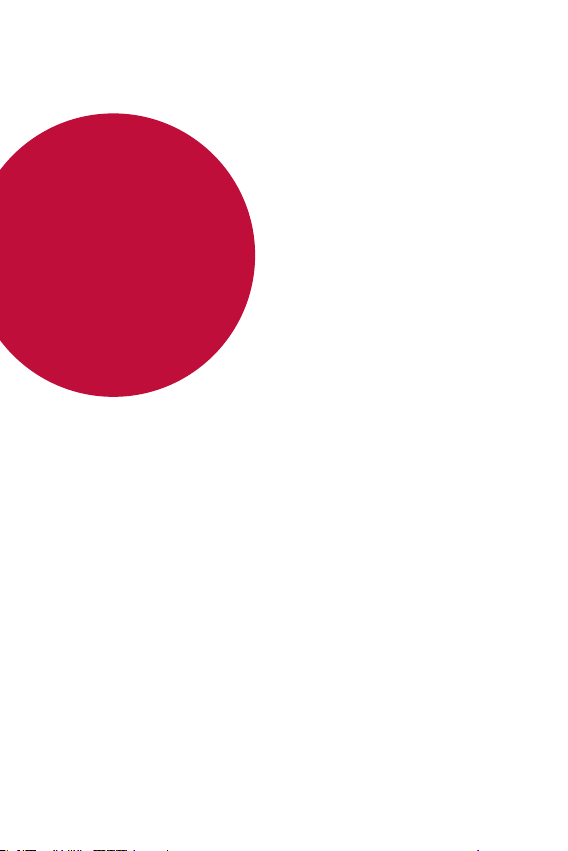
01
Custom-designed Features
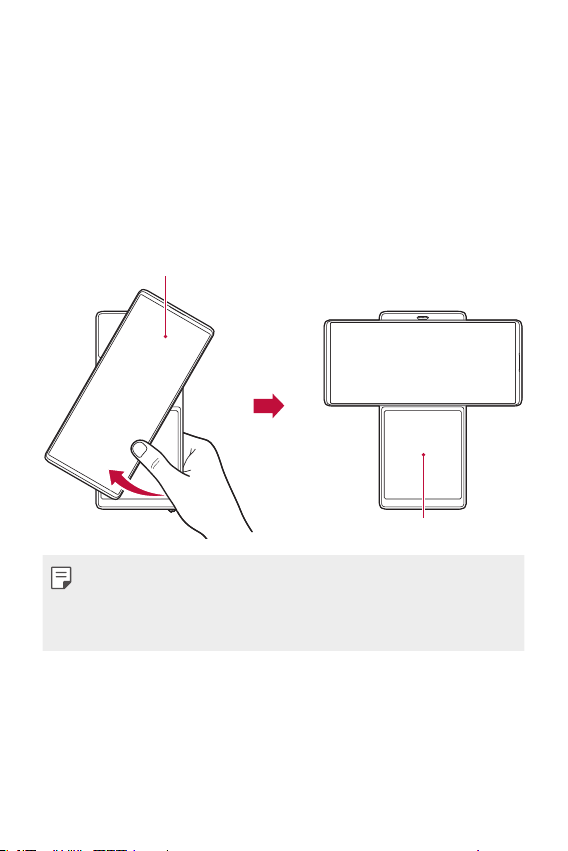
Swivel features
Swivel Mode
You can swivel the product to use two screens. Swivel the product as
shown below.
Swivel-up
Use your right thumb to slightly push up the bottom of the main screen.
Main Screen
Second Screen
• Do not apply excessive force as the main screen opens semi-
automatically.
• Be careful not to get your thumb jammed while pulling down the main
screen.
Custom-designed Features 14
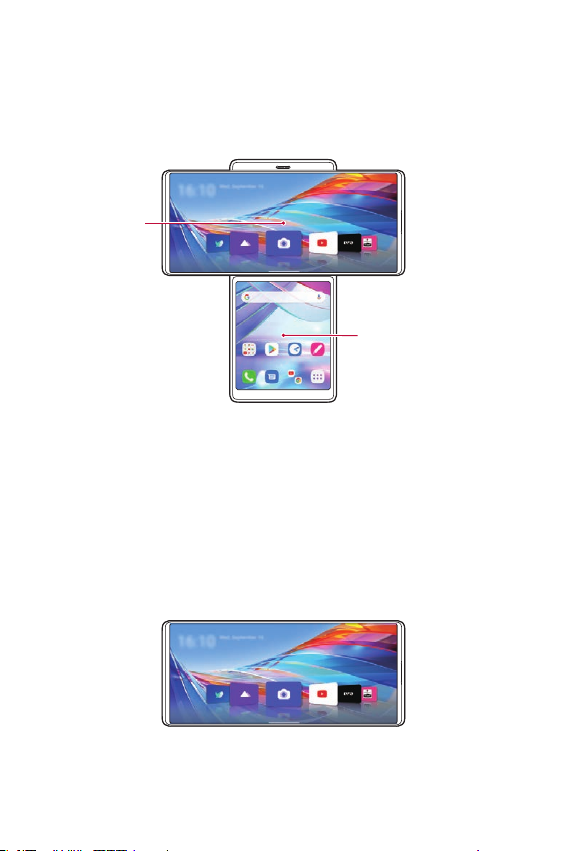
Swivel Home
Swivel Home is the first screen that appears after swivelling the product.
In this mode, you can use the main screen and second screen homes
separately or together to utilize in various ways.
Main screen
Swivel Home
Second screen
Swivel Home
Main screen
The home screen of the main screen appears as below.
App icons
Choose and start an app by dragging an app icon left and right. Some
apps on the main screen can be used on both the main screen and second
screen.
Custom-designed Features 15
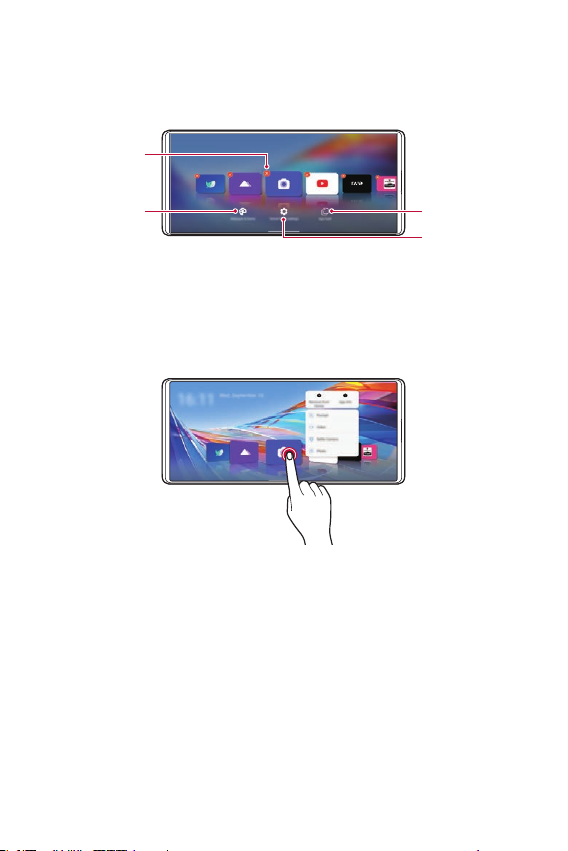
Configuring home screen
Touch and hold an empty space on the main screen, then configure the
home screen as desired.
Deleting app
icons
Configuring
wallpaper and
themes
App trash
Configuring
Swivel Home
Using app icons
Touch and hold an app icon. You can delete the app from the home screen
or use various app features immediately.
Custom-designed Features 16
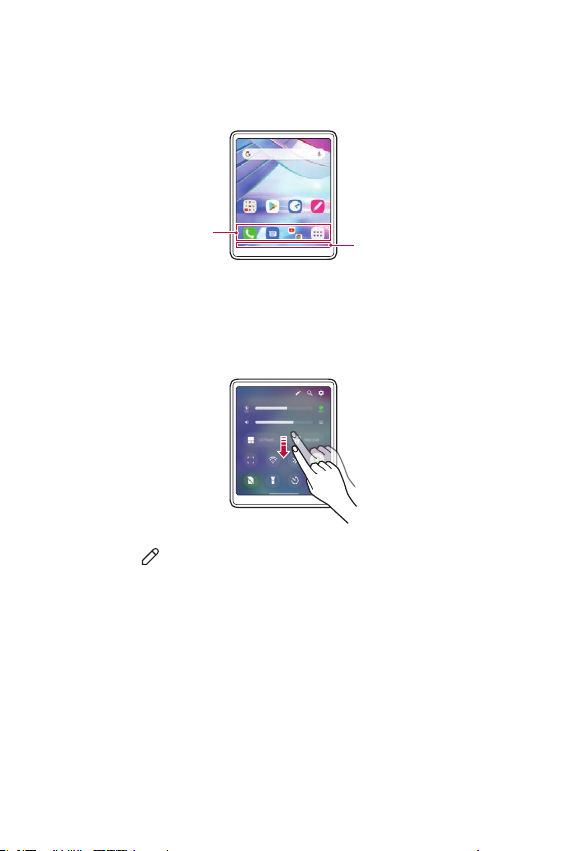
Second screen
The home screen of the second screen appears as below. Use the second
screen in various ways.
Quick access icons
Navigation bar
Second screen quick setting
You can drag the upper part of the second screen downward to open the
quick setting window.
• You can tap to add or delete an icon on the quick setting window or
change the location.
• Touch and hold an icon on the quick setting window and the
configuration screen will appear.
Custom-designed Features 17
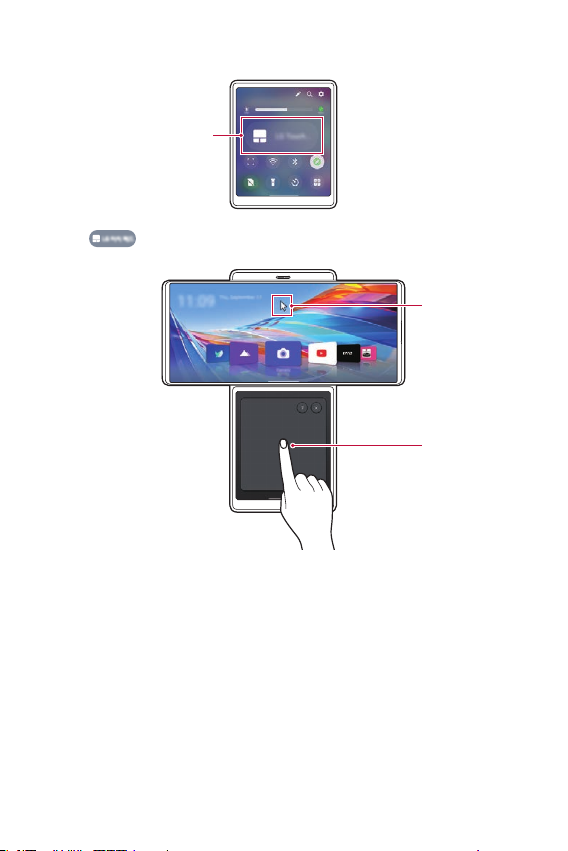
LG Touch Pad
Use LG Touch Pad
Use LG Touch Pad
• Tap to open LG Touch Pad.
Use with a
mouse
• Once LG Touch Pad is activated in the second screen, a mouse key
appears on the main screen as in PC to move it and choose an icon
freely.
Custom-designed Features 18
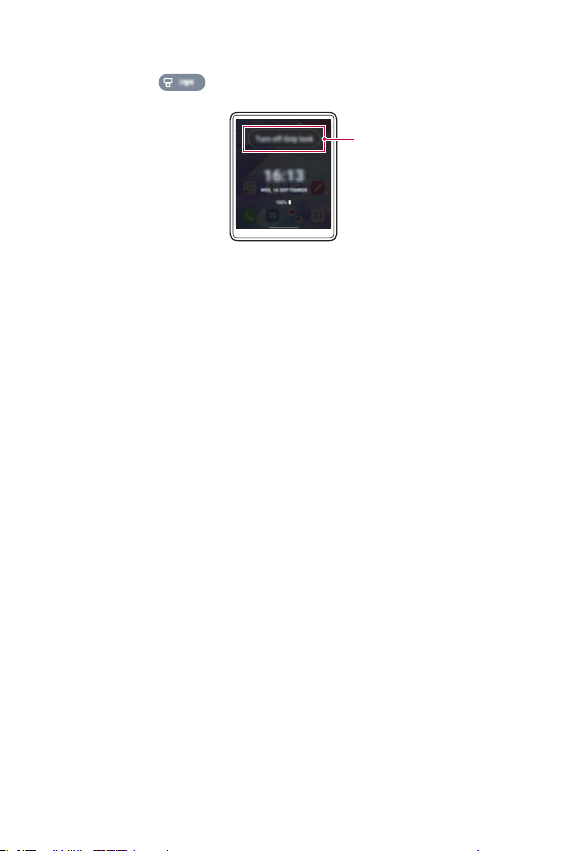
Using Grip Lock
• You can touch to start Grip Lock.
Turn off Grip Lock
• The second screen is locked when Grip Lock is selected.
• You can unlock it by turning off Grip Lock.
Custom-designed Features 19
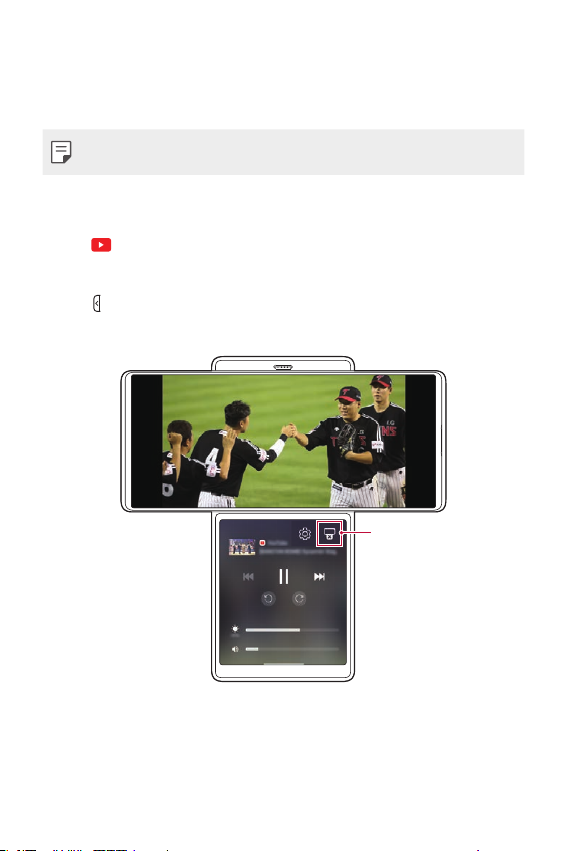
Multitasking in the Swivel Mode
Using multitasking by swivelling the product allows you to use one app on
both screens or use two apps on each screen simultaneously.
• This feature may not be supported in some apps.
Expanding YouTube app
Tap on the main screen.
1
Choose the YouTube content you want to play and play it.
2
Tap on the second screen.
3
• The Media Controller screen appears on the second screen.
Turn off the Media
Controller on the second
screen
Custom-designed Features 20
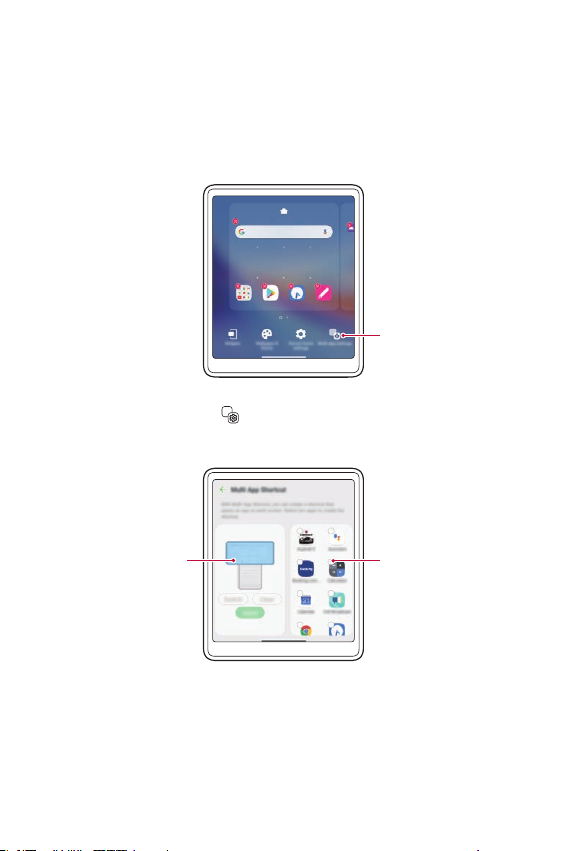
Using Multi App
Once you select apps with the Multi App widget on the second screen,
you can use the selected two apps simultaneously every time you tap the
widget. Set the frequently-used apps as Multi App.
Touch and hold an empty space on the second screen.
1
Set Multi App
Tap Multi app settings .
2
Scroll down the app list and select two apps to use as Multi App.
3
View Multi App
preview
Custom-designed Features 21
Select two apps
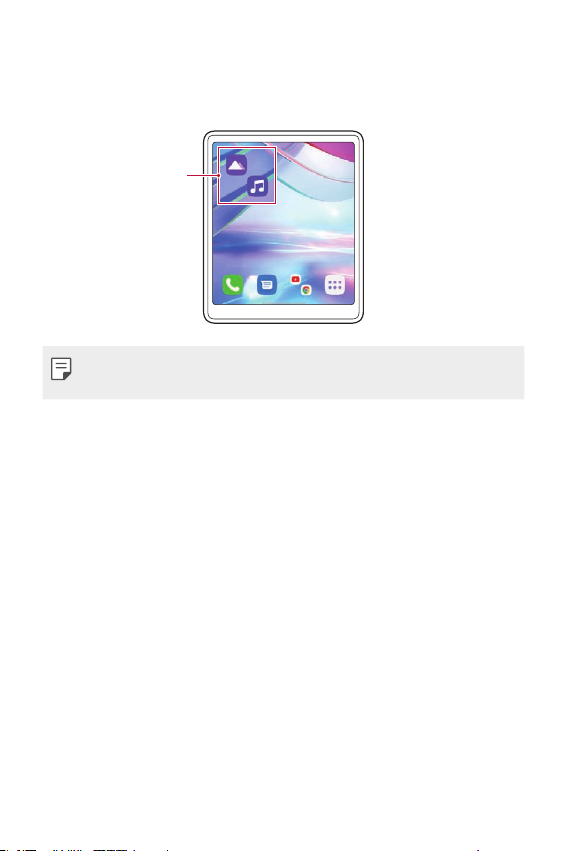
Tap Apply.
4
The Multi App icon is created on the home screen of the second
5
screen.
Use the Multi App icon
• To delete the Multi App icon, touch and hold the icon on the second
screen, tap Remove from Home, then tap Remove.
Custom-designed Features 22
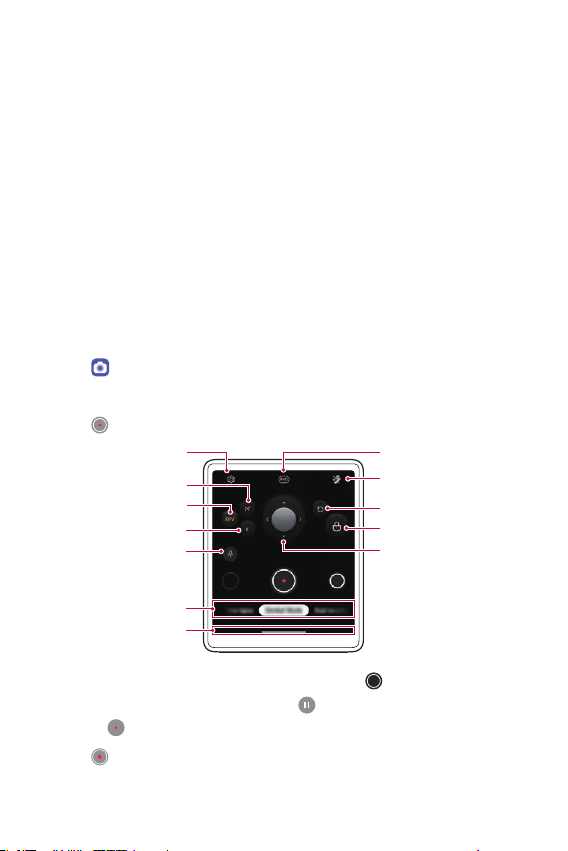
Camera features
Settings Resolution
Using the camera in the Swivel Mode
You can use the features specialised for the video recording when the
product is in the Swivel Mode.
Gimbal mode
You can use the camera as if it is inserted in a gimbal. Record a video in the
Gimbal mode to minimise shaking.
Change the product to the Swivel Mode.
1
• You can also start the Swivel Mode camera by swivelling the
product in the camera app.
Tap on the main screen.
2
Select Gimbal Mode by swiping camera modes.
3
Tap to start recording in the Gimbal mode.
4
Pan Follow mode
FPV mode
Follow mode
Sound effects
Photo mode list
Navigation bar
• To take a photo while recording a video, tap .
• To pause the video recording, tap . To resume the video recording,
tap .
Tap to end recording.
5
Custom-designed Features 23
Flash settings
Refresh
Lock mode
Joystick
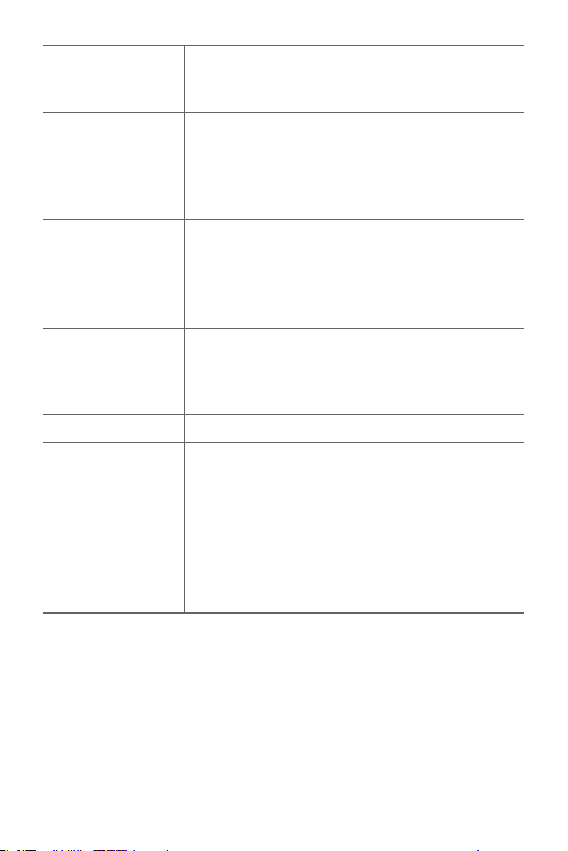
FPV (First Person
View) mode
Pan Follow mode
Follow mode
Joystick
Lock mode Touch and hold to lock the angle.
Sound effects
Your rotations or movements are naturally reflected
so that you can record a video rhythmically and
dynamically.
The up/down and clockwise/anticlockwise rotations are
fixed and the angle moves left/right. It is efficient for
capturing photos or videos when walking up the stairs
or moving in a car while maintaining level.
The clockwise/anticlockwise rotations are fixed and the
angle moves up/down and left/right.
It is efficient for capturing photos or videos of an overall
appearance of a large subject such as a concert or a
building.
You can move the joystick in any direction you want,
so that you can move the angle up/down and left/
right without rotating the camera while minimising
blurriness.
•Basic: You can record a video with a stable stereo
sound effect.
•ASMR Recording: Use it to amplify the sound of the
subject in the screen to record a video with clear, small
sounds.
•Voice Bokeh: Use it to record a video with reduced
surrounding sounds and emphasized voice of a
subject.
Custom-designed Features 24
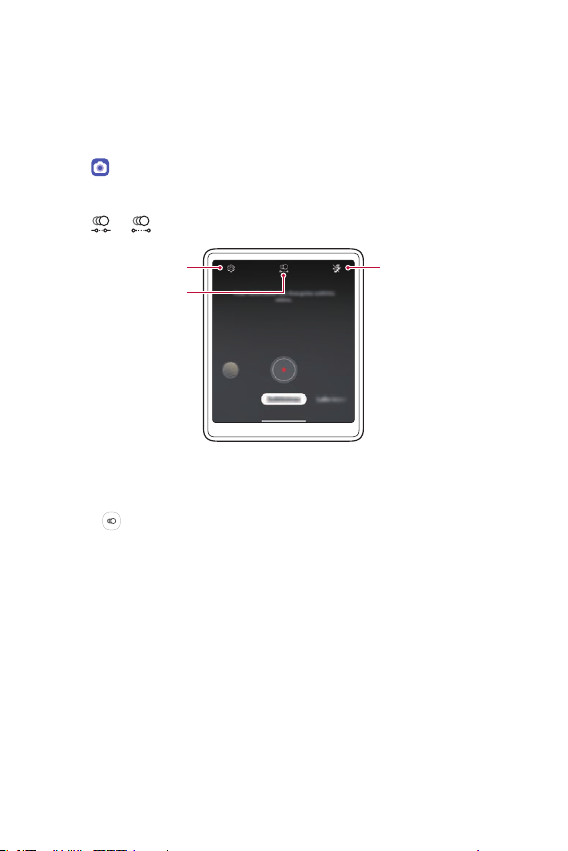
Taking Slo-mo
Make a fun video by controlling a movement speed. You can apply a
motion effect slower than normal.
Change the product to the Swivel Mode.
1
Tap on the main screen.
2
Select Slo-mo by swiping camera modes.
3
Tap or to choose a duration for the slow motion effect.
4
Set camera options
Choose duration
• Part Slo-mo: Allows you to apply a slow motion effect to a specific
section of the video.
- Tap at the moment where you want the slow motion effect to be
applied. With a short-press, slow motion effect will be applied for 0.5
second. With a long-press, slow motion effect will be applied until
you release your finger.
• All Slo-mo: Allows you to apply a slow motion effect to the entire
video.
Custom-designed Features 25
Set flash options
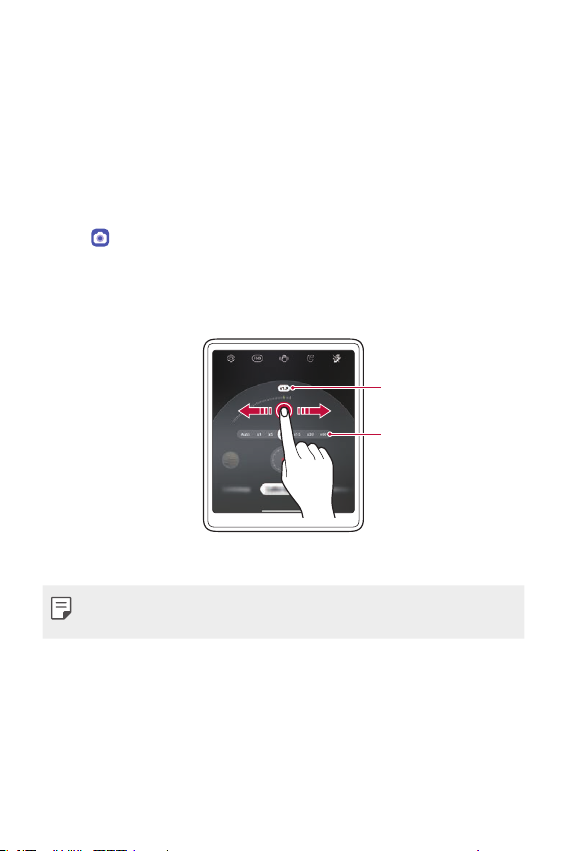
Time-lapse recording
You can record Time-lapse videos optimised for the situation.
Videos can be recorded with optimal speed and steady motion by
analysing various shooting environments. The time-lapse speed can be
automatically adjusted according to the shooting target and environment.
You can also select the time-lapse speed manually.
Change the product to the Swivel Mode.
1
Tap on the main screen.
2
Select Time-lapse by swiping camera modes.
3
• Choose the screen magnification of the scene to be recorded on the
second screen.
Choose screen
magnification
Choose time-lapse
speed
• Choose the Time-lapse speed on the second screen.
• If you select Auto, it automatically sets the speed suitable for the screen
to be recorded.
Custom-designed Features 26
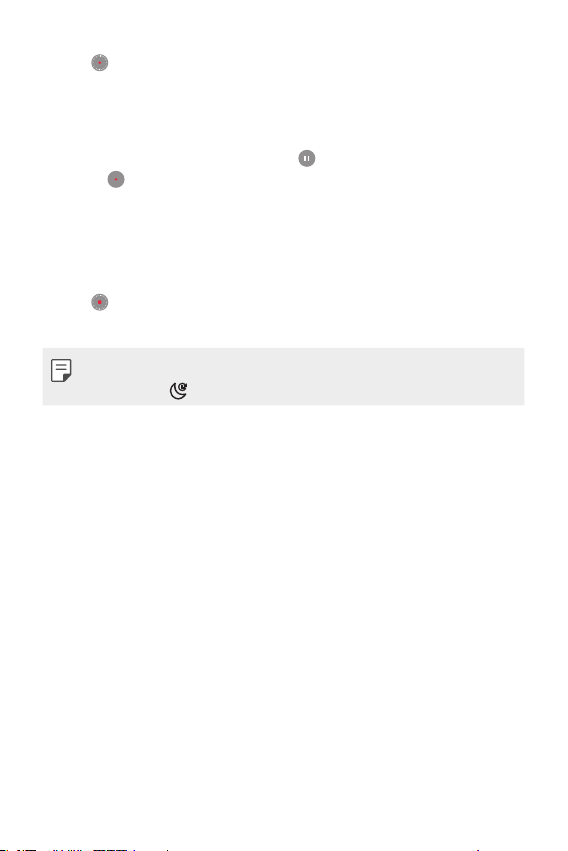
Tap to record a video.
4
• You can change a zoom and time-lapse speed while recording.
• If you tap the desired speed, the time-lapse speed is adjusted while
recording.
• To pause the video recording, tap
tap .
• While recording a video, you may spread or pinch two fingers to
zoom in or out.
• While recording a video, you may tap the desired area to adjust the
brightness.
Tap to stop recording.
5
• The recorded video will be saved in Gallery.
• Audio is not recorded during Time-lapse recording.
• You can tap
to record a Night Time-lapse video.
. To resume the video recording,
Custom-designed Features 27
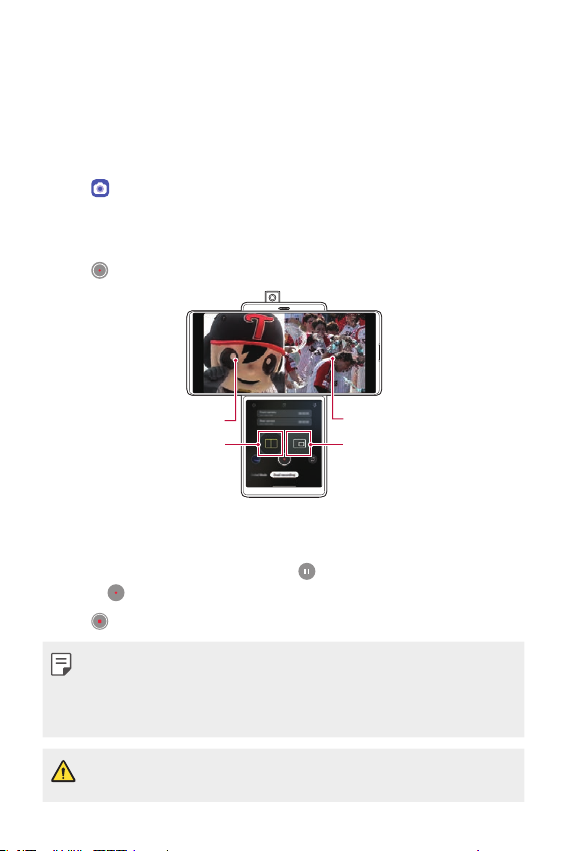
Taking a Dual recording video
You can use front and rear cameras simultaneously to record a video. You
can save the videos from each camera either as one file or two separate
files.
Change the product to the Swivel Mode.
1
Tap on the main screen.
2
Select Dual recording by swiping camera modes.
3
• The Front pop-up camera automatically pops up.
Tap to record a dual-recording video.
4
Front recording screen
Split view
Rear recording screen
PIP
• You can touch and hold the main screen and drag to switch the
locations of the front and rear camera screens.
• To pause the video recording, tap
. To resume the video recording,
tap .
Tap to end the recording.
5
• If you choose to save separately, the videos of the front and rear
cameras are saved as separate files.
• If you choose to save as shown, the videos of front and rear cameras are
saved in one screen.
• If you start Dual-recording mode, a built-in Front pop-up camera comes
out. Do not push or pull it with excessive force, or it may be broken.
Custom-designed Features 28
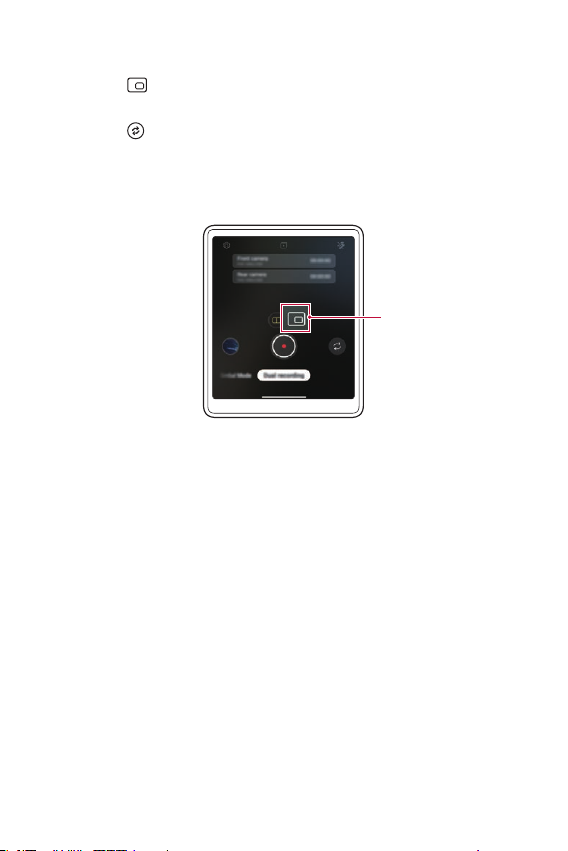
Taking PIP (Picture in Picture)
• If you tap in the control screen of the second screen, the recording
screen is switched to take a PIP (Picture in Picture).
• If you tap
cameras.
• You can touch and hold the PIP screen and drag it to one of the four
corners as desired.
, you can switch the screen locations of front and rear
Take PIP
Custom-designed Features 29
