LG Electronics LHY-518 User Manual
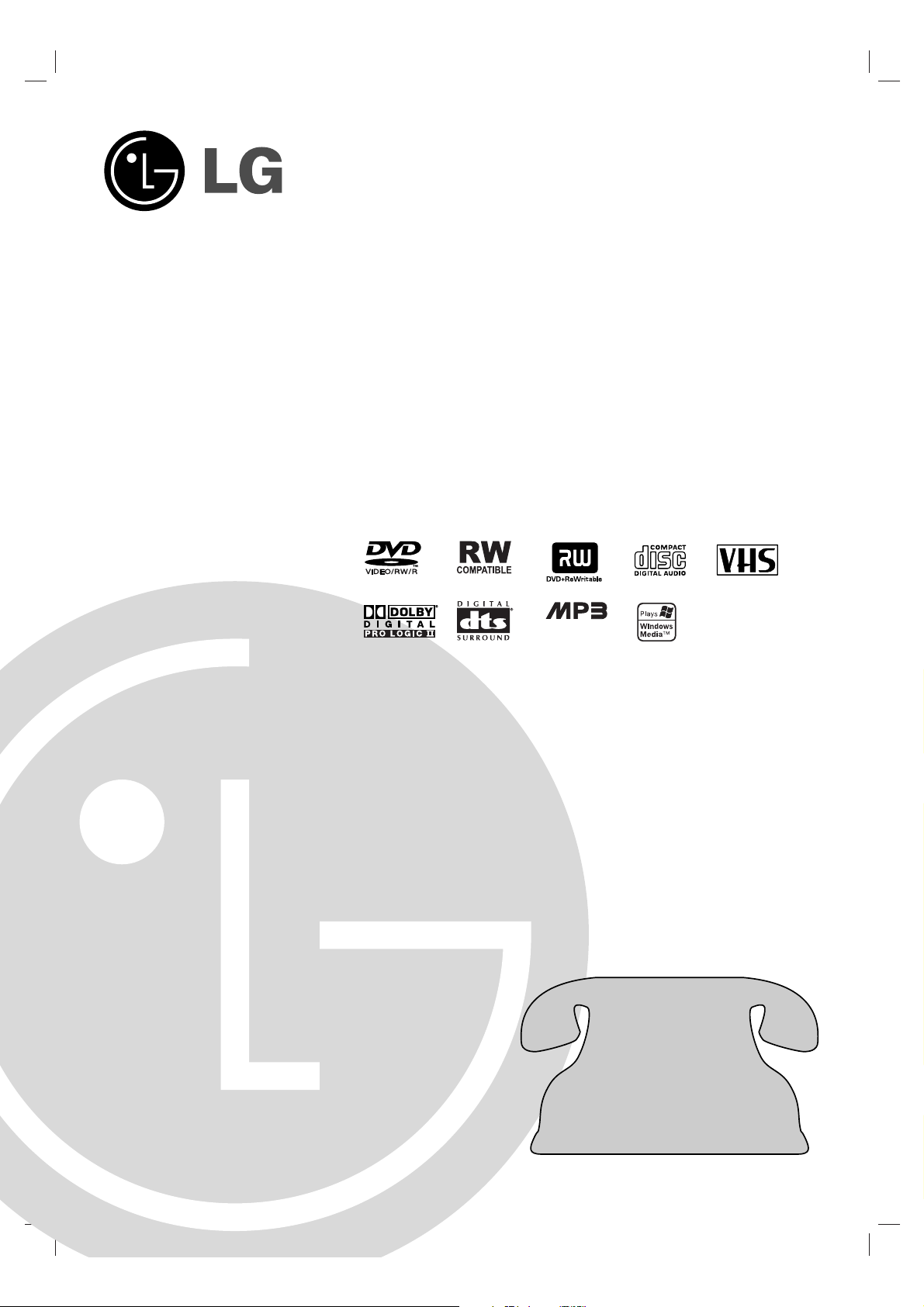
DVD
Recorder Combi Receiver
OWNER’S MANUAL
MODEL: LHY-518
( Speakers: LHS-95PAF, LHS-95PAS,
LHS-95PAC, LHS-95PAA)
Before connecting, operating or adjusting this product,
please read this owner’s manual carefully and completely.
CD-R/RW
LH-RC9500PA NA1ULLS_ENG
Call us and we will
guide you through
your first recording,
for free.
11--880000--224433--00000000
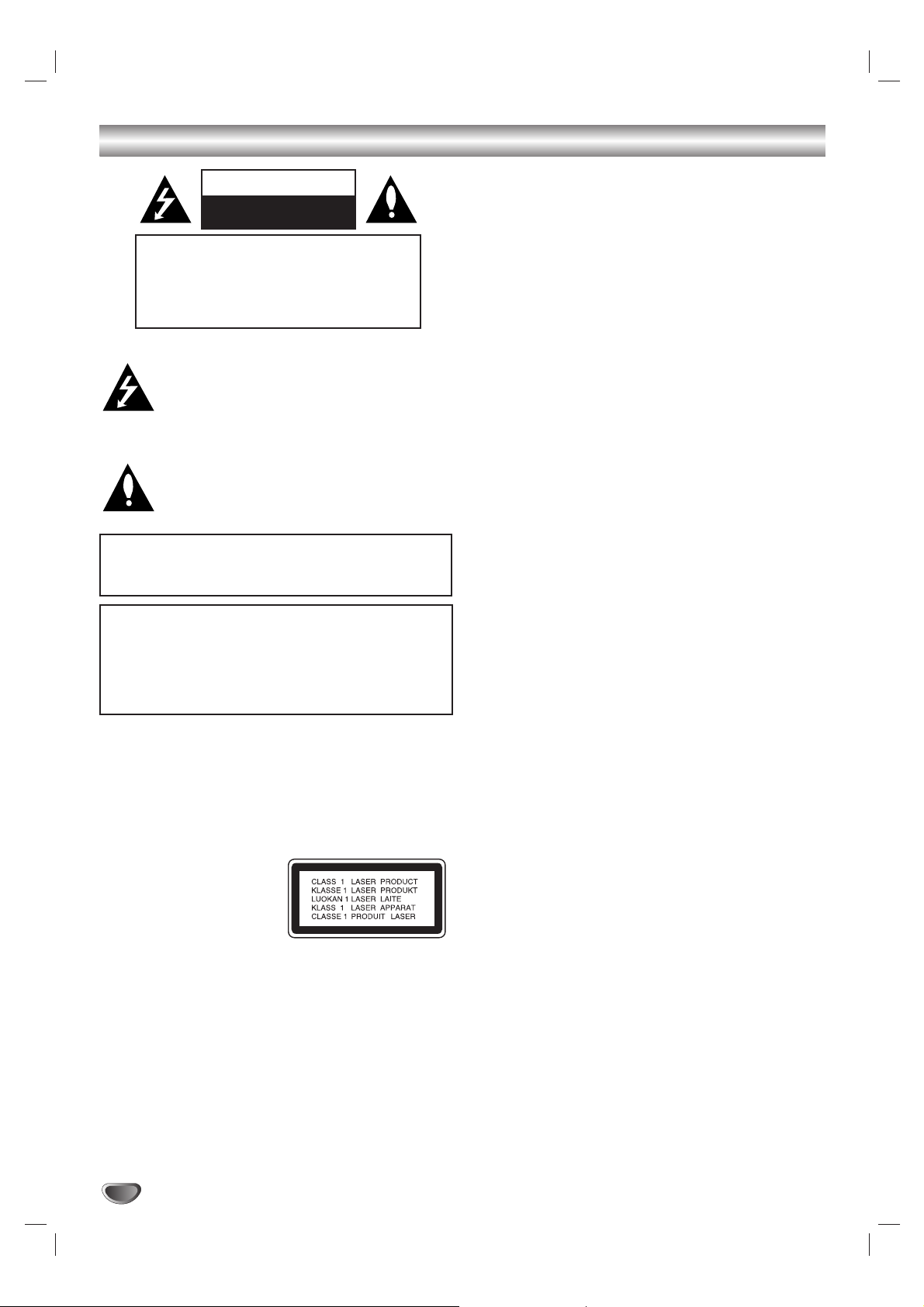
2
Safety Precautions
This lightning flash with arrowhead symbol within an
equilateral triangle is intended to alert the user to
the presence of uninsulated dangerous voltage
within the product’s enclosure that may be of
sufficient magnitude to constitute a risk of electric
shock to persons.
The exclamation point within an equilateral triangle
is intended to alert the user to the presence of
important operating and maintenance (servicing)
instructions in the literature accompanying the
product.
WARNING: Do not install this equipment in a confined space
such as a bookcase or similar unit.
NOTE TO CABLE/TV INSTALLER: This reminder is provided to
call the cable TV system installer’s attention to Article 820-40 of
the National Electric Code (U.S.A.). The code provides guidelines
for proper grounding and, in particular, specifies that the cable
ground shall be connected to the grounding system of the
building, as close to the point of the cable entry as practical.
CAUTION:
This Recorder Combi Receiver employs a Laser System.
To ensure proper use of this product, please read this owner’s
manual carefully and retain for future reference. Should the
unit require maintenance, contact an authorized service
center.
Use of controls, adjustments, or the performance of procedures other than those specified herein may result in hazardous radiation exposure.
To prevent direct exposure to laser beam, do not try to open
the enclosure. Visible laser radiation when open. DO NOT
STARE INTO BEAM.
CAUTION: The apparatus should not be exposed to water
(dripping or splashing) and no objects filled with liquids, such
as vases, should be placed on the apparatus.
FCC WARNING: This equipment may generate or use radio
frequency energy. Changes or modifications to this
equipment may cause harmful interference unless the modifications are expressly approved in the instruction manual. The
user could lose the authority to operate this equipment if an
unauthorized change or modification is made.
REGULATORY INFORMATION: FCC Part 15
This product has been tested and found to comply with the
limits for a Class B digital device, pursuant to Part 15 of the
FCC Rules. These limits are designed to provide reasonable
protection against harmful interference when the product is
operated in a residential installation. This product generates,
uses, and can radiate radio frequency energy and, if not
installed and used in accordance with the instruction manual,
may cause harmful interference to radio communications.
However, there is no guarantee that interference will not occur
in a particular installation. If this product does cause harmful
interference to radio or television reception, which can be
determined by turning the product off and on, the user is
encouraged to try to correct the interference by one or more
of the following measures:
Reorient or relocate the receiving antenna.
Increase the separation between the product and
receiver.
Connect the product into an outlet on a circuit different
from that to which the receiver is connected.
Consult the dealer or an experienced radio/TV technician
for help.
FCC COMPLIANCE: The responsible party for this product’s
compliance is:
LG Electronics U.S.A., Inc.,1000 Sylvan Avenue,
Englewood Cliffs, NJ.
Phone: 1-201-816-2000.
CAUTION concerning the Power Cord
Most appliances recommend they be placed upon a
dedicated circuit;
That is, a single outlet circuit which powers only that appliance
and has no additional outlets or branch circuits. Check the specification page of this owner's manual to be certain.
Do not overload wall outlets. Overloaded wall outlets, loose or
damaged wall outlets, extension cords, frayed power cords, or
damaged or cracked wire insulation are dangerous. Any of these
conditions could result in electric shock or fire. Periodically examine the cord of your appliance, and if its appearance indicates
damage or deterioration, unplug it, discontinue use of the appliance, and have the cord replaced with an exact replacement part
by an authorized servicer.
Protect the power cord from physical or mechanical abuse, such
as being twisted, kinked, pinched, closed in a door, or walked
upon. Pay particular attention to plugs, wall outlets, and the point
where the cord exits the appliance.
SERIAL NUMBER: The serial number is found on the back of
this unit. This number is for this unit only. You should record
requested information here and retain this guide as a permanent record of your purchase.
Model No. ___________________________________
Serial No. ___________________________________
CAUTION: TO PREVENT ELECTRIC SHOCK, MATCH
WIDE BLADE OF PLUG TO WIDE SLOT, FULLY INSERT.
ATTENTION: POUR ÉVITER LES CHOC ÉLECTRIQUES,
INTRODUIRE LA LAME LA PLUS LARGE DE LA FICHE
DANS LA BORNE CORRESPONDANTE DE LA PRISE ET
POUSSER JUSQU’AU FOND.
WARNING: TO REDUCE THE RISK OF FIRE OR ELECTRIC SHOCK, DO NOT EXPOSE THIS APPARATUS TO
RAIN OR MOISTURE.
CAUTION
RISK OF ELECTRIC SHOCK
DO NOT OPEN
CAUTION: TO REDUCE THE RISK
OF ELECTRIC SHOCK
DO NOT REMOVE COVER (OR BACK)
NO USER-SERVICEABLE PARTS INSIDE
REFER SERVICING TO QUALIFIED SERVICE
PERSONNEL.
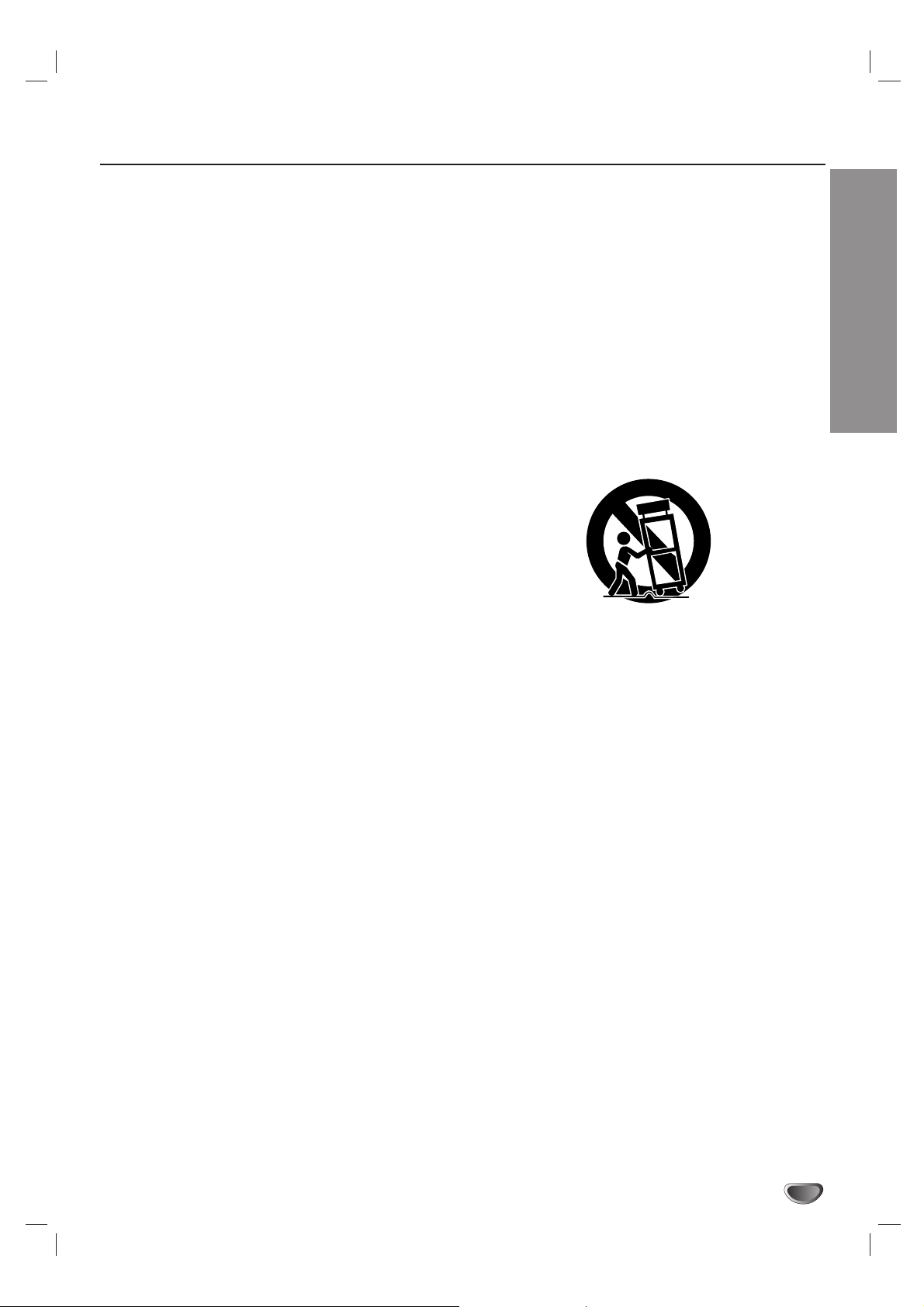
INTRODUCTION
3
IMPORTANT SAFETY INSTRUCTIONS
1. Read these instructions. - All these safety and oper-
ating instructions should be read before the product is
operated.
2. Keep these instructions. - The safety, operating and
use instructions should be retained for future reference.
3. Heed all warnings. - All warnings on the product and
in the operating instructions should be adhered to.
4. Follow all instructions. - All operating and use
instructions should be followed.
5. Do not use this product near water. – For example:
near a bath tub, wash bowl, kitchen sink, laundry tub,
in a wet basement; or near a swimming pool; and
other areas located near water.
6. Clean only with dry cloth. – Unplug this product from
the wall outlet before cleaning. Do not use liquid
cleaners.
7.
Do not block any ventilation openings. Install in
accordance with the manufacturer’s instructions. -
Slots and openings in the cabinet are provided for
ventilation and to ensure reliable operation of the
product and to protect it from over- heating. The openings should never be blocked by placing the product
on a bed, sofa, rug or other similar surface. This product should not be placed in a built-in installation such
as a bookcase or rack unless proper ventilation is provided or the manufacturer’s instructions have been
adhered to.
8. Do not install near any heat sources such as radiators, heat registers, stoves, or other apparatus
(including amplifiers) that produce heat.
9.
Do not defeat the safety purpose of the polarized
or grounding-type plug. A polarized plug has two
blades with one wider than the other. A grounding
type plug has two blades and a third grounding prong. The wide blade or the third prong are
provided for your safety. If the provided plug does
not fit into your outlet, consult an electrician for
replacement of the obsolete outlet.
10. Protect the power cord from being walked on or
pinched particularly at plugs, convenience
receptacles, and the point where they exit from
the product.
11.Only use attachments/accessories specified by
the manufacturer.
12. Use only with the cart, stand, tripod, bracket, or
table specified by the manufacturer, or sold with
apparatus. When a cart is used, use caution
when moving the cart/product combination to
avoid injury from tip-over.
13. Unplug this product during lightning storms or
when unused for long periods of time.
14.
Refer all servicing to qualified service personnel.
Servicing is required when the product has been
damaged in any way, such as power-supply cord
or plug is damaged, liquid has been spilled or
objects have fallen into the product, the product
has been exposed to rain or moisture, does not
operate normally, or has been dropped.
CAUTION:
PLEASE READ AND OBSERVE ALL WARNINGS AND INSTRUCTIONS IN THIS OWNER’S MANUAL.
AND THOSE MARKED ON THE PRODUCT. RETAIN THIS MANUAL FOR FUTURE REFERENCE.
This product has been designed and manufactured to assure personal safety. Improper use can result in electric
shock or fire hazard. The safeguards incorporated in this product will protect you if you observe the following procedures for installation, use, and servicing.
This product does not contain any parts that can be repaired by the user.
DO NOT REMOVE THE CABINET COVER, OR YOU MAY BE EXPOSED TO DANGEROUS VOLTAGE. REFER
SERVICING TO QUALIFIED SERVICE PERSONNEL ONLY.
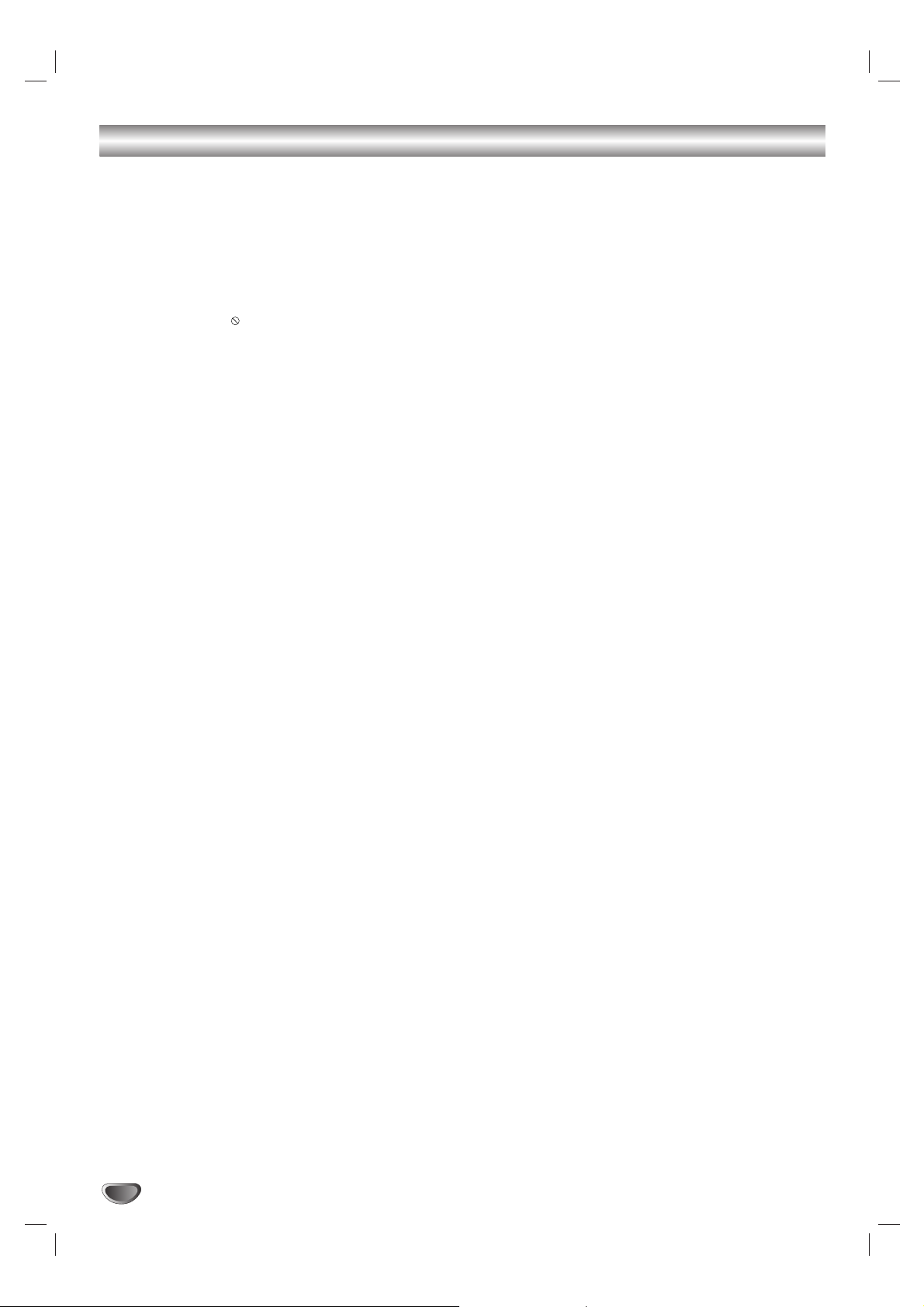
4
Table of Contents
INTRODUCTION
Safety Precautions. . . . . . . . . . . . . . . . . . . . . . . 2
IMPORTANT SAFETY INSTRUCTIONS . . . . . . . 3
Table of Contents . . . . . . . . . . . . . . . . . . . . . . 4-5
Overview . . . . . . . . . . . . . . . . . . . . . . . . . . . . 6-11
Recordable Discs . . . . . . . . . . . . . . . . . . . . . . . 6
Playable Discs . . . . . . . . . . . . . . . . . . . . . . . . . 6
Disc-related terms . . . . . . . . . . . . . . . . . . . . . . 7
About Symbols . . . . . . . . . . . . . . . . . . . . . . . . . 7
• About the symbol display . . . . . . . . . . . . 7
• About the disc symbols for instructions . . . . 7
About Recordable discs . . . . . . . . . . . . . . . . . . 8
• What are “Recording modes”? . . . . . . . . . . 8
• Is editing a DVD like editing a video tape? . 8
• About word ‘Original’ and ‘Playlist’ . . . . . . . 8
About DVD recording . . . . . . . . . . . . . . . . . . 9-11
• Disc types and recording formats, modes,
and settings . . . . . . . . . . . . . . . . . . . . . . . . 9
• Notes for recording. . . . . . . . . . . . . . . . . . . 9
• Recording TV audio channels. . . . . . . . . . 10
• Restrictions on video recording. . . . . . . . . 10
• What is ‘CPRM’? . . . . . . . . . . . . . . . . . . . 10
• Copyright . . . . . . . . . . . . . . . . . . . . . . . . . 10
Card capable of displaying and saving . . . . . . 10
• Using Photo or Music menu
for Memory Card . . . . . . . . . . . . . . . . . . . 10
Precautions. . . . . . . . . . . . . . . . . . . . . . . . . . . 11
• Handling the unit . . . . . . . . . . . . . . . . . . . 11
• Cleaning the unit . . . . . . . . . . . . . . . . . . . 11
• Moisture Condensation. . . . . . . . . . . . . . . 11
Notes on Discs . . . . . . . . . . . . . . . . . . . . . . . . 11
• Handling discs . . . . . . . . . . . . . . . . . . . . . 11
• Storing discs. . . . . . . . . . . . . . . . . . . . . . . 11
• Cleaning discs . . . . . . . . . . . . . . . . . . . . . 11
Remote Control Operation Range . . . . . . . . . . 11
Remote Control Battery Installation . . . . . . . . . 11
Front Panel. . . . . . . . . . . . . . . . . . . . . . . . . . . . 12
Function Display Window . . . . . . . . . . . . . . . . 13
Remote Control Overview . . . . . . . . . . . . . . . . 14
Rear Panel . . . . . . . . . . . . . . . . . . . . . . . . . . . . 15
HOOKUP
Connections . . . . . . . . . . . . . . . . . . . . . . . . 16-21
Connecting Antenna/Cable TV
to Recorder Combi Receiver. . . . . . . . . . . . . . 16
Connecting to a TV. . . . . . . . . . . . . . . . . . . . . 17
Accessory Audio/Video (A/V) Connections
to Recorder Combi Receiver. . . . . . . . . . . . . . 18
Connecting a Digital Camcorder . . . . . . . . . . . 19
Radio Antenna Connections . . . . . . . . . . . . . . 19
Assembling and Connecting to the Speakers
(Front Speaker) . . . . . . . . . . . . . . . . . . . . . . . 20
Speaker System Connections . . . . . . . . . . . . . 21
Before Operation. . . . . . . . . . . . . . . . . . . . . 22-37
Speaker Positioning . . . . . . . . . . . . . . . . . . . . 22
Mini Glossary for Sound Mode . . . . . . . . . . . . 23
Delay Time Setting . . . . . . . . . . . . . . . . . . . . . 24
Sound Level . . . . . . . . . . . . . . . . . . . . . . . . . . 25
Test Tone . . . . . . . . . . . . . . . . . . . . . . . . . . . . 25
GENERAL . . . . . . . . . . . . . . . . . . . . . . . . . 26-28
•Tuning Band Select . . . . . . . . . . . . . . . . . 26
• Auto Channel Set. . . . . . . . . . . . . . . . . . . 26
•To Add or Erase Channels from Memory . 27
• Auto Clock Set . . . . . . . . . . . . . . . . . . . . . 27
• Manual Clock Set. . . . . . . . . . . . . . . . . . . 27
• TV Aspect . . . . . . . . . . . . . . . . . . . . . . . . 28
• Progressive Scan . . . . . . . . . . . . . . . . . . . 28
• Power Save Mode . . . . . . . . . . . . . . . . . . 28
• Factory Setting. . . . . . . . . . . . . . . . . . . . . 28
LANGUAGE . . . . . . . . . . . . . . . . . . . . . . . . . . 29
• Display Menu . . . . . . . . . . . . . . . . . . . . . . 29
• Disc Language . . . . . . . . . . . . . . . . . . . . . 29
AUDIO . . . . . . . . . . . . . . . . . . . . . . . . . . . . . . 29
• DRC (Dynamic Range Control) . . . . . . . . 29
•Vocal . . . . . . . . . . . . . . . . . . . . . . . . . . . . 29
LOCK (Parental Control) . . . . . . . . . . . . . . 30-31
• Movie Rating . . . . . . . . . . . . . . . . . . . . . . 30
• Set Password. . . . . . . . . . . . . . . . . . . . . . 30
• Country Code. . . . . . . . . . . . . . . . . . . . . . 31
RECORD. . . . . . . . . . . . . . . . . . . . . . . . . . 31-32
• Disc Record Mode . . . . . . . . . . . . . . . . . . 31
• VCR Record Mode . . . . . . . . . . . . . . . . . . 31
• DV Record Audio . . . . . . . . . . . . . . . . . . . 32
• Auto Chapter . . . . . . . . . . . . . . . . . . . . . . 32
DISC . . . . . . . . . . . . . . . . . . . . . . . . . . . . . 32-34
• Disc Initialize . . . . . . . . . . . . . . . . . . . . . . 32
• Disc Finalize . . . . . . . . . . . . . . . . . . . . . . 33
• Disc Protect . . . . . . . . . . . . . . . . . . . . . . . 33
• Auto Play . . . . . . . . . . . . . . . . . . . . . . . . . 33
• Disc Label . . . . . . . . . . . . . . . . . . . . . . . . 34
General Explanation of On-Screen Display . . . 35
• Displaying Information on-screen . . . . . . . 35
•Displaying OSD While Watching TV . . . . . 35
• Changing TV Channels . . . . . . . . . . . . . . 35
• Changing TV Audio Channel. . . . . . . . . . . 35
OSD Menu Options by Media Type . . . . . . 36-31
• DVD. . . . . . . . . . . . . . . . . . . . . . . . . . . . . 36
•VR. . . . . . . . . . . . . . . . . . . . . . . . . . . . . . 36
•Video/+RW/+R . . . . . . . . . . . . . . . . . . . . . 37
• VHS. . . . . . . . . . . . . . . . . . . . . . . . . . . . . 37
PLAYBACK
Operation with DVD . . . . . . . . . . . . . . . . . . 38-49
Playing a DVD . . . . . . . . . . . . . . . . . . . . . . 38-41
• Moving to another TITLE . . . . . . . . . . . . . 38
• Moving to another CHAPTER/TRACKs. . . 38
• Slow Motion . . . . . . . . . . . . . . . . . . . . . . . 38
•
Still Picture and Frame-by-Frame Playback
. 39
• Search . . . . . . . . . . . . . . . . . . . . . . . . . . . 39
• Random . . . . . . . . . . . . . . . . . . . . . . . . . . 39
• Repeat . . . . . . . . . . . . . . . . . . . . . . . . . . 39
• Repeat A-B . . . . . . . . . . . . . . . . . . . . . . . 39
•Time Search. . . . . . . . . . . . . . . . . . . . . . . 40
• Zoom . . . . . . . . . . . . . . . . . . . . . . . . . . . . 40
• Marker Search . . . . . . . . . . . . . . . . . . . . 40
• Disc Menus . . . . . . . . . . . . . . . . . . . . . . . 40
•Title Menus . . . . . . . . . . . . . . . . . . . . . . . 40
• Camera Angle . . . . . . . . . . . . . . . . . . . . . 41
• Changing the Audio Language . . . . . . . . . 41
• Changing the Audio Channel . . . . . . . . . . 41
• 3D Surround . . . . . . . . . . . . . . . . . . . . . . 41
• Subtitles. . . . . . . . . . . . . . . . . . . . . . . . . . 41
• Last Condition Memory. . . . . . . . . . . . . . . 41
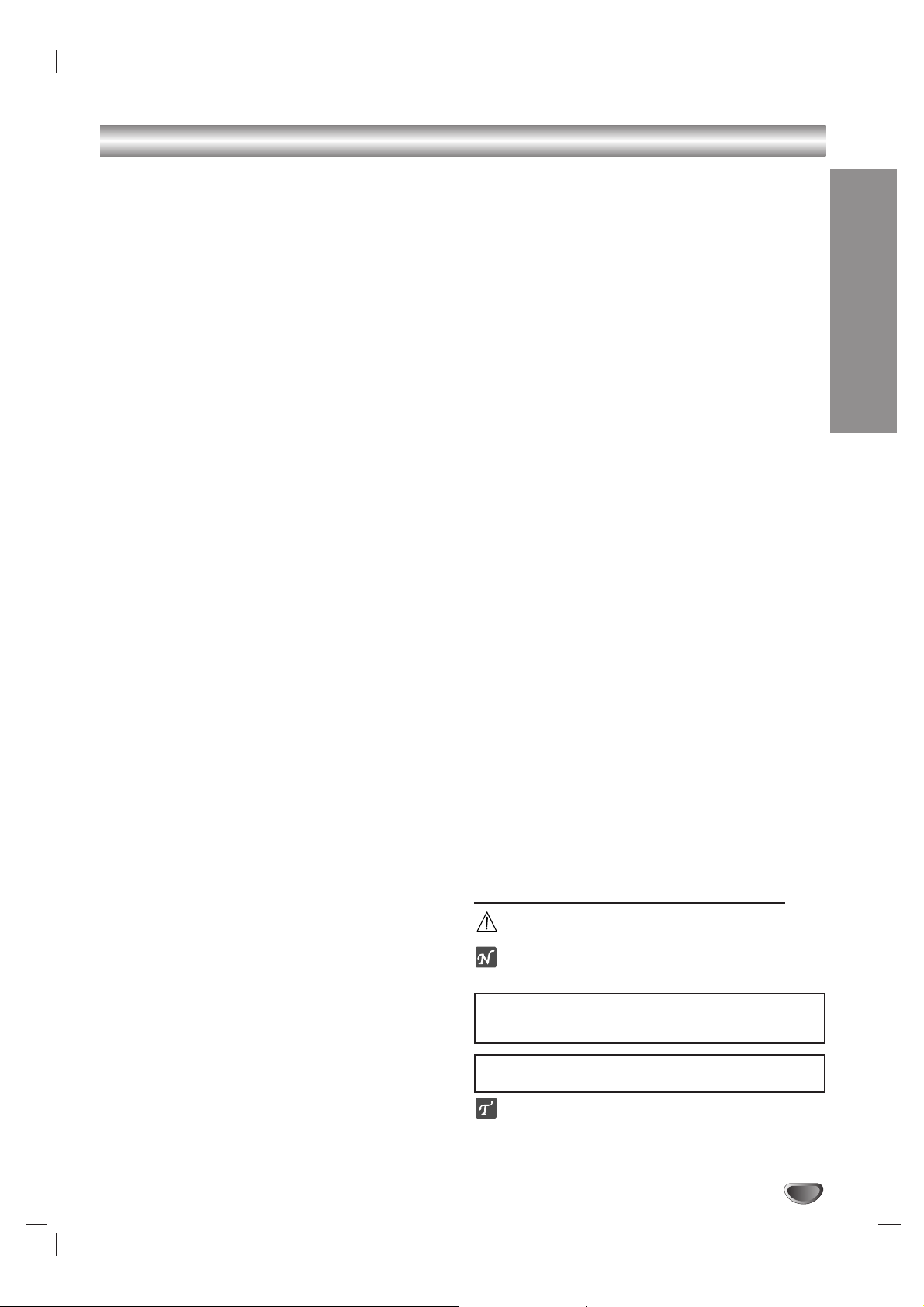
Table of Contents
Audio CD and MP3/WMA Operation . . . . . . 42-44
Playing an Audio CD or MP3/WMA Disc . . . . . 42
Music menu options . . . . . . . . . . . . . . . . . . . . 42
• Pause . . . . . . . . . . . . . . . . . . . . . . . . . . . 43
• Moving to Another Track. . . . . . . . . . . . . . 43
• Repeat. . . . . . . . . . . . . . . . . . . . . . . . . . . 43
• Random . . . . . . . . . . . . . . . . . . . . . . . . . . 43
• Changing the Audio Channel . . . . . . . . . . 43
• Search . . . . . . . . . . . . . . . . . . . . . . . . . . . 43
• Repeat A-B . . . . . . . . . . . . . . . . . . . . . . . 43
Notes on MP3/WMA Recordings. . . . . . . . . . . 43
Copying MP3/WMA file(s)
on the disc to Memory Card . . . . . . . . . . . . . . 44
Erasing MP3/WMA file(s) or folder(s)
from the Memory Card . . . . . . . . . . . . . . . . . . 44
Programmed Playback with Audio CD
and MP3/WMA
. . . . . . . . . . . . . . . . . . . . . . . . 45-46
Program List menu options . . . . . . . . . . . . . . . 45
• Repeat Programmed Tracks . . . . . . . . . . 46
• Erasing a Track from the Program List . . . 46
• Erasing the multi tracks
on the Program List . . . . . . . . . . . . . . . . . 46
• Changing the order of Program List . . . . . 46
Photo Disc Operation
. . . . . . . . . . . . . . . . . . 47-48
Viewing a JPEG File. . . . . . . . . . . . . . . . . . . . 47
Photo menu options . . . . . . . . . . . . . . . . . . . . 47
• Photo-CD menu options . . . . . . . . . . . . . . 47
• Photo-Memory menu options . . . . . . . . . . 47
• Still picture . . . . . . . . . . . . . . . . . . . . . . . . 48
• Skip Images . . . . . . . . . . . . . . . . . . . . . . . 48
• Rotate Images . . . . . . . . . . . . . . . . . . . . . 48
•View Slide Shows. . . . . . . . . . . . . . . . . . . 48
• Copying JPEG file(s) on the disc
to Memory Card . . . . . . . . . . . . . . . . . . . . 48
• Erasing JPEG file(s) or folder from
the Memory Card . . . . . . . . . . . . . . . . . . . 48
• Notes on JPEG Recordings . . . . . . . . . . . 48
VCR Mode Tape Playback . . . . . . . . . . . . . . . . 49
Preparation. . . . . . . . . . . . . . . . . . . . . . . . . . . 49
Normal Playback . . . . . . . . . . . . . . . . . . . . . . 49
•Tracking Control . . . . . . . . . . . . . . . . . . . . 49
Special Effect Playback. . . . . . . . . . . . . . . . . . 49
• Search . . . . . . . . . . . . . . . . . . . . . . . . . . . 49
• Still Picture and
Frame-by-Frame Playback . . . . . . . . . . . . 49
• Slow Motion . . . . . . . . . . . . . . . . . . . . . . . 49
• Counter Memory Function . . . . . . . . . . . . 49
RECORDING
Basic Recording . . . . . . . . . . . . . . . . . . . . . 50-51
Basic Recording from a TV . . . . . . . . . . . . . . . 50
Instant Timer Recording . . . . . . . . . . . . . . . . . 50
Dubbing from DVD to VCR . . . . . . . . . . . . . . . 51
Dubbing from VCR to DVD . . . . . . . . . . . . . . . 51
Timer Recording . . . . . . . . . . . . . . . . . . . . . . . 52
Checking Timer Recording Details . . . . . . . . . 52
Canceling a Timer Recording . . . . . . . . . . . . . 52
Stopping a Timer Recording in Progress . . . . . 52
Timer Recording Troubleshooting . . . . . . . . . . 52
Recording from an External Input . . . . . . . . . . 53
Recording from External Components. . . . . . . 53
Recording from a Digital Camcorder . . . . . . . . 53
What is DV? . . . . . . . . . . . . . . . . . . . . . . . . . . 54
•DV-Related Messages . . . . . . . . . . . . . . . 54
•Troubleshooting . . . . . . . . . . . . . . . . . . . . 54
EDITING
Title List and Chapter List Menu . . . . . . . . 55-59
Using the Title List-Original menu . . . . . . . . . . 55
Using the Chapter List-Original menu . . . . . . . 55
Using the Title List-Playlist Menu. . . . . . . . . . . 56
Using the Chapter List-Playlist Menu. . . . . . . . 56
Using the Title List menu. . . . . . . . . . . . . . . . . 57
Deleting a Title . . . . . . . . . . . . . . . . . . . . . . . . 57
If the disc has already been finalized . . . . . . . 57
Using the Title List menu (+RW) . . . . . . . . . . . 58
Using the Chapter List menu (+RW) . . . . . . . . 58
Using the Title List menu (+R). . . . . . . . . . . . . 59
Using the Chapter List menu (+R). . . . . . . . . . 59
Title and Chapter Editing . . . . . . . . . . . . . . 60-66
Titles, Chapters and Parts. . . . . . . . . . . . . . . . 60
Adding Chapter Markers . . . . . . . . . . . . . . . . 60
Changing Title Thumbnails . . . . . . . . . . . . . . . 60
Making a New Playlist . . . . . . . . . . . . . . . . . . 61
Adding Additional Titles/Chapters
to the Playlist . . . . . . . . . . . . . . . . . . . . . . . . . 61
Deleting a Title/Chapter . . . . . . . . . . . . . . . . . 62
Deleting a Part . . . . . . . . . . . . . . . . . . . . . . . . 62
Naming a Title . . . . . . . . . . . . . . . . . . . . . . . . 63
Combining Two Chapters Into One . . . . . . . . . 63
Moving a Playlist Chapter . . . . . . . . . . . . . . . 64
Protect a Title . . . . . . . . . . . . . . . . . . . . . . . . . 64
Hide a Title/Chapter . . . . . . . . . . . . . . . . . . . . 65
Divide One Title Into Two . . . . . . . . . . . . . . . . 65
Clean-up Recording . . . . . . . . . . . . . . . . . . . . 66
Overwrite Recording . . . . . . . . . . . . . . . . . . . 66
Viewing Title List menu displayed
on other DVD recorders or players . . . . . . . . . 66
Playing Your Recordings
on Other DVD Players (Finalizing a Disc) . . . . 66
REFERENCE
Controlling Your TV
with the Supplied Remote . . . . . . . . . . . . . . . . 67
Presetting the Radio Stations . . . . . . . . . . . . . 68
Listening to the Radio . . . . . . . . . . . . . . . . . . . 69
Language Code and Country Code List . . . . . 70
Troubleshooting . . . . . . . . . . . . . . . . . . . . . 71-72
Reset the Recorder Combi Receiver . . . . . . . . 72
Specifications . . . . . . . . . . . . . . . . . . . . . . . 73-74
About the symbols for instructions
Indicates hazards likely to cause harm to the unit
itself or other material damage.
Indicates special operating features of this unit.
Indicates tips and hints for making the task easier.
INTRODUCTION
5
Manufactured under license from Dolby Laboratories. “Dolby”,
“Pro Logic” and the double-D symbol are trademarks of Dolby
Laboratories.
DTS and DTS Digital Out are registered trademarks of
Digital Theater Systems, Inc.
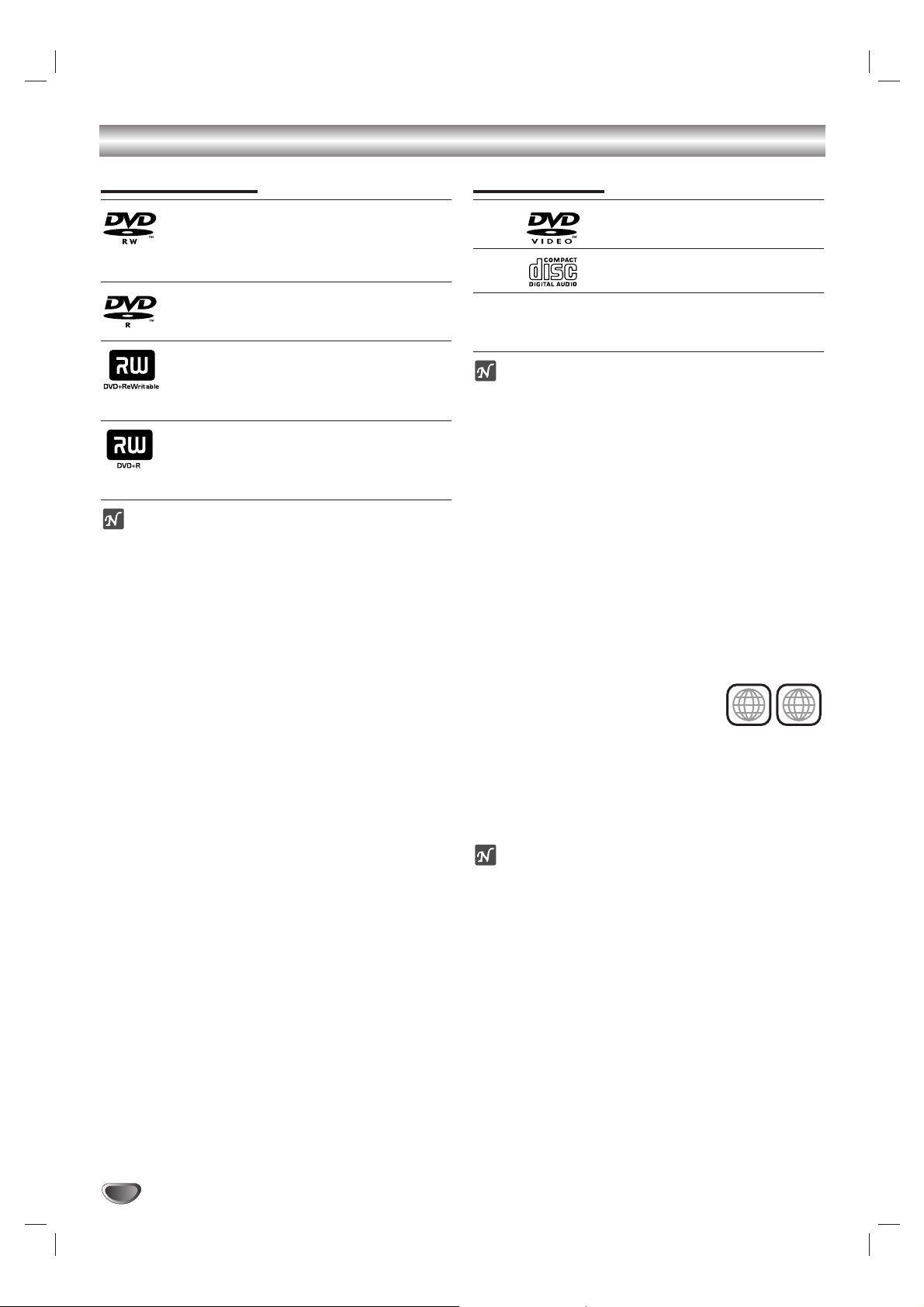
6
Overview
Recordable Discs
DVD-RW (DVD - ReWritable): These Discs
can be recorded on repeatedly. Recordings
can be erased, then you can record again on
the same Disc.
DVD-R (DVD - Recordable): These Discs
can be recorded only once. After you finalize
a DVD-R, you cannot record on it or edit it.
DVD+RW (
DVD
+ ReWritable): These Discs
can be recorded on repeatedly. Recordings can
be erased, then you can record again on the
same Disc.
DVD+R (DVD + Recordable): These Discs
can be recorded only once. After you finalize
a DVD+R, you cannot record on it or edit it
any more.
otes
• This recorder cannot record CD-R or CD-RW discs.
• DVD-R/RW and CD-R/RW discs recorded using a
personal computer or a DVD or CD recorder may not
play if the disc is damaged or dirty, or if there is dirt of
condensation on the recorder’s lens.
• If you record a disc using a personal computer, even
if it is recorded in a compatible format, there are
cases in which it may not play because of the settings
of the application software used to create the disc.
(Check with the software publisher for more detailed
information.)
• The company does not hold any responsibility to compensate the contents which should have been recorded, and any losses or damages (e.g. losses of business profit, or business intermission) that may arise
from malfunction of this recorder (not recording/editing as intended). Problems arising in the following situations are included.
- When a DVD disc recorded on this Recorder Combi
Receiver is used in a DVD recorder of another
manufacturer, or used (insertion, playback, recording or editing) in a personal computer DVD drive.
- When a DVD that has been used as above is used
again in this Recorder Combi Receiver.
- When a DVD disc recorded in a DVD recorder of
another manufacturer, or in a personal computer
DVD drive is used.
Playable Discs
DVD
(8 cm/12 cm disc)
Audio CD
(8 cm/12 cm disc)
In addition, the Recorder Combi Receiver can play
DVD±R/DVD±RW discs, CD-R/CD-RW discs that
contain audio titles, MP3/WMA files or JPEG files.
otes
• Depending on the conditions of the recording equipment or the CD-R/RW (or DVD±R/±RW) disc itself,
some CD-R/RW (or DVD±R/±RW) discs cannot be
played on the unit.
• Do not attach any seal or label to either side (the
labeled side or the recorded side) of a disc.
•
Do not use irregularly shaped CDs (e.g., heart-shaped
or octagonal). Doing so may result in malfunctions.
•
Depending on the recording software & the finalization,
some recorded discs (CD-R/RW or DVD
±R/RW) may
not be playable.
Regional code of the Recorder Combi Receiver and
DVDs
This Recorder Combi Receiver is designed and manufactured for playback of Region 1 encoded DVD software.
The region code on the labels of some
DVD discs indicates which type of
Recorder Combi Receiver can play
those discs. This unit can play only DVD
discs labeled 1 or ALL. If you try to play any other discs,
the message “Incorrect region code. Can’t playback” will
appear on the TV screen. Some DVD discs may not
have a region code label even though their playback is
prohibited by area limits.
otes on DVDs
Some playback operations of DVDs may be intentionally fixed by software manufacturers. As this unit plays
DVDs according to disc content designed by the software manufacturer, some playback features of the unit
may not be available or other functions may be added.
Refer also to the instructions supplied with the DVDs.
Some DVDs made for business purposes may not be
played on the unit.
1
ALL
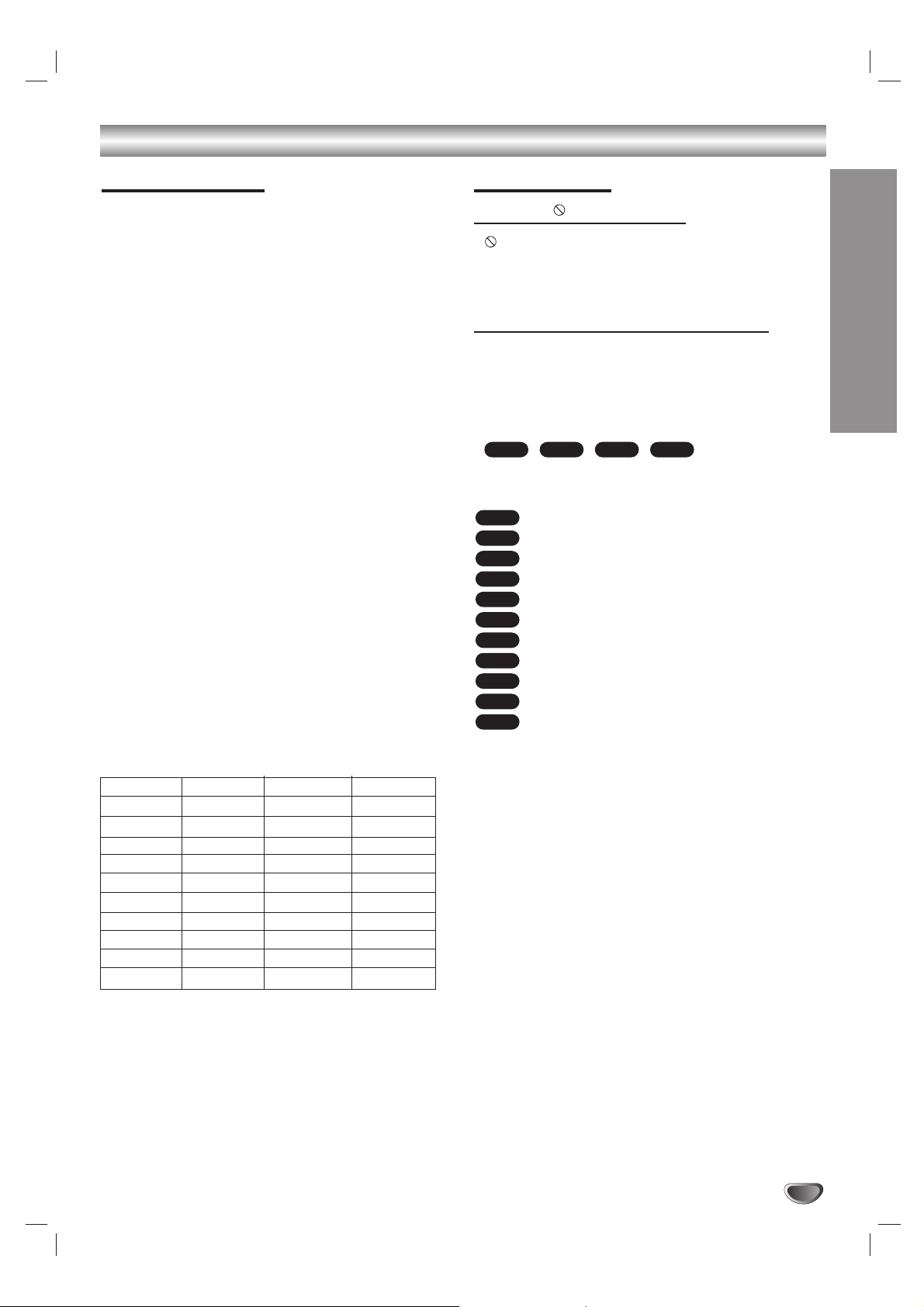
Disc-related terms
Title (DVD only)
The main film content or accompanying feature content
or music album.
Each title is assigned a title reference number enabling
you to locate it easily.
Chapter (DVD only)
Sections of a picture or a musical piece that are smaller
than titles. A title is composed of one or several chapters. Each chapter is assigned a chapter number to
enable you to locate the chapter you want. Depending
on the disc, chapters may not be labeled.
Track (Audio CD only)
Sections of a picture or a musical piece on an audio
CD. Each track is assigned a track number, enabling
you to locate the track you want.
MP3
MP3 is a popular compression format used for digital
audio files that yields very high near-CD quality.
WMA
Windows media audio file. A type of coding / decoding
developed by Microsoft Corp.
JPEG
Joint Pictures Expert Group. JPEG is a compressed file
format that allows you to save images with no limit on
the number of colors.
About Symbols
About the symbol display
“ ” may appear on the TV screen during operation.
This icon means the function explained in this owner’s
manual is not available on that specific disc, or at that
time.
About the disc symbols for instructions
A section whose title has one of the following symbols
are applicable only to those discs represented by the
symbol.
Many functions provided on this Recorder are dependent on the recording mode. One or more of the symbols
( , ,
,
) appear by each
function (explained in this manual) so that you can see
at a glance whether it’s applicable to the disc loaded.
DVD-R/RW with Video recording mode
DVD-RW with VR recording mode
DVD+R disc
DVD+RW disc
DVD-Video disc
Audio CDs
MP3 CDs
WMA CDs
JPEG CDs
Memory Card
VHS Tape
The finalized DVD disc is a DVD-Video disc
VHS
M/C
JPEG
WMA
MP3
CD
DVD
+RW
+R
VR
Video
+RW+RVR
Video
Overview (Continued)
INTRODUCTION
7
DVD-R DVD+R DVD-RW DVD+RW
SONY SONY SONY SONY
TDK TDK TDK TDK
Imation Imation Imation Imation
Verbatim MAXELL Verbatim Verbatim
RiDATA RiDATA Memorex RiDATA
Panasonic Fujifilm Fujifilm Fujifilm
LG Ricoh LG Ricoh
Mitsubishi HP Mitsubishi HP
That’s That’s Samsung Ritek
Pioneer Philips Pioneer Radus
The Recommendable DVD discs :
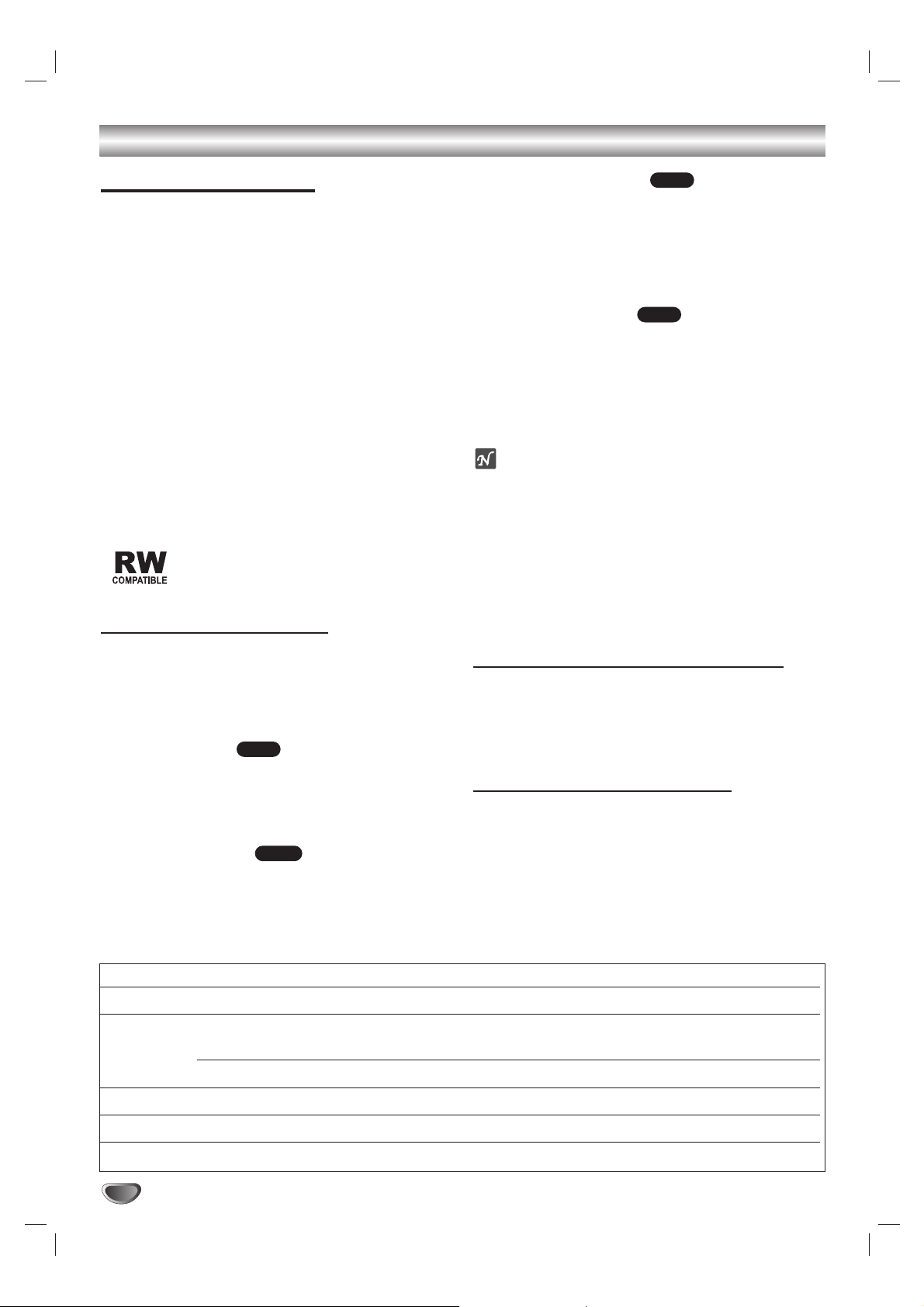
Overview (Continued)
About Recordable discs
How are recordable discs different?
The essential difference among DVD-R, DVD-RW,
DVD+R and DVD+RW is that DVD-R and DVD+R are a
record-once medium, while DVD-RW and DVD+RW are
a re-recordable/erasable medium. You can re-record/
erase a DVD-RW and DVD+RW disc approximately
1,000 times.
Can I play my recordable discs in a regular DVD
player?
Generally, DVD-R, DVD+R discs and DVD-RW discs
recorded in Video mode are playable in a regular DVD
player, but they must be ‘finalized’ first. This process
fixes the contents of the disc to make them readable to
other DVD players as DVD-Video discs.
DVD-RW discs recorded in VR (Video Recording) mode
are playable in some players.
Unfinalized DVD+RW discs are playable in a regular
DVD player.
This indicates a product feature that is
capable of playing DVD-RW discs recorded
with Video Recording (VR) format.
What are “Recording modes”?
There are various recording modes available using this
recorder. When recording to a DVD-R, DVD+R or
DVD+RW disc, recordings are always in Video mode.
DVD-RW discs can be formatted for VR mode recording
or Video mode recording.
VR mode recording
•4 different picture quality/recording time settings available (SP, LP, EP, XP)
• Not playable on regular DVD players
• Recordings can be extensively edited
Video mode recording
•4 different picture quality/recording time settings available (SP, LP, EP, XP)
• Playable on regular DVD players (after finalizing)
• Limited editing features
DVD+RW mode recording
•4 different picture quality/recording time settings available (SP, LP, EP, XP)
• Playable on regular DVD players
• The edited contents is playable on regular DVD players only after finalizing
• Recordings can be edited the title/chapter
DVD+R mode recording
•4 different picture quality/recording time settings available (SP, LP, EP, XP)
• Playable on regular DVD players (after finalization)
• Any edited contents are not be compatible on regular
DVD players. (Hide, chapter combine, added chapter
mark, etc.)
• Limited title/chapter editing features
ote
DVD-Video Format (Video mode) is a new format for
recording on DVD-R/RW and DVD+R/RW discs that
was approved by the DVD Forum in 2000. You may
therefore experience problems playing recordable DVD
discs in some players. Symptoms include video artifacts, audio and/or video dropouts and playback suddenly stopping.
Our company cannot take responsibility for problems
playing discs recorded on this
Recorder Combi Receiver in
other players.
Is editing a DVD like editing a video tape?
No. When you edit a video tape you need one video
deck to play the original tape and another to record the
edits. With DVD, you edit by making a ‘Playlist’ of what
to play and when to play it. On playback, the
Recorder
Combi Receiver plays the disc according to the Playlist.
About word ‘Original’ and ‘Playlist’
Throughout this manual, you will often see the words
Original and Playlist to refer to the actual content and
the edited version.
• Original: content refers to what’s actually recorded
on the disc.
• Playlist: content refers to the edited version of the
disc — how the Original content is to be played.
+R
+RW
Video
VR
8
Disc type Disc format Recording mode Functions
DVD-Video Video format n/a Playback only
DVD-RW Video Recording VR mode Playback, Recording, Original/Playlist Editing
format (default)
Video format Video mode Playback, limited Recording, limited Editing
DVD-R Video format Video mode Playback, limited Recording, limited Editing
DVD+RW +RW Video format DVD+RW Playback, limited Recording, Title/Chapter Editing
DVD+R +R Video format DVD+R
Playback, limited Recording, limited Title/Chapter Editing
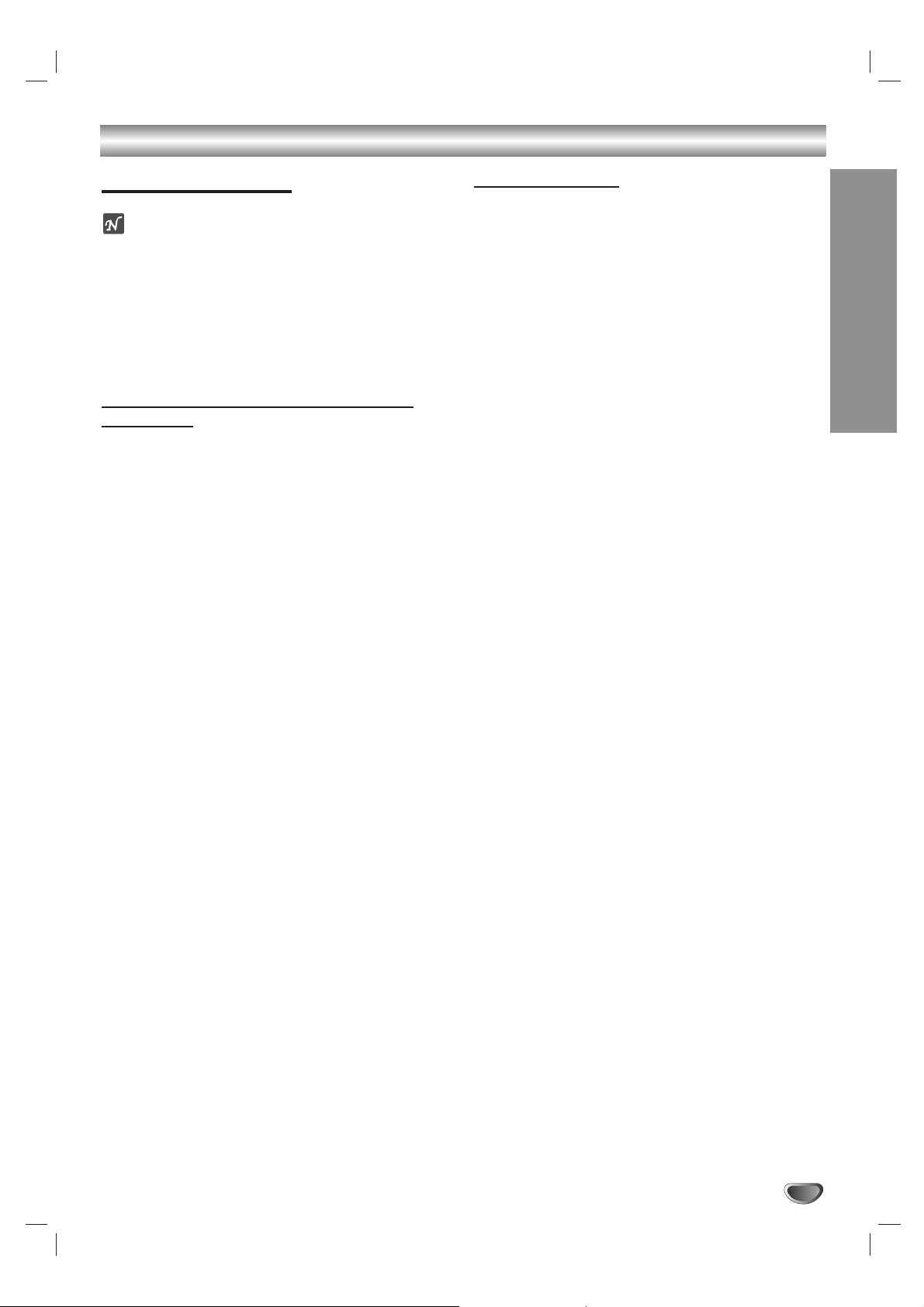
INTRODUCTION
9
Overview (Continued)
About DVD recording
otes
• This recorder cannot make recordings on CD-R or
CD-RW discs.
• Our company takes no responsibility for recording failure due to power cuts, defective discs, or damage to
the recorder.
• Fingerprints and small scratches on a disc can affect
playback and/or recording performance. Please take
proper care of your discs.
Disc types and recording formats, modes,
and settings
This recorder can play five different kinds of DVD disc:
pre-recorded DVD-Video discs, DVD-RW, DVD-R,
DVD+RW and DVD+R discs. The disc format for DVD-R
discs is always “Video format”—the same as pre-recorded DVD-Video discs. This means that once finalized,
you can play a DVD-R in a regular DVD player.
The recording mode is closely related to the disc format. If the disc format is Video Recording format, then
the recording mode is VR mode; if the disc format is
Video mode, then the recording mode is Video mode
(except for DVD-Video, which is not recordable, and so
does not have a recording mode).
Within the recording modes (which are fixed for the
whole disc) are the record settings. These can be
changed as required for each recording and determine
the picture quality and how much space the recording
will take up on the disc.
Notes for recording
• The recording times shown are not exact because the
Recorder Combi Receiver uses variable bit-rate video
compression. This means that the exact recording
time will depend on the material being recorded.
• When recording a TV broadcast, if the reception is
poor or the picture contains interference, the recording times may be shorter.
• If you record still pictures or audio only, the recording
time may be longer.
• The displayed times for recording and time remaining
may not always add up to exactly the length of the
disc.
• The recording time available may decrease if you
heavily edit a disc.
• If using a DVD-RW disc, make sure you change the
recording format (Video mode or VR mode) before
you record anything on the disc. See page 26 (Disc
Initialize) for how to do this.
• When using a DVD-R disc, you can keep recording
until the disc is full, or until you finalize the disc.
Before you start a recording session, check the
amount of recording time left on the disc.
• When using a DVD-RW disc in Video mode, recording
time available will only increase if you erase the last
title recorded on the disc.
• The Erase Title option in the Title List-Original menu
only hides the title, it does not actually erase the title
from the disc and increase the recording time available (except for the last recorded title on a DVD-RW
disc in Video mode).
• The overwrite recording is available with DVD+RW
disc.
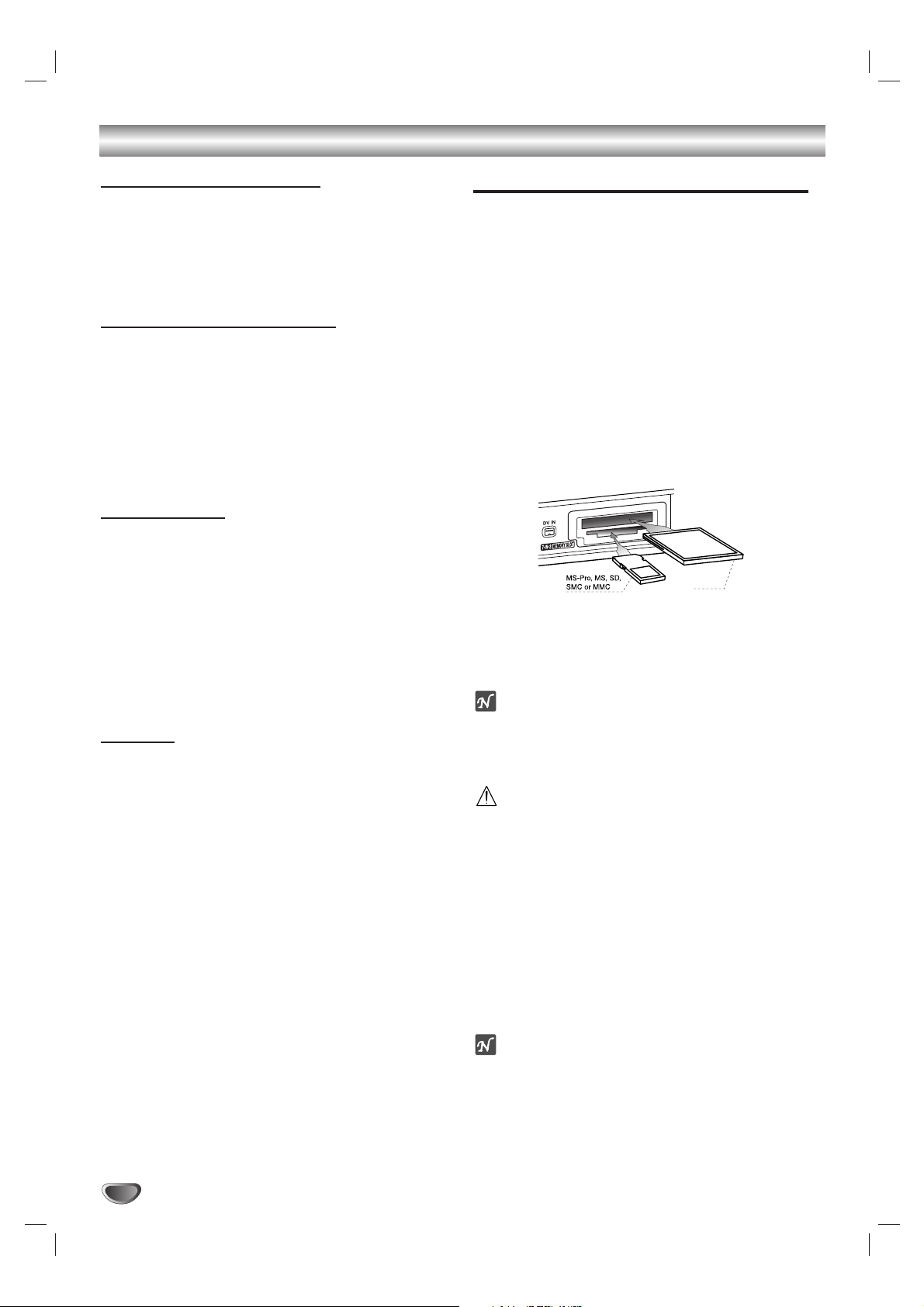
Overview (Continued)
Recording TV audio channels
This recorder can record one or two channel audio. For
TV broadcasts, this usually means mono or stereo, but
some programs are broadcast with a main and a SAP
(Secondary Audio Program) audio channel.
If you’re recording in Video mode (or in VR mode), you
can record either the main audio or the SAP audio.
Restrictions on video recording
•You cannot record copy-protected video using this
recorder. Copy-protected video includes DVD-Video
discs, pre-recorded VHS tapes and some satellite
broadcasts. If copy-protected material is encountered
during a recording, recording will pause or stop automatically and an error message will be displayed.
•Video that is ‘copy-once only’ can only be recorded
using a DVD-RW disc in VR mode with CPRM (see
below).
What is ‘CPRM’?
CPRM is a copy protection system (with scramble system) only allowing the recording of ‘copy once’ broadcast programs. CPRM stands for Content Protection for
Recordable Media.
This recorder is CPRM compatible, which means that
you can record copy-once broadcast programs, but you
cannot then make a copy of those recordings. CPRM
recordings can only be made on DVD-RW discs formatted in VR mode, and CPRM recordings can only be
played on players that are specifically compatible with
CPRM.
Copyright
• Audio and video recordings you make using this
recorder are for your personal use only. You may not
sell, lend or rent them to other people.
• This product incorporates copyright protection technology that is protected by method claims of certain
U.S.patents and other intellectual property rights
owned by Macrovision Corporation and other rights
owners. Use of this copyright protection technology
must be authorized by Macrovision Corporation, and
is intended for home and other limited viewing uses
only unless otherwise authorized by Macrovision corporation. Reverse engineering or disassembly is prohibited.
Cards capable of displaying and saving
Readable Cards
• SmartMedia Card (SMC)
• Compact Flash Card (CF)
• Micro Drive (MD)
• Secure Digital Card (SD)
• Multi Media Card (MMC)
• Memory Stick (MS)
• Memory Stick Pro (MS-Pro)
- Compatible with: FAT 12, FAT 16, or FAT 32
- Only use the memory cards recommended.
Regarding Write Protect
For cards that have a write protect switch, if the switch
is on it will not be possible to write or erase the contents
of the card.
Inserting/Removing the Memory Card
Inserting the card.
Insert straight-in until it fits into place.
Removing the card
Extract the card from the card slot.
otes
• Keep the memory card out of reach of children. If
swallowed, seek medical advice immediately.
• This Recorder Combi Receiver can not format a
memory card.
Caution
• Do not remove the card in operation (copying, writing,
playing back, etc.). Should you do so, the unit may
malfunction or the card may be damaged.
• Do not insert or extract the smart card when accessing the CF (Compact Flash) card.
Using Photo or Music menu for Memory Card
1. Insert a memory card recorded with JPEG or
MP3/WMA file.
2. Press MEMORY on the Remote Control in Tuner
mode and press ENTER.
The Photo or Music menu appears on the TV screen.
ote
If both slots are connected with Memory Card, use v/ V
to select the desired Memory Card slot.
3. You can select between the Music menu and Photo
menu using TITLE button on the Remote Control.
4. Press RETURN to exit the Photo or Music menu for
memory card.
10
CF or MD
or
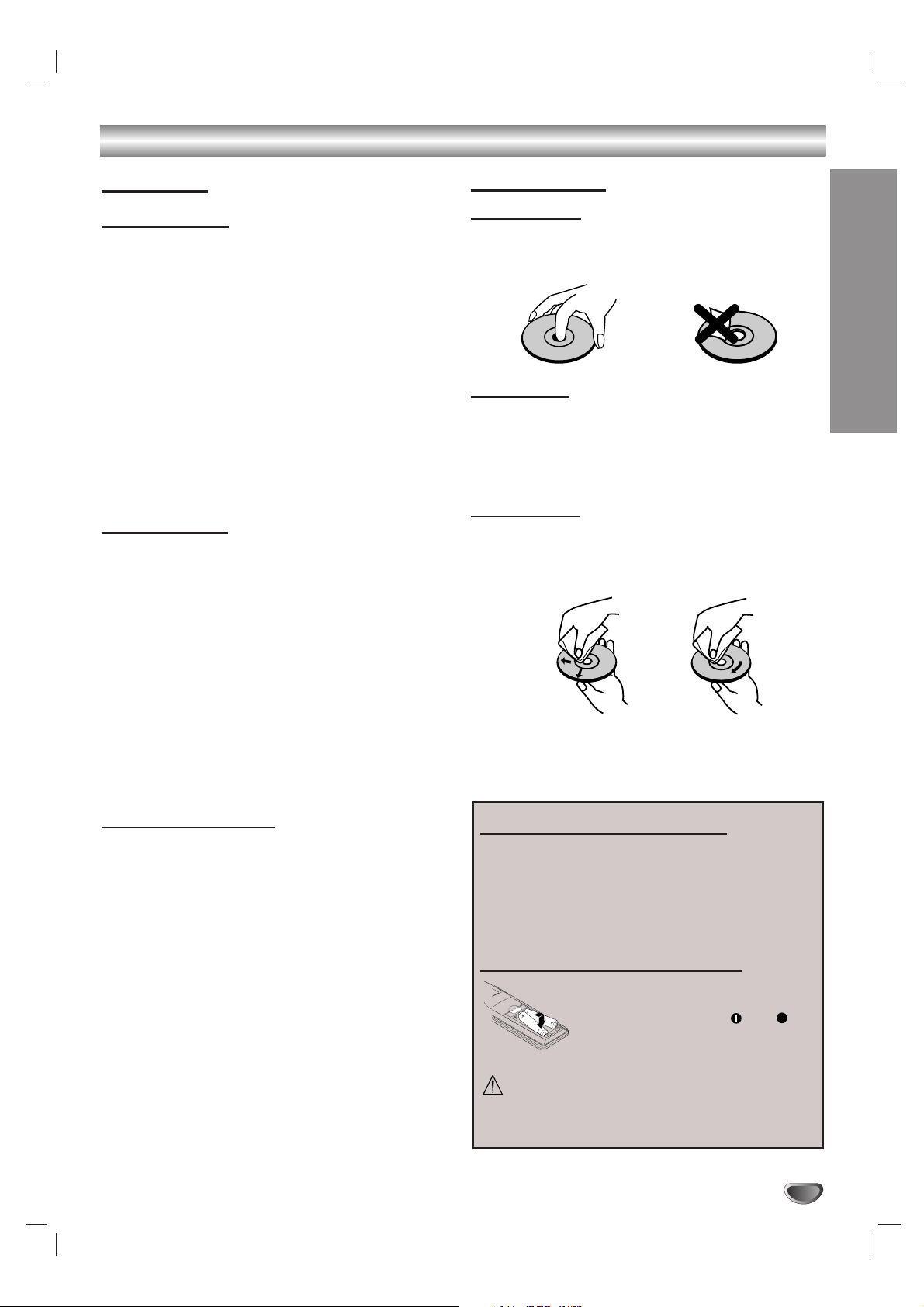
Precautions
Handling the unit
When shipping the unit
The original shipping carton and packing materials
come in handy. For maximum protection, re-pack the
unit as it was originally packaged at the factory.
When setting up the unit
The picture and sound of a nearby TV, VCR, or radio
may be distorted during playback. In this case, position
the unit away from the TV, VCR, or radio, or turn off the
unit after removing the disc.
To keep the surface clean
Do not use volatile liquids, such as insecticide spray,
near the unit. Do not leave rubber or plastic products in
contact with the unit for a long period of time. They will
leave marks on the surface.
Cleaning the unit
To clean the cabinet
Use a soft, dry cloth. If the surfaces are extremely dirty,
use a soft cloth lightly moistened with a mild detergent
solution. Do not use strong solvents such as alcohol,
benzine, or thinner, as these might damage the surface
of the unit.
To obtain a clear picture
The Recorder Combi Receiver is a high-tech, precision
device. If the optical pick-up lens and disc drive parts
are dirty or worn, the picture quality will be poor.
Regular inspection and maintenance are recommended
after every 1,000 hours of use. (This depends on the
operating environment.)
For details, please contact your nearest dealer.
Moisture Condensation
Never operate the Recorder Combi Receiver immediately after moving it from a cold location to a warm
location. Leave it for two or three hours without operating it. If you use the Recorder Combi Receiver in such
a situation, it may damage discs/tapes and internal
parts.
Notes on Discs
Handling discs
Do not touch the playback side of the disc. Hold the
disc by the edges so that fingerprints will not get on the
surface. Do not stick paper or tape on the disc.
Storing discs
After playing, store the disc in its case.
Do not expose the disc to direct sunlight or sources of
heat, or leave it in a parked car exposed to direct sunlight, as there may be a considerable temperature
increase inside the car.
Cleaning discs
Fingerprints and dust on the disc can cause poor picture quality and sound distortion. Before playing, clean
the disc with a clean cloth. Wipe the disc from the center outward.
Do not use strong solvents such as alcohol, benzine,
thinner, commercially available cleaners, or anti-static
spray intended for older vinyl records.
INTRODUCTION
11
Overview (Continued)
NoYes
Remote Control Operation Range
Point the Remote Control at the remote sensor and
press the buttons.
Distance: About 23 ft (7 m) from the front of the
remote sensor.
Angle: About 30° in each direction of the front of the
remote sensor.
Remote Control Battery Installation
Detach the battery cover on the rear
of the Remote Control, and insert
two AAA batteries with and
aligned correctly.
Caution
Do not mix old and new batteries. Never mix different
types of batteries (standard, alkaline, etc.).
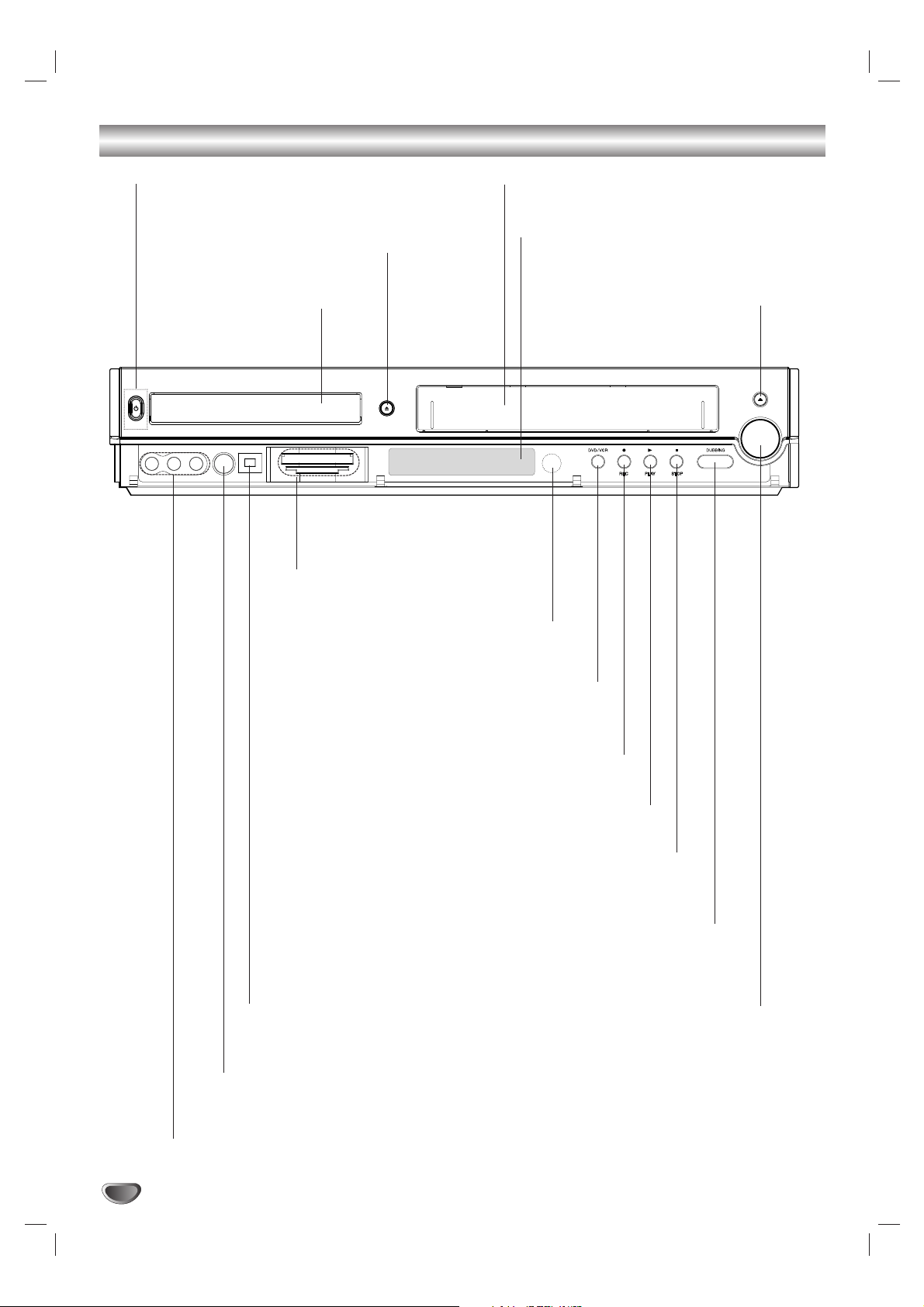
12
Front Panel
DVD/VCR
z (REC) button
Starts recording.
Press repeatedly to set the recording time.
VOLUME Control
Turn the knob clockwise to increase
sound level, counterclockwise to
decrease sound level.
B (PLAY)
To play back a disc or tape.
Z OPEN/CLOSE
Opens or closes the disc tray.
AV2 IN (VIDEO / AUDIO (Left/Right))
Connect the audio/video output of an external source
(Audio system, TV/ Monitor, VCR, Camcorder, etc.).
S-VIDEO IN
Connect the S-Video output of an external source
(TV/ Monitor, VCR, Camcorder, etc.).
DV INPUT
Connect the DV output of a digital
camcorder.
Disc Tray (DVD deck)
Insert a disc here.
POWER button and indicator
Switches the Recorder Combi Receiver ON and OFF.
Lights blue when the Recorder Combi Receiver is turned
on.
x (STOP)
Stops playback.
DUB (DUBBING)
Press to copy DVD to VCR
(or VCR to DVD).
Cassette Compartment (VCR deck)
Insert a video cassette here.
Z EJECT
Ejects the tape in the VCR deck.
DVD/VCR
Toggles control between the DVD deck
and the VCR deck.
Display window
Shows the current status of the
Recorder Combi Receiver.
Remote Sensor
Point the Recorder Combi
Receiver Remote Control here.
MEMORY CARD Slot
Insert a memory card
(CF, MD, SMC, MMC, SD,
MS or MS-Pro).
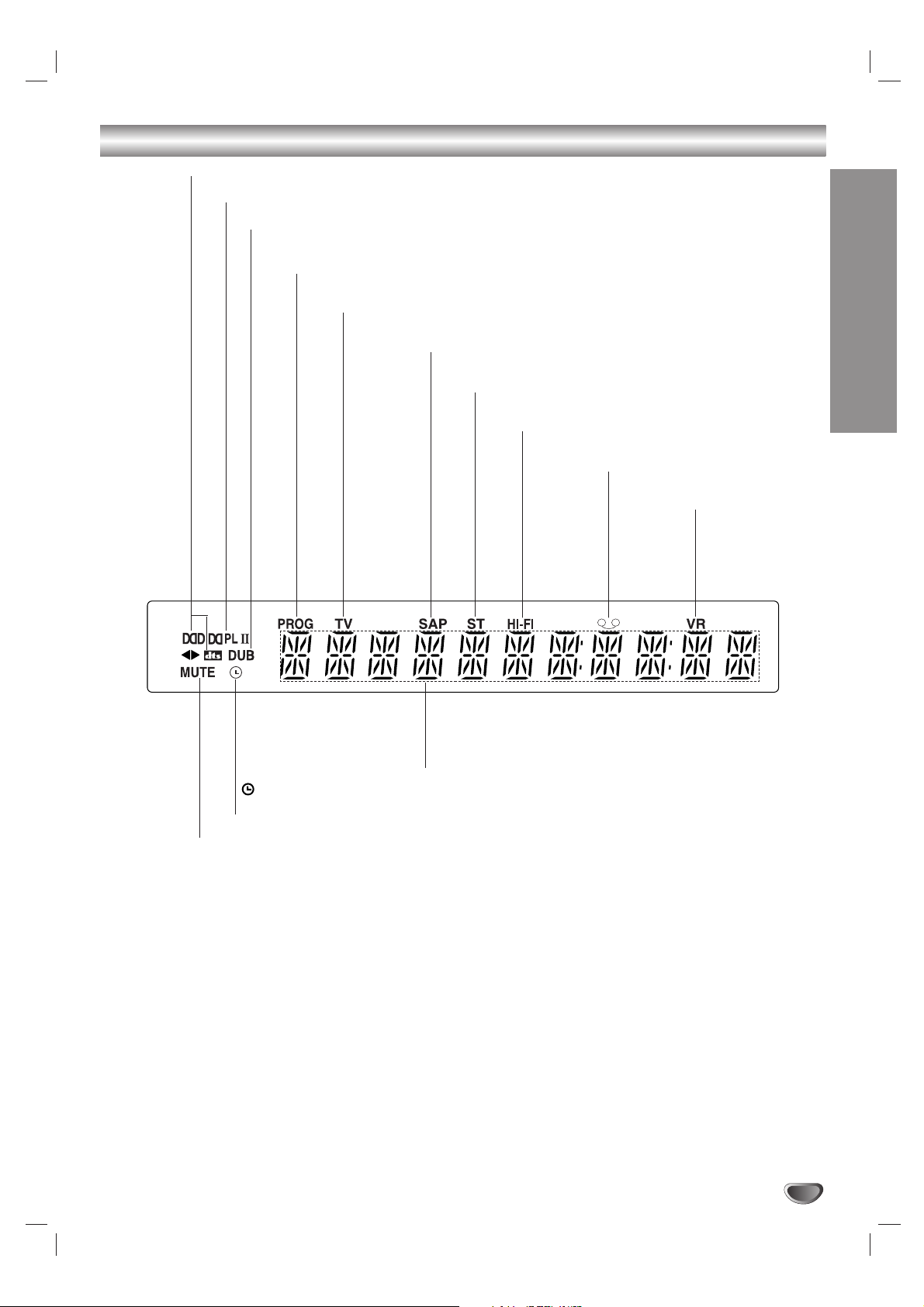
13
INTRODUCTION
Function Display Window
ST Indicates a stereo broadcast is
being received.
Hi-Fi Indicates when the Recorder Combi
Receiver is playing a tape in Hi-Fi.
DUB Indicates that a DVD to VCR
(or VCR to DVD) dubbing is in progress.
SAP Indicates when a SAP BILINGUAL
broadcast is being received.
Character indicators
Indicates clock, total playing time, elapsed time, remaining
time, title number, chapter/track number, channel, etc.
Indicates when the recorder is in timer
recording or a timer recording is programmed.
PROG Programmed
playback active.
A VHS tape is inserted in the
VCR deck.
Indicates a DVD-RW
disc (VR mode only)
is inserted in the
DVD deck.
TV Indicates that TV
mode is active.
Indicates current audio stream
Indicates current surround mode
MUTE indicator

14
Remote Control Overview
POWER
Turns Recorder Combi Receiver ON and
OFF.
DVD
Select the Recorder Combi Receiver’s
function mode to DVD.
VCR
Select the Recorder Combi Receiver’s
function mode to VCR.
FM/AM Tuner select
Select FM or AM band as the listening
choice. (FM and AM bands).
0-9 numerical buttons
Selects numbered options in a menu.
TITLE
Displays the disc’s Title menu, if
available.
MARKER
Marks any point during playback.
SEARCH
Displays Marker Search menu.
ZOOM
Enlarges DVD video image.
MENU/LIST
Accesses menu on a DVD disc, Title List
or Playlist menu.
DISPLAY
Accesses On-Screen Display.
Displays information while viewing a TV
program.
LEVEL
To set the sound level of desired channel.
SKIP(-/+) (. / >)
Go to next chapter or track. Returns to
beginning of current chapter or track or
go to previous chapter or track.
DELAY
To set the delay time of each speaker in
Dolby Digital and Dolby Pro Logic II mode.
SCAN(-/+) (m/M)
-
DVD: Search backward or forward.
- VCR: Rewinds/Advances the tape dur-
ing the STOP mode, for fast reverse/ for-
ward picture search.
PAUSE/STEP (X)
-
Pause playback or recording
temporarily.
-
Press repeatedly for frame-by-frame
playback.
B (PLAY)
Starts playback.
STOP (x)
Stops playback or recording.
z REC
Starts recording. Press repeatedly to set
the recording time.
REC MODE
Selects the recording mode:
- DVD : SP, LP, EP or XP.
- VCR : SP or SLP.
TIMER REC
Displays Timer Record menu.
MUTE
Turns the sound on and off temporarily.
EJECT, OPEN/CLOSE
- Opens and closes the disc tray.
- Ejects the tape in the VCR deck.
AV
Changes the input to use for recording.
(Tuner, OPT, AV 1, AV 2 or DV).
TEST TONE
To adjust the sound balance of the
speakers from the listener's position.
SUBTITLE
Selects a subtitle language.
AUDIO/MO.ST.
- Selects an audio language.
- Selects STEREO or MONO.
SOUND MODE
Selects sound mode.
XTS
To enjoy great sound effect.
SETUP
Accesses or removes the Setup menu.
bBvV(left/right/up/down)
Selects menu options.
TRK/PRESET(-/+)(v/V):
- Adjusts manually the tape’s picture
onscreen.
- Selects a program.
MEMORY/ENTER
- Confirms menu selections.
- Stores a radio station’s frequency in
the tuner’s memory.
RETURN (O)
Removes the menu.
VOLUME (+/-)
To adjust speaker volume and TV
volume.
DUBBING
Press to copy DVD to VCR (or VCR to
DVD).
CHP ADD
Inserts a chapter marker when playing/
recording.
THUMBNAIL
Selects a thumbnail picture for the
current title for use in the Title List or
Chapter List menu.
CLEAR
Removes a mark on the Marker Search
menu.
REPEAT
Repeat chapter, track, title or all.
REPEAT A-B
Repeats sequence between two points
(A and B)
RANDOM
Plays tracks in random order.
TV/VCR
To view channels selected by the VCR
tuner or by the TV tuner.
CARD
Accesses the Photo (or Music) menu
for memory card.
TV Control Buttons
- POWER: Switches TV ON and OFF.
- CHANNEL v/V: Selects TV’s channel.
- VOLUME +/–: Adjusts TV’s volume.
- TV INPUT: Selects the TV’s source.
- MUTE: Turns on or off TV sound.
MEMORY
/ENTER
PAUSE/STEP
CARD
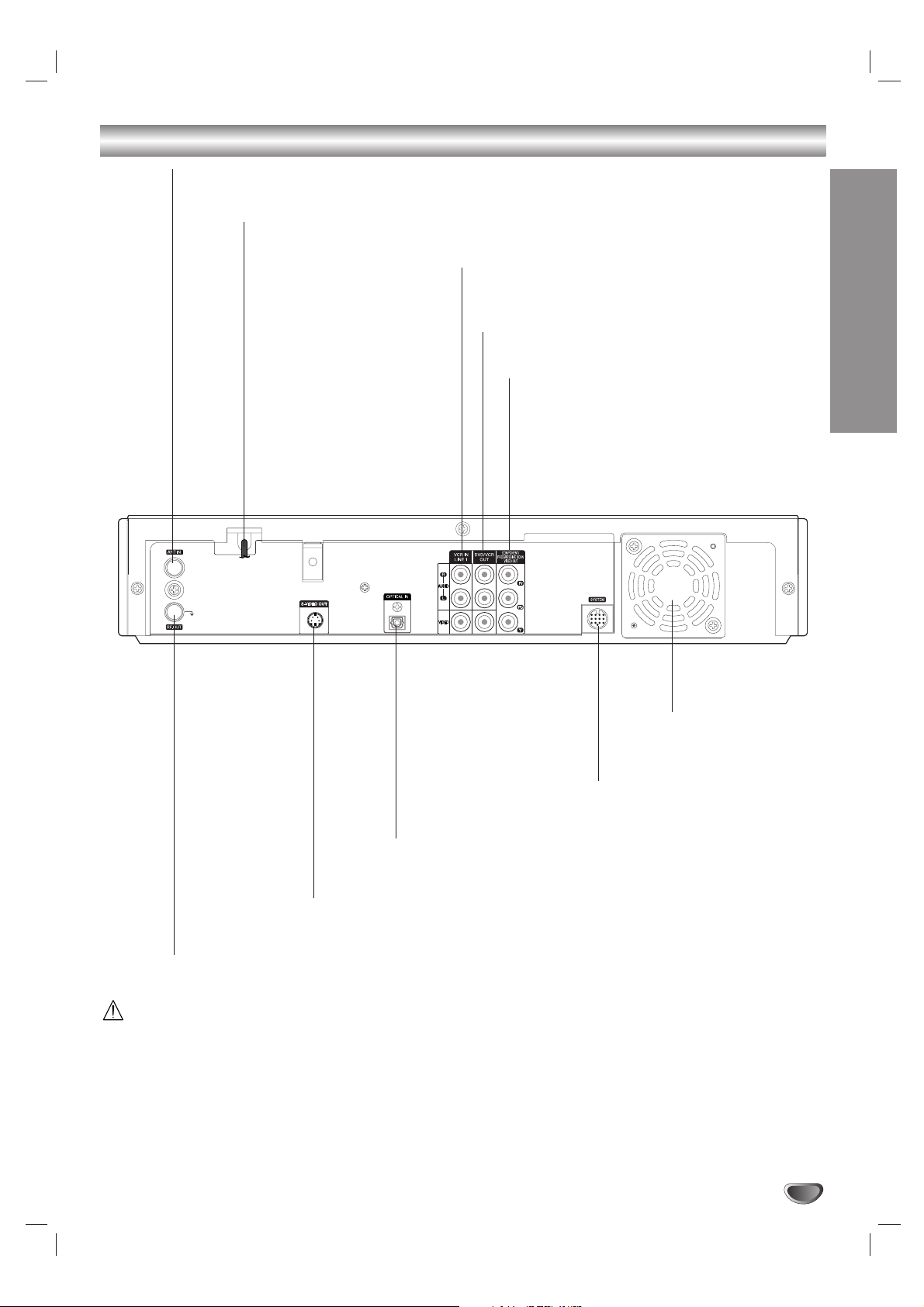
INTRODUCTION
15
Rear Panel
Caution
Do not touch the inner pins of the jacks on the rear
panel. Electrostatic discharge may cause permanent
damage to the unit.
ANT.IN
Connect the VHF/UHF/CATV antenna to this terminal.
SYSTEM
Connect the SPEAKER SYSTEM
at the Active Speaker.
DVD/VCR OUT (VIDEO OUT/AUDIO OUT (Left/Right))
Connect to a TV with video and audio inputs.
COMPONENT/PROGRESSIVE SCAN
VIDEO OUT (Pr Pb Y)
Connect to a TV with Pr Pb Y inputs.
VCR IN LINE 1 (VIDEO IN /AUDIO IN (Left/Right))
Connect the audio/video output of an external source
(Audio system, TV/Monitor, VCR, Camcorder).
AC Power Cord
Plug into the power source.
S-VIDEO OUT
Connect to a S-Video Input on TV.
Cooling fan
OPTICAL IN Connector
Connect an optical output of Digital Device.
RF. OUT (DVD/VCR OUT)
Connect to a TV with RF coaxial inputs.
DVD/VCR
OUT
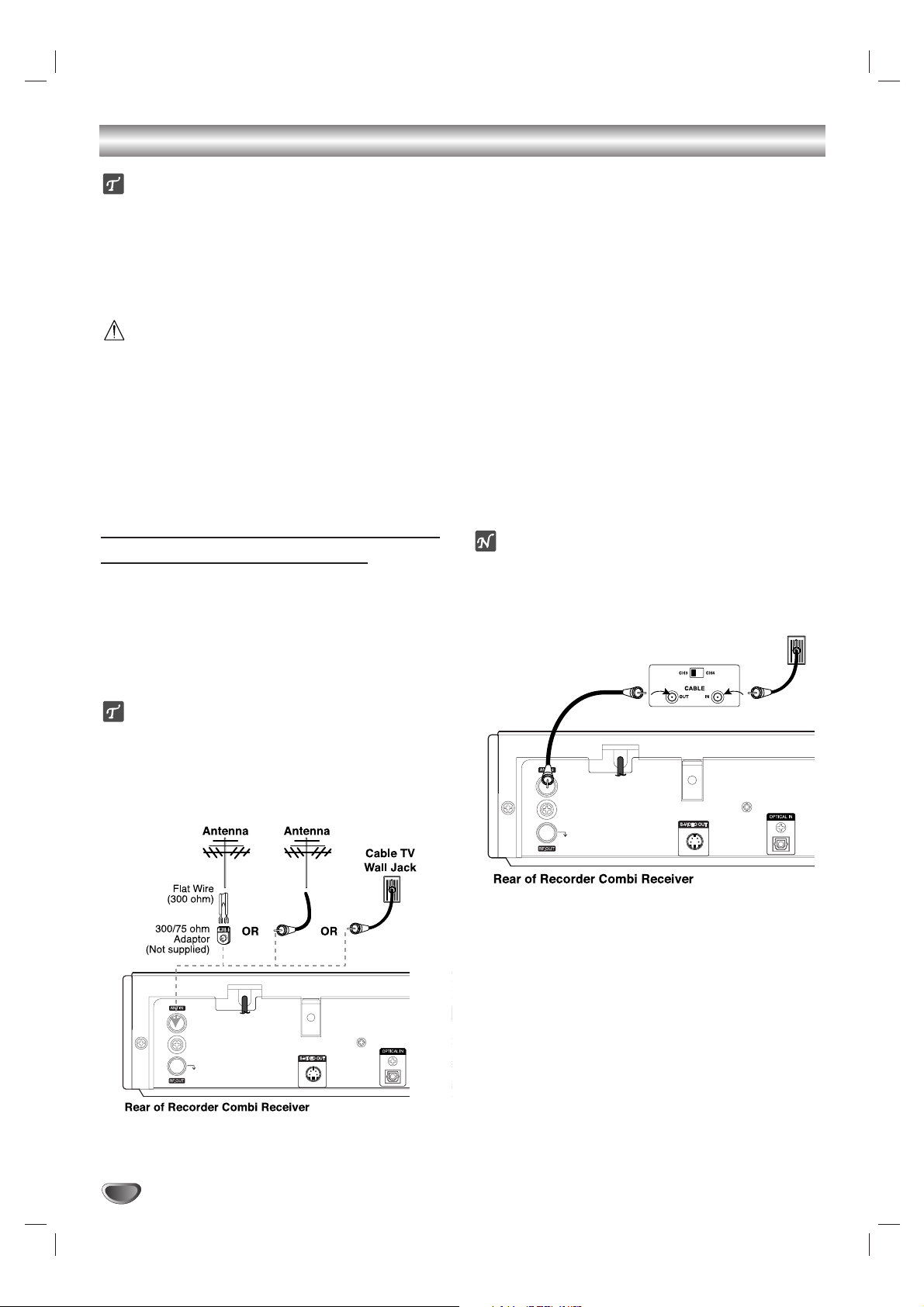
Connections
ips
Depending on your TV and other equipment you wish
to connect, there are various ways you could connect
the Recorder Combi Receiver. Use only one of the
connections described below.
Please refer to the manuals of your TV, VCR, Stereo
System or other devices as necessary to make the
best connections.
Caution
Make sure the Recorder Combi Receiver is connected directly to the TV. Tune the TV to the correct
video input channel.
Do not connect the Recorder Combi Receiver’s
AUDIO OUT jack to the phono in jack (record deck)
of your audio system.
Do not connect your Recorder Combi Receiver via
your VCR. The DVD image could be distorted by the
copy protection system.
Connecting Antenna/Cable TV to
Recorder Combi Receiver
11
Disconnect the antenna leads from the rear of the
TV.
22
Identify the type of cable from your antenna. If it is
a round cable as illustrated, it is a 75 ohm coaxial
antenna cable. This cable will connect directly to
the jack marked ANT.IN on your Recorder Combi
Receiver.
ip
If your antenna lead wire is a flat type antenna cable,
connect it to an Antenna Adapter (300-ohm to 75-ohm)
(not supplied) and slip the Adapter onto the ANT.IN
jack. The Adapter does not screw on to the Recorder
Combi Receiver, it just slips over the jack.
Cable Service Without Cable Box
If your cable wire is connected to your TV without a converter
or descrambler box, unscrew the wire from your TV and attach
it to the ANT.IN jack on the Recorder Combi Receiver. Use the
supplied round coaxial cable to connect between the Recorder
Combi Receiver’s RF.OUT jack and the 75 ohm antenna input
jack on the TV. With this connection, you can receive all midband, super band, and hyperband channels. (All cable channels.)
Cable Service With Cable Box
If a converter is required in your cable system, follow the
instruction below:
The cable hookup permits both TV and Recorder Combi
Receiver operation.
To view or record a CATV channel
1
Tune the TV to the correct video input channel.
2 Set the Recorder Combi Receiver channel selector to the
output channel of the Cable Converter box using TRK/
PRESET(-/+) (v / V) or number (0-9) of your Recorder
Combi Receiver. (Example: CH3)
3 Select the channel to view at the Cable Converter Box.
ote
If you are using a cable box to tune channels, it is not necessary to do Auto Channel Set as indicated on page 26.
16
DVD/VCR
OUT
DVD/VCR
OUT
Cable TV
Wall Jack
Back Panel of
Typical Cable Box
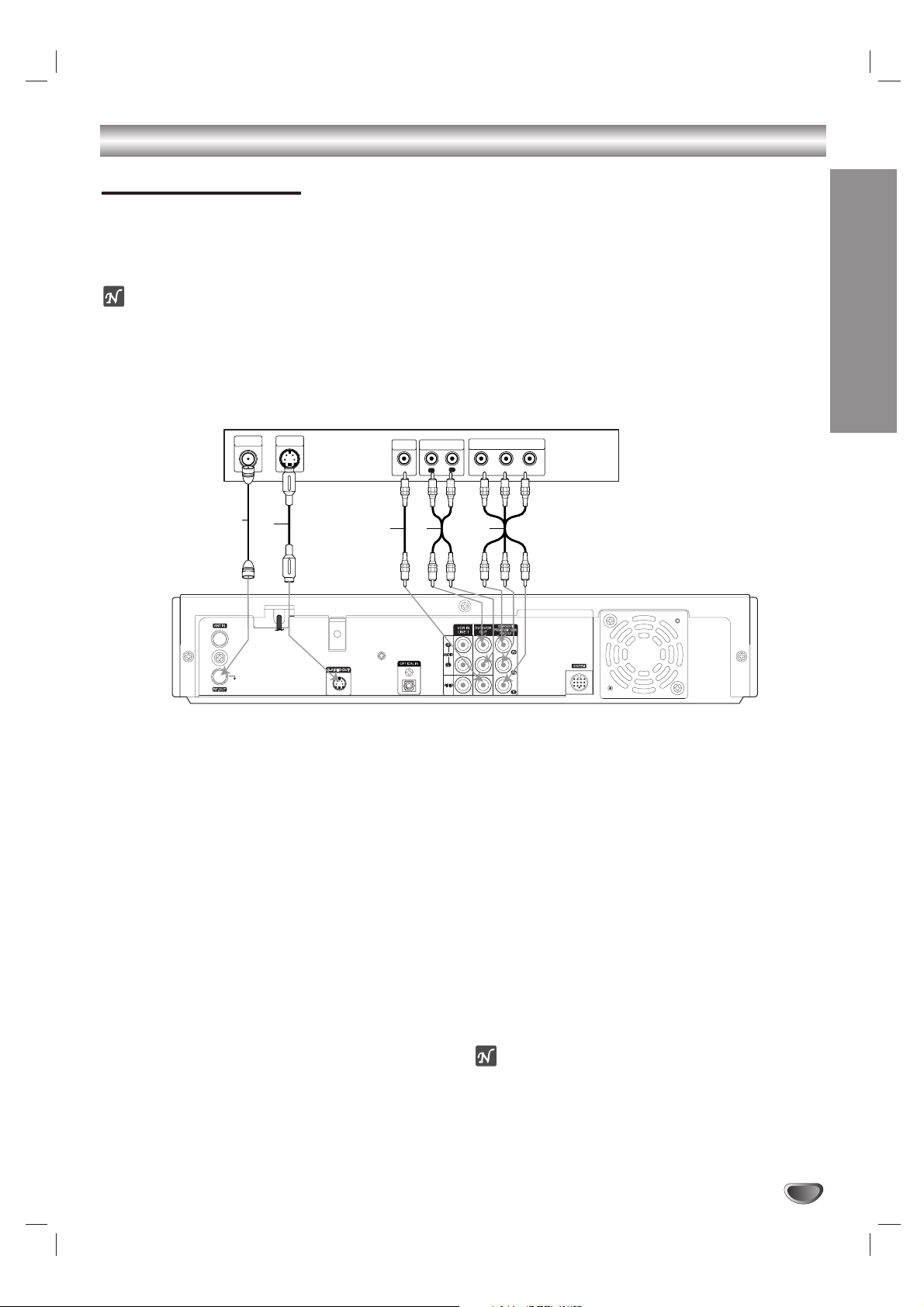
HOOKUP
17
Connections (Continued)
Audio/Video connection
11
Connect the VIDEO OUT jack on the Recorder
Combi Receiver to the video in jack on the TV using
the video cable (V).
22
Connect the Left and Right AUDIO OUT jacks from
the Recorder Combi Receiver to the audio left/right
in jacks from the TV using the audio cables (A).
S-Video connection
11
Connect the S-VIDEO OUT jack on the Recorder
Combi Receiver to the S-Video in jack on the TV
using the S-Video cable (S).
22
Connect the Left and Right AUDIO OUT jacks from
the Recorder Combi Receiver to the audio left/right
in jacks on the TV using the audio cables (A).
Component Video (Color Stream®) connection
11
Connect the COMPONENT/PROGRESSIVE SCAN
VIDEO OUT jacks on the Recorder Combi Receiver
to the corresponding in jacks on the TV using an Y
Pb Pr cable (C).
22
Connect the Left and Right AUDIO OUT jacks from
the Recorder Combi Receiver to the audio left/right
in jacks on the TV using the audio cables (A).
Progressive Scan (ColorStream®pro) connection
If your television is a high-definition or “digital ready”
television, you may take advantage of the Recorder
Combi Receiver’s progressive scan output for the
highest video resolution possible.
If your TV does not accept the Progressive Scan format, the picture will appear scrambled if you try
Progressive Scan on the Recorder Combi Receiver.
11
Connect the COMPONENT/PROGRESSIVE SCAN
VIDEO OUT jacks on the Recorder Combi Receiver
to the corresponding in jacks on the TV using an
optional Y Pb Pr cable (C).
22
Connect the Left and Right AUDIO OUT jacks from
the Recorder Combi Receiver to the audio left/right
in jacks on the TV using the supplied audio cables
(A).
otes
Set Progressive Scan option to “ON” in the General
menu, see page 28.
Progressive Scan does not work with the RF,
Audio/Video or S-Video connections.
Connecting to a TV
Make one of the following connections, depending on the capabilities of your existing equipment.
RF coaxial connection
Connect the RF.OUT jack on the Recorder Combi Receiver to the antenna in jack on the TV using the 75-ohm
Coaxial Cable supplied (R).
ote
If you use this connection, tune the TV to the Recorder Combi Receiver’s RF output channel (CH 3 or 4).
How to set the Recorder Combi Receiver’s RF output channel
When the
Recorder Combi Receiver
is turned off,
press and hold TRK/PRESET(-/+) (v or V) on the remote control
for about five seconds to change the RF output channel (CH 03 or CH 04). “RF-03” or “RF-04” appears in the display window.
Rear of TV
ANTENNA
S-VIDEO
INPUT
INPUT
R
S
VIDEO
INPUT
V C
A
AUDIO INPUT
L
R
COMPONENT/PROGRESSIVE VIDEO INPUT
Pr
Y
Pb
DVD/VCR
OUT
Rear of Recorder Combi Receiver
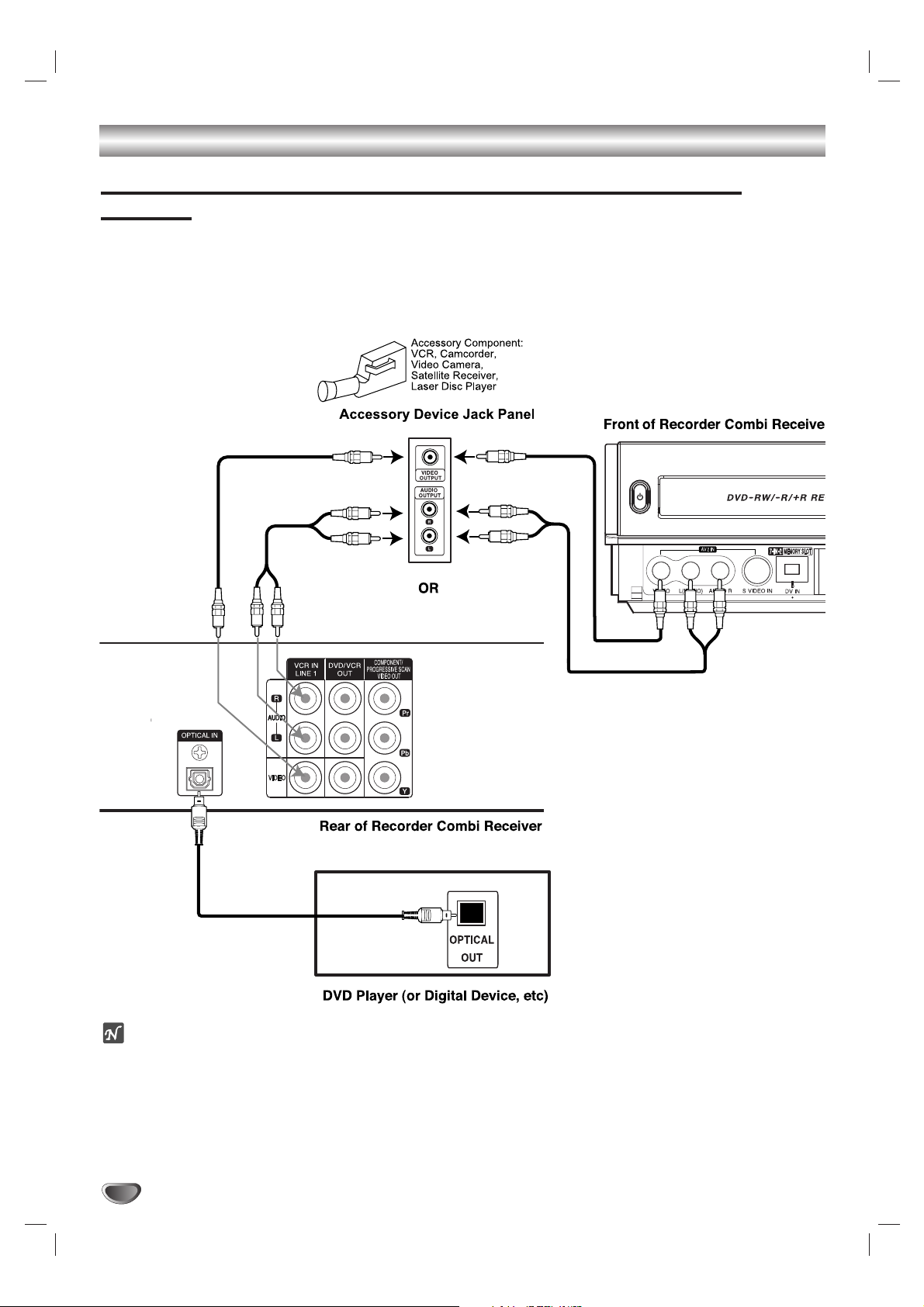
Connections (Continued)
18
Accessory Audio/Video (A/V) Connections to Recorder Combi
Receiver
Connect the VCR IN LINE 1 or VIDEO/AUDIO(L/R) jacks on the Recorder Combi Receiver to the AUDIO/VIDEO
OUT jacks on your accessory component, using the optional audio/video cables.
If the auxiliary devices (e.g. DVD) are equipped with OPTICAL OUT jack, connect them to the OPTICAL IN jack of
the Recorder Combi Receiver.
ote
If you use the S-VIDEO IN jack on the front panel, the VIDEO jack on the front panel is not available.
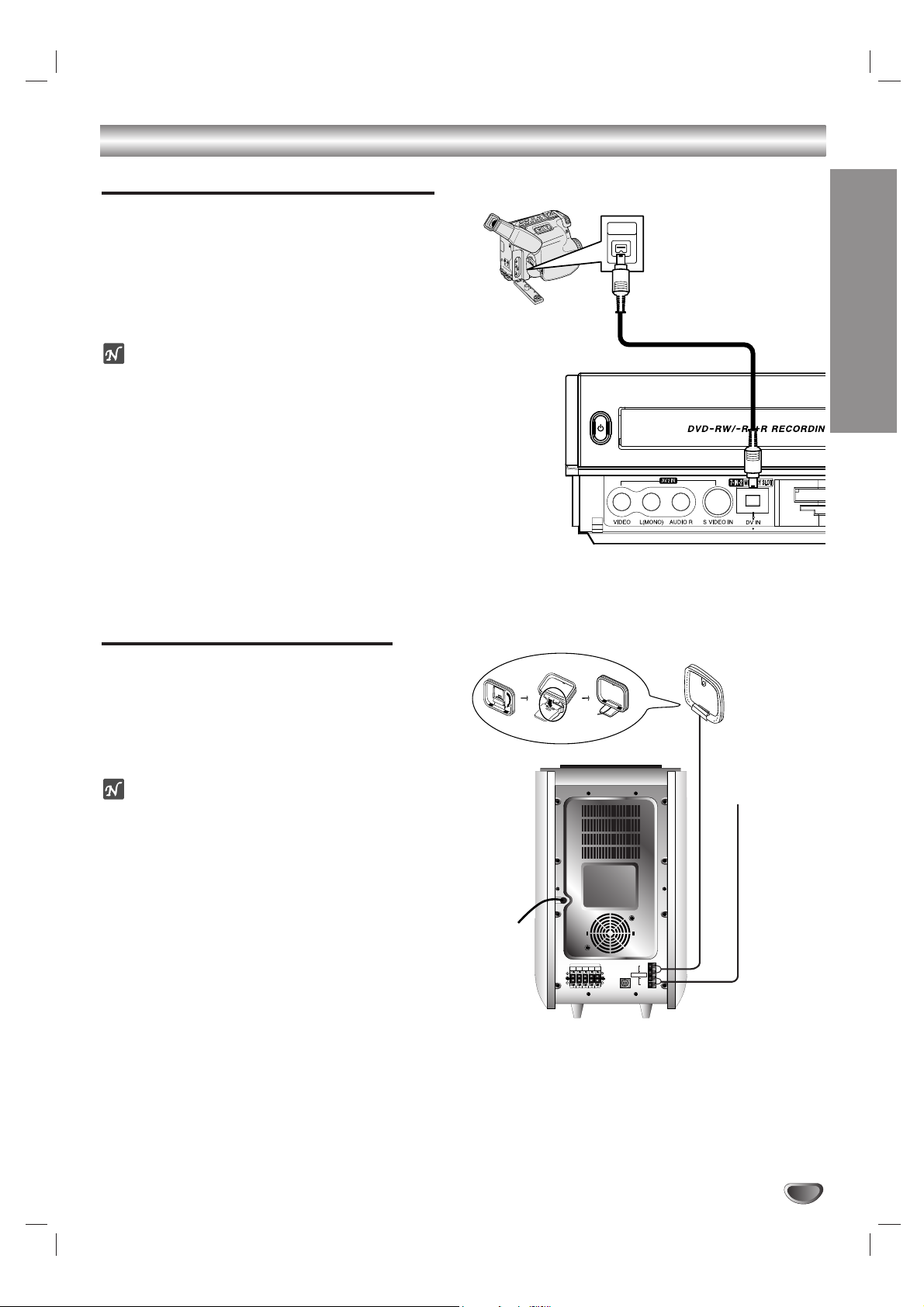
HOOKUP
19
Connecting a Digital Camcorder
Using the front panel DV IN jack, it is possible to connect a DV digital camcorder or video deck or
DVD-R/RW recorder and digitally transfer DV tapes or
DVD-R/RW discs to DVD-R/RW.
Use a DV cable (not supplied) to connect the DV in/out
jack of your DV Digital Camcorder to the front panel DV
IN jack of this Recorder Combi Receiver.
ote
This jack is for connection to DV equipment only. It is
not compatible with digital satellite tuners or D-VHS
video decks.
Radio Antenna Connections
Connect the supplied FM/AM antennas for listening to
the radio.
Connect the AM loop antenna to the AM antenna
connector.
Connect the FM wire antenna to the FM antenna
connector.
otes
To prevent noise pickup, keep the AM loop antenna away
from the Recorder Combi Receiver and other components.
Be sure to fully extend the FM wire antenna.
After connecting the FM wire antenna, keep it as close to
horizontal as possible.
Connections (Continued)
DV Digital Camcorder
Front of Recorder Combi Receiver
IN/OUT
DV
AM Loop antenna (supplied)
FM Wire antenna
(supplied)
SPEAKERS
FRONTRREAR
R
4 4 4 4 4
REARLFRONT
CENTER
AM
L
GND
SYSTEM
ANTENNA
CONNECTOR
GND
FM
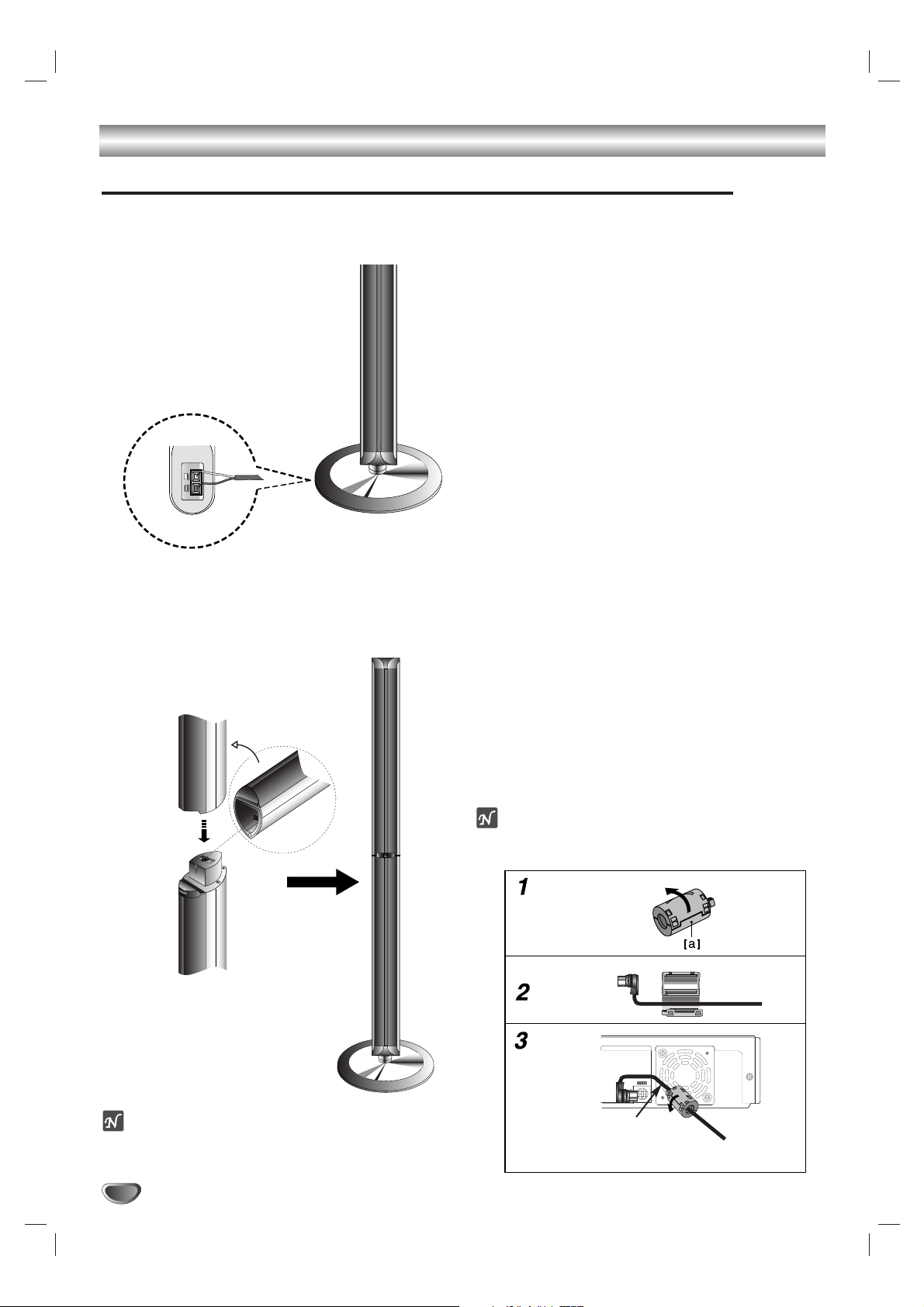
Connections (Continued)
20
Assembling and Connecting to the Speakers (Front Speaker)
The front speakers are detached from the speaker stands. Connect the speaker cables and assemble the front
speakers from speaker stands as illustrated.
To attach the speaker to the stand
How to connect the Speakers
Connect the speaker cables to the appropriate
terminals on the bottom of each front speaker.
After connecting the speaker cables to the
appropriate terminals on the bottom of each front
speaker and attach the front speakers to the
speaker stands.
ote
You cannot detach the speaker from the stand after assembling the front and rear speakers.
About Ferrite Core
Be sure to attach the ferrite core to the System cable
(for connecting to this unit).
This ferrite core can reduce noises.
How to attach the ferrite core
1 Press the stopper [a] of the ferrite core to open.
2 Insert the ferrite core on the System cable.
3 Close the ferrite core unit it clicks.
ote
Attach the ferrite core near the unit (Refer to the fig.3 and
comment.).
The length here is
short as much as
possible.
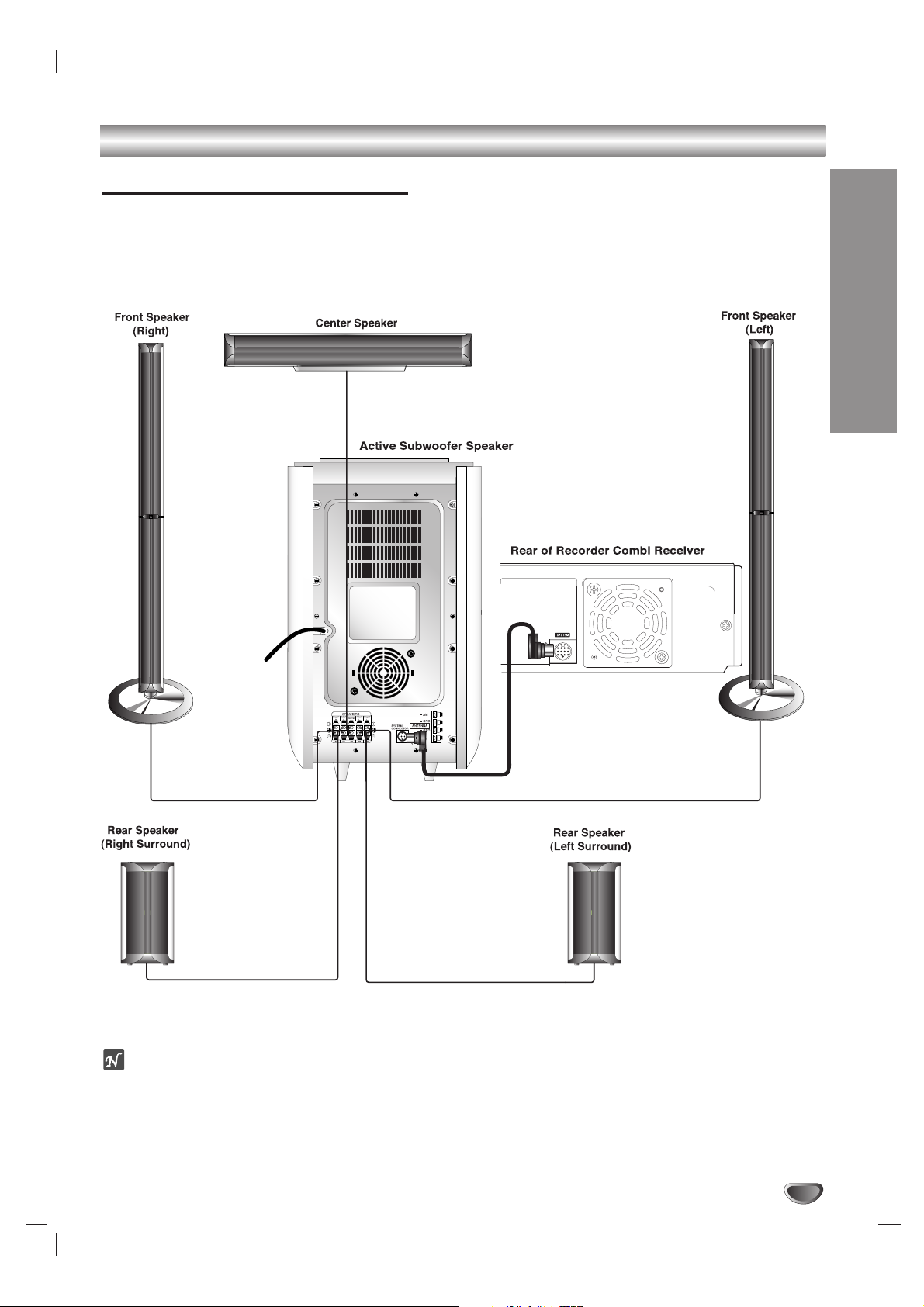
Connections (Continued)
HOOKUP
21
System cable
Speaker System Connections
Connect the SYSTEM on the Recorder Combi Receiver to the SYSTEM SELECTOR rear of the Active
Subwoofer Speaker, using the supplied System cable.
Connect the speakers using the supplied speaker cables.
To obtain the best possible surround sound, adjust the speaker parameters (volume, distance, etc.).
otes
Be sure to match the speaker cable to the appropriate terminal on the components: + to + and – to –. If the cables are
reversed, the sound will be distorted and will lack base.
If you use front speakers with low maximum input rating, adjust the volume carefully to avoid excessive output on the speakers.
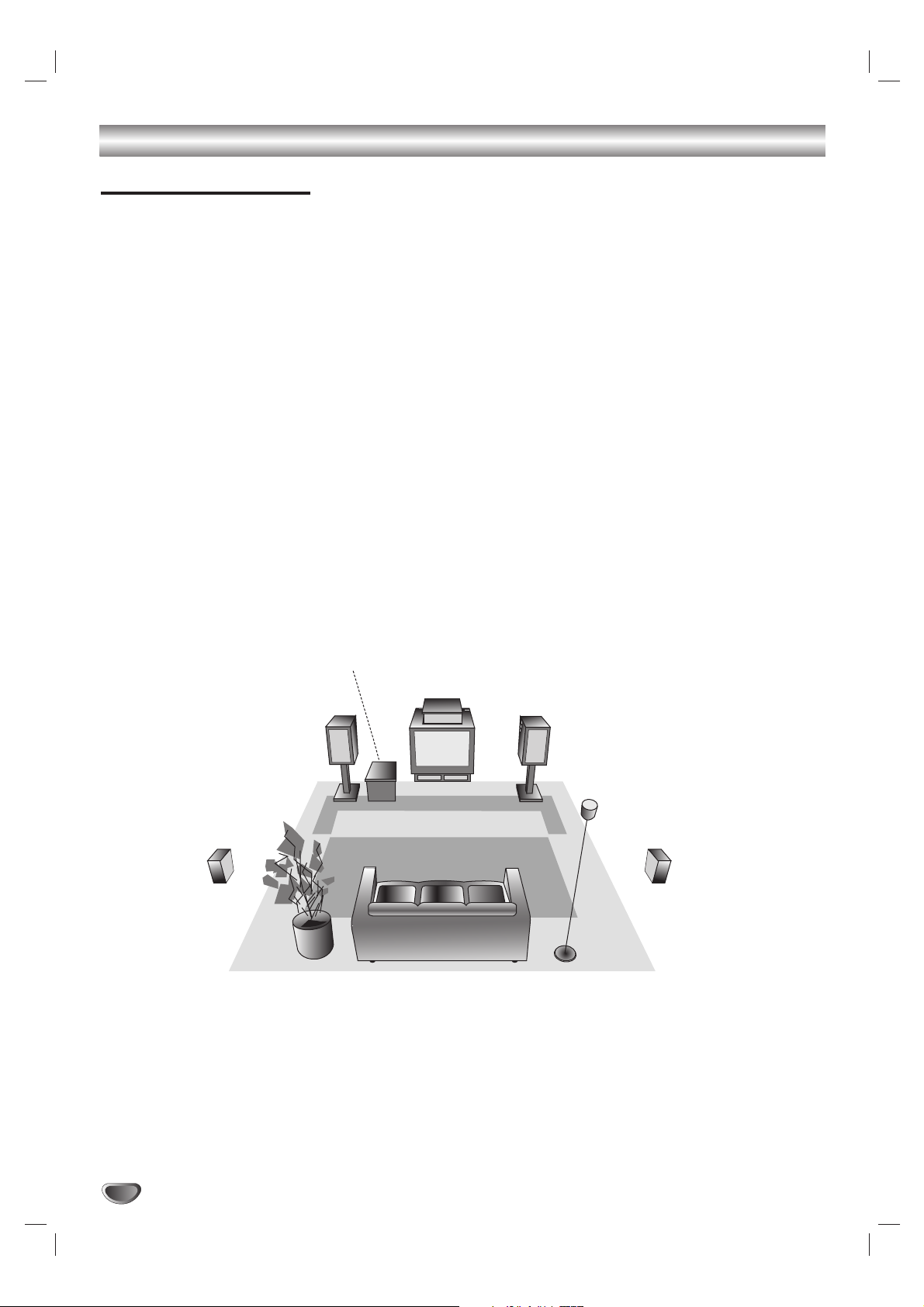
Before Operation
22
Center Speaker
Front Speaker
(Left)
Speaker Positioning Example
Rear Speaker
(Right)
Front Speaker
(Right)
Subwoofer
Speaker Positioning
In the case of normal position use the 6 speakers (2 front speakers, 1 center speaker, 2 rear speakers and subwoofer).
If you want to play the excellent bass sound, DTS digital surround or Dolby Digital surround, you should connect
a subwoofer.
• Front speakers
According to your listening position set up the speakers for equal distance. And by hearing position set up the
interval between speakers to 45 degree.
• Center speaker
The center speaker and front speakers are ideally the same height. But normally place it above or below the
television.
• Rear speakers
Place left and right behind the listening area. These speakers recreate sound motion and atmosphere required
for surround sound playback. For best results, do not install the rear speakers too far behind the listening
position and install them at or above the level of the listener’s ears. It is also effective to direct the rear speakers towards a wall or ceiling to further disperse the sound.
In the case of a smaller room size, if the audience is near to the rear wall set the rear speakers opposite each
other, and set the rear speakers above 60 - 90 cm than the listener’s ears.
• Subwoofer
This can be placed in any front position.
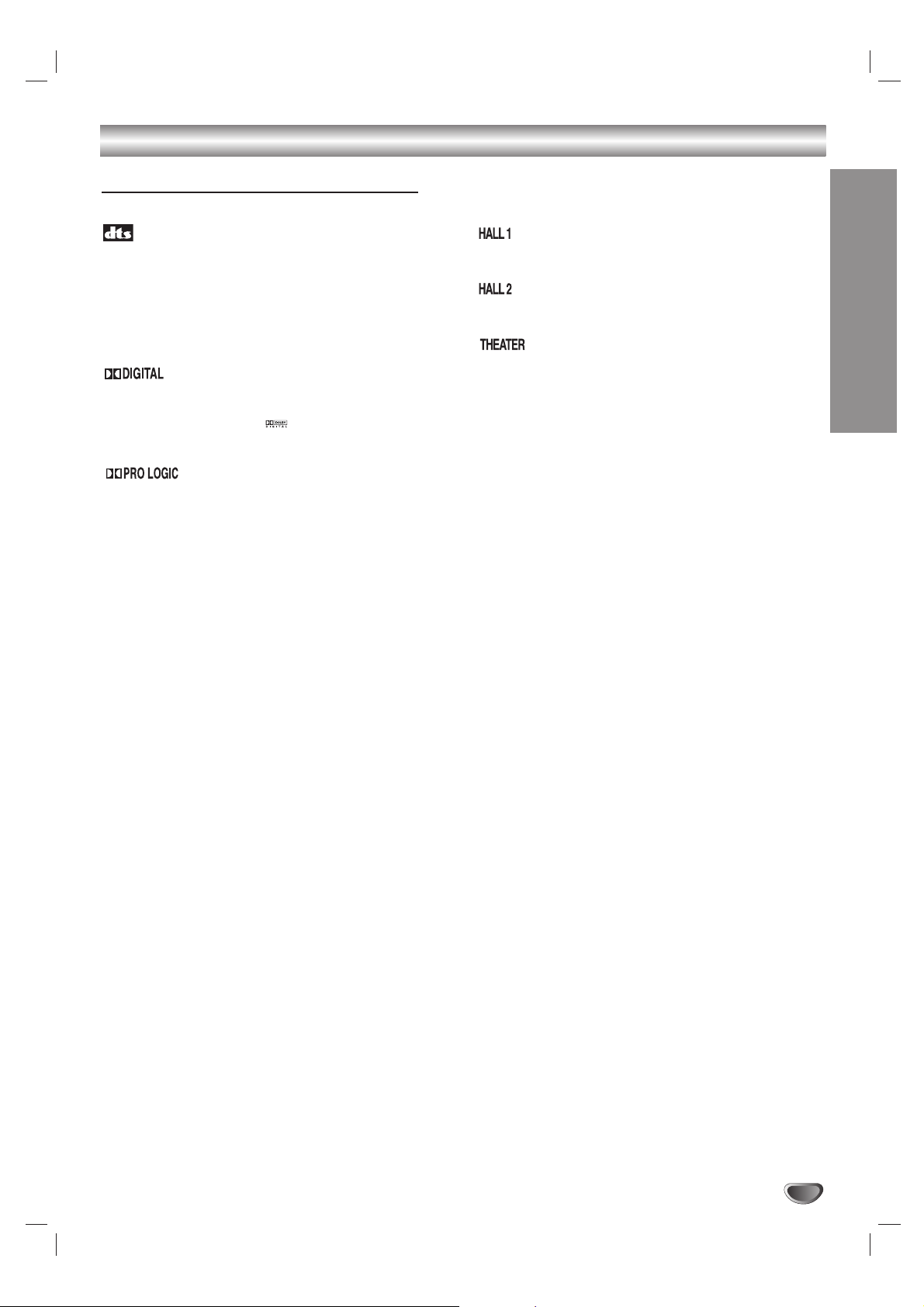
Before Operation (Continued)
Mini Glossary for Sound Mode
HOOKUP
23
Allows you to enjoy 5.1(or 6) discrete channels of high quality digital audio from DTS program sources bearing the trademark such
as discs, DVD and compact discs, etc. DTS Digital Surround delivers up to 6 channels of transparent audio(which means identical to
the original masters) and results in exceptional clarity throughout a
true 360 degree sound field. The term DTS is a trademark of DTS
Technology, LLC. Manufactured under license from DTS
Technology, LLC.
The Dolby Digital surround format lets you enjoy up to 5.1(or 6)
channels of digital surround sound from a Dolby Digital program
source. If you play DVDs with “ ” mark, you can enjoy even
better sound quality, greater spatial accuracy, and improved
dynamic range.
(II)
Dolby Pro Logic II creates five full-bandwidth output channels
from two-channel sources. This is done using an advanced,
high-purity matrix surround decoder that extracts the spatial
properties of the original recording without adding any new
sounds or tonal colorations.
MOVIE mode:
The Movie mode is for use with stereo television shows and all
programs encoded in Dolby Surround. The result is enhanced
soundfield directionality that approaches the quality of discrete
5.1-channel sound.
MUSIC mode:
The Music mode is for use with any stereo music recordings,
and provides a wide and deep sound space. The Music mode
includes controls that allow the sound to be tailored to individual
listening tastes.
MATRIX mode:
The Matrix mode is the same as the Music mode except that the
directional enhancement logic is turned off. It may be used to
enhance mono signals by making them seem “larger.” The
Matrix mode may also find use in auto systems, where the fluctuations from poor FM stereo reception can otherwise cause disturbing surround signals from a logic decoder. The ultimate
“cure” for poor FM stereo reception may be simply to force the
audio to mono.
When playing recordings of live music and classic, this mode provides a feeling similar to actually being in a small concert hall.
When playing recordings of live music and classic, this mode provides
a feeling similar to actually being in a large concert hall.
This mode provides a three dimensional effect similar to that of a
movie theater.
BYPASS (2CH STEREO)
Outputs the sound from the front left and right speakers and
subwoofer.
You can select BYPASS by pressing SOUND MODE on the
remote control.
